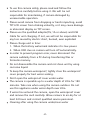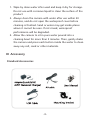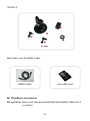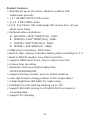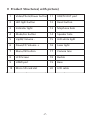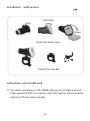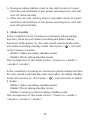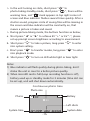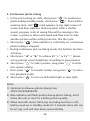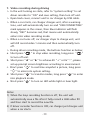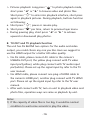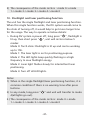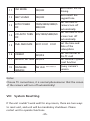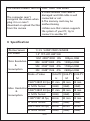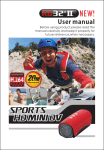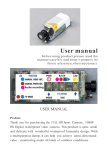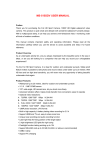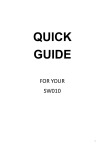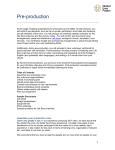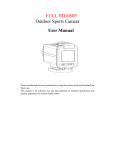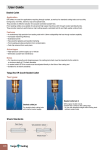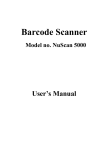Download User manual
Transcript
User manual I Product introduction Preface Thank you for purchasing the Full HD LCD screen waterproof sport camera. This product is quite small and delicate with wonderful waterproof humanity design. With a multipurpose damp, it can help you achieve omni-directional video / monitoring under all kinds of outdoor conditions. As an underwater activity fan, are you always impressed by the beautiful scene in the sea or lakes, or are you still looking for a companion that can help you record your unforgettable experiences? Try this camera, it is ideal for outdoor and underwater pursuits. Water-proof feature makes it possible to take photos and record videos under water up to 20 meters. With HD lens and low light level sensitivity, you will never miss any opportunity of taking beautiful underwater shots again. This manual contains important safety and operating information. Please read all the information carefully before you use the device to avoid accidents and keep it for future reference. II Important safety precautions -1- To use this camera safely, please read and follow the instruction carefully before using it. We will be not responsible for maintaining, if camera damaged by unreasonable operation. Please avoid camera from dropping or harsh impacting, avoid TFT LCD screen from shaking violently, or it may cause damage or abnormal display on TFT screen. Please use the qualified adaptor(5V, 1A or above) and USB Cable for unit charging. If not, we will not be responsible for any loss caused by electric short, burned, even exploded. Please charge unit in time: 1. When the battery watermark indicates it is low power. 2. When OSD clue on camera will turn off automatically. In order to prevent program error, never disconnect the camera suddenly from a PC during transferring files or formatin memory. Do not disassemble the camera and not clean unit by using corrosive liquid. To keep the camera waterproof, tightly close the waterproof cover properly for best water sealing. Don't open the waterproof cover under water. The camera is operable up to a water depth of 20m for 180 minutes. Take care when using the camera outdoor. Do not use this appliance under water depth over 20m. If water has entered the camera, open the waterproof cover and remove the card carefully. Allow camera to air-dry for at least 24 hours and contact qualified service personnel. Cleaning after using the camera under/near water -2- 1. Wipe by clean water after used and keep it dry for storage. Do not use with corrosive liquid to clean the surface of the product 2. Always clean the camera with water after use within 30 minutes, and do not open the waterproof cover before cleaning is finished. Sand or water may get inside places where it cannot be seen. If not rinsed, waterproof performance will be degraded. 3. Allow the camera to sit in pure water poured into a cleaning bowl for more than 5 minutes. Then, gently shake the camera and press each button inside the water to clean away any salt, sand or other materials. III Accessory Standard Accessories 01 -3- Option Accessories In view of different usage purpose, such as motorbike, airplanes,golf carts, vehicle, bicycles and many others round and square rail applications,we also offer the optional accessories to user to meet their different demand. >01 >02 >03 >04 >05 >06 >07 >08 >09 >10 >11 Mount bracket Suction cup mount Base bracket Adhesive base (with 1pc 3M sticker) Upright bracket 90°bracket Hexagonal plastic nut Anise plastic nut Silicon strap 15cm Silicon strap 35cm Silicon strap 70cm Option 1 Multi-functional sport bracket -4- Option 2 -28- Sucker MicroSD Card & HDMI Cable microSD card HDMI cable IV Product overview OS systerm: Microsoft Windows2000/XP/VISTA/WIN 7/Mac10.4 or above -5- Product Features > Waterproof up to 20 meters, ideal for outdoor and underwater pursuits > 1.5"HD 480*240 TFT-LCD screen > 1/ 2.5 5 MP COMS sensor > F/2.8 f=3.53mm 140° wide-angle HD camera lens, let you shoot more freely > Optional video resolutions: A. Full HD30=1920*1080P(16:9), 30pfs B. 1080P30=1440*1080P(16:9), 30pfs C. 720P30=1280*720P(16:9), 30pfs D. WVGAP= 848*480(16:9), 60fps >12MP photo resolution, JPG format > Built-in high capacity Li-battery lasting video recording for 3 h > Built-in 8Ω/1W speaker, easy inform function > Support HDMI and TV-out, easy to share more funs > Unique loop recording > Optional continuous photo-taking time: 2S/5S/10S/30S/60S/OFF > Support driving recorder, easy for obtain evidence > Laser light help for fixing position of the target object > 2 high brightness LED lights for night using > Flashlight function lasting working up to 15h > Support MicroSD card up to 32 GB (CLASS 4 or above is recommended) > Support PC charging -6- V Product Structures( with picture) 1 Video/Photo/Power button 11 USB/TV-OUT port 2 LED light button 12 Reset button 3 Indicator light 13 Micphone hole 4 Mode/Esc button 14 Speaker hole 5 Up/FB/ Volume - 15 LED white light 6 Down/FF/ Volume + 16 Laser light 7 Menu/OK button 17 Camera lens 8 LCD Screen 18 Buckle 9 HDMI port 19 Base 10 Micro SD card slot 20 LCD cable -7- LED light button Video/Photo/Power button Indicator light Laser light LED white light Camera lens Buckle LCD Screen Menu/OK button Down/FF/ Volume + Up/FB/ Volume Mode/Esc button Base USB/TV-OUT port Micphone hole HDMI port Micro SD card slot Speaker hole Reset button LCD cable -8- Installation(with picture) Pull back up Open Open the back cover Install the bracket Instructions of microSD card 1) For video resolution is HD 1080P, please use at least a brand high-speed (CLASS 4 or above) microSD card to achieve better and more fluent video quality. -9- 2) In order to make the camera and microSD card reach good compatibility, we suggest you to format microSD card by TV setting when you use it first time because it won’t reach good compatibility if format microSD card by PC. After format microSD card by TV setting, it can avoid some situations, such as purple indicator flashes quickly warning or camera automatically stops, etc. 3) Please copy the files taken in the camera to your computer desktop, and then replay it to avoid ragged playback. Charging & indicating 1) Please use the qualified adaptor(5V, 1A or above) and USB Cable for unit charging. 2) Charging time is about 4h, red LED indicator keeps on during charging, red LED indicator will go out after fully charged. 3) For this unit comes with built-in rechargeable li-battery, please charge unit for 8h in first three times, and recharge it after battery is used up for long-time lifespan. 4) Ways of charging a. Charging by adaptor, connect USB cable with adaptor, and then connect USB cable with unit for unit charging. b. Charging by PC, directly connect to PC by USB cable for unit charging no matter unit turning on&off, but it needs longer time for charging. Notes: It is a normal phenomenon that the temperature of unit and adaptor will increase a little during charging. -10- Instructions before using and matters needing attention The unit supports time&date stamp, when use it first time or no operation for a long time, please set up correct time and date before using, please refer to system settings. VI Function specification 1. Turning on > Insert microSD card, long press “ ” , blue LED indicator is lit up with warning tone and LCD screen opens and shows “ Welcome”.That means the unit enters into standby mode. > Initialization time depends on capacity and load data quantity of microSD card, please check LCD screen warning. > For video resolution is HD 1080P, please use at least a brand high-speed (CLASS 4 or above) microSD card to achieve better and more fluent video quality. Notes: 1) The blue indicator flashes quickly and no memory warning appears in LCD screen when turned on without microSD card. 2) After setting driving recorder mode, once a car starts, unit will automatic turn on and enter into video-recording standby mode. 2. Turning off > In any mode, long press “ ”then the blue indicator flashes several times quickly and with warning tone the LCD screen shows“ Goodbye”. -11- > During working, battery mark in top right corner of screen becomes red and there is low power warning tone, unit will turn off automatically. > After turn on unit, battery mark in top right corner of screen becomes red and there is low power warning tone, unit will turn off automatically. 3. Mode transfer In the condition of not turning on continuous photo-taking function, there are just video-recording and photo-taking functions. After power on, the unit would automatically enter into video recording standby mode. Short press “ M ”, unit will circle in below 2 modes: Mode1: Video recording standby mode; Mode2: Photo taking standby mode. The consequence of the mode circle is : Power on->mode 1>mode 2->mode 1 In the condition of turning on continuous photo-taking function, the unit would automatically enter into video recording standby mode after power on. Short press “ M ”, unit will circle in below 3 modes: Mode1: Video recording standby mode; Mode2: Photo taking standby mode; Mode3: Continuous photo-taking standby mode. The consequence of the mode circle is : Power on->mode 1>mode 2->mode 3->mode 1 -12- Notes: 1) Each time there is warning tone after you successfully press the operation button. 2) After setting screen off saving energy time, unit will automatic enter into screen saver mode without pressing any buttons within setting time. 3) After connect to TV via HDMI or AV cable, LCD screen will automatic turn off, mode circles are same. 4. Video Recording Recording time Loop mode Recording System time REC H 00:00:25 C 23:35:50 2011/01/01 Battery System date > After unit turns on, short press “ M ”, unit enters into video recording standby mode, then short press “ ”, red “REC” appears in top right corner of screen, blue indicator flashes slowly, that’s mean unit is recording video. -13- > Short press “ ” again, blue indicator flashes several times quickly with warning tone, progress circle of saving files will appears in the screen. When progress circle is missing, blue indicator will be constantly on, that means video recording is stopped and saved. > During video recording mode, the buttons function as below; a. Short press “◄” or “►” to achieve EV “+” or EV “-”, please set up prompt screen brightness according to environment. b. Short press “ ” to real-time snapshot a picture, long press “ ” to enter into system setting. c. Short press “ M ” to transfer modes, long press “ M ” to enter into playback mode. d. Short press “ ” to turn on LED white light or laser light. Notes: 1) When the loop recording function is off, the unit will automatically save a file after it fully record a 4GB video fill and then start to record the new file. 2) When microSD card is full (Loop recording function is off), battery used up or standby mode for 3 minutes (time slot can be set up), unit will shut down automatically. 5. Photo Taking Photo System time Photo size Battery 3M 2011/01/01 2542 23:36:29 Left shots -13- System date > In the unit turning on state, short press “ M ” to photo-taking standby mode, short press “ ”, there will be warning tone, red “ ” mark appears in top right corner of screen and blue indicator flashes several times quickly. After a shutter sound, progress circle of saving files will be missing in the screen and blue indicator will be constantly on, that means a picture is taken and saved. > During picture-taking mode, the buttons function as below; a. Short press “◄” or “►” to achieve EV “+” or EV “-”, please set up prompt screen brightness according to environment. b. Short press “ ” to take a picture, long press “ ” to enter into system setting. c. Short press “ M ” to transfer modes, long press “ M ” to enter into playback mode. d. Short press “ ” to turn on LED white light or laser light. Notes: 1) Blue indicator will flash quickly during photo-taking, don’t shake the unit in case for a better picture quality. 2) When microSD card is full (Loop recording function is off), battery used up or standby mode for 3 minutes (time slot can be set up), unit will shut down automatically. Continuous photo time Photo size Photo Battery 3M 03 Left shots System time 2011/01/01 2542 23:36:29 -15- System date 6. Continuous photo taking > In the unit turning on state, short press “ M ” to continuous photo-taking standby mode, short press “ ”, there will be warning tone, red “ ” mark appears in top right corner of screen and blue indicator flashes quickly. After a shutter sound, progress circle of saving files will be missing in the screen, a picture is taken and saved and then start to take another picture within setting time slot, like the cycle. > Short press “ ”, blue indicator is constantly on, continuous photo-taking is stopped. > During continuous picture-taking mode, the buttons function as below; a. Short press “◄” or “►” to achieve EV “+” or EV “-”, please set up prompt screen brightness according to environment. b. Short press “ ” to take a picture, long press “ ” to enter into system setting. c. Short press “ M ” to transfer modes, long press “ M ” to enter into playback mode. d. Short press “ ” to turn on LED white light or laser light. Notes: 1) Optional continuous photo-taking time: 2S/5S/10S/30S/60S/OFF. 2) Blue indicator will flash quickly during photo-taking, don’t shake the unit in case for a better picture quality. 3) When microSD card is full (Loop recording function is off), battery used up or standby mode for 3 minutes (time slot can be set up), unit will shut down automatically. -16- 7. Video recording during driving > In the unit turning on state, refer to “systerm setting” to set driver recorder to “ON” and save setting, then turn off unit. > Open back cover, connect unit to car charger by USB cable. > When a car starts, car charger charges unit, after a warning tone, unit will automatically turn on and “USB CONNECTING” mark appears in the screen, then blue indicator will flash slowly, “REC” becomes red, that means unit automatically enters into video recording mode. > When a car turns off, car charger stops to charge unit, unit will still record video 1 minute and then automatically turn off. > During driver recording mode, the buttons function as below; a. Short press “ ” to stop video recording, long press “ ” to turn off unit. b. Short press “◄” or “►” to achieve EV “+” or EV “-”, please set up prompt screen brightness according to environment. c. Short press “ ” to real-time snapshot a picture, long press “ ” to enter into system setting. d. Short press “ M ” to transfer modes, long press “ M ” to enter into playback mode. e. Short press “ ” to turn on LED white light or laser light. Notes: 1) When the loop recording function is off, the unit will automatically save a file after it fully record a 4GB video fill and then start to record the new file. 2) If driver recorder function is OFF, car charger just charges unit when a car starts. -17- 3) Please use car charger in good quality, if not, bad quality car charger will burn unit or couldn’t charge unit. 4) Please set driver recorder to OFF if you don’t use this function 5) When microSD card is full (Loop recording function is off), unit will shut down automatically. File type MOVIE Playback file 100-0005 File name A. Playback by unit > Long press “ ” to turn on camera, you can see POWER LOGO and hear short warning tone, and then blue indicator will be constantly on and unit enters into standby mode. > Videos playback: Long press “ ” to video playback mode, short press “◄” or “►” to browse video and photo files. Short press “ ” to enter into playback interface, short press again to playback video files. During playback, buttons function as following; a. Short press “ ”, pause or resume play. b. Short press “ M ” per time, return to previous layer menu. c. During video playing, long press “◄” or “►” to achieve fast forward or backward play videos. d. During video playing, short press “◄” or “►” to achieve volume “+” or volume “-” . -18- > Pictures playback: Long press “ M ” to photo playback mode, short press “◄” or “►” to browse video and photo files. Short press “ ” to enter into playback interface, short press again to playback pictures. During playback, buttons function as following; a. Short press “ ”, pause or resume play. b. Short press “ M ” per time, return to previous layer menu. c. During pausing play, short press “◄” or “►” to achieve upward or downward play photos. B. TV-OUT and TV playback function The unit has AV &HDMI two options for the audio and video output, you could choice any one you like. Here we suggest to use the HDMI output for a better HD video quality. > Via AV cable, please connect AV cable to the camera’s USB&AV-OUT port, the yellow plug connect with TV video input port(yellow), white plug connect with TV audio input port(white). Please set up the signal input by refer to the TV user manual. > Via HDMI cable, please connect one plug of HDMI cable to the camera’s HDMI port, another plug connect with TV HDMI port. Please set up the signal input by refer to the TV user manual. > After well connect with TV, turn on unit to playback video and photo files, operation ways are same as playback by unit. Notes: 1) If the capacity of video files is too big, it would be normal condition to wait some seconds to play the video. -19- 2) When the unit is in the video playing state, you could adjust the unit and TV volume to get a better audio quality. 3) During playing, HDMI cable is recommended to achieve better audio and video effect. 4) After connect with TV, LCD screen will automatically turn off, it would be a normal phenomenon. 9. LED and Laser light > Unit provides 2 high brightness LED lights and 1 laser light. > In any turning on state (except TV-out playback mode), short press “ ”, the LED light and laser light will circle in below five modes: Mode0: All lights go out. (Unit would enter into this mode after turn on) Mode1: The laser light would light up for 30 seconds for the purpose of positioning the object, and then laser light will go out. Mode 2: The LED lights are constantly on for the purpose of video recording and strength the color quality in the dark place condition. Mode 3: The laser light is constantly on for positioning in all the recording state. Mode 4: The LED lights keep quickly flashing in a high frequency to save flashlight energy. Notes: 1) Each time there is warning tone after you successfully press the operation button. 2) In any mode, long press “ ”, the unit will transfer to mode0 (all lights go out). -20- 3) The consequence of the mode circle is : mode 0->mode 1->mode 2->mode 3->mode 4->mode 0 10. Flashlight and laser positioning function The unit has the single flashlight and laser positioning function. When this single function works, the DV system would come to the state of turning off, it would help to get more longer time for the usage. The way to operate as below details: > During DV system is power off, long press “ ”, flashlight is lit up, then short press “ ”, unit will circle in below 5 modes: Mode 0: Torch state: Flashlight is lit up and can be working up to 15h. Mode 1: The laser light is on for positioning purpose. Mode 2: The LED lights keep quickly flashing in a high frequency to save flashlight energy. Mode 3: Laser light flashes slowly for intermittent laser positioning. Mode 4: Turn off all LED lights. Notes: 1) When in the single flashlight/laser positioning function, it is common condition if there is no warning tone after press buttons. 2) In any mode, long press “ ” and unit will transfer to mode 4(all lights go out). 3.) The consequence of the mode circle is: mode 0->mode 1->mode 2->mode 3->mode 4->mode 0 -21- 3) Unit will turn off automatically if micro SD card is full, no operation in standby mode for 3 minutes (time slot can be set up), but it is still in the charging status. VII System setting and the diagram > There are two ways to do the system setting for the camera, > > A. B. C. D. E. by the product or by the TV, the button functions are the same. When you choose setting by the TV, please refer to the “TV-OUT and TV playback function”, turn on the unit, and then connect unit with computer by AV cable or HDMI cable to set the signal input. Then enter into the video or photo standby mode, long press “ ”, TV will display system setting interface. Buttons functions as follows: Long press “ ” to turn on/off the camera. Long press “ ” to enter into the system setting menu. Short press “◄” or “►” to achieve upward or downward menu choice. Short press “ ” to enter into and confirm the menu, long press “ ” to save and quit the menu. Short press “ M ” to return the video standby mode directly. SYSTEM RESOLUTION QUALITY PHOTO SIZE WHITE BALANCE -22- 11. Connecting computer > Firstly turn on back cover; > Connect unit to computer by USB cable, long press “ ” to turn on unit, and a removable disk will appear in "my computer", you can view the pictures or videos files in the removable disk, and you can also copy these files to your computer. > Remove disk: Click “Removable disk” mark in the bottom right corner of computer to safely remove hardware. Notes: Please do not remove disk from computer suddenly during formatting, uploading or downloading files to avoid unit program error. 12. Shooting when charging > Firstly turn on back cover; > In the condition of turning on, refer to “system setting” chapter, please set driving recorder to “OFF”; > Connect USB cable with adaptor, and then connect USB cable with unit; > Long press “ ” to turn on unit, “USB CONNECTING” mark appears in the screen, after warning tone finishes, you can operate any function of the unit. Notes: 1) Please use the qualified adaptor(5V, 1A or above) and USB Cable for unit charging. 2) If driver recorder function is ON, unit will automatically enter into driver recording function once connecting with adaptor. -23- Diagram: NO. Project of the system setting 1 RESOLUTION 2 QUALITY 3 ]PHOTO SIZE 4 WHITE BALANCE 5 SCENE 6 SELF CAPTURE Menu options Instructions FULL HD30/1080P30 Video Specification /720P30/WVGAP60 H/M/L Video quality setting 3M/5M/8M/12M Photo Size FLUORESCENT/ INCANDESCENT /AUTO/D4000/D5000 /SUNNY/CLOUDY SKIN/SPOTLIGHT/WAT ER/AUTO/NIGHT SCENE/SPORTS/LAND Set the Video/Photo scene according to SCAPE/PORTRAIT environment /SUNSET/SAND SNOW 2S/5S/10S/30S/60S/ OFF Set the self capture and the time 7 TIME STAMP DATE-TIME/OFF Turn on or turn off the time stamp 8 FLICKER AUTO/60HZ/50HZ Illuminant frequency set 9 TV TYPE NTSC/PAL Video output format OFF/2MIN/5MIN /15MIN MD time setting 10 RECORD OVERWRITE -24- 11 CAR MODE ON/OFF Turn on/off the car driving 12 BEEP SOUND ON/OFF Turn on/off the keypad tone 13 AUTO POWER OFF 1MIN/2MIN/3MIN/5 MIN/OFF Set the time of camera turn off automatically 14 LCD AUTO TURN OFF 30S/1MIN/5MIN/NO 15 TIME AND DATE 2011:01:01 01:01 16 FORMAT NO/YES 17 DEFAULT SETTING NO/YES 18 FIRMWARE VERSION FW VER: ******** Set the time of LCD screen turn off automatically Set the time and date of the video/photo Set the format of the TF card Set camera’s system reset function Query camera’s version Notes: Choose TV connections, it is normal phenomenon that the screen of the camera will turn off automatically! VIII System Resetting If the unit couldn’t work well for any reason, there are two ways to reset unit, and unit will be mandatory shutdown. Please restart unit to operate functions. -25- a) Press “Reset” button to reset unit; b) Long press “ ” for 5 seconds to reset unit. IX Troubleshooting Tips Camera couldn’t turn on Camera turns off automatically The video files deadlocks or jumps a.Charge unit in case unit is out of power b.Try to reset the camera a.Check if the battery is used up b.Standby time exceeds 3 minutes without any operation c.Check if memory card is full a.Use brand high speed(Class 4 or above) memory cards b.The memory card maybe damage a.Check whether AV&HDMI cable is well connected and cables quality LCD screen doesn’t display files in unit is good or not b.Check whether USB and HDMI ports of unit are good and relevant ports are well connected or not c.Check setting for TV signal input is right or not The camera couldn’t record video or photograph Make sure you have a memory card inserted into the camera and the battery still has power Images are dim or out of focus Check whether the inside lens of the camera is dirty or the camera is leaking or not -26- The camera couldn’t turn off Press “reset” and restart The computer cann’t recognize the camera when plug it in or cann’t download or upload the files from the camera a.Check whether USB cable is damaged and USB cable is well connected or not b.The memory card may be malfunctioning c.Make sure that camera supports the system of your PC, try to connect to another PC X Specification Effective Sensor 1/ 2.5 5.0MP CMOS SENSOR LCD Screen 1.5" TFT-LCD 480*240 12M 4000*3000 JPG 900pcs /4GB Photo Resolution 8M 3200*2400 JPG 1200pcs/4GB & Consumption 5M 2592*1944 JPG 1700pcs/4GB 3M 2048*1536 JPG 2600pcs/4GB Mode of Video QUALITY: QUALITY: QUALITY: H 1920*1080P 30 fps, 41 min Video Resolution & Consumption H MOV format (4GB) 1440*1080P 30 fps, 41 min H MOV format (4GB) 1280*720P 30 fps, 62min M M 49 min 49 min (4GB) (4GB) 49 min 49 min (4GB) (4GB) 82 min 82 min (4GB) (4GB) (4GB) 848 x 480P 60 fps, 62min 82min 82min H MOV format (4GB) (4GB) H MOV format -27- (4GB) Lens specification F/2. 8 f=3. 53 mm 140° wide angle MIN. illumination 1LUX Flashlight using 15h Laser positioning 20M (Indoor) Built-in Speaker Yes, 8Ω/1W Operation Tone Available Battery capacity 3.7V/ 1500mAh Continuous recording About 3h(LED light off) Charging spec. DC5V 1A or above Charging time About 4h USB port USB2.0 High Speed HDMI Available Type of Memory Micro SD card Capacity of Memory 2GB-32GB IP grade IPX8 (Lasting 3h under 20M) Weight 130g Dimension 107(L)*65(H)*57(W)(mm) Notes: 1) The video time related to the memory consumption and video situation, the real time date would be some different with the date we mentioned above. 2) Pictures, design and specifications illustrated in this manual may be slightly different from the actual product and packaging that shall be subject to change without further notice. -28-