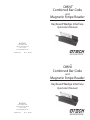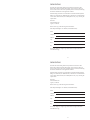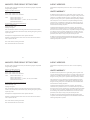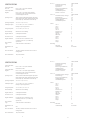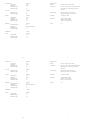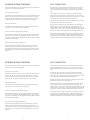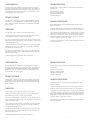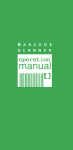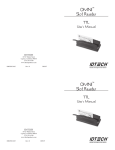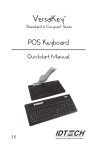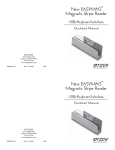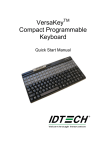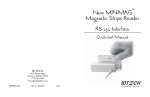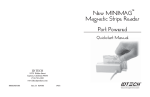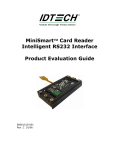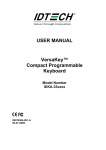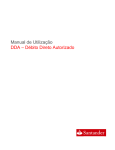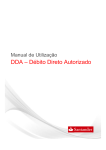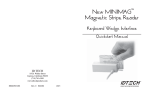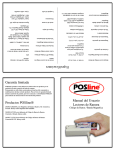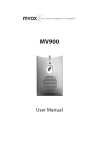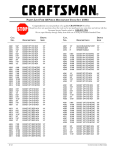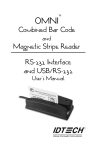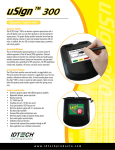Download Omni Wedge Q.S. #436_0205.indd
Transcript
TM OMNI Combined Bar Code and Magnetic Stripe Reader Keyboard Wedge Interface Quickstart Manual ID TECH 10721 Walker Street Cypress, California 90630 (714) 761-6368 www.idtechproducts.com 80028507-001 Rev. A R06/06 TM OMNI Combined Bar Code and Magnetic Stripe Reader Keyboard Wedge Interface Quickstart Manual ID TECH 10721 Walker Street Cypress, California 90630 (714) 761-6368 www.idtechproducts.com 80028507-001 Rev. A R06/06 DATA EDITING The Omni has a data editing feature incorporated into its firmware. This feature allows the data read from the magnetic stripe or the bar code to be sent to the host in the exact format expected by the host software, eliminating the need for modifications to the application software. Full data editing instructions are contained in the ID TECH Omni Keyboard Wedge User’s Manual (P/N: 80028503-001). The manual is available without cost on the ID TECH website (www.idtechproducts.com), or by returning the coupon below: ID TECH 10721 Walker Street Cypress, CA 90630 Please send a copy of the following ID TECH manual: Omni Keyboard Wedge User’s Manual (P/N: 80028503-001) Name: Company: Address: City: State: Zip: There is no charge for a single copy. There will be a charge of $10.00 for each additional copy. 13 DATA EDITING The Omni has a data editing feature incorporated into its firmware. This feature allows the data read from the magnetic stripe or the bar code to be sent to the host in the exact format expected by the host software, eliminating the need for modifications to the application software. Full data editing instructions are contained in the ID TECH Omni Keyboard Wedge User’s Manual (P/N: 80028503-001). The manual is available without cost on the ID TECH website (www.idtechproducts.com), or by returning the coupon below: ID TECH 10721 Walker Street Cypress, CA 90630 Please send a copy of the following ID TECH manual: Omni Keyboard Wedge User’s Manual (P/N: 80028503-001) Name: Company: Address: City: State: Zip: There is no charge for a single copy. There will be a charge of $10.00 for each additional copy. 13 MAGNETIC STRIPE DEFAULT SETTINGS TABLE AGENCY APPROVED The Omni reader is shipped from the factory with the following magnetic stripe default settings already programmed: Specifications for subpart B of part 15 of FCC rule for a Class A computing device. Magnetic Track Basic Data Format Track 1: <SS1><T1 Data><ES><TS> Track 2: <SS2><T2 Data><ES><TS> Track 3: <SS3><T3 Data><ES><Terminator> where: SS1(start sentinel track 1) = % SS2(start sentinel track 2) = ; SS3(start sentinel track 3) = ; for ISO, ! for CDL, % for AAMVA ES(end sentinel all tracks) = ? Keyboard Wedge Communication Default Settings Terminal type: IBM PC/AT Intercharacter delay: 5 ms Language: US English Start or End Sentinel: Characters in encoding format which come before the first data character (start) and after the last data character (end), indicating the beginning and end, respectively, of data. Track Separator: A designated character which separates data tracks. Terminator: A designated character which comes at the end of the last track of data in order to separate card reads. LIMITED WARRANTY ID TECH warrants this product to be in good working order for a period of one year from the date of purchase. If this product is not in good working order as warranted above, or should this product fail to be in good working order at any time during the warranty period, repair or replacement shall be provided by ID TECH. This warranty does not cover incidental or consequential damages incurred by consumer misuse, or modification of said product. For limited warranty service during the warranty period, please contact ID TECH to obtain an RMA number and instructions for returning the product. ©2005 International Technologies & Systems Corporation. The information contained herein is provided to the user as a convenience. While every effort has been made to ensure accuracy, ID TECH is not responsible for damages that might occur because of errors or omissions, including any loss of profit or other commercial damage. The specifications described herein were current at the time of publication, but are subject to change at any time without prior notice. ID TECH is a registered trademark of International Technologies & Systems Corporation. Omni and Value through Innovation are trademarks of International Technologies & Systems Corporation. LRC: Check character, following end sentinel. CDL: Old California Drivers License format. 12 1 MAGNETIC STRIPE DEFAULT SETTINGS TABLE AGENCY APPROVED The Omni reader is shipped from the factory with the following magnetic stripe default settings already programmed: Specifications for subpart B of part 15 of FCC rule for a Class A computing device. Magnetic Track Basic Data Format Track 1: <SS1><T1 Data><ES><TS> Track 2: <SS2><T2 Data><ES><TS> Track 3: <SS3><T3 Data><ES><Terminator> LIMITED WARRANTY where: SS1(start sentinel track 1) = % SS2(start sentinel track 2) = ; SS3(start sentinel track 3) = ; for ISO, ! for CDL, % for AAMVA ES(end sentinel all tracks) = ? Keyboard Wedge Communication Default Settings Terminal type: IBM PC/AT Intercharacter delay: 5 ms Language: US English Start or End Sentinel: Characters in encoding format which come before the first data character (start) and after the last data character (end), indicating the beginning and end, respectively, of data. Track Separator: A designated character which separates data tracks. Terminator: A designated character which comes at the end of the last track of data in order to separate card reads. ID TECH warrants this product to be in good working order for a period of one year from the date of purchase. If this product is not in good working order as warranted above, or should this product fail to be in good working order at any time during the warranty period, repair or replacement shall be provided by ID TECH. This warranty does not cover incidental or consequential damages incurred by consumer misuse, or modification of said product. For limited warranty service during the warranty period, please contact ID TECH to obtain an RMA number and instructions for returning the product. ©2005 International Technologies & Systems Corporation. The information contained herein is provided to the user as a convenience. While every effort has been made to ensure accuracy, ID TECH is not responsible for damages that might occur because of errors or omissions, including any loss of profit or other commercial damage. The specifications described herein were current at the time of publication, but are subject to change at any time without prior notice. ID TECH is a registered trademark of International Technologies & Systems Corporation. Omni and Value through Innovation are trademarks of International Technologies & Systems Corporation. LRC: Check character, following end sentinel. CDL: Old California Drivers License format. 12 1 UPC-A, -E SPECIFICATIONS Power Requirements, Bar Code: Power Requirements, Magnetic: Power +5 VDC +/-10% (35mA maximum). Ground 0 VDC (GND). Power +5 VDC +/-10% (50mV ripple maximum). Ground 0 VDC (GND). Chassis Ground connected to GND and magnetic head case. Operating Current: About 65mA for combination magnetic stripe (three tracks) and bar code. About 35mA for magnetic stripe (three tracks) only. About 60mA for bar code only. Operating Temperature: 32° F to 131° F (0° C to 55° C). Weatherproof Option: -31° F to 140° F (-35° C to 60° C) without ice build-up on optic or magnetic head. Storage Temperature: -31° F to 158° F (-35° C to 70° C). Relative Humidity: Maximum 95% non-condensing. Magnetic Head Life: 1,000,000 passes minimum. Rail and Cover Life: 1,000,000 passes minimum. Magnetic Read Rate: Less than one error in 100,000 bits on cards conforming to ISO 7811 1-5 (not induced by operator error). Bar Code Source Light: Visible red 660 nm or Infrared 930 nm. Minimum Bar Code PCS: 60%. Bar Code Centerline: .49 inches (12.50mm) from bottom of slot to center of reading window. Bar Code Resolution: .006 (6 mil) minimum. EAN-13, -8 Code ID Data Editing Send Number System Digit Send Check Digit Expand UPC-E Read 2, 5 Digit Addendum No, Addendum required Add Addendum Separator Send UPC-A as EAN-13 Enabled, Enabled Yes Yes No No Yes Yes No Send Induced Country Code Digit Send Check Digit Read 2, 5 Digit Addendum No, Addendum Required Add Addendum Separator Enabled, Enabled Yes Yes No Yes Yes UPC-A UPC-E EAN-8 EAN-13 Code 39 Interleaved 2 of 5 Industrial 2 of 5 Code 128 MSI/Plessey Codabar Track 1 Track 2 Track 3 Telepen a b c d e f g h i j k l m n Edit On/Off Unmatched Input Off Do Not Send 11 2 UPC-A, -E SPECIFICATIONS Power Requirements, Bar Code: Power Requirements, Magnetic: Power +5 VDC +/-10% (35mA maximum). Ground 0 VDC (GND). Power +5 VDC +/-10% (50mV ripple maximum). Ground 0 VDC (GND). Chassis Ground connected to GND and magnetic head case. Operating Current: About 65mA for combination magnetic stripe (three tracks) and bar code. About 35mA for magnetic stripe (three tracks) only. About 60mA for bar code only. Operating Temperature: 32° F to 131° F (0° C to 55° C). Weatherproof Option: -31° F to 140° F (-35° C to 60° C) without ice build-up on optic or magnetic head. Storage Temperature: -31° F to 158° F (-35° C to 70° C). Relative Humidity: Maximum 95% non-condensing. Magnetic Head Life: 1,000,000 passes minimum. Rail and Cover Life: 1,000,000 passes minimum. Magnetic Read Rate: Less than one error in 100,000 bits on cards conforming to ISO 7811 1-5 (not induced by operator error). Bar Code Source Light: Visible red 660 nm or Infrared 930 nm. Minimum Bar Code PCS: 60%. Bar Code Centerline: .49 inches (12.50mm) from bottom of slot to center of reading window. Bar Code Resolution: .006 (6 mil) minimum. 2 EAN-13, -8 Code ID Data Editing Send Number System Digit Send Check Digit Expand UPC-E Read 2, 5 Digit Addendum No, Addendum required Add Addendum Separator Send UPC-A as EAN-13 Enabled, Enabled Yes Yes No No Yes Yes No Send Induced Country Code Digit Send Check Digit Read 2, 5 Digit Addendum No, Addendum Required Add Addendum Separator Enabled, Enabled Yes Yes No Yes Yes UPC-A UPC-E EAN-8 EAN-13 Code 39 Interleaved 2 of 5 Industrial 2 of 5 Code 128 MSI/Plessey Codabar Track 1 Track 2 Track 3 Telepen a b c d e f g h i j k l m n Edit On/Off Unmatched Input Off Do Not Send 11 Industrial 2 of 5 Fixed Length Check Digit Minimum Length Maximum Length Enabled Off None 1 60 Code 128 Minimum Length Maximum Length Enabled 1 60 Send Start/Stop Check Digit Minimum Length Maximum Length Send Check Digit(s) Check Digits Minimum Length Maximum Length Codabar MSI/Plessy FEBRABAN Telepen Magnetic Stripe Formats: ISO 7811, AAMVA, and CA DMV. Swipe Speed: Bar Code: 5 to 65 inches per second, bi-directional. Magnetic Stripe: 3 to 60 inches per second, bidirectional. Card Thickness: Bar code media .005 to .050 inches. Magnetic stripe media .01 to .050 inches. Enabled No None 2 60 Slot Width: .055 inches (1.37mm). Dimensions: Length: 5 inches (127mm). Width: 2.05 inches (52mm). Height: 1.38 inches (35mm). Enabled No Modulo 10/Modulo 10 1 60 Weight: 1 lb. Convert Enabled On 1 60 Numeric Mode Minimum Length Maximum Length 10 3 Industrial 2 of 5 Fixed Length Check Digit Minimum Length Maximum Length Enabled Off None 1 60 Code 128 Minimum Length Maximum Length Enabled 1 60 Send Start/Stop Check Digit Minimum Length Maximum Length Send Check Digit(s) Check Digits Minimum Length Maximum Length Codabar MSI/Plessy FEBRABAN Telepen Magnetic Stripe Formats: ISO 7811, AAMVA, and CA DMV. Swipe Speed: Bar Code: 5 to 65 inches per second, bi-directional. Magnetic Stripe: 3 to 60 inches per second, bidirectional. Card Thickness: Bar code media .005 to .050 inches. Magnetic stripe media .01 to .050 inches. Enabled No None 2 60 Slot Width: .055 inches (1.37mm). Dimensions: Length: 5 inches (127mm). Width: 2.05 inches (52mm). Height: 1.38 inches (35mm). Enabled No Modulo 10/Modulo 10 1 60 Weight: 1 lb. Convert Enabled On 1 60 Numeric Mode Minimum Length Maximum Length 10 3 DESCRIPTION DEFAULT SETTINGS TABLE The Omni™ slot reader can scan and decode most popular bar codes, as well as read 1, 2, or 3 tracks of magnetic stripe information. It also has full data editing capabilities. The Omni reader is shipped from the factory with the following bar code default settings already programmed: When connected to the host computer as a keyboard wedge, the Omni is completely compatible with the host’s software. The decoded data appears to the host as if it were entered manually by the operator through the keyboard. This unit is fully programmable through the keyboard. The data can be formatted with preamble/postamble and terminator characters to match the format expected by the host. Power, when the scanner is configured as a keyboard wedge, is obtained from the host. Terminal Selection Type IBM PC/AT Keyboard Wedge General Selection Beep Volume Intercharacter Delay Interblock Delay Language Code ID Scan Verification Function Code High 5 milliseconds 0 milliseconds United States Off Off Off Message Formatting Terminator Character Preamble Postamble <ENTER> None None Magentic Stripe Selections Track Selection Start/Stop Sentinel Track 2 Send Account Number Only Track Separator Code 39 Any Track Send Not Limited to Account No. <ENTER> Full ASCII Check Digit Send Check Digit Send Start/Stop Minimum Length Maximum Length Enabled On Off No No 1 60 Interleaved 2 of 5 Fixed Length Check Digit Minimum Length Maximum Length Enabled Off None 4 60 4 9 DESCRIPTION DEFAULT SETTINGS TABLE The Omni™ slot reader can scan and decode most popular bar codes, as well as read 1, 2, or 3 tracks of magnetic stripe information. It also has full data editing capabilities. The Omni reader is shipped from the factory with the following bar code default settings already programmed: When connected to the host computer as a keyboard wedge, the Omni is completely compatible with the host’s software. The decoded data appears to the host as if it were entered manually by the operator through the keyboard. This unit is fully programmable through the keyboard. The data can be formatted with preamble/postamble and terminator characters to match the format expected by the host. Power, when the scanner is configured as a keyboard wedge, is obtained from the host. Terminal Selection Type IBM PC/AT Keyboard Wedge General Selection Beep Volume Intercharacter Delay Interblock Delay Language Code ID Scan Verification Function Code High 5 milliseconds 0 milliseconds United States Off Off Off Message Formatting Terminator Character Preamble Postamble <ENTER> None None Magentic Stripe Selections Track Selection Start/Stop Sentinel Track 2 Send Account Number Only Track Separator Code 39 4 Any Track Send Not Limited to Account No. <ENTER> Full ASCII Check Digit Send Check Digit Send Start/Stop Minimum Length Maximum Length Enabled On Off No No 1 60 Interleaved 2 of 5 Fixed Length Check Digit Minimum Length Maximum Length Enabled Off None 4 60 9 KEYBOARD INTERFACE PROBLEMS HOST CONNECTIONS Installation of the reader is generally trouble free, but there are some things to watch for if you are experiencing problems. The Omni reader is connected between the keyboard input port of the host computer and the keyboard itself using a “Y” cable. The “Y” cable has a 6-pin mini-DIN female on one end, and a 6-pin mini-DIN male on the other end. Do you have the proper cable? Most modern computers and terminals use a PC/XT/AT-compatible keyboard. However, the cable connecting it to the keyboard port may have variations in either the signal pins or the connector itself. Make sure that you have the proper cable for the computer/terminal with which you are interfacing. Does the keyboard work? Since the data from the keyboard must pass through the reader, the cabling connections are correct if the keyboard is operational. Can the host computer accept the data fast enough? Some computers and terminals are expecting the data rate from the keyboard port to come in at a keystroke rate, and might not be able to accept it as fast as the reader is transmitting. Try adjusting the intercharacter delay to simulate the effects of keystroke delays. To connect the reader to the host, turn the power off and disconnect the keyboard from the computer. Insert the male end of the “Y” cable into the keyboard port. Then connect the keyboard to the female end of the “Y” cable. This “wedges” the reader between the host and the keyboard. Manually-entered data from the keyboard passes through the unit to the host, leaving the keyboard fully functional at all times. Data from either of the input heads is transmitted to the host keyboard port, where it appears to the host as coming directly from the keyboard. This makes the reader, as a data source, completely transparent to the host’s application software. In other words, if it is expecting data from the keyboard, that same data can be entered via the Omni and make no difference to the host. Since the host computer’s application software is expecting data to be input in a particular order and format, the reader’s output can be configured to simulate the keyboard-entered data stream by adding terminating characters and special preamble and/or postamble character strings to scanned data. Does the keyboard port supply enough power? Most computers supply enough power to the keyboard port to operate the reader. Occasionally you will find keyboard ports that supply only a very limited amount of power. See if the LED is lighting at full intensity; a lighterthan-usual green (or a red showing as orange) could indicate a “low power” condition. 8 5 KEYBOARD INTERFACE PROBLEMS HOST CONNECTIONS Installation of the reader is generally trouble free, but there are some things to watch for if you are experiencing problems. The Omni reader is connected between the keyboard input port of the host computer and the keyboard itself using a “Y” cable. The “Y” cable has a 6-pin mini-DIN female on one end, and a 6-pin mini-DIN male on the other end. Do you have the proper cable? Most modern computers and terminals use a PC/XT/AT-compatible keyboard. However, the cable connecting it to the keyboard port may have variations in either the signal pins or the connector itself. Make sure that you have the proper cable for the computer/terminal with which you are interfacing. Does the keyboard work? Since the data from the keyboard must pass through the reader, the cabling connections are correct if the keyboard is operational. Can the host computer accept the data fast enough? Some computers and terminals are expecting the data rate from the keyboard port to come in at a keystroke rate, and might not be able to accept it as fast as the reader is transmitting. Try adjusting the intercharacter delay to simulate the effects of keystroke delays. To connect the reader to the host, turn the power off and disconnect the keyboard from the computer. Insert the male end of the “Y” cable into the keyboard port. Then connect the keyboard to the female end of the “Y” cable. This “wedges” the reader between the host and the keyboard. Manually-entered data from the keyboard passes through the unit to the host, leaving the keyboard fully functional at all times. Data from either of the input heads is transmitted to the host keyboard port, where it appears to the host as coming directly from the keyboard. This makes the reader, as a data source, completely transparent to the host’s application software. In other words, if it is expecting data from the keyboard, that same data can be entered via the Omni and make no difference to the host. Since the host computer’s application software is expecting data to be input in a particular order and format, the reader’s output can be configured to simulate the keyboard-entered data stream by adding terminating characters and special preamble and/or postamble character strings to scanned data. Does the keyboard port supply enough power? Most computers supply enough power to the keyboard port to operate the reader. Occasionally you will find keyboard ports that supply only a very limited amount of power. See if the LED is lighting at full intensity; a lighterthan-usual green (or a red showing as orange) could indicate a “low power” condition. 8 5 CONFIGURATION TROUBLESHOOTING The Omni reader may be configured to your specific application. Configuration settings enable the reader to work with the host system. These settings are programmed into the reader through the keyboard. Once programmed, these configuration settings are stored in the reader’s non-volatile memory (so they are not affected by the cycling of power). The Omni reader is easy to install and use. Most problems encountered can be attributed to: DEFAULT SETTINGS The Omni reader is shipped from the factory with the default settings already programmed. For a list of default settings, see the Default Settings Tables. In order to modify these settings, the host computer and keyboard must be IBM PC/AT compatible. • Incorrect Interface Cabling • Incorrect Configuration Setup • Bad Magnetic Stripe Quality • Poor Bar Code Quality GENERAL PROCEDURES The troubleshooting process can be simplified by following these simple diagnostic procedures. 1. The unit should emit two beeps when power is first applied and the LED should turn green. If this does not happen, the unit is not receiving power. OPERATION The Omni reader is easy to operate. Just follow these simple steps: 1. Make sure the reader is properly cabled and is receiving sufficient power. (See Troubleshooting if there is a cabling or power problem.) 2. To read a card, slide the card, in either direction, through the reader slot, with the bar code facing the optical head (LED side) or the magnetic stripe facing the magnetic head (opposite side). 2. Once it has been confirmed that the unit is correctly powered, try swiping a credit card. If the decode is successful, the LED will turn amber and the data will be sent out, accompanied by a beep. The LED will turn green after the data has been transferred. If the decode fails, the LED will turn red for about 2 seconds to indicate a “bad read” with no beep. 3. Once the unit has indicated a “good read,” then proceed to check the interface cabling connections. 3. Once the entire bar code or magnetic stripe has been read, the LED indicator will light up as amber to signal a “good read.” If a good read is not obtained, the LED indicator will light up as red. 4. A beep will also sound to indicate a good read on the bar code or each magnetic track, as appropriate. If all three tracks have been read successfully, the reader will beep three times. 5. The decoded data will be transmitted to the host application. 6 7 CONFIGURATION TROUBLESHOOTING The Omni reader may be configured to your specific application. Configuration settings enable the reader to work with the host system. These settings are programmed into the reader through the keyboard. Once programmed, these configuration settings are stored in the reader’s non-volatile memory (so they are not affected by the cycling of power). The Omni reader is easy to install and use. Most problems encountered can be attributed to: DEFAULT SETTINGS The Omni reader is shipped from the factory with the default settings already programmed. For a list of default settings, see the Default Settings Tables. In order to modify these settings, the host computer and keyboard must be IBM PC/AT compatible. • Incorrect Interface Cabling • Incorrect Configuration Setup • Bad Magnetic Stripe Quality • Poor Bar Code Quality GENERAL PROCEDURES The troubleshooting process can be simplified by following these simple diagnostic procedures. 1. The unit should emit two beeps when power is first applied and the LED should turn green. If this does not happen, the unit is not receiving power. OPERATION The Omni reader is easy to operate. Just follow these simple steps: 1. Make sure the reader is properly cabled and is receiving sufficient power. (See Troubleshooting if there is a cabling or power problem.) 2. To read a card, slide the card, in either direction, through the reader slot, with the bar code facing the optical head (LED side) or the magnetic stripe facing the magnetic head (opposite side). 2. Once it has been confirmed that the unit is correctly powered, try swiping a credit card. If the decode is successful, the LED will turn amber and the data will be sent out, accompanied by a beep. The LED will turn green after the data has been transferred. If the decode fails, the LED will turn red for about 2 seconds to indicate a “bad read” with no beep. 3. Once the unit has indicated a “good read,” then proceed to check the interface cabling connections. 3. Once the entire bar code or magnetic stripe has been read, the LED indicator will light up as amber to signal a “good read.” If a good read is not obtained, the LED indicator will light up as red. 4. A beep will also sound to indicate a good read on the bar code or each magnetic track, as appropriate. If all three tracks have been read successfully, the reader will beep three times. 5. The decoded data will be transmitted to the host application. 6 7