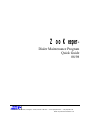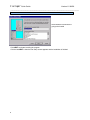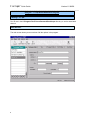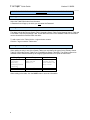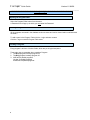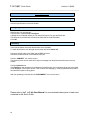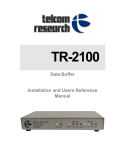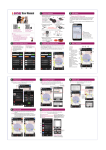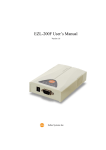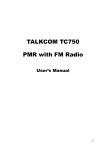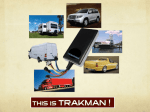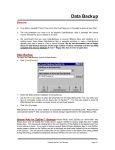Download Zoo Keeper® - Telcom Research
Transcript
Zoo Keeper ® Dialer Maintenance Program Quick Guide 08/98 A7-3375 North Service Road, Burlington, Ontario, Canada L7N 3G2 • Phone (905)336-2450 • Fax (905)336-1487 WEB: http://www.telcomresearch.com Zoo Keeper Quick Guide Version 1.0 08/98 ____________________________________________________________________________ Table of Contents Installing the Zoo Keeper Dialer Maintenance Program Getting Started Installation Type Installation Directory Shortcut Folder Using the Zoo Keeper Dialer Maintenance Program Starting Zoo Keeper Main Window The Zoo Keeper Dialer Maintenance Program Tab Gallery Company Name Site Program Profile Port Profile User/Client Table 3 3 3 3 4 5 5 5 6 6 6 7 7 7 Password Definition 7 Table Definition 8 Opening the Table Editor Defining a Table Defining a link to a program Creating a Program Opening the Program Editor Defining a program Creating a program Uploading to a dialer Opening the Uploader Configuring the Uploader Uploading 2 8 8 8 9 9 9 9 10 10 10 10 Zoo Keeper Quick Guide Version 1.0 08/98 ____________________________________________________________________________ Installing the Zoo Keeper Dialer Maintenance Program Getting Started: Insert the 3.5” disk into the floppy disk drive Click ‘START’and then ‘RUN’Zksetup.exe You can skip the Welcome message by clicking NEXT> Read the license agreement and check the “I agree and accept… ” box to continue Click NEXT> Installation Type: If you are installing the program for the first time you should select the Complete installation Installation Directory: The default installation directory is: C:\Program Files\Telcom Research\Zoo Keeper Click NEXT> 3 Zoo Keeper Quick Guide Version 1.0 08/98 ____________________________________________________________________________ Shortcut Folder: Select where the shortcuts are going to be located Click NEXT> and start installing the program Click the last NEXT> when the final setup screen appears and the installation is finished 4 Zoo Keeper Quick Guide Version 1.0 08/98 ____________________________________________________________________________ Using the Zoo Keeper Dialer Maintenance Program: Starting Zoo Keeper: Run Zk.exe in the C:\Program Files\Telcom Research\Zoo Keeper directory or use the associated shortcut. Main Window: The main screen shows you an overview of all the options in the program. 5 Zoo Keeper Quick Guide Version 1.0 08/98 ____________________________________________________________________________ The Zoo Keeper Dialer Maintenance Program Tab Gallery: Company Name: This is a list of Customers within the database. Each name that appears on the list has associated Customer Info, Site, Program Profiles, Port Profiles and User/Clients index cards. These components contain all the programming information for the dialers installed at the customer site. Site: Dialer Type allows for the selection of the type of dialer that the database record is being created for. Zoo Keeper determines which parameters are available for modification in the database according to the type selected. The type selected here is also displayed on the Upload screen and determines the format of the Upload sent to the dialer. Connection Type is used in conjunction with the upload feature. Local - This is selected if the dialer being programmed is in the same location as the PC and a direct connection between the PC and dialer is being used. Remote Fax - This is selected when a remote dialer connected to a fax machine is being accessed for remote programming. When selected, this feature dials the phone number in the Phone Number box that is associated with the Port ID box on the Port Profiles card. When the Connect icon on the Upload screen is clicked the local AXS dialer is put into Programmer Mode and the remote dialer is called. Once the remote fax has answered Zoo Keeper waits for the fax tone to disappear from the line and then sends the Program Mode access code to the remote site automatically. Remote Auto-Dial - This is selected when a remote dialer is to be accessed for remote programming. When selected, this feature dials the phone number in the Phone Number box that is associated with the Port ID box on the Port Profiles card. When the Connect icon on the Upload screen is clicked the local AXS dialer is put into Programmer Mode, the remote dialer is called and then put into Program Mode automatically. Remote Manual Dial - This is selected when a remote dialer is to be accessed for remote programming. When selected this feature puts the local AXS into Programmer Mode and sends the programming access code to the remote dialer when the ‘Connect’icon is clicked. The person that wishes to do the programming must place the call to the remote site and wait for an answer. Whichever Connection Type that is selected here appears on the Upload screen. The Connection Type can be temporarily changed using the Drop Down box on the Upload screen. Time Offset Reserved for Future Use. 6 Zoo Keeper Quick Guide Version 1.0 08/98 ____________________________________________________________________________ Program Profile: This is where a set of Tables, Programs and the System Wide Parameters can be selected and /or modified. Table Set This allows the selection of a set of tables, which include the Primary Search Table, Secondary Search Table and Pulse Metering Tables. Additions and changes can not be made to the tables. Any changes must be done with the Table Editor. Program Set This allows the selection of a set of programs. Additions and changes can not be made to the programs. Any changes must be done with the Program Editor. Parameters System Wide parameters can be modified within this area. Bin Contents Common numbers that can be dialed from the program strings. General Purpose Bins 01-10. Port Profile: This index card is where the remaining parameters (Port Specific) and (Port Specific) General Purpose Bins 11-20 are programmed. The number of ports (dialers), and the phone numbers of the lines the dialers are installed on, associated with the name on the Company Name list can be entered here. Port ID and Phone Number This field allows you to enter the number of ports (dialers) at a site and the associated phone numbers. The phone numbers may be different from the contact number for the customer. The number of ports programmed here is displayed on the Site card in the Number of Ports field. The programming of the different ports (dialers) is done through the selection of the port to be programmed via the Drop Down List. The phone number entered here is used by Zoo Keeper when Remote Auto-dial or Remote Fax have been selected as the Connection Type on the Upload screen. Port Bins General Purpose Bins 11-20 User/Client Table: These two tables are used when verification is required for authorization codes and/or PIN codes. Password Definition: At installation the default Password for the Table Editor and Program Editor is zebra 7 Zoo Keeper Quick Guide Version 1.0 08/98 ____________________________________________________________________________ Table Definition Opening the Table Editor: Select the Table Editor button from the menu. A Password box will pop up in which you must enter the Password Defining a Table: The tables include the Primary Search Table, Secondary Search Table, Pulse Metering Search Table and Pulse Meter Frequency/Surcharge Table. All the tables are saved in the database under one name and can be viewed and/or modified within the editor. To add a name in the Table click the + sign and enter a name Click the √ sign to save the Table name Defining a link to a program: When adding an entry to one of the Search Tables you must define the type of entry (Primary Search Table [P], Secondary Search Table [S] or Pulse Metering Search Table [M]). The actual number to be matched is then entered followed by the 2 digit program number to run upon an exact match. Entry Type Specifies if the entry is a Primary, Secondary or Metering Search Table Entry P P Entry Upon detection of these digits start the Action>>>> Action Start this program number upon an exact match in the entry column 00 ??? 09 01 When adding to the table, click the SAVE button to store the information 8 Zoo Keeper Quick Guide Version 1.0 08/98 ____________________________________________________________________________ Creating a Program Opening the Program Editor: Select the Program Editor button from the menu. A Password box will pop up in which you must enter the Password Defining a Program: All the programs are saved in the database under one name and can be viewed and/or modified within the editor. To add a name in the Program Table click the + sign and enter a name Click the √ sign to save the Program Table name Creating a Program: Every program is built out of Action Codes, which are put in logical sequence Three main rules to remember when creating a Program 1. The Drop program is always program 21 2. The Ring program is always program 22 3. AXS has 20 parallel programs Lite has 10 parallel programs M-AXS has 50 parallel programs 9 Zoo Keeper Quick Guide Version 1.0 08/98 ____________________________________________________________________________ Uploading to a dialer Opening the Uploader: Click the Upload button in the main window Configuring the Uploader: Selecting the Com port settings; From the menu, select Port and Configure A dialogue box will appear where you can select the proper Com port and baud rate. The baud rate for an AXS and Lite should be 2400 and for the M-AXS 9600. Click ‘OK’ Uploading: In the Upload options select the desired items to be Uploaded. To select all the items, click the right mouse button and select Check All Connect the RJ45 cable to the dialer and the DB9 connector Connect the DB9 connector to the selected Com port Click the ‘CONNECT’icon form the menu The bottom window will turn white and a sign on message from the dialer should be seen in the top window Click the Upload button If the Debug box was checked in the Diagnostic Procedures box, the information being sent to the dialer will be displayed in the bottom window. This will allow the “debugging” of the program should a problem arise while the upload is taking place After the uploading is finished click the ‘DISCONNECT’icon from the menu Please refer to the Zoo Keeper User Manual for a more detailed description of each item contained in this Quick Guide. 10