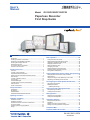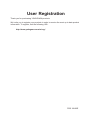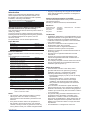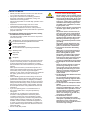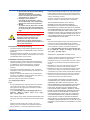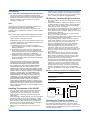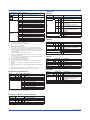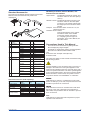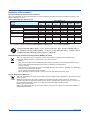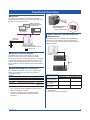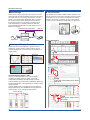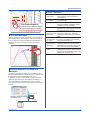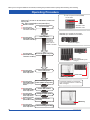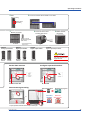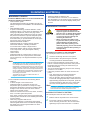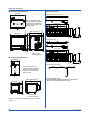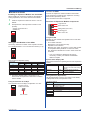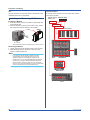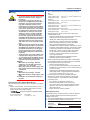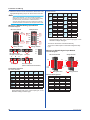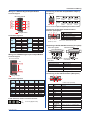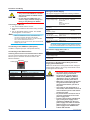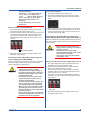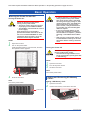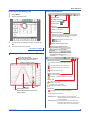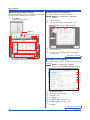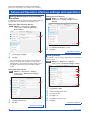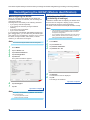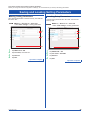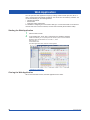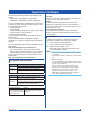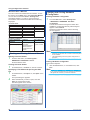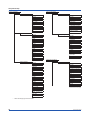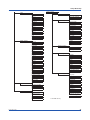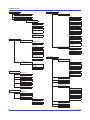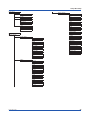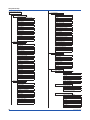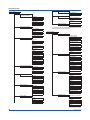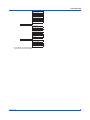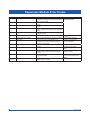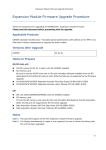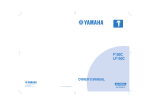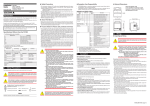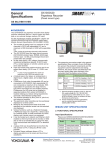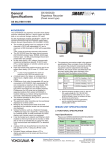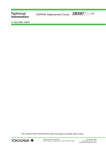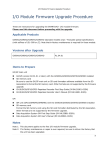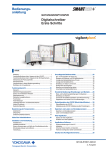Download Models GX10/GX20/GP10/GP20 Paperless Recorder
Transcript
User’s Manual Model GX10/GX20/GP10/GP20 Paperless Recorder First Step Guide Contents Introduction.................................................................................. 1 Handling Precautions of the GX/GP............................................. 4 SD Memory Card Handling Precautions....................................... 4 Checking the Package Contents.................................................. 5 Standard Accessories.................................................................. 7 Conventions Used in This Manual................................................ 7 Protection of Environment............................................................ 8 Functional Overview.........................................................9 Overview..................................................................................... 9 A Variety of Source Signals.......................................................... 9 Expandable Module Construction................................................. 9 GX60 Connection and Multichannel Measurement....................... 9 Data Storage..............................................................................10 A Variety of Display Functions.....................................................10 Touch Screen.............................................................................10 Freehand Messages...................................................................11 Versatile Network Functions and Software..................................11 Other Functions..........................................................................11 System Configuration.................................................................12 Component Names.........................................................13 GX20/GX10................................................................................13 GP20/GP10............................................................................... 14 GX60/GX90EX.......................................................................... 14 GX90XA/GX90XD/GX90YD/GX90WD..................................... 14 Operating Procedure.......................................................16 Installation and Wiring.....................................................18 Installation Location.....................................................................18 Installation Procedure..................................................................18 External Dimensions and Panel Cut Dimensions.........................19 Connect an GX60.......................................................................21 Installing and Removing I/O Modules.......................................... 22 Wiring........................................................................................ 23 Basic Operation...............................................................28 Turning the Power On and Off.................................................... 28 Setting and Removing SD Memory Cards.................................. 28 Viewing the Operation Screen (Trend)........................................ 29 Displaying the Menu Screen....................................................... 30 Setting the Date and Time.......................................................... 30 Configuring the Inputs................................................................ 30 Starting Measurement and Recording.........................................31 Switching between Operation Screens........................................31 Saving Data to USB Memory......................................................31 Advanced Operation (Various settings and operation).32 Setting Measurement and Recording Conditions........................ 32 Setting Alarms........................................................................... 32 Using the Scaling Function (Measuring a flow meter).................. 33 Registering and Deleting Favorite Screens................................. 33 Reconfiguring the GX/GP (Module identification)..........34 Reconfiguring the GX/GP........................................................... 34 Initializing the GX/GP (Initializing all settings)............................................................ 34 Saving and Loading Setting Parameters........................35 Saving Setting Parameters........................................................ 35 Loading Setup Parameters........................................................ 35 Web Application..............................................................36 Starting the Web Application...................................................... 36 Closing the Web Application....................................................... 36 Application Software.......................................................37 PC System Requirements.......................................................... 37 Installation.................................................................................. 37 Starting and Closing Universal Viewer........................................ 38 Starting and Closing Hardware Configurator............................... 38 Setup Menu Map..............................................................39 Expansion Module Error Codes......................................48 IM 04L51B01-02EN 5th Edition User Registration Thank you for purchasing YOKOGAWA products. We invite you to register your products in order to receive the most up to date product information. To register, visit the following URL. http://www.yokogawa.com/ns/reg/ PRS 108-02E Introduction Thank you for purchasing the SMARTDAC+ GX/GP Series Paperless Recorder (hereafter referred to as the GX/GP). This manual explains the basic operation, installation, and wiring of the GX/GP. This manual supports the following products. Model GX10/GX20 GP10/GP20 GX60 Product Name Paperless Recorder (panel mount type) Paperless recorder (portable type) I/O Base Unit (Expandable I/O) Although the display of GX20 is used in this guide, GX10/GP10/GP20 can be operated similarly. This manual denotes devices with their product names or model (e.g. GX60). To ensure correct use, please read this manual and the following manuals thoroughly before beginning operation. For a detailed description of the product, see the electronic manual. For specifications, refer to General Specifications. Paper Manuals Manual Title Models GX10/GX20/GP10/GP20 Paperless Recorder First Step Guide Quick, Easy Steps Precaution on the use of SMARTDAC+ (Only delivered with each module or GX60) Manual No. IM 04L51B01-02EN (This manual) IM 04L51B01-04Z1 IM 04L51B01-91EN Electronic Manuals You can download these manuals from the following web page: www.smartdacplus.com/manual/en/ Manual Title Models GX10/GX20/GP10/GP20 Paperless Recorder First Step Guide Models GX10/GX20/GP10/GP20 Paperless Recorder User’s Manual Models GX10/GX20/GP10/GP20 Communication Command User’s Manual SMARTDAC+ STANDARD Universal Viewer User’s Manual SMARTDAC+ STANDARD Hardware Configurator User’s Manual Advanced security function (/AS) User’s Manual EtherNet/IP communication (/E1) User’s Manual WT communication (/E2) User’s Manual LOG scale (/LG) User’s Manual DXA170 DAQStudio User’s Manual Precaution on the use of SMARTDAC+ Manual No. IM 04L51B01-02EN IM 04L51B01-01EN IM 04L51B01-17EN IM 04L61B01-01EN IM 04L61B01-02EN IM 04L51B01-05EN IM 04L51B01-18EN IM 04L51B01-19EN IM 04L51B01-06EN IM 04L41B01-62EN IM 04L51B01-91EN Genaral Specifications Title General specifications No. GX10/GX20/GP10/GP20 Paperless Recorder (panel mount type) GS 04L51B01-01EN GX10/GX20/GP10/GP20 Paperless Recorder (portable type) GS 04L52B01-01EN GX60 I/O Base Unit (Expandable I/O) / GX90EX Expansion GS 04L53B00-01EN Module GX90XA/GX90XD/GX90YD/GX90WD I/O modules GS 04L53B01-01EN * The last two characters of the manual number and general specification number indicate the language in which the manual is written. Notes • The contents of this manual are subject to change without prior notice as a result of continuing improvements to the instrument’s performance and functions. • Every effort has been made in the preparation of this manual to ensure the accuracy of its contents. However, should you have any questions or find any errors, please contact your nearest Yokogawa dealer. IM 04L51B01-02EN • Copying or reproducing all or any part of the contents of this manual without the permission of Yokogawa is strictly prohibited. Authorised Representative in the EEA The Authorised Representative for this product in the EEA is: Yokogawa Europe B.V. Euroweg 2, 3825 HD Amersfoort,The Netherlands Revisions December 2012 February 2013 May 2013 May 2014 1st Edition 2nd Edition 3rd Edition 4th Edition December 2014 5th Edition Trademarks • vigilantplant, SMARTDAC+ and SMARTDACPLUS are registered trademark of Yokogawa Electric Corporation. • Microsoft and Windows are registered trademarks or trademarks of Microsoft Corporation in the United States and/or other countries. • Pentium is a trademark of Intel Corporation in the United States and/or other countries. • Adobe and Acrobat are registered trademarks or trademarks of Adobe Systems Incorporated. • Kerberos is a trademark of Massachusetts Institute of Technology (MIT). • The SD logo is a registered trademark of the SD association. • Company and product names that appear in this manual are registered trademarks or trademarks of their respective holders. • The company and product names used in this manual are not accompanied by the registered trademark or trademark symbols (® and ™). Safety Precautions • This instrument conforms to IEC safety class I (provided with terminal for protective grounding), Installation Category II, and EN61326-1 (EMC standard), Measurement Category II (CAT II).* * Measurement Category II (CAT II) is for the analog input modules. Measurement category II (CAT II) applies to measuring circuits connected to low voltage installation, and electrical instruments supplied with power from fixed equipment such as electric switchboards. • This instrument is an EN61326-1 (EMC standard) class A instrument (for use in commercial, industrial, or business environments). The influence rate (judgment condition A) in the immunity test environment is within ± 10 % of the range. • The general safety precautions described here must be observed during all phases of operation. If the SMARTDAC+ is used in a manner not described in this manual, the SMARTDAC+ safety features may be impaired. Yokogawa Electric Corporation assumes no liability for the customer’s failure to comply with these requirements. • The SMARTDAC+ is designed for indoor use. 1 ■ About This Manual • Please pass this manual to the end user. We also ask you to store this manual in a safe place. • This guide is intended for the following personnel: Engineers responsible for installation, wiring, and maintenance of the equipment. Personnel responsible for normal daily operation of the equipment. • Read this manual thoroughly and have a clear understanding of the product before operation. • This manual explains the functions of the product. It does not guarantee that the product will suit a particular purpose of the user. ■ Precautions Related to the Protection, Safety, and Alteration of the Product The following safety symbols are used on the product and in this manual. “Handle with care.” To avoid injury and damage to the instrument, the operator must refer to the explanation in the manual. Protective ground terminal Functional ground terminal (do not use this terminal as a protective ground terminal.) Alternating current Direct current ON (power) OFF (power) • For the protection and safe use of the product and the system in which this product is incorporated, be sure to follow the instructions and precautions on safety that are stated in this manual whenever you handle the product. Take special note that if you handle the product in a manner that violates these instructions, the protection functionality of the product may be damaged or impaired. In such cases, Yokogawa does not guarantee the quality, performance, function, and safety of product. • When installing protection and/or safety circuits such as lightning protection devices and equipment for the product and control system or designing or installing separate protection and/or safety circuits for fool-proof design and fail-safe design of the processes and lines that use the product and the control system, the user should implement these using additional devices and equipment. • If you are replacing parts or consumable items of the product, make sure to use parts specified by Yokogawa. • This product is not designed or manufactured to be used in critical applications that directly affect or threaten human lives. Such applications include nuclear power equipment, devices using radioactivity, railway facilities, aviation equipment, air navigation facilities, aviation facilities, and medical equipment. If so used, it is the user’s responsibility to include in the system additional equipment and devices that ensure personnel safety. • Do not modify this product. 2 ● Use the Correct Power Supply Ensure that the source voltage matches the voltage of the power supply before turning ON the power. In the case of portable type and the GX60 (power inlet type), ensure that it is within the maximum rated voltage range of the provided power cord before connecting the power cord. ● Use the Correct Power Cord and Plug (Portable Type, GX60 (power inlet type)) To prevent electric shock or fire, be sure to use the power cord supplied by Yokogawa. The main power plug must be plugged into an outlet with a protective earth terminal. Do not disable this protection by using an extension cord without protective earth grounding. The power cord is designed for use with this instrument. Do not use the power cord with other instruments. ● Connect the Protective Grounding Terminal Make sure to connect the protective grounding to prevent electric shock before turning ON the power. The power cord that comes with the portable type and the GX60 (power inlet type) are three prong type power cord. Connect the power cord to a properly grounded three-prong outlet. ● Do Not Impair the Protective Grounding Never cut off the internal or external protective grounding wire or disconnect the wiring of the protective grounding terminal. Doing so invalidates the protective functions of the instrument and poses a potential shock hazard. ● Do Not Operate with Defective Protective Grounding Do not operate the instrument if the protective grounding might be defective. Also, make sure to check them before operation. ● Do Not Operate in an Explosive Atmosphere Do not operate the instrument in the presence of flammable gas, vapors, or combustible dust. Operation in such an environment constitutes a safety hazard. Prolonged use in a highly dense corrosive gas (H2S, SOx, etc.) will cause a malfunction. ● Do Not Remove Covers The cover should be removed by Yokogawa’s qualified personnel only. Opening the cover is dangerous, because some areas inside the instrument have high voltages. IM 04L51B01-02EN ● Ground the Instrument before Making External Connections Connect the protective grounding before connecting to the item under measurement or control unit. ● Damage to the Protection Operating the instrument in a manner not described in this manual may damage the instrument’s protection. ● Wiring To prevent shock, attach the included terminal cover after wiring. Make sure to use appropriate wires and crimp-on lugs. This instrument is a Class A product. Operation of this instrument in a residential area may cause radio interference, in which case the user is required to take appropriate measures to correct the interference. ■ Exemption from Responsibility • Yokogawa makes no warranties regarding the product except those stated in the WARRANTY that is provided separately. • Yokogawa assumes no liability to any party for any loss or damage, direct or indirect, caused by the user or any unpredictable defect of the product. ■ Software Handling Precautions • Yokogawa makes no warranties, either expressed or implied, with respect to the software’s merchantability or suitability for any particular purpose, except as specified in the terms of the separately provided warranty. • All reverse-engineering operations, such as reverse compilation or the reverse assembly of the product are strictly prohibited. • No part of the product’s software may be transferred, converted, or sublet for use by any third party, without prior written consent from Yokogawa. About the Usage of Open Source Software 关于开放源代码软件的使用 Expat The report template function of the following products uses Expat source code for report creation. In accordance with the Expat license agreement, the copyright notice, redistribution conditions, and license are listed below. 以下产品的报表模版功能中的创建报表部分使用Expat 的源代码。 根据Expat 的授权,用原文(英文)记述了 版权、发布条件及授权。 GX10, GX20, GP10, GP20, GX20W Paperless Recorder Copyright (c) 1998, 1999, 2000 Thai Open Source Software Center Ltd Permission is hereby granted, free of charge, to any person obtaining a copy of this software and associated documentation files (the “Software”), to deal in the Software without restriction, IM 04L51B01-02EN including without limitation the rights to use, copy, modify, merge, publish, distribute, sublicense, and/or sell copies of the Software, and to permit persons to whom the Software is furnished to do so, subject to the following conditions: The above copyright notice and this permission notice shall be included in all copies or substantial portions of the Software. THE SOFTWARE IS PROVIDED “AS IS”, WITHOUT WARRANTY OF ANY KIND, EXPRESS OR IMPLIED, INCLUDING BUT NOT LIMITED TO THE WARRANTIES OF MERCHANTABILITY, FITNESS FOR A PARTICULAR PURPOSE AND NONINFRINGEMENT. IN NO EVENT SHALL THE AUTHORS OR COPYRIGHT HOLDERS BE LIABLE FOR ANY CLAIM, DAMAGES OR OTHER LIABILITY, WHETHER IN AN ACTION OF CONTRACT, TORT OR OTHERWISE, ARISING FROM, OUT OF OR IN CONNECTION WITH THE SOFTWARE OR THE USE OR OTHER DEALINGS IN THE SOFTWARE. Heimdal The password-management function of the following products uses Heimdal source code for AES authentication key generation. In accordance with the Heimdal license agreement, the copyright notice, redistribution conditions, and license are listed below. 以下产品的密码管理功能中的AES认证键生成部分使用 Heimdal的源代码。 根据Heimdal的授权,用原文(英文) 记述了版权、发布条件及授权。 SMARTDAC+ STANDARD Universal Viewer Copyright (c) 2006 Kungliga Tekniska Högskolan (Royal Institute of Technology, Stockholm, Sweden). All rights reserved. Redistribution and use in source and binary forms, with or without modification, are permitted provided that the following conditions are met: 1. Redistributions of source code must retain the above copyright notice, this list of conditions and the following disclaimer. 2. Redistributions in binary form must reproduce the above copyright notice, this list of conditions and the following disclaimer in the documentation and/or other materials provided with the distribution. 3. Neither the name of the Institute nor the names of its contributors may be used to endorse or promote products derived from this software without specific prior written permission. THIS SOFTWARE IS PROVIDED BY THE INSTITUTE AND CONTRIBUTORS “AS IS’’ AND ANY EXPRESS OR IMPLIED WARRANTIES, INCLUDING, BUT NOT LIMITED TO, THE IMPLIED WARRANTIES OF MERCHANTABILITY AND FITNESS FOR A PARTICULAR PURPOSE ARE DISCLAIMED. IN NO EVENT SHALL THE INSTITUTE OR CONTRIBUTORS BE LIABLE FOR ANY DIRECT, INDIRECT, INCIDENTAL, SPECIAL, EXEMPLARY, OR CONSEQUENTIAL DAMAGES (INCLUDING, BUT NOT LIMITED TO, PROCUREMENT OF SUBSTITUTE GOODS OR SERVICES; LOSS OF USE, DATA, OR PROFITS; OR BUSINESS INTERRUPTION) HOWEVER CAUSED AND ON ANY THEORY OF LIABILITY, WHETHER IN CONTRACT, STRICT LIABILITY, OR TORT (INCLUDING NEGLIGENCE OR OTHERWISE) ARISING IN ANY WAY OUT OF THE USE OF THIS SOFTWARE, EVEN IF ADVISED OF THE POSSIBILITY OF SUCH DAMAGE. 3 TCP/IP Software GX10, GX20, GP10, GP20,GX20W Paperless Recorder The TCP/IP software of GX/GP and the document concerning the TCP/IP software have been developed/ created by Yokogawa based on the BSD Networking Software, Release 1 that has been licensed from University of California. eFont The monitoring function of the following products uses eFont data for the character representation. In accordance with the eFont license agreement, the copyright notice, redistribution conditions, and license are listed below. GX10, GX20, GP10, GP20,GX20W Paperless Recorder (c) Copyright 2000-2001 /efont/ The Electronic Font Open Laboratory. All rights reserved. Redistribution and use in source and binary forms, with or without modification, are permitted provided that the following conditions are met: 1. Redistributions of source code must retain the above copyright notice, this list of conditions and the following disclaimer. 2. Redistributions in binary form must reproduce the above copyright notice, this list of conditions and the following disclaimer in the documentation and/or other materials provided with the distribution. 3. Neither the name of the team nor the names of its contributors may be used to endorse or promote products derived from this font without specific prior written permission. THIS FONT IS PROVIDED BY THE TEAM AND CONTRIBUTORS “AS IS” AND ANY EXPRESS OR IMPLIED WARRANTIES, INCLUDING, BUT NOT LIMITED TO, THE IMPLIED WARRANTIES OF MERCHANTABILITY AND FITNESS FOR A PARTICULAR PURPOSE ARE DISCLAIMED. IN NO EVENT SHALL THE TEAM OR CONTRIBUTORS BE LIABLE FOR ANY DIRECT, INDIRECT, INCIDENTAL, SPECIAL, EXEMPLARY, OR CONSEQUENTIAL DAMAGES (INCLUDING, BUT NOT LIMITED TO, PROCUREMENT OF SUBSTITUTE GOODS OR SERVICES; LOSS OF USE, DATA, OR PROFITS; OR BUSINESS INTERRUPTION) HOWEVER CAUSED AND ON ANY THEORY OF LIABILITY, WHETHER IN CONTRACT, STRICT LIABILITY, OR TORT (INCLUDING NEGLIGENCE OR OTHERWISE) ARISING IN ANY WAY OUT OF THE USE OF THIS FONT, EVEN IF ADVISED OF THE POSSIBILITY OF SUCH DAMAGE • If there are any symptoms of trouble such as strange odors or smoke coming from the GX/GP, immediately turn off the power switch and the power supply source. Then, contact your nearest Yokogawa dealer. SD Memory Card Handling Precautions • SD memory cards are delicate and should be handled with caution. • Yokogawa provides no warranty for damage to, or loss of data recorded on the SD memory card, regardless of the cause of such damage or loss. Please always make backup copies of your data. • Do not store or use the SD memory card in places with static electricity, near electrically charged objects, or where electrical noise is present. Doing so can result in electric shock or damage. • Do not disassemble or modify the SD memory card. Doing so can result in damage. • Do not physically shock, bend, or pinch the SD memory card. Doing so can lead to malfunction. • During reading/writing of data, do not turn OFF the power, apply vibration or shock, or pull out the card. Data can become corrupt or permanently lost. • Only use Yokogawa SD memory cards. Operation cannot be guaranteed with other brands of card. • When inserting the SD memory card into the instrument, make sure you orient the card correctly (face up or down) and that you insert it securely. If not inserted correctly, the card will not be recognized by the instrument. • Never touch the SD memory card with wet hands. Doing so can lead to electric shock or malfunction. • Never use the SD memory card if it is dusty or dirty. Doing so can lead to electric shock or malfunction. • The SD memory card comes formatted. SD cards must be formatted according to the standard established by the SD Association (https://www.sdcard. org/home). If you want format the SD memory card, use the instrument’s Format function. If using a PC to perform the formatting, use the SD card formatter software available from the above SD Association. • You can use SD/SDHC cards (up to 32 GB) on the GX/ GP. SD Memory Card Specifications and Characteristics Electrical specifications Operating voltage: 2.7 V to 3.6 V (memory operation) Operating temperature / –25 to 85°C / 20 to 85% RH, no condensation humidity conditions Storage temperature / humidity conditions Unit: mm 24 ± 0.1 Writable Handling Precautions of the GX/GP • Use care when cleaning this instrument, especially its plastic parts. Use a soft dry cloth. Do not use organic solvents, such as benzene or thinner, or other cleansers. They may cause discoloring and deformation. • Keep electrically charged objects away from the signal terminals. Failure to do so may damage the GX/GP. • Do not apply volatile chemicals to the display, panel keys, etc. Do not allow rubber and vinyl products to remain in contact with the GX/GP for long periods of time. Doing so may damage the GX/GP. • When not in use, make sure to turn off the power switch. 4 –40 to 85°C / 5 to 95% RH, no condensation WP SD 32 ± 0.1 Write-protected Checking the Package Contents After receiving the product and opening the package, check the items described below. If the wrong items have been delivered, if items are missing, or if there is a problem with the appearance of the items, contact your nearest Yokogawa dealer. IM 04L51B01-02EN Check that the product that you received is what you ordered by referring to the model name and suffix code given on the name plate on the GX/GP. NO. (Instrument Number) When contacting the dealer from which you purchased the instrument, please give them the instrument number. MODEL and SUFFIX Codes GX10/GX2013 Model Suffix Code GX10 GX20 Type -1 -2 Language Options E IM 04L51B01-02EN Optional Description Code Paperless recorder (Panel mount type, Small display) Paperless recorder (Panel mount type, Large display) Standard (max. no. of measurement ch : 100) Large Memory (max. no. of measurement ch : 500) 1112 English, degF, DST (summer/winter time)10 /AS Advanced security function /BC Black cover /C2 RS-2321 /C3 RS-422/4851 /CG Custom display function /D5 VGA output2 /E1 EtherNet/IP communication /E2 WT communication14 /FL Fail output, 1 point /LG LOG scale /MT Mathematical function (with report function) /MC Communication channel function /P1 24 VDC/AC power supply4 /UH USB Interface (host 2 ports) /UC[ ]0 Analog (universal) input module preinstalled (clamp terminal)3 /US[ ]0 Analog (universal) input module preinstalled (M3 screw terminal)3 /CR[ ][ ] Digital output module, digital input module preinstalled5 GP10/GP2013 Model Suffix Code GP10 GP20 Type -1 -2 Language Power supply Power cord Options E 1 2 D F R Q H N W Optional Description Code Paperless recorder (Portable type, Small display) Paperless recorder (Portable type, Large display) Standard (max. no. of measurement ch : 100) Large Memory (max. no. of measurement ch : 500) 12 English, degF, DST (summer/winter time)10 100 VAC, 240 VAC 16 12V DC 17 Power cord UL/CSA standard Power cord VDE standard Power cord AS standard Power cord BS standard Power cord GB standard Power cord NBR standard Screw terminal, power cord not included /AS Advanced security function /C2 RS-2321 /C3 RS-422/4851 /CG Custom display function /D5 VGA output2 /E1 EtherNet/IP communication /E2 WT communication14 /FL Fail output, 1 point /LG LOG scale /MT Mathematical function (with report function) 15 /MC Communication channel function /UH USB interface (host 2 ports) /UC[ ]0 Analog (universal) input module preinstalled (clamp terminal)3 /US[ ]0 Analog (universal) input module preinstalled (M3 screw terminal)3 /CR[ ][ ] Digital output module, digital input module preinstalled5 5 Models in Which I/O Modules Are Preinstalled Model Suffix Code Optional Description Code Paperless recorder (panel mount type) GX10 -□E/[ ][ ] GX20 GP10 -□E1[ ]/[ ][ ] GP20 Options (analog Input)3 11 Paperless recorder (portable type) /UC10 /UC20 /UC30 /UC40 /UC50 /US10 /US20 /US30 /US40 /US50 /CR01 /CR10 /CR11 /CR20 /CR21 /CR40 /CR41 Options (digital I/O)4 1 2 3 4 5 6 7 8 9 10 11 12 13 14 15 16 17 With analog input module, 10ch (Clamp terminal) With analog input module, 20ch (Clamp terminal)7 With analog input module, 30ch (Clamp terminal)8 With analog input module, 40ch (Clamp terminal)5 With analog input module, 50ch (Clamp terminal)5 With 10ch analog input module (M3 screw terminal) With 20ch analog input module (M3 screw terminal)7 With 30ch analog input module (M3 screw terminal)8 With 40ch analog input module (M3 screw terminal)5 With 50ch analog input module (M3 screw terminal)5 With digital I/O module (output: 0, input: 16)8, 9, 15 With digital I/O module (output: 6, input: 0)8 With digital I/O module (output: 6, input: 16)7, 8, 9, 15 With digital I/O module (output: 12, input: 0)6 With digital I/O module (output: 12, input: 16)6, 9, 15 With digital I/O module (output: 24, input: 0)6 With digital I/O module (output: 24, input: 16)6, 9, 15 /C2 and /C3 cannot be specified together. /D5 can be specified only for the GX20/GP20. Only one option can be specified. Only one option can be specified. /UC40, /UC50, /US40, and /US50 cannot be specified for the GX10/GP10. /CR20, /CR21, /CR40, and /CR41 cannot be specified for the GX10/GP10. If /UC20 or /US20 is specified for the GX10/GP10, /CR11 cannot be specified. If /UC30 or /US30 is specified for the GX10/GP10, /CR01, /CR10, and /CR11 cannot be specified. A digital input module has M3 screw terminals. The Display language is selectable from English, German, French, Russian, Korean, Chinese, Japanese. To confirm the current available languages, please visit the following website. URL: www.yokogawa.com/ns/language/ Solid state relay type (Type Suffix Code: -U2). Can be specified only for the GX20/GP20. To connect an I/O base unit, you will need one I/O expansion module for the GX/GP. /MC option must be separately specified when the WT communication is selected. Optional code /MT (MATH) required if using the GX90XD’s or GX90WD’s pulse input. Selectable only when the power cord suffix code is D or F or R or Q or H or N. Selectable only for the GP10 when the power cord suffix code is W. I/O Modules GX90XA Model GX90XA Channels -L1 Type Terminal type Area Model GX90XD Channels 1 2 N 1 D F R Q H N W Analog Input Module 10 channels Current, Scanner type (isolated between channels) DCV/TC/DI (400 VAC, 1 min), Scanner type (isolated between channels) Universal, Solid state relay scanner type (3-wire RTD b-terminal common) DCV/TC/DI, Electromagnetic relay scanner type (Isolated between channels) N Always N -3 Screw terminal (M3) -C Clamp terminal N General Suffix Code Terminal type Area 1 Description Digital Input Module 1 16 channels Open collector/Non-voltage, contact -11 (shared common), Rated 5 VDC N Always N -3 Screw terminal (M3) -C Clamp terminal N General -16 Type Optional code /MT (MATH) required if using the pulse input. GX90YD Model Suffix Code GX90YD Channels -06 Type Terminal type Area Description Digital Output Module 6 channels -11 Relay, SPDT(NO-C-NC) N Always N -3 Screw terminal (M3) N General GX90WD Model I/O base unit I/O Expansion General 100 VAC, 240 VAC Power cord UL/CSA standard Power cord VDE standard Power cord AS standard Power cord BS standard Power cord GB standard Power cord NBR standard Screw terminal, power cord not included 2 Description GX90XD GX90WD Channels GX60 Type -EX Area Power supply Power cord -U2 -T1 Model Description -10 -C1 I/O Base Unit (Expandable I/O) 1 Suffix Code Suffix Code Type Terminal type Area 1 Suffix Code -0806 Description Digital Input/Output Module 1 Input 8 channels, Output 6 channels Open collector/non-voltage contact -01 (shared common), rated 5 VDC; Relay, SPDT (NO-C-NC) N Always N -3 Screw terminal (M3) N General Optional code /MT (MATH) required if using the pulse input. Include GX90EX (Expansion module) Intended use for panel or rack mounting only. I/O Expansion Module (Expansion Module) Model GX90EX Port Type Area 6 Suffix Code -02 Description I/O Expansion Module 2 ports -TP1 Twisted pair cable N Always N -N General IM 04L51B01-02EN Standard Accessories The instrument is shipped with the following accessories. Make sure that all accessories are present and undamaged. 1 6 2 3 4 5 7 8 No. Name 1 Mounting bracket 2 SD memory card 3 Dummy cover 4 Tag plate 5 Sheet 6 7 Stylus Power cord 8 1 Manual Part Number/Model B8740DY Qty. 2 Notes GX10/GX20 only 773001 1 1GB B8740CZ B8740FE B8740ME B8741FE B8741ME B8740FF B8740MF B8741FF B8741MF B8740BZ A1074WD 1 1 1 1 1 1 1 1 1 A1009WD 1 A1024WD 1 A1054WD 1 A1064WD 1 A1088WD 1 IM 04L51B01-02EN IM 04L51B01-04Z1 1 1 D: Power cord UL, CSA st’d 1 F: Power cord VDE st’d 1 R: Power cord AS st’d 1 Q: Power cord BS st’d 1 H: Power cord GB st’d 1 N: Power cord NBR st'd 1 First Step Guide Quick, Easy Steps Optional Accessories (Sold separately) Part Number/ Model Mounting bracket B8740DY SD memory card 773001 Stylus B8740BZ Shunt resistor X010-250-3 (for M3 screw terminal) X010-100-3 X010-010-3 Shunt resistor 438920 (for clamp terminal) 438921 438922 Dummy cover B8740CZ IM 04L51B01-02EN Minimum. Q’ty 2 1 1 1 1 1 1 1 1 1 Style number: The GX/GP hardware ID number. This number is written on the name plate (H column). Release number: The GX/GP firmware ID number. This number is written on the name plate (S column). This number matches with the integer part of the firmware version number. Example: If the firmware version number is 1.01, the release number is 1. Firmware version number: This number appears on the system information screen of the GX/GP. To view the number, see section 2.3, “Displaying Various Types of Information” in the User’s Manual, IM 04L51B01-01EN. Conventions Used in This Manual For empty slots GX20 GP20 GX10 GP10 GX20 GP20 GX10 GP10 Except GP10 power supply suffix code: 2 Name GX/GP Style Number, Release Number, and Firmware Version Number Notes GX10/GX20 only 1GB 250 Ω ± 0.1% 100 Ω ± 0.1% 10 Ω ± 0.1% 250 Ω ± 0.1% 100 Ω ± 0.1% 10 Ω ± 0.1% For module slot • This manual covers information regarding GX/GPs whose display language is English. • For details on the language setting, see the Paperless Recorder User’s Manual, IM04L51B01-01EN. Unit K: Denotes 1024. Example: 768K (file size) k: Denotes 1000. The notes and cautions in this manual are indicated using the following symbols. Improper handling or use can lead to injury to the user or damage to the instrument. This symbol appears on the instrument to indicate that the user must refer to the user’s manual for special instructions. The same symbol appears in the corresponding place in the user’s manual to identify those instructions. In the manual, the symbol is used in conjunction with the word “WARNING” or “CAUTION.” WARNING Calls attention to actions or conditions that could cause serious or fatal injury to the user, and precautions that can be taken to prevent such occurrences. CAUTION Calls attentions to actions or conditions that could cause light injury to the user or damage to the instrument or user’s data, and precautions that can be taken to prevent such occurrences. Note Calls attention to information that is important for proper operation of the instrument. 7 Protection of Environment Control of Pollution Caused by the Product This is an explanation for the product based on “Control of pollution caused by Electronic Information Products” in the People’s Republic of China. 产品中有毒有害物质或元素的名称及含量 部件名称 印刷电路 内部接线材料 外壳/ 机箱 I/O 模块外壳 电源 正面边框 塑料 金属 塑料 铅(Pb) 汞(Hg) N/A N/A N/A N/A N/A N/A N/A N/A N/A N/A N/A N/A N/A N/A N/A N/A N/A N/A N/A N/A 有毒有害物质或元素 六价铬 (Cr6+) N/A N/A N/A N/A N/A N/A N/A N/A N/A N/A N/A N/A N/A N/A N/A N/A N/A N/A N/A N/A 镉(Cd) 多溴联苯 (PBB) 显示器 (LCD) 安装支架 电源线(GP10/GP20/GX60 (power inret type)) SD 存储卡 N/A N/A N/A N/A 分流电阻 N/A N/A N/A N/A :表示该部件的所有均质材料中的有毒有害物质或元素的含量均低于GB/T 26572 标准所规定的限量要求。 N/A:表示该部件中至少有一种均质材料中的有毒有害物质或元素的含量超过GB/T 26572 标准所规定的限量要求。 标准附件/ 可选附件 多溴二苯醚 (PBDB) 该标志为环境保护使用期限,根据SJ/T11364,适用于在中国(台湾、香港、澳门除外)销售的电子电气产 品。只要遵守该产品的安全及使用注意事项,从产品生产之日起至该标志所示年限内,不会因为产品中的 有害物质外泄或突变而导致环境污染或对人身财产产生重大影响。 Waste Electrical and Electronic Equipment (WEEE), Directive This is an explanation of how to dispose of this product based on Waste Electrical and Electronic Equipment (WEEE), Directive. This directive is only valid in the EU. • Marking This product complies with the WEEE Directive marking requirement. This marking indicates that you must not discard this electrical/electronic product in domestic household waste. • Product Category With reference to the equipment types in the WEEE directive, this product is classified as a “Monitoring and Control instrumentation” product. Do not dispose in domestic household waste. When disposing products in the EU, contact your local Yokogawa Europe B.V. office. How to Dispose the Batteries This is an explanation about the new EU Battery Directive (DIRECTIVE 2006/66/EC). This directive is only valid in the EU. Batteries are included in this product. Batteries incorporated into this product cannot be removed by yourself. Dispose them together with this product. When you dispose this product in the EU, contact your local Yokogawa Europe B.V.office. Do not dispose them as domestic household waste. Battery type: Lithium battery Notice: The symbol (see above) means they shall be sorted out and collected as ordained in ANNEX II in DIRECTIVE 2006/66/EC. 8 IM 04L51B01-02EN Functional Overview Overview The GX/GP is a paperless recorder that can display measured data in real time on its touch screen and save the data in an SD memory card. GX/GP configuration and real-time monitoring on a Web browser Detachable module terminal block Maintenance is easy! Displaying data on Universal Viewer GX60 Connection and Multichannel Measurement Ethernet GX/GP An GX60 I/O can be connected to the GX20/GP20 to measure up to 450 channels. On the standard type, you can connect the GX60 to allocate input sections at different locations. A variety of signal inputs Redundant measured data on internal memory and external media SD memory card A Variety of Source Signals GX/GP The GX/GP can connect to DC voltage, TC, RTD, ON/OFF, and DC current (mA) inputs and measure temperature, flow rate, and other parameters. The GX/GP acquires data by sampling input signals at the set scan interval. The shortest scan interval is 100 ms. Up to four alarm conditions can be specified on each measurement channel. • • • Max6 Expandable Module Construction The I/O section is modular, so you can configure your system according to the input types and number of measurement points. Modules Model Name Channels GX90XA Analog input module 10 GX90XD Digital input module 16 GX90YD Digital output module 6 GX90WD Digital Input/Output Module Input : 8 , Output : 6 • Up to 10 modules can be installed in the GX20/GP20. • Up to 3 modules can be installed in the GX10/GP10. • Different modules can coexist. * Up to nine modules for the GX20/GP20 and two modules for the GX10/GP10 when an GX60 is connected. IM 04L51B01-02EN GX60 GX/GP configuration Item Standard Type Maximum number of 6 connectable GX60 Maximum number of 10 1 I/O modules (main unit + GX60) Maximum number of 100 I/O channels GX/GP Large Memory Type 6 45 2 500 1 2 on the rear of the GX10/GP10, 9 on the rear of the GX20/GP20. 2 9 on the rear of the GX20/GP20. 9 Functional Overview Touch Screen Data Storage There are two ways to store data. One way is to record measured data at all times (display data and event data). The other way is to record only when events, such as alarms, occur (event data). Measured data is saved to the internal memory at the specified interval. Data in the internal memory can be saved to the SD memory card automatically or manually. Measured data can be transferred automatically to an FTP server over an Ethernet connection. Auto data transfer to FTP server GX/GP The GX/GP touch screen enables intuitive operation. You can tap the icons of setup and operation items as well as scroll and zoom in on and out of waveforms by directly touching the screen. In addition, when you are working on-site, you can operate the GX/GP with your gloves on. Ethernet FTP server Internal memory SD Memory card Signal input Touch Operations A Variety of Display Functions Measured data can be displayed in groups as trend waveforms, values, and bar graphs. There is also an overview display that you can monitor all channels on a single screen. Trend Digital Overview Tap Bar graph Multi panel Touch the screen with a pen or finger. Custom Display (Option, /CG) You can control and monitor on a custom display consisting of digital, trend, bar graph, and other components and images can that are laid out freely. Custom displays are created using DAQStudio (DXA170), a software application sold separately for creating custom display screens. Custom displays that you create are saved to the GX/ GP internal memory from DAQStudio through Ethernet communication or an external storage medium. Drag Drag Touch the screen with a pen or finger and move. Custom Display Flick Draga pen or finger across Wipe the screen. 10 IM 04L51B01-02EN Functional Overview Other Functions Math function (/MT option) Pinch apart/together Touch the screen with two fingers and move them apart or together. Freehand Messages You can use the touch pen or your finger to write text and draw marks freely in the waveform area. The messages that you write can easily be displayed from information displays such as the message summary and memory summary. Expressions can be assigned to math channels to perform various computations. FAIL output This function transmits alarms when (/FL option) the GX/GP fails. Security function You can allow only registered users to use the GX/GP. In addition, certain operations can be prohibited. Remote control This function executes specified operations by combining input modules and the event action function. Advanced A security function that complies with security function US FDA 21CFR Part11. Electronic (/AS option) signatures can be added to measured data. EtherNet/IP This function is equipped with a server communication (/ function that enables communication E1 option) with EtherNet/IP devices. WT This function acquires measured and communication calculated data from a power meter (/E2 option) and displays and records it along with the measured values of the GX/GP. LOG scale (/LG This function measures logarithmic option) voltage that has been converted from a physical value, scales the voltage, and displays the resultant data. Versatile Network Functions and Software The Ethernet interface enables you to monitor the GX/ GP from a Web browser. E-mails can be sent through this interface when alarms and other events occur. In addition, you can use the Modbus protocol to read data from other devices on the network and display it. As for the software, Universal Viewer can be used to view measured data and convert the data into other data formats. Internet Explorer Seamless remote monitoring on a Web browser Ethernet IM 04L51B01-02EN 11 Functional Overview System Configuration You can configure a GX/GP system as shown below. Web site • Download PC software • Download user’s manuals PC Ethernet PC Power meter (WT) Temperature Controller Recorder Network printer Serial communication* GX20 RS-232, RS-422/485 Signal input RTD TC/DCV DI SD memory card Pulse mA A USB memory USB port* Remote input GX10 Mouse keyboard Alarm output GP20 Manual DO output Bar code reader FAIL/status output* Monitor* GP10 * Option (GX20/GP20 only) GX60 Max 6 unit • • • 12 IM 04L51B01-02EN Component Names GX20/GX10 GX20 front panel GX10 front panel LCD Shows the trend display and other displays and the setup screen START/STOP key Starts and stops recording MENU key Press this once to show a menu for accessing various screens. GX10 rear panel Stylus pen (touch pen) USB port (/UH option) USB2.0 compliant. Connect a USB memory device, mouse, keyboard, etc. Power switch SD memory card slot SD memory card (up to 32 GB) Format: FAT32 or FAT16 A 1 GB card is included. Front door MENU key Alarms are indicated with a red LED. GX20 rear panel Front door lock mechanism A front door is locked/unlocked by a slide at the bottom. Lock Use an off-the-shelf door lock key. I/O module slot GX10, GP10: 3 slots (0 to 2) GX20, GP20: 10 slots (0 to 9) I/O module Connect I/O signals. Power inlet (GP10/GP20) Serial port (/C2 option) RS-232 terminal Power supply terminal and protective ground terminal (GX10/GX20) Serial port (/C3 option) RS-422/485 terminal USB port (/UH option) USB 2.0 compliant. Connect a USB memory device, mouse, keyboard, etc. Ethernet port 10BASE-T/100BASE-TX port FAIL output terminal (/FL option) IM 04L51B01-02EN VGA output connector (/D5 option) Connects to an external monitor 13 Component Names GP20/GP10 GX60/GX90EX GP20 front GP20 rear GX60 I/O Base Unit (Expandable I/O) I/O Module Slot Handle Power Switch Power supply terminal and protective ground terminal or GX90EX Power inlet GX90EX Expansion Module 7 segment LED System status LED Power inlet Setting switch (DIP switch) Feet GP10 front Connecting port EXBus status LED GP10 rear Handle Power supply terminal (Power supply suffix code: 2) GX90XA/GX90XD/GX90YD/GX90WD GX90XA Analog Input Module M3 screw terminal Clamp terminal Terminal block release levers GX90XD Digital Input Module M3 screw terminal Clamp terminal 14 Terminal block attachment screws IM 04L51B01-02EN Component Names GX90YD Digital Output Module M3 screw terminal Attaching the Terminal Cover 1. Insert the two hooks at the top section on the inside of the terminal cover into A, and push the bottom section of the terminal cover. 2. Fasten the screw at the bottom section of the terminal cover to fix the cover in place. Recommended tightening torque: 0.6 N•m A Terminal block attachment screws GX90WD Digital Input/Output Module M3 screw terminal The shape of the cover varies depending on the module, but the procedure is the same. Removing and Attaching a Terminal Block Removing the GX90XA Terminal Block Push down on the lever at the bottom section of the module, and pull the terminal block out. Attaching the GX90XA Terminal Block Insert the terminal block into the module, and push the lever firmly against the module (at the position indicated by the arrow in the figure). Side view of module Terminal block release levers To prevent electric shock when you attach or remove terminal covers or terminal blocks, be sure that the power supply is turned off. Removing and Attaching a Terminal Cover Removing the Terminal Cover Loosen the screw at the bottom section of the terminal cover, and remove the cover. Terminal block release lever For modules other than the GX90XA, you can use the attachment screw to remove and attach them. Terminal block attachment screws Recommended torque for tightening the terminal block attachment screws: 0.1 N•m IM 04L51B01-02EN 15 When you are using the GX/GP for the first time, following the procedure below to quickly start measuring and recording. Operating Procedure 1 Install an expansion module (GX90EX) into the GX/GP. Product user’s manuals can be downloaded or viewed at the following URL; 9 URL: www.smartdacplus.com/manual/en/ Manuals for reference First Step Guide (IM 04L51B01-02EN) “Installation and Wiring” GX90EX GX10/GP10 : Slot 2 GX20/GP20 : Slot 9 Connect the GX60 To connect the GX60. GX10/GP10: Up to 3 modules can be installed. GX20/GP20: Up to 10 modules can be installed. First Step Guide (IM 04L51B01-02EN) “Installation and Wiring” Install modules. Not required if preinstalled To connect an GX60, install the modules in the GX60. Modules (seven types) Connect I/O signals and power. First Step Guide (IM 04L51B01-02EN) “Installation and Wiring” GX60 Ex GX/GP First Step Guide (IM 04L51B01-02EN) “Basic Operations” Turn on the power. First Step Guide (IM 04L51B01-02EN) “Reconfiguring the GX/GP” Make the GX/GP recognize the modules (GX/GP reconfiguration). First Step Guide (IM 04L51B01-02EN) “Basic Operations” Set the date and time. First Step Guide (IM 04L51B01-02EN) “Basic Operations” Configure signal inputs. Paperless Recorder User’ s Manual (IM 04L51B01-01EN) Power inlet on the GP10/GP20/GX60 (power inlet type) GX60 Power switch If preinstalled, modules are preconfigured. If you rearrange the modules or connect the GX60, reconfigure. Configure functions as necessary. MENU key First Step Guide (IM 04L51B01-02EN) “Basic Operations” 16 Start measuring/recording. IM 04L51B01-02EN Operating Procedure 2 3 Connect the LAN cable bteween GX/GP and GX60 address setting the GX60. Setting switch (DIP switch) GX90EX 1 Modules not installed 2 Insert until a click is heard and fasten with screws.* 3 Modules installed (10 modules) Dummy covers are attached to empty slots (with screws). Ex GX/GP GX90XA Analog input module M3 screw terminal Clamp terminal * Recommended tightening torque: 0.6 N•m GX90XD Digital input module M3 screw terminal Clamp terminal GX90YD Digital output module M3 screw terminal Set the date and time. GX90WD Digital input/output module M3 screw terminal To prevent electric shock when wiring, make sure that the power supply is turned off. Configure input and functions. Common menu tab Browse tab Start measuring/recording. Recording stopped Recording in progress Alternates or Lit in blue Running (No alarm) Lit in red Alarm activated Off: Power off To open, push the front door down and pull it toward you. IM 04L51B01-02EN 17 Installation and Wiring Installation Location Install the GX/GP indoors in an environment that meets the following conditions: • Instrumentation panel The GX10/GX20 excluding the portable type (GP10/ GP20) is designed to be installed in an instrumentation panel. • Well-ventilated location To prevent overheating, install the GX/GP in a wellventilated location. For the panel cut dimensions when arranging multiple GXs, see the next page. When other instruments are installed next to the GX, follow the panel cut dimensions to provide adequate space around the GX. In the case of the portable type, we recommend that you provide at least 50 mm of space from the left, right, and top panels. • Minimal mechanical vibrations Install the GX/GP in a location that has minimal mechanical vibrations. Installing the GX/GP in a location that is subject to large levels of mechanical vibration will not only put added stress on its components, it may also impede ordinary measurement. • Level Location Install the GX/GP in a level location so that it is not slanted to the left or the right (however, the GX/GP can be inclined up to 30 degrees backward for panel mounting). Note Condensation may form when moving the GX/GP from a low temperature or humidity environment to a high temperature or humidity environment, or when there is a sudden change in temperature. Temperature or humidity changes may also result in thermocouple measurement errors. In these kinds of circumstances, wait for at least an hour before using the GX/GP, to acclimate it to the surrounding environment. The GP20 may tip over if it is tilted more than 10 degrees, front and back. Do Not Install the Instrument in the Following Places • Outdoors • In direct sunlight or near heat sources Install the GX/GP in a place that is near room temperature (23°C) and that is not subject to large temperature fluctuations. Placing the GX/GP in direct sunlight or near heat sources can cause adverse effects on the internal circuitry. • Where an excessive amount of soot, steam, moisture, dust, or corrosive gases are present Soot, steam, moisture, dust, and corrosive gases will adversely affect the GX/GP. Avoid installing the GX/GP in such locations. • Near strong magnetic field sources Do not bring magnets or instruments that produce electromagnetic fields close to the GX/GP. Operating the GX/GP near strong magnetic fields can cause measurement errors. 18 • Where the display Is difficult to see The GX/GP uses an LCD screen, so it is difficult to view the display from an extreme angle. Install the GX/ GP so that the user can view the display directly from the front. Installation Procedure • Using more than the appropriate torque to tighten the screws can deform the case or damage the brackets. • Be sure not to insert foreign objects or tools into the case through the mounting bracket holes. • When you attach the rubber packing, be sure that no portion of it gets wedged between the GX and the panel. If the rubber packing is not attached properly, you will not be able to achieve sufficient dust proofing or waterproofing. Installation Procedure for the GX10/GX20 Use a steel panel that is 2 mm to 26 mm thick. 1 2 Insert the GX through the front of the panel. Mount the GX to the panel using the included mounting brackets as described below. • Use two mounting brackets to support the top and bottom or the left and right sides of the case (remove the stickers that are covering the holes before you attach the brackets). • The recommended tightening torque for the mounting screws is 0.7 to 0.9 N•m. • Follow the procedure below to mount the GX to the panel. • First, attach the two mounting brackets and temporarily tighten the mounting screws. • Next, fix the GX in place by tightening the mounting screws with the appropriate torque. When the GX is approximately perpendicular to the panel, press the mounting brackets so that they are in contact with the case, and fully tighten the mounting screws. Note To achieve sufficient dust proofing and waterproofing, mount the GX in the middle of the panel cut out. Installation Procedure for the GX60 Use a steel panel that is at least 2 mm thick. 1 2 Make 6 holes in the panel for the six M4 screws. Fix the unit in place by fastening M4 screws to the six mounting screw holes. The recommended tightening torque for the screws is 0.7 to 0.9N•m. IM 04L51B01-02EN Installation and Wiring GX10 External Dimensions 136.5 (5.37) GX20 External Dimensions Unit: mm (approx. inch) Unless otherwise specified, tolerance is ±3% (however, tolerance is ±0.3 mm when below 10 mm). (Dimensions before attaching the mounting bracket) Max 224.4 (8.83) (*1) 32.3 (1.27) Panel cut dimensions 360 min. (14.17) 247.4 (9.74) (Dimensions after attaching the mounting bracket) *1: With modules *2: Without modules 157.7 (6.21) 2 to 26 144 (5.67) 151.5 (5.96) Panel thickness 103.3 (4.07) 9.4 (0.37) 22.8 (0.90) 103.3 (4.07) 9.4 (0.37) 280.2 (11.03) (Allowable panel thickness) 288 (11.34) 295.2 (11.62) 148 (5.83) 28.2 (1.11) 7.5 (0.30) 295.2 (11.62) 288 (11.34) 144 (5.67) 40.9 (1.61) (Dimensions before attaching the mounting bracket) 219.2 max. (8.63) (*1) 168.8 (6.65) (*2) 152.6 (6.01) 2 to 26 173.1 (6.81) (*2) 151.5 (5.96) 144 (5.67) 40.9 (1.61) 136.5 (5.37) 280.2 (11.03) Unit: mm (approx. inch) Unless otherwise specified, tolerance is ±3% (however, tolerance is ±0.3 mm when below 10 mm). 26.6 (1.05) 7.5 (0.30) External Dimensions and Panel Cut Dimensions (Dimensions after attaching the mounting bracket) *1: With modules *2: Without modules Panel cut dimensions Single-unit mounting Side-by-side mounting (horizontally) +2 137 0 (5.39) 175 min. (6.89) +2 137 0 (5.39) +2 137 0 (5.39) +2 281 0 (11.06) L+20 361 min. (14.21) Side-by side mounting (vertically; max. 3 units) +2 281 0 (11.06) +2 137 0 (5.39) L+20 175 min. (6.89) IM 04L51B01-02EN Units 2 3 4 5 6 7 8 9 10 n +2 L0 282 (11.10) 426 (16.77) 570 (22.44) 714 (28.11) 858 (33.78) 1002 (39.45) 1146 (45.12) 1290 (50.79) 1434 (56.46) (144×n)-6 19 Installation and Wiring GP20 External Dimensions GX60 Dimensions 288 (11.34) Power supply terminal type 164.7 (6.48) 6-Φ5 hole (6-Φ0.2) hole 148 (5.83) MAX 247.2 (9.73) (*1) 196.8 (7.75) (*2) (1.89) 412.5 (16.2) 156 (6.14) 162 (6.38) Power inlet type 6-Φ5 hole (6-Φ0.2) hole 148 (5.83) (1.89) 412.5 (16.2) 156 (6.14) 162 (6.38) GP10 External Dimensions 143.6 (5.65) Mounting hole dimensions Unit: mm (approx. inch) Unless otherwise specified, tolerance is ±3% (however, tolerance is ±0.3 mm when below 10 mm). 162±0.2 (6.38±0.0078) 127.8 (5.03) 6-Φ4.5 hole or M4 (6-Φ0.18) hole or M4 Unit: mm (approx. inch) Unless otherwise specified, tolerance is ±3% (however, tolerance is ±0.3 mm when below 10 mm). 15 (0.59) 144.9 (5.70) 144 (5.67) (8 ) (0.31) (*1) Max 247.2 (9.73) 196.8 (7.75) (*2) 156±0.2 (6.14±0.0078) 164.7 (6.48) 48 8.7 (0.34) *1: With modules *2: Without modules 127.8 (5.03) 148±0.4 (5.83±0.0157) 23 (0.91) 22 (0.87) 288 (11.34) 287 (11.30) 8.7 (0.34) 288 (11.34) 48 ( 8 ) (0.31) ( 8 ) (0.31) Unit: mm (approx. inch) Unless otherwise specified, tolerance is ±3% (however, tolerance is ±0.3 mm when below 10 mm). *1: With modules *2: Without modules When using the stand, the GP10 will face 12 degrees upward. 20 IM 04L51B01-02EN Installation and Wiring Connect an GX60 Connect an GX60 Installing an Expansion Module into the GX/GP When installing an expansion module into the GX/GP or setting dipswitches, turn off the GX/GP and the GX60. 1 2 Install an expansion module into slot 9 or 2 of the GX/GP. Connect the expansion module installed in the GX/GP to the expansion modules of each expansion unit using Ethernet STP (shielded ) cables. Only cascaded connection is supported. Functions of Expansion Module Components 7 segment LED Set dipswitch 8 of the expansion module to “ON” (master). Set the unit number to 0. (Default: 0) System status LED Setting switch (DIP switch) Connecting port EXBus status LED ON 8 7 6 5 4 3 2 1 Setting the Unit Number of the GX60 The factory default unit number of the expansion module is 0. Use dipswitches 1 to 4 to set the unit number (1 to 6). ON 8 7 6 5 7 segment LED Displays the unit number and operation errors of the GX/ GP and GX60 • Unit number indication Displays the unit number (00 to 06). • Operation error indication Displays error codes. Ex (where x is a one digit number or an alphabet letter) will blink. For the error codes, see “Expansion Module Error Codes” at the end of this document. * If an “Fx” indication is displayed, servicing is necessary. Contact your nearest YOKOGAWA dealer for repairs. 4 3 2 1 Unit number and dipswitch setting Unit number Dipswitch 6 5 4 3 2 1 01 OFF ON OFF ON OFF ON OFF 1 ON OFF OFF ON ON OFF OFF 2 ON ON ON OFF OFF OFF OFF 3 OFF OFF OFF OFF OFF OFF OFF 4 1 The factory default setting. Unit number “0” is reserved for the expansion module that is installed into the GX/GP. Fixing the Data Rate to 10 Mbps To fix the data rate to 10 Mbps, set dipswitch 7 to “ON”. ON 8 7-segment LED for 10 Mbps fixed mode 7 6 5 4 3 2 1 IM 04L51B01-02EN Dot indication System Status Display LED Three LEDs indicate the operating status of the expansion module. Status display LED Color RDY Green MASTER Green FAIL RED Description Illuminates during normal operation. Turns off when during a failure. Illuminates during master I/O expansion operation. Illuminates during an error. Setting Switches (Dipswitches) Use the dipswitches to set the unit number of the GX60, 10 Mbps fixed mode, and operation mode. Dipswitch settings Dipswitch 8 7 6 5 4 3 2 1 Description Switches between master I/O expansion and slave I/O expansion mode 10 Mbps/100Mbps Always OFF (cannot be changed) Always OFF (cannot be changed) For unit number 21 Installation and Wiring Port The port is used to connect the GX60 to the GP/GX. Only cascaded connection is supported. Channel Names Installing and Removing I/O Modules GX60: 1 to 6 A channel name consists of a unit number, slot number, and channel number. GX/GP: (Fixed) Channel name Installing a Module Unit number 1. As shown below, insert the module into the GX/GP slot and the GX60 slot. 2. Push the module in until you hear a click. Then, fasten the screw at the bottom section of the module.* Latch Slot number Channel number I/O modules Module Ex. GX/GP * Recommended torque for tightening the screws: 0.6 N•m 9 8 7 6 5 4 3 2 1 0 Removing a Module 1. Loosen the screw at the bottom section of the module. 2. While pressing down on the latch at the top of the module, pull the module out. Note If you want to use the GX/GP’s reference junction compensation with the thermocouple input of the GX90XA module, do not install the module for the GX90XA-10-C1 mA or the GX90WD Digital I/O Module into the slot on the right side of GX90XA module (slot with the smaller number) as seen from the rear panel. Doing so may cause the reference junction compensation accuracy to deviate from the guaranteed range. Rear GX20/GP20 2 1 0 GX10/GP10 5 4 3 2 1 0 22 GX60 IM 04L51B01-02EN Installation and Wiring • With a clamp terminal, we recommend the following wire. Wiring • To prevent electric shock while wiring, make sure that the power supply is turned off. • If a voltage of more than 30 VAC or 60 VDC is to be applied to the output terminals, use ring-tongue crimp-on lugs with insulation sleeves on all terminals to prevent the signal cables from slipping out when the screws become loose. Furthermore, use doubleinsulated cables (dielectric strength of 2300 VAC or more) for the signal cables on which a voltage of 30 VAC or 60 VDC or more is to be applied. For all other signal cables, use basic insulated cables (dielectric strength of 1390 VAC). To prevent electric shock, attach the terminal cover after wiring and make sure not to touch the terminals. • Applying a strong tension to the input and output signal cables connected to the GX/GP may damage the cables or the GX/GP terminals. To avoid applying tension directly to the terminals, fix all cables to the rear of the mounting panel. • To prevent fire, use signal cables with a temperature rating of 70°C or more. • To avoid damage to the GX/GP, do not apply voltages that exceed the following values to the input terminals. GX90XA • Maximum input voltage: ±60 VDC (However, current (mA) input (type suffix code: -C) : ±10V DC) • Maximum common mode voltage: ±60 VDC (under measurement category II conditions) GX90XD • Maximum input voltage: +10 VDC • Maximum common mode voltage: ±50 VDC The GX/GP is an installation category II product. Precautions to Be Taken While Wiring Take the following precautions when wiring the input signal cables. • With a screw terminal, we recommend that you use a crimp-on lug with an insulation sleeve (M4 for power supply wiring, M3 for signal wiring). Crimp-on lug with an insulation sleeve Recommended signal wiring crimp-on lug IM 04L51B01-02EN N1.25-MS3 (JST Mfg. Co., Ltd.) GX90XA Cross-sectional area Stripped wire length 0.05 mm2 to 1.5 mm2 (AWG30 to 16) 5 to 6 mm GX90XD Cross-sectional area Stripped wire length 0.2 mm2 to 1.5 mm2 (AWG24 to 16) 9 to 10 mm RS-422/485 (/C3 option) 0.08 mm2 to 1.5 mm2 (AWG28 to 16) Cross-sectional area Stripped wire length 6 to 7 mm FAIL output/status output (/FL option) Cross-sectional area 0.33 mm2 to 2.0 mm2 (AWG22 to 14) Stripped wire length 10 to 11 mm • Take measures to prevent noise from entering the measurement circuit. • Move the measurement circuit away from the power cable (power circuit) and ground circuit. • Ideally, the object being measured should not generate noise. However, if this is unavoidable, isolate the measurement circuit from the object. Also, ground the object being measured. • Shielded wires should be used to minimize the noise caused by electrostatic induction. Connect the shield to the ground terminal of the GX/GP as necessary (make sure you are not grounding at two points). • To minimize noise caused by electromagnetic induction, twist the measurement circuit wires at short, equal intervals. • Make sure to earth ground the protective ground terminal through minimum resistance. • When using internal reference junction compensation on the thermocouple input, take measures to stabilize the temperature at the input terminal. • Always use the terminal cover. • Do not use thick wires which may cause large heat dissipation (we recommend a cross sectional area of 0.5 mm2 or less). • Make sure that the ambient temperature remains reasonably stable. Large temperature fluctuations can occur if a nearby fan turns on or off. • Connecting the input wires in parallel with other devices can cause signal degradation, affecting all connected devices. If you need to make a parallel connection, then • Turn the burnout detection function off. • Ground the instruments to the same point. • Do not turn ON or OFF another instrument during operation. This can have adverse effects on the other instruments. • RTDs cannot be wired in parallel. Wiring Procedure A terminal cover is screwed in place on the I/O terminal block. A label indicating the terminal arrangement is affixed to the cover. 1. Turn off the GX/GP/GX60, and remove the terminal cover. 2. Connect the signal cables to the terminals. Recommended Screw terminal 0.5 to 0.6 N•m torque for (M3) tightening the Clamp terminal GX90XA: 0.4 N•m GX90XD: 0.5 N•m screws 23 Installation and Wiring 3. Attach the terminal cover and fasten it with screws. The appropriate tightening torque for the screws is 0.6 N•m. Note Clamp terminal CH No. Term. No. 201 CH2 202 203 204 CH4 205 206 207 CH6 208 209 210 CH8 211 212 213 CH10 214 215 With a clamp terminal, if you use a single wire whose diameter is 0.3 mm or less, you may not be able to clamp the wire securely to the terminal. Take measures to securely clamp the wire such as by folding the conductor section that will be connected to the clamp terminal in half. Wiring to a GX90XA Analog Input Module Terminal Diagram M3 screw terminal Clamp terminal CH1 301/201/101 CH10 310/210/110 201 202 CH2 203 CH4 CH3 CH6 CH5 CH8 CH7 213 214 CH10 215 − + DC voltage input, DI input, current input b B + TC input 115 A+ B− b Term. No. 301 302 303 304 305 306 307 308 309 310 CH3 CH5 CH7 CH9 +/A -/B b1 +/A -/B b1 +/A -/B b1 +/A -/B b1 +/A -/B b1 The RTD b terminal is connected internally. There are no RTD inputs on the electromagnetic relay type. Terminal Diagram M3 screw terminal DI9 + DC current input (with an external shunt resistor) Symbol Term. No. b1 201 b1 202 b1 203 b1 204 b1 205 b1 206 b1 207 b1 208 b1 209 b1 210 Symbol Term. No. -/B 101 -/B 102 -/B 103 -/B 104 -/B 105 -/B 106 -/B 107 -/B 108 -/B 109 -/B 110 Symbol +/A +/A +/A +/A +/A +/A +/A +/A +/A +/A 1 There are no symbol indications for the electromagnetic relay type, current input type, or low withstand voltage scanner type. 24 CH1 Symbol Wiring to a GX90XD Digital Input Module Terminal Arrangement M3 screw terminal CH No. CH1 CH2 CH3 CH4 CH5 CH6 CH7 CH8 CH9 CH10 +/A -/B b1 +/A -/B b1 +/A -/B b1 +/A -/B b1 +/A -/B b1 Term. No. 101 102 103 104 105 106 107 108 109 110 111 112 113 114 115 1 There are no symbol indications for the electromagnetic relay type, current input type, or low withstand voltage relay type. 113 CH9 114 CH No. Clamp terminal A − RTD input 103 Wiring direction Wiring direction − 101 CH1 102 Symbol DI1 DI1 DI9 DI8 COM DI16 DI8 COM COM DI16 COM Wiring direction Wiring direction Terminal Arrangement Term. No. 21 22 23 24 25 26 27 28 29 30 Symbol DI9 DI10 DI11 DI12 DI13 DI14 DI15 DI16 COM - Term. No. 11 12 13 14 15 16 17 18 19 20 Symbol DI1 DI2 DI3 DI4 DI5 DI6 DI7 DI8 COM - IM 04L51B01-02EN Installation and Wiring Wiring to a GX90YD Digital Output Module Terminal Diagram Connecting to the FAIL Output/Status Output (/ FL option) M3 screw terminal 21 22 23 24 25 26 27 28 29 DO4 DO5 DO6 N.C. COM N.O. N.C. COM N.O. N.C. COM N.O. N.C. COM N.O. N.C. COM N.O. N.C. COM N.O. FAIL output DO1 DO2 DO3 11 12 13 14 15 16 17 18 19 Status output NO C NC Symbol NC COM NO NC COM NO NC COM NO - DO No. Term. No. 11 DO1 12 13 14 DO2 15 16 17 DO3 18 19 20 Symbol NC COM NO NC COM NO NC COM NO - 6 7 Four-wire system Two-wire system FG SG SDB+ SDA– RDB+ RDA– FG CH1 FG SG SDB+ SDA– RDB+ RDA– SDB+ RDB+ SG SDA− RDA− Shield FG (Frame Ground) SG (Signal Ground) SDB+ (Send Data B+) SDA− (Send Data A−) RDB+ (Received Data B+) RDA− (Received Data A−) 301/201/101 FG SDB+ SG SDA− Electric potential of the shield Shield Case ground of the GX/GP Signal ground Send data B (+) Send data A (–) Receive data B (+) Receive data A (–) Recommended torque for tightening the screws: 0.2N•m 310/210/110 Connecting to the VGA Connector (/D5 option) 5 Wiring direction Terminal Arrangement 0 6 −0.1 (0.23) 1 10 Symbol Term. No. DI3 201 DI6 202 DICOM 203 204 DO1NO 205 DO2NO 206 DO3NO 207 DO4NO 208 DO5NO 209 DO6NO 210 Symbol DI2 DI5 DI8 DO1COM DO2COM DO3COM DO4COM DO5COM DO6COM Term. No. 101 102 103 104 105 106 107 108 109 110 Inside dimension of M3 screw terminal block Unit: mm (approx. inch) 6 Symbol DI1 DI4 DI7 DO1NC DO2NC DO3NC DO4NC DO5NC DO6NC 15 Pin No. 1 2 3 4 5 6 7 8 9 10 11 12 13 14 15 IM 04L51B01-02EN Pins 1, 4, 6, and 9 are not used. Electric potential of the shield CH10 RD (Received Data) SD (Send Data) SG (Signal Ground) RS (Request to Send) CS (Clear to Send) Connecting to the RS-422/485 Connector (/C3 option) M3 screw terminal DO1 DO2 DO3 DO4 DO5 DO6 8 9 DSUB 9-pin male Terminal Diagram Term. No. 301 302 303 304 305 306 307 308 309 310 NO C NC NO C NC NO C NC During normal When the specified When power is operation status occurs turned off 2 3 5 7 8 5 4 3 2 1 Wiring to a GX90WD Digital Input /Output Module CH No. DI1 to DI8 NO C NC When power is turned off Connecting to the Serial Communication Interface (/C2 option) Terminal Arrangement DO No. Term. No. 21 DO4 22 23 24 DO5 25 26 27 DO6 28 29 30 NO C NC When a failure occurs Recommended torque for tightening the screws: 0.5N•m Wiring direction NO C NC During normal operation 11 Signal Name Red Green Blue ― ― GND GND GND ― GND ― ― Horizontal sync signal Vertical sync signal D-Sub 15-pin (Female) Specifications 0.7 Vp-p 0.7 Vp-p 0.7 Vp-p Approx. 39.1 kHz, TTL negative logic Approx. 60 Hz, TTL negative logic 25 Installation and Wiring • Only connect the GX/GP to a monitor after turning both the GX/GP and the monitor off. • Do not short the VIDEO OUT connector or apply external voltage to it. Doing so may damage the GX/GP. Connecting to a Monitor 1. Turn off the GX/GP and the monitor. 2. Connect the GX/GP and the monitor using an RGB cable. 3. Turn on the GX/GP and the monitor. The GX/GP screen appears on the monitor. Note • When the GX/GP is turned on, the VIDEO OUT connector constantly transmits VGA signals. • The monitor display may flicker if you place the GX/ GP or some other device close to it. • Depending on the type of monitor, parts of the GX/GP display may be cut off. Connecting to the USB Port (/UH option) A USB2.0 compliant port (see “Component Names”) Connecting to the Ethernet Port Checking the Connection and Communication Status You can use the indicators that are located above the Ethernet port to check the connection status of the Ethernet interface. Indicators Yellow green Orange Indicator Connection Status of the Ethernet Interface Lit (yellow-green) The Ethernet link is established. Off (yellow-green) The Ethernet link is not established. Blinking (yellow-green) Receiving data Lit (orange) Connected at 100 Mbps Off (orange) Connected at 10 Mbps 26 Wiring the Power Supply Use a power supply that meets the following conditions: Item Rated supply voltage Allowable power supply voltage range Rated power supply frequency Permitted power supply frequency range Maximum power consumption 100 VAC (/P1: 24 VDC) Maximum power consumption 240 VAC (/P1: 24 VAC) Note Condition (Not /P1) 100 to 240 VAC GX/GP: 90 to 132 VAC,180 to 264 VAC GX60: 90 to 132 VAC,180 to 240 VAC 50/60 Hz Condition (/P1) 24 VDC/AC 21.6 V to 26.4 VDC/AC 50/60 Hz ± 2% 50/60 Hz ± 2% (for AC) GX10/GP10: 48 VA GX20/GP20: 90 VA GX60: 40VA GX10/GP10: 60 VA GX20/GP20: 110 VA GX60: 55VA GX10/GP10: 24 VA GX20/GP20: 48 VA 50/60 Hz (for AC) GX10/GP10: 42 VA GX20/GP20: 76 VA Do not use a supply voltage of 132 to 180 VAC, as this may have adverse effects on the measurement accuracy. GP10 Power Supply Suffix Code: 2 Item Rated supply voltage Allowable power supply voltage range Maximum power consumption Condition 12 VDC 10 V to 20 VDC 26 VA Precautions to Be Taken When Wiring the Power Supply (GX10/GX20/GX60) Make sure to follow the warnings below when wiring the power supply. Failure to do so may cause electric shock or damage to the instrument. • To prevent electric shock, ensure that the power supply is turned off. • To prevent fire, use 600 V PVC insulated wires (AWG20 to AWG16; JISC3307) or wires or cables with equivalent or better performance. • Make sure to earth ground the protective ground terminal through minimum resistance before you turn on the power. • Use crimp-on lugs (designed for 4 mm screws) with insulation sleeves to connect both the power cord and the protective ground. • To prevent electric shock, be sure to close the transparent cover for the power supply wires. • Provide a power switch (double-pole type) on the power supply line to separate the GX/GP from the main power supply. Use labels to indicate that this switch is for cutting off the power supply to the GX/GP and to indicate ON and OFF. IM 04L51B01-02EN Installation and Wiring Switch specifications Steady-state 1 A or higher (Not /P1), current rating 3 A or higher (/P1) Inrush 60 A or higher (Not /P1), current rating 70 A or higher (/P1) Must comply with IEC60947-1 and IEC60947-3. Connection Procedure 1. Check that the GP’s power switch is off. 2. Connect the supplied power cord plug to the power inlet on the rear panel of the GP or front panel of the GX60. • Do not add a switch or fuse to the ground line. Wiring Procedure (GX10/GX20/GX60) 1. Turn off the GX power supply, and then remove the transparent power supply terminal cover. 2. Connect the power cord and the protective ground cord to the power supply terminal. Use ring-tongue crimpon lugs (for M4 screws) with insulation sleeves. The appropriate tightening torque for the screws is 1.4 to 1.5 N•m. L(+) N(-) 3. Ensure that the source voltage is within the maximum rated voltage range of the provided power cord. Then, connect the other end of the cord to the outlet. Use a grounded three-prong outlet. Precautions to Be Taken When Connecting the Power Supply (GP10 Power supply Suffix Code: 2) Make sure to follow the warnings below when connecting the power supply. Failure to do so may cause damage to the instrument. • Wire the power cable to the power supply terminal, making sure that the polarity is correct. • Connect the power cables after checking that the power switch of the instrument is turned OFF. • Using other wires may cause abnormal heating or fire. Protective ground 3. Attach the transparent power supply terminal cover, and fasten it with screws. Precautions to Be Taken When Connecting the Power Supply (GP10/GP20/GX60) Make sure to follow the warnings below when connecting the power supply. Failure to do so may cause electric shock or damage to the instrument. • Before connecting the power cord, ensure that the source voltage matches the rated supply voltage of the instrument and that it is within the maximum rated voltage range of the provided power cord. • Connect the power cord after checking that the power switch of the instrument is turned OFF. • To prevent electric shock and fire, be sure to use a power cord purchased from Yokogawa Electric Corporation. • Make sure to connect protective earth grounding to prevent electric shock. Insert the power cord into a grounded three-prong outlet. • Do not use an extension cord without protective earth ground. If you do, the instrument will not be grounded. IM 04L51B01-02EN Wiring Procedure (GP10 Power supply Suffix Code: 2) 1. Turn off the GP power supply, and then remove the transparent power supply terminal cover. 2. Wire the power cable to the power supply terminal, making sure that the polarity is correct. Use ring-tongue crimp-on lugs (for M4 screws) with insulation sleeves. The appropriate tightening torque for the screws is 1.4 to 1.5 N•m. Use 600 V PVC insulated wires (AWG20 to AWG16; JISC3307) or wires or cables with equivalent or better performance. (+) (-) 3. Attach the transparent power supply terminal cover, and fasten it with screws. 27 This section explains the details indicated as “Basic Operation” in the operating procedure on pages 16 and 17. Basic Operation Turning the Power On and Off • If nothing appears on the display even when you turn on the power switch, turn off the power switch, and check the wiring and supply voltage. If, after checking these items, the GX/GP still fails to start when you turn on the power switch, it may be malfunctioning. Contact your nearest Yokogawa dealer for repairs. • If an error message appears on the screen, take measures according to the information in chapter 5, “Troubleshooting” in the GX/GP User’s Manual. • After you turn on the power switch, allow the GX/GP to warm up for at least 30 minutes before starting a measurement. Turning the Power On Check the following points before turning on the power switch. • The power cord or wires are connected properly to the GX/GP and GX60. • The GX/GP is connected to the correct power supply. If the input wiring is connected in parallel with another instrument, do not turn on or off the GX/GP/GX60 or other instrument during operation. If you do, measured values may be affected. GX/GP 1 2 Open the front door. Turn on the power switch. A self-test takes place for a few seconds, and then the operation screen appears. Turning the Power Off Check the following points before turning off the power switch. • The external storage medium is not being accessed (the yellow-green LED is not blinking). GX/GP 1 2 3 Open the front door. Turn off the power switch. Close the front door. GX60 Turn off the power switch. 3 Power switch Setting and Removing SD Memory Cards Close the front door. GX60 Turn on the power switch. Setting a SD Memory Card 1 2 Open the front door. Insert an SD memory card into the card slot. Power switch 28 IM 04L51B01-02EN Basic Operation Status Display Section Removing the SD Memory Card 1Press MENU. 2 Tap the media eject icon. Date and time Recording status icon Recording in progress Recording stopped Data type DISP: Display data EVENT: Event data Recording progress Displays the progress using a green bar graph. The frame indicates the saving interval (display data) or data length (event data). 3 4 Internal memory error On the screen for selecting the type of media, tap SD. Display name or group name When using the batch function Remove the SD memory card. Operation complete Viewing the Operation Screen (Trend) Status display section Shows the display name, date/time, data recording, alarm icons, etc. Numeric display section When using the login function When using the login and batch functions SD memory card icon Remaining memory space 50% or more Remaining memory space 50% or less Remaining memory space 10% or less External medium error Math icon (/MT option) Gray icon: Computation started Yellow icon: Computation data dropout occurred Status icon The condition assigned to instrument information output is occurring. Operation lock is enabled. Waveform display Scale Data display section Shows measured data and function setup screens E-mail transmission is enabled. Alarm icon Displayed when any alarm is activated. Lit in red Alarm activated. Blinking in red Alarm indication set to hold. Alarms are currently activated, and some alarms have not been acknowledged. Blinking in gray Alarm indication set to hold. All alarms have been cleared after alarms have occurred, but some alarms have not been acknowledged. IM 04L51B01-02EN 29 Basic Operation Setting the Date and Time Displaying the Menu Screen To change the display between various setup screens and operation screens, display the menu screen. 1Press MENU. The menu screen appears. Set the date using the calendar and the time. Path MENU key > Universal tab > Date/Time settings 1 2 Tap the Date tab. Set the month and day with the switch icons. Date tab Switches the year Switches the month MENU key Tabs Recording icon Icons Time tab 3 4 Tap the Time tab. Enter the time using the keyboard, and tap OK. The time is set. Operation complete Scrolls the menu in the tab (These appear when the number of icons exceeds the maximum number that can be displayed.) Configuring the Inputs For channel 1 (0001) of slot 0, set thermocouple type T, 0 to 200°C. Path MENU key > Browse tab > Setting > Setting menu > AI channel settings > Range 1 2 3 4 5 6 7 1Tap First-CH > 0001. 2 Check that Last-CH is 0001. 3Tap Type > TC. 4Tap Range > T. 5Tap Span Lower, and enter 0.0. 6Tap Span Upper, and enter 200.0. 7Tap Save. Operation complete 30 IM 04L51B01-02EN Basic Operation Starting Measurement and Recording 1Press MENU. The menu screen appears. Saving Data to USB Memory 1 2 Set the USB memory. The Media operation screen appears. Tap the Memory save Data save icon. The Memory summary / Save screen appears. 3Press MENU. 4 The menu screen appears. Tap the Context tab. Each data save icon appears. Data save icon 2 Tap the Recording icon. The record start screen appears. 3Tap Record. Recording starts. The recording status icon in the status display section changes to recording in progress. Operation complete You can also start recording with the START/ STOP key. You can stop recording in the same way that you start recording. Switching between Operation Screens 5 6 Tap data save icon to save. The data save screen appears. Select the USB, and tap OK. The data is save to USB memory. Operation complete 1Press MENU. The menu screen appears. Digital Trend Bar graph Overview 2 3 Tap the Browse tab. Tap the icon of the display that you want to change to. Operation complete IM 04L51B01-02EN 31 This section explains how to change various settings. Before you change settings, stop recording and computation. Advanced Operation (Various settings and operation) Setting Measurement and Recording Conditions Setting the Trend Interval Path Configuring the type of data to record to display data, the scan interval to 2 s, and the trend interval to 1 min. MENU key > Browse tab > Setting > Setting menu > Display settings > Trend interval Setting the Type of Data to Record Path MENU key > Browse tab > Setting > Setting menu > Recording Settings > Basic settings 1 1 2 2 1Tap File type > Display. 2Tap Save. 1Tap Trend interval [/div] > 1 min. 2Tap Save. Operation complete Setting Alarms You can set the file type to record only the data that suits your purpose. For example, you can record detailed data or record data only when alarms occur. For details, see the User’s Manual (IM 04L51B0101EN). On channel 1 of slot 0, set the high limit alarm at the alarm value of 150°C. Path MENU key > Browse tab > Setting > Setting menu > AI channel settings > Alarm 1 2 Setting the Scan Interval Path MENU key > Browse tab > Setting > Setting menu > Measurement settings > Scan interval 3 4 5 1 2 1Tap Scan interval > 2s. 2Tap Save. 6 1Tap First-CH > 0001. 2 Check that Last-CH is 0001. 3Tap Level1 > On. 4Tap Type > H. 5Tap Value, and enter 150.0. 6Tap Save. Operation complete Operation complete 32 IM 04L51B01-02EN Advanced Operation (Various settings and operation) Using the Scaling Function (Measuring a flow meter) Registering and Deleting Favorite Screens On channel 1 of slot 1 (0101), measure the input signal ranging from 1 to 5 VDC as 0.0 to 100.0 m3/h. Path MENU key > Browse tab > Setting > Setting menu > AI channel settings > Range 1 2 You can register displays that you use frequently as favorite screens and display them with easy operation. You can register up to 20 displays. Registering a Favorite Screen 1 Show the display that you want to register as a favorite screen. 2Press MENU. The menu screen appears. Close button 3 4 5 6 Add a favorite screen 7 8 9 10 Favorite screen list Scroll 3Tap Add favorite. A confirmation screen appears. 11 1Tap First-CH > 0101. 2 Check that Last-CH is 0101. 3Tap Type > GS. 4Tap Range > 1-5V. 5Tap Calculation > Linear scaling. 6 Drag the screen up. Show the setting parameters off the screen at the bottom. 7Tap Decimal place > 1. 8Tap Scale Lower, and enter 0.0. 9Tap Scale Upper, and enter 100.0. 10Tap Unit, and enter m3/h. 11Tap Save. 4Tap Favorite name, and enter the name. 5Tap OK. 6 The display is registered. Tap the Close icon. The screen closes. Operation complete Deleting a Favorite Screen 1Press MENU. 2Tap Universal tab > Remove favorite. 3 Select the screen to delete, and tap OK. 4 Tap the Close icon. The screen closes. Operation complete Operation complete IM 04L51B01-02EN 33 This section explains what you need to do when you change the module configuration (by installing or removing modules). Reconfiguring the GX/GP (Module identification) Reconfiguring the GX/GP When you reconfigure the GX/GP and the GX60, the installed I/O modules are detected, and the settings are changed accordingly. Reconfiguration is necessary in the following situations. • If you specify modules separately • If you change the modules (change to different modules) • If you add or remove modules • If you connect the GX60 If you purchased a model with preinstalled modules (/U[] []0 or /CR[][] option), you can start using the GX/GP right away without any reconfiguration. However, if you connect the GX60, change modules, add modules, or delete modules, you will need to reconfigure. Note Initializing the GX/GP (Initializing all settings) Initialize the GX/GP after reconfiguring the GX/GP when channels are not assigned to display groups. Channels are automatically assigned during initialization. For details, see the User’s Manual (IM 04L51B01-01EN). Note • This procedure is not necessary if you purchased an I/O module preinstalled model and do not need to change the configuration. • If you initialize, setting parameters are reset to their factory defaults. We recommend that you back up setting parameters before initialization. 1Press MENU. 2 Tap the Browse tab. 3Tap Initialize Calibration. 4Tap Initialize all > On. You cannot reconfigure GX/GP while recording start. 1Press MENU. 2 Tap the Browse tab. 3Tap Initialize Calibration. 4Tap Reconfiguration. 5Tap Execute. 4 5 The system information appears. XX- XX- XX- XX- XX- XX XXXXXXXXX RX. XX. XX RX.XX.XX 5Tap Execute. A confirmation screen is displayed. 6 6Tap OK. The settings are initialized. Operation complete 6Tap Reconfigure. 7Tap OK. Operation complete Note 34 Do not carry out the following operations while the GX/ GP is reconfiguring. • Turn the power off and on • Insert or remove modules IM 04L51B01-02EN This section explains how to back up setting parameters. Before you change the module configuration or settings, we recommend that you back up the setting parameters. Saving and Loading Setting Parameters Saving Setting Parameters Save setting parameters to the SD memory card with the file name “SF1.” Path Loading Setup Parameters Load the setup parameter file “SF1.GNL” from the SD memory card. MENU key > Browse tab > Save load > Menu Save settings > Setting parameters Path MENU key > Browse tab > Save load > Menu Load settings > Setting parameters 1 2 1 2 3 4 1Tap Media kind > SD. 2Tap File name, and enter SF1. 3Tap Execute. 4Tap Exit. Operation complete IM 04L51B01-02EN 3 4 1Tap Media kind > SD. 2Tap File name > SF1.GNL. 3Tap Execute. 4Tap Exit. Operation complete 35 Web Application You can open the Web application simply by starting a Web browser (IE8, IE9, IE10, or IE11), and specifying the GX/GP IP address. You do not have to install any software. You can do the following on the Web application. • Operate the GX/GP • Monitor data • Changing setting parameters For details on configuring the environment settings to connect the GX/GP to an Ethernet network and how to use the software, see the User’s Manual (IM 04L51B01-01EN). Starting the Web Application 1 2 Start the Web browser. In the Address box, enter “http://” followed by the GX/GP IP address. If DNS is available, you can specify the host name in place of the IP address. Example: When the IP address is “192.168.1.1,” enter http://192.168.1.1 in the Address box. The Web application starts, and the screen appears. Operation complete Closing the Web Application When close the Web browser, the Web application also closes. 36 IM 04L51B01-02EN Application Software The following software applications are available for the GX/GP. • SMARTDAC+ STANDARD Universal Viewer • SMARTDAC+ STANDARD Hardware Configurator You can use SMARTDAC+ STANDARD Universal Viewer to display on screen and print the following types of data that is generated by recorders. • Display data files • Event data files • Report data files (including hourly, daily, monthly, batch, and daily-custom, and free reports) • Manual sampled data files You can attach also convert measured data to ASCII or Excel formats. You can use SMARTDAC+ STANDARD Hardware Configurator to create and edit setup data for the GX/GP recorder. You can download the latest software and labels from the following URL. URL: www.smartdacplus.com/software/en/ You can the labels on the front door of the GX/GP. Enter or print tag names on them for use. You can use Microsoft Office Excel 2003 or later to edit the labels. You can download the product user’s manuals from the following URL. URL: www.smartdacplus.com/manual/en/ PC System Requirements OS OS Type Windows Vista Home Premium SP2 (excluding 64-bit editions) Business Edition SP2 (excluding 64-bit editions) Windows 7 Home Premium SP1 (32- or 64-bit edition) Windows 8.1 No edition, Pro CPU and main memory Hard disk Free space of at least 100 MB (depending on the amount of data, you may need more memory). Display A video card that is recommended for the OS and a display that is supported by the OS, has a resolution of 1024×768 or higher, and that can show 65,536 colors (16bit, high color) or more. Other Operating Conditions To view the user’s manuals, you need to use Adobe Reader 7 or later by Adobe Systems (the latest version recommended). Installation To install Universal Viewer or Hardware Configurator, download the installer from the Yokogawa website. 1 2 Turn on the PC, and start Windows. Log onto Windows as an administrator. Double click the installer (**.exe). The installer starts. Follow the instructions on the screen to install the software. Note • Close all other software applications before installing this software. • To reinstall the software, uninstall the current software first. Hardware Configurator • The “Countries/regions except Japan” selection dialog box appears during installation. Select the country that you will use the software in. • The HTTP port for using the Web browser is set to 34443. If this port is already in use by another application, you will not be able to start Hardware Configurator even if you install it. In such a case, perform the corrective action on section 1.4 in SMARTDAC+ STANDARD Hardware Configurator User’s Manual (IM 04L61B01-02EN). OS CPU and main memory Windows Vista Intel Pentium 4, 3 GHz or faster x64 or x86 processor. At least 2 GB of memory. Windows 7 32-bit edition: Intel Pentium 4, 3 GHz or faster Windows 8.1 x64 or x86 processor. At least 2 GB of memory. 64-bit edition: Intel Pentium 4, 3 GHz or faster x64 processor. At least 2 GB of memory. Web Browser Compatible Browser Windows Internet Explorer Java Runtime Environment 1.7.0_xx (Version 7 Update xx) xx is 51 or more IM 04L51B01-02EN Version Internet Explorer 8, Internet Explorer 9, Internet Explorer 10, or Internet Explorer 11 37 Using the Application Software About the User’s Manuals The user’s manual is installed with the software. To view the manual, on the Help menu, click Instruction Manual. You can also access it from Start > All Programs. Use Adobe Reader 7.0 or later to view the manual. The software and manual are installed for the following languages. Universal Viewer Language Japanese English Chinese French German Russian Korean Software Japanese English Chinese French German Russian Korean Hardware Configurator Country Selected at Software Installation Japanese Display language selectable: Regions except Japan Japanese/English/ German/French/ Russian/Chinese/ Korean Starting and Closing Hardware Configurator Starting Hardware Configurator 1 User’s manual Japanese English Chinese English From the Start menu, select All Programs - SMARTDAC+ STANDARD - Hardware Configurator. The first time Hardware Configurator starts after installation, the Windows Security Alert dialog box appears. Click Unblock. Hardware Configurator starts, and the following window appears. User’s manual Japanese, English, Chinese Starting and Closing Universal Viewer Note Starting Universal Viewer 1 From the Start menu, click All Programs SMARTDAC+ STANDARD - Viewer. Universal Viewer starts. Closing Universal Viewer 1 On the File menu, click Exit. Or, click the × button. Specifying a File Name and Opening the Data File 1 2 On the File menu, click Open. Or, click Open on the toolbar. The Open dialog box appears. • Hardware Configurator will not start if Internet Explorer is not installed. • The default settings are the system configuration of the GX10. Closing Hardware Configurator Close Internet Explorer. 1 Click the Close button; or on the File menu, click Exit. Note If you change the setup data, the changes are stored and will appear the next time you start the software. Select the data file you want to open, and click Open. Or, double-click the file. The data appears in the window. 38 IM 04L51B01-02EN Setup Menu Map Depending on setting parameter values, some items may be hidden. For details, see the User’s Manual (IM 04L51B01-01EN). AI channel settings, AI (mA) channel settings Range Alarm Display settings First-CH Last-CH Range Type Range Span Lower Span Upper Calculation Reference channel Scale Decimal place Scale Lower Scale Upper Unit Low-cut On/Off Low-cut value Low-cut output Moving average On/Off Count RJC1 Mode Temperature Burnout set Mode Bias Value Logging Output type Output No. Level 2 On/Off Level 3 On/Off Level 4 On/Off Alarm delay Hour Minute Second IM 04L51B01-02EN Position Division Bar graph Base position Division Partial On/Off Expand Boundary Color scale band Band area Color Display position Lower Display position Upper Alarm point mark Indicate on Scale Mark kind Alarm 1 color Alarm 2 color Alarm 3 color Alarm 4 color Display characters of each value 0 1 First-CH Last-CH Level 1 On/Off Type Value Hysteresis First-CH Last-CH Tag Characters No. Color Color Zone Lower Upper Scale Calibration correction First-CH Last-CH Mode Mode Number of set points 1 Linearizer input Linearizer output Execution of input measurement : 12 * Not displayed for AI (mA) channel setting. 39 Setup Menu Map DI channel settings DO channel settings Range Alarm Display settings First-CH Last-CH Level 1 On/Off Type Value Hysteresis Logging Output type Output No. Level 2 On/Off Level 3 On/Off Level 4 On/Off Alarm delay Hour Minute Second Display settings Range First-CH Last-CH Range Type Span Lower Span Upper Calculation Reference channel Scale Decimal place Scale Lower Scale Upper Unit First-CH Last-CH Tag Characters No. Color Color Zone Lower Upper Scale Position Division* Bar graph Base position Division* Alarm point mark Indicate on Scale Mark kind Alarm 1 color Alarm 2 color Alarm 3 color Alarm 4 color Display characters of each value 0 1 First-CH Last-CH Range Type Span Lower Span Upper Unit Action Energize/De-energize Action Hold Relay Action on ACK Relay deactivated interval First-CH Last-CH Tag Characters No. Color Color Zone Lower Upper Scale Position Bar graph Base position Display characters of each value 0 1 Math channel settings Calculation expression First-CH Last-CH Math range On/Off Calculation expression Decimal place Span Lower Span Upper Unit TLOG Timer type Timer No. Sum scale Reset Rolling average On/Off Interval Number of samples Continued on the next page * When the range type is set to Pulse. 40 IM 04L51B01-02EN Setup Menu Map Alarm Display settings Constant Math action settings IM 04L51B01-02EN Display settings First-CH Last-CH Level 1 On/Off Type Value Hysteresis Logging Output type Output No. Level 2 On/Off Level 3 On/Off Level 4 On/Off Alarm delay Hour Minute Second First-CH Last-CH Tag Characters No. Color Color Zone Lower Upper Scale Position Division Bar graph Base position Division Partial On/Off Expand Boundary Color scale band Band area Color Display position Lower Display position Upper Alarm point mark Indicate on Scale Mark kind Alarm 1 color Alarm 2 color Alarm 3 color Alarm 4 color Trend interval Group settings Message settings Trend settings Screen display settings Number of constant Constant K001 : Value on Error START/STOP key action Value on Overflow SUM, AVE MAX, MIN, P-P Trend interval [/div] Trend rate switching Second interval [/div] Group number Group settings On/Off Group name Channel set Scale image On/Off Trip line 1 On/Off Position Color Line width Trip line 2 On/Off Trip line 3 On/Off Trip line 4 On/Off Message number Message Message 1 : Direction Trend clear Trend line Grid Scale Digit Value indicator Digit of mark Partial On/Off Message Write group Power-fail message Change message Bar graph Direction LCD Brightness View angle1 Backlight saver Mode Saver time Restore Monitor Display background Scroll time Jump default display Calendar display 1st weekday Changing each value from monitoring On/Off 1 GX10/GP10 only. 41 Setup Menu Map Measurement settings Scan interval Scan interval Over-range Value on over-range Unit Unit 0 to 6 Recording settings Report settings Basic settings Module 0 - 9 Operation mode Operation mode A/D integrate A/D integrate General signal Lower limit of burnout set Upper limit of burnout set Chattering filter for pulse input On/Off Basic settings Recording channel settings Data save settings Batch settings Recording mode File type Display data, Trend waveform Saving interval Event data Recording interval Recording mode Data length Pre-trigger Trigger source operation Record confirmation action Confirmation screen Timer settings Timer Timer 1 Display data, Trend waveform Event data Manual sample Save directory Directory name File header Characters Data file name Structure Identified strings Media save Auto save Media FIFO File format Display / Event data Batch function On/Off Lot-No. digit Auto increment Batch text Batch text Report channel settings Type Type Creation time Day Day of week Hour Minute Save interval File creation interval Data type Report 1 Report 2 Report 3 Report 4 Report 5 File type File type Report template output Excel file PDF file Printer Electronic signature PDF electronic signature Report channel number Report channel Channel type Channel no Sum scale Type Type Interval Day Hour Minute Interval Action on Math Start Reset Reference time Hour Minute Timer 2 Timer 3 Timer 4 Match time timer Match time timer 1 Text field number Text field Title of field Characters Type Type Timer match condition Month Day Day of week Hour Minute Timer action Timer action Match time timer 2 Match time timer 3 Match time timer 4 42 IM 04L51B01-02EN Setup Menu Map Event action Display settings Event action number Event action On/Off Event Type Number Alarm level Operation mode Action Type Number Detail Group number Communication channel settings On/Off, Span Alarm IM 04L51B01-02EN First-CH Last-CH On/Off, Span On/Off Decimal place Span Lower Span Upper Unit At power on Value at power on Preset value Preset value Watchdog timer On/Off Timer Value at timer-expired First-CH Last-CH Tag Characters No. Color Color Zone Lower Upper Scale Position Division Bar graph Base position Division Partial On/Off Expand Boundary Color scale band Band area Color Display position Lower Display position Upper Alarm point mark Indicate on Scale Mark kind Alarm 1 color Alarm 2 color Alarm 3 color Alarm 4 color First-CH Last-CH Level 1 On/Off Type Value Hysteresis Logging Output type Output No. Level 2 On/Off Level 3 On/Off Level 4 On/Off Alarm delay Hour Minute Second 43 Setup Menu Map Communication (Ethernet) settings Basic settings Automatic IP settings Obtain IP address automatically IP Address IP Address Subnet mask Default gateway Automatically DNS settings Obtain DNS address automatically DNS settings Primary DNS server Secondary DNS server Domain suffix Primary domain suffix Secondary domain suffix Host settings Host name Domain name Host name registration Host name registration FTP client settings FTP client function On/Off Transfer file Display & Event data Report Manual sampled data Alarm summary Snap shot Setting file1 Transfer wait time Display & Event data Report Encryption Encryption Verification of certificate FTP connection Primary FTP server name Port number User name Password Directory PASV mode FTP connection Secondary FTP server name Port number User name Password Directory PASV mode SMTP client settings SMTP client function On/Off Authentication Authentication Encryption Encryption Verification of certificate SMTP server SMTP server name Port number User name Password POP3 server POP3 server name Port number User name Password 44 E-mail settings Mail header Recipient 1 Recipient 2 Sender Subject E-mail contents Header Include source URL Alarm settings Alarm notification Channel set Attach instantaneous data Send alarm action Include tag/ch in Subject Report settings Report notification Scheduled settings Scheduled notification Attach instantaneous data Interval (Recipient 1) Ref. time hour (Recipient 1) Ref. time minute (Recipient 1) Interval (Recipient 2) Ref. time hour (Recipient 2) Ref. time minute (Recipient 2) System settings Memory full notification Power failure notification System error notification Notification of user lockout1 SNTP client settings SNTP client function On/Off SNTP server SNTP server name Port number Query action Ref. time (Hour) Ref. time (Minute) Interval Timeout Time adjust on Start action Modbus client settings Basic settings Modbus client function On/Off Communication Interval Recovery action Wait time Connection Keep connection Connection timeout Modbus server settings Server number Modbus server settings Server name Port number Continued on the next page Command settings Client command number Command settings Type Server Unit No. Data type Register Channel type First-CH Last-CH IM 04L51B01-02EN Setup Menu Map GENE On/Off Port number EtherNet/IP3 On/Off DARWIN On/Off Channel conversion WT connection client settings Basic settings WT connection client function On/Off Communication Interval Recovery action Wait time WT server settings Server number WT server settings On/Off Server name Model name WT data allocation settings Allocation No WT data allocation setting On/Off Server No Data group name Data name Exponential scaling Communication channel KDC client settings1 Server settings Sever function KDC connection Primary Server name Port number KDC access point Secondary Server name Port number Certification key Host principal Realm name Password Encryption Keep alive function On/Off Timeout function On/Off Timeout (minute) FTP server Output Directory Format Modbus server Modbus delay response Allowed Modbus clients Modbus client connect limits function On/Off 1 On/Off IP Address : Server list IM 04L51B01-02EN 1 On a GX/GP with the advanced security function (/AS option) with the function enabled 2 Only on GX/GPs with the /E2 WT communication option. 3 Only on GX/GPs with the /E1 EtherNet/IP communiction option. Communication(Serial) settings Basic settings Receiver Function Address Data transfer Baud rate Parity bit Stop bit Data length Handshake Logout Auto logout DARWIN Channel conversion Modbus master Basic setting Master function On/Off Communication Interval Communication timeout Gap between messages Recovery action Retransmission Wait time Command settings Master command number Command settings Type Slave Data type Register Channel type First-CH Last-CH FTP On/Off Encryption Port number HTTP On/Off Encryption Port number SNTP On/Off Port number MODBUS On/Off Port number 45 Setup Menu Map Instruments tag System settings Environment (Language) settings Alarm basic settings Time basic settings Internal switch settings Status relay Printer settings Sound, LED Setting file Language Temperature Decimal Point Type Date format Date format Delimiter Month indicator Rate of change Decrease Increase Indicator Hold/Nonhold Alarm ACK Individual alarm ACK Time zone Hour Minute Gradually adjusting the time Time deviation limit Time adjustment beyond limit Daylight Saving Time Use/Not Start time Month Day order Day of the week Hour of the day End time Month Day order Day of the week Hour of the day First number Last number Internal switch Type And/Or USB input device Sound Touch Warning LED MENU key LED Setting file comment Configuration change comment1 Input comment USB input device 1 On a GX/GP with the advanced security function (/AS option) with the function enabled. Security settings Basic settings User settings Authority of user Fail relay Memory/Media status Measurement error Communication error Record stop Alarm IP Address Paper size Page orientation Resolution (dpi) Number of copies Snapshot Paper size indicator Instruments tag Instrument tag No. Operation Lock Security function Touch operation Communication Logout Auto logout Operation without Login Password management 1 On/Off Root user password Password retry 1 Password retry User ID1 On/Off User number User settings User level Mode User name User ID1 Initialize password Password expiration1 User property Authority number Sign in property1 Authority of signature1 Authority number Authority of user Record Math Data save Message Batch Alarm ACK Communication Touch operation Time set Setting operation Calibration correction External media System operation Output operation Operation Lock function Password Limitations Record Math Data save Message Batch Continued on the next page 46 IM 04L51B01-02EN Setup Menu Map Alarm ACK Communication Touch operation Time set Setting operation Calibration settings 1 External media System operation Output operation Sign in settings 1 Sign in property 1 Sign in type Type Recording stop action Sign in Data file transfer FTP transfer timing Sign in title Sign in 1 Sign in 2 Sign in 3 Authority of signature Sign in property Sign in 1 Sign in 2 Sign in 3 1 On a GX/GP with the advanced security function (/AS option) with the function enabled. IM 04L51B01-02EN 47 Expansion Module Error Codes Error F1 Error Name Secondary boot read error F2 Firmware download error F3 DRAM read error F4 System data error F5 Ethernet error E1 Unit number error E2 E3 Multiple expansion module connection Slot error E4 Duplicate unit numbers E5 Download error E6 Extended unit master mode error E7 EXBus connection error Px (x: 0 to 5) Module insertion and removal 48 Error Description Failed to read the secondary boot program of the expansion module. There may be a problem reading the flash RAM. Failed to read the flash memory of the expansion module. There is an error in the DRAM of the expansion module. There is an error in the system data (MAC address, product serial number) of the expansion module. There is an error in the EXBus controller of the expansion module. The unit number setting is incorrect. Corrective Action Contact your nearest YOKOGAWA dealer. Set the unit number in the range of 0 to 6. There are multiple expansion modules connected Install a single expansion to the GX main unit or the extended unit. module in the correct slot. An expansion module was installed to an in Install the expansion module in appropriate slot position when the module is the correct position. operating in slave mode. There are duplicate expansion module unit Reassign the unit numbers so numbers. that they do not overlap. Failed to update the expansion module. Update the expansion module again. The master I/O expansion or slave I/O expansion Set dipswitch 8 of the expansion operation setting of the expansion module is module correctly. incorrect. A device other than an expansion module is Disconnect devices other than connected to EXBus. the expansion module from EXBus. Appears when a module is inserted or removed. x – indicates the slot number. IM 04L51B01-02EN