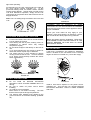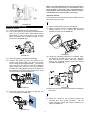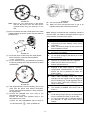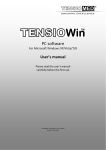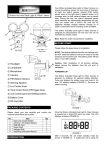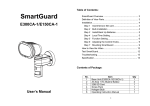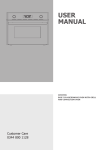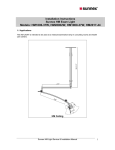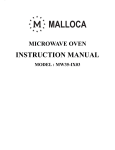Download (Motion Sensor) F Warning Speaker G Lux Control Knob H Time
Transcript
contents been damaged during shipping and handling. Please check the unit carefully and confirm the contents listed below are included. No. 1 2 3 4 5 6 MOTION ACTIVATED SECURITY LIGHT & VIDEO CAMERA Front View Item Base Unit (VC603) AA Size 1.5V Alkaline Battery 2GB SD Card Screw Pack Halogen Bulb Operating Instruction Manual Qty 1 4 1 1 1 1 6 INTRODUCTION 7 8 9 Your MOTION ACTIVATED SECURITY LIGHT & VIDEO CAMERA is a unique surveillance system for your home or business. At night, the built-in passive infrared (PIR) motion sensor turns on the light when it detects motion in its coverage area, so that camera images can be clearly seen. During the day, the built-in photocell sensor saves electricity by deactivating the light. Built-in SD card slot for additional storage, accept memory storage up to 32GB. Pre-recorded function allows you to trace event happening, and customized sound recording is available at your disposal. Rear View The MOTION ACTIVATED SECURITY LIGHT & VIDEO CAMERA is compatible with O-Net product and can be controlled by remote controller. The unit is designed for indoor/outdoor use. Note: Read this entire manual before you start to install the system. K BEFORE START Side View A Front Surround Please follow the steps as suggested below to get a better result of installation. B Lampshade CAUTION: 4 batteries provide for function setting only, NOT installing the battery until you're ready to set the function and mount on the wall, the battery power supports for about 1 hour operation after installed. C Microphone D Camera E PIR (Motion Sensor) POWER UP The Motion Activated Security Light & Video Camera is powered by batteries at the initial stage. Press and release the battery cover, insert 4 AA size 1.5V alkaline batteries to the battery spring. Please ensure correct polarity is put. After that, refit the battery cover. (FIGURE 1) F Warning Speaker G Lux Control Knob H Time Control Knob (PIR trigger time) I LCD control panel and Setting buttons J Battery Cover K SD Card Slot PACKAGE CONTENT The Motion Activated Security Light & Video Camera is packed specially to minimize the chance of the FIGURE 1 1 (2) Insert SD card into the card slot (FIGURE 5). Once Motion Activated Security Light & Video Camera is powered up, it enters PIR warm up time. The LCD displays as below (FIGURE 2). FIGURE 5 FIGURE 2 After 3 seconds, the unit enters standby mode (as shown in FIGURE 3). It implies the unit is ready for function setting. (3) Refit the cover, and fasten the screw clockwise (FIGURE 6). FIGURE 3 FIGURE 6 SD CARD INSTALLATION Once the unit is powered up, if no SD card is found, a beep sound will be played for 10 seconds once an hour. (4) Once Motion Activated Security Light & Video Camera is powered up, it will detect the existence of LIGHT folder. All recorded files will be saved onto it. If the folder isn’t found, the SD card will be formatted while a LIGHT folder will be generated. Once the unit is powered up, if no SD card is found, a beep sound will be played for 10 seconds once an hour. After function setting is completed, the most appropriate timing to insert the SD card is before you start AC wiring connection. (5) Once a recording is taken, it will be saved in .asf format under the path LIGHT\YMD\time+serial no.asf. Below is an example of a self generated file name: For security reason, the 2GB SD card is sealed in the Cam specially by using a hex design screw. There is no need to take it out unless an irregular condition has occurred (e.g. detection of an intruder or breaking attempts), or to upgrade it with a larger capacity SD card up to 32GB. 17075600 Hour Minute Seconds Serial no. Note: Oldest images are deleted and overwritten as the card reaches capacity to ensure records of recent events are always available. Note: Make sure the unit is powered off before inserting or removing a SD card. In case the unit is not powered off, press Set to enter scene mode and then press Up or Down to choose Scene 4. After the unit is set in Scene 4, insert or remove a SD card accordingly. To insert a SD card: BULB INSTALLATION CAUTION: Always handle quartz halogen bulb with a soft cloth. Do not touch the bulb with your bare hand as it will shorten the bulb life. (1) Insert the wrench provided in screw pack. (/- 4 56- 40 4. '% +)7 , +5:- 7 ;0 9 /9 /- ;7 - 4+/ 0 4#! $ )49 0 ! +2 5+1;0 8- +0 7 +2 - 89 /- 4+)482 0 , - , 5;49 /- +5:- 7 9 /- 8+7 - ;;54= 9*- 3 5:- , );)<9 5 ):50 , 8+7 - ;3 0 880 4. " (FIGURE 4) (1) Do not touch the light while it is in use or still hot. Allow it to cool off (about 5 minutes) before touching it. (2) Do not use halogen bulb rated higher than 150/300 watts. (3) Disconnect the power cord or wall switch and then use a cross head screwdriver, loose the screw at the bottom edge of the front surround (FIGURE 7). FIGURE 7 FIGURE 4 2 detects a motion; it can be varied from 4 to 12 seconds. During this time, video will be taken which allows you to trace what’s happening. To ensure you get correct time and day for the recorded images, it is particular important to set the year, month, day and time accurately. Please select scene to 1, 2 or 3 before follow the steps below to set up exact local time. (4) Take off the front surround. Install bulb by inserting one end first and depressing until enough clearance is gained to seat the other end of the socket. Rotate halogen bulb to assure proper seating. Refit the front surround in place and fasten the screw (FIGURE 8). 1. YEAR Under standby mode (FIGURE 3), press Set for 3 seconds and light flashes once to enter local time displays on LCD, it is ready for year setting. When setting. FIGURE 8 Year range is between 2010 ~ 2099, press Up or Down to select correct year, as shows below: FUNCTION SETTING The Motion Activated Security Light & Video Camera has a LCD panel with three control knobs: Set, Up and Down (FIGURE 9). FIGURE 11 2. MONTH & DATE FIGURE 9 Once year setting is completed, press Set, the displays on LCD, it is ready for month and date setting. TWO SETTING FUNCTIONS The Motion Activated Security Light & Video Camera has two setting functions: general setting and local time setting. Under standby mode, prompt pressing or long pressing (about 3 seconds) of Set can lead to different settings. The following diagram illustrates setting sequence of general setting and local time setting. Month ranges from Jan to Dec, press Up or Down to select correct month. After that, press Set to adjust date. The digit will not flash so you simply press Up or Down to select correct date. The date ranges from 1st to 31st . The LCD shows as below: Standby Mode Standby Mode Year Setting Scene Mode FIGURE 12 Month Setting Warning Sound PIR Sensitivity 3. HOUR & MINUTE Date Setting ID Code Learning Once month and date setting is completed, press Set to enter hour and minute setting. Hour Setting Standby Mode Hour ranges from 00 to 23, press Up or Down to select correct hour. After that, press Set to adjust minute. The digit will not flash so you simply press Up or Down to select exact minute. Minute ranges from 00 to 59. The LCD shows as below: Minute Setting (completed) Standby Mode General Setting (Prompt Pressing) (completed) Local Time Setting (Long Pressing) FIGURE 10 FIGURE 13 LOCAL TIME SETTING After month and date setting is completed, press Set and LCD returns back to standby mode (FIGURE 3). This implies the local time setting is completed. PIR stops detecting function for one minute. The Motion Activated Security Light & Video Camera has a pre-record and time record function. The pre-record time is the length of time before the unit 3 Note: If no action is taken within 12 seconds, the LCD returns back to standby mode; the setting is not saved. To ensure the setting has been saved properly, always keep pressing Set until LCD returns back to Standby Mode. GENERAL SETTING FIGURE 16 1. SCENE MODE Ambient Light Function Scene selection allows you to choose a most suitable combination of Motion Activated Security Light & Video Camera’s functions. Under standby mode (FIGURE 3), press Set to enter scene mode, the LCD shows as below: Day On On Off Camera & MIC Warning Speaker Light Night On Off On 1.3 Scene 3 Once PIR detects a motion, the camera and microphone starts recording. Depending on the ambient light is day or night, speaker and light turn on. FIGURE 14 Scene one is the preset mode. Press Set, the light turns on, reminds user the Motion Activated Security Light & Video Camera starts operating. Four scenes are available for selecting, press Up or Down to change scene. FIGURE 17 Ambient Light Function After desired scene is selected, the light flashes once, and then turns on steadily for 10 seconds implies the scene changing is in progress. Once the light turns off, if you wish to save the setting or skip other settings, keep pressing Set until LCD returns back to standby mode. Day On Off Off Camera & MIC Warning Speaker Light Night On On On 1.4 Scene 4 The camera and warning speaker are both off, it’s energy saving mode. Once PIR detects a motion, depending on the ambient light is day or night, turn on/off the light. The light can also be turned on/off via remote controller. Note: Under scene mode, if no action is taken within 12 seconds, LCD returns back to standby mode and the light turns off; the setting isn’t saved. The following are details of four scene modes: 1.1 Scene 1 It’s all armed mode (FIGURE 15). Once the PIR detects a motion, the camera and light turns on, microphone starts recording and warning sound plays for 10 seconds. FIGURE 18 Ambient Light Function Camera & MIC Warning Speaker Light FIGURE 15 Ambient Light Function Camera & MIC Warning Speaker Light Day Off Off Off (Remote Control ON/OFF) Night Off Off On (Remote Control ON/OFF) Note: Under Scene 4, local time setting is not available. Day On On On Night On On On 2. WARNING SOUND Under scene mode, press Set to enter warning sound setting, the LCD shows as below: 1.2 Scene 2 Once PIR detects a motion, the camera and microphone starts recording. Depending on the ambient light is day or night, speaker and light turn on. 4 FIGURE 19 FIGURE 23 Warning sound 1 is the preset sound. Five warning sounds are available for selecting, while warning sound 3 and 4 are opened for your voice/sound recording. The playtime for each warning sound is 10-second, and the sound volume is 85dB at 30cm distance. Built-in microphone is used for video recording and for creating your unique warning sound. To create your unique sound (warning sound 3 & 4): a. Select warning sound 3 or 4 b. Press Set for 3 seconds, the light flashes once implies the Motion Activated Security Light & Video Camera is ready for recording. c. Wait for 5 seconds, LCD occurs with REC, the recording starts (FIGURE 24). Press Set, the light is still on, reminds user the Motion Activated Security Light & Video Camera starts operating. Five warning sounds are available for selecting, press Up or Down to change warning sound. After desired sound is selected, if you wish to skip other settings, keep pressing Set until LCD returns back to standby mode which implies general setting is completed. Note: Under warning sound mode, if no action is taken within 12 seconds, the LCD returns back to the standby mode and the light turns off; the setting isn’t saved. The following are the five warning sounds: FIGURE 24 d. Record time is 10-second. e. After recording, the LCD returns back to warning sound 3 or 4 (FIGURE 22 or 23). f. The unit will replay the record sound for verification. g. After sound playing, the LCD returns back to standby mode (FIGURE 3), sound recording and warning sound selection is completed. PIR stops detecting function for one minute. h. If warning sound 1, 2 or 5 is selected, press Set for 3 seconds will not execute recording function. Ten seconds after LCD returns back to standby mode, the setting of warning sound is completed. 2.1 Warning Sound 1 It is alarm sound; it can’t be changed. FIGURE 20 Note: If you wish to execute sound recording while the unit is executing video recording, the sound recording will not be executed until video recording is completed. 2.2 Warning Sound 2 It is dog barking sound; it can’t be changed. 2.5 Warning Sound 5 (Mute Mode) Warning sound 5 is mute mode which can’t be changed. FIGURE 21 2.3 Warning Sound 3 It is opened for user recording; you can record your own audio warning. FIGURE 25 3. PIR SENSITIVITY Under warning sound mode, press Set to enter PIR sensitivity selection. FIGURE 22 2.4 Warning Sound 4 FIGURE 26 It is opened for user recording; you can record your own audio warning. 5 failed and LCD returns back to standby mode. If ID code learning is successful, LCD returns back to standby mode and PIR stops detecting function for one minute. Press Set, the light is still on, reminds user the Motion Activated Security Light & Video Camera starts operating. Four PIR sensitivities are available for selecting, press Up or Down to change sensitivity. PIR sensitivity one is the highest sensitivity and the preset value. Once Smart Cam receives RF signals for scene changing, the light flashes once and then turns on steadily for 10 seconds implies the scene changing is in progress. After that, the light turns off. The setting is completed within one minute after RF signal is received. After desired sensitivity is selected, if you wish to skip other settings, keep pressing Set until LCD returns back to standby mode which implies general setting is completed. The unit can learn up to 12 ID codes. If you wish to clear ID codes, please also enter ID code learning mode. Thirty seconds countdown start, press Set for 6 seconds. Please note once ID code clearing is executed, all ID codes recorded in the unit will be cleared. PIR sensor can be swiveled in different direction to adjust detection coverage. Note: Under PIR sensitivity setting, if no action is taken within 12 seconds, the LCD returns back to the standby mode and the light turns off; setting isn’t saved. To ensure learning/clearing is successful, you can use the remote controller to switch between scenes. Please refer to the user manual of remote controller for more operating information. Four PIR sensitivity displays: PIR Sensitivity 1 (Highest Sensitivity) If unit receives signal of turning on It works as a working light while the function of camera and PIR detection is off. If unit receives signal of turning off The PIR and LUX detection of Motion Activated Security Light & Video Camera are still active, but the light only turns on at night while camera is off. Sensitivity 2 Note: Under ID code learning mode, if no action is taken within 12 seconds, the setting isn’t saved. LCD returns back to the standby mode, and the light turns off. Sensitivity 3 SETTING THE LIGHTING SYSTEM PIR Sensitivity 4 (Lowest Sensitivity) (1) TIME ADJUSTMENT The TIME adjustment controls how long the light stays on after the motion has been detected, as well as video recording time. Three length of time are available for selection: 20 seconds, 1 minute and 5 minutes. Turn the TIME control knob to the position of 20s, 1min or 5min (FIGURE30). Please ensure the control knob has been turned and set to the accurate position. FIGURE 27 4. ID CODE LEARNING Under PIR sensitivity setting, press Set to enter ID code learning mode, the LCD shows as below: FIGURE 28 Press Set, the light is still on, reminds user the Motion Activated Security Light & Video Camera starts operating. Once the unit enters ID code learning mode, press Set for 3 seconds. The light flashes, and the unit starts ID code learning. Thirty seconds countdown starts and shows as below: FIGURE 30 Note: During the set time, if PIR keeps detecting moving object, the lighting time will be extended, but not the recording time. Once time is up (i.e. 20 seconds, 1 minute or 5 minutes), the recording stops. It takes 2 seconds before next recording is on if a motion has been detected by PIR. (2) LUX ADJUSTMENT FIGURE 29 The LUX adjustment determines at what light level the If ID code learning can’t finish within 30 seconds, it is 6 light starts operating. Provisionally turn the LUX control knob to the edge at the moon (dusk) position (FIGURE 31). In this provisional setting mode, the Motion Sensor remains inactive during daylight. At dusk when you find it is the LUX level desired for operation, simply set the LUX control knob to the position which will become active as daylight declines. Note: The LUX setting range is between 20 LUX to 200 LUX. FIGURE 33 IMPORTANT Installation must be performed by skilled technicians who are informed about the standards and technical requirements of the appliance and its proper installation. FIGURE 31 Check your local codes as they apply to your situation. If the house wiring is of aluminum, consult with an electrician about proper wiring methods. CHOOSING A MOUNTING LOCATION Before proceeding with the installation, TURN OFF THE POWER TO THE LIGHTING CIRCUIT AT THE CIRCUIT BREAKER OR FUSE BOX TO AVOID ELECTRICAL SHOCK. For the best results, fix the unit on a solid surface, 2~2.5m above the ground. Avoid aiming the unit at pools, heating vents, air conditioners or objects which may change temperature rapidly. Do not allow sunlight to fall directly on the front of unit. Try to avoid pointing the unit at trees or shrubs or where the motion of pets may be detected. The motion sensor is more sensitive to objects moving across its field of view. It is less sensitive to an object moving directly towards the sensor head. (FIGURE 32). INSTALLATION A drill and a screwdriver are needed for installation. Select a location for the unit based on the coverage angles as shown in FIGURE 34. (110º at 8m range) SENSITIVITY TO MOTION FIGURE 32 SAFETY PRECAUTIONS FIGURE 34 Do not install the MOTION ACTIVATED SECURITY LIGHT & VIDEO CAMERA when it is raining. Be sure to switch off power source before installing. To avoid fire or burn hazards: Allow fixture to cool before touching. The bulb and the fixture operate at high temperatures. The halogen bulb installed must parallel to the ground as shown in the below drawing. (FIGURE 33) Install a wall switch adjacent to the power source. (FIGURE 35). This will help you operate MOTION ACTIVATED SECURITY LIGHT & VIDEO CAMERA with ease. 7 Note: THIS EQUIPMENT MUST NOT BE MOUNTED ON AN OUTLET BOX WHICH IS SUPPORTED BY A BAR HANGER or equivalent (NE PAS MONTER CET ÉQUIPEMENT SUR UNE BOÎTE DE SORTIE FIXÉE À UNE BARRE DE SUSPENSION or equivalent). Japanese Version According to the place where you plan to install, choose whichever suits you most. > (1) Switch off the power source or wall switch. (2) Undo the screw which is situated adjacent to the setting buttons so as to detach the mounting bracket from the unit. (FIGURE 39) WIRING INSTRUCTION American Version (1) Switch off the power source or wall switch. (2) Line up the holes on the mounting bracket with the holes on your junction box. Using fitting screws (depending on size of the holes in your junction box), and attach the mounting bracket to your junction box (FIGURE 36). FIGURE 39 (3) Using the mounting bracket as a template, mark the positions of fixing hole on the wall. Drill the hole and insert the plastic wall plug supplied. Secure the mounting bracket using two screws provided. (FIGURE 40) FIGURE 36 (3) Place the gasket in position before wiring. (4) Connect the brown wire from the fixture to the brown (Live) power supply wire from your power source using the wire nuts provided. Connect the blue wire from the fixture to the blue (Neutral) power supply wire using the wire nuts provided. Connect the yellow/green wire from the fixture to the yellow/green (Earth) power supply wire using the wire nuts provided (FIGURE 37). FIGURE 40 (4) Place the unit to the mounting bracket by fastening the screw. FIGURE 37 (5) Place the wiring box and secure it with the two screws provided. (FIGURE 38) ? (1) Place the clamp to the mounting bracket by securing with four screws provided. Put the rubber bumper around the square protrusion of clamp. (FIGURE 41) FIGURE 38 8 FIGURE 44 FIGURE 41 (2) Insert the L shaped holder through the two holes on the clamp. (FIGURE 42) (2) Insert the pole band through the two holes on the clamp. (FIGURE 45) FIGURE 42 (3) Using the thumb nut on the L shaped holder, fasten the unit on the pillar. (FIGURE 43) FIGURE 45 (3) Measure the required length of pole band to be used. Fold up unused pole band. (FIGURE 46) FIGURE 46 (4) Put the unit on the pillar and connect two ends of pole band accordingly. (FIGURE 47) FIGURE 43 @ (1) Place the clamp to the mounting bracket by securing with four screws provided. Put the rubber bumper around the square protrusion of clamp. (FIGURE 44) FIGURE 47 European Version (1) Switch off the power source or wall switch. (2) Remove the wall box then unscrew one of the screws on the pressure block. (FIGURE 48) 9 FIGURE 51 (8) The unit should be earthed. (9) Make sure that the terminal block is put in its original position after connecting the wires. FIGURE 48 Note: There is a “UP” mark shown on the interior wall box. Be sure to have “UP” mark shown upwardly when fixing the wall box on the wall. (3) Use a screwdriver to break a small hole on the cable gasket enabling the power cord to enter the wall box. (FIGURE 49) Note: Strongly recommend that 4 batteries should be removed after your Motion Activated Security Light & Video Camera connected to AC power. TROUBLESHOOTING Light does not turn on: Confirm that you have made a correct “wiring connection”. Make sure that the bulb has not burned out and is installed correctly. Warning Sound is on after powering up: SD card is not inserted. PIR and LUX is not working: Do not allow sunlight to fall directly on to the front of the unit. Warning sound and video recording is not on: They are on only when the unit is triggered. Make sure the unit is not on Scene 4. Please re-power the unit Filmed videos can’t be saved into SD card: Damage of the videos might be caused by inappropriate retrieval/insertion of SD card; ensure the unit is powered off before the action is taken. No action is taken after scene changing: Under video recording mode, the scene changing will not happen until PIR triggering time is finished (e.g. if PIR triggering time is set to 5 mins, the scene changing will be taken 5 mins later). Video and sound recording is not executing: The function is disabled if the unit is set to scene 4. The taken images of people are blurred during the night: Avoid taking images with sky as background; turn the camera lens down if it is the case. Try not to spot the light on reflective objects; the reflection of light could cause blurred images. FIGURE 49 (4) Route the power cord through the cable gasket. Note: The power cord must meet H05RN-F, 1.0mm² requirement. (5) Fix the wall box to the pre-determined mounting location by making use of the two screws provided. (FIGURE 50) FIGURE 50 (6) Strip approximately 6-8mm insulating part of the wires from the power cord. Before connection, ensure that the wall box gasket is firmly seated in its original place. (7) Connect the BROWN wire (Live wire) to the terminal block “L” mark. Connect the BLUE wire (Neutral wire) to the terminal block “N” mark. Connect the YELLOW/GREEN (Ground wire) to the terminal block “ “ mark. (FIGURE 51) 10 guarantee that interference will not occur in a particular installation. If this equipment does cause harmful interference to radio or television reception, which can be determined by turning the equipment off and on, the user is encouraged to try to correct the interference by one of the following measures: - Reorient or relocate the receiving antenna. - Increase the separation between the equipment and receiver. - Connect the equipment into an outlet on a circuit different from that to which the receiver is connected. - Consult the dealer or an experienced radio/TV technician for help. SPECIFICATIONS 120V~ 60Hz for USA or 220-240V~ 50Hz for EU or Power Requirement 1.5V AA alkaline battery x 4 (for SD card & camera only) Max. 300W Halogen Bulb (VC603-1-2-3) Lighting Load Max. 150W Halogen Bulb (VC603-4-5-6) Up to 150° at 3m range PIR Detection Angle PIR Detection Distance Up to 12m under 28°C Protection Class I IP44 for Europe. Suitable for Protection Degree wet locations for USA Sensor Part: Horizontal 90° Swiveling Angle (45° left, right), Vertical 30° (downward) Mounting Height 2 to 2.5m Time Adjustment 20 secs/1 min /5 mins Lux Adjustment Yes Warm Up Time About 60 second -10°C ~ 40°C. 20~85% Operating Temperature relative humidity, Range non-condensation. CAMERA Pixel Lux Sensitivity White Balance AGC Backlight Compensation SNR Gamma Compensation Electric Shutter Angle Microphone SD Card Write-protect Switch Capacity Format This device complies with part 15 of the FCC rules. Operation is subject to the following two conditions. 1) 2) This device may not cause harmful interference, and This device must accept any interference received, including interference that may cause undesired operation. Per FCC 15.21, you are cautioned that changes or modifications not expressly approved by the part responsible for compliance could void the user’s authority to operate the equipment. IMPORTANT NOTE: FCC Radiation Exposure Statement: This equipment complies with FCC radiation exposure limits set forth for an uncontrolled environment. End users must follow the specific operating instructions for satisfying RF exposure compliance. 640 x 480 Pixel VGA 1 Lux Auto Auto This transmitter must not be co-located or operating in conjunction with any other antenna or transmitter. Do not dispose of electrical appliances as unsorted municipal waste, use separate collection facilities. Auto >48 dB 0.45 Auto 60° Built-in Contact your local government for information regarding the collection systems available. If electrical appliances are disposed of in landfills or dumps, hazardous substances can leak into the groundwater and get into the food chain, damaging your health and well-being. When replacing old appliances with new once, the retailer is legally obligated to take back your old appliance for disposal at least for free of charge. YES Min. 512MB ~ Max. 32GB (2GB SD card is included) FAT/FAT32 *Specifications are subject to change without prior notice. A501111599R02 Federal Communication Commission Interference Statement This equipment has been tested and found to comply with the limits for a Class B digital device, pursuant to Part 15 of the FCC Rules. These limits are designed to provide reasonable protection against harmful interference in a residential installation. This equipment generates, uses and can radiate radio frequency energy and, if not installed and used in accordance with the instructions, may cause harmful interference to radio communications. However, there is no 11