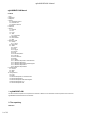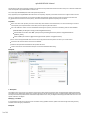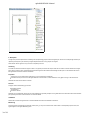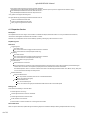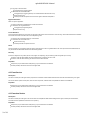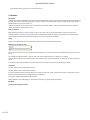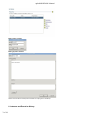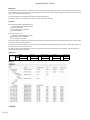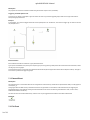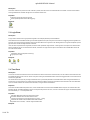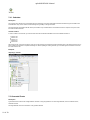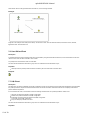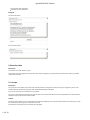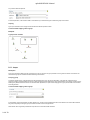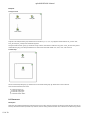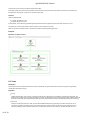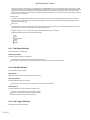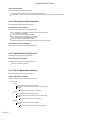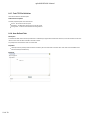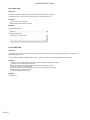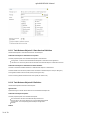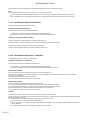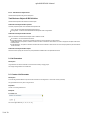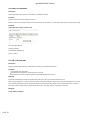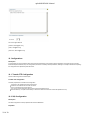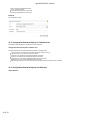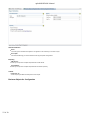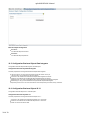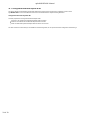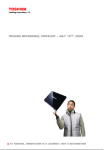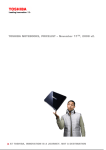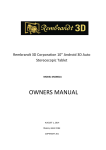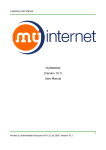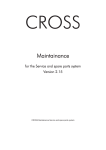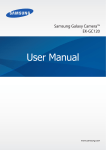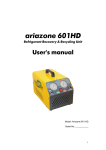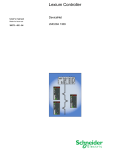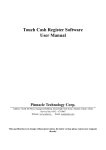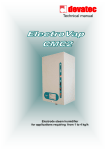Download agileWORKFLOW Manual 1. agileWORKFLOW 2. The repository
Transcript
agileWORKFLOW Manual
agileWORKFLOW Manual
Contents
1. Intro
2. Repository
3. Diagrams
4. Agents
4.1. Dispatcher Service
4.2. Event Service
4.3. Execution Service
5. Variables
6. Instances
7. Events
7.1. External
7.2. File
7.3. Logic
7.4. Time
7.4.1. Calendars
7.5. Generated
7.6. User-Defined
7.7. SQL
8. Execution Units
8.1. Groups
8.1.1. Loops
8.2. Resources
8.3. Tasks
8.3.1. Delay
8.3.2. OS
8.3.3. Trigger
8.3.4. Email
8.3.5. File
8.3.6. File Manipulation
8.3.7. FTP File
8.3.8. User Defined
8.3.9. SQL
8.3.10. SSIS
8.3.11. Business Objects XI 3.1 Data Services
8.3.12. Business Objects 6.x
8.3.13. Business Objects XI R2 Data Integrator
8.3.14. Business Objects XI 3.1
8.3.15. Business Objects XI R2
9. List Generators
9.1. Counter
9.2. Static
9.3. SQL
10. Configurations
10.1. FTP
10.2. SQL
10.3. Business Objects XI 3.1 Data Services
10.4. Business Objects 6.x
10.5. Business Objects XI R2 Data Integrator
10.6. Business Objects XI 3.1
10.7. Business Objects XI R2
1. agileWORKFLOW
This documentation explains the concepts and the scheduler in details. For the installation instructions please have a look at the
agileWORKFLOW Administration documentation.
2. The repository
Definition
1 of 29
agileWORKFLOW Manual
The Repository holds all the information needed by the scheduler: the object definitions and the execution history. It is a collection of tables and
views and requires a supported Database in order to work.
For a list of supported RDBMS please look at the System Requirements .
Every application part of agileWORKFLOW needs access to a repository. Repository information is stored in the config/connections.xml file.
The awf_ui graphical console allows one to create and update object definition objects as well as monitor the execution info status. The
awf_agents retrieve information from the repository, execute the workload and update the repository with the results.
Properties
Name: The name of the repository. This value is left entirely at the discretion of the administrator, it is recommended to give a name to
each repository that is representative of its contents (or to the specific systems its meant to
URL: The JDBC URL used to connect to the database containing the repository. The format of this setting varies for each Database.
IBM DB2: URL : jdbc:db2://[Host name]: [Port Number]/[Database Name]
Microsoft SQL Server 2000 / 2005: URL : jdbc:sqlserver://[Host Name]:[Port Number (default: 1433)];DatabaseName=
[Database_Name]
Oracle 9i: URL : jdbc:oracle:thin:@//[Host Name]:[Port Number (default: 1521)]/[Service Name}
Driver: The list of supported JDBC driver is found here, simply select the driver required to connect to your chosen rdbms.
Username: The username used to connect to the database.
Password: The password associated with the specified username.
Timeout: The amount of milliseconds to attempt to connect to the database before failing.
Examples
3. Description
The Diagram is the main canvas of your workflow. There are two types of digrams: Agent and Task. The Agent Diagram displays agent/cluster
information and the Task Diagram displays the workflow objects such as events, tasks and groups. The Task Diagram editor allows one to drap
and drop the workflow objects as well as create relationships between them. Lastly, the diagram editor displays the latest execution info for the
objects contained in the digram.
Modifying a workflow
It is important that no agent be in execution when a workflow is being updated. Therefore, please make sure the agent has been gracefully
shutdown before saving any modifications.
Examples
2 of 29
agileWORKFLOW Manual
4. Description
An Agent is a process responsible for evaluating events, dispatching groups and executing task jobs. There can be multiple agents active per
repository and they are synchronized by a single Dispatcher Service running as part of one agent.
Note however that an agent can only connect to a repository at a time.
Clustering
A Cluster is an abstract container for agents. There is no physical process for this object. Tasks can be linked to a cluster instead of one single
agent. During execution time, the dispatcher will select the agent with the lowest load and assign the task job to it. This balances the load on
the agents and ensures the execution of that task.
Properties
Sleep Time (ms): # milliseconds to sleep during a cycle. Default value is 5000 ms.
UDP Service Port: port # on which the agent listens for communication; must be different on every agent running on the same server
Note that events cannot be linked to a cluster.
Services
An agent contains the following (3) services.
Dispatcher Service
Event Service
Execution Service
Note that only one Dispatcher Service can be active (Started) per repository. Multiple running Event Services or Execution Services are allowed
per repository and in fact recommended for non-trivial workflows.
Installation
Please take a look at the Agent section in the Administration Document for installation instructions.
Monitoring
A few actions are supported by the graphical console (awf_ui). They can be found under 'Action' either in the Repository Explorer View, the
Agent Diagram or the Agent Monitoring View.
3 of 29
agileWORKFLOW Manual
Stop Agent: Sends request to the agent to gracefully shutdown
Reset Agent: Forces agent status to Stopped in the repository. Use this option only when an agent was not shutdown cleanly.
Start Event/Dispatcher/Execution Service: Starts the service. *
Stop Event/Dispatcher/Execution Service: Stop the service. *
* Only present in the Agent Monitoring View
The Agent Monitoring View displays workload information such as
number of used tasks execution slots
number of defined tasks execution slots
history log for the agent and the services
4.1. Dispatcher Service
Description
The Dispatcher Service is the 'engine' of the workflow. It initializes the objects, determines what to run next, processes forced executions,
recovers from dead agents and balances the workload in a cluster.
Note that only one dispatcher service can be started by repository; enabling any other will result in an error.
Dispatching rules
Definitions
Triggering event
The status is True.
The current instance did not trigger the same execution unit before.
The current instance is not expired (time events only).
Bypassing
The status is False.
The current instance did not trigger the same execution unit before.
The current instance is not expired (time events only).
Execution Unit: either a sub-group or a task.
Expired Instance
Event definition is a time event
The time between the moment the event was triggered and the moment this same event is being handled by its associated agent
must be within the limit set in the 'expiration' property of the event, otherwize this instance is discarded.
The default 'expiration' time of '-1' results in a timeout of 6 hours for the following time based events: Once, Minute, Hourly, Daily; and
12 hours of timeout for Monthlty and Yearly events.
Elected Descendant
Single Forced Execution:
Task: only the task is executed; there are no no elected descendants.
Group: all contents of the group
Cascade Forced Execution:
Task: all connected objects
Group: all contents of the group are elected descendants as well as all connected objects
Waiting rules
A task will block at 'Waiting' in all these cases:
The task agent is not running.
The task agent execution service is not Started.
The task agent execution service is dead.
A task needs to lock a resource.
Task is linked to a cluster and there are no free agents in that cluster.
Normal Execution
When an object is executed, it passes through the following sequence: Initialized to Ready to Waiting to Dispatched and to Running.
4 of 29
agileWORKFLOW Manual
A top group is executed when:
It is triggered by a Triggering Event
An execution units is executed when:
It is triggered by a Triggering Event (if one is associated with the Execution Unit).
Its parent is Running.
It has acquired all its required resources and an agent is available to dispatch it.
Bypassed Execution
When an object is bypassed:
All group contents are bypassed. Group events become False.
An execution unit is bypassed when:
It is triggered by a Bypassing Event.
Its parent is Running.
Forced Execution
A forced execution applied to an execution unit will force all the parents of the is execution unit to Running. All the descendants of the cascaded
forced execution will be executed under normal dispatching rules.
A top kroup will be executed under any circumstances.
An execution unit is executed when:
Its parent is Running.
It has acquired all its required resources.
Rerun
During a workflow run, some tasks might fail, leaving other execution units in a bypassed status. The rerun options allows the administrator to
only re-evaluate the failed tasks and the ones that were bypassed.
Recovery
If the flow is stopped for any reason (Server crash, Agent not responding, etc) the following rules are applied upon recovery:
Execution units with status Ready will become Recovered; re-execution will occur next.
Execution units with status Running will switch to the final status Aborted.
Properties
Sleep Time (ms): # milliseconds to sleep during a cycle. Default value is 10000 ms.
Enable (boolean): Start the service when the agent starts.
4.2. Event Service
Description
This service is also part of the agent and its purpose is to evaluate all events besides External which have been associated for a given agent.
The service wakes up after its sleep time, looks for events to process, evaluates them and updates their status in the database.
Properties
Sleep Time (ms): # milliseconds to sleep during a cycle. Default value is 10000ms.
Enable (boolean): Start the service when the agent starts.
4.3. Execution Service
Description
This service is also part of the agent. This service looks for all dispatched Tasks that are assigned to its agent, creates jobs for these tasks,
executes them and updates the final result in the repository.
Properties
Sleep Time (ms): # milliseconds to sleep during a cycle. Default value is 10000ms.
Enable (boolean): Start the service when the agent starts.
5 of 29
agileWORKFLOW Manual
Max Threads (integer): # of jobs to run in parallel. Default is 5.
5. Variables
Description
Variables act as placeholders/aliases and are found in variable enabled fields for either events or tasks. Its usage eliminates the hardcoding of
file paths, server names, configuration parameters, names, etc. Furthermore, dynamic variables are much more flexible since they can query
database tables, connect to other servers, etc.
A variable is expanded only on-demand, when a user wishes to view manually expand or when a service executes an event or a task. The
variable value is always assumed to be a string.
Static vs Dynamic
Static variables are aliases. For a given key there can be only one value. They can be used for file/directory names, server names, etc.
A dynamic variable is a wrapper on top of javascript code. The Mozilla Rhino engine also supports Java objects to be used with Javascript.
These variables can perform SQL queries, date calculations, etc. They are completely user defined.
Usage
Some editor text fields allows for the use of variables. These will have a small expand button to their left.
Example of a variable text field
Assume that "test" is a static or dynamic variable stored in the repository. To use "test" in the context of a variable field, simply surround it in "{"
and "}".
So a variable field might look like this: "{ test }" or "{test}". The number of spaces after the "{" or before the "}" is ignored.
However, if the entry contains spaces such as "test 123", the variable entry must preserve that space. I.e.: "{test 123}" will work but "{test 123}"
will not.
If a variable text field contains "{ test}.txt" but the "test" entry does not exist, then the result will be the actual string "{ test}.txt".
Limitations
The static variable name is limited to 254 characters.
The static variable value is limited to 2048 characters.
A dynamic variable might cause runtime exceptions or be caught in infinite loops. A user must keep this in mind. Any exceptions will result in
task and event failures with the error message stored in the instance log.
The dynamic variable code is limited to 2048 characters.
Nesting variables such as "{test {test2} }" is not supported. In this case, only "{test2}" would get expanded.
Examples
Creating and modifying variables
6 of 29
agileWORKFLOW Manual
Editing static variables
Editing dynamic variables
Please look at the Rhino Javascript Documentation for scripting Java in JavaScript.
6. Instances and Execution History
7 of 29
agileWORKFLOW Manual
Description
An instance represents the execution of a task or an event. All the information for that particular execution is associated with a single instance. If
you evaluate an event ten times, then you will have ten separate instances. Each instance keeps property and errors logs which can be viewed
later on. The evaluation time is also stored.
The object instances can be tracked for each object using the Instance Explorer.
The execution history context represent all the instances for all objects in the repository.
Properties
The following information is stored per instance:
The object definition which was evaluated
The start and end date
The complete history of transitions
The executing agent
Each history transition has:
The status i.e. Initialized, Ready, True, etc
The timestamp when it happened
The time spend in that status
The Instance explorer can display how much time an instance spend in a particular status, the total time spent, the agent used, as well as which
instance was used to trigger the object, etc.
The waiting time is the time between the moment an object instance status was set to Initialized (Ready to be taken in charge by an Agent) and
the actual time at which it was set to Running.
The execution time is the time between the moment an object instance status was set to Running and the actual time at which it was set to a
final status (Success, Failure or Aborted).
History flow
INITIALIZED â
Examples
7. Events
8 of 29
READY
â
RECOVERED
Â
BYPASSED
WAITING
â
RECOVERED
Â
BYPASSED
DISPATCHED â
RECOVERED
Â
BYPASSED
RUNNING
â
RECOVERED
Â
BYPASSED
SUCCESS
FAILURE
ABORTED
agileWORKFLOW Manual
Description
The purpose of an event is to evaluate a condition and get a boolean output in return (True/False).
Triggering and Participation rules
An event can only trigger or participate in logic events at its own level only, therefore triggered groups, tasks or event logics must have the
same parent group as the event.
Example
In this example, "ext1" could not trigger "task2" and could not participate in "e2". Furthermore, "ext2" could not trigger "g0" nor "task1" and could
not participate in "e1".
Event evaluation
Event evaluation will differ for events with a group and those without.
A group event is evaluated once per every time its parent group is running (Running status). When the event finishes with a final status, it waits
until its group is running again.
An event without a group is continously being polled at a defined interval (see the agent's serviceEvent for the sleepTime interval). This type of
event is the only one that can trigger top groups.
7.1. External Event
Description
The external event is an event whose status can be changed at the command line by an External tool (furnished with AWF) or via the graphical
console (awf_ui).
Changing the status to TRUE from any other status will result in the generation of a new instance of the external event, also triggering the
associated Execution Units (although passing from TRUE to TRUE will not result in the launching of the Execution Units; in such a case, a
FORCED TRUE status must be set).
This event can also be included inside a Group, however it can only be triggered from the outside if it has been Initialized first.
Examples
7.2. File Event
9 of 29
agileWORKFLOW Manual
Description
A file event checks for the presence of a file. If the file is present, then the event is true. Otherwise the event is false. A new file event instance
will be generated when its status changes from true to false or false to true.
Properties
Filename (string): path of the file to check
Delete (boolean): delete the file after triggering
Examples
7.3. Logic Event
Description
A Logic Event is the result of a Logic operation applied on the multiple possible input Event Statuses.
These statuses will be evaluated and the logic calculation applied to the inputs every time a new instance if a triggering event is applied to the
logic door. The result of this logic operation becoming the new status of the Logic Event. The resulting status of a Logic Door depends upon the
type of the door and the resulting shortcuts it allows for.
'And', 'Not' and 'Or' operations are supported, with 'And' and 'Or' operations using shortcuts. A 'And' logic door will output a new instance with a
status of FALSE as soon as one of its entries is FALSE , whereas a 'Or' Logic Door will output a new instance with a TRUE status as soon as
one of its entries if TRUE.
Properties
Participants: list of inputs (other events only)
Type (And, Or or Not)
Examples
7.4. Time Event
Description
A Time event is used to schedule execution units. Its status will remain true across its entire execution, but new instances of the Time Event will
be created each time the event 'occurs'. As with every other event type, associated Execution Units will be triggered when a new instance of the
Time Event is generated.
The Time Event has a unique way of being evaluated. It's the only event that possesses a ' Event Start Date'. When the Agent associated to a
Time Event is run for the first time, an instance of the Time Event is created for each time it should have been called since its ' Event Start Date '
up to now. These instances will not have been executed, so no Agent will be associated to it.
Expiration
Time events are associated an Expiration Time , which causes these event to receive the EXPIRED status if they are not executed within their
Expiration period. The Default Expiration Time for monthly and daily events is 12 hours , 6 hours for all other event types. The default expiration
time is denoted by a ' -1 ' in the Expiration field.
Properties
Start Date: date before which the event does not react
End Date: date after which the event does not react
Frequency: the frequency of the triggering (once, minute, ... yearly)
Calendar: the caledar to use; the default is the base calendar
Expiration time in seconds; -1 means using the default value
Examples
10 of 29
agileWORKFLOW Manual
7.4.1. Calendars
Description
The purpose of the calendar is to exclude dates from the scheduling. Time events associated with these calendars will ignore the dates in the
excluded dates. They can be used to avoid scheduling during holidays or during downtimes.
The base calendar is the default calendar used by the workflow. Any excluded dates in this calendar will have an impact on every time event
that uses the default calendar.
Calendar creation
In order to create a new calendar, you need to create a text file and add excluded dates in the YYYY-MM-DD format as in:
2007-01-29
2007-01-30
2007-01-31
2007-02-01
2007-02-02
After saving the file, connect to a repository, right-click on the repository name and select 'Import Calendar' option. The wizard will prompt to you
either create a new calendar or to update an existing one. When updating an existing calendar, you can either append new dates or overwrite
the whole exclusion list.
Examples
Importing a calendar
7.5. Generated Events
Description
A generated event contains a list of target statuses. If the task or the group passed to one of the target statuses, the event evaluates to true;
otherwise it will fail.
The target statuses can be the combination of any possible statuses.
11 of 29
agileWORKFLOW Manual
Note however that once the generated event becomes true, it will not change its status.
Examples
Suppose in this example "task1" fails (Failure status). The "Success - task1" event will evaluate to false; however the "Failure, Aborted,
Bypassed - task1" will evaluate to true.
7.6. User-Defined Event
Description
A User-Defined Event contains Javascript code which is evaluated by an agent's ServiceEvent. Moreover, a user fills the 'Main' function and
returns a value which will either evaluate to True or False.
Any exceptions encountered will result in a False state.
This event should ALWAYS be used within a group since it is evaluated on each ServiceEvent cycle.
Properties
Javascript code: the javascript code that will be executed by the event. Must return a boolean value.
Examples
7.7. SQL Event
Description
The SQL event connects to a database using a SQL configuration, sends a query defined in its properties and evaluates the result. By default,
the javascript code will compare the first column/first row with 0 and return the result. However the code can be completely customized to
perform different comparisons.
If one customizes the code, one should take note at the following variables which are injected by default for a SQL event:
username: the username defined in the SQL configuration
password: the password defined in the SQL configuration
driverClass: the class of the driver defined in the SQL configuration
url: the URL from the SQL configuration
query: the SQL query defined in the event
This event should ALWAYS be used within a group since it is evaluated on each ServiceEvent cycle.
Properties
12 of 29
agileWORKFLOW Manual
Configuration: SQL configuration
SQL query: the select statement
Examples
The event code section:
The event query section:
8. Execution Units
Description
An execution unit is either a task or a group.
Any execution unit can be triggered by a single event. Once they are triggered, they get evaluated by an agent and an instance is created to
represent that evaluation.
8.1. Groups
Description
The group's role in the workflow is to contain events and other execution units (groups or tasks). Once a group is triggered by an event, the
workflow dispatcher initializes all the group's contents and starts dispatching to the agents.
A group is running until all of its contents are in a final status.
For a group to finish with the success status, all of its execution units must finish with either the success, the bypassed or the cancelled status.
Otherwise, the group will finish with the failure status.
Lifetime
Groups can have a lifetime (from / to) which represent the scheduling availability. If the evaluation date is before the "from" date (if any) or after
the "to" date (if any) then the group is considered to be invalid.
If the lifetime is invalid the group and its contents will be bypassed.
13 of 29
agileWORKFLOW Manual
Any of the two fields are optional.
In the example above, if the execution date is not between July 13 2009 and August 13 2009 then group will be invalid.
Looping
A group can be iterative. The looping section describes the iterative process in detail.
List and variable mapping inside a group
Examples
A group and its contents
8.1.1. Loops
Description
A group can be used to iterate over the contents of a list, one row at a time. The group remains at running until all rows are consummed. The
contents of the group are initialized and executed during each iteration.
A looping group
To make an iterative group, a list generator has to be associated to the group. During the association, a list generator is selected and a
mapping consisting of the generated list columns to static variables has to be defined. The option "Stop iteration on first failure" will stop a group
iterating if any task finishes with a failure or an aborted status. By default, this option is false implying that a group would iterate over all values
of the list generator.
List and variable mapping inside a group
In this example, during each iteration, the static variable "row_number" will be updated to the list's current iteration item. Since static variables
are global, everybody including the group's contents are able to use the changed values.
Note however that it is generally a bad idea to map list columns to the same static variables.
14 of 29
agileWORKFLOW Manual
Examples
A looping group
Suppose in this example that the group iterates over a list of 5 items ["1", "2", "3", "4", "5"] mapped to a static variable "row_number". Also,
touch_file uses "{row_number}.txt" as its filename argument.
During the whole execution, group "g1" remains at running. However, there will be 5 instances of "sql_event", "touch_file" and "email_admin"
created assuming "sql_event" always evaluated to true. There will be also 5 files created "1.txt", "2.txt", "3.txt", "4.txt" and "5.txt"
A nested loop
Assume in this example that group "g1" iterates over a list of 5 elements and group "g2" iterates over a list of 3 elements.
At the end of the execution, there will be:
1 instance of group "g1"
5 instances of task "task1"
5 instances of group "g2"
15 instances of task "task2"
8.2. Resources
Description
Resources can be assigned to tasks and given fractions of how much they consume it when they are executing. A task requiring 100% will not
allow any other tasks to execute (exclusive lock). However, If task T1 is being executed and uses 10% of resource A then task T2 may proceed
15 of 29
agileWORKFLOW Manual
with execution only if its resource needs are equal or below 90%.
A task might use as many as resources as possible. If one resource cannot be acquired, it then waits until all resources it needs can be
acquired (all or nothing). Also, a resource can be used by every task.
Scenario
Given the following tasks:
T1 priority 100 resource A 10%
T2 priority 90 resource A 91%
In this example, T1 will start being processed right away because it has the highest priority and locks down resource A for 10%.
During this time, T2 has to wait because it cannot acquire the 91% of resource A it needs.
When T1 is finished, it releases its lock on the resource and then T2 starts processing right away.
Examples
Execution run with resources
8.3. Tasks
Description
A task is an execution unit that executes some work when processed by an agent. A task needs to be part of a group and might need a
configuration depending on its type.
Properties
Priority
Tasks are dispatched in order of Priority, a property of each task set in the Execution Unit Definition properties page of the task. The
default priority of a task is 50, and it can be set between 0 and 99. The Dispatcher service uses the Priority property of tasks to determine
the order in which tasks will be dispatched (the higher the priority means the faster the task will be dispatched to a service execution).
Resources
Tasks can be assigned resources in order to insure that two different tasks requiring exclusivity to the same resource are not run
concurrently (by setting both tasks to 100% of the shared resource) or simply to allow for proper sharing of a limited resource. For
example, by setting a number of tasks to reserve 33% of a same resource slot we insure that only 3 of all those tasks can be run
16 of 29
agileWORKFLOW Manual
concurrently at any time. Resources are an abstract concept in agileWORKFLOW, they can represent any real or virtual resource. A task
requiring to lock a table in a database can take advantage of resources to do so. A resource is created and associated with every task that
require access to that table in the database. The task requiring the table to be locked will be set to require 100 % of that resource slot,
whereas every other task requiring access to it but not exclusive access can reserve 1% or more of the resource slot in order to insure that
they are not run at concurrently.
Max Duration
Some tasks can be assigned a Max Duration time (in milliseconds). This value is challenged against the task's execution time by the
Execution Service. The Execution Service executes this verification once per Sleep Time Interval, and will attempt to ABORT the task
(depending upon the task type).
Retry Count
This parameter acts upon the evaluation of a task. If a task evaluates internally to Failure, the task is re-evaluated again for up to the retry
count parameter or until a non-Failure status is returned (such as Success).
By default, the retry count is 0. There is also a pause of 5 seconds between each re-evaluation.
Please note that these tasks do not currently support Retries:
FTP
Email
File Notification
BO 6.5
Delay
Trigger
8.3.1. Task Delay Definition
Task Delay Definition Tab description.
Task Delay Properties
Contains properties specific for a Task Delay :
Expected status - the status with which the task execution will finish.
Time to sleep - the time used by the task to sleep before returning from execution with the desired status.
8.3.2. Task OS Definition
Task OS Definition Tab description.
Agent/Cluster
Specifies the Agent or Cluster that controls the current Task OS.
Task OS Properties
Contains properties specific for a Task OS:
Command Line - the command line executed when the current Task OS is executed.
Task OS Run As
Contains properties for running a Task OS as a different user:
Username - the username with which the task is executed
Password - the password with which the task is executed
Domain - the domain where the task is executed
8.3.3. Task Trigger Definition
Task Trigger Definition Tab description.
17 of 29
agileWORKFLOW Manual
Task Trigger Properties
Contains properties specific for a Task Trigger :
Expected status - the status with which the task execution will finish.
Time to sleep - the time used by the task to sleep before returning from execution with the desired status.
8.3.4. Task Notification Email Definition
Task Notification Email Definition Tab description.
Task Notification Email Properties
Contains properties specific for a Task Notification Email :
From - will appear in the E-Mail From field: the entity that sent the E-Mail.
To - the destination of the E-Mail.
Cc - the carbon copy destination of the E-Mail.
Bcc - the blind carbon copy destination of the E-Mail.
Subject - the subject of the E-Mail that will be send.
Body - the body of the E-Mail that will be send.
Attachment path - the path to the attachment that will be included in the email
Task Notification Email Configuration
Specifies the Configuration for a Task Notification Email:
8.3.5. Task Notification File Definition
Task Notification File Definition Tab description.
Task Notification File Properties
Contains properties specific for a Task Notification File :
Filename - the full path of the file.
8.3.6. Task File Manipulation Definition
Task File Manipulation Definition Tab description.
Task File Manipulation Properties
Contains properties specific for a Task File Manipulation:
Operations
Copy
Source: file or directory that will be copied.
Destination: file or directory where the source will be copied.
Options
Overwrite: overwrite the file or the directory.
Move
Source: file or directory that will be moved.
Destination: file or directory where the source will be moved.
Options
Overwrite: overwrite the file or the directory.
Delete
Source: file or directory that will be deleted.
Options
Recursive: recursively delete the files in the directory
18 of 29
agileWORKFLOW Manual
8.3.7. Task FTP File Definition
Task FTP File Definition Tab description.
Task FTP File Properties
Contains properties specific for a Task FTP File :
Source - the source that will be copied.
Destination - the destination where the source will be copied.
Configuration - contans a list of available FTP Configurations.
8.3.8. User-Defined Task
Description
A User-Defined Task contains Javascript code which is evaluated by an agent's Service Execution. Moreover, a user fills the 'Main' function and
returns a value which will either evaluate to Success or Failure.
Any exceptions encountered will result in a Failure state.
Properties
Javascript code: the javascript code that will be executed by the event. Must return a boolean value. This value will be translated into an
execution status (Success/Failure)
Examples
19 of 29
agileWORKFLOW Manual
8.3.9. SQL Task
Description
The SQL task connects to a database using a SQL configuration and executes a statement.
A statement can be an update, an insert, a DDL statement or a stored procedure call.
Properties
Configuration: SQL configuration
SQL statement: the statement to execute
Examples
The task statement section:
8.3.10. SSIS Task
Description
The SSIS task is a connector for Microsoft SSIS that comes with MSSQL 2005. It can execute packages from a SQL Server, File system or a
SSIS Package Store source.
In order to integrate with Microsoft SSIS, the agent must run on the same server where the Microsoft SSIS software is installed.
Properties
Package source: the type of package source (SQL Server, File System or SSIS Package Store)
Package: name of the package to be executed
Server: the SQL Server or the SSIS Package Store name where package is located
Reporting: the level of event and logging
Maximum concurrent executables: maximum number of running instances of a package
Fail the package on validation warnings
Validate package without executing
Examples
The ssis section:
20 of 29
agileWORKFLOW Manual
8.3.11. Task Business Objects 3.1 Data Services Definition
Task Business Objects 3.1 Data Services Definition Tab description.
Task Business Objects 3.1 Data Services Properties
Contains properties specific for a Task Business Objects 3.1 Data Services:
Configuration - contans a list of available Business Objects 3.1 Data Services Configurations.
Job Name - the name of the job that will be executed on the Business Objects 3.1 Data Services server.
Task Business Objects 3.1 Data Services Global Variables
Contains a list of Global Variables defined for a Task Business Objects 3.1 Data Services.
A Global Variable name should be prefixed with "$" as defined in Business Objects 3.1 DS (ex: $stringVar).
A String Global Variable value should be quoted (ex: $stringVar='abc').
All other non-String Global Variables should not be quoted (ex: $intVar=123).
8.3.12. Task Business Objects 6.5 Definition
Task Business Objects 6.5 Definition Tab description.
Agent/Cluster
Specifies the Agent or Cluster that controls the current Task Business Objects 6.5.
Task Business Objects Properties
Contains properties specific for a Task Business Objects:
Document Name- the Name of the Business Objects Document
Domain Name - the Domain Name for the current Task Business Objects
Configuration - the corresponding Business Objects Configuration
Refresh
Publish
21 of 29
agileWORKFLOW Manual
Specifies the Group where is published the current Business Objects Document, if the Publish is set to On.
Save
The current Business Objects document can be saved in one of the following formats:
PDF - if the Save for this format in On, this field specifies the full path and the file name for the saved document in PDF format
XLS - if the Save for this format in On, this field specifies the full path and the file name for the saved document in XLS format
8.3.13. Task Business Objects DI Definition
Task Business Objects DI Definition Tab description.
Task Business Objects DI Properties
Contains properties specific for a Task Business Objects DI :
Configuration - contans a list of available Business Objects DI Configurations.
Job Name - the name of the job that will be executed on the Business Objects DI server.
Task Business Objects DI Global Variables
Contains a list of Global Variables defined for a Task Business Objects DI.
A Global Variable name should be prefixed with "$" as defined in Business Objects DI (ex: $stringVar).
A String Global Variable value should be quoted (ex: $stringVar='abc').
All other non-String Global Variables should not be quoted (ex: $intVar=123).
8.3.14. Task Business Objects XI 3.1 Definition
Task Business Objects XI 3.1 Definition Tab description.
Task Business Objects XI 3.1 Properties
Contains properties specific for a Task Business Objects XI 3.1 :
Configuration - contans a list of available Business Objects DI Configurations.
Path - the path of the document that will be scheduled on the Business Objects XI 3.1 server.
Report Instance Format
The list of available formats for scheduling, based on the real format of the document
For each format of the document (ex Desktop Intelligence) there is an available list of scheduling instance format (in this case Desktop
Intelligence, Excel and PDF).
The scheduled document instance will have this format
The list is dinamically constructed for the given document path
Export Instance Format
The list of available export formats for the chosen scheduling format.
For each format of the document and scheduling format there is an available list of exporting formats.
For a Desktop Intelligence document, scheduled in its original format, both Excel and PDF are allowed.
But if the same document is scheduled in Excel format, a PDF export will not be allowed.
The list is dinamically constructed for the given document path
Prompts
Contains a list of prompts available on the server for the document defined by the chosen path.
The list is dinamically constructed for the given document path. When the path is changed the page will refresh, making available the prompts
defined on the server for this path.
The colored bullets give information on the status of the prompt in the AWF environment:
Green - the prompt is configured and saved in AWF database.
Yellow - the prompt is not configured nor saved in AWF database, but available on the server. When the task is saved, the value will be
saved in database.
Red - the AWF saved prompt is not available on the server. Should be deleted.
22 of 29
agileWORKFLOW Manual
8.3.15. Task Business Objects XI R2
Task Business Objects XI R2 general description.
Task Business Objects XI R2 Definition
Task Business Objects XI R2 Definition Tab description.
Task Business Objects XI R2 Properties
Contains properties specific for a Task Business Objects XI R2
Path - the path of the Business Objects XI R2 document.
Configuration - contans a list of available Business Objects XI R2 Configurations.
Task Business Objects XI R2 Schedule
Options to schedule a Task Business Objects XI R2 in different formats :
No schedule - do not schedule the document.
Original Output;- the option to schedule and save the result of schedule in original format.
PDF Output;- the option to schedule and save the result of schedule in PDF format. You have to sapcify also the path of the saved
PDF document.
XLS Output;- the option to schedule and save the result of schedule in Excel format. You have to sapcify also the path of the saved
Excel document.
Task Business Objects XI R2 Prompts
Allows the user to specify the values for the prompts defined in BOXI XI R2 for the specified document
9. List Generators
Description
List generators are used to build lists at runtime and are used by looping groups.
The usage of list generators is covered here.
9.1. Counter List Generator
Description
A counter list generator takes as input a limit and will build a list of integers from 1 to the limit number (included).
The generated lists will only have a single column.
Properties
Counter: a number greater than 0.
Examples
A counter of 5
The runtime generated list: ["1", "2", "3", "4", "5"].
23 of 29
agileWORKFLOW Manual
9.2. Static List Generator
Description
A static list generator allows the user to insert data in a spreadsheet-like editor.
Properties
A table that contains the values assigned by the user.
Please note that the current table is limited to 20 columns and 50 rows. The character ';' is reserved therefore cannot be used inside any fields.
Examples
A table with two columns and three rows
The runtime generated list:
["Canada"; "Ottawa"]
["United States"; "Washington"]
["France"; "Paris"]
9.3. SQL List Generator
Description
A SQL list generator fetches data from a database by evaluating a user defined SQL statement.
Properties
Configuration: SQL configuration
SQL statement: the statement to execute which will return data
# of columns: the number of expected columns the evaluated SQL statement will return
Warnings
It is always preferable that the number of expected columns be equal to the number of actual returned columns.
When using a list generator in a looping context, the number of static entries mapped to a group will be equal to the expected column number.
Since the data is generated at runtime, mismatches between the declared (expected) columns number and the actual number can happen.
If the actual number is smaller then the mapped entries will be blank. If it is bigger then only the first ones will be used.
Examples
A SQL statement example
24 of 29
agileWORKFLOW Manual
The runtime generated list:
["Adrian"; "[email protected]"]
["Alex"; "[email protected]"]
["Francois"; "[email protected]"]
10. Configurations
Description
A configuration is an object created to store all the required parameters to use a specific external application / utility (FTP server connection,
Business Objects Credentials, etc). This configuration, allows for re-usability of these parameters, allowing for a simpler maintenance. Updating
the configuration will update every task that uses it.
10.1. Transfer FTP Configuration
Transfer FTP Configuration Tab description.
Transfer FTP Configuration
Contains properties for a Transfer FTP Configuration:
Username - the Username for the FTP connection.
Password - the Password for the FTP connection.
Host - host name for the FTP connection.
Port - the port where the host is listening for FTP connection (default is 21).
Remote Directory - full path of the directory on FTP server where the user have write access (default is root "/").
10.2. SQL Configuration
Description
The SQL configuration contains properties about external databases.
Properties
25 of 29
agileWORKFLOW Manual
URL: the jdbc url; database dependent
Driver: the database type
Username: the username to connect with
Password: the password to connect with
Examples
The configuration section:
10.3. Configuration Business Objects 3.1 Data Services
Configuration Business Objects 3.1 Data Services Tab description.
Configuration Business Objects 3.1 Data Services
Contains properties for a Configuration Business Objects 3.1 Data Services:
Job server name - the name of the Job Server that will be used to run the job.
Job server port - the port where the Job server listens.
Username - the Username for the Business Objects connection.
Password - the Password for the Business Objects connection.
Database name - the name of the database that is used by the server.
Database type - the type of the database used by the server.
Repository server name - The name of the server where the repository is located, usually "localhost".
10.4. Configuration Business Objects 6.x Reference
Object Definition
26 of 29
agileWORKFLOW Manual
General Information
Name :
The name given to this Business Objects 6.x configuration. This is arbitrary, but must be unique.
Description :
Free form field allowing your to store details concerning this specific configuration.
Exporting
XML Format :
Allows you to export the complete object definition in XML format.
Export Wizard :
Allows you to export the complete object definition to another repository.
Lifetime
Valid From / To :
Allows to specify the dates of validity of the current object.
Business Objects 6.x Configuration
27 of 29
agileWORKFLOW Manual
Business Objects Configuration
Username :
Your Business Objects username.
Password :
Your Business Objects password.
10.5. Configuration Business Objects Data Integrator
Configuration Business Objects Data Integrator Tab description.
Configuration Business Objects Data Integrator
Contains properties for a Configuration Business Objects Data Integrator :
Job server name - the name of the Job Server that will be used to run the job.
Job server port - the port where the Job server listens.
Username - the Username for the Business Objects Data Integrator connection.
Password - the Password for the Business Objects Data Integrator connection.
Database name - the name of the database that is used by Business Objects Data Integrator.
Database type - the type of the database used by Business Objects Data Integrator.
Repository server name - The name of the server where the repository is located, usually "localhost".
10.6. Configuration Business Objects XI 3.1
Configuration Business Objects XI 3.1 Tab description.
Configuration Business Objects XI 3.1
Contains properties for a Configuration Business Objects XI 3.1 :
Username - the Username for the Business Objects XI 3.1 connection.
Password - the Password for the Business Objects XI 3.1 connection.
CMS - the name of the server CMS.
28 of 29
agileWORKFLOW Manual
10.7. Configuration Business Objects XI R2
This section allows the administrator of a Busniess Objects XI R2 environment to specify working credentials in order to allow
agileWORKFLOW to connect to that BO XI R2 environment and schedule tasks / verify the resulting task status.
Configuration Business Objects XI R2
Contains properties for a Configuration Business Objects XI R2
Username - the Username for the Business Objects XI R2 connection.
Password - the Password for the Business Objects XI R2 connection.
CMS - the CMS used by Business Objects XI R2 connection to connect to.
The 'Test Connection' button allows you to validate the entered configuration; it's not required to save the configuration before testing it.
29 of 29