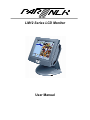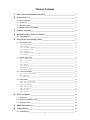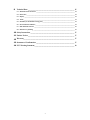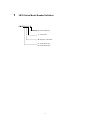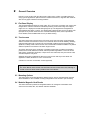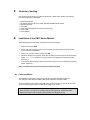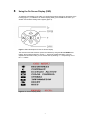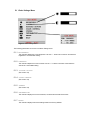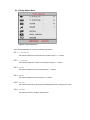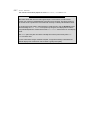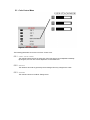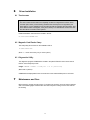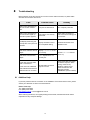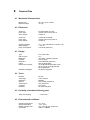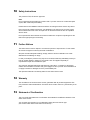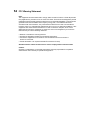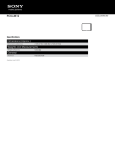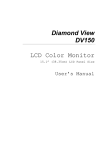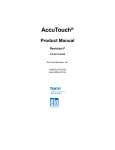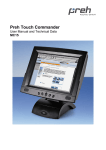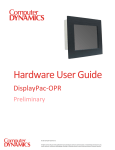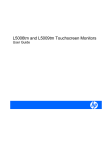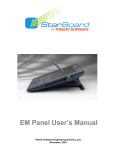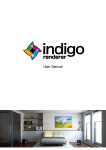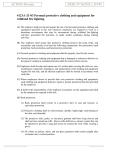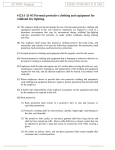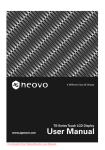Download LM-12 User Manual
Transcript
LM12 Series LCD Monitor User Manual Table of Contents 1 LM12 Series Model Number Definition_____________________________________ 4 2 General Overview_______________________________________________________ 5 2.1 Flat Panel Display ________________________________________________________________ 5 2.2 Touchscreen_____________________________________________________________________ 5 2.3 Mounting Options ________________________________________________________________ 5 2.4 Modular Magnetic Card Reader ____________________________________________________ 5 3 Contents of packing _____________________________________________________ 6 4 Installation of the LM12 Series Monitor ____________________________________ 6 4.1 Cable Installation ________________________________________________________________ 6 5 Using the On Screen Display (OSD)________________________________________ 7 5.1 Basic Settings Menu ______________________________________________________________ 8 5.1.1 BRIGHTNESS ______________________________________________________________ 8 5.1.2 CONTRAST ________________________________________________________________ 8 5.1.3 DISPLAY ADJUST _________________________________________________________ 8 5.1.4 COLOR CONTROL __________________________________________________________ 8 5.1.5 OTHERS___________________________________________________________________ 8 5.1.6 INFORMATION_____________________________________________________________ 8 5.1.7 RESET ____________________________________________________________________ 8 5.2 Display Adjust Menu _____________________________________________________________ 9 5.2.1 H.POSITION ______________________________________________________________ 9 5.2.2 V.POSTION _______________________________________________________________ 9 5.2.3 CLOCK ____________________________________________________________________ 9 5.2.4 PHASE ____________________________________________________________________ 9 5.2.5 RECALL___________________________________________________________________ 9 5.2.6 RETURN___________________________________________________________________ 9 5.2.7 AUTO TUNING____________________________________________________________ 10 5.3 Color Control Menu _____________________________________________________________ 11 5.3.1 USER COLOR MODE _______________________________________________________ 11 5.3.2 RECALL__________________________________________________________________ 11 5.3.3 RETURN__________________________________________________________________ 11 5.4 Others Menu ___________________________________________________________________ 12 5.4.1 OSD H.POSITION ________________________________________________________ 12 5.4.2 OSD V.POSITION ________________________________________________________ 12 5.4.3 OSD TIMER ______________________________________________________________ 12 5.4.4 POWER SAVE _____________________________________________________________ 12 5.4.5 DITHERING ______________________________________________________________ 12 5.4.6 RECALL__________________________________________________________________ 12 5.4.7 RETURN__________________________________________________________________ 12 6 Driver Installation _____________________________________________________ 13 6.1 Touchscreen____________________________________________________________________ 13 6.2 Magnetic Card Reader Setup______________________________________________________ 13 6.3 Diagnostics Utility _______________________________________________________________ 13 7 Maintenance and Care__________________________________________________ 13 8 Troubleshooting _______________________________________________________ 14 8.1 Additional help _________________________________________________________________ 14 2 9 Technical Data ________________________________________________________ 15 9.1 Mechanical Characteristics _______________________________________________________ 15 9.2 Electronics _____________________________________________________________________ 15 9.3 Display ________________________________________________________________________ 15 9.4 Touch _________________________________________________________________________ 15 9.5 Durability of mechanical bearing parts______________________________________________ 15 9.6 Environmental conditions: ________________________________________________________ 15 9.7 ESD and EMV behavior __________________________________________________________ 16 9.8 Resistance to jamming ___________________________________________________________ 16 10 Safety Instructions _____________________________________________________ 17 11 Further Notices________________________________________________________ 17 12 Warranty_____________________________________________________________ 17 13 Statement of Confirmation ______________________________________________ 17 14 FCC Warning Statement________________________________________________ 18 3 1 LM12 Series Model Number Definition LM12-X X X - X B : Charcoal Housing T : Touchscreen M: Magnetic Card Reader S : Single Back Light D : Double Back Light 4 2 General Overview Partner Tech is proud to offer the LM12 series LCD monitor. It offers a versatile solution for many types of applications. Options include a resistive touchscreen, magnetic card reader as well as many types of flexible mounting solutions. 2.1 Flat Panel Display This flat panel display features an active matrix TFT LCD screen. It provides crisp, bright, color images with a maximum resolution of 800x600 producing a full screen image from edge to edge. The 12.1“ display has a wide viewing angle of up to 45 degrees and a brightness of approximately 200 cd/m2 or ’NITS“. The display easily interfaces with your PC via direct VGA input just as any monitor would connect. It includes a desktop stand, has an optional wall mount bracket, and is available with an Ivory or Black housing. 2.2 Touchscreen The LM12 series uses a touchscreen by Elo using AccuTouch technology. It was designed with the harshest environments in mind, so it°s no wonder that it excels in reliability, durability, and expected product life. Impervious to environmental conditions such as liquid spills and splashes, humidity, these screens are the most contamination-resistant available. They deliver drift-free operation for a lifetime of 35 million finger touches. AccuTouch technology is the workhorse of resistive touchscreens, providing unsurpassed performance in POS, industrial, medical, and transportation applications. Touch the screen with a finger, gloved hand, fingernail, or object such as a credit card, and you°ll receive a fast, accurate response every time. Software drivers are included which allow the screen to work with any mouse driven PC application in DOS, Windows or Linux* environments. (*Drivers for Linux are not included, but are supported) Important Note: The Touch Monitor can thus take over the function of both monitor and mouse, although a normal mouse can still be used in parallel to the Touch Monitor. 2.3 Mounting Options The LM12 series comes standard with a desktop base or with an optional bracket using the VESA standard for other versatile mounting configurations such as wall or pole mounting. 2.4 Modular Magnetic Card Reader The LM12 series also provides an integrated interface for a magnetic card reader which conforms to the ANSI, ISO, JIS, AAMVA and CDL standards. 5 3 Contents of packing Prior to taking into operation your LM12 series monitor, please check whether the following parts are included and undamaged: 1 1 1 1 1 1 1 4 LM12 Series Monitor CD with touchscreen drivers for DOS, Windows 95/98/NT/2K and OS/2 Operator's Manual VGA cable Serial cable (Included with Touchscreen option only) Power cable Power adapter Installation of the LM12 Series Monitor The following steps are necessary for the device to function properly: 1 Switch the computer OFF. 2 Connect the LM-12 series monitor to the computer. (For best results, set the computers screen resolution to 800x600). 3 Switch your computer and the monitor back ON. 4 Adjust the display for the graphic card in the computer by means of the On Screen Display (OSD) AUTO TUNING feature. This step is important for getting the best picture quality. (section 5.2) 5 (Touchscreen Monitor Only) Install the touchscreen drivers for the corresponding operating system (chapter 4). Note: The LM12 must be used with the power adapter provided. 4.1 Cable Installation The installation of the cables must be done with the computer switched off. Begin by connecting the VGA cable, the RS232 cable, audio cable then the power cable. Once connected, turn the LM12 monitor ON. After about 3 seconds, you should see the LED on the front panel light up green followed by an image on the screen. Important Note: If the computer is in suspend or standby mode the LED will be red. If the SVGA cable between the Monitor and computer is disconnected, the LED lights up red. 5 Using the On Screen Display (OSD) To adjust the LCD display on the LM12, you will find four buttons centered on the bottom of the housing (figure 1). To initiate the On Screen Display (OSD), press the UP arrow button, you will then see the Basic Settings menu appear (figure 2). Figure 1: Button Descriptions for the On Screen Display The various menus and sub-menu options are selected by using the UP and DOWN arrow buttons. After making a selection, use the + / - buttons to activate that setting. Once all adjustments have been made, you can exit the OSD by selecting EXIT and pressing one of the + / - buttons. Figure 2: On Screen Display (OSD) 7 5.1 Basic Settings Menu Figure 3: Basic Settings Menu The following parameters can be set in the Basic Settings menu. 5.1.1 BRIGHTNESS This selection adjusts the screen brightness. Use the + / - buttons to increase or decrease the brightness to a comfortable setting. 5.1.2 CONTRAST This selection adjusts the screen contrast. Use the + / - buttons to increase or decrease the contrast to a comfortable setting. 5.1.3 DISPLAY ADJUST (See section 5.2) 5.1.4 COLOR CONTROL (See section 5.3) 5.1.5 OTHERS (See section 5.4) 5.1.6 INFORMATION This selection displays the current resolution, horizontal and vertical refresh rates. 5.1.7 RESET This selection displays restores all settings back to the factory defaults. 5.2 Display Adjust Menu Figure 4: Display Adjust Menu The following parameters can be set in the Display Adjust menu. 5.2.1 H.POSITION This selection adjusts the Horizontal screen position using the + / - buttons. 5.2.2 V.POSTION This selection adjusts the Vertical screen position using the + / - buttons. 5.2.3 CLOCK This selection adjusts the Clock speed using the + / - buttons. 5.2.4 PHASE This selection adjusts the Phase using the + / - buttons. 5.2.5 RECALL This selection will recall any previously stored settings before any changes were made. 5.2.6 RETURN This selection returns to the Basic Settings menu. 5.2.7 AUTO TUNING This selection automatically adjusts the screen POSITION, CLOCK and PHASE. Important information regarding the AUTO TUNING function. Most video cards differ as to the video signal output. For this reason, the LM12 series monitor may need to be readjusted after connecting it to a computer. The factory setting of the monitor is set to produce the best results with a variety of industry standard video cards. To get the best picture quality, under Windows it would be best to use the Shutdown screen when activating the AUTO TUNING menu option. By doing this, the display tries to find the best possible adjustment. Please note that this AUTO TUNING must be done for each display mode. The PHASE option may also be used to manually fine tune the picture clarity after AUTO TUNE has been done. In some cases when using a notebook computer, it might be necessary to deactivate the internal display of the notebook in order to obtain a good picture quality. 5.3 Color Control Menu Figure 5: Color Control Menu The following parameters can be set in the Color Control menu. 5.3.1 USER COLOR MODE This selection allows each of the main color parts of the picture can be adjusted individually. By doing this, the color tone can be adjusted to a comfortable level. 5.3.2 RECALL This selection will recall any previously stored settings before any changes were made. 5.3.3 RETURN This selection returns to the Basic Settings menu. 5.4 Others Menu Figure 6: Others Menu The following parameters can be set in the Others menu. 5.4.1 OSD H.POSITION This selection adjusts the On Screen Display (OSD) Horizontal menu position using the + / buttons. 5.4.2 OSD V.POSITION This selection adjusts the On Screen Display (OSD) Vertical menu position using the + / buttons. 5.4.3 OSD TIMER This option adjusts the amount of time the On Screen Display (OSD) will be displayed on the screen. This can be adjusted by using the + / - buttons. 5.4.4 POWER SAVE This option enables / disables the power saving mode feature. 5.4.5 DITHERING This option enables / disables the dithering feature. Dithering is the simulation of more colors and shades in a palette by creating a pattern of dots out of existing colors. 5.4.6 RECALL This option will recall any previously stored settings before any changes were made. 5.4.7 RETURN This option returns to the Basic Settings menu. 6 Driver Installation 6.1 Touchscreen Important Note: The LM-12 series monitor with touch capability contains an integrated AccuTouch serial controller (E271-2210) communicating at 9600 baud. Normally this is recognized by the setup utility. If not, the adjustment can be made manually by restarting the setup utility. Due to the different video card signals, it may be necessary to re-calibrate the touchscreen each time the LM-12 is moved to other systems. Detailed installation instructions are located in the file: D:\TOUCH\ELO\README.TXT 6.2 Magnetic Card Reader Setup The setup utility can be found on the installation CD at: D:\MSR\SETUP.EXE (Drive D:\ shown above may vary on each system.) 6.3 Diagnostics Utility The diagnostic program COMDUMP is located in the path D:\TOUCH\ and must be used in DOS or command prompt mode. Usage: COMDUMP <number of COM port 1 or 2> [baud rate] (Baud rate is optional). COMDUMP will display data from the touchscreen to the selected COM port in hex format. 7 Maintenance and Care Before cleaning, unplug the main power. For cleaning the housing, use a soft cloth moistened with a mild cleaning agent. Please make sure that no liquid is running over the rear side into the housing. 13 8 Troubleshooting Many problems can be the result of an incorrect or loose cable connection, so please make sure that all connections are secure. Fault Possible cause Remedy LED on front panel lights up, but LCD monitor remains dark. Computer is switched off. Turn computer power ON. LED on front panel lights up, and LCD monitor lights up red and no picture appears. VGA cable is not correctly connected. Check cable connection of VGA connection including pins on connector. The display shows only part of the picture or the picture is distorted. Display resolution is set to an incompatible setting. Resolution should be set to 800x600 or less. LCD shows indistinct vertical stripes. Display H.POSITION is not set correctly. LCD shows fine horizontal stripes. PHASE adjustment is not correctly set. Touch does not work under DOS or Windows 3.1 Touch cannot be calibrated under Windows because the calibrate button is not active. RS-232 cable connection may be incorrect. Use the AUTO TUNE feature. (see 5.2.7) Check serial cable connection and restart computer. While booting, check for any indication of driver errors. Check touchscreen with diagnostic program ’COMDUMP“ (see Elo utilities) 8.1 Additional help If you have problems with the connection or the installation of the LM12 series monitor, please contact your distributor or direct to the manufacturer: Partner Tech Corp. Tel: (8862) 2918-8500 Fax: (8862) 2915-3405 www.partner.com.tw or [email protected] When returning the device, the original packing must be used; otherwise the sender will be responsible for any transport damage. 14 9 Technical Data 9.1 Mechanical Characteristics Monitor Size: Machine Weight: 20 x 40 x 30 cm (LxHxD) ~5.5 Kg 9.2 Electronics Vender #1: Power Input: Power Output: Chi Sam Model: CH-1204 100-240 VAC 47-63 cycles 1A 12VDC 4A Vender #2: Power Input: Power Output: Lien Model: LE-9702B 100-240 VAC 47-63 cycles 1A 12VDC 4A Operating Voltage: Ripple Voltage: Power Consumption: 12 V ± 5% (100-240VAC, 47-63Hz, 1.0A) < 120 mV 4.0A 48 W (maximum) 9.3 Display Type: Size of screen: Brightness: Contrast: Resolution: Colors: Refresh rate (vertical): Durability of backlight: TFT active matrix 12.1 ’ 300 cd/m2 / 100cd/m2 (typical) 150:1 (typical) SVGA 800x600 (maximum) 262,144 (6 Bit RGB) 70 HZ @ 640x350 (DOS text mode) 60 Hz / 72 Hz / 75 Hz @ 640x480 60 Hz @ 800x600 30,000 hours (typical) 9.4 Touch Interface: Technology: Resolution: Surface: Transmission: Controller: Durability: RS-232 5-wire resistive 800x600 Hard coated polyester foil 75% (EloTouch), E271-2210 35 million actuations 9.5 Durability of mechanical bearing parts Tilting and swinging: ~ 1,000 cycles 9.6 Environmental conditions: Operating temperature: Storing temperature: Relative humidity of air: Air pressure: 0–C - 40–C -10–C - 60–C 10% - 90% @ 35–C (maximum) 700hPa - 1060hPa 9.7 ESD and EMV behavior CE-sign (see also chapter Statement of confirmation) Perturbing radiation: EN55022, class B FCC part 15, class B 9.8 Resistance to jamming The LM12 Series has passed the following tests: 1. Electrostatic discharge according to EN 61000-4-2 (hardness air +,-8KV and contact +, - 4KV) 2. High frequency electromagnetic fields EN 61000-4-3 (hardness Modulation 3 V/m), 3. Fast transient/burst immunity electrical interference features according to EN 61000-4.4 (Criteria B: hardness 1 KV for AC power) 4. Surge immunity test according to EN 61000-4-5 (Criteria B) 5. Immunity for conductive disturbance test according to EN61000-4-6(Criteria B: level is 3V Modulation) 6. Power frequency magnetic field test EN 61000-4-8 (Criteria B: 1A/m) 7. Voltage dips, short interrupt and voltage variation immunity EN 61000-4-11(Criteria B) 8. Power harmonics test EN 61000-3-2(Criteria A :< =75W) 9. Voltage fluctuation test EN 61000-3-3 16 10 Safety Instructions This product is TUV, CB and UL approved. Note: Do not ingest the liquid crystal from a broken LCD. If your skin comes into contact with liquid crystal, wash it with soap immediately. Please observe the installation instructions before connecting the LM12 series to any device. Due to some high voltage components, it is advisable to not open the unit, as it may cause severe electrical shock or burns. All repair work for the device should be sent to a qualified service center. Do not operate the device without the enclosure. Make sure no objects or liquids get into the interior through openings in the housing. 11 Further Notices The LM12 series monitor is subject to a continuous process of improvement. For this reason we reserve the rights to make any technical modifications. We point out that inadequate handling, storage, influence and/or modification can cause disturbances and damage in usage. In case you modify the product in any way we do not assume warranty and liability unless you have an explicit release in writing for your specific case. This applies especially to unprofessional repair and maintenance jobs. Any claims for damages against the manufacturer of the LM12 no matter for which legal reasons are excluded if no intention and gross negligence can be proved. Above limitations do not apply to claims for damages out of the product liability law. This Operator's Manual is exclusively written for the LM12 series monitor. 12 Warranty The manufacturer of the LM12 series monitor guarantees that all products supplied are free from production and material defects. The LM12 series monitor carries a 1 year warranty on all parts . 13 Statement of Confirmation This is to certify that statements of confirmation are available for all different variations of the LM12 series monitor. You can order them directly from your distributor stating the exact monitor type. (see model number label on the bottom of the device) 14 FCC Warning Statement Note: This equipment has been tested and to comply with the limits for Class A or Class B (modular foot) digital device, pursuant to Part 15 of the FCC Rules. These limits are designed to provide reasonable protection against harmful interference in a residential installation. This equipment generates uses and can radiate radio frequency energy and, if not installed and used in accordance with the instructions, may cause harmful interference to radio communications. However, there is no guarantee that interference will not occur in a particular installation. If this equipment does cause harmful interference to radio or television reception, which can be determined by turning the equipment on and off, the user is encouraged to try to correct the interference by one of the following measures: • Reorient or relocate the receiving antenna. • Increase the separation between the equipment and receiver. • Connect the equipment into an outlet on a circuit different from that to which the receiver is connected. • Consult the dealer or an experienced radio/TV technician for help. Shielded interface cables must be used in order to comply with the emission limits. Caution: Changes or modifications not expressly approved by the party responsible for compliance could void the user°s authority to operate the equipment.