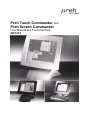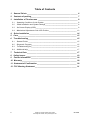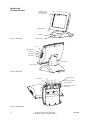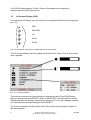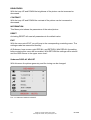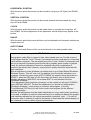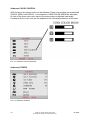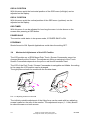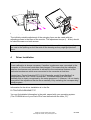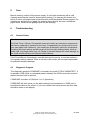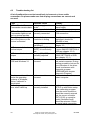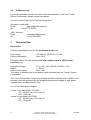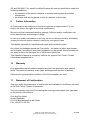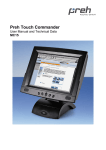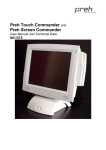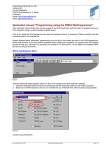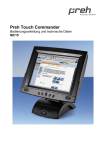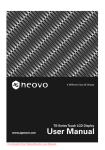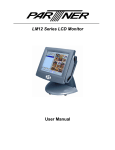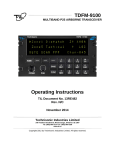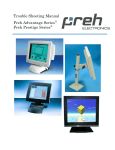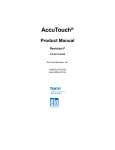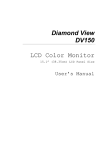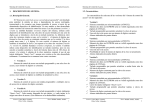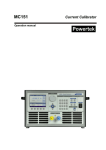Download Preh Touch Commander and Preh Screen Commander
Transcript
Preh Touch Commander and
Preh Screen Commander
User Manual and Technical Data
MC12T4
Table of Contents
1
General Points __________________________________________________ 6
2
Contents of packing______________________________________________ 7
3
Installation of Touchscreen _______________________________________ 8
3.1
Operating Conditions for the System ____________________________________ 8
3.2
Cable Installation and System Settings___________________________________ 8
3.3
On Screen Display (OSD) _____________________________________________ 9
3.4
Mechanical Adjustment of the LCD Position ______________________________ 13
4
Driver Installation_______________________________________________ 14
5
Care __________________________________________________________ 15
6
Troubleshooting________________________________________________ 15
6.1
General Points ____________________________________________________ 15
6.2
Diagnostic Program_________________________________________________ 15
6.3
Troubleshooting list _________________________________________________ 16
6.4
Additional help_____________________________________________________ 17
7
Technical Data _________________________________________________ 17
8
Safety Issues __________________________________________________ 19
9
Further Information _____________________________________________ 20
10 Warranty ______________________________________________________ 20
11 Statement of Confirmation _______________________________________ 20
12 FCC Warning Statement _________________________________________ 21
2
subject to change without prior notice
Preh KeyTec GmbH, www.preh-keytec.com
05.2004
Model with
multimedia base
LC-Display (12,1”)
with touch interface
or monitor glass
swinging direction
loudspeaker
ON/OFF switch
Pict. 1: front view
LED
Menu/Exit button
Up button
Down button
Select button
Volume regulator
tilting direction
Pict. 2: rear view
VGA connector
audio cable
serial connector RS 232
(touch controller)
supply voltage connector
(main power)
Pict. 3: bottom view
3
subject to change without prior notice
Preh KeyTec GmbH, www.preh-keytec.com
05.2004
Model with
modular base
LC-Display (12,1”)
with touch interface
or monitor glass
swinging direction
Magnetic
Card Reader
(Optional)
Base Cover Module
Pict. 4: front view
LED
Menu/Exit button
Up button
Down button
Select button
tilting direction
Pict. 5: rear view
VGA Connector
Power Supply
Serial Connector RS 232
(Touch Controller)
Pict. 6: bottom view
4
subject to change without prior notice
Preh KeyTec GmbH, www.preh-keytec.com
05.2004
Model with VESA bracketry
for pole or wall mount
LC-Display (12,1”) with
touch surface or
monitor glass
VGA connector
(15 pol.)
Power Supply
(jack bush)
Pict. 7: front view
serial connector RS 232
(Touch Controller)
LED
Menu/Exit button
Up button
Down button
Select button
Pict. 8: rear view I
Bracketry
Threaded bushings
(M5)
Pict. 9: rear view II (bracketry)
5
subject to change without prior notice
Preh KeyTec GmbH, www.preh-keytec.com
05.2004
1
General Points
The Preh Touch Commander serves as graphical input device which makes the
screen of the computer react immediately on touching graphical operating characters
(symbols, keys, printings etc.). In this way the touchscreen allows simple, interactive
handling of a computer even for the PC-inexperienced user. For example this input
media offers the possibility of reducing training time and costs for the operating staff
via a comfortable user's dialogue. With its ergonomic design and its comfort in
handling the Preh Touch Commander is applicable in the fields of medicine,
commerce, gastronomy, fast-food as well in the restaurants and hotel business.
The Preh Touch Commander consists of two logical units, the active matrix color
LDC (TFT) and the highly sensitive touch sensor. These two units must be
considered different from each other in regard to their function. This means that the
appearance of the picture on the LCD (screen) is to be considered independent of
the touch drivers. As far as the computer is concerned the system is connected with
the VGA output (LCD) as well as with a serial interface (touching function).
The Touch Commander can thus take over the function of monitor and mouse.
A standard mouse can be used along with the Touch Commander. Both a
standard mouse and the Touch Censor will control the position of the cursor
on the screen.
The Preh Screen Commander is without a touch surface. Instead of a touch sensor,
you will have an anti-reflective, protective glass. In this case you do not have a touch
function on the screen. You will have a high quality TFT monitor.
The active matrix Color LCD (TFT) has a diagonal of 12,1" (307 mm) with a
resolution of 800x600 pixels as well as 262,144 colors. The display has an especially
high degree of brightness (typ.300 cd/m²) and color brilliancy. The LCD parameters
as for example brightness, contrast, picture position etc. are adjustable via the On
Screen Display (OSD).
The analog resistive 5 wire touch technology has a resolution of 1.024x1.024 points.
Inputting data is done by touching it e.g. with a finger. The activation force necessary
to register a touch is 1N. The touch surface consists of a hardened polyester foil with
a high resistance against scratches and an insensitivity to dirt, oil and water
splashes. The durability of the touch sensor is 35 million single actuation per touching
point.
Multimedia models allow the possibility of giving the user audio feedback via sounds
and tones. The volume can be adjusted by a rotary control on the rear side of the
base.
The Preh Touch / Screen Commander with modular base enables the simple
swapping of the base cover modules in exchange for an independentlyprogrammable MC keyboard series (MC80WX, MC84WX, MC128WX, MC140,
MC147, MF112C). The optional integration of a magnetic- and/or Smart Card reader
into the cover module is provided for.
6
subject to change without prior notice
Preh KeyTec GmbH, www.preh-keytec.com
05.2004
The Preh Touch / Screen Commander can also be used with optional VESA
bracketry for wall mount or pole mount hardware.
Pict. 10: Example for adjustable
Wall mount solution
2
Pict. 11: Example for adjustable
telescope pedestal (pole mount)
Contents of packing
Prior to operating your Preh Touch / Screen Commander, please check whether the
following parts are included and are in undamaged condition:
1 Preh Touch Commander or Preh Screen Commander
1 CD-Rom with touch driver for the operating systems DOS, Windows
3,1x/9x/NT/2000 and OS/2.
1 Operator's Manual
1 VGA cable
1 serial cable (not included with Screen Commander)
1 power cable
1 audio cable (only included with multimedia version)
For the models with the modular base or VESA mount bracket version there is a
power supply (12 V, min. 2 A) included.
7
subject to change without prior notice
Preh KeyTec GmbH, www.preh-keytec.com
05.2004
3
Installation of Touchscreen
Please read the following instructions prior to starting to use the Preh Touch / Screen
Commander!
The following steps are necessary for a correct function of the device:
1 Adjust your computer for the proper video resolution [800x600 / 60 Hz] and switch
it off, connect Touch / Screen Commander, switch on computer and Touch /
Screen Commander (see chapter 3.2).If you asked for confirming the new
hardware "standard monitor", confirm according to display instructions.
2 Adjust the video display on the Touch Commander/Screen Commander for
graphic card in the computer by means of menu point "AUTO TUNING" of the
OSD. This step is important for the best quality of representation (see chapters
3.3).
3 Only Touch Commander:
Installation of touchscreen driver for the corresponding operating system (see
chapter 3.5).
The Touch Commander / Screen Commander with the modular base or VESA mount
bracket must be operated with the supplied original power supply.
3.1
Operating Conditions for the System
The Preh Touch Commander / Screen Commander has been developed for the use
with PC graphic adapters in SVGA-setting with 800x600 pixels of resolution. As an
operating system it is necessary to have either a DOS version 3.3 (or higher),
Windows 3.1x, Windows 9x, Windows NT, Windows 2000 or OS/2.
For multimedia models a sound card with "Line Out" outputs for generating sounds is
necessary in addition.
3.2
Cable Installation and System Settings
The installation of the cables must be done with the computer switched off. Set the
correct screen resolution first. The optimum resolution is 800x600 pixels and the
refresh rate 60 Hz.
To begin connect the VGA cable and the RS232 cable as well as the audio cable
(multimedia models only) (see pict. 3 and pict. 6). Then plug in the AC power cable
to the socket (see pict. 3).
If you now switch on the computer, the LED lights up green after about 3 seconds
and the corresponding picture appears on the screen. If the computer is in suspend
or standby mode the LED is red.
8
subject to change without prior notice
Preh KeyTec GmbH, www.preh-keytec.com
05.2004
If the SVGA cable between Touch / Screen Commander and computer is
disconnected, the LED lights up red.
3.3
On Screen Display (OSD)
For setting the LC Display you find 4 keys on the right-hand side of the housing (see
pict. 12).
LED
M
Menu/Exit
+
Up
-
Down
↵
Select
Pict. 12: Description of the keys for operating the On Screen Display.
The On Screen Display can be initiated with either of the 4 keys. First of all the main
menu appears.
Pict. 13: On Screen Display
The various sub-menus or menu points are selected by the UP and DOWN keys;
they are opened with key SELECT. With key MENU/EXIT you leave the On Screen
Display whereby the settings made will be memorized. If you have changed a setting
you can leave the corresponding point with SELECT.
The screen resolution and the refresh rate of the current picture signal is shown in
the status display.
9
subject to change without prior notice
Preh KeyTec GmbH, www.preh-keytec.com
05.2004
BRIGHTNESS
With the keys UP and DOWN the brightness of the picture can be increased or
decreased.
CONTRAST
With the keys UP and DOWN the contrast of the picture can be increased or
decreased.
INFORMATION
This Menu point shows the parameters of the actual picture.
RESET
Activating RESET will reset all parameters to the default value.
EXIT
With the menu point EXIT you will jump to the corresponding overriding menu. The
settings made are memorized thereby.
All Submenu have a menu point RECALL and RETURN. With RECALL the setting
before entering this menu will be recalled. With RETURN the settings will be stored
and the OSD returns to the upper menu level..
Submenu DISPLAY ADJUST
With this menu the picture geometry and fine tuning can be changed:
Pict. 14: Submenu DISPLAY ADJUST
10
subject to change without prior notice
Preh KeyTec GmbH, www.preh-keytec.com
05.2004
HORIZONTAL POSITION
With this menu point the picture can be moved by using keys UP (right) and DOWN
(left).
VERTICAL POSITION
With this menu point the picture can be moved upwards and downwards by using
keys UP and DOWN.
CLOCK
With this menu point the picture can be made wider or narrower by using keys UP
and DOWN. On false adjustment of this parameter vertical stripes may appear in the
picture.
PHASE
With this menu point the picture definition can be adjusted and horizontal interference
stripes removed.
AUTO TUNING
Position, Clock and Phase will be set automatically to the best possible value.
Important note to menu point AUTO TUNING:
Most graphic cards differ in regard to their video signals sent out. For this reason it
could happen that the Touch / Screen Commander must be readjusted on connecting
it with another computer. The pre-adjustment of the Touch / Screen Commander was
done in a way that it produces good results with a possibly great number of graphic
cards. An optimum adjustment cannot be obtained with every combination of
resolution an refresh rate, however, a good picture quality should be achieved with
each resolution.
With an adjustment under Windows it would be best to go to Start Button/"Shutdown
Windows" screen. This will "gray out" the desktop, but not actually shutdown your
computer. Activate the menu point AUTO TUNING (by pressing three times the key
SELECT, when the OSD was off). By doing this, the display tries to find the best
possible adjustment. With DOS, the program EDIT is used instead of picture
"Shutdown Windows".
A fine adjustment which might be necessary can be carried out with point PHASE in
menu DISPLAY ADJUST. For this fine adjustment you should use either picture
"Shutdown Windows“, a test picture or a monitor test program. In the file:
\Touch\Montest (CD Rom) you will find a monitor test program for the different
operating systems.
Besides, the adjustment must be made individually for every video mode (resolution)
to be used. In addition it must be observed that prior to setting the display the graphic
card had been adjusted for the correct parameters (resolution, color ...). In case of
connection with a notebook it might be necessary to deactivate the internal display of
the notebook in order to obtain a good representation.
11
subject to change without prior notice
Preh KeyTec GmbH, www.preh-keytec.com
05.2004
Submenu COLOR CONTROL
With this menu the picture color can be adjusted. Three color models are preselected
(9300 K, 6500 K and 5000 K). In the submenu USER COLOR MODE the saturation
of each of the three main color parts of the picture can be adjusted individually.
Consequently the color tone can be adapted to the individual preference of the user.
Pict. 15: Submenu COLOR CONTROL
Submenu OTHERS
Pict. 16: Submenu OTHERS
12
subject to change without prior notice
Preh KeyTec GmbH, www.preh-keytec.com
05.2004
OSD H. POSITION
With this menu point the horizontal position of the OSD menu (left/right) can be
adjusted on the display.
OSD V. POSITION
With this menu point the vertical position of the OSD menu (up/down) can be
adjusted on the display.
OSD TIMER
With this menu it can be adjusted for how long the menu is to be shown on the
screen after pressing a OSD button.
POWER SAVE
The monitor could status in low power mode, if POWER SAVE is ON
DITHERING
Should be set to ON. Special Applications could claim the setting OFF.
3.4
Mechanical Adjustment of the LCD Position
The LCD position on a VESA Mount Preh Touch / Screen Commander cannot be
changed directly at the Product. The adjustment (tilting or swinging) of the Touch
Screen Commander depends on the pole or wall mount hardware used.
The LCD of the Preh Touch / Screen Commander is swingable and tillable. According
to the usage the LCD position can be changed.
The right picture shows the model with the modular base.
Pict. 17: adjusting screws on rear side
The infinitely variable adjustment of the tilting force can be made with two adjusting
screws located on the rear of the monitor. The adjustment torque (1 - 8 Nm) should
be about the same on both screws.
13
subject to change without prior notice
Preh KeyTec GmbH, www.preh-keytec.com
05.2004
Pict. 18: adjusting screws below
The infinitely variable adjustment of the swinging force can be made with two
adjusting screws in the base of the monitor. The adjustment torque (1 - 8 Nm) should
be about the same on both screws.
Note: On changing the housing position you should be careful to not get your fingers
too near to the opening on the rear side of the housing as they might get pinched
there.
4
Driver Installation
Important Note:
A new calibration is always necessary if another touchscreen was connected to the
computer or if the screen resolution was changed. This means that the calibration
between touchscreen and computer is adjusted to the mechanical features of the
particular touchscreen which was connected to the computer at that time.
A serial Accu Touch Controller E271-2210 (Controller model Smart Set 2xx0) is
integrated into the Preh Touch Commander. The default setting is 9600 Bps.
Normally this is clearly recognized by the setup programs. If, however, it is not clearly
recognized, the adjustment can be done manually or by restarting the corresponding
setup program.
Information for the driver installation is in the file:
D:\TOUCH\ELO\README.TXT
You can find detailed information in the path, named with your operating system.
(The CD-ROM drive of your Preh-CD is here defined with the letter „D“).
14
subject to change without prior notice
Preh KeyTec GmbH, www.preh-keytec.com
05.2004
5
Care
Before cleaning, switch off the power supply. A soft cloth moistened with a mild
cleaning agent can be used for cleaning the housing. For cleaning the screen it is
better to use a soft paper towel moistened with a mild household cleaning agent. For
cleaning the surface do not apply the cleaning liquid directly but use a moistened
paper towel. Please avoid getting liquid into the housing.
6
Troubleshooting
6.1
General Points
Attention:
The Preh Touch / Screen Commander does not contain any electronic components
that can be replaced or repaired by the user. Consequently you should not try to do
your own repair work. Moreover, you would lose all warranty claims for this product.
Activating the touch sensor surface must not be done with a sharp object, such as
credit card, long finger nails, ring, etc. Sharp or pointed objects will cause damage to
the touch sensor and are not covered under warranty
If the Touch/Screen Commander must be returned for service, it must be packed in
it's original packing material. If this is not done, the sender will be made responsible
for possible transport damage.
6.2
Diagnostic Program
The diagnostic program COMDUMP is located in the path D:\TOUCH\MONTEST. It
is started in DOS mode or command prompt whereby the COM connection must be
stated; the baud rate is optional.
COMDUMP <number of COM port 1 or 2> [baudrate]
COMDUMP will then show you the data coming from touchscreen to COM port in
hexadecimal data on the screen. If you now contact the touch sensor the sent data
should be seen on the display.
15
subject to change without prior notice
Preh KeyTec GmbH, www.preh-keytec.com
05.2004
6.3
Troubleshooting list
A lot of malfunctions can be traced back to incorrect or loose cable
connection. So please make sure that all plug connections are correct and
secured.
Fault
LED on Touch / Screen
Commander remains dark
LED on Touch / Screen
Commander lights up red
and no picture appears
The display shows only
part of the picture or the
picture is distorted
Possible cause
voltage supply not in
order
computer switched off
VGA cable is not
correctly connected
Remedy
check plug-in connection of
power supply
switch on the computer
check cable connection of
VGA connection
check for correct display
resolution it should be
800x600 or less
display adjustment
see notice to adjustment of in
insufficient
chapter 3.3
LCD shows indistinct
display ("HORIZONTAL set horizontal size of picture
vertical stripes
SIZE") is insufficiently
in menu IMAGE POSITION of
set
OSD(see chapter 3.3.2)
LCD shows fine horizontal display ("PHASE") is not adjust PHASE in menu
stripes
correctly adjusted
BASIC-SETTINGS of OSD
(see chapter 3.3.1)
Touch does not work under RS 232 cable connection check serial cable connection
DOS and Windows 3.1
incorrect
and restart computer. During
booting procedure look out for
error indication of the driver.
Check touchscreen with
diagnostic program
COMDUMP(see chapter
Diagnostic Program)
Touch cannot be calibrated cable connection
check serial connection,
under the operating
incorrect
restart computer
systems of Windows,
button "calibrate" is
deactivated
Calibrating program states touchscreen driver not
Set the driver again with
error when called up
correctly installed
SETUP or with button setup
in the calibrating program.
Here the serial connection
should be correctly entered
and the correct controller
(E271-2210) or controller
model (SmartSet 2xx0)
should be selected. Check
the serial cable connection
16
choice of display
resolution is wrong
subject to change without prior notice
Preh KeyTec GmbH, www.preh-keytec.com
05.2004
6.4
Additional help
If you have problems with the connection and the installation of the Preh Touch /
Screen Commander, please contact your dealer.
You can contact Preh KeyTec Technical Support at:
Germany / world wide:
Email:
[email protected]
fax:
+49 (9771) 92-152
USA / America:
EMail:
fax:
7
[email protected]
+1 847-438-4053
Technical Data
Electronics:
Following specifications are for the multimedia model only:
Line voltage:
Power consumption
100-240 AC, 50-60 Hz, 0,7-0,4A
max. 20 W
Following values are valid for the model with modular base or VESA mount
bracketry only:
Operating Voltage:
12 V ± 5% (100-240VAC, 50-60Hz, 1.0A)
Ripple:
< 100 mV
Power Consumption
max. 18 W
The values in brackets are for the power supply delivered with the Touch / Screen
Commander.
The Touch Commander / Screen Commander with the modular base or VESA mount
bracketry must be operated with the supplied original power supply or with power
supplies which are approved by Preh.
For use only with power Adapter:
Vender1: Chi Sam Model: CH-1204
I/P: 100-240 Vac, 47-63 Hz, 1A
O/P: 12Vdc/4A
Vender2: Lien Model: LE-9702B
I/P: 100-240 Vac, 47-63 Hz, 1A
O/P: 12Vac/4A
17
subject to change without prior notice
Preh KeyTec GmbH, www.preh-keytec.com
05.2004
Display:
Type:
Size of screen
Brightness:
Viewing angle Range:
TFT active matrix
246,0x184,5 mm (12,1")
typ. 300 cd/m2
45° ... 45° (left/right)
10° ... 30° (up/down)
Contrast:
typ. 150:1
Resolution:
max. SVGA 800x600 (RGB)
Colors:
262.144 (6 Bit RGB)
Refresh rate (vertical):
70 Hz / DOS text mode
70 Hz / 640x350
60 Hz / 640x480
60 Hz/ 800x600
Life of background illumination: typ.50.000 h
Touch:
Interface:
RS232, Mouse Emulation under DOS, Windows 3 x,
Windows 9x, NT, 2000 and OS/2
5-wire resistive (AccuTouch)
min. 1024x1024
hardcoated polyester foil
75%
E271-2210/Smartset 2xx0
35 million actuation
Technology:
Resolution:
Surface:
Transmission:
Controller:
Durability
ESD and EMC compliance:
CE-sign (see also Statement of confirmation)
Radiated Emissions: EN55022, class B
FCC part 15, class B (class A for modular base)
Susceptibility
Compliance:
1. electrostatic discharge according to EN 61000-4-2
(hardness air +,-8KV and contact +,- 4KV)
2. high frequency electromagnetic fields EN 61000-4-3
(hardness Modulation 3 V/m),
3. fast transient/burst immunity electrical interference
features according to EN 61000-4.4 (Criteria B:
hardness 1 kV for AC power)
4. Surge immunity test according to EN 61000-4-5
(Criteria B)
5. Immunity for conductive disturbance test according
to EN61000-4-6(Criteria B: level is 3V Modulation)
6. power frequency magnetic field test EN 61000-4-8
(Criteria B: 1A/m)
7. voltage dips , short interrupt and voltage variation
immunity EN 61000-4-11(Criteria B)
8. power harmonics test EN 61000-3-2(Criteria A:<=75W)
9. voltage fluctuation test EN 61000-3-3
18
subject to change without prior notice
Preh KeyTec GmbH, www.preh-keytec.com
05.2004
Durability of mechanical bearing parts:
Tilting and swinging
1.000 cycles typical
Environmental conditions:
Operating temperature:
Storing temperature:
Relative humidity of air:
Air pressure:
8
0°C...40°C
-10°C...60°C
10%...90% (at max. 35°C)
700hPa...1060hPa
Safety issues:
Please read these instructions carefully before connecting the unit to any AC-mains
and keep the instructions also for later use.
The multimedia type is belong to Class I type and the others (modular and wall
mount) are belong to Class III type for power consuming configuration.
First check the power values of your AC-mains with the datas of this device, before
connecting to any wall-plug socket.
Place the unit as close as possible to your wall-plug socket and make sure, that the
mains connector is easily accessable. Make also sure, that there are no other
equipments placed on the cable and also that it’s placed in a way, that nobody can
fell over it. If the unit is not in use for a longer period, it should be disconnected from
mains.
Protect the device from any liquids and high humidity. Do not operate the unit
outdoors.
Unplug the device from the wall-plug socket immediately and have it checked by a
qualified Service person in case:
• the mains cable or connector is being damaged
• liquids have been penetrated into the device
• the device has been exposed to the elements (dampness/rain)
• the device does not operate as to the operating instructions
• the device has been dropped and / or shows outside damages (i.e. cabinet)
• the device shows markable performance of deffects
Do not open the device on your own as there is dangerious voltage inside. Apply to
the Service or your dealer for any repair issues.
Do not drink liquid crystal leaking from the LCD in case of a damage. If such leakage
touches your skin, clean it by water & soap, immediately.
The working place related sound pressure level (DIN 45 645) of the device is less
then70dB(A)
It it only permitted to use tested / certified power cables H03VV-F.3G, 0.75 and / or
better ones.
The maximum environment temperature is 40 degrees Celsius
19
subject to change without prior notice
Preh KeyTec GmbH, www.preh-keytec.com
05.2004
GS and ISO 9241-7 for class III certified Screens will meet its classification under the
following conditions:
• the operation of the screen complies to suitable working place illumination
environment
• the screen shall not be placed in front of a window or direct light
9
Further Information
All Preh products are subject to a continuous process of improvement. For this
reason we reserve the rights of technical modifications.
We point out that inadequate handling, storage, influence and/or modification can
cause disturbances and damage in usage.
In case you modify our products in any way we do not assume warranty and liability
unless you have an explicit release in writing for your specific case.
This applies especially to unprofessional repair and maintenance jobs.
Any claims for damages against the Preh works – no matter for which legal reason –
are excluded if no intention and gross negligence can be proved. Above limitation do
not apply to claims for damages out of the product liability law.
This Operator's Manual is exclusively valid for the product Preh Touch / Screen
Commander supplied with it.
10
Warranty
Preh guarantees that all products supplied are free from production and material
faults. The period of warranty is two years and begins with the date of delivery.
Otherwise the general sales conditions of the Preh company are valid.
11
Statement of Confirmation
This is to certify that statements of confirmation are available for all different versions
of the Preh Touch / Screen Commander.
You can request a copy from Preh stating the exact type description (see type label
on the bottom of the device).
Preh KeyTec GmbH
An der Stadthalle
D-97616 Bad Neustadt an der Saale
Fax: +49 (9771) 92-105
20
subject to change without prior notice
Preh KeyTec GmbH, www.preh-keytec.com
05.2004
12
FCC Warning Statement
Note: This equipment has been tested and to comply with the limits for Class B or
Class A (modular base) digital device, pursuant to Part 15 of the FCC Rules. These
limits are designed to provide reasonable protection against harmful interference in a
residential installation. This equipment generates, uses and can radiate radio
frequency energy and, if not installed and used in accordance with the instructions,
may cause harmful interference to radio communications. However, there is no
guarantee that interference will not occur in a particular installation. If this equipment
does cause harmful interference to radio or television reception, which can be
determined by turning the equipment on and off, the user is encouraged to try to
correct the interference by one of the following measures:
•
•
•
•
Reorient or relocate the receiving antenna.
Increase the separation between the equipment and receiver.
Connect the equipment into an outlet on a circuit different from that to which the
receiver is connected.
Consult the dealer or an experienced radio/TV technician for help.
Shielded interface cables must be used in order to comply with the emission limits.
Caution:
Changes or modifications not expressly approved by the party responsible for
compliance could void the user’s authority to operate the equipment.
Copyright
© Copyright Preh KeyTec GmbH 2004
Published from Preh KeyTec GmbH .
All rights reserved. Reproduction in any manner, in whole or in part, is strictly prohibited without the written permissin of Preh
GmbH . The Information in this document is subject to change without prior notification for the sake of improving reability, design
and function.
Trademarks
All brand and product names are trademarks or registered trademarks of their respective companies.
05.2004
21
subject to change without prior notice
Preh KeyTec GmbH, www.preh-keytec.com
05.2004