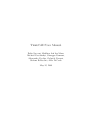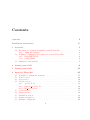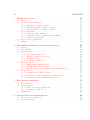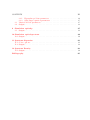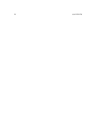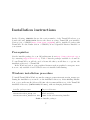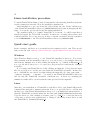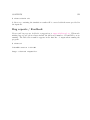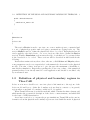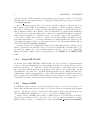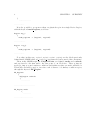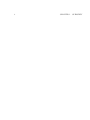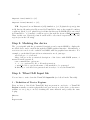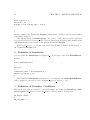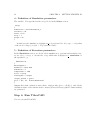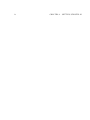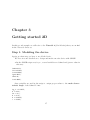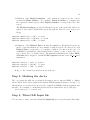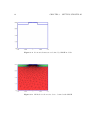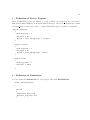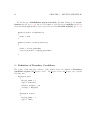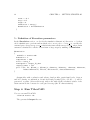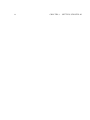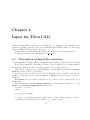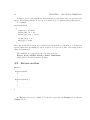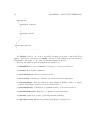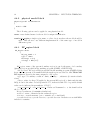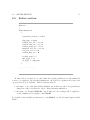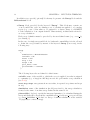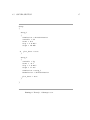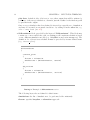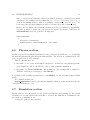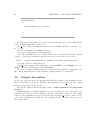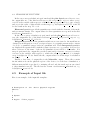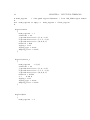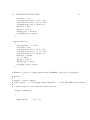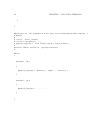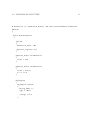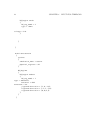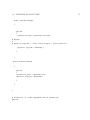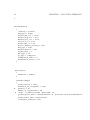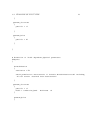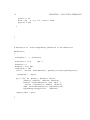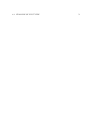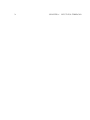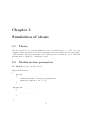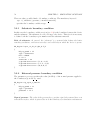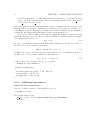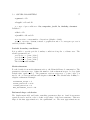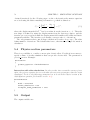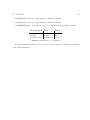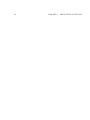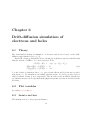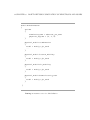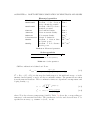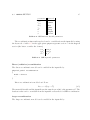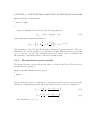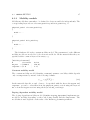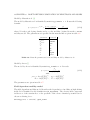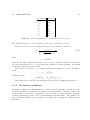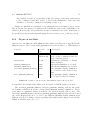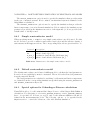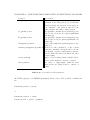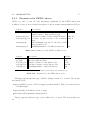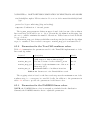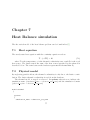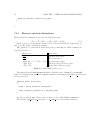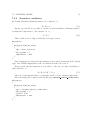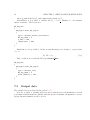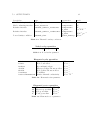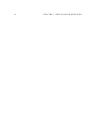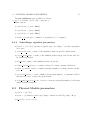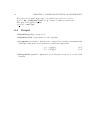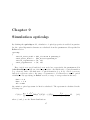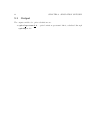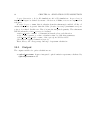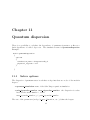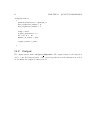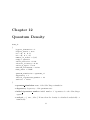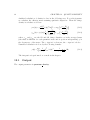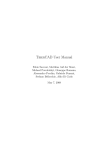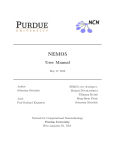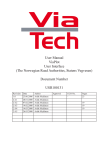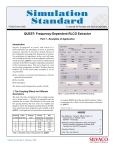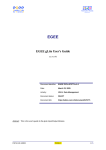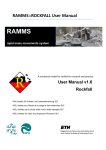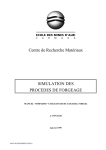Download TiberCAD Manual
Transcript
TIBERCAD User Manual Fabio Sacconi, Matthias Auf der Maur, Michael Povolotskyi, Giuseppe Romano, Alessandro Pecchia, Gabriele Penazzi, Stefano Bellocchio, Aldo Di Carlo May 12, 2009 TIBERCAD User Manual c TiberCAD authors (F. Sacconi, M. Auf der Maur, M. Povolotskyi, G. Romano, A. Pecchia, G. Penazzi, S. Bellocchio, A. Di Carlo), 2008 Document revision 1.2.2-1446 Contents Contents I Installation instructions V 1 Overview 1.1 Intoduction to numerical simulation 1.1.1 Input file structure . . . . . 1.2 Definition of physical and boundary 1.2.1 Using ISE-TCAD . . . . . 1.2.2 Using GMSH . . . . . . . . 1.3 Simulation environments . . . . . . 1 1 2 3 4 4 7 with TiberCAD . . . . . . . . . . . . . . regions in TiberCAD . . . . . . . . . . . . . . . . . . . . . . . . . . . . . . . . . . . . . . . . . . . . . . . . . . . . . . . . . . . . . . . . . . . . . . . . . . . . . . . . . . . . . . . . . 2 Getting started 1D 9 3 Getting started 2D 17 4 Input for TiberCAD 4.1 Description of Input file structure 4.2 Device section . . . . . . . . . . 4.3 Scale section . . . . . . . . . . . 4.4 Models section . . . . . . . . . . 4.4.1 options block . . . . . . . 4.4.2 physical model block . . . 4.4.3 BC region block . . . . . 4.5 Solver section . . . . . . . . . . . 4.6 Physics section . . . . . . . . . . 4.7 Simulation section . . . . . . . . 4.8 Output description . . . . . . . . 4.9 Example of Input file . . . . . . . 27 27 28 30 31 33 34 34 35 39 39 40 41 . . . . . . . . . . . . I . . . . . . . . . . . . . . . . . . . . . . . . . . . . . . . . . . . . . . . . . . . . . . . . . . . . . . . . . . . . . . . . . . . . . . . . . . . . . . . . . . . . . . . . . . . . . . . . . . . . . . . . . . . . . . . . . . . . . . . . . . . . . . . . . . . . . . . . . . . . . . . . . . . . . . . . . . . . . . . . . . . . . . . . . . . . . . . . . . . . . . . . . . . . . . . . . . . . . . . . . . . . . . . . . . . . . . . . . . . . . . . . . . . . . . . . . . . . . . . . . . . . . . . . . . . . II CONTENTS 5 Simulation of strain 5.1 Theory . . . . . . . . . . . . . . . . . . . . . . . . . 5.2 Models section parameters . . . . . . . . . . . . . . 5.2.1 Substrate boundary condition . . . . . . . . 5.2.2 External pressure boundary condition . . . . 5.2.3 Extended device boundary condition . . . . 5.3 Solver parameters . . . . . . . . . . . . . . . . . . . 5.3.1 Structure with a substrate . . . . . . . . . . 5.3.2 Structure without a substrate (freestanding) 5.3.3 Additional parameters . . . . . . . . . . . . 5.4 Physics section parameters . . . . . . . . . . . . . . 5.5 Output . . . . . . . . . . . . . . . . . . . . . . . . . . . . . . . . . . . . 53 53 53 54 54 55 55 55 55 56 58 58 . . . . . . . . . . . . . . . 61 61 61 61 63 66 67 69 71 72 72 72 73 75 76 76 . . . . . 77 77 77 78 79 80 8 Envelope Function Approximation 8.1 Models section parameters . . . . . . . . . . . . . . . . . . . . . . . . . . 8.2 Solver parameters . . . . . . . . . . . . . . . . . . . . . . . . . . . . . . . 83 83 84 . . . . . . . . . . . . . . . . . . . . . . . . . . . . . . . . . . . . . . . . . . . . 6 Drift-diffusion simulation of electrons and holes 6.1 Theory . . . . . . . . . . . . . . . . . . . . . . . . . . . . . 6.2 Plot variables . . . . . . . . . . . . . . . . . . . . . . . . . 6.3 Models section . . . . . . . . . . . . . . . . . . . . . . . . 6.3.1 Recombination models . . . . . . . . . . . . . . . . 6.3.2 Thermoelectric power models . . . . . . . . . . . . 6.3.3 Mobility models . . . . . . . . . . . . . . . . . . . . 6.3.4 Boundary conditions . . . . . . . . . . . . . . . . . 6.4 Physics section . . . . . . . . . . . . . . . . . . . . . . . . 6.4.1 Simple semiconductor model . . . . . . . . . . . . . 6.4.2 Default semiconductor model . . . . . . . . . . . . 6.4.3 Special options for Schrödinger-Poisson calculations 6.5 Solver section . . . . . . . . . . . . . . . . . . . . . . . . 6.5.1 Parameters for PETSc solvers . . . . . . . . . . . . 6.5.2 Parameters for the TIBERCAD nonlinear solver . . . 6.5.3 Parameters for the PARDISO linear solver . . . . . 7 Heat Balance simulation 7.1 Heat equation . . . . . . . . . . . . . 7.2 Physical model . . . . . . . . . . . . 7.2.1 Electron and hole dissipations 7.2.2 Boundary conditions . . . . . 7.3 Output data . . . . . . . . . . . . . . . . . . . . . . . . . . . . . . . . . . . . . . . . . . . . . . . . . . . . . . . . . . . . . . . . . . . . . . . . . . . . . . . . . . . . . . . . . . . . . . . . . . . . . . . . . . . . . . . . . . . . . . . . . . . . . . . . . . . . . . . . . . . . . . . . . . . . . . . . . . . . . . . . . . . . . . . . . . . . . . . . . . . . . . . . . . . . . . . . . . . . . . . . . . . . . . . . . . . . . . . . . . . . . . . . . . . . . . . . . . . . . . . . . . . . . . . . . . . . . . . . . . . . . . . . . . . . . . . . . . . . . . . . . . . . . . . . . . . CONTENTS . . . . 84 85 85 86 9 Simulation opticskp 9.1 Output . . . . . . . . . . . . . . . . . . . . . . . . . . . . . . . . . . . . . 87 88 10 Simulation opticalspectrum 10.1 Output . . . . . . . . . . . . . . . . . . . . . . . . . . . . . . . . . . . . . 89 90 11 Quantum dispersion 11.1 Solver options . . . . . . . . . . . . . . . . . . . . . . . . . . . . . . . . . 11.2 Output . . . . . . . . . . . . . . . . . . . . . . . . . . . . . . . . . . . . . 91 91 92 12 Quantum Density 12.1 Output . . . . . . . . . . . . . . . . . . . . . . . . . . . . . . . . . . . . . 93 94 Bibliography 95 8.3 8.4 8.2.1 Eigenvalue problem parameters . 8.2.2 Schrödinger equation parameters Physical Models parameters . . . . . . . Output . . . . . . . . . . . . . . . . . . . III . . . . . . . . . . . . . . . . . . . . . . . . . . . . . . . . . . . . . . . . . . . . . . . . . . . . . . . . . . . . . . . . . . . . IV CONTENTS Installation instructions In the following, VERSION denotes the version number of the TIBERCAD release you downloaded and INSTALLPATH denotes the directory where TIBERCAD gets installed. Version 2.3.0 of GMSH (http://www.geuz.org/gmsh) will be installed together with TIBERCAD. For the Linux version of GMSH you need OpenGL libraries installed on your system. Prerequisites Get the installer package for your OS/architecture from http://www.tibercad.org or by contacting [email protected]. Table 1 lists the packages available for download. To run TIBERCAD you will also need a license file that you will have to copy into the installation directory of TIBERCAD. In the Windows version, some graphical features such as graphical convergence monitors are only available if an X Window server is installed and running. Windows installation procedure To install TIBERCAD in Windows, run the setup program tibercad-version_setup.exe. During the installation you can choose the installation directory. After finishing installation, copy your license file (tibercad.lic) into the license subdirectory of the TIBERCAD installation directory (INSTALLPATH/license), without changing its filename. installer package name Target architecture tibercad-version_setup.exe Windows 32-bit tibercad-version_installer.bin Linux 32-bit self-extracting installer Table 1: Installer packages V VI CONTENTS Linux installation procedure To install TIBERCAD in Linux, download and run the self-extracting installer tibercadversion_installer.bin and follow the installation instructions. After installation, copy your license file (tibercad.lic) into the ‘license’ subdirectory of the TIBERCAD installation directory (INSTALLPATH/license) without changing the filename. You can also provide the license file during installation. The standard method to launch TIBERCAD is by means of a shell script that is installed alongside the TiberCAD executable. It takes care of setting all necessary environment variables. If for some reason you have to run the executable directly, remember to set TIBERCADROOT to the TiberCAD installation directory (INSTALLPATH). Quick start guide In the ‘examples’ subdirectory you can find several examples ready to run. They are the same as the tutorials on http://www.tibercad.org/documentation/tutorial/list. Windows Open Windows Explorer and go to the TIBERCAD installation directory. If you have write permission in the installation directory, you can browse to an examples directory and start the simulation by double clicking the input file, e.g. bulk.tib in Example 0. If not, copy the whole directory to a location in your personal area and run the examples from there. If you cannot run TIBERCAD by double clicking an input file (*.tib), then the input files are probably not correctly associated with the TIBERCAD executable. In this case, try to establish the association by right-clicking the input file, choosing open with... → Choose Program... → Browse..., browsing to the TIBERCAD installation directory and choosing the TIBERCAD executable, tibercad.exe. A directory containing the simulation results will be created with the name provided in the input file. Linux After the correct installation of TIBERCAD you should be able to run TIBERCAD from the command line using the command tibercad. If not, you probably have to add the bin subdirectory of the TIBERCAD installation directory to your PATH environment variable or start the TIBERCAD executable using the absolute path (INSTALLPATH/bin/tibercad). Copy the directory of the example you want to run, e.g. bulk Si, to your home directory or any place you have write permissions for. Change to the newly created directory and run TIBERCAD by (assuming Example 0) CONTENTS VII $ tibercad bulk.tib A directory containing the simulation results will be created with the name provided in the input file. Bug reports / Feedback Please send bug reports, feedback or suggestions to [email protected]. When submitting bug reports, please always include the full version number of TIBERCAD you are running. The full version number appears in the first line of output when running the program: $ tibercad TiberCAD version 1.0.0-961 Usage: tibercad <inputfile> Chapter 1 Overview 1.1 Intoduction to numerical simulation with TiberCAD TiberCAD is a multiphysics software tool; it comprises a set of solvers, called simulation models, each one describing a physical problem to be solved, e.g. DriftDiffusion (to solve Poisson and DriftDiffusion equations), EFASchroedinger (to solve Schroedinger equation in envelope function approximation), Macrostrain (to calculate macroscopical strain with an elastic model) and others. Similarly to other device CADs, TiberCAD requires that one follows a three-step procedure. In a first step the device geometry must be sketched, giving all the geometrical information needed by the simulations. This can be performed by means of a text file or with the help of a graphical tool. During this procedure one or more mesh regions and boundary regions have to be defined: in a following stage the mesh regions will be associated to materials and boundary regions to device contacts (boundary conditions in general). The second step consists in running a mesher tool, which reads the geometry file and sets up the computational mesh used to discretize the partial differential equations representing the physical models to be solved. For this procedure TIBERCADmakes use of the GPL software gmsh. Optionally, mesh outout provided by other meshers, such as the one included in ISE-TCAD tool, are also supported. The output of the meshing procedure is a mesh file that contains information about the space discretization as well as the mesh regions and the boundary regions. In the last step the actual simulations are performed. Together with the mesh information (comprised in the mesh file ), TiberCAD requires an input file which associates materials to mesh regions, defines the physical properties and physical models to be 1 2 CHAPTER 1. OVERVIEW applied, and the type of calculations to be performed. Details about the modeler and mesher tools can be found in the specific user-manuals. Here we deal primarily with the TiberCAD input file. However, in discussing examples of 1D, 2D and 3D simulations, we will also describe in some detail the geometry input files used to run gmsh. 1.1.1 Input file structure TiberCAD input file is a text file which includes a description of the device structure, the definition of the solvers to be executed, with all the relevant physical and numerical parameters for each of them. The input file is organized into several sections, each describing a different aspect of the problem to be solved. The strategy employed is similar to other commercial T-CAD tools and requires some practice to reach a good level of familiarity. We strongly suggest to read first the following chapters (Getting Started 1 and 2) in this manual and then study the input files provided in the examples directory and try to modify them, before writing your own input file from scratch. The example files touch all current features implemented in the code. Let’s see an overview of the main features of the input file The core of the input file comprises three sections, called Device, Models and Simulation: $Device { Region Si_channel { material= Si doping = 1e16 } Region gate_oxide { material= SiO2 } ... } $Models { 1.2. DEFINITION OF PHYSICAL AND BOUNDARY REGIONS IN TIBERCAD 3 model driftdiffusion { simulation_name= dd } ... } $Simulation { solve= dd } The section Device is used to associate one or more mesh regions to a material and to a set of physiscal properties such as doping concentrations, doping levels, etc. The section Model is used to define the physical models to be solved. Each physical model can be applied to the whole device, or to a set of regions of the device, (defined in Device section). Finally, Simulation section states the type of calculation to be executed, that is the simulation to be solved. These sections will be described in full details in the following. Besides these main sections, there other other two, called Solver and Physics, where some parameters can be set, respectively for the numerical solvers and for the physical models. The aim of these sections is to give the user the maximum of flexibility to tune his/her simulation. Especially regarding the Solver case, values of the numerical parameters have been already tuned for each application and should be modified only by an advanced user. 1.2 Definition of physical and boundary regions in TiberCAD Let’see now in more detail how to associate physical information to the regions of the device model and how to define the boundary regions, that is contacts or, in general, regions where some kind of boundary condition is to be applied. When TIBERCAD is run, it reads the mesh file which contains the finite element grid which meshes the geometrical description of the device or nanostructure, and which will be the basis of PDE discretization. As we have seen before, to execute the proper simulations, TIBERCAD needs some information about the physical and boundary regions associated with the mesh. A physical 4 CHAPTER 1. OVERVIEW region associates all the elements corresponding to an homogeneous part of the device (usually related to the same material or doping). In TIBERCAD, these regions are referred to as mesh regions. As for boundary regions, they are needed to specify boundary conditions (b.c.) for the solution of the PDEs of our simulation. By default, to all the external boundary of the device a Neumann b.c. is imposed, meaning null derivative of electric field and zero flux of current normal to the boundary. These are the usual b.c. applied in the simulation of electronic devices; in particular, these conditions are implicitly satisfied by using the finite element formulation.. Usually, however, one needs to impose also specifical b.c. to the device, relative, most often, to contacts of some kind (ohmic, schottky), but also heat and temperature b.c. or reference substrates for strain calculations. These regions, (constituted by surfaces, lines or points, respectively for 3D, 2D and 1D simulations) are called in TIBERCAD boundary regions. It is important to know that the information about the physical and boundary regions must be present in the mesh file before it is read by TIBERCAD, and thus have to be produced by making use of the modeling/mesher software. As for now, TIBERCAD supports the mesh output of the following software tools: GMSH v.2 and ISE-TCAD v.9.5. 1.2.1 Using ISE-TCAD By means of the utility DEVISE of ISE-TCAD v.9.5, it is possible to design and mesh a device; after the meshing has been successfully performed, an output file is produced, with the extension .grd. This file contains the description of the mesh and also the list of the user defined material regions and contact regions. By reading this .grd file in TIBERCAD, one can refer to the ISE TCAD material regions, simply with the userdefined name, which is present in the .grd file. This name should be unique in the whole device. In the same way, ISE TCAD Boundary regions (Contacts) can be referred to in TIBERCAD by means of their user-defined name, present in the .grd output file, too. 1.2.2 Using GMSH If GMSH program is used to model and mesh the device, a bit more care has to be taken. Here we introduce the procedure to be followed; in the following tutorials (Getting started... the subject will be considered in detail with a step-by-step description. See also the GMSH user manual (http://geuz.org/gmsh) for further details. In the context of GMSH, it is possible to define several 1, 2 and 3D Physical Entities. These Physical Entities allow to associate one or more geometrical entities to a single numerical ID or, better, to a string label, so that several mesh regions and boundary 1.2. DEFINITION OF PHYSICAL AND BOUNDARY REGIONS IN TIBERCAD 5 regions can be defined and referred to by TiberCAD. Here is a simple example of a script to generate a 1D geometrical model ( *.geo) file in GMSH: (see also chapter 2) Point(1) = {-25,0,0,0.5}; Point(2) = {0,0,0,0.002}; Point(3) = {25,0,0,0.5}; Line(1) = {1,2}; Line(2) = {2,3}; Physical Physical Physical Physical Line("p_side") = Line("n_side") = Point("cathode") Point("anode") = {2}; {1}; = {3}; {1}; Here, first the geometrical entities Points and Lines are defined. In the definition of the geometrical Points, the three first expressions inside the braces on the right hand side give the three X, Y and Z coordinates of the point ; the last expression (0.5 or 0.002 in this example) sets the characteristic mesh length at that point, that is the size of a mesh element, defined as the length of the segment for a line mesh element, the radius of the circumscribed circle for a triangle mesh element and the radius of the circumscribed sphere for a tetrahedron mesh element. Thus, the smaller is the value of the characteristic mesh length, the greater is the mesh density close to that point. The size of the mesh elements will then be computed in GMSH by linearly interpolating these characteristic lengths in the whole mesh. In the definition of a geometrical Line, the two expressions inside the braces on the right hand side give the identification numbers of the start and end Points of the line. Then, two physical regions are defined, each associated to one of the two geometrical entities: Physical Line(n side) and Physical Line(p side). The expression(s) inside the braces on the right hand side give, in general, the identification numbers of all the geometrical lines that need to be grouped inside the Physical Line. In this way, these physical regions are made available for TIBERCAD, and will be used to associate them to a TIBERCAD region through the keyword Region , as follows: Region n_side { ............ ............ Region p_side 6 CHAPTER 1. OVERVIEW { ............. ........... It is also possible to group more than one physical region in a single Device Region, with the keyword mesh regions, as follows: Region reg_1 { mesh_regions = (region1, region2) ............ Region reg_2 { mesh_regions = (region3, region4) ........... Note that, in this case, region1, region2, region3, region4 are the labels previously defined inside GMSH, while reg 1 and reg 2 are names chosen by user for his convenience. Then, in the GMSH script, two Physical Point are defined, anode and cathode, and associated to the first and to the last point of our 1D device. These points are needed to impose some boundary conditions and in this way they are made available for TiberCAD, and will be used to associate each of them to a boundary condition region, through the keyword BC Region: BC_Regions { BC_Region cathode { ......... ...................... BC_Region anode { ........ .................... 1.3. SIMULATION ENVIRONMENTS 7 As before, it is possible group more boundary regions in a single BC Region, with the keyword BC reg numb BC_Regions { BC_Region cathode { BC_reg_numb = (contact1, contact2) ...................... .................... Again, in this second case, cathode is a label chosen by user, while contact1 and contact2 are labels previously defined inside GMSH. In 2D case, a set of Physical Surface will be defined to be used as mesh regions, while Physical Line is used for boundary regions. Finally, in 3D case, Physical Volume is used to define mesh regions, while Physical Surface is used to define boundary regions. 1.3 Simulation environments TIBERCAD allows to compute different physical models in different parts of a device or nanostructure by coupling in a general way different simulation environments. A simulation environment is composed by all the physical regions to which a particular model is assigned. A simulation environment is therefore defined by the mesh elements belonging to its physical regions and by the simulation model which has been associated to these regions. This association is made possible by the definition of TIBERCAD Regions and Clusters. Different simulation environments can have physical regions in common. In this way, each simulation is run on a subset of the device and can be possibly coupled (even self-consistently) with a simulation run on a different subset of the device corresponding to a simulation environment with a non-void intersection with the first one. The coupling of the two simulations is performed by means of appropriate Boundary Conditions (e.g. Current Density, Voltage, ...). In principle, the two simulation environments can refer to two simulations at different scale, e.g. atomistic tight-binding and macroscopic drift-diffusion. This allows an effective multi-scale simulation of the device to be studied. 8 CHAPTER 1. OVERVIEW Chapter 2 Getting started 1D In this section we will see, step by step, how to use TIBERCAD to simulate numerically a semiconductor device. As a very simple example we will refer to the Tutorial 0 (Si bulk) that you can find in the Tutorials directory. Step 1: Modeling the device As a first step, we have to model the device. To do so, you can use DEVISE module of ISE-TCAD 9.5 software package or GMSH program. Here we’ll see in details the procedure for GMSH. There are two possible ways to use GMSH: 1. Interactive, using the graphical interface 2. Using a script file. In the following we’ll see how to write a basic GMSH script (bulk.geo); for any details please refer to GMSH manual GMSH (http://geuz.org/gmsh/). In a GMSH script, several variables can be defined and given a value in this way: L = 1; d = 0.01; these are valid GMSH variables: L is just the length of the Si sample; d is the value of a characteristic mesh length (see below). • Definition of geometrical entities Points: Point(1) = {0, 0, 0, d}; Point(2) = {L, 0, 0, d}; 9 10 CHAPTER 2. GETTING STARTED 1D In the definition of a geometrical point, the three first expressions inside the braces on the right hand side give the three X, Y and Z coordinates of the point; the last expression (d) sets the characteristic mesh length at that point, that is the size of a mesh element, defined as the length of the segment for a line mesh element, the radius of the circumscribed circle for a triangle mesh element and the radius of the circumscribed sphere for a tetrahedron mesh element. Thus, the smaller is the value of d, the greater is the mesh density close to that point. The size of the mesh elements will then be computed in GMSH by linearly interpolating these characteristic lengths in the whole mesh. N.B.: In a 1D simulation it is assumed that the geometrical model is restricted to the x axis. Any other geometrical orientation could give impredictable results. • Definition of geometrical entity Line: Line(1) = {1, 2}; The two expressions inside the braces on the right hand side give the identification numbers of the start and end points of the line. • Definition of the physical entity Physical Line 1: Physical Line(1) = {1}; The expression(s) inside the braces on the right hand side give the identification numbers of all the geometrical lines that need to be grouped inside the physical line. In this way, in general, physical regions are created which associate together geometrical regions, and then the related mesh elements, which share some common physical properties. It’s only these physical regions which can be referred to outside GMSH. In TIBERCAD, this is done by associating one or more physical regions to a TiberCAD region through the keyword mesh regions (see in the following). • Definition of two physical entities Physical Point: Physical Point(1) = {1}; Physical Point(2) = {2}; Beginning from GMSH v.2, it is possible, alternatively, to assign more convenient Physical Names to the Physical entities, instead of numerical IDs. Physical Names consist of strings enclosed between quotation marks. The syntax is the following: 11 Physical Line("bulk") = {1} ............ Physical Point("Anode") = {1}; N.B.: In general, in a n-Dimension (nD) simulation, (n-1)D physical regions (points in 1D, lines in 2D, surfaces in 3D) are used by TIBERCAD to impose the required boundary conditions. Each (n-1)D physical region defined in this way in GMSH will be associated in TIBERCAD to a boundary condition region, through the keyword BC reg numb. Thus, in this case, Physical points 1 and 2 will be associated respectively to two BC regions (see in the following). Step 2: Meshing the device The .geo script file with the geometrical description can be run in GMSH, to display the modelled device and to mesh it through the GMSH graphical interface. Alternatively, a non-interactive mode is also available in GMSH, without graphical user interface. For example, to mesh this 1D tutorial in non-interactive mode, just type: gmsh bulk.geo -1 -o bulk.msh where bulk.geo is the geometrical description of the device with GMSH syntax; -1 means 1D mesh generation; some command line options are: -1, -2, -3 to perform 1D, 2D or 3D mesh generation, -o mesh file.msh to specify the name of the mesh file to be generated In this way, a .msh has been generated and is ready to be read in TIBERCAD. Step 3: TiberCAD Input file Now we have to write down the TIBERCAD input file (see bulk.tib in the Tutorials). 1 - Definition of Device Regions First, we have to list all the TIBERCAD Regions present in our device: a TIBERCAD Region is usually a somehow physically homogeneous region of the device or the nanostructure we are going to model, featuring the same material and possibly the same doping. $Device { Region bulk 12 CHAPTER 2. GETTING STARTED 1D { mesh_regions = 1 material = Si doping = 1e16 doping_type = donor } } In this example, the TIBERCAD Region bulk is made of Silicon and n-doped with a concentration 1016 cm−3 . Through the keyword mesh regions, one or more of the physical regions (Physical Lines in 1D, Physical Surfaces in 2D, Physical Volumes in 3D) previously defined in the GMSH mesh can be associated to the present TIBERCAD Region. With mesh regions = 1, we associate the Physical Line 1, defined in the Step 1, to the TIBERCAD Region bulk. 2 - Definition of Simulation Now we define the Simulation driftdiffusion 1 : it belongs to the class driftdiffusion Models { model driftdiffusion { options { simulation_name = driftdiffusion_1 physical_regions = all } The TIBERCAD simulation driftdiffusion 1, belonging to the model driftdiffusion, will be applied to the whole device structure (physical regions = all ). 3 - Definition of Boundary Conditions The anode and cathode contacts of our 1D Si sample are defined as Boundary conditions regions (BC Region anode, BC Region cathode) in the following way: BC_Region anode { BC_reg_numb = 1 13 type = ohmic voltage = @Vb } BC_Region cathode { BC_reg_numb = 2 type = ohmic voltage = 0.0 } Both contacts are defined as ohmic, cathod is assigned a fixed voltage = 0.0, while anode voltage is given by the value of the variable Vb (voltage = @Vb). Through the keyword BC reg numb, one or more of the (n-1)-Dimension physical regions (Physical Points in 1D, Physical Lines in 2D, Physical Surfaces in 3D) previously defined in the GMSH mesh can be associated to the present TIBERCAD BC Region. With BC reg numb = 1, we associate the Physical Point 1, defined in the Step 1, to the TIBERCAD BC Region anode; with BC reg numb = 2, we associate the Physical Point 2, defined in the Step 1, to the TIBERCAD BC Region cathode. Alternatively, one can make use of the physical names associated to the physical regions in the meshing tool. In this case, we simply associate the (n-1)D physical region, respectively “anode” and “cathode”, by means of the TIBERCAD BC Region name: BC_Region anode { type = ohmic voltage = @Vb } BC_Region cathode { type = ohmic voltage = 0.0 } Note that, in this case, the TIBERCAD BC Region name needs to be identical to one of the physical names defined during the modeling of the device with GMSH. 14 CHAPTER 2. GETTING STARTED 1D 4 - Definition of Simulation parameters The variable Vb is specified in the sweep block, in the Solver section sweep { simulation = driftdiffusion_1 variable = Vb start = 0.0 stop = 1 steps = 10 } In this way, the simulation driftdiffusion 1 is performed for 10 ( steps = 10 ) values of the anode voltage (variable = Vb), between 0 and 1. 5 - Definition of Execution parameters In the Simulation section, we decide which simulations to perform and in which order ; we set solve = sweep, to execute the sweep which run driftdiffusion 1 simulation for the specified loop. $Simulation { #searchpath = . meshfile = bulk.msh dimension = 1 temperature = 300 solve = sweep resultpath = output output_format = grace plot = (Ec, Ev, ContactCurrents) } Output files with conduction and valence band profiles (plot = Ec,Ev..) and all the calculated values of the current at the contacts (ContactCurrents) (the IV characteristic) are generated. Step 4: Run TiberCAD Now we can run TiberCAD: 15 tibercad bulk.tib The generated Output files are: driftdiffusion materials.dat: material (mesh) regions, in this case just region 1 driftdiffusion nodal.dat: nodal quantities (here conduction and valence band) sweep driftdiffusion Vb.dat : integrated current at the two contacts for each sweep step. 16 CHAPTER 2. GETTING STARTED 1D Chapter 3 Getting started 2D In this second example we will refer to the Tutorial 4 (Si n-Mosfet) that you can find in the Tutorials directory. Step 1: Modeling the device Again, as a first step, we have to model the device. We’ll see in some details how to design and mesh a mosfet device with GMSH. • In the GMSH script mosfet.geo , several variables are defined and given a value in this way: lsub=0.03; lacc=0.002; lct=0.0005; lg=0.0015; lh=0.01; lc=0.0005; these variables are used in the script to assign proper values to the mesh characteristic lengh of the defined Points Lg_2 = 0.0375; d = 0.01; Ls = 0.1; h = 0.25; b = 0.0025; o = 0.005; 17 18 CHAPTER 3. GETTING STARTED 2D xd = Lg_2 + d; xd2 = Lg_2 + d / 2; xmax = xd + Ls - d; These other convenient variables are used to parametrize the most relevant geometrical features, such as channel length, oxide thickness, and so on. • Geometrical Points and Lines are defined to design the device structure; the fourth parameter in Point assignement is the characteristic length associated to that point: this is an essential feature to control the mesh density and refine it where necessary (usually n the channel region). N.B.: In a 2D simulation it is assumed that the geometrical model is restricted to the xy -plane (z = 0). Any other geometrical orientation could give impredictable results. Point(1) = {0, -h, 0, lsub}; Point(2) = {0, 0, 0, lc}; Point(3) = {xmax,-h,0.0,lsub}; Point(4) = {-xmax,-h,0.0,lsub}; Point(5) = {xmax,0,0.0,lh}; Point(6) = {-xmax,0,0.0,lh}; .......................... Line(1) = {4,1}; Line(2) = {3,13}; Line(6) = {4,14}; Line(7) = {10,9}; Line(8) = {12,2}; Line(9) = {8,7}; Line(10) = {11,8}; Line(11) = {9,12}; Line(13) = {7,6}; .......................... • Definition of a surface: first a line loop is composed, listing all the lines constituting the boundary of the surface; then this line loop is assigned to a Plane Surface object (this procedure can be alternatively performed throgh the graphical interface). Line Loop(40) = {28,2,-34,33,8,29,-31,-30,-6,1}; Plane Surface(41) = {40}; .......................... 19 • Definition of the Physical surfaces : each of them is composed by one or more geometrical Plane Surface. For example, Physical surface 2 comprises the two separated contact regions, while Physical surface 3 corresponds to the oxide region. The Physical surfaces are the 2D Physical regions of the mesh and will be assigned to the related TIBERCAD regions through the keyword mesh regions (see Step ) Physical Surface(1) = {41}; // n-Si Physical Surface(2) = {44,47}; // n+-Si Physical Surface(3) = {46}; // SiO2 • Definition of the Phisical Lines: In this 2D simulation, 1D physical regions are used to carry information about boundary condition regions. In other word, each Phisical Line corresponds to a boundary condition (a contact in the case of a driftdiffusion calculation): thus Physical Line 1 refers to source contact, P.L. 2 to gate contact, P.L. 3 to drain contact. The numerical identifications of these Phisical Lines will be asigned to TIBERCAD BC regions by means of the BC reg numb instruction. Physical Line(1) = {13}; // source Physical Line(2) = {39,38}; // gate Physical Line(3) = {19}; // drain In fig. 3.1 the obtained geometrical model is shown. Step 2: Meshing the device The .geo script file with the geometrical description can be run in GMSH, to display the modelled device and to mesh it through the GMSH graphical interface (see fig. 3.2). Alternatively, a non-interactive mode is also available in GMSH, without graphical user interface. For example, to mesh this 2D tutorial in non-interactive mode, just type: gmsh mosfet.geo -2 -o mosfet.msh Step 3: TiberCAD Input file Now we have to write down the TIBERCAD input file (see mosfet.tib in the Tutorials). 20 CHAPTER 3. GETTING STARTED 2D Figure 3.1: Geometrical structure as defined by GMSH modeller Figure 3.2: 2D Mesh for the mosfet device obtained with GMSH 21 1 - Definition of Device Regions Three TIBERCAD regions are defined: to each of them, one mesh region is associated, that is the Phisical Surfaces 1, 2 and 3 defined in Step 1. However, in general more than one mesh region can be associate to a single TIBERCAD region, if this is convenient. Region substrate { mesh_regions = 1 material = Si doping = 1e18 doping_type = acceptor } Region contact { mesh_regions = 2 material = Si doping = 5e19 doping_type = donor } Region oxide { mesh_regions = 3 material = SiO2 } 2 - Definition of Simulation Now we define the Simulation dd : it belongs to the class driftdiffusion model driftdiffusion { options { simulation_name = dd physical_regions = all } 22 CHAPTER 3. GETTING STARTED 2D We declare two driftdiffusion physical models: the first defines a srh recombination model (see 6.3.1); the second defines a field-dependent mobility model for electrons which implements a doping dependence for the low-field mobility (see 6.3.3). physical_model recombination { model = srh } physical_model electron_mobility { model = field_dependent low_field_model = doping_dependent } 3 - Definition of Boundary Conditions The source, drain and gate contacts of the Mosfet device are defined as Boundary conditions regions (BC Region source , BC Region drain, BC Region gate ) in the following way: BC_Region gate { BC_reg_numb = 2 type = schottky barrier_height = 3.0 voltage = @Vg[0.0] } BC_Region source { BC_reg_numb = 1 type = ohmic 23 voltage = 0.0 } BC_Region drain { BC_reg_numb = 3 type = ohmic voltage = @Vd[0.5] } To each of the BC regions, one BC reg numb is assigned, that is one of the Physical Lines 1,2, 3 defined in Step 1, which represent the contact regions. Note that, while source and drain are defined as type= ohmic, gate BC region is defined as type = schottky; barrier height = 3.0 specifes the metal/oxide interface barrier and depends on the contact metal workfunction. Drain voltage is defined as @Vd[0.5] and gate voltage as @Vg[0.0]. This specifies that the value of the voltage will be determined at each moment of the simulation, by the value of the two variables Vd and Vg, which will be assigned in the sweep definition. 4 - Definition of Simulation parameters Two sweeps are requested for this simulation, that is an external loop on Vg (the gate voltage) and an internal loop on Vd (the drain voltage) for each value of Vg; in this way, the IV drain characteristics for a series of gate biases are obtained in output. sweep_1 { # } simulation = dd variable = Vd start = 0.0 stop = 2.0 #0.1 steps = 200 #200 #1 plot_data = true sweep_2 { variable = Vg 24 CHAPTER 3. GETTING STARTED 2D start = -0.1 stop = 0.5 steps = 6 simulation = sweep_1 #simulation = driftdiffusion } 5 - Definition of Execution parameters In the Simulation section , we decide the simulation dimension (dimension = 2 ), then which simulations to perform and in which order ; we set solve = sweep 2, to execute the external gate voltage sweep sweep 2 which in its turn call the sweep sweep 1 where drain current is calculated for all the chosen drain voltage steps by running dd simulation. $Simulation { meshfile = mosfet.msh dimension = 2 temperature = 300 solve = sweep_2 resultpath = output_IV_char output_format = vtk plot = (Ec, Ev, QFermi_e, QFermi_h, eDensity, hDensity, eCurrent, hCurrent, NetRecombination, EField, ElPotential, ContactCurrents) } Output files with conduction and valence band profiles, quasi-fermi levels, electron and hole density, recombination, electric field and potential (plot = Ec,Ev,.....) will be generated, together (ContactCurrents) with a file with all the calculated values of the drain current at the contacts for each gate bias step (the IV characteristics). Step 4: Run TiberCAD Now we can run TiberCAD: tibercad mosfet.tib The generated Output files are: 25 driftdiffusion materials.vtk: information about the material regions of the device. driftdiffusion nodal.vtk output for the nodal quantities which have been calculated, e.g. conduction and valence bands, (quasi)fermi levels, electron and hole density and mobility. driftdiffusion elemental.vtk output for the elemental quantities (e.g. electric field, current density). sweep 2 driftdiffusion Vg 0.000 Vd.dat and similar for all the Vg steps: drain current characteristics for each Vg bias. 26 CHAPTER 3. GETTING STARTED 2D Chapter 4 Input for TiberCAD Input for TIBERCAD is composed by an input file e.g. ”input.tib” and a mesh file generated by a mesher software: as for now, mesh files from GMSH (*.msh, v.1 and v.2.0 ) and from ISE-TCAD (*.grd) are supported. Be sure that the material files are in the correct directory (as specified in 4.7). To run the program, type: tibercad input file name 4.1 Description of Input file structure A valid input file for TIBERCAD is a text file with the structure described in the following. In the whole input file, everything following a ’#’ is considered as a comment and is disregarded; blank lines can be present anywhere and are disregarded too. Input file is composed by several sections: each section begins with a sectionname preceded by ”$” (e.g. $Physics). A section is enclosed between ”{” and ”}” brackets and is possibly composed (depending on the section) by a variable number of blocks enclosed between ”{” and ”}” brackets. Each block can be possibly composed by one or more blocks, each preceded by a block-name. The elementary block (parameters-block) is a block which contain zero or any number of parameter assignements in the form: ”tagname = tagvalue”, where • ”tagname” is a string • ”tagvalue” is a single numerical or string item or a list of items between ”(” and ”)” parenthesis and separated by commas. e.g. (cathode, anode) 27 28 CHAPTER 4. INPUT FOR TIBERCAD Format is free for the parameter assignements, provided that they are separated by spaces. Everything which follows a ’#’ is considered as a comment and is disregarded. For example: driftdiffusion { coupling = poisson nonlin_max_it = 70 nonlin_rel_tol = 1e-10 ls_max_step = 2 ksp_type = bcgs } Here and in the whole input file a string item can include a combination of characters, special characters and numbers, but not spaces; if a space is found , the string item is taken as terminated. The input file is composed by the following sections: Device, Scale, Models, Physics, Solver, Simulation which will be described in the following. 4.2 Device section $Device { Region buffer { ......... } Region barrier_1 { ............ } ................. } In ”Device” section, two kinds of block can be present: the Region block and the Cluster block. 4.2. DEVICE SECTION 29 The Region blocks contain the description of the device in continuous media approach; the Cluster blocks define each a group of regions (mesh regions) even with different physical properties, but to be treated together somewhere in the simulation (e.g. quantum calculation). In this way it is possible to refer to the set of these regions simply by the Cluster name. Each Region block must be preceded by the keyword ”Region”, followed by the (single-word) name of the TiberCAD Region. The name of the TiberCAD Region can coincide with the name of a mesh region, as defined during the modeling of the device; in this case, if the keyword mesh regions is absent, the TiberCAD Region will be associated to the mesh region identified by the name assigned to the TiberCAD Region. Otherwise, the TiberCAD Region will be associated to the mesh regions specified by the keyword mesh regions. Region QWell { mesh_regions = (4,5) # mesh_regions = 4 structure = wz y-growth-direction = (1,0,-1,0) z-growth-direction = (-1,2,-1,0) x-growth-direction = (0,0,0,1) material = GaN doping = 1e17 doping_type = donor doping_level = 0.025 } Here are the description of the available keywords for a Region block. material (mandatory): name of the material associated to the present region, e.g Si; it may be a ternary alloy, e.g AlGaAs, in this case keyword x described in the following has to be present. x : alloy concentration, expressed as the molar fraction of the first component of the alloy; e.g. to express an alloy Alx Ga1−x As with molar fraction x = 0.2, that is Al0.2 Ga0.8 As, we select AlGaAs for the keyword material, and 0.2 for the keyword x, thus we write x = 0.2. mesh regions : (a list of) region ID(s) or physical name(s) as specified in the meshing program. structure : crystal structure (wz = wurtzite, zb = zincblend) x-growth-direction, y-growth-direction, z-growth-direction: Bravais vectors with Miller indexes for wurtzite crystal (4 element vectors) or zincblende crystal (3 element vectors). doping : doping concentration [cm−3 ] doping type : donor or acceptor 30 CHAPTER 4. INPUT FOR TIBERCAD doping level : energy level of the dopant [eV] Each Cluster block must be preceded by the keyword ”Cluster”, followed by the (single-word) name of the Cluster. Cluster Quantum_1 { mesh_regions } = (3,4,5) mesh regions (mandatory): list of physical regions (region IDs or physical names) or TIBERCAD region names, as specified in the meshing program, to be grouped in the cluster. Regions and Clusters represent the macroscopical description of the device or structure to be be simulated in TiberCAD. In the rest of the input file, the physical regions associated to Models or Atomistic descriptions will be indicated by means of the TiberCAD Region and Cluster names. 4.3 Scale section The section ”Scale” is dedicated to the optional definition of Non-Continuous Media regions for the device: these regions will be described and studied at a different scale (e.g. atomistic, circuit level lumped model, etc.) As for now, just the atomistic description is implemented. Atomistic blocks, if present, specify a possible atomistic description associated to one or to a group of physical regions described by Region blocks. So, for each Atomistic block defined in Input file, an atomic structure description will be generated and used to solve a simulation problem with an atomistic approach. The association to the physical (macroscopic) regions of the device allows the implementation of multi-scale calculations. Each Atomistic block must be preceded by the keyword ”Atomistic”, followed by the (single-word) name of the atomistic region. Atomistic TB_1 { physical_regions = (barrier_1, qwell, barrier_2) # physical regions to be described # with atomistic model. } 4.4. MODELS SECTION 31 Here are the description of the available keywords for an Atomistic block. physical regions (mandatory): list of the physical regions (TiberCAD Regions or Clusters ) of the device associated to an atomistic description. all (default) is used to specify all the physical regions. path (optional): path for importing an atomistic structure from an external file. xyz and gen formats are supported, and are automatically recognized by file extension. Each of the atom positions is imported as is, so the atom coordinates must be consistent with the geometry of the device. If no path is specified, the TiberCAD Atomistic Generator builds the atomistic structure; it is constructed as a bulk crystal structure, covering with proper atomic species the physical regions and taking in account the dimension of the problem (up to now 1D structures are supported)............ Atomistic Generator options, to be put in the Atomistic section, are described in the following. reference region (mandatory): the Atomistic Generator can only build pseudomorphical heterostructures. A reference region must be defined to specify from which region (TiberCAD Regions) to get structure parameters such as lattice constants, which depend on the material defined in the reference region. passivation (optional): no is default option. If set to no, no passivation is performed. If yes is specified, a hydrogenation of the structure is performed, taking into account the structure periodicity. Up to now, hydrogenation is supported fo Silicon structures. preserve (optional): Default is none. In some cases it is requested to build a structure in which the atom basis or the conventional cell has be preserved, regardless to mesh geometry. If none is specified, no conservation is performed and only atoms strictly belonging to geometrical regions are put in the atomic structure. If lattice is specified, atom basis is preserved (e.g. to preserve anion/cation couples). If conventional is specified, conventional cell is preserved. .............. y lenght (optional): Atomistic Generator builds the minimum periodical structure along y and z directions. If y lenght is specified, the structure will be at least y lenght sized along y growth direction. Exact lenght is internally defined in order to keep structure periodicity. z lenght (optional): same as above, for the z direction. 4.4 Models section $Models { model driftdiffusion { 32 CHAPTER 4. INPUT FOR TIBERCAD .......... BC_Regions { BC_Region cathode { ............ } BC_Region anode { .............. } } } model macrostrain { ........................... In ”Models” section, one or more model-blocks must be present: each model-block must be preceded by the keyword ”model”, followed by the (single-word) model name. This must be the name of one of the TIBERCAD simulation models. Here are the simulation models implemented until now: • driftdiffusion: Poisson-driftdiffusion transport of electrons and holes • thermal: Heat balance simulation • excitontransport: Exciton transport model • macrostrain: Calculation of Elastic deformations in heterostructures • efaschroedinger: Envelop Function Approximation (EFA) solution of singleparticle Schrödinger equation for electrons and holes • quantumdensity: Calculation of quantum density of electrons and holes. • quantumdispersion: Dispersion of quantized states in k space • opticskp: Optical properties (optical kp matrix elements) • opticalspectrum: Emission spectrum (with k-space integration) 4.4. MODELS SECTION 33 For a complete description of these simulation models, see the next chapters. Each model-block can contain some optional blocks, to be written in the following order: • one ”‘options”’ block, preceded by the keyword ”options”. This block can contain general options for the present model. • one or more physical model blocks: each physical model block must be preceded by the keyword ”physical model”, followed by the (single-word) name of the physical model. Each physical model block can contain parameters relevant to a specific model of a physical property or quantity related to the present model. • one or more Boundary Condition regions blocks (BC regions-block). The BC regions-block must be preceded by the keyword ”BC Regions” and it is composed by one or more parameters-blocks, each preceded by the keyword ”BC Region” followed by the (single-word) name of the boundary condition region. This parameters-block can contain the possible description of the boundary region. These optional blocks must be strictly in this order: first the options, then the physical model, and finally the BC regions-blocks. A detailed description of the possible parameters for these blocks follows. 4.4.1 options block options { simulation_name = dd1 #physical_regions = all physical_regions = (channel_1, channel_2) } simulation name: user-defined name of the particular instance of the simulation model defined for this block. More than one simulation (with different name and properties) can be defined, in separated model blocks, which refer to a same TIBERCAD simulation model. If simulation name is not assigned, by default the TIBERCAD model name is taken as current simulation name. physical regions: (list of) physical region(s) to which the present simulation model will be applied. Physical region(s) are the TiberCAD regions or clusters as defined in Device section Default value is ”‘all”’ (all physical regions of the device). In a list, the names must be separated by comma and enclosed between ’(’ and ’)’ parenthesis 34 CHAPTER 4. INPUT FOR TIBERCAD 4.4.2 physical model block physical_model recombination { model = SRH } The following options can be applied to any physical model: name a user defined name for the model for unique identification restrict to region a single region name or a list of regions where the model should be used. This allows to use different implementation of the same type of model in different regions. 4.4.3 BC region block BC_Region anode { BC_reg_numb = 2 type = ohmic #voltage = 0.0 voltage = @Vb[1.5] } BC region: name of the present boundary region; it can be the name of a boundary (physical) region specified in the meshing program (GMSH or ISE-TCAD). BC reg numb: BC region ID(s) as specified in the meshing program (GMSH). If this keyword is not present, it is assumed that the mesh region associated to this TiberCAD BC region is given by the name assigned to BC region. type: type of boundary condition: ohmic, schottky,... , substrate (for strain calculations). voltage: value of voltage [V] applied to the present BC region (for ohmic and schottky BCs); it can be the value of a sweep variable ’Vb’, indicated with @Vb. A possible default value can be indicated in parenthesis: @Vb[1.5] zero grad fermi h, zero grad fermi e: if true set Neumann b.c. to the fermi level in the b.c. region. If type is substrate (for strain calculations): material : name of material in the substrate region. structure : crystal structure ( wz = wurtzite, zb = zincblend) x-growth-direction, y-growth-direction, z-growth-direction: Bravais vectors with Miller indexes for wurtzite. 4.5. SOLVER SECTION 4.5 35 Solver section $Solver { driftdiffusion { nonlinear_solver = tiber ksp_type = bcgsl nonlin_rel_tol = 1e-12 nonlin_abs_tol = 1e-15 nonlin_step_tol = 1e-2 #nonlin_rel_tol = 1e-12 lin_rel_tol = 1e-6 nonlin_max_it = 30 ls_max_step = 1 #pc_type = lu pc_type = composite } ................... In this section one may choose and define the setting parameters for the numerical solvers to be applied to the specified simulations: the section is organized in blocks, each one preceded by a block-name. This block-name may be 1. the name of one of the user-defined simulations: in this case, the solver parameters defined in each block will refer only to that particular simulation. 2. the name of a TIBERCADModel: only in this case, the settings will be applied to all the simulations belonging to that Model For details on the available parameters for each Model , see the relevant chapter in this Guide. 36 CHAPTER 4. INPUT FOR TIBERCAD In addition, two special (optional) blocks may be present: the Sweep block and the Selfconsistent block • Sweep block, preceded by the keyword ”Sweep”. This block may contain one or more subblocks, each one defining a set of calculations applied to a boundary region (e.g. a set of bias values to be assigned to a drain contact of a MOSFET for the calculation of an output drain IV characteristic), in this Guide referred to as sweep calculation. Each sweep definition must be preceded by its user-defined name (e.g. sweep 1 ). (see Listing 1) In the case of a single sweep subblock, for backward compatibility, it is also allowed to define the sweep feature by means of the keyword sweep (lower case), in the following way: sweep { simulation = driftdiffusion variable = Vb start = 0.0 stop = 4.0 steps = 80 plot_data = true plotvariable = current } The following keywords are defined for this feature: variable: name of the variable to which the sweep is applied: its value is assigned to a quantity (e.g. voltage) in a BC Region section to perform the sweep calculation (see 4.4.3). start, stop, steps: sweep starts from start value, is repeated steps times and stops in stop simulation: name of the simulation (model) associated to the sweep calculation; it may be the name of another sweep defined in the same block. plotvariable (obsolete): specify the integrated quantity to be calculated during the sweep and that will be shown in the output file sweep modelname sweepvariable.dat, eg. sweep driftdiffusion Vb.dat for a sweep of current calculation on the variable Vb (typically a contact voltage). 4.5. SOLVER SECTION Sweep { sweep_1 { simulation = driftdiffusion variable = Vd start = 0.0 stop = 2.0 #0.1 steps = 20 #50 # } plot_data = true sweep_2 { variable = Vg start = -0.1 stop = 1.0 #0.5 steps = 11 # 6 simulation = sweep_1 #simulation = driftdiffusion plot_data = true } } Listing 1: Example of Sweep section 37 38 CHAPTER 4. INPUT FOR TIBERCAD plot data: default is false; if it is set to true, then output data will be written for each step of the sweep calculation, otherwise just the results for the final step will be present in the output. Once a sweep calculation has been defined, it is treted as a special case of simulation and may be executed as an usual simulation: by adding it in the solve list, e.g. solve = sweep drain (see 4.7). • Selfconsistent block, preceded by the keyword ”Selfconsistent”. This block may contain one or more subblocks, each one defining a self-consistent calculation based on two different simulation models (e.g. driftdiffusion and excitontransport). The definition of a selfconsistent calculation must be preceded by its user defined name (e.g. converse piezo): Selfconsistent { converse_piezo { flavour = relaxation simulations = (driftdiffusion, } dd_excitons { flavour = relaxation simulations = (driftdiffusion, } strain) exciton) } Listing 2: Example of Selfconsistent section The following keywords are defined for this feature: simulations: the list of simulations to be performed self-consistently. flavour: specifies broyden or relaxation approach 4.6. PHYSICS SECTION 39 Once a selfconsistent calculation has been defined, it may be executed as an usual simulation: by adding it in the solve list, e.g. solve = dd excitons (see 4.7), or even in the sweep section, with, for example, simulation =converse piezo . In both cases, the specified simulations will be executed in a self consistent way. In the case of a single self-consistent calculation block, for backward compatibility, it is also possible to define the self-consistent feature by means of the keyword selfconsistent(lower case), in the following way: selfconsistent { flavour = relaxation simulations = (driftdiffusion, excitons) } 4.6 Physics section In this section several physical parameters can be entered, in addition to or overwriting the material parameters present in the material files. The section is organized in blocks, each one preceded by a block-name. This block-name may be 1. the name of one of the user-defined simulations: in this case, the physical parameters defined in each block will refer only to that particular simulation. 2. the name of a TIBERCADModel: only in this case, the settings will be applied to ALL the simulations belonging to that Model For details on the available parameters for each Model , see the relevant chapter in this Guide. For example in this case: strain simulation is used to specify the simulation that provides strain data, in case of strained systems (see 6.4). 4.7 Simulation section In this section one can specify several general parameters and settings for the actual calculation to be run, such as the mesh file to be used, the dimension of simulation, the process-flow of simulation, etc. searchpath: path for material files 40 CHAPTER 4. INPUT FOR TIBERCAD driftdiffusion { strain_simulation = strain } meshfile: name of mesh file. N.B.: the extension is mandatory! ( .grd for ISE-TCAD, .msh for GMSH mesh file v.1 and v.2.0 ) mesh units: units of measurements used in the meshing (relative to meters): e.g., −6 10 for µm dimension: dimension of simulation (1,2,3) temperature: temperature of the system [K] solve: list of simulations to be executed, in the order of execution; if the list contains ”‘sweep”’, a sweep is performed as specified in sweep block in the Solver section. solve = (strain,driftdiffusion, quantum_electrons, quantum_holes) resultpath: path for output directory output format: format of the output data: gmv for GMV, ise for Tecplot, grace for xmgr (ascii data column type), vtk for Paraview. plot: list of output variables which are calculated and available in output files. See the corresponding chapters for the available output variables for each model. 4.8 Output description At the end of the execution, the program will write the results of the simulation in the directory specified by resultpath , with the format specified by output format. The output variables are specified in the list plot. TiberCAD output is divided in three classes: nodal, elemental and integrated quantities. Nodal quantities are all the quantities associated with the nodes of the mesh, such as Fermi level, electron and hole density, conduction and valence band, etc. The output values for these quantities are reported in the files modelname nodal.ext, where modelname is the simulation model used for the calculations and ext is the extension of the chosen file format. 4.9. EXAMPLE OF INPUT FILE 41 In the case a sweep calculation is performed and the plot data keyword is set to true, the output files are of the kind modelname nodal sweepvariable step.ext, where sweepvariable is the variable with respect to which the sweep is performed (e.g. gate voltage) and step is the value of this variable at that step; e.g driftdiffusion nodal Vb 0.000.dat for the result at the step Vb = 0.0. Elemental quantities are all the quantities associated with the elements of the mesh, such as current density. The output values for these quantities are reported in the files modelname elemental.ext . In the case a sweep calculation is performed and the plot data keyword is set to true, the output files are of the kind modelname elemental sweepvariable step.ext. e.g. driftdiffusion elemental Vb 1.150.dat Integrated quantities are the quantities which are not associated to the mesh but are obtained by an integration on real or reciprocal space, for example current at the contacts of a diode or quantized energy levels in a quantum well. These Integrated quantities are displayed in separated files, with the format simname.ext, e.g quantum electrons.dat, where simname is the name of the model (simulation) associated to the results. If a sweep is performed, the output file gets the format sweep simname varname.ext, where varname is the variable with respect to which the sweep is performed, for example sweep driftdiffusion Vb.dat. Inside the file, output values for all the steps of calculation are shown. Finally, a last class of output files is the Materials output. These files contain the information about the physical regions of the device; for each class of simulation, a different material file is produced, containing all and only the mesh regions associated to that simulation model. The file has the format simulationname materials.ext, e.g. driftdiffusion materials.dat 4.9 Example of Input file Here is an example of the input file template: # Description of $Device { the device physical regions # Syntax: # # Region "Tiber_region" 42 CHAPTER 4. INPUT FOR TIBERCAD # mesh_regions = "list gmsh region ID/names" | "list ISE_TCAD region names" # #if mesh_regions is empty -> mesh_regions = "Tiber_region" # Region buffer { mesh_regions = 1 structure = wz y-growth-direction = (1,0,-1,0) z-growth-direction = (-1,2,-1,0) x-growth-direction = (0,0,0,1) material = GaN doping = 1e15 doping_type = donor #doping_level = 0.025 } Region barrier_1 { mesh_regions = (2,3) structure = wz y-growth-direction = (1,0,-1,0) z-growth-direction = (-1,2,-1,0) x-growth-direction = (0,0,0,1) material = AlInN x = 0.80 # doping = 1e15 doping_type = donor #doping_level = 0.025 } Region QWell { mesh_regions = 4 4.9. EXAMPLE OF INPUT FILE 43 structure = wz y-growth-direction = (1,0,-1,0) z-growth-direction = (-1,2,-1,0) x-growth-direction = (0,0,0,1) material = GaN doping = 1e15 # doping_type = donor # # doping_level = 0.025 } Region barrier_2 { mesh_regions = (5,6) structure = wz y-growth-direction = (1,0,-1,0) z-growth-direction = (-1,2,-1,0) x-growth-direction = (0,0,0,1) material = AlInN x = 0.80 # doping = 1e15 # doping_type = donor # doping_level = 0.025 } # Cluster = group of mesh_regions with DIFFERENT # Syntax: # # Cluster "Tiber_cluster" # mesh_regions = "list gmsh region ID/names" # # "Tiber_cluster" to be used in Models section Cluster Quantum_1 { mesh_regions = (3,4, 5) material (in general) | "list ISE_TCAD region names" 44 CHAPTER 4. INPUT FOR TIBERCAD } } #Definition of the description scale (only for not-Continuous Media regions # Syntax: # # "level" "scale_cluster" # "level" = "Atomistic | ..." # physical_regions = "list (Tiber_region | Tiber_cluster) " # #******* $Scale section is optional ********* # $Scale { Atomistic TB_1 { physical_regions = (barrier_1 , QWell } Atomistic TB_2 { physical_regions = } } ........... , barrier_2 ) ) 4.9. EXAMPLE OF INPUT FILE # Definition of $Models { Simulation Models model driftdiffusion { options { simulation_name = dd1 physical_regions = all } physical_model recombination { model = srh } physical_model recombination { model = direct C = 1.1e-8 } BC_Regions { BC_Region cathode { BC_reg_numb = 1 type = ohmic voltage = 0.0 } 45 and associated Boundary Conditions 46 CHAPTER 4. INPUT FOR TIBERCAD BC_Region anode { BC_reg_numb = 2 type = ohmic voltage = 0.0 } } } model macrostrain { options { simulation_name = strain physical_regions = all } BC_Regions { BC_Region substr { BC_reg_numb = 1 type = substrate material = GaN structure = wz y-growth-direction = (1,0,-1,0) z-growth-direction = (-1,2,-1,0) x-growth-direction = (0,0,0,1) } } } 4.9. EXAMPLE OF INPUT FILE model efaschroedinger { options { simulation_name = quantum_electrons # Syntax: # # physical_regions = "list (Tiber_region | Tiber_cluster) " physical_regions = Quantum_1 } } model efaschroedinger { options { simulation_name = quantum_holes physical_regions = Quantum_1 } } } # Definition of $Solver Model-dependent Solver parameters 47 48 CHAPTER 4. INPUT FOR TIBERCAD { driftdiffusion { coupling = poisson ksp_type = bcgsl nonlin_abs_tol = 1e-10 nonlin_step_tol = 1e-2 #nonlin_rel_tol = 1e-12 lin_rel_tol = 1e-6 nonlin_max_it = 30 #local_density_scaling = true #ls_type = none discretization = fem ls_max_step = 1 #pc_type = lu pc_type = composite integration_order = 2 #relaxation_factor = 0.5 } macrostrain { substrate = substr } efaschroedinger { x-periodicity = false Dirichlet_bc_everywhere = true # particle = hl number_of_eigenstates = 30 # model = conduction_band #eff mass poisson_model_name = driftdiffusion strain_model_name = macrostrain convergent_density = true cb # potential from driftdiffusion 4.9. EXAMPLE OF INPUT FILE 49 } quantum_electrons { particle = el } quantum_holes { particle = hl } } # Definition of $Physics { Model dependent physical parameters driftdiffusion { statistics = FD strain_simulation = macrostrain # default driftdiffusion model including # local strain obtained from "macrostrain" } quantum_electrons { particle = el model = conduction_band } quantum_holes { #eff mass cb 50 CHAPTER 4. INPUT FOR TIBERCAD particle = hl model = kp # kp_model = 6x6 k.p for valence band } } # Definition of model-indipendent parameters of the Simulation $Simulation { searchpath = ../../materials mesh_units = 1e-9 #nm !! dimension = 1 meshfile = test.msh temperature = 300 solve = (strain, driftdiffusion, quantum_electrons,quantum_holes ) resultpath = output_ plot = (Ec, Ev, QFermi_e, QFermi_h, EField , eDensity, hDensity, eCurrent, hCurrent, Current, NetRecombination, eMob, hMob, T, strain, polarization, xEffPot, xDensity, xMob, ExcitonRecombination, EigenFunctions, EigenEnergy,EnergyLevels, xCurrent) output_format = grace } 4.9. EXAMPLE OF INPUT FILE 51 52 CHAPTER 4. INPUT FOR TIBERCAD Chapter 5 Simulation of strain 5.1 Theory The theoretical model of strain simulation can be found in Refs.[1, 2]. The code can compute elastic deformations in a heterostructure and can calculate the deformed shape of the structure. The heterostructure can be either grown on a substrate or not. External pressure may be applied to a structure as well. 5.2 Models section parameters The Models section looks like follows: model macrostrain { options { simulation_name = strain_in_transistor physical_regions = (2, 3, 4) } BC_Regions { ................. } } 53 54 CHAPTER 5. SIMULATION OF STRAIN There are three possible kinds of boundary conditions. The mandatory keyword type = { substrate | pressure | extended material} specifies the boundary condition type. 5.2.1 Substrate boundary condition In this case the boundary condition region (see 1.2) is the boundary between the device and the substrate. The substrate does not belong to the device. Therefore it is necessary to define both the boundary region number and the substrate material Role of substrate. In general, the “substrate” is a material that defines the lattice matching conditions, and not necessarily a real solid body on which the device is grown. BC_Region layer_of_Al_0.3_Ga_0.7_N { BC_reg_numb = 14 type = substrate mat = AlGaN x = 0.3 structure = wz y-growth-direction = (1,0,-1,0) z-growth-direction = (-1,2,-1,0) x-growth-direction = (0,0,0,1) } 5.2.2 External pressure boundary condition The parameter pressure specifies the value (in GPa) of the normal pressure applied to the boundary region BC reg numb. BC_Region tip_upon_a_surface { BC_reg_numb = 12 type = pressure pressure = 12.3 } Sign of pressure. The value of the pressure has a positive sign if the external force acts towards the surface, which in general has to be the boundary of a simulation environment. 5.3. SOLVER PARAMETERS 5.2.3 55 Extended device boundary condition If device that is grown on a substrate is very large we may want to simulate a part of it only. In this case the simulation domain boundary is not a free surface any more. The boundary conditions are as follows: Z ∂uk Cijkl ni d∂Ω = 0 (5.1) ∂xk The syntax is as follows: BC_Region boundary1 { BC_reg_numb = 12 type = extended_material } 5.3 Solver parameters The choice of the necessary parameters to be put in the Solver section depends on the type of the strain boundary condition for the structure, namely, if it is considered as grown on a substrate or not. 5.3.1 Structure with a substrate The only mandatory parameter is substrate, to which a name of a substrate boundary condition region has to be assigned, e.g (referring to the previous example): strain_in_transistor { substrate = layer_of_Al_0.3_Ga_0.7_N } 5.3.2 Structure without a substrate (freestanding) In this case, the parameter substrate should not be present; instead, the following parameters should be defined. • The reference lattice material is defined by the coordinates of a point belonging to this material, using the parameter reference material point. 56 CHAPTER 5. SIMULATION OF STRAIN • As follows from Ref. [1], additional geometrical points have to be specified, according to the device dimensionality. The corresponding parameters are: fixed point1, fixed point2 and fixed point3. Since the elasticity energy is invariant with respect to translations and rotations of the structure, then, for the sake of uniqueness of solutions of the equations, another set of constraints is required. Hereafter we assume that a mesh is defined over the simulation domain and the displacement field u(r) is defined at the mesh nodes. Let D be the dimensionality of the structure minus the number of directions along which the structure is periodic. If D > 0, then a Dirichlet boundary condition is applied at an arbitrarily chosen node i1 : (5.2) u(ri1 ) = 0, in order to prevent the structure from undesirable translations. In the case of D > 1, another node i2 is chosen and a constraint (u(ri1 ) − u(ri2 )) · (ri1 − ri2 ) = 0 (5.3) is applied, in order to keep the direction between the nodes i1 , i2 unchanged. If D = 3, another node i3 is chosen and additional constraint is set: (ri1 − ri2 , ri1 − ri3 , ui3 ) = 0, so the node i3 has to belong to the (ri1 , ri2 , ri3 ) plane. Example for a 2D simulation: strain_in_transistor { reference_material_point = (0, 100, 0) fixed_point1 = (0, 0, 0) fixed_point2 = (10, 0, 0) } 5.3.3 Additional parameters Numercal solver parameters tolerance: relative tolerance of the iterative solver, e.g. tolerance = 1e-10 The default value is 1e-10. ksp type = type of solver: gmres, bcgsl, bcgs, cg, richardson. Default is: (5.4) 5.3. SOLVER PARAMETERS 57 • gmres for 1D • bcgsl for 2D and 3D pc = type of pre-conditioner : ilu, composite, jacobi, lu, cholesky, eisenstat. Default is : • ilu for 1D • jacobi for 2D and 3D max iterations = max number of iterations (default = 1000) monitor, xmonitor : if true, textual or graphical monitor of convergence process is enabled (default = false) Periodic boundary conditions It is possible to specify periodic boundary conditions along the coordinate axes. The relative parameters are: periodicity x = { true | false } periodicity y = { true | false } periodicity z = { true | false } The default value is false. Mesh refinement For the details about mesh refinement refer to the Libmesh library documentation. The parameter refinement steps defines the number of the refinement steps to be done (with default value equal to zero). The parameter uniform refinement = { true | false } is used to choose between uniform and adaptive refinement. The default value is false, i.e. adaptive refinement. Example: refinement_steps = 4 refine_fraction = 0.25 coarsen_fraction = 0 max_refinement_level = 10 Deformed shape calculation The displacement field and lattice matching parameters that are found from master equations can be used in order to define a new shape of the heterostructure. This new shape is the first approximation to the equilibrium one. The next approximations are 58 CHAPTER 5. SIMULATION OF STRAIN obtained iteratively by the following steps: at the n-th iteration the master equations are solved using the lattice matching deformation εnij which is defined as ! n−1 n−1 ∂u 1 ∂u j i εnij = + + εn−1 (5.5) ij , 2 ∂xj ∂xi where the displacement field un−1 has been taken from the iteration n − 1. Then the new shape is defined by using the displacements from the last step solution, and the iterative process is repeated until the displacement field vanishes and additional lattice parameters stabilise. The iterative cycle usually converges after 3 - 4 iterations. The only parameter that controls shape calculation is number shape steps. The value defines number of iterations. The default value is zero, that means no shape deformation calculation. 5.4 Physics section parameters There is a possibility to consider converse piezoelectric effect. For this it is necessary to specify a name of another simulation that can provide electric field. The parameter is poisson equation. Example: macrostrain { poisson_equation = DriftDiffusion } Interaction with other simulations. In order to take into account the converse piezzo effect, the poisson equation has to recalculate the necessary parameters after the strain simulation. To do so, the following parameters has to be set in the Physics section of the drift-diffusion equation (for detailes see Sec. 6.4): driftdiffusion { model = strained strain_simulation = str recompute_band_parameters = true } 5.5 Output The output variables are: 5.5. OUTPUT 59 • strain strain tensor (6 components) in calculation system • stress stress tensor (6 components) in calculation system • polarization piezo polarization vector (3 components) in calculation system Plot keyword strain stress polarization label Units eps stress GPa polarization C/cm−2 Table 5.1: Elemental vector quantities By using StrainVariables as a plot keyword it’s possible to include all quantities of the strain simulation. 60 CHAPTER 5. SIMULATION OF STRAIN Chapter 6 Drift-diffusion simulation of electrons and holes 6.1 Theory The semi-classical transport simulation of electrons and holes is based on the driftdiffusion approximation (see e.g. [3]). Beside the electric potential the electro-chemical potentials are used as variables such that the system of PDEs to be solved reads as follows − ∇(ε∇ϕ − P) = −e(n − p − Nd+ + Na− ) −∇(µn n(∇φn + Pn ∇T )) = R −∇(µp p(∇φp + Pp ∇T )) = −R (6.1) P is the electric polarization due to e.g. piezoelectric effects and R is the net recombination rate, i.e. recombination rate minus generation rate. Pn and Pp are the electron and hole thermoelectric power, respectively. The models for the mobilities and the net recombination rates can be specified in the physical_model sections as described in the following. 6.2 Plot variables See tables 6.1, 6.2 and 6.3. 6.3 Models section The Models section looks as given in Listing 3 61 62CHAPTER 6. DRIFT-DIFFUSION SIMULATION OF ELECTRONS AND HOLES model driftdiffusion { options { simulation_name = whatever_you_want physical_regions = (2, 3, 4) } physical_model recombination { model = model_to_be_used ... } physical_model electron_mobility { model = model_to_be_used } physical_model hole_mobility { model = model_to_be_used } physical_model thermoelectric_power { model = model_to_be_used } } Listing 3: Models section for drift-diffusion 6.3. MODELS SECTION 63 Nodal quantities Conduction band edge Conduction band edge without electric potential Ev Valence band edge Valence band edge without electric potential Ev0 Eg Band gap Electro-chemical potential of electrons QFermi_e QFermi_h Electro-chemical potential of holes ElPotential Electric potential eDensity Electron density hDensity Hole density eMob Electron mobility hMob Hole mobility Nd Ionized donor density Na Ionized acceptor density charge_density Total charge density Pn Electron thermoelectric power Hole thermoelectric power Pp NetRecombination The net recombination rate for each recombination model and the total rate Ec Ec0 eV eV eV eV eV eV (−eφn ) eV (−eφp ) V cm−3 cm−3 cm2 V −1 s−1 cm2 V −1 s−1 cm−3 cm−3 cm−3 V K−1 V K−1 cm−3 s−1 Table 6.1: Nodal quantities The physical_model sections can be omitted. In this case default models are used, namely no recombination/generation for the recombination model and constant mobility for the mobility models. There can be more than one recombination model. 6.3.1 Recombination models This section describes the currently available generation/recombination models. Shockley-Read-Hall (SRH) recombination The SRH recombination model can be enabled in the input file by physical_model recombination { model = srh ... } 64CHAPTER 6. DRIFT-DIFFUSION SIMULATION OF ELECTRONS AND HOLES Elemental quantities Electric Field Gradient of the electron electro-chemical potential GradFermiH Gradient of the hole electrochemical potential Total current density Current Electron current density eCurrent hCurrent Hole current density Polarization Electric Polarization GradPn Gradient of electron thermoelectric power GradPp Gradient of hole thermoelectric power EField GradFermiE Vcm−1 Vcm−1 Vcm−1 Acm−2 Acm−2 Acm−2 Cm−2 VK−1 cm−1 VK−1 cm−1 Table 6.2: Elemental quantities Scalar quantities ContactCurrents Contact currents *a a depends on dimension and symmetry Table 6.3: Scalar quantities SRH recombination is defined as follows: RSRH = np − n2i (n + ni eE ∗ /kB T )τp + (p + ni e−E ∗ /kB T )τn (6.2) E ∗ = Etrap − (Ec + Ev )/2 is the trap level with respect to the midband energy. ni is the intrinsic carrier density, τn and τp are the recombination times. The parameters are taken from the material database. The recombination times are dependent on temperature and doping density, e.g. α n T 0 eβ(T /T 0−1) (6.3) τn = τn T0 τmax,n − τmin,n τn0 = τmin,n + (6.4) 1 + (N/Nref )γ where T0 is the reference temperature (300 K). Table 7.2 shows the corresponding parameters for the material data files. The parameters for holes and electrons have to be specified in an array, e.g. taumin = (1e-5, 3e-6) 6.3. MODELS SECTION 65 parameter τmin τmax Nref γ E∗ α β keyword taumin taumax Nref gamma Etrap Talpha Tcoeff Table 6.4: SRH material data file parameters The recombination times and trap level can be overridden from the input file by using the keywords of table 6.5 in the appropriate physical_model section or in the Region section (the latter overrides the former). taun taup E∗ tau_n tau_p E_t Table 6.5: SRH input file parameters Direct (radiative) recombination The direct recombination model can be enabled in the input file by physical_model recombination { model = direct ... } Direct recombination is modeled as follows: Rdirect = C(np − n2i ) (6.5) The material data file and the input file use the same keyword C for the parameter C. The database value can be overridden from the input file as described for SRH recombination. Auger recombination The Auger recombination model can be enabled in the input file by 66CHAPTER 6. DRIFT-DIFFUSION SIMULATION OF ELECTRONS AND HOLES physical_model recombination { model = auger ... } Auger recombination is modeled by the following equation Rauger = (Cn n + Cp p)(np − n2i ) (6.6) with temperature dependent parameters C{n,p} = A+B T +C T0 T T0 2 ! 1 + He−{n,p}/N0 The parameters A, B, C, H and N0 are taken exclusively from the database. They are different for Cn and Cp and have to be specified as arrays with keywords A, B, C, H, N0, e.g. A = (1e-31, 1e-32). The calculated values for Cn and Cp can be overridden from the input file by specifying values for the keywords Cn and Cp. 6.3.2 Thermoelectric power models The thermoelectric power models are the same for electrons and holes. The keyword is thermoelectric_power, i.e physical_model thermoelectric_power { model = ... } The model keyword can be constant (i.e. the thermoelectric powers are read from the database) or diffusivity_model where the thermoelectric powers are computed by kb 5 eφn + Ec − eϕ Pn = − + (6.7) q 2 kb T kb 5 eφp + Ev − eϕ Pp = − (6.8) q 2 kb T The default is Pn = Pp = 0. 6.3. MODELS SECTION 6.3.3 67 Mobility models Mobility models have currently to be defined for electrons and holes independently. The corresponding keywords are electron_mobility and hole_mobility, i.e. physical_model electron_mobility { model = ... ... } physical_model hole_mobility { model = ... ... } The default model is the constant mobility model. The parameters for the different mobility models are needed for both electrons and holes. In the material files they are specified with a common keyword in arrays, e.g. [mobility/constant] # electrons mu_max = (1400.0 , exponent = (1.0 , holes 250.0) 2.1) Constant mobility model The constant mobility model (identifier constant) assumes a mobility which depends only on temperature by means of the following formula: µconst = µ0 (T /T0 )−γ (6.9) In the material data file µ0 and γ have to be specified with the keywords mu_max and exponent. µ0 can be ovverridden from the physical_model section using the keyword mu or from the Region sections using the keywords mu_e and mu_h. Doping dependent mobility model The doping dependent mobility model (identifier doping_dependent) implements two models for mobility depending on the total doping density and the temperature. The model that is used depends on the value of the mobility_formula parameter. 68CHAPTER 6. DRIFT-DIFFUSION SIMULATION OF ELECTRONS AND HOLES Model by Masetti et al. [4] The model by Masetti et al. is identified by mobility_formula = 1. It uses the following formula: µ = µmin,1 ∗ e−Pc /N + µconst − µmin,2 µ1 − α 1 + (N/Cr ) 1 + (Cs /N )β (6.10) where N is the total doping density and µconst the mobility obtained from the constant mobility model. The parameters are specified in the material file as given in table 6.6. parameter µmin,1 µmin,2 µ1 Pc Cr Cs α β keyword mumin1 mumin2 mu1 Pc Cr Cs alpha beta Table 6.6: Data file parameters for the mobility model by Masetti et al. Model by Arora [5] The model by Arora is identified by mobility_formula = 2. It reads: µ = µmin + µd 1 + (N/N0 )A∗ (6.11) with µmin = Amin (T /T0 )αm , µd = Ad (T /T0 )αd N0 = AN (T /T0 )αN , A∗ = Aa (T /T0 )αa The parameters are given in table 6.7. Field dependent mobility model The field dependent mobility model describes the degradation of mobility at high driving fields. It is identified by the identifier field_dependent. The electric field component in directon of the current flow or the gradient of the electro-chemical potential can be chosen as driving force: driving_force = efield | grad_fermi 6.3. MODELS SECTION 69 parameter Amin Ad AN Aa αm αd αN αa keyword mumin mud N0 A am ad aN aA Table 6.7: Data file parameters for the mobility model by Arora. The default driving force is the gradient of the electro-chemical potential. The model is based on the Caughey-Thomas model, refined by Canali [6]: µlowf ield µ= 1+ µlowf ield |E| vsat β 1/β (6.12) with β = β0 (T /T0 )b |E| is the modulus of the driving field, µlowf ield is the low-field mobility. For the latter one can specify the model to be used using the parameter lowfield_model. As default the doping dependent model is used. There are two models for vsat , identified with Vsat_Formula = 1 and 2. Formula 1 reads vsat = vsat,0 (T /T0 )−γ Formula 2 reads vsat = max(Avsat − Bvsat (T /T0 ), vmin ) The parameters for the field dependent mobility model are summarized in table 6.8. 6.3.4 Boundary conditions Boundary conditions are implemented for ohmic contacts, Schottky contacts, free surfaces and interfaces. Contacts are boundary models that allow a nonzero normal electrical current. For this type of boundaries one can define a contact resistance using the contact_resistance option. The contact resistance has units Ωcm2 . The applied voltage is specified with the option voltage. A variable can be assigned to this, using the @-syntax. 70CHAPTER 6. DRIFT-DIFFUSION SIMULATION OF ELECTRONS AND HOLES parameter β0 b vsat,0 γ Avsat Bvsat vmin keyword beta0 betaexp vsat0 vsatexp A_vsat B_vsat vsat_min Table 6.8: Data file parameters for the mobility model by Arora. For a finer control of the behaviour at electrical contacts, the options zero_field, zero_grad_fermi_e and zero_grad_fermi_h can be used, which when set to true will impose zero normal electric field and zero normal gradient of the electron and hole electro-chemical potential, respectively. The ohmic contact (identifier ohmic) has no further parameters. A Schottky contact (identifier schottky) has the additional parameter barrier, which signifies the energy difference between the semiconductor band edge and the fermi energy in the metal. As default, the barrier is taken with respect to the conduction band. By specifying band = v the barrier can be imposed with respect to the valence band (p-type contact). Alternatively, the metal work function can be defined using the keyword work_function. Note, however, that its value has to be aligned with the band energies given in the material files for the other materials. If a contact touches several different regions with different materials, it can be necessary to provide a reference material using the keyword reference_material and specifying the name of a TIBERCAD region. TIBERCAD will prefer semiconductors over dielectrics if no reference material is specified. The type of boundary model is chosen by the parameter type, e.g. type = schottky. The free surface or interface model (identifier interface) models surface charges and surface recombination. Two modes are possible for the surface charge model: constant charge a constant charge can be assigned by specifying only the sheet carrier density Ns in cm−2 . The sheet charge density will then equal Ns multiplied by the elementary charge e. A positive Ns produces a positive surface charge. electronic surface states in this case the surface charge is produced by electrons occupying a surface state with a density of states in form of a delta function. The density of occupied states then reads ns = 1+ Ns E 1 n exp( c −∆EksB−eϕ+eφ ) g T 6.4. PHYSICS SECTION 71 The density of states Ns is specified by Ns, the energy of the state with respect to the conduction band ∆Es by Es. g denotes the multiplicity of the state and defaults to 2. It can be changed by assigning a value to g. Surface recombination is switched on by setting the keyword surface_rec to true. The model used for surface recombination is formally the same as the bulk SRH recombination. However, the only parameters are the recombination velocities, which have to be specified (in cm/s) in the input file using the keywords rec_vel_e and rec_vel_h. 6.4 Physics section Options for controlling the drift-diffusion semiconductor models can be specified in the Physics section. The corresponding paramaters are given in table 6.9. When model is keyword model statistics strain_simulation thermal_simulation electron_quantum_density hole_quantum_density possible val- description ues (see following the model to use for the descripsubsections) tion of the conduction and valence band properties B | FD Boltzmann (default) or FermiDirac statistics name the strain simulation to be used name the thermal simulation to be used name the quantum density simulation to be used for the electron density name the quantum density simulation to be used for the hole density Table 6.9: Common options for the drift-diffusion semiconductor models not specified, the default semiconductor model based on bulk k · p theory is used. The electron_quantum_density and hole_quantum_density will use the particle densities calculated from the corresponding quantum_density simulation. In regions where no quantum density is available, the classical density will be used. The electron_quantum_density and hole_quantum_quantum_density keywords can be used also in the Region sections to be able to use different quantum density simulations in different regions. For further options regarding selfconsistent Schrödinger-Poisson/DriftDiffusion calculations see Sec. 6.4.3. 72CHAPTER 6. DRIFT-DIFFUSION SIMULATION OF ELECTRONS AND HOLES The strain_simulation option is used to specify the simulation that provides strain in the case of strained systems. If it is omitted, an unstrained system is assumed for the drift-diffusion calculation. The thermal_simulation option is used to specify the simulation that provides the lattice temperature for non-isothermal simulations. If it is omitted, the simulation temperature as provided in the Simulation section of the input file (or, if not provided, the default value of 300 K) is used. 6.4.1 Simple semiconductor model When specifying model = simple a very simple semiconductor model is used. For this model one has to provide conduction and valence band edges and the effective density of states masses in the Region sections. The corresponding keywords are given in table 6.10. keyword Ec Ev m_dos_e m_dos_h description conduction band edge (eV) valence band edge (eV) conduction band effective DOS mass (me ) valence band effective DOS mass (me ) Table 6.10: Parameters for the simple semiconductor model 6.4.2 Default semiconductor model The default semiconductor model uses a bulk k·p model to calculate the band parameters. It can be chosen explicitly by model = default. The model reads all needed parameters from the material data file. The band parameters are calculated considering locally strain and lattice temperature as obtained from the corresponding simulations specified using the strain_simulation and thermal_simulation keywords. 6.4.3 Special options for Schrödinger-Poisson calculations TIBERCAD is able to do selfconsistent Schrödinger-Poisson or Schrödinger-Drift-Diffusion calculations. For this purpose, electron_quantum_density or hole_quantum_density has to be specified for at least one region, and a selfconsistent simulation should be defined in the Selfconsistent block. The following options – to be specified in the Physics section – control the behaviour of the selfconsistent simulation. 6.5. SOLVER SECTION 73 use_density_predictor = bool When set to true, a predictor-corrector scheme will be adopted in the selfconsistent cycle. The Poisson/Drift-Diffusion solver does not just take the particle densities as given by the Schrödinger calculation, but it will assume a dependency of the density on the potentials of the form ρ(ϕ, φn , φp ) = ρquantum (ϕ0 , φ0n , φ0p ) ρclassical (ϕ, φn , φp ) ρclassical (ϕ0 , φ0n , φ0p ) (6.13) where (ϕ0 , φ0n , φ0p ) are the potentials for which the quantum density was calculated. use_density_predictor = true is the preferred method for selfconsistent Schrödinger-Poisson/Drift-Diffusion calculations, however it is not enabled by default. embracing_length = double When the domain of the quantum simulation is smaller than the domain of the full simulation, the boundary conditions for the Schrödinger equation will disturb the transfer from classical to quantum density. By defining an embracing region of a certain extension (specified in meters), a gradual transition from classical to quantum density will be done instead of an abrupt one, using as effective density ρ = x · ρquantum + (1 − x) · ρclassical . The default is no embracing region at all (zero extension). cutoff = double if an embracing region is used, a part of this region near the boundary of the quantum region can be cut off so that only the classical density is considered in that part. cutoff is specified as a percentage of the embracing length and should therefore be between 0.0 and 1.0. plot_embracing_regions = bool Whereas the automatic creation of the embracing region in 1D is a very simple task, it is a more difficult one in higher dimensions. By setting this flag to true, the embracing region and the mixing coefficient x will be plotted for a visual control of the quality of the embracing region. The default is false. 6.5 Solver section Many of parameters for the numerical solver depend on the type of solver being used and on the device to be simulated. Table 6.11 lists the options that are independent on the type of solver used. The linear and nonlinear solvers to be used can be chosen using the keywords linear_solver and nonlinear_solver, respectively. For the nonlinear solver one can chose between the PETSc implementation (petsc) and the TIBERCAD implementation (tiber) of line search. When using the TIBERCAD nonlinear solver, one can additionally chose between 74CHAPTER 6. DRIFT-DIFFUSION SIMULATION OF ELECTRONS AND HOLES keyword coupling el_qfermi_level hl_qfermi_level integration_order current_integration_method local_scaling exact_newton a description a defines which equations to couple together. poisson: solve only poisson eq., electrons: electrons and poisson, holes: holes and poisson, current: only electron and hole currents, <full>: the fully coupled system the spatially constant electrochemical potential for the electrons (for quasi-equilibrium calculations) the spatially constant electrochemical potential for the holes (for quasi-equilibrium calculations) order of the numerical gauss integration. Default is 2 method for the calculation of the contact cutrrents. surfint: integrate the local current density over the contact surface, <rstf>: use the Ramo-Shockley test functions, gives better results apply a local scaling scheme which leads to better scaled matrices. <true> or false use exact or approximate (without some parts in the jacobian) Newton. <true> or false the default is given in brackets Table 6.11: Solver independent parameters the PETSc (petsc) or PARDISO (pardiso) linear solvers. The possible combinations are: nonlinear_solver = petsc or nonlinear_solver = tiber linear_solver = petsc | pardiso 6.5. SOLVER SECTION 6.5.1 75 Parameters for PETSc solvers Tables 6.12 and 6.13 list all solver parameters significant for the PETSc linear and nonlinear solvers. A more detailed description of the most important parameters follows. keyword nonlin_rel_tol nonlin_abs_tol nonlin_step_tol ls_max_step nonlin_max_it description relative tolerance for the residual l2 -norm (with respect to first nonlinear step) absolute tolerance for the residual l2 -norm tolerance for the l2 -norm of the nonlinear step the maximum l2 -norm for the line search step, in units of eV maximum number of nonlinear iterations default 10e-9 10e-15 10e-3 1 20 Table 6.12: Parameters for the PETSc nonlinear solver keyword ksp_type pc_type lin_rel_tol lin_abs_tol lin_max_it a description the linear solver type the preconditioner type relative tolerance for the linear solver absolute tolerance for the linear solver maximum number of linear iterations default bcgsl ilu 1e-6a 10e-50 500 The linear tolerance gets automatically decreased after each nonlinear step. Table 6.13: Parameters for the PETSc linear solver The ksp_type specifies the type of Krylov subspace method to be used. The mostly used methods are bcgs A stabilized version of the biconjugate gradient method. This one works better in 1D than bcgsl. bcgsl (default) A modified version of bcgs. gmres Generalized minimal residual method. The pc_type specifies the type of preconditioner to be used. The most useful ones are 76CHAPTER 6. DRIFT-DIFFUSION SIMULATION OF ELECTRONS AND HOLES ilu (default) Incomplete LU factorization. Does not work for materials with high band gap. jacobi Jacobi preconditioning (diagonal scaling). composite Combination of ilu and jacobi. The ls_max_step parameter defines an upper bound of the l2 -norm of the nonlinear line search step. It should be not too big to prevent the algorithm from diverging, but also not too small to minimize the number of iterations. Values between 1 and 10 should be a good choice. The nonlin_step_tol defines at which line search step size (in l2 -norm) the algorithm stops, i.e. assumes to have reached convergence. nonlin_step_tol is measured in eV. 6.5.2 Parameters for the TIBERCAD nonlinear solver Table 6.14 summarizes the parameters used for the TIBERCAD implementation of the line search algorithm. keyword nonlin_rel_tol nonlin_abs_tol nonlin_step_tol nonlin_max_it description relative tolerance for the residual l2 -norm (with respect to first nonlinear step) absolute tolerance for the residual l2 -norm tolerance for the maximum norm of the nonlinear step (eV) maximum number of nonlinear iterations default 10e-9 10e-15 10e-3 20 Table 6.14: Parameters for the TIBERCAD line search The stopping criterion based on the line search step uses the maximum norm of the nonlinear step, i.e. convergence is controlled locally. In addition to the parameters in table 6.14 one has to provide also parameters for the linear solver. 6.5.3 Parameters for the PARDISO linear solver NOTE: the PARDISO linear solver is currently not included in the distribution. Currently the PARDISO interface has no adjustable parameters. Chapter 7 Heat Balance simulation The theoretical model of the heat balance problem can be found in Ref.[7]. 7.1 Heat equation The steady state heat equation with the continuity equation reads as ∇ · (−κ∇T ) = HS (7.1) where T is the temperature, κ is the thermal conductivity tensor and HS is the total heat source. The latter term is the sum of the heat sources specified by the submodels described below. The term between the brackets represents the thermal flux Jq . 7.2 Physical model By neglecting particle effects, the thermal conductivity is only due to the lattice contribution. The lattice thermal conductivity is read from the database. The thermal model is tagged as thermal. In options subsection we indicate the simulation name (simulation name = whatever you want) and the simulation domain (physical regions = wherever you want) model thermal { options { simulation_name = whatever_you_want 77 78 CHAPTER 7. HEAT BALANCE SIMULATION physical_regions = wherever_you_want } ... } 7.2.1 Electron and hole dissipations Electron and hole dissipations give the following heat source HS = −∇ · [(Pn T + φn )Jn + (Pp T + φp )Jp ] (7.2) where Pn and Pp are the thermoelectric power of electrons and holes, respectively. φn and φp are the electro-chemical potentials. The equation 7.2 represents severals heat source contributions. Their estimates are reported in table 7.1. Expression Heat source |Jn |2 σn |Jp |2 σp qRSRH (φp − φn + T (Pp − Pn )) −T Jn · ∇Pn −T Jp · ∇Pp Electron Joule effect Hole Joule effect Recombination effect Electron Peltier-Thomson effect Hole Peltier-Thomson effect Table 7.1: Drift diffusion heat sources The physical model heat source includes a specific source identified by its model name. Concerning electron and hole dissipations the model is named drift diffusion dissipation, as reported below. physical_model heat_source { model = drift_diffusion_dissipation drift_diffusion_simulation = dd_simul_name } In order to include such a heat source we have to use a drift diffusion simulation. The syntax drift diffusion simulation = dd simul name allows this connection. 7.2. PHYSICAL MODEL 7.2.2 79 Boundary conditions By default, thermally insulating surfaces are considered, i.e. Jq · N = 0 (7.3) On the opposite side it is possible to include an ideal thermally conducting interface by fixing the temperature to the external one, i.e. : T = Text (7.4) This condition can be imposed with the following notation BC_Regions { BC_Region name_BC_region { type = heat_reservoir BC_reg_numb = 3 temperature = 300 } } Once a BC_Region is inserted in the thermal section, heat_reservoir is the default type. The default temperature is the one indicated in the solve section. Between such extreme situations, it is possible to take into account a thermally resistive interface, i.e. Jq · N = Gs (T − Text ) (7.5) where Gs is the thermal surface conductance and Text is the external temperature. One can include this condition with the BC type thermal surface conductance: BC_Regions { BC_Region name_BC_region { type = thermal_surface_conductance BC_reg_numb = 3 g_surf = 0.01 temperature = 300 } } 80 CHAPTER 7. HEAT BALANCE SIMULATION where g_surf indicates Gs and temperature stands for Text . Alternatively, it is possible to indicate the Rs = 1/G s quantity i.e. the thermal surface resistance. The notation is BC_Regions { BC_Region name_BC_region { type = thermal_surface_resistance BC_reg_numb = 3 r_surf = 100 temperature = 300 } } Furthermore, it is possibile to fix the normal thermal power density to a given value Jext , i.e. Jq · N = Jext (7.6) This condition is set with the BC type thermal flux: BC_Regions { BC_Region name_BC_region { type = thermal_flux BC_reg_numb = 3 power_density = 100 } } 7.3 Output data The variable labels are listed in the tables 7.3-7.5. It is also possible to identify all heat sources with the keyword HeatSource and all power fluxes with PowerFlux. Finally, with the keyword thermal all quantities concerning the thermal simulation will be stored. 7.3. OUTPUT DATA 81 description Ideal insulating interface Ideal conducting interface Resistive interface type (Default) heat_reservoir thermal_surface_resistance Resistive interface thermal_surface_conductance Power density condition thermal_flux parameters (No parameters) temperature temperature r_surf temperature g_surf power_density Table 7.2: Thermal boundary conditions Nodal scalar quantities LatticeTemp Temperature K Table 7.3: Nodal scalar quantities Elemental scalar quantities eJoule Electron Joule effect Hole Joule effect hJoule Recombination heat RecHeat ePelTh Electron Peltier-Thomson effect hPelTh Hole Peltier-Thomson effect TotalHeat TotalHeat LatticeThermalCond Lattice thermal conductivity Table 7.4: Elemental scalar quantities Elemental vector quantities Wq Thermal flux W cm−2 Wn Electron power flux W cm−2 Wp Hole power flux W cm−2 W Total power flux W cm−2 Table 7.5: Elemental vector quantities W cm−3 W cm−3 W cm−3 W cm−3 W cm−3 W cm−3 W cm−1 K −1 units K K cm2 KW −1 W K −1 cm−2 W cm−2 82 CHAPTER 7. HEAT BALANCE SIMULATION Chapter 8 Envelope Function Approximation The envelope function appriximation (EFA) simulation tool of TIBERCAD is developed in order to solve a single-particle Schrödinger equation for electrons and holes in a semiconductor crystal. This problem is an eigenvalue problem that is treated as a generalized complex eigenvalue problem Hψ = Sψ, (8.1) where H and S are the Hamiltonian and S-matrix, respectively. 8.1 Models section parameters The Models section looks like follows: model efaschroedinger { options { simulation_name = quantum_well1 physical_regions = (1,2) } } The default boundary conditions of the simulation domain are open (that is zero flux for single-band calculation). It is possible to specify Dirichlet boundary conditions: BC_Region infinite_barrier1 { BC_reg_numb = 12 83 84 CHAPTER 8. ENVELOPE FUNCTION APPROXIMATION type = Dirichlet } There is a way to impose automatically the Dirichlet boundary conditions over all the boundary of the simulation region. This is done by the parameter Dirichlet bc everywhere = {true | false} in Solver section. The default value for EFA problem is true. 8.2 Solver parameters There are two groups of parameters. The first group is related to the general eigensolver problem, the second one is related to the Schrödinger equation. 8.2.1 Eigenvalue problem parameters These parameters are common for all eigenvalue problems. Their default values may be different for different eigenvalue problems, for example for the Schroedinger equation and for the electromagnetic eigenvalue problem. The eigenvalue problem can be solved by the solvers that are implemented into the SLEPc library. The relative parameter is solver = { arnoldi | lapack | krylovshur }. The default value is krylovshur. In the case of the lapack solver all the eigenvalues are computed. In the case of arnoldi or krylovshur solver it is necessary to specify which and how many eigenvalues have to be computed. The idea is that the iterative solver calculates several eigenvalues that a close to a specific number, reffered to as the spectral shift. The relative parameters are: max iteration number eigen solver tolerance spectral shift spectrum inversion tolerance maximum number of iteration, used as a stop condition numerical eigensolver tolerance used as a convergence criteria the closest eigenvalues to this value (eV) are found. tolerance used for linear solver Table 8.1: Iterative eigensolver parameters If the spectral shift is not defined then it will be calculated internally from the band edges. For the iterative solvers the important parameters, that may significantly change the performance, are the Krylov subspace method type and the preconditioner type. The Krylov method is defined as follows: ksp type = { bcgsl | gmres | bcgs | cg | richardson | preonly } 8.3. PHYSICAL MODELS PARAMETERS 85 The preconditioner type is defined as follows: pc type = { cholesky | jacobi | ilu | composite } Other options: • x-periodicity = { true | false} • y-periodicity = { true | false} • z-periodicity = { true | false} • number of eigenstates = number of eigenstates to be computed 8.2.2 Schrödinger equation parameters • particle = { el | hl }; specifies a particle type, according to each the eigenvalues are sorted • strain model name = name of the simulation that can provide elastic strain • poisson model name = name of the simulation that can provide electric and electrochemical potential • heat model = name of the simulation that can provide • relative density tolerance = relative tolerance for charge density calculation • initial eigenstates number = initial eigenstates number for charge density calculation • convergent density = { true | false } if true than number of eigenstates will be increased in oder to reach convergent density. • eigen number increase factor = factor to increase eigenvalues number for the next charge density calculation 8.3 Physical Models parameters • particle = {el | hl } • model = { conduction band | kp } single conduction band (Γ point) or k · p. • kp model = { 6×6 | 8×8 } 86 CHAPTER 8. ENVELOPE FUNCTION APPROXIMATION Here, the particle name is the name of a particle type (electron or hole). model = kp | conduction band : k · p or single conduction band model. If k · p model is applied, specify: kp model = 6x6 | 8x8. 8.4 Output • EigenEnergy Eigen energy in eV • EigenFunctions |ψ(r)|2 function of the eigenstate • Occupation probability to find the state occupied. It is calculated assuming Fermi distribution and mean electrochemical potential and temperature: µ̄ = hψ|µ(r)|ψi T̄ = hψ|T (r)|ψi (8.2) (8.3) • EnergyLevels graphical output used for showing the energy level over the band diagram Chapter 9 Simulation opticskp By defining the opticskp model, calculation of optical properties is enabled; in particular, the optical kp matrix elements are calculated from the quantum models specified in Solver section: opticskp { initial_state_model = QW1_electrons # quantum_el final_state_model = QW1_holes # quantum_hl initial_eigenstates = (0, 19) final_eigenstates = (0, 19) } Here, initial state model and final state model are, respectively, the quantum models (efaschroedinger model) associated respectively to the initial state of optical transition (e.g. electron), and to the final state of optical transition (e.g. hole). initial eigenstates and final eigenstates refer to the range of eigenstates to be taken in account for optical calculations. By specifying, in Solver section, a range of energy values in this way: Emin = 3.0 Emax = 5.0 dE = 0.001 the emission optical spectrum for k=0 is calculated. The spectrum is calculated in the following way: P (h̄ω) = X 1 ωij2 e2 Γ/2 |Mi,j e|2 fi (Ei )(1 − fj (Ej )) dΩ, 2 2 3 2π m c (h̄ωij − h̄ω)2 + (Γ/2)2 i,j where fi and fj are the Fermi distributions. 87 (9.1) 88 CHAPTER 9. SIMULATION OPTICSKP 9.1 Output The output variables for optics calculations are: • optical spectrum k 0 : optical emission spectrum fork=0, calculated through opticskp model Chapter 10 Simulation opticalspectrum By defining the model opticalspectrum, optical matrix elements are used to calculate the associated (emission) spectrum with a k-space integration. In Solver section: opticalspectrum { k_space_dimension = 2 k-space_basis = true k1 = (0, 0, 0.1) k2 = (0, 0.1, 0) refine_fraction = 0.30 relative_accuracy = 0.01 refine_k_space = true number_of_nodes = (2, 2) wedge = quarter optical_matr_elem_model = opticskp polarization = (0, 0, 1) Emin = 3.0 Emax = 5.0 dE = 0.001 } The parameters: 89 90 CHAPTER 10. SIMULATION OPTICALSPECTRUM k space dimension = 1 for 2D simulations, 2 for 1D simulations. k-space basis is true if the k-space is defined by means of k-vectors; if false, vectors are expressed in real space If refine k space = true, that is adaptive k-mesh refinement is enabled, all the elements whose error is greater than the value (1-refine fraction)* (maximum error) are going to be refined. In this case, ’Error’ is just the integrated quantity. The refinement will end when the relative accuracy is obtained. number of nodes = numb. of elememts in k mesh, along each direction wedge = half | quarter, to reduce calculation time, by exploiting symmetry. optical matr elem model = name of the opticskp model associated polarization = light polarization (vector) Emin, Emax, dE : energy range and step of spectrum calculation. 10.1 Output The output variables for optics calculations are: • optical spectrum: k-space integrated optical emission spectrum, calculated by opticalspectrum model Chapter 11 Quantum dispersion There is a possibility to calculate the dependence of quantum eigenstates on k-vector. Such dependence is called dispersion. The simulation name is quantumdispersion. Example: model quantumdispersion { options { simulation_name = dispersion1D_el physical_regions = all } } 11.1 Solver options The dispersion of quantum states is calculate at k-points that are nodes of the mesh in k-space. • quantum simulation name of the Schrödinger equation simulation • min eigenvalue number, max eigenvalue number: the dispersion is calculated for the states number i , where max eigenvalue number ≥ i ≥ min eigenvalue number The rest of the parameters (wedge, k space dimension, etc...) define the k-space 91 92 CHAPTER 11. QUANTUM DISPERSION dispersion1D_el { quantum_simulation = quantum_el min_eigenvalue_number = 0 max_eigenvalue_number = 5 wedge = half k_space_dimension = 1 k1 = (0, 0.1, 0) number_of_nodes = (10) output_format = grace } 11.2 Output The output variable name is k-space dispersion. The output format for the dispersion can be controlled independently of the general specification in the Simulation section by redefining the output_format keyword. Chapter 12 Quantum Density dens_el { k_space_dimension = 2 k-space_basis = true k1 = (0, 0, 0.1) k2 = (0, 0.1, 0) number_of_nodes = (4,4) wedge = quarter refine_fraction = 0.20 relative_accuracy = 0.01 refine_k_space = true uniform_refinement = false mesh_order = FIRST quantum_simulation = quantum_el degeneracy = 2 initial_eigenstates_number = 10 analitic = false } • quantum simulation name of the Schrödinger simulation • degeneracy degeneracy of the quantum state • initial eigenstates number initial number of eigenstates for the Schrödinger equation • analytic = { true | false } If true then the density is calculated analytically or numerically 93 94 CHAPTER 12. QUANTUM DENSITY Analitcal calculation of density is done in the following way. For each eigenstate we calculate the effective mass assuming quadratic dispersion. Then the charge density is calculate as follows: mkT µ−E 2 ρ1D (r) = g |ψ(r)| ln 1 + exp ± (12.1) kT 2πh̄2 s 1 mkT µ−E 2 , (12.2) ρ2D (r) = g|ψ(r)| F−1/2 ± 2 kT 2πh̄2 where ρ1D and ρ2D are the 1D and 2D charge densities; m is the averaged mass (the mass is different for each quantized state and is position independent); g is the degeneracy of the states. The + sign is for electrons, the − sign is for holes. Numerical calculation is done by the following formula: X 1 Z 1 dkk |ψ(r)|2 ρ(r) = d (2π) BZ 1 + exp ± E−µ kT n The integration is performed on a mesh in the k-space. 12.1 Output The output parameter is quantum density. (12.3) Bibliography [1] Michael Povolotskyi and Aldo Di Carlo, “Elasticity theory of pseudomorphic heterostructures grown on substrates of arbitrary thickness,” Journal of Applied Physics, vol. 100, pp. 063514, 2006. [2] Matthias Auf der Maur, Michael Povolotskyi, Fabio Sacconi, and Aldo Di Carlo, “Simulation of piezoresistivity effect in FETs,” J. Comp. Electronics, vol. 5, pp. 323, 2006. [3] Siegfried Selberherr, Analysis and Simulation of Semiconductor Devices, SpringerVerlag Wien New York, 1st edition, 1984. [4] G. Masetti, M. Severi, and S. Solmi, “Modeling of carrier mobility against carrier concentration in Arsenic-,Phosphorus- and Boron-doped Silicon,” IEEE Trans. on Electron Devices, vol. 30, pp. 764–769, 1983. [5] N. D. Arora, J. R. Hauser, and D. J. Roulston, “Electron and Hole Mobilities in Silicon as a Function of Concentration and Temperature,” IEEE Trans. on Electron Devices, vol. 29, pp. 292–295, 1982. [6] C. Canali, G. Majni, R. Minder, , and G. Ottaviani, “Electron and hole drift velocity measurements in Silicon and their empirical relation to electric field and temperature,” IEEE Trans. on Electron Devices, vol. 22, pp. 1045–1047, 1975. [7] Gerhard K. Wachutka, “Rigorous thermodynamic treatment of heat generation and conduction in semiconductor device modeling,” IEEE Transaction on Computer-aided Design., vol. 9, pp. 11, 1990. 95