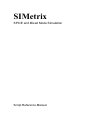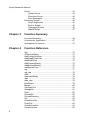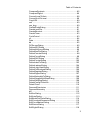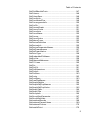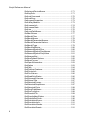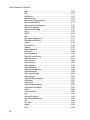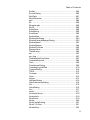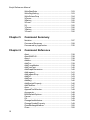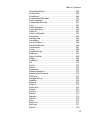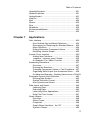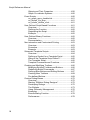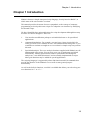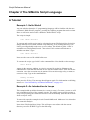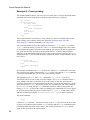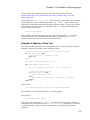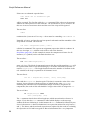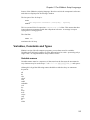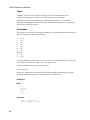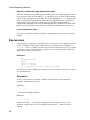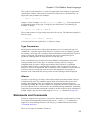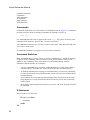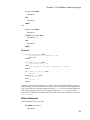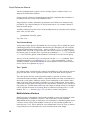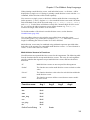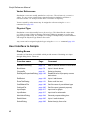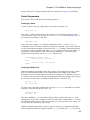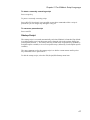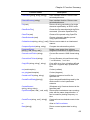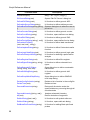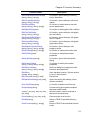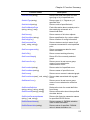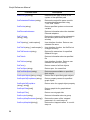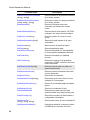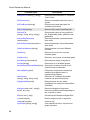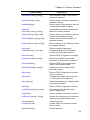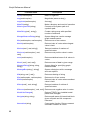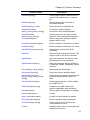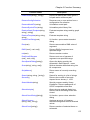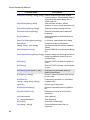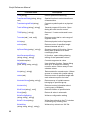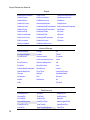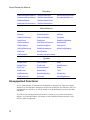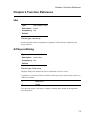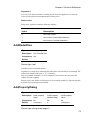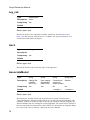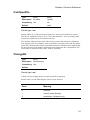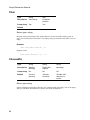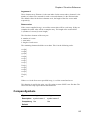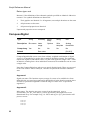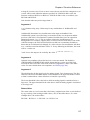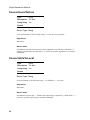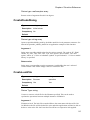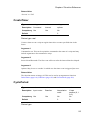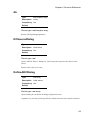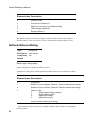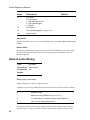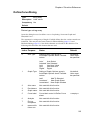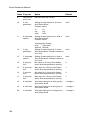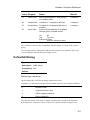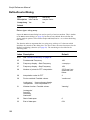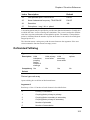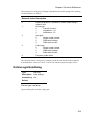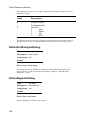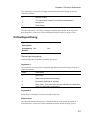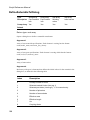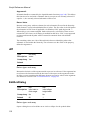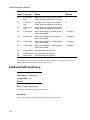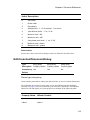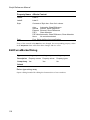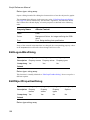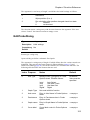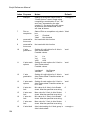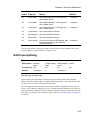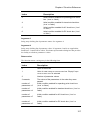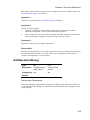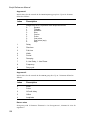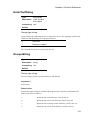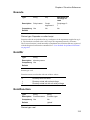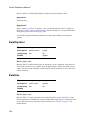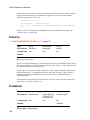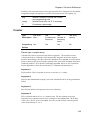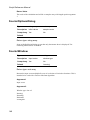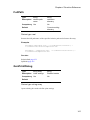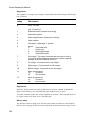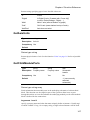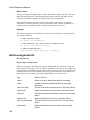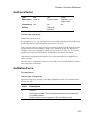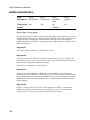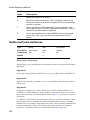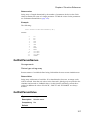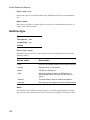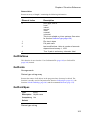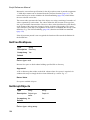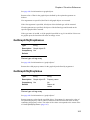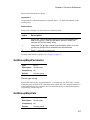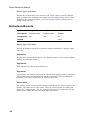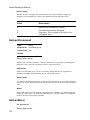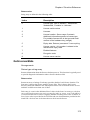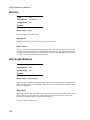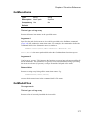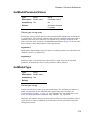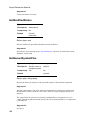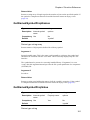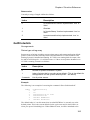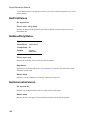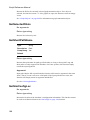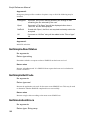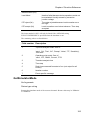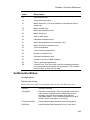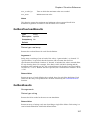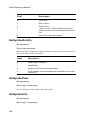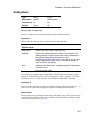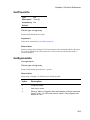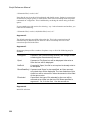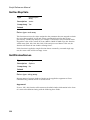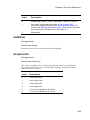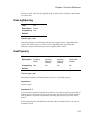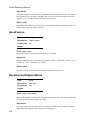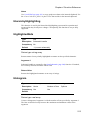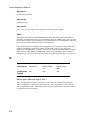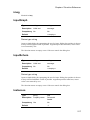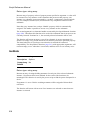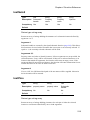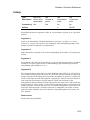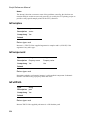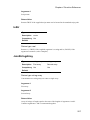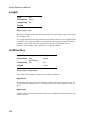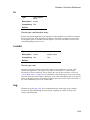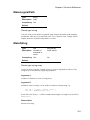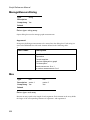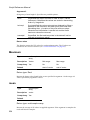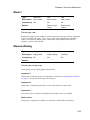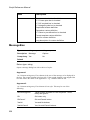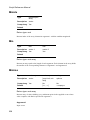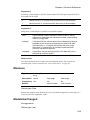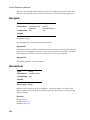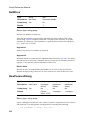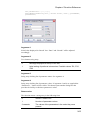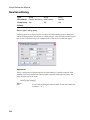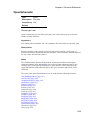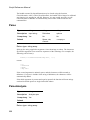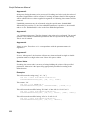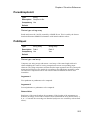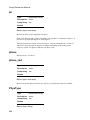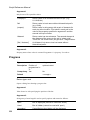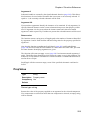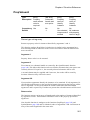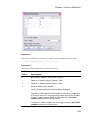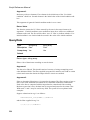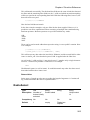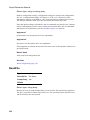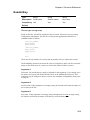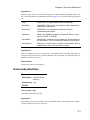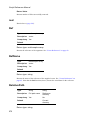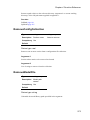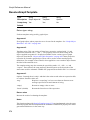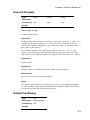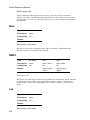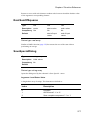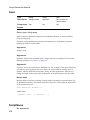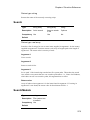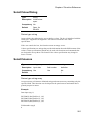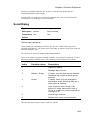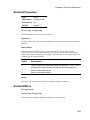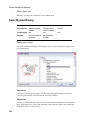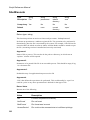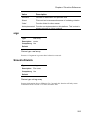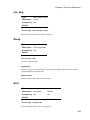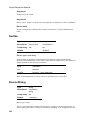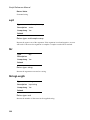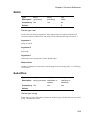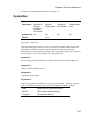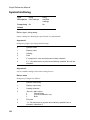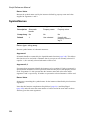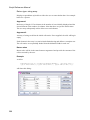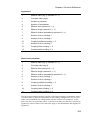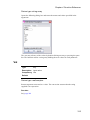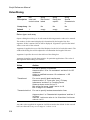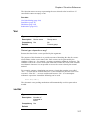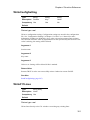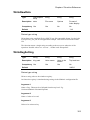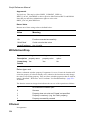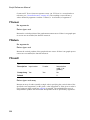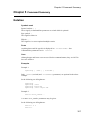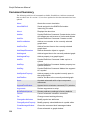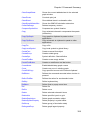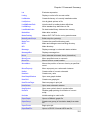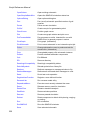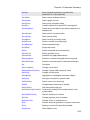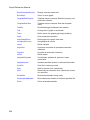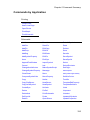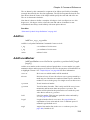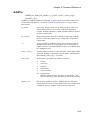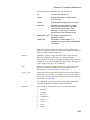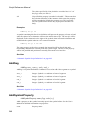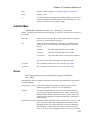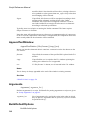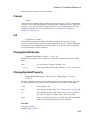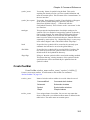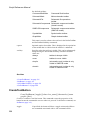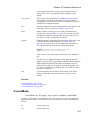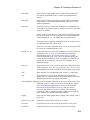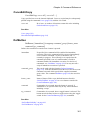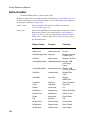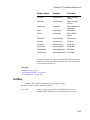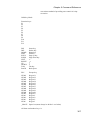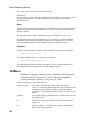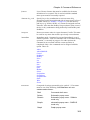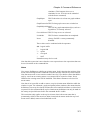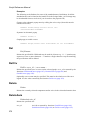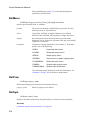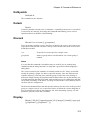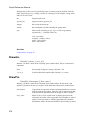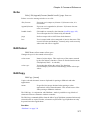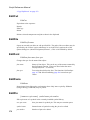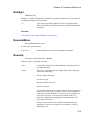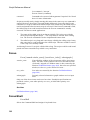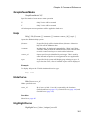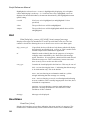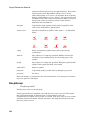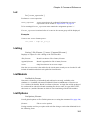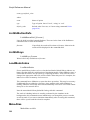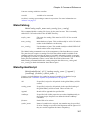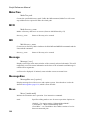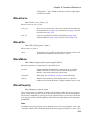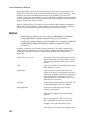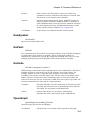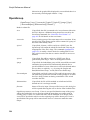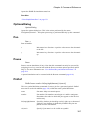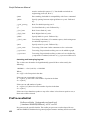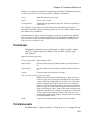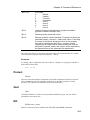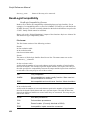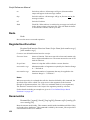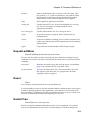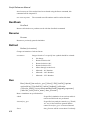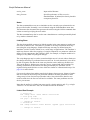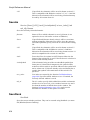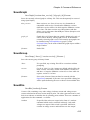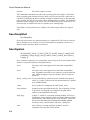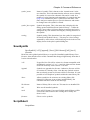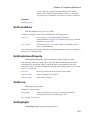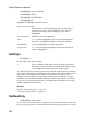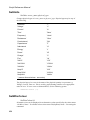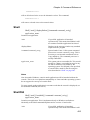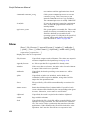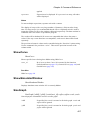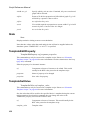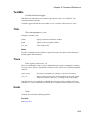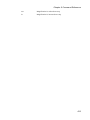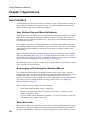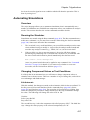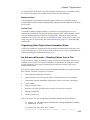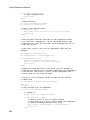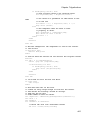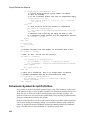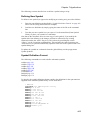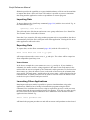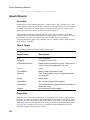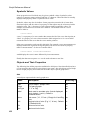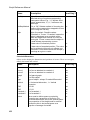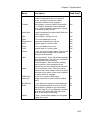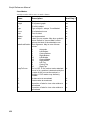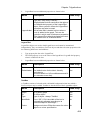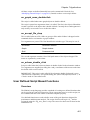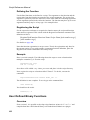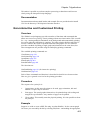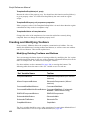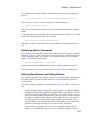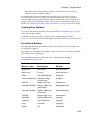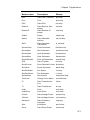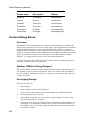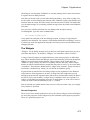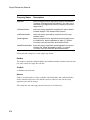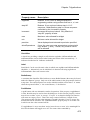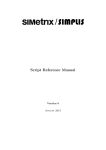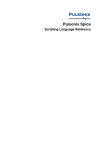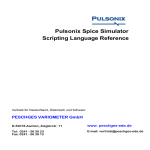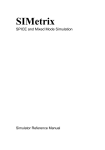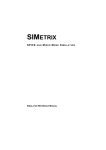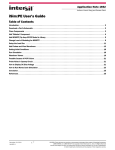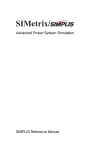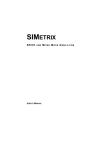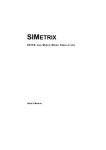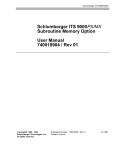Download script documentation
Transcript
SIMetrix SPICE and Mixed Mode Simulation Script Reference Manual Copyright ©1992-2009 SIMetrix Technologies Ltd. Contact SIMetrix Technologies Ltd., Terence House, 24 London Road, Thatcham, RG18 4LQ, United Kingdom Tel: Fax: Email: Internet +44 1635 866395 +44 1635 868322 [email protected] http://www.simetrix.co.uk Copyright © SIMetrix Technologies Ltd. 1992-2009 SIMetrix Script Reference Manual 3/4/09 Table of Contents Chapter 1 Introduction Chapter 2 The SIMetrix Script Language A Tutorial ......................................................................... 20 Example 1: Hello World! ........................................... 20 Example 2: An Introduction to Loops........................ 20 Example 3: Cross probing ........................................ 22 Example 4: Making a Parts List ................................ 23 Variables, Constants and Types...................................... 25 Variable names......................................................... 25 Types........................................................................ 26 Constants ................................................................. 26 Creating and Assigning Variables ............................ 27 New line Character ................................................... 27 Vectors ..................................................................... 27 Scope of Variables. Global Variables ...................... 28 Empty Values ........................................................... 28 Empty Strings ........................................................... 29 Quotes: Single and Double....................................... 29 Expressions ..................................................................... 30 Operators.................................................................. 30 Functions .................................................................. 31 Braced Substitutions................................................. 32 Bracketed Lists ......................................................... 32 Type Conversion ...................................................... 33 Aliases ...................................................................... 33 Statements and Commands ............................................ 33 Commands ............................................................... 34 Command Switches.................................................. 34 If Statement .............................................................. 34 While Statement ....................................................... 35 For Statement........................................................... 36 Script Statement ....................................................... 36 Exit Statement .......................................................... 37 Accessing Simulation Data .............................................. 37 Overview................................................................... 37 Groups...................................................................... 37 Multi-division Vectors................................................ 38 Vector References ................................................... 42 Physical Type ........................................................... 42 User Interface to Scripts .................................................. 42 Dialog Boxes ............................................................ 42 User Control of Execution......................................... 43 1 Script Reference Manual Errors............................................................................... 43 Syntax Errors ........................................................... 44 Execution Errors....................................................... 44 Error Messages........................................................ 44 Executing Scripts............................................................. 44 Script Arguments...................................................... 45 Built-in Scripts .......................................................... 46 Debugging Scripts ................................................. 46 Startup Script ........................................................... 47 Chapter 3 Function Summary Function Summary .......................................................... 48 Functions by Application ................................................. 67 Unsupported Functions ................................................... 72 Chapter 4 Function Reference abs .................................................................................. 73 ACSourceDialog ............................................................. 73 AddConfigCollection ....................................................... 74 AddGraphCrossHair ........................................................ 74 AddModelFiles ................................................................ 75 AddPropertyDialog ......................................................... 75 AddRemoveDialog ......................................................... 76 AddSymbolFiles ............................................................. 77 arg ................................................................................... 77 arg_rad ............................................................................ 78 Ascii ................................................................................ 78 AssociateModel .............................................................. 78 atan ................................................................................ 79 atan_deg ........................................................................ 79 BoolSelect ...................................................................... 79 Branch ............................................................................. 80 CanOpenFile .................................................................. 81 ChangeDir ...................................................................... 81 Char ................................................................................ 82 ChooseDir ...................................................................... 82 ChooseDirectory.............................................................. 83 Chr................................................................................... 83 CloseEchoFile ................................................................. 83 CloseFile ......................................................................... 83 CloseSchematic .............................................................. 84 CollateVectors ................................................................. 84 2 Table of Contents CompareSymbols ........................................................... 85 ComposeDigital ............................................................... 86 ConvertLocalToUnix ........................................................ 88 ConvertUnixToLocal ........................................................ 88 CopyURL ......................................................................... 89 cos .................................................................................. 90 cos_deg .......................................................................... 90 CreateDiodeDialog .......................................................... 91 CreateLockFile................................................................. 91 CreateShortcut................................................................. 92 CreateTimer..................................................................... 93 CyclePeriod ..................................................................... 93 cv ..................................................................................... 94 Date ................................................................................. 94 db .................................................................................... 95 DCSourceDialog ............................................................. 95 DefineADCDialog ............................................................ 95 DefineArbSourceDialog .................................................. 96 DefineBusPlotDialog........................................................ 97 DefineCounterDialog ...................................................... 98 DefineCurveDialog .......................................................... 99 DefineDACDialog .......................................................... 101 DefineFourierDialog ...................................................... 102 DefineIdealTxDialog ..................................................... 103 DefineLaplaceDialog ..................................................... 104 DefineLogicGateDialog ................................................. 105 DefinePerfAnalysisDialog ............................................. 106 DefineRegisterDialog .................................................... 106 DefineRipperDialog ....................................................... 107 DefineSaturableTxDialog .............................................. 108 DefineSimplisMultiStepDialog ....................................... 109 DefineShiftRegDialog ................................................... 109 DeleteConfigCollection .................................................. 110 DeleteTimer ................................................................... 110 DescendDirectories ...................................................... 111 DescendHierarchy ........................................................ 111 diff ................................................................................. 112 EditArcDialog ................................................................ 112 EditAxisDialog ............................................................... 113 EditBodePlotProbeDialog .............................................. 114 EditCrosshairDimensionDialog ..................................... 115 EditCurveMarkerDialog ................................................. 116 EditDeviceDialog .......................................................... 117 EditDigInitDialog ........................................................... 119 3 Script Reference Manual EditFreeTextDialog ....................................................... 119 EditGraphTextBoxDialog .............................................. 119 EditLegendBoxDialog ................................................... 120 EditObjectPropertiesDialog .......................................... 120 EditPinDialog ................................................................ 122 EditPotDialog ................................................................ 122 EditProbeDialog ........................................................... 123 EditPropertyDialog ....................................................... 125 EditReactiveDialog ....................................................... 126 EditSelect ..................................................................... 128 EditTimer ....................................................................... 128 EditWaveformDialog...................................................... 129 EnterTextDialog ............................................................ 131 EscapeString ................................................................. 131 ev................................................................................... 132 Execute ........................................................................ 133 ExistDir ......................................................................... 133 ExistFunction ................................................................ 133 ExistSymbol .................................................................. 134 ExistVec ....................................................................... 134 exp ................................................................................ 135 fft .................................................................................. 135 Field............................................................................... 135 FilterFile......................................................................... 136 FindModel ..................................................................... 136 FIR ................................................................................ 137 Floor ............................................................................. 138 Floorv ............................................................................ 138 FormatNumber ............................................................. 138 Fourier .......................................................................... 139 FourierOptionsDialog ................................................... 140 FourierWindow ............................................................. 140 FullPath ........................................................................ 141 GenPrintDialog ............................................................. 141 GetActiveWindow .......................................................... 143 GetAllCurves ................................................................. 143 GetAllSymbolPropertyNames ....................................... 143 GetAllYAxes .................................................................. 144 GetAnalysisInfo ............................................................ 144 GetAnalysisLines........................................................... 145 GetAxisCurves ............................................................. 146 GetAxisLimits ............................................................... 146 GetAxisType ................................................................. 146 GetAxisUnits ................................................................. 147 4 Table of Contents GetChildModulePorts..................................................... 147 GetColours..................................................................... 148 GetColourSpec ............................................................. 148 GetConfigLoc................................................................. 148 GetConnectedPins ........................................................ 149 GetConvergenceInfo...................................................... 150 GetCurDir....................................................................... 151 GetCurrentGraph ........................................................... 151 GetCursorCurve............................................................. 151 GetCurveAxis ................................................................ 152 GetCurveName ............................................................. 152 GetCurves...................................................................... 152 GetCurveVector ............................................................ 153 GetDatumCurve............................................................. 153 GetDeviceDefinition ...................................................... 154 GetDeviceInfo ............................................................... 155 GetDeviceParameterNames ......................................... 156 GetDotParamNames ..................................................... 157 GetDotParamValue........................................................ 157 GetDriveType ................................................................ 158 GetEmbeddedFileName ................................................ 159 GetEnvVar .................................................................... 159 GetEthernetAddresses .................................................. 159 GetF11Lines .................................................................. 160 GetFile .......................................................................... 161 GetFileCd....................................................................... 161 GetFileExtensions ......................................................... 161 GetFileInfo ..................................................................... 162 GetFileSave ................................................................... 163 GetFonts ........................................................................ 163 GetFontSpec ................................................................. 163 GetFreeDiskSpace ........................................................ 164 GetGraphObjects .......................................................... 164 GetGraphObjPropNames ............................................. 165 GetGraphObjPropValue ................................................ 165 GetGraphTabs ............................................................... 166 GetGraphTitle ................................................................ 166 GetGroupInfo ................................................................ 166 GetGroupStepParameter .............................................. 167 GetGroupStepVals......................................................... 167 GetInstanceBounds ...................................................... 168 GetInstanceParamValues.............................................. 169 GetInstancePinLocs ...................................................... 170 GetInstsAtPoint ............................................................. 170 5 Script Reference Manual GetInternalDeviceName ................................................ 171 GetKeyDefs ................................................................... 171 GetLastCommand ......................................................... 172 GetLastError.................................................................. 172 GetLegendProperties ................................................... 173 GetLibraryModels .......................................................... 173 GetLicenseInfo .............................................................. 174 GetLicenseStats ............................................................ 175 GetLine.......................................................................... 176 GetLongPathName........................................................ 176 GetMenuItems............................................................... 177 GetModelFiles ............................................................... 177 GetModelName ............................................................. 178 GetModelParameterNames........................................... 178 GetModelParameterValues ........................................... 179 GetModelType............................................................... 179 GetModifiedStatus......................................................... 180 GetNamedSymbolPins .................................................. 180 GetNamedSymbolPropNames ...................................... 181 GetNamedSymbolPropValue ........................................ 181 GetNearestNet .............................................................. 182 GetNonDefaultOptions .................................................. 182 GetNumCurves ............................................................. 183 GetOpenSchematics ..................................................... 183 GetOption ..................................................................... 183 GetPath ........................................................................ 184 GetPlatformFeatures ..................................................... 184 GetPrinterInfo ................................................................ 185 GetPrintValues .............................................................. 186 GetReadOnlyStatus ...................................................... 186 GetSchematicVersion.................................................... 186 GetSchemTitle............................................................... 187 GetSelectedCurves ....................................................... 187 GetSelectedGraphAnno ................................................ 187 GetSelectedYAxis ......................................................... 188 GetShortPathName ....................................................... 188 GetSimConfigLoc .......................................................... 188 GetSimetrixFile ............................................................. 189 GetSimplisAbortStatus .................................................. 190 GetSimplisExitCode ...................................................... 190 GetSimulationErrors ...................................................... 190 GetSimulationInfo.......................................................... 191 GetSimulationSeeds...................................................... 191 GetSimulatorEvents ...................................................... 191 6 Table of Contents GetSimulatorMode......................................................... 193 GetSimulatorOption ...................................................... 194 GetSimulatorStats.......................................................... 194 GetSimulatorStatus........................................................ 195 GetSoaDefinitions.......................................................... 196 GetSoaMaxMinResults .................................................. 196 GetSoaOverloadResults ................................................ 197 GetSoaResults............................................................... 197 GetSymbolArcInfo.......................................................... 198 GetSymbolFiles ............................................................. 198 GetSymbolInfo ............................................................... 198 GetSymbolOrigin ........................................................... 199 GetSymbolPropertyInfo ................................................ 200 GetSymbolPropertyNames ............................................ 200 GetSymbols .................................................................. 201 GetSymbolText ............................................................. 202 GetTimerInfo.................................................................. 203 GetSystemInfo ............................................................... 203 GetToolButtons ............................................................. 204 GetUncPath ................................................................... 205 GetUserFile ................................................................... 205 GetVecStepParameter .................................................. 207 GetVecStepVals ........................................................... 208 GetWindowNames......................................................... 208 GetXAxis........................................................................ 209 GraphLimits ................................................................... 209 GroupDelay ................................................................... 210 Groups .......................................................................... 210 Hash .............................................................................. 210 HasLogSpacing ............................................................ 211 HasProperty .................................................................. 211 HaveFeature .................................................................. 212 HaveInternalClipboardData ........................................... 212 HierarchyHighlighting..................................................... 213 HighlightedNets ............................................................. 213 Histogram ..................................................................... 213 Iff ................................................................................... 214 IIR ................................................................................. 215 im .................................................................................. 216 imag ............................................................................... 217 InputGraph .................................................................... 217 InputSchem ................................................................... 217 Instances ...................................................................... 217 InstNets.......................................................................... 218 7 Script Reference Manual InstNets2 ...................................................................... 219 InstPins ......................................................................... 219 InstPoints ...................................................................... 220 InstProps ....................................................................... 221 Integ ............................................................................. 222 Interp ............................................................................ 223 IsComplex .................................................................... 224 IsComponent ................................................................. 224 IsFullPath ..................................................................... 224 IsModelFile ................................................................... 225 IsNum ........................................................................... 225 IsOptionMigrateable ...................................................... 225 IsSameFile .................................................................... 226 IsScript ......................................................................... 226 IsStr .............................................................................. 227 JoinStringArray ............................................................. 227 Length .......................................................................... 228 ListDirectory .................................................................. 228 ln ................................................................................... 229 Locate ........................................................................... 229 log.................................................................................. 229 log10 ............................................................................. 230 mag .............................................................................. 230 magnitude...................................................................... 230 MakeDir ........................................................................ 230 MakeLogicalPath........................................................... 231 MakeString ................................................................... 231 ManageMeasureDialog ................................................. 232 Max ............................................................................... 232 Maxidx .......................................................................... 233 Maxima ......................................................................... 233 Maximum ...................................................................... 234 mean ............................................................................ 234 Mean1 .......................................................................... 235 MeasureDialog .............................................................. 235 MessageBox ................................................................. 236 Mid ................................................................................ 237 Minidx ........................................................................... 238 Min ................................................................................ 238 Minima .......................................................................... 238 Minimum ....................................................................... 239 ModelLibsChanged ....................................................... 239 Navigate ....................................................................... 240 NearestInst ................................................................... 240 8 Table of Contents NetName ....................................................................... 241 NetNames ..................................................................... 241 NetWires ....................................................................... 242 NewPassiveDialog ........................................................ 242 NewValueDialog ............................................................ 244 norm .............................................................................. 245 NumDivisions ................................................................ 246 NumElems .................................................................... 246 OpenEchoFile ................................................................ 246 OpenFile ........................................................................ 247 OpenSchem................................................................... 247 OpenSchematic ............................................................. 249 Parse ............................................................................ 250 ParseAnalysis ................................................................ 250 ParseParameterString .................................................. 251 ParseSimplisInit ............................................................ 253 PathEqual ..................................................................... 253 ph .................................................................................. 254 phase ............................................................................. 254 phase_rad ..................................................................... 254 PhysType ...................................................................... 254 PinName ....................................................................... 255 Progress ....................................................................... 256 Probe ............................................................................. 257 ProcessingAccelerator................................................... 257 PropFlags ..................................................................... 257 PropFlags2 .................................................................... 258 PropValue ..................................................................... 259 PropValues ................................................................... 260 PropValues2 ................................................................. 261 PutEnvVar...................................................................... 262 PWLDialog..................................................................... 262 QueryData ..................................................................... 264 RadioSelect .................................................................. 265 Range ........................................................................... 266 re ................................................................................... 266 ReadClipboard............................................................... 267 ReadConfigCollection .................................................... 267 ReadConfigSetting ........................................................ 267 ReadFile ....................................................................... 268 ReadIniKey .................................................................... 269 ReadRegSetting ............................................................ 270 ReadSchemProp .......................................................... 270 RemoveSymbolFiles...................................................... 271 9 Script Reference Manual real ................................................................................ 272 Ref ................................................................................ 272 RefName ...................................................................... 272 RelativePath ................................................................. 272 RemoveConfigCollection............................................... 273 RemoveModelFile ........................................................ 273 ResolveGraphTemplate ................................................ 274 ResolveTemplate .......................................................... 275 RestartTranDialog ........................................................ 275 Rms .............................................................................. 276 RMS1 ........................................................................... 276 rnd ................................................................................ 276 RootSumOfSquares ..................................................... 277 SaveSpecialDialog ....................................................... 277 Scan ............................................................................. 278 ScriptName.................................................................... 278 Search .......................................................................... 279 SearchModels .............................................................. 279 Seconds ........................................................................ 280 SelectAnalysis ............................................................... 280 SelectColourDialog ....................................................... 281 SelectColumns ............................................................. 281 SelectCount .................................................................. 282 SelectDevice ................................................................ 282 SelectDialog ................................................................. 283 Select2Dialog ................................................................ 284 SelectedProperties ........................................................ 285 SelectedWires ............................................................... 285 SelectFontDialog .......................................................... 286 SelectRows .................................................................. 286 SelectSimplisAnalysis ................................................... 287 SelGraph ....................................................................... 287 SelSchem ...................................................................... 287 SelectSymbolDialog ...................................................... 288 SetReadOnlyStatus....................................................... 289 Shell .............................................................................. 290 ShellExecute ................................................................. 292 sign ............................................................................... 293 SimetrixFileInfo.............................................................. 293 SimulationHasErrors ..................................................... 294 sin ................................................................................. 294 sin_deg ......................................................................... 295 Sleep ............................................................................. 295 Sort ............................................................................... 295 10 Table of Contents SortIdx .......................................................................... 296 SourceDialog ................................................................ 296 SplitPath ....................................................................... 297 SprintfNumber................................................................ 297 sqrt ................................................................................ 298 Str ................................................................................. 298 StringLength ................................................................. 298 StrStr ............................................................................. 299 SubstChar...................................................................... 299 SubstString .................................................................... 300 SumNoise ..................................................................... 300 SymbolGen ................................................................... 301 SymbolInfoDialog .......................................................... 302 SymbolLibraryManagerDialog ....................................... 303 SymbolName ................................................................ 303 SymbolNames ............................................................... 304 SymbolPinOrder ........................................................... 305 SystemValue.................................................................. 305 TableDialog.................................................................... 305 tan ................................................................................. 307 tan_deg ......................................................................... 307 TemplateGetPropValue ................................................. 307 TemplateResolve........................................................... 308 Time .............................................................................. 308 TransformerDialog ........................................................ 308 TranslateLogicalPath ..................................................... 310 TreeListDialog ............................................................... 310 TRUE ............................................................................ 312 Truncate ........................................................................ 312 Units .............................................................................. 313 unitvec .......................................................................... 313 UpDownDialog .............................................................. 314 UserParametersDialog ................................................. 314 Val ................................................................................. 315 ValueDialog .................................................................. 316 Vec ................................................................................ 317 vector ............................................................................ 317 VectorsInGroup ............................................................. 318 VersionInfo..................................................................... 318 WirePoints .................................................................... 319 Wires ............................................................................. 320 WriteConfigSetting ........................................................ 321 WriteF11Lines................................................................ 321 WriteIniKey .................................................................... 322 11 Script Reference Manual WriteRawData ............................................................... 323 WriteRegSetting ............................................................ 323 WriteSchemProp .......................................................... 324 XCursor ......................................................................... 324 XDatum ......................................................................... 325 XFromY ........................................................................ 325 XY ................................................................................. 325 YCursor ......................................................................... 326 YDatum ......................................................................... 326 YFromX ........................................................................ 326 Chapter 5 Command Summary Notation ......................................................................... 327 Command Summary ..................................................... 328 Commands by Application............................................. 335 Chapter 6 Command Reference Abort.............................................................................. 338 AbortSIMPLIS................................................................ 338 About ............................................................................. 338 AddArc........................................................................... 338 AddCirc.......................................................................... 339 AddCurveMarker ........................................................... 339 AddFreeText.................................................................. 340 AddGraphDimension ..................................................... 340 AddLegend .................................................................... 341 AddLegendProp ............................................................ 342 AddPin........................................................................... 343 AddProp ........................................................................ 344 AddSeg.......................................................................... 346 AddSymbolProperty ...................................................... 346 AddTextBox................................................................... 347 Anno .............................................................................. 347 AppendTextWindow ...................................................... 348 Arguments ..................................................................... 348 BuildDefaultOptions....................................................... 348 Cancel ........................................................................... 349 Cd.................................................................................. 349 ChangeArcAttributes ..................................................... 349 ChangeSymbolProperty ................................................ 349 ClearMessageWindow .................................................. 350 Close ............................................................................. 350 12 Table of Contents CloseGraphSheet .......................................................... 350 ClosePrinter ................................................................... 350 CloseSheet .................................................................... 350 CloseSimplisStatusBox.................................................. 351 CollectGarbage.............................................................. 351 CompareSymbolLibs ..................................................... 351 Copy .............................................................................. 351 CopyClipGraph .............................................................. 352 CopyClipSchem ............................................................. 352 CopyFile......................................................................... 353 CopyLocalSymbol.......................................................... 353 CreateFont..................................................................... 354 CreateGroup .................................................................. 354 CreateSym..................................................................... 354 CreateToolBar ............................................................... 355 CreateToolButton........................................................... 356 CursorMode ................................................................... 357 Curve ............................................................................. 358 CurveEditCopy............................................................... 361 DefButton....................................................................... 361 DefineToolBar................................................................ 362 DefKey ........................................................................... 365 DefMenu ....................................................................... 368 Del ................................................................................. 372 DelCrv............................................................................ 372 Delete ............................................................................ 372 DeleteAxis...................................................................... 372 DeleteGraphAnno .......................................................... 373 DeleteSymbolProperty................................................... 373 DelGroup ....................................................................... 373 DelLegendProp.............................................................. 373 DelMenu ........................................................................ 374 DelProp.......................................................................... 374 DelSym .......................................................................... 374 DelSymLib ..................................................................... 375 Detach ........................................................................... 375 Discard........................................................................... 375 Display ........................................................................... 375 DrawArc ......................................................................... 376 DrawPin ......................................................................... 376 Echo............................................................................... 377 EditColour ...................................................................... 377 EditCopy ........................................................................ 377 EditCut ........................................................................... 378 13 Script Reference Manual EditFile .......................................................................... 378 EditFont ......................................................................... 378 EditPaste ....................................................................... 378 EditPin ........................................................................... 378 EndSym......................................................................... 379 ExecuteMenu ................................................................ 379 Execute ......................................................................... 379 Focus............................................................................. 380 FocusShell..................................................................... 380 GraphZoomMode .......................................................... 381 Help ............................................................................... 381 HideCurve ..................................................................... 381 HighlightCurve............................................................... 381 Hint ................................................................................ 382 HourGlass ..................................................................... 382 ImportSymbol ................................................................ 383 Inst................................................................................. 383 KeepGroup .................................................................... 384 Let ................................................................................. 385 Listing ............................................................................ 385 ListModels ..................................................................... 385 ListOptions .................................................................... 385 ListStdButtonDefs.......................................................... 386 ListStdKeys ................................................................... 386 LoadModelIndex............................................................ 386 MakeAlias...................................................................... 386 MakeCatalog ................................................................. 387 MakeSymbolScript ........................................................ 387 MakeTree ...................................................................... 388 MCD .............................................................................. 388 MD................................................................................. 388 Message........................................................................ 388 MessageBox.................................................................. 388 Move.............................................................................. 388 MoveCurve .................................................................... 389 MoveFile........................................................................ 389 MoveMenu..................................................................... 389 MoveProperty ................................................................ 389 Netlist ............................................................................ 390 NewAxis ........................................................................ 392 NewGraphWindow ........................................................ 392 NewGrid ........................................................................ 392 NewPrinterPage ............................................................ 392 NewSchem .................................................................... 392 14 Table of Contents NewSymbol.................................................................... 393 NoPaint .......................................................................... 393 NoUndo.......................................................................... 393 OpenGraph .................................................................... 393 OpenGroup .................................................................... 394 OpenPrinter ................................................................... 395 OpenRawFile ................................................................. 395 OpenSchem................................................................... 396 OpenSimplisStatusBox .................................................. 396 OptionsDialog ................................................................ 397 Pan ................................................................................ 397 Pause............................................................................. 397 PinDef ............................................................................ 397 PlaceCursor ................................................................... 398 Plot................................................................................. 398 PreProcessNetlist .......................................................... 400 PrintGraph ..................................................................... 401 PrintSchematic............................................................... 401 Probe ............................................................................. 402 Prop ............................................................................... 402 Protect .......................................................................... 405 Quit ................................................................................ 405 RD.................................................................................. 405 ReadLogicCompatibility ................................................. 406 RebuildSymbols............................................................. 407 Redirect ......................................................................... 407 RedirectMessages ......................................................... 407 Redo .............................................................................. 408 RegisterUserFunction .................................................... 408 RenameLibs................................................................... 408 RepeatLastMenu ........................................................... 409 Reset ............................................................................. 409 RestartTran.................................................................... 409 RestDesk ....................................................................... 410 Resume ......................................................................... 410 RotInst ........................................................................... 410 Run ................................................................................ 410 RunSIMPLIS .................................................................. 413 Save............................................................................... 413 SaveAs .......................................................................... 414 SaveDesk ...................................................................... 414 SaveGraph..................................................................... 415 SaveGroup..................................................................... 415 SaveRhs ........................................................................ 415 15 Script Reference Manual SaveSnapShot .............................................................. 416 SaveSymbol .................................................................. 416 SaveSymlib ................................................................... 417 ScriptAbort..................................................................... 417 ScriptPause ................................................................... 418 ScriptResume................................................................ 418 ScriptStep...................................................................... 418 Select ............................................................................ 419 SelectCurve................................................................... 419 SelectGraph .................................................................. 420 SelectLegends............................................................... 420 SelectSimulator ............................................................. 420 Set ................................................................................. 420 SetCurveName.............................................................. 421 SetGraphAnnoProperty ................................................. 421 SetGroup ....................................................................... 421 SetHighlight ................................................................... 421 SetOrigin ....................................................................... 422 SetReadOnly ................................................................. 422 SetRef ........................................................................... 423 SetSnapGrid.................................................................. 423 SetSymbolOriginVisibility .............................................. 423 SetToolBarVisibility ....................................................... 423 SetUnits......................................................................... 424 SetWireColour ............................................................... 424 Shell .............................................................................. 425 ShellOld......................................................................... 425 Show ............................................................................. 426 ShowCurve.................................................................... 427 ShowSimulatorWindow ................................................. 427 SizeGraph ..................................................................... 427 Stats .............................................................................. 428 TemplateEditProperty.................................................... 428 TemplateSetValue......................................................... 428 TextWin ......................................................................... 429 Title................................................................................ 429 Trace ............................................................................. 429 Undo.............................................................................. 429 UndoGraphZoom........................................................... 430 UnHighlightCurves ........................................................ 430 UnLet............................................................................. 430 Unprotect....................................................................... 430 Unselect ........................................................................ 430 UnSet ............................................................................ 430 16 Table of Contents UpdateAllSymbols ......................................................... 431 UpdateProperties........................................................... 431 UpdateSymbol ............................................................... 431 ViewFile ......................................................................... 431 Wait................................................................................ 432 Where ............................................................................ 432 Wire ............................................................................... 432 WireMode ...................................................................... 432 WriteImportedModels..................................................... 432 Zoom.............................................................................. 432 Chapter 7 Applications User Interface ................................................................ 434 User Defined Key and Menu Definitions................. 434 Rearranging or Renaming the Standard Menus..... 434 Menu Shortcuts ...................................................... 434 Editing Schematic Component Values ................... 435 Modifying Internal Scripts ....................................... 435 Custom Curve Analysis ................................................. 435 Adding New Functions............................................ 435 ‘measure’, ‘measure_span’ Scripts......................... 436 An Example: The ‘Mean’ Function.......................... 436 Automating Simulations ................................................. 437 Overview................................................................. 437 Running the Simulator ............................................ 437 Changing Component Values or Test Conditions .. 437 Organising Data Output from Automated Runs...... 439 An Advanced Example - Reading Values from a File439 Schematic Symbol Script Definition............................... 442 Defining New Symbol ............................................. 443 Symbol Definition Format ....................................... 443 How Symbols are Stored........................................ 445 Data Import and Export.................................................. 445 Importing Data ........................................................ 446 Exporting Data........................................................ 446 Launching Other Applications................................. 446 Data Files Text Format ........................................... 447 Graph Objects................................................................ 448 Overview................................................................. 448 Object Types .......................................................... 448 Properties ............................................................... 448 Graph Object Identifiers - the “ID” .......................... 449 Symbolic Values ..................................................... 450 17 Script Reference Manual Objects and Their Properties ................................. 450 Graph Co-ordinate Systems................................... 460 Event Scripts ................................................................. 460 on_graph_anno_doubleclick .................................. 461 on_accept_file_drop............................................... 461 on_schem_double_click......................................... 461 User Defined Script Based Functions ........................... 461 Overview ................................................................ 461 Defining the Function ............................................. 462 Registering the Script............................................. 462 Example ................................................................. 462 User Defined Binary Functions...................................... 462 Overview ................................................................ 462 Documentation ....................................................... 463 Non-interactive and Customised Printing ...................... 463 Overview ................................................................ 463 Procedure............................................................... 463 Example ................................................................. 463 Schematic Template Scripts.......................................... 464 Overview ................................................................ 464 Defining a Symbol for a Template Script................ 465 When is the Template Script Called?..................... 465 The Template Script............................................... 465 Template Commands and Functions ..................... 465 Creating and Modifying Toolbars .................................. 466 Modifying Existing Toolbars and Buttons ............... 466 Redefining Button Commands ............................... 467 Defining New Buttons and Editing Buttons ............ 467 Creating New Toolbars .......................................... 469 Pre-defined Buttons ............................................... 469 Custom Dialog Boxes.................................................... 472 Overview ................................................................ 472 Starting “SIMetrix Dialog Designer”........................ 472 Developing Dialogs ................................................ 472 The Widgets ........................................................... 473 Using Geometry Management ............................... 476 Examples ............................................................... 477 ExecuteDialog Function ......................................... 478 Performance........................................................... 478 18 Chapter 1 Introduction Chapter 1 Introduction SIMetrix features a simple interpreted script language, loosely based on BASIC, in which most of the user interface is written. This manual provides the means for users sympathetic to the concept of computer programming to develop their own scripts or to adapt the user interface by modifying the internal scripts. We have identified three main applications for script development although there may be others we haven't thought of. These are: 1. User interface modification perhaps to suit individual taste or for specialised applications. 2. Automated simulations. For example, you may have a large circuit which for which you need to run a number of tests. The simulations take along time so you would like to run them overnight or over a weekend. A simple script can perform this task. 3. Specialised analysis. The curve analysis functions supplied with SIMetrix are all implemented using scripts. You can write your own to implement specialised functionality. Also the goal functions used for performance and histogram analysis are “user defined functions” and are actually implemented as scripts. More goal functions may be added for special applications. The scripting language is supported by about 420 functions and 230 commands that provide the interface to the SIMetrix core as well as some general purpose functionality. As well as the built-in functions, a tool kit is available that allows you to develop your own functions in ‘C’ or ‘C++’. 19 Script Reference Manual Chapter 2 The SIMetrix Script Language A Tutorial Example 1: Hello World! Any one who has learnt the 'C' programming language will be familiar with the now celebrated “Hello World” program - possibly the simplest program that can be written. Here we will write and execute a SIMetrix “Hello World” script. The script is simple: echo "Hello World!" To execute and run this script start by selecting the menu File|Scripts|New Script this simply launches a text editor with the script directory as its working directory. (On Linux you will probably need to set up a text editor. The default is gedit - if this is unsuitable use File|Options|General... then select File Locations tab and enter a suitable text editor.) Type: echo "Hello World!" Now save the text to a file called hello.sxscr. To execute the script, type “hello” at the command line. You should see the message: Hello World! Appear in the message window. A script is executed by typing its filename at the command line. Note that the filename is case sensitive under Linux. If the file has the extension .sxscr the extension may be omitted. You can also assign a key or menu to execute a script. Type at the command line: DefKey F6 HELLO Now press the F6 key. The message should appear again. For information on defining menus see “User Defined Key and Menu Definitions” on page 434 Example 2: An Introduction to Loops This example adds up all the elements in a vector (or array). To create a vector we will run a simulation on one of the example circuits. The whole process will be put into a script except opening the schematic which we will do manually. (But this can be done from a script as well). To start with, open the example circuit General/AMP.sxsch. Make sure it is selected to run a transient analysis. Now select File|Scripts|New Script. This will open a text editor with the current directory set to the SCRIPT. Type in the following: 20 Chapter 2 The SIMetrix Script Language Anno Netlist design.net Run design.net let sum = 0 for idx=0 to length(vout)-1 let sum = sum + vout[idx] next idx echo The sum of all values in vout is {sum} Save the script to the file name SUM.sxscr. Now type SUM at the command line. A simulation will run and the message: The sum of all values in vout is -6.1663737561 Should appear in the message window. The exact value given may be different if you have modified the circuit or set up different model libraries. This script introduces four new concepts: 1. For loops 2. Braced substitutions ({sum} in the last line) 3. Vectors (or arrays) 4. Accessing simulation data Let's go through this script line by line. The first three lines carry out the simulation and in fact something similar is done each time a simulation is run using the menu or F9 key. Anno annotates the netlist to ensure that there are no duplicate component references. Netlist design.net generates a netlist of the circuit and saves it in a file called design.net. Finally Run design.net runs the simulation on the netlist design.net. The line let sum = 0 creates and initialises the variable sum which will ultimately hold the final result. The next three lines is a simple for statement. The variable idx is incremented by one each time around the loop starting at zero and ending at length(vout)-1. vout is a variable - actually a vector - which was generated by the simulator and holds the simulated values of the voltage on the VOUT net. This net is marked with a terminal symbol. length(vout) returns the number of elements in vout . (1 is subtracted because idx starts at 0). In the line: let sum = sum + vout[idx] vout[idx] is an indexed expression which returns element number idx of the vector vout. sum is of course the accumulative total. The final line: echo The sum of all values in vout is {sum} contains the braced substitution {sum}. sum is evaluated and the result replaces expression and the braces. See “Braced Substitutions” on page 32 for more information. 21 Script Reference Manual Example 3: Cross probing The standard plotting menus, plot one curve at a time. Here a script is described which repeatedly plots cross-probed curves until the right mouse key is clicked. let start=1 do while probe() if start then plot {netname()} else curve {netname()} endif let start=0 probe loop This script introduces if statements, while statements, functions and the features that allow voltage cross-probing, namely the functions NetName (page 241) and Probe (page 257) and the command Probe (page 402). The script repeatedly executes the statements between do while and loop until the probe() function returns 0 (=FALSE). The Probe function changes the cursor shape to an oscilloscope probe but doesn't return until the user presses the left or right mouse key. If the user presses the left key the function returns 1 (=TRUE) and execution continues to the statements inside the loop. If the user presses the right key, the Probe function returns 0 (=FALSE) and the loop is completed and the script terminates. In the next 5 lines: if start then plot {netname()} else curve {netname()} endif the first time around the loop start is equal to 1 and the Plot command is executed. This creates a new graph. Subsequently, start is set to zero and the Curve command is executed which adds new curves to the graph already created. The argument to the Plot and Curve commands, {netname()} is a braced substitution which we saw in the previous example. The NetName function returns a string which is the name of the nearest net to the cursor at the time the function is executed. The function is executed soon after the user presses the left mouse key so the string returned by NetName will be the net the user is pointing to. The value returned by NetName is a string, but the Plot command requires a numeric expression. By putting netname() in braces the result of evaluating it is substituted as if it were typed in. So if the user pointed at a the net named VOUT, netname() would return 'VOUT' and that would be placed after Plot or Curve i.e. plot vout would be executed. The final command probe calls the Probe command . This does the same as the Probe function but doesn't return a result. It is needed because both the Probe function and the Probe command return on both up and down clicks of the mouse. The second occurrence of Probe simply waits for the up click of the mouse button 22 Chapter 2 The SIMetrix Script Language There are four other functions which are used for cross-probing. These are GetNearestNet (page 182), NearestInst (page 240), PinName (page 255) and Branch (page 80). Just one final note. plot {netname()} won’t work for vectors whose name contains certain characters such as arithmetic characters e.g. ‘+’ and ‘-’. These characters get interpreted as their literal meaning and an error usually results. To plot vectors whose names contain these characters, you should use the Vec() function and supply the vector name as a string. E.g. plot Vec(netname()) Note that there are no curly braces used here. This is because the Vec() function returns a numeric vector containing the actual data to be plotted. The netname function returns the name of the vector not its actual data. Example 4: Making a Parts List This script example displays a list of components in the currently selected schematic with their references and values in the message window. * mk_bom.txt Display parts list in message window if NOT SelSchem() then echo There are no schematics open exit all endif let refs = PropValues('ref', 'ref') for idx=0 to length(refs)-1 let val = PropValues('value', 'ref', refs[idx]) * check for duplicate ref if length(val)==1 then echo {refs[idx]} {val} else echo Duplicate reference {refs[idx]}. Ignoring endif next idx The first line: * do_bom.txt Display parts list in message window is a comment. Any line beginning with a '*' will be ignored. The next line: if NOT SelSchem() then is the start of an if statement. SelSchem() is a function which returns 1 if there are schematics open and 0 if there are not. if NOT SelSchem() then means ‘if there are no schematics open’. This is an initial check that the user has actually opened a schematic. 23 Script Reference Manual If there are no schematic open the lines: echo There are no schematics open exit all will be executed. The first line calls the echo command. This echoes to the message window all subsequent text on the same line. The second line is an exit statement. In this case it causes execution to abort and the rest of the script will be ignored. The next line endif terminates the if statement. For every if there must be a matching endif or end if. Normally, of course, we hope the user has opened a schematic and the remainder of the script will be executed. The next line let refs = PropValues('ref', 'ref') calls the let command. This expects an assignment expression which it evaluates. In this case it assigns refs with the result of the a call to the function PropValues (page 260). In this example it returns the component reference for all instances (i.e. symbols) on the schematic that have one. The next line ... for idx=0 to length(refs)-1 starts a for loop. The block of statements between this line and the matching next will be repeated with values of idx incrementing by 1 each time around the loop until idx reaches length(refs)-1.The length function returns the number of elements in the refs variable so the loop is repeated for all elements in refs. The next line is let val = PropValues('value', 'ref', refs[idx]) This calls the PropValues function again. This time it returns the value of the value property for any instance with the property ref which has the value refs[idx]. Assuming the schematic has been annotated (unique references assigned to all components) the result of this call should be a single value which is assigned to val. The next 2 lines if length(val)==1 then echo {refs[idx]} {val} The if statement checks that val has length one which means that the reference is unique. If it is then the Echo command is called which displays on the message window all the text following it. In this instance the echo command is followed by two braced substitutions. A braced substitution is an expression enclosed in curly braces '{' and '}'. The braces and the enclosed expression are replaced by the result of evaluating the expression as if it had been typed in. Braced substitutions are a very important 24 Chapter 2 The SIMetrix Script Language feature of the SIMetrix scripting language. Here the result is the component's reference and value are displayed in the message window. The last part of the for loop is: else echo Duplicate reference {refs[idx]}. Ignoring endif This is executed if the if expression length(val)==1 is false. This means that there is more than one component with that component reference. A message is output saying that it is being ignored. The final line next idx terminates the for loop. Variables, Constants and Types SIMetrix scripts, like all computer programs, process data stored in variables. Variables may hold real, complex or string data and may be scalar - possessing only a single value - or single dimension arrays called vectors. Variable names Variables names must be a sequence of characters but the first must be non-numeric. Any character may be used except: \ " & + - * / ^ < > ' @ { } ( ) [ ] ! % ; : |= and spaces. Although it is legal the following names should be avoided as they are statement keywords: all do else elseif end endif endwhile exit for if loop next script step then to while 25 Script Reference Manual Types Variables may have real, complex or string type. Real and complex are selfexplanatory. Strings are a sequence of ASCII characters of any length. SIMetrix does not have an integer type. Although all numbers are represented internally as floating point values, the format used permits integers to be represented exactly up to values of about 252. Constants These can be real complex or string. Real numbers are represented in the usual way but may also contain the engineering suffixes: a f p n u m k Meg G T 10-18 10-15 10-12 10-9 10-6 10-3 10+3 10+6 10+9 10+12 Note that engineering suffixes are not case sensitive. A common mistake is to use ‘M’ when what was meant was ‘Meg’. ‘M’ is the same as ‘m’. Complex numbers are represented in the form: (real, imaginary) Strings are a sequence of text characters enclosed in single quotation marks. Single quotation marks themselves are represented by two in succession. Examples Real: 2.3 4.6899 45 1e-3 1.2u Complex (1,1) means 1+i (2.34,10)means 2.34+10i 26 Chapter 2 The SIMetrix Script Language String 'this is a string' 'This is a ''string'' ' Creating and Assigning Variables Variables are created and assigned using the Let command. For example: Let x=3 assigns the value 3 to the variable x. Note that Let is not optional as it is in most forms of Basic. You can also assign complex numbers and strings e.g. Let x=(5,1) Let s='This is a string' All of the above are scalar that is they contain only one value. Variables may also be single dimension arrays called vectors. Vectors are described below. New line Character To enter a new line character use '\\'. If you need a literal double backslash enclose it in quotation marks i.e. “\\”. Note however that the use of '\\' doesn't work inside braced substitutions. To use a line feed in a braced substitution, assign the whole string to a variable then put the variable inside the braces. E.g Let error = 'Error:\\Too many nodes selected' MessageBox {error} Vectors Vectors can be created using a bracketed list, with a function that returns a vector or by the simulator which creates a number of vectors to represent node voltages and device currents. A bracketed list is of the form: [ expression1, expression2, ...] E.g. let v = [1, 3, 9] These are described in more detail on page 32. Functions and simulator vectors are described in following sections. Vectors, like other variables may also contain strings or complex numbers but all the elements must be the same type. Individual elements of vectors may be accessed using square brackets: '[' and ']'. E.g. let v = [1, 3, 9] let a = v[2] 27 Script Reference Manual a is assigned 9 in the above example. Index values start at 0 so the first element (1) is v[0]. It is also possible to assign values to individual elements e.g. let v[2] = 5 In which case the value assigned must have the same type (i.e. real, complex or string) as the other elements in the vector. Vectors, like other variables may also contain strings or complex numbers but all the elements must be the same type. Scope of Variables. Global Variables Variables created using the Let command are only available within the script where the Let command was executed. The variable is destroyed when the script is completed and it is not accessible to scripts that the script calls. If, however, the Let command was called from the command line, the variable is then global and is available to all scripts until it is explicitly deleted with the UnLet command. If a global variable needs to be created within a script, the variable name must be preceded by global: For example: Let global:result = 10 global:result will be accessible by all scripts and from the command line. Further it will be permanently available until explicitly deleted with UnLet. After the variable has been created with the global: prefix, it can subsequently be omitted. For example in: Let global:result = 10 Show result Let result = 11 Show result will display result=10 result=11 in the message window. The variable result will be available to other scripts whereas if the global: prefix had been left off, it would not. Although it is not necessary to include the global: prefix except when first creating the variable, it is nevertheless good practice to do so to aid readability of the script. Empty Values Many functions return empty values (also known as empty vectors) when they are unable to produce a return value. An empty value contains no data. An empty value can be tested with the Length function which will return 0. All other functions and operators will yield an error if presented with an empty value. 28 Chapter 2 The SIMetrix Script Language Empty values should not be confused with empty strings. The latter is explained in the next section. Empty Strings An empty string is one that has no characters. An empty string can be entered on a command line with the character sequence: {''} Empty strings are not the same as empty values. An empty value has no data at all and will result in an error if supplied to any function other than the Length function. Quotes: Single and Double Single quotation marks ( ' ) and double quotation marks ( " ) both have a special, but different, meaning in SIMetrix and in the past this has been the source of much confusion. Here we explain what each means and when they should be used. Single quotes are used to signify a text string in an expression. Expressions are used as arguments to the Plot, Curve, Let and Show commands, they are used in braced substitutions and also as the tests for if, for and while statements. These are the only places where you will find or need single quotes. Double quotes are used in commands to bind together words separated by spaces or semi-colons so that they are treated as one. Normally spaces and semi-colons have a special meaning in a command. Spaces are used to separate arguments of the command while semi-colons terminate the command and start a new one. If enclosed within double quotes, these special meanings are disabled and the text within the quotes is treated as a single argument to the command. Double quotes are often used to enclose strings that contain spaces (see example) but this doesn't necessarily have to be the case. Examples Let PULSE_SPEC = 'Pulse 0 5 0 10n 10n 1u 2.5u' In the above line we are assigning the variable PULSE_SPEC with a string. This is an expression so the string is in single quotes. Let is a command but it is one of the four commands that take an expression as its argument. Prop value "Pulse 0 5 0 10n 10n 1u 2.5u" Prop is a command that takes a number of arguments. The second argument is the value of a property that is to be modified. In the above line, the new property value, Pulse 0 5 0 10n 10n 1u 2.5u has spaces in it so we must enclose it double quotation marks so that the command treats it as a single string. If there were no quotes, the second argument would be just Pulse and the remainder of the line would be ignored. If an argument contains no spaces or semi-colons then no quotes are necessary although they will do no harm if present. 29 Script Reference Manual Where you need both single and double quotes There are situations where both single and double quotes are needed together. In some of the internal scripts you will find the Scan function (page 278) used to split a number of text strings separated by semi-colons. The second argument to Scan is a string and must be enclosed in single quotation marks. But this argument is also a semi-colon which, despite being enclosed in single quotes, will still be recognised by the command line interpreter as an end-of-command character. So this must be enclosed in double quotes. The whole expression can be enclosed in double quotes in this case. If you need a literal quote If you need a string that contains a double or single quote character, use two of them together. Expressions An expression is a sequence of variable names, constants, operators and functions that can be evaluated to yield a result. Expressions are required by four commands: Let, Curve, Plot and Show and they are also used in braced substitutions (see page 32) and if statements, while statements and for statements. This section describes expression syntax and how they are evaluated. Examples x+2 (v1_p-vout)*r1#p idx<15 vout[23]-vout[22] 'Hello ' & 'World' val = PropValues('value', 'ref', refs[idx]) The last in the above example is an assignment expression and is a special case. These are explained below. Operators Loosely, expressions are constants, variables or/and function calls separated by operators. Available operators are: Arithmetic: + - * / ^ % '%' performs a remainder function Relational < > == <= >= Important: a single '=' can be used as equality operator if used in an if or while statement. In other places it is an assignment operator and '==' must be used for equality. 30 Chapter 2 The SIMetrix Script Language Logical AND, OR, NOT, && || ! Note: AND, OR, NOT are equivalent to && || ! respectively. String & '&' concatenates two strings. Operator precedence When calculating an expression like 3+4*5, the 4 is multiplied by 5 first then added to 3. The multiplication operator - '*' - is said to have higher precedence then the addition operator - '+'. The following lists all the operators in order of precedence. ( ) [ ] Unary - +1 NOT ! ^ * / % + < > <= >= == AND && OR || & = , Notes 1. A single '=' is interpreted as '==' meaning equality when used in if statements and while statements and has the same precedence. 2. Parentheses have the highest precedence and are used in their traditional role to change order of evaluation. So (3+4)*5 is 35 whereas 3+4*5 is 23. 3. The comma ',' is used as a separator and so has the lowest precedence. Functions Functions are central to SIMetrix scripts. All functions return a value and take zero or more arguments. The sqrt function for example takes a single argument and returns its square root. So: Let x = sqrt(16) will assign 4 to x. Functions are of the form: 1. E.g. In 5*-3, the '-' is a unary operator - applying to a single value not operating on two values. In this instance '-' has higher precedence than '*'. 31 Script Reference Manual function_name( [ argument, ...] ) Examples Function taking no arguments: NetName() function taking two arguments: FFT( vout, 'Hanning') Functions don't just perform mathematical operations like square root. There are functions for string processing, functions which return information about some element of the program such as a schematic or graph, and there are user interface functions. Complete documentation on all available functions is given in “Function Reference” on page 73 Braced Substitutions A braced substitution is an expression enclosed in curly braces '{' and '}'. When the script interpreter encounters a braced substitution, it evaluates the expression and substitutes the expression and the braces with the result of the evaluation - as if it had been typed in by the user. Braced substitutions are important because, with the exception of Let, Show, Plot and Curve, commands cannot accept expressions as arguments. For example, the Echo command displays in the message window the text following the Echo. If the command Echo x+2 was executed, the message x+2 would be displayed not the result of evaluating x+2. If instead the command was Echo { x+2 } the result of evaluating x+2 would be displayed. If the expression inside the braces evaluates to a vector each element of the vector will be substituted. Note that the line length for commands is limited (although the limit is large - in excess of 2000 characters) so substituting vectors should be avoided unless it is known that the vector does not have many elements. Braced substitutions may not be used in the control expression for conditional statements, while loops and for loops. For example, the following is not permitted if {netname()} < 4.56 then To achieve the same result the result of the braced expression must be assigned to a variable e.g.: let v = {netname()} if v < 4.56 then Bracketed Lists These are of the form [ expression1, expression2, ...] 32 Chapter 2 The SIMetrix Script Language The result of a bracketed list is a vector of length equal to the number of expressions separated by commas. There must be at least one expression in a bracketed list - an empty list is not permitted. For example: Let v = [3, 5, 7] assigns a vector of length 3 to v. So v[0]=3, v[1]=5 and v[2]=7. The expressions in a bracketed list may be any type, as long they are all the same. The following for example, is illegal: Let v = [3, 'Hello', 'World'] The second element is of type string whereas the first is real. The following example is however legal: Let v = ['3', 'Hello', 'World'] 3 which is real has been replaced by '3' which is a string. Type Conversion Most functions and operators expect their arguments to be of a particular type. For example the + operator expects each side to be a numeric (real or complex) type and not a string. Conversely, the & operator which concatenates strings naturally expects a string on each side. The majority of functions also expect a particular type as arguments, although there are some that can accept any type. In the event that the type presented is wrong, SIMetrix will attempt to convert the value presented to the correct type. To convert a numeric value to a string is straightforward, the value is simply represented in ASCII form to a reasonable precision. When a string is presented but a numeric value is required, the string is treated as if it were an expression and is evaluated. If the evaluation is successful and resolves to the correct type the result is used as the argument to the operator or function. If the evaluation fails for any reason an error message will be displayed. Aliases An alias is a special type of string. Alias strings hold an expression which is always evaluated when used. The simulator outputs some of its data in alias form to save memory and simulation time. For example, the currents into subcircuit pins are calculated by adding the currents of all devices within the subcircuit connected to that pin. If its efficient to do so, this current is not calculated during simulation. Instead the expression to perform that calculation is stored as an alias so that it can be calculated if needed. Aliases may also be created using the MakeAlias command see page 386. Statements and Commands Scripts are composed of a sequence of statements. Statements usually comprise at least one command and optionally control words such as if and then. A command is a single line of text starting with one of the 380 or so command names listed in the “Command Reference”. There are six types of statement. These are: 33 Script Reference Manual command statement if statement while statement for statement jump statement script statement Commands Commands begin with one of the names of commands listed on page 327 A command performs an action such as running a simulation or plotting a result. E.g.: Plot v1_p is a command that will create a graph of the vector v1_p. The syntax varies for each command. Full details are given in the “Command Reference”. All commands must start on a new line or after a semi-colon. They must also end with a new line or semi-colon. A command statement is a sequence of one or more commands. Command Switches Many commands have switches. These are always preceded by a '/' and their meaning is specific to the command. There are however four global switches which can be applied to any command. These must always be placed immediately after the command. Global switches are as follows: • /e Forces command text to copied to command history. Use this when calling a command from a script that you wish to be placed in the command history • /ne Inhibits command text copying to command history. Use this for commands executed from a menu or key definition that you do not wish to be included in the command history. • /quiet Inhibits error messages for that command. This only stops error message being displayed. A script will still be aborted if an error occurs but no message will be output • /noerr Stops scripts being aborted if there is an error. The error message will still be displayed If Statement An if statement is of the form: if expression then statement endif OR 34 Chapter 2 The SIMetrix Script Language if expression then statement else statement endif OR if expression then statement [[elseif expression then statement ]...] else statement endif Examples if NOT SelSchem() then echo There are no schematics open exit all endif if length(val)==1 then echo {refs[idx]} {val} else echo Duplicate reference {refs[idx]}. Ignoring endif if opts[0] && opts[1] then let sel = 1 elseif opts[0] then let sel = 2 else let sel = 3 endif In form1, if the expression resolves to a TRUE value the statement will be executed. (TRUE means not zero, FALSE means zero). In the second form the same happens but if the expression is FALSE the statement after the else is executed. In the third form, if the first expression is FALSE, the expression after the elseif is tested. If that expression is TRUE the next statement is executed if not control continues to the next elseif or else. While Statement While statements are of the form: do while expression statement 35 Script Reference Manual loop OR (alternative form) while expression statement endwhile Example do while GetOption(opt)<>'FALSE' let n = n+1 let opt = 'LibFile' & (n+99) loop Both forms are equivalent. In while loops the expression is evaluated and if it is TRUE the statement is executed. The expression is then tested again and the process repeated. When the expression is FALSE the loop is terminated and control passes to the statement following the endwhile. For Statement These are of the form: for variable=expression1 to expression2 [ step constant ] statement next variable Example This finds the sum of all the values in array. for idx=0 to length(array)-1 let sum = sum + array[idx] next idx A for loop executes statement for values of variable starting at expression1 and ending with expression2. Each time around the loop variable is incremented by expression3 or if there is no step expression, by 1. If expression2 starts off with a value less than expression1, statement will not be executed at all. Script Statement A script statement is a call to execute another script. Scripts are executed initially by typing their name at the command line (or if the script has .sxscr extension, the .sxscr can be omitted) or selecting a key or menu which is defined to do the same. Scripts can also be called from within scripts in which case the call is referred to as script statement. Note that a script may not call itself. 36 Chapter 2 The SIMetrix Script Language Exit Statement There are four types: exit while exit for exit script exit all exit while forces the innermost while loop to terminate immediately. Control will pass to the first statement after the terminating endwhile or loop. exit for does the same for for-loops. exit script will force the current script to terminate. Control will pass to the statement following the call to the current script. exit all will abort all script execution and control will return to the command line. Accessing Simulation Data Overview When a simulation is run, a number of vectors (scalars for dc operating point) are created providing the node voltages and branch currents of the circuit. These are just like variables used in a script and can be accessed in the same way. There are however a number of differences from a normal variable. These are as follows: • Simulation vectors are placed in their own group. • They are usually attached to a reference vector. • They usually have a physical type (e.g. Volts, Amps etc.) • Some are aliases. See page 33 Each of these is described in the following sections. Groups All variables are organised into groups. When SIMetrix first starts, there is only one called the Global group and all global variables are placed in it. (See “Scope of Variables. Global Variables” on page 28). When a script executes a new group is created for it and its own - local - variables are placed there. The group is destroyed when the script exits as are its variables. Each time a simulation run is started a new group is created and the data generated by the analysis is placed in the group. Groups from earlier runs are not immediately destroyed so that results from earlier runs can be retrieved. By default, three simulation groups are kept at any time with the oldest being purged as new ones are created. A particular group can be prevented from being purged by selecting the menu Graphs and Data|Keep Current Data Group. Further the number of groups kept can be changed 37 Script Reference Manual with the GroupPersistence option. See the “Sundry Topics” chapter of the User's Manual for details about Options. Groups provide a means of organising data especially simulation data and makes it possible to keep the results of old simulation runs. All groups have a name. Simulation group names are related to the analysis being performed. E.g. transient analyses are always trann where n is a number chosen to make the name unique. Variables within a group may be accessed unambiguously by using their fully qualified name. This is of the form: groupname:variable_name E.g. tran1:vout The Current Group At any time a single group is designated the current group. This is usually the group containing the most recent simulation data but may be changed by the user with the Graphs and Data|Change Data Group... menu or with the SetGroup command. If a variable name is used in an expression that is not local (created in a script) or global, the current group is searched for it. So when the command Plot vout is executed if vout is not a local or global variable SIMetrix will look for it in the current group. You can view the variables in the current group with the Display command. Run a simulation and after it is completed type Display at the command line. A list of available variables from the simulation run will be displayed. Some of them will be aliases. These are explained on page 33 The ':' prefix If a variable name is prefixed with a colon it tells SIMetrix to only search the current group for that name. Local or global variables of the same name will be ignored. The colon prefix also has a side effect which makes it possible to access vectors created from numbered nodes. SPICE2 compatible netlists can only use numbers for their node (=net) names. SIMetrix always creates simulation vectors with the same name as the nets. If the net name is a number, so is the variable name. It was stated earlier that variable names must begin with a non-numeric character but in fact this is only partly true. Variable names that start with a digit or indeed consist of only digits can be used but the means of accessing them is restricted. Prefixing with a ':' is one method. The Vec() function (page 317) can also be used for this purpose. Multi-division Vectors Multi-step runs such as Monte Carlo produce multiple vectors representing the same physical quantity. In SIMetrix version 3.1 and earlier these vectors remained independent but the groups to which they were attached were bundled together into a collection. From version 4 the multiple vectors are in effect joined together into a multi-division vector. This is similar to a two dimensional vector (or array or matrix) except that the rows of the matrix are not necessarily all the same length. 38 Chapter 2 The SIMetrix Script Language When plotting a multi-division vector, each individual vector - or division - will be displayed as a single curve. If listing or printing a multi-division vector with the Show command, all the divisions will be listed separately. You can access a single vector (or division) within a multi-division vector using the index operators - '[' and ']'. Suppose VOUT was a multi-division vector with 5 divisions. Each individual vector can be accessed using VOUT[0], VOUT[1], VOUT[2], VOUT[3] and VOUT[4]. Each of these will behave exactly like a normal single division vector. So, you can use the index operator to access single elements e.g. VOUT[2][23] retrieves the single value at index 23 in division 2. To find the number of divisions in a multi-division vector, use the function NumDivisions (page 246). You can collate values at a given index across all divisions using the syntax: vectorname[][index]. E.g. in the above example VOUT[][23] will return a vector of length 5 containing the values of index 23 for all 5 divisions. Multi-division vectors may be combined using arithmetic operators provided either both sides of the operator are compatible multi-division vectors - i.e. have identical xvalues - or one of the values is a scalar. Multi-division Vectors in Functions Not all functions accept multi-division vectors for their arguments. The following table lists the functions that do accept multi-division vectors. The entry for each argument specifies whether that argument accepts multi-division vectors and how the data is dealt with. “X” Multi-division vectors are not accepted for this argument. “Scalar” The function acts on the multi-division vector to obtain a scalar value. “Vector” The function obtains a scalar value for each division within the multi-division vector. “Multi” The function processes all the vector's data to return a multidivision vector Function name Arg 1 abs Multi atan Multi atan_deg Multi cos Multi cos_deg Multi db Multi DefineFourierDialog X Arg 2 Arg 3 Arg 4 Scalar 39 Script Reference Manual Function name Arg 1 Arg 2 Arg 3 Arg 4 diff Multi Execute X Multi Multi Multi exp Multi fft Multi FIR Multi X X Fourier Multi X X FourierOptionsDialog X Scalar FourierWindow Multi X X X X GetVecStepParameter Scalar GetVecStepVals 40 Scalar GroupDelay Multi Histogram Multi X IIR Multi X X im Multi imag Multi integ Multi X X Interp Multi IsComplex Scalar IsNum Scalar IsStr Scalar Length Scalar ln Multi log Multi log10 Multi mag Multi magnitude Multi maxidx Multi Maxima Multi X X Maximum Multi X X mean Multi X X X X Mean1 Multi minidx Multi Minima Multi X Chapter 2 The SIMetrix Script Language Function name Arg 1 Arg 2 Arg 3 Minimum Multi X X norm Multi X X X X X X X X X X X NumDivisions Scalar NumElems Vector ph Multi phase Multi phase_rad Multi PhysType Scalar Range Multi re Multi real Multi Ref Multi RefName Scalar Rms Multi RMS1 Multi rnd Multi RootSumOfSquares Multi sign Multi sin Multi sin_deg Multi sqrt Multi SumNoise Multi tan Multi tan_deg Multi Truncate Multi Units Scalar Val Multi XFromY Multi X XY Multi Multi YFromX Multi X Arg 4 X X 41 Script Reference Manual Vector References Simulation vectors are usually attached to a reference. The reference is a vector's xvalues. E.g. any vector created from a transient analysis simulation will have a reference of time. AC analysis results have a reference of frequency. Vectors created by other means may be assigned a reference using the SetRef command. See page 423 Physical Type Simulation vectors also usually have a physical type. This identifies the values units e.g. Volts or Amps. When evaluating expressions SIMetrix attempts to resolve the physical type of the result. For example, if a voltage is multiplied by a current SIMetrix will assign the Physical Type Watts to the result. Any vector can be assigned a physical type using the SetUnits command page 424. User Interface to Scripts Dialog Boxes A number of functions are available which provide means of obtaining user input through dialog boxes. These are: 42 Function name Page Comment AddRemoveDialog page 76 Add or remove items to or from a list BoolSelect page 79 Up to 6 check boxes. ChooseDir page 81 Select a directory EditObjectPropertiesDialog page 120 Read/Edit a list of property names and values EditSelect page 128 Up to 6 edit boxes EnterTextDialog page 131 Enter multi line text GetSIMetrixFile page 189 Get file name of pre-defined type GetUserFile page 205 Get file name (general purpose) InputGraph page 217 Input text for graph InputSchem page 217 Input text for schematic NewValueDialog page 244 General purpose dialog box. RadioSelect page 265 Up to 6 radio buttons SelectDialog page 283 Select item(s) from a list Chapter 2 The SIMetrix Script Language Function name Page Comment TreeListDialog page 310 Select item from tree structured list UpDownDialog page 314 Re order items UserParametersDialog page 314 Read/Edit a list of parameter names and values ValueDialog page 316 Up to 10 edit boxes for entering values The above are the general purpose user interface functions. In particular, the function NewValueDialog (page 244) is very universal in nature and has a wide range of applications. There are many more specialised functions. These are listed in “Functions by Application” on page 67 User Control of Execution Sometimes it is desirable to have a script free run with actions controlled by a key or menu item. For example you may require the user to select an arbitrary number of nodes on a schematic and then press a key to continue operation of the script to perform - say - some calculations with those nodes. You can use the DefKey and DefMenu commands to do this. However, for a key or menu to function while a script is executing, you must specify “immediate” mode when defining it. Only a few commands may be used in “immediate” mode definitions. To control script execution, the Let (page 385) command may be used. The procedure is to have the key or menu assign a global variable a particular value which the script can test. The following example outputs messages if F2 or F3 is pressed, and aborts if F4 is pressed. defkey F2 "scriptresume;let global:test=1" 5 defkey F3 "scriptresume;let global:test=2" 5 defkey F4 "scriptresume;let global:test=0" 5 let global:test = -1 while 1 scriptpause if global:test=0 then exit script elseif global:test=1 then echo F2 pressed elseif global:test=2 then echo F3 pressed endif let global:test = -1 endwhile unlet global:test Errors Loosely, there are two types of error, syntax errors and execution errors. 43 Script Reference Manual Syntax Errors Syntax errors occur when the script presented deviates from the language rules. An endif missing from an if statement for example. SIMetrix will attempt to find all syntax errors - it won't abort on the first one - but it will not execute the script unless the script is free of syntax errors. Sometimes one error can hide others so that fixing syntax errors can be an iterative process. On many occasions SIMetrix can identify the details of the error but on some occasions it is unable to determine anything other than the fact that it isn't right. In this instance a “Bad Statement” error will be displayed. These are usually caused by unterminated if, while or for statements. Although in many cases SIMetrix can correctly identify an unterminated statement, there are some situations where it can't. Note that a syntax error in an expression will not be detected until execution. Execution Errors These occur when the script executes and are mostly the result of a command execution failure or an expression evaluation failure. Refer to error message documentation in the Help system for details of individual messages. Error Messages A listing of virtually all possible error messages is provided in the on-line help. This can be accessed from menu Help|Error Messages. Executing Scripts Scripts are executed by typing their file name at the command line or selecting the menu File|Scripts|Run Script... . Additionally, scripts can be assigned to a key or menu. See “User Defined Key and Menu Definitions” on page 434. If a full pathname is not given, SIMetrix first searches a number of locations. The rules are a little complicated and are as follows: 44 1. Search the BiScript directory followed by all its descendants. On Windows the BiScript directory is usually at <simetrix_root>\support\biscript. On Linux it defaults to /usr/local/simetrixXX/share/biscript where XX is the version - e.g. 50. 2. Search for a built in script of that name. Built in scripts are bound into the executable binary of SIMetrix. See “Built-in Scripts” on page 46. 3. Search the SCRIPT directory. This is defined by the ScriptDir option setting (see “Set” on page 420) which can also be accesses in the File Locations tab of the options dialog box. (File|Options|General...). 4. Search the User Script list of directories. This is defined by the UserScriptDir option variable (see “Set” on page 420). This may be set to a semi-colon delimited list of search paths. 5. Search the current working directory if the script was executed from a menu or the command line. If the script was called from another script, the directory where the calling script was located is searched instead Chapter 2 The SIMetrix Script Language Scripts can also be executed using the Execute command. See page 379 for details. Script Arguments You can pass data to and from scripts using arguments. Passing by Value To pass a value to a script, simply place it after the script name. E.g. my_script 10 The value 10 will be passed to the script. There are two methods of retrieving this value within the script. The easiest is to use the Arguments command (page 348). In the script you would place a line like: Arguments num In the above the variable num would be assigned the value 10. If the Arguments command is used, it becomes compulsory to pass the argument. If you wish to provide a script with optional arguments you must use the $arg variables. When an argument is passed to a script a variable with name $argn is assigned with the value where n is the position of the argument on the command line starting at 1. To find out if the argument has been passed, use the ExistVec function. E.g. if ExistVec('$arg1') then .. action if arg 1 passed else .. action if arg 1 not passed endif Passing by Reference When an argument is passed by value, the script in effect obtains a local copy of that data. If it subsequently modifies it, the original data in the calling script remains unchanged even if a variable name was used as the argument. The alternative is to pass by reference which provides a means of passing data back to the calling script. To pass by reference you must pass a variable prefixed with the @ character. E.g. Let var = 10 my_script @var To retrieve the value in the called script we use the Arguments command as we did for passing by value but also prefix with @. E.g. Arguments @var Let var = 20 The above modifies var to 20 and this change will be passed back to the var in the calling script. In the above example we have used the same variable name var in both the called and calling scripts. This is not necessary, we have just done it for clarity. You can use any name you like in either script. Optional arguments passed by reference work the same way as arguments passed by value except that instead of using the variable $argn you must use $varn. You do not 45 Script Reference Manual need to use @ when accessing arguments in this way. See the internal script define_curve for an example. Important There is currently a limitation that means you can't use an argument passed by reference directly in a braced substitution. E.g. {var} where var is an argument passed by reference will not work. Instead you can assign the value to a local variable first. Passing Large Arrays In many computer languages it is usually recommended that you pass large data items such as arrays by reference as passing by value involves making a fresh copy which is both time consuming and memory hungry. Passing by reference only passes the location of the data so is much more efficient. In the SIMetrix script language, however, you can efficiently pass large arrays by value as it uses a technique known as copy on write that does not make a copy of the data unless it is actually modified. Built-in Scripts All the scripts needed for the standard user interface are actually built in to the executable file. The source of all of these can be found on the installation CD. Debugging Scripts To see display of commands executed You can watch the script being executed line by line by typing at the command line before starting the script: Set EchoOn This will cause the text of each command executed to be displayed in the message window. When you have finished you cancel this mode with: Unset EchoOn To single step a script Run the script by typing at the command line: ScriptPause ; scriptname where scriptname is the name of the script you wish to debug. To be useful it is suggested that you enable echo mode as described above. To single step through the script, press F2. Note that ScriptPause only remains in effect for the first script. Subsequent scripts will execute normally. 46 Chapter 2 The SIMetrix Script Language To abort a currently executing script Press escape key To pause a currently executing script Press shift-F2. Note that it is not possible to run other commands while a script is paused but you can single step through it using F2. To resume a paused script Press cntrl-F2 Startup Script The startup script is executed automatically each time SIMetrix is launched. By default it is called startup.sxscr but this name can be changed with in the options dialog box. (File|Options|General...). The startup file may reside in the script directory (defined by ScriptDir option variable) or in a user script directory (defined by UserScriptDir option variable). The most common use for the startup script is to define custom menus and keys but any commands can be placed there. To edit the startup script, select the File|Scripts|Edit Startup menu item. 47 Script Reference Manual Chapter 3 Function Summary Function Summary The following table lists all functions available. Shaded boxes indicate functions that are either new for version 5.5, have been updated or their documentation has been updated.. Function Name 48 Description abs(real/complex) Absolute value ACSourceDialog(real) Displays dialog box intended for the user definition of an AC source AddConfigCollection(string, string) Adds a list of entries to a named section in the configuration file AddGraphCrossHair(string) Adds a new cursor to the current graph AddModelFiles(string) Install list of model paths AddPropertyDialog([string, string, string]) User interface function. Open add property dialog for symbol editor AddRemoveDialog (string, string [, string, string]) User interface function. Allows selection of a list of items. AddSymbolFiles(string) Adds file or files to list of installed symbol library files arg(real/complex) Phase of argument in degrees. Result always between -180 to +180 arg_rad(real/complex) Phase of argument in radians. Result always between -π and +π Ascii(string) Returns ASCII code for character AssociateModel (string, string [, string, string]) Special purpose function for managing parts browser. atan(real/complex) Arc tangent (radians) atan_deg(real/complex) Arc tangent (degrees) BoolSelect([real, string, string]) User interface function. Returns state of up to 6 check boxes Branch() Returns branch current formula of schematic net nearest cursor CanOpenFile(string) Returns TRUE if specified file exists and can be opened for read ChangeDir(string) Change current working directory and return value indicating result Char(string, real) Returns character from string Chapter 3 Function Summary Function Name Description ChooseDir([string, string, string]) User interface function. Returns user selected pathname. ChooseDirectory(string) User interface function. Returns user selected pathname. Chr(real) Returns a string consisting of a single character specified by an ASCII code CloseEchoFile() Closes the file associated with the Echo command. (See also OpenEchoFile) CloseFile(real) Closes a file opened using OpenFile CloseSchematic(real) Close a schematic handle opened using OpenSchematic CollateVectors(string, string [, real]) Returns vector data in an interleaved manner CompareSymbols(string, string) Compare two schematic symbols ComposeDigital (string [, real, string, real]) Builds a new vector from a binary weighted combination of digital vectors ConvertLocalToUnix(string) Convert file name to UNIX format using ‘/’ ConvertUnixToLocal(string) Convert filename to local format using ‘\’ on Windows, ‘/’ on Linux CopyURL(string, string [, string) Copy a file to or from a location defined by a URL. Supports http, ftp and local files. cos(real/complex) Cosine (radians) cos_deg(real/complex) Cosine (degrees) CreateLockFile(string, string) Create or remove a lock file for specified file. CreateDiodeDialog([string]) Opens a specialised dialog used by the diode model in-circuit parameter extractor CreateShortcut (string, string, string) (Windows only) Create a shortcut to the specified path CyclePeriod(real, real [, real, real]) Returns the time between zero crossing pairs with the same slope direction. It can be used for plotting frequency vs time CreateTimer(string, real [, string]) Create a timer to schedule events in the future cv Alias to GetCurveVector Date([string]) Return current system date in string form. 49 Script Reference Manual Function Name Description db(real/complex) dB(x) = 20 * log10 ( mag(x) ) DCSourceDialog(real) Opens ‘Edit DC Source’ dialog box DefineADCDialog(real) UI function to define generic ADC DefineArbSourceDialog(string) UI function to define arbitrary source DefineBusPlotDialog(string [string, Opens a dialog box to allow the user to ]) plot a bus 50 DefineCounterDialog(real) UI function to define generic counter DefineCurveDialog(string) UI function, opens define curve dialog. DefineDACDialog(real) UI function to define generic DAC DefineFourierDialog(string [, real]) UI function, opens define fourier dialog DefineIdealTxDialog (real, real, real [, string]) UI function to define ideal transformer DefineLaplaceDialog(string) UI function to define S-domain transfer function DefineLogicGateDialog(real) UI function to define generic logic gate DefinePerfAnalysisDialog(string) UI function for defining a performance analysis DefineRegisterDialog(real) UI function to define Bus register DefineRipperDialog(string, string) UI function to define schematic bus ripper DefineSaturableTxDialog (string, string, real, real) Open dialog box to define a saturable transformer DefineShiftRegDialog(real) UI function to define generic shift register DefineSimplisMultiStepDialog Open dialog box to define SIMPLIS multi-step dialog. DeleteConfigCollection(string) Deletes a list of entries in the config file DeleteTimer(real) Deletes a timer DescendDirectories(string) Returns all directories under the specified directory, recursing through all sub-directories DescendHierarchy([string, real]) Analyse schematic hierarchy diff(real) Return derivative of argument EditArcDialog([real, real]) UI function to edit symbol editor arc EditAxisDialog(string) UI function, opens edit axis dialog EditBodePlotProbeDialog(string) UI function for editing Bode plot fixed probes Chapter 3 Function Summary Function Name Description EditCrosshairDimensionDialog (string, string [, string]) UI function, opens dialog for editing cursor dimension EditCurveMarkerDialog (string, string [, string]) UI function, opens dialog to edit curve marker EditDeviceDialog (string, string [, string, string]) UI function to select device and edit device parameters EditDigInitDialog(real) UI function to edit digital initial condition EditFreeTextDialog (string, string [, string]) UI function, opens dialog to edit graph free text object EditGraphTextBoxDialog (string, string [, string]) UI function, opens dialog to edit graph text box object EditLegendBoxDialog (string, string [, string]) UI function, opens dialog to edit graph legend box object EditObjectPropertiesDialog (string, string [, string, string]) UI function, opens dialog to edit property values EditPinDialog(string [, string]) UI function to edit symbol editor pins EditPotDialog(real) UI function to edit potentiometer properties EditProbeDialog(string) UI function, opens edit fixed probe dialog EditPropertyDialog (string [, string, string, string]) UI function to edit symbol editor properties EditReactiveDialog (string, string [, string, string]) Opens a dialog box designed to edit inductors and capacitors EditSelect ([string, string, string]) User interface function. Returns entries in up to 6 edit controls EditTimer(real, string [, real]) Edit a timer EditWaveformDialog(real [,real]) Opens the dialog box editing a time domain waveform EnterTextDialog(string) UI function to define multi line text EscapeString(string) Process string and replace escaped characters with literals ev(any [, any, any, any, any, any, any, any]) Special function used to evaluate a sequence of expressions Execute(string [, any, any, any]) Execute script as a function ExistDir(string) Returns TRUE if specified directory exists ExistFunction(string [, string]) Returns TRUE if the specified function exists. 51 Script Reference Manual Function Name Description ExistSymbol(string [, string]) Returns TRUE if specified schematic symbol exists. ExistVec(string [, string]) Returns TRUE if specified variable name exists. exp(real/complex) Exponential fft(real [, string]) Fast Fourier Transform Field(real, real, real) Provides bit-wise access to integers FilterFile(string, string [,string]) Unsupported function. Filters specific lines from a text file. FindModel(string, string [,string]) Returns location of device model given name and type FIR(real, real [, real]) Finite Impulse Response digital filter Floor(real) Returns argument truncated to next lowest integer Floorv(real) As Floor but accepts vector inputs FormatNumber(real, real [, string]) Returns formatted number in string form Fourier(real, real, real [, real]) Calculate continuous fourier FourierOptionsDialog(string [, real]) UI function, opens fourier options dialog 52 FourierWindow(real [, string, real]) Apply window function for fourier analysis FullPath(string [, string]) Returns full path name of given relative path GenPrintDialog(string [, string]) UI function, opens print dialog box GetActiveWindow() Return details about currently active window GetAllCurves() Returns array of curve indexes for all curves in current graph GetAllSymbolPropertyNames ([string]) Finds names of all the properties on currently open symbol GetAllYAxes() Returns array of axis id's for all y axes in current graph GetAnalysisInfo([string]) Return information about most recent analysis GetAnalysisLines() Returns the analysis lines used in the most recent simulation analysis GetAxisCurves(string) Returns array of curve id's for all curves attached to specified axis Chapter 3 Function Summary Function Name Description GetAxisLimits(string) Returns min and max limits and axis type (log or lin) of specified axis GetAxisType(string) Returns type (X, Y, Digital etc.) of specified axis GetAxisUnits(string) Returns units of specified axis GetChildModulePorts (string, string [, real]) Finds information about module ports in the underlying schematic of a hierarchical block GetColours() Return names of all colour objects GetColourSpec(string) Return specification for a colour object GetConfigLoc() Return location of config information GetConnectedPins (real [, string, string]) Returns instance and pin name for all instances connected to net at specified point GetConvergenceInfo() Return convergence data for most recent simulation GetCurDir() Return current working directory GetCurrentGraph() Return ID of the currently selected graph GetCursorCurve() Returns curve id and source group name of curve attached to measurement cursor GetCurveAxis(string) Returns axis id of specified curve GetCurveName(string) Returns name of specified curve GetCurves() Returns curve names in selected graph GetCurveVector(real [, real, string]) Returns data associated with a graph curve GetDatumCurve() Returns curve id and source group name of curve attached to reference cursor GetDeviceDefinition (string, string [, string, string]) Retrieve the text of a model definition from library GetDeviceInfo(string [,string]) Returns information about the specified simulator device GetDeviceParameterNames (string [, real, string]) Returns list of device parameter names for specified SPICE device GetDotParamNames() Returns names of .PARAM variables used in latest simulation GetDotParamValue(string) Returns value of specified .PARAM value in latest simulation run 53 Script Reference Manual Function Name 54 Description GetDriveType(string) Determines the type of drive or file system of the specified path GetEmbeddedFileName(string) Returns the actual file name used for an embedded file specified using ‘.FILE’ and ‘.ENDF’ GetEnvVar(string) Return specified system environment variable GetEthernetAddresses Returns information about the installed Ethernet adapters GetF11Lines (string [, real]) Returns the contents of the schematic's text window (also known as the F11 window) GetFile(string [, real/complex]) User interface function. Returns user selected file name GetFileCd(string [, real/complex]) User interface function. As GetFile but changes directory. GetFileExtensions(string) Returns file extensions for specified SIMetrix file type GetFileInfo Returns information about a specified file GetFileSave(string) User interface function. Returns user selected file name for saving GetFonts() Return names of all font objects GetFontSpec(string) Return spec. for named font GetFreeDiskSpace(string) Returns space available on specified disk volume GetGraphObjects([string, string]) Return IDs for specified graph objects GetGraphObjPropNames(string) Return property names for specified graph object GetGraphObjPropValue (string [, string]) Return value for a graph object property GetGraphTabs([real]) Return graph ids for graph tabbed sheets GetGraphTitle() Return current graph title GetGroupInfo(string) Returns information about a group GetGroupStepParameter([string]) Returns the name of the ‘stepped parameter’ of a multi-step run GetGroupStepVals([string]) Returns the ‘stepped values’ in a multistep run Chapter 3 Function Summary Function Name Description GetInstanceBounds (string, string [, string]) Returns the bounds occupied by a schematic instance GetInstanceParamValues (string [, string, string]) Returns parameter values for a simulator device GetInstancePinLocs ([string, string, string, real]) Returns pin locations of specified instance GetInstsAtPoint(real, string) Returns instances at specified point GetInternalDeviceName(string) Finds the simulator's internal device name for a model GetKeyDefs Returns details of all key definitions created using DefKey GetLastCommand(string) Retrieve last command issued by a menu or toolbar GetLastError() Returns result of most recent command GetLegendProperties (string [, string]) Returns array of legend property GetLibraryModels(string [, string]) Returns a string array containing information about each model in the specified model library GetLicenseInfo() Returns information about the current license GetLicenseStats() Returns information about the license check out process GetLongPathName(string) Returns long path name for path specified either as a long or short path GetMenuItems(string [, string]) Returns all menu item names in the specified menu GetModelFiles() Return list of installed model files GetModelName(string) Returns the model name used by a simulator device GetModelParameterNames (string [, string]) Returns the names of all real valued parameters of a simulator device model GetModelParameterValues (string [,string]) Returns the values of all parameters of a simulator model GetModelType(string) Returns the simulator internal device name given a user model name GetModifiedStatus([real]) Returns modified status of specified schematic GetNamedSymbolPins (string [, string]) Returns the names for all the pins of a symbol or hierarchical component 55 Script Reference Manual Function Name 56 Description GetNamedSymbolPropNames (string [, string]) Returns names of all properties defined for a library symbol GetNamedSymbolPropValue (string, string [, string]) Returns the value of a property defined for a library symbol GetNearestNet() Returns information about the schematic net nearest the mouse cursor GetNonDefaultOptions() Returns names of all explicit .OPTION settings in the most recent simulation GetNumCurves(string) Returns number of curves in curve group GetOpenSchematics([real]) Returns the path names of all open schematics GetOption(string) Returns value of specified option GetPath(string) Returns application path GetPlatformFeatures() Returns information on the availability of some platform dependent features GetPrinterInfo() Returns information on installed printers GetPrintValues() Returns the names of all quantities specified in .PRINT controls in the most recent simulation GetReadOnlyStatus([real]) Retruns internal read-only status of specified schematic GetSchematicVersion() Returns version information about the current schematic GetSchemTitle() Return title of schematic GetSelectedCurves([string]) Returns array of curve id's for curves selected in current graph GetSelectedGraphAnno() Return ID of selected graph annotation object GetSelectedYAxis() Returns id of selected Y-Axis GetShortPathName Returns short path name for path specified either as a long or short path GetSimConfigLoc() Returns the location of the simulator’s configuration information GetSimetrixFile (string [, string, string]) Returns path name of user selected file GetSimplisAbortStatus() Determines whether a request to abort a SIMPLIS run has been received Chapter 3 Function Summary Function Name Description GetSimplisExitCode() Returns the application exit code for the most recent SIMPLIS run GetSimulationErrors() Retrieves the error messages raised by the most recent simulation run GetSimulationInfo() Returns information about the most recent simulation GetSimulationSeeds Returns the seeds used for the most recent run GetSimulatorEvents() Return list of events for most recent simulation GetSimulatorMode() Returns the simulator mode of the current schematic GetSimulatorOption(string) Returns the value of a simulator option as used by the most recent analysis GetSimulatorStats() Returns statistical information about the most recent run GetSimulatorStatus() Returns the current status of the simulator GetSoaDefinitions() Returns all Safe Operating Area definitions specified in the most recent analysis GetSoaMaxMinResults() Returns the maximum and minimum values reached for all SOA definitions GetSoaOverloadResults() Returns the overload factor for each SOA definition GetSoaResults() Returns the SOA results for the most recent simulation GetSymbolArcInfo() Returns information on symbol editor arc GetSymbolFiles() Returns full paths of all installed symbol library files GetSymbolInfo() Returns information on symbol editor symbol GetSymbolOrigin() Returns the location of the symbol editor’s symbol origin point GetSymbolPropertyInfo([string]) Returns information symbol editor symbol properties GetSymbolPropertyNames() Returns symbol editor symbol property names GetSymbols([string, string]) Returns array of available schematic symbols 57 Script Reference Manual Function Name 58 Description GetSymbolText(string [, string]) Returns symbol definition in “Compact Text Format” GetSystemInfo() Returns information about the user’s system GetToolButtons([string]) Returns name and description for available tool buttons GetUncPath(string) Returns UNC path of specified path GetUserFile (string [, string, string, string]) Returns path name of user specified file. Supersedes getfile, getfilecd, and getfilesave GetVecStepParameter (real/complex) Returns parameter name associated with vector GetVecStepVals(real/complex) Returns parameter values associated with vector GetWindowNames([string]) Returns names of current SIMetrix windows GetXAxis() Returns id of x-axis for currently selected graph GraphLimits() Returns x and y limits of selected graph GroupDelay(real/complex) Returns group delay of argument Groups([string]) Returns array of available groups. HaveInternalClipboardData(string) Returns the number of items in the specified internal clipboard HasLogSpacing(real) Performs a simple test to determine whether the supplied vector is logarithmically spaced HasProperty (string [, string, string, real]) Returns true if selected schematic instance has specified property HighlightedNets([real]) Returns names for any wholly highlighted net names on the specified schematic Histogram(real, real [, string]) Returns histogram of argument Iff(real, any, any) Returns a specified value depending on the outcome of a test IIR(real, real [, real]) Infinite Impulse Response digital filter im(real/complex) Return imaginary part of argument imag(real/complex) same as im() InputGraph([string, string]) User Interface function. Input text for graph operation Chapter 3 Function Summary Function Name Description InputSchem([string, string]) User Interface function. Input text for schematic operation Instances(string [, real]) Returns array of instances possessing specified property InstNets([string]) Returns array of net names for each pin of selected schematic instance InstNets2 (real, string, string [, string]) As InstNets2 but with more advanced features to identify instance InstPins([string, string, real]) Returns array of pin names for each pin of selected schematic instance InstPoints([string, string, real]) Returns location and orientation of specified instance InstProps([real, string, string]) Returns names of all properties owned by selected instance Integ(real) Returns integral of argument Interp(real, real [, real, real]) Interpolates argument to specified number of evenly spaced points IsComplex(any) Returns TRUE if argument is complex IsComponent(string, string) Determines whether a schematic instance is a hierarchical component IsFullPath(string) Returns TRUE if the supplied path name is a full absolute path IsModelFile(string [, string]) Determines if a file contains valid electrical models IsNum(any) Returns TRUE if argument is numeric (real or complex) IsSameFile Compares two paths and returns true (1) if they point to the same file IsScript(string) Determines whether the supplied script name can be located IsStr(any) Returns TRUE if argument is a string JoinStringArray(string, string) Concatenates two string arrays to return a single array Length(any) Returns number of elements in vector. ListDirectory(string [, string]) Returns file names found in a directory matching a supplied wildcard spec ln(real/complex) Natural logarithm Locate(real, real) Locates value in a monotonic vector. Returns index. log(real/complex) Natural logarithm 59 Script Reference Manual Function Name Description log10(real/complex) Base 10 logarithm mag(real/complex) Magnitude (same as abs()) magnitude(real/complex) As mag() MakeDir(string) Make a directory and result of operation MakeLogicalPath(string) Converts a file system path to a symbolic path MakeString(real [, string]) Create a string array with specified number of elements ManageMeasureDialog(string) Opens dialog box used to manage graph measurements. Max(real/complex, real/complex) Returns max of two vectors Maxidx(real/complex) Returns index of vector where largest value is held Maxima(real [, real, string]) Returns locations of maxima of specified vector Maximum(real/complex [, real, real]) Returns most positive value in vector mean(real/complex) Returns statistical mean of all values in vector Mean1(real [, real, real]) Returns mean of data in given range MeasureDialog([string, string, string]) Opens dialog for specifying graph measurements MessageBox(string [, string]) Opens a dialog box with a message and user options Mid(string, real [, real]) Returns substring of string Min(real/complex, real/complex) Returns min of two vectors Minidx(real/complex) Returns index of vector where smallest value is held Minima(real [, real, string]) Returns locations of minima of specified vector Minimum(real/complex [, real, real]) Returns most negative value in vector 60 ModelLibsChanged() Returns TRUE if any installed model paths have changed Navigate(string, string) Returns path name of hierarchical block given root path and full component reference. NearestInst(string) Cross probe function. Returns nearest schematic instance to cursor Chapter 3 Function Summary Function Name Description NetName([string]) Cross probe function. Returns the net name of the nearest wire or instance pin. NetNames([real]) Returns array of all net names in selected schematic NetWires(string [, real]) Return all wires on specified net NewPassiveDialog (string [, string, string, string]) UI function to select passive component value and parameters NewValueDialog (string, string [, string]) General purpose user input function. Opens a user configurable dialog box norm(real/complex) Returns argument scaled so that its largest value is unity. NumDivisions(real/complex) Returns number of divisions in a vector NumElems(any) Returns number of elements in a vector OpenEchoFile(string, string) Redirects the output of the Echo command OpenFile Opens a file and returns its handle. This may be used by the Echo command OpenSchem Opens a schematic and returns value indicating success or otherwise OpenSchematic(string) Opens a schematic without displaying it. Returned ‘handle’ useable by various functions Parse(string [, string, string]) Splits string into substrings. ParseAnalysis(string) Opens the choose analysis dialog ParseParameterString (string, string, string [, string, string]) Parses a string of name-value pairs and performs some specified action on them ParseSimplisInit(string) Reads and parses the .init file created by a SIMPLIS run PathEqual(string, string) Compares two path names with platform dependent case-sensitivity ph(real/complex) Returns phase of argument in degrees phase(real/complex) As ph() phase_rad(real/complex) As ph() but result always in radians PhysType(real/complex) Returns physical type of argument PinName([string, string]) Cross probe function. Returns pin name nearest to cursor Probe() Displays probe cursor in schematic and waits for mouse click 61 Script Reference Manual Function Name Description ProcessingAccelerator Returns 1.0 if the script being executed was called by activating a menu accelerator Progress(real [, string]) UI function, opens progress bar PropFlags (string [, string, string, real]) Returns the attribute flags of a schematic property PropFlags2 (string [, real, string, string]) As PropFlags but with rearranged arguments PropValue(string) Returns value of specified property for selected instance PropValues (string [, string, string, real]) Returns array of property values PropValues2 (string [, real, string, string]) As PropValues but with rearranged arguments PutEnvVar Write an environment variable PWLDialog(string [,string, real]) Opens a dialog box designed for editing piece wise linear sources QueryData(string, string) Filters a list of data items according to search criteria RadioSelect ([real, string, string, string]) User interface function. Returns user selection of up to 5 radio buttons Range(any [, real, real]) Returns range of vector (accepts, real, complex and string) re(real/complex) Return real part of argument ReadClipboard() Filters a list of data items according to search criteria ReadConfigCollection Returns the contents of an entire section in the configuration file ReadConfigSetting(string [, string]) Reads a configuration setting 62 ReadFile(string) Reads text file and returns contents as an array of strings ReadIniKey(string, string, string) Reads a key in an “INI” file ReadRegSetting (string, string [,string]) Reads a string setting from the windows registry ReadSchemProp(string) Read schematic window property value real(real/complex) As re() Ref(real/complex) Returns reference of argument RefName(real/complex) Returns the name of the arguments reference vector Chapter 3 Function Summary Function Name Description RelativePath(string [, string]) Returns a relative path name given a full path and a reference path RemoveConfigCollection Removes one or more entries from a configuration file collection RemoveModelFile(string) Uninstalls a model path RemoveSymbolFiles(string) Uninstalls symbol library files ResolveGraphTemplate(string, string [, string]) Evaluate template string used by graph object ResolveTemplate(string, string, string) Evaluate template string RestartTranDialog(real) UI function, opens restart transient dialog Rms(real) Returns accumulative RMS value of argument RMS1(real [, real, real]) Returns RMS of argument over specified range rnd(real) Returns random number RootSumOfSquares (real [, real, real]) Returns root sum of squares of argument over specified range SaveSpecialDialog([string]) Opens the dialog used by the schematic’s Save Special... menu Scan(string [, string, real]) Splits a character delimited string into its components. ScriptName() Return name of currently executing script Search(string, string, [,string]) Search for a string in a list of strings Seconds() Returns the number of seconds elapsed since January 1, 1970 SearchModels(string) Special purpose used by library installation. Returns pathnames of SPICE compatible model files SelectAnalysis() Opens choose analysis dialog box. Returns value according to how box closed SelectColourDialog([string]) UI function, opens colour selection dialog SelectColumns (string, real [, string]) Analyses an array of character delimited strings and returns selected values. SelectCount([string]) Returns number of selected items on schematic 63 Script Reference Manual Function Name Description SelectDevice(string [, string, string]) Special function forms part of parts browser system. Takes catalog data as arguments and opens dialog box to select a device. SelectDialog(string, string) User interface function. Allows selection of one or more items from list Select2Dialog([string, string]) Displays a dialog offering two lists SelectedProperties([string]) Returns information about selected properties SelectedWires() Returns handles to selected wires on schematic SelectFontDialog([string, string]) UI function, opens select font dialog SelectRows (string, string [, real, string]) Analyses an array of character delimited strings and returns selected values. SelectSimplisAnalysis() Opens SIMPLIS choose analysis dialog box SelectSymbolDialog([string, string]) Opens a dialog box allowing the user to select a schematic symbol from the symbol library 64 SelGraph() Returns TRUE if at least one graph is open SelSchem() Returns TRUE if at least one schematic is open SetReadOnlyStatus(real [, real]) Sets read-only/writeable status of specified schematic Shell(string [, string]) Runs an external program and returns its exit code ShellExecute (string [, string, string, string]) Performs an operation on a windows registered file sign(real) Return sign of argument SimetrixFileInfo(string) Returns information about a SIMetrix file SimulationHasErrors() Determine success of most recent simulation sin(real/complex) Sine (radians) sin_deg(real/complex) Sine (degrees) Sleep(real) Executes a timed delay Sort(string [, string]) Performs alphanumeric sort on argument. Chapter 3 Function Summary Function Name Description SortIdx(any [, string]) Sorts any vector and returns index order SourceDialog([string]) User Interface function. Opens source dialog box for specifying of voltage and current source. Returns string with user selected values SplitPath(string) Splits file system path into its components SprintfNumber(string [,real/complex...] Print formatted string sqrt(real/complex) Square root Str(string) Converts argument to string StringLength(string) Returns length of string StrStr(string, string [, real]) Locates a sub string within a string SubstChar(string, string, string) Substitutes characters in string SubstString(string, string, string [, string]) Replaces a substring in a string SumNoise(real [, real, real]) Same as RootSumOfSquares SymbolGen (string [, string, string, string]) Special function. Opens symbol generator dialog box. Returns symbol definition in “Compact Text Format” SymbolInfoDialog([string, string]) Returns name of schematic symbol SymbolLibraryManagerDialog() Opens the Symbol Library Manager dialog box SymbolName(string, string [, real]) Returns symbol name of specified instance SymbolNames([real, string, string]) Returns symbol names of schematic instances SymbolPinOrder([string]) Set and/or return pin order of symbol editor symbol SystemValue(string) Returns the value of a system defined variable TableDialog(real [, string]) Displays a spreadsheet style table to allow the user to enter tabular data tan(real/complex) Tangent (radians) tan_deg(real/complex) Tangent (degrees) TemplateGetPropValue (string, string) Function returns the value of a property. For use in template scripts only TemplateResolve(string, string) Resolve TEMPLATE value. For use in template scripts only 65 Script Reference Manual Function Name 66 Description Time([string]) Return system time as string TransformerDialog(string, string, real) Special function to select transformer characteristics. TranslateLogicalPath(string) Converts symbolic path to a physical path TreeListDialog(string [, string]) General purpose UI function. Open dialog box with tree list control TRUE(string [, string]) Returns 1 if vector exists and is nonzero Truncate(real [, real, real]) Returns vector that is a sub range of supplied vector Units(any) Returns physical units of argument unitvec(real) Returns vector of specified length whose elements are all 1 UpDownDialog(string [, string]) General purpose UI function. Opens dialog with up-down list to allow rearranging order UserParametersDialog (string, string [, string]) UI function, opens dialog allowing editing of user parameter values Val(real/complex) Converts argument to value ValueDialog ([real, string, string, string]) User interface function. Opens dialog with up to 10 boxes for entering numeric values. Return array of user selected values Vec(string [, string]) Returns data for named vector. (Allows access to vectors with invalid names) vector(real) Returns vector of specified length with each element equal to its index VectorsInGroup([string, string]) Returns array of variable names belonging to specified group VersionInfo() Returns version information about running copy of SIMetrix WirePoints(string [, real]) Returns location of specified wire Wires([real]) Return all wires in schematic WriteConfigSetting (string, string [, string]) Writes a configuration setting WriteF11Lines(string) Writes lines directly to the F11 window overwriting any existing lines WriteIniKey (string, string, string [, string]) Writes a key value to an ‘INI’ file Chapter 3 Function Summary Function Name Description WriteRawData(real/complex, string Writes data to the specified file in a [, string, string]) SPICE3 raw file compatible format WriteRegSetting (string, string, string [, string]) Writes a string value to the windows registry WriteSchemProp (string, string [, string]) Write schematic window property value XCursor() Returns x location of graph cursor XDatum() Returns x location of graph reference cursor XFromY(real, real [, real, real]) Returns array of values specifying horizontal locations where specified vector crosses given y value XY(real, real) Creates an XY Vector from two separate vectors YCursor() Returns y location of graph cursor YDatum() Returns x location of graph reference cursor YFromX(real, real [, real]) Returns array of values specifying the vertical value of the specified vector at the given x value Functions by Application Shaded items are new for this version User Interface ACSourceDialog EditCrosshairDimensionDialog InputGraph AddPropertyDialog EditCurveMarkerDialog InputSchem AddRemoveDialog EditDeviceDialog ManageMeasureDialog BoolSelect EditDigInitDialog MeasureDialog CreateDiodeDialog EditFreeTextDialog MessageBox DCSourceDialog EditGraphTextBoxDialog NewPassiveDialog DefineADCDialog EditLegendBoxDialog NewValueDialog DefineArbSourceDialog EditObjectPropertiesDialog PWLDialog DefineBusPlotDialog EditPinDialog RadioSelect DefineCounterDialog EditPotDialog RestartTranDialog DefineCurveDialog EditProbeDialog SaveSpecialDialog DefineDACDialog EditPropertyDialog SelectColourDialog 67 Script Reference Manual User Interface DefineFourierDialog EditSelect SelectDevice DefineIdealTxDialog EditReactiveDialog SelectDialog DefineLaplaceDialog EnterTextDialog Select2Dialog DefineLogicGateDialog EditWaveformDialog SelectFontDialog DefinePerfAnalysisDialog FourierOptionsDialog SelectSymbolDialog DefineRegisterDialog GenPrintDialog SourceDialog DefineRipperDialog GetFile SymbolGen DefineSaturableTxDialog GetFileCd SymbolLibraryManagerDialog DefineShiftRegDialog GetFileSave TableDialog DefineSimplisMultiStepDialog GetLastCommand TransformerDialog EditArcDialog GetMenuItems TreeListDialog EditAxisDialog GetSimetrixFile UpDownDialog EditBodePlotProbeDialog GetToolButtons UserParametersDialog GetUserFile ValueDialog Mathematical 68 abs Iff Minimum arg IIR norm arg_rad im ph atan imag phase atan_deg Integ phase_rad cos Interp re cos_deg ln real db log Rms diff log10 RMS1 exp mag rnd fft magnitude RootSumOfSquares Field Max sign FIR Maxidx sin Floor Maxima sin_deg Floorv Maximum sqrt Fourier mean SumNoise Chapter 3 Function Summary Mathematical FourierWindow Mean1 tan GroupDelay Min tan_deg HasLogSpacing Minidx unitvec Histogram Minima Symbol/Schematic AddSymbolFiles GetSymbolFiles Branch GetSymbolPropertyInfo PropFlags2 PropFlags CompareSymbols GetSymbolPropertyNames PropValue CloseSchematic GetSymbols PropValues DescendHierarchy GetSymbolInfo Probe ExistSymbol GetSymbolOrigin PropValues2 GetAllSymbolPropertyNames GetSymbolText ReadSchemProp GetChildModulePorts HasProperty RemoveSymbolFiles GetConnectedPins HighlightedNets SelectCount GetF11Lines Instances SelectedProperties GetInstanceBounds InstNets SelectedWires GetInstanceParamValues InstNets2 SelSchem GetInstancePinLocs InstPins SetReadOnlyStatus GetInstsAtPoint InstPoints SymbolInfoDialog GetModifiedStatus InstProps SymbolName GetNamedSymbolPins IsComponent SymbolNames GetNamedSymbolPropNames Navigate SymbolPinOrder GetNamedSymbolPropValue NearestInst TemplateGetPropValue GetNearestNet NetName TemplateResolve GetOpenSchematics NetNames WirePoints GetReadOnlyStatus NetWires Wires GetSchematicVersion OpenSchem WriteF11Lines GetSchemTitle OpenSchematic WriteSchemProp GetSymbolArcInfo PinName 69 Script Reference Manual Graph AddGraphCrossHair GetCurves GetSelectedGraphAnno GetAllCurves GetCurveVector GetSelectedYAxis GetAllYAxes GetDatumCurve GetXAxis GetAxisCurves GetGraphObjects GraphLimits GetAxisLimits GetGraphObjPropNames ResolveGraphTemplate GetAxisType GetGraphObjPropValue SelGraph GetAxisUnits GetGraphTabs XCursor GetCurrentGraph GetGraphTitle XDatum GetCursorCurve GetLegendProperties YCursor GetCurveAxis GetNumCurves YDatum GetCurveName GetSelectedCurves Vectors/Groups CollateVectors Length Str ComposeDigital Locate TRUE CyclePeriod GetGroupInfo Truncate ev GetGroupStepParameter Units ExistFunction GetGroupStepVals Val ExistVec NumDivisions Vec GetVecStepParameter NumElems vector GetVecStepVals PhysType VectorsInGroup Groups Range WriteRawData IsComplex Ref XFromY IsNum RefName XY IsStr YFromX File/Directory CanOpenFile 70 ExistDir IsSameFile ChangeDir FullPath ListDirectory ChooseDir GetCurDir MakeDir ChooseDirectory GetDriveType MakeLogicalPath CloseEchoFile GetFileInfo OpenEchoFile CloseFile GetFreeDiskSpace OpenFile Chapter 3 Function Summary File/Directory ConvertLocalToUnix GetLine ReadFile ConvertUnixToLocal GetLongPathName RelativePath CopyURL GetPath SimetrixFileInfo CreateLockFile GetShortPathName SplitPath CreateShortcut GetUncPath TranslateLogicalPath DescendDirectories IsFullPath String Ascii Parse SelectRows Char ParseParameterString Sort Chr ParseSimplisInit SortIdx EscapeString PathEqual SprintfNumber FilterFile QueryData StringLength FormatNumber ResolveTemplate StrStr MakeString Scan SubstChar Mid Search SubstString SelectColumns Model Library AddModelFiles GetModelFiles AssociateModel IsModelFile FindModel ModelLibsChanged GetLibraryModels RemoveModelFile SearchModels Simulator GetAnalysisInfo GetModelParameterValues GetSimulatorStats GetAnalysisLines GetModelType GetSimulatorStatus GetConvergenceInfo GetNonDefaultOptions GetSoaDefinitions GetDeviceDefinition GetPrintValues GetSoaMaxMinResults GetDeviceInfo GetSimplisAbortStatus GetSoaOverloadResults GetDeviceParameterNames GetSimplisExitCode GetSoaResults GetDotParamNames GetSimulationErrors ParseAnalysis GetDotParamValue GetSimulatorMode SelectAnalysis 71 Script Reference Manual Simulator GetEmbeddedFileName GetSimulationInfo SelectSimplisAnalysis GetInternalDeviceName GetSimulationSeeds SimulationHasErrors GetModelName GetSimulatorEvents GetModelParameterNames GetSimulatorOption Miscellaneous Date GetLastError IsOptionMigrateable Execute GetLicenseInfo IsScript GetActiveWindow GetLicenseStats Progress GetColours GetOption ReadConfigSetting GetColourSpec GetPlatformFeatures ScriptName GetConfigLoc GetSimConfigLoc VersionInfo GetFileExtensions GetWindowNames WriteConfigSetting GetFonts HaveFeature GetFontSpec HaveInternalClipboardData System CreateTimer GetTimerInfo Shell DeleteTimer PutEnvVar ShellExecute EditTimer ReadClipboard Sleep GetEnvVar ReadIniKey Time GetPrinterInfo ReadRegSetting WriteIniKey GetSystemInfo Seconds WriteRegSetting Unsupported Functions A very small number of functions are designated as unsupported. These are usually functions we developed for internal use and are not used by the user interface. They are unsupported in so much as we will be unable to fix problems that you may encounter with them. If you do use an unsupported function and it is useful to you, please tell technical support - by Email preferably. If a number of users find the function useful we will raise its status to supported. 72 Chapter 4 Function Reference Chapter 4 Function Reference abs Type real/complex array Description vector Compulsory Yes Default Return type: real array Returns absolute value or magnitude of argument. This function is identical to the mag() function. ACSourceDialog Type real array Description Initial value Compulsory Yes Default Return type: Real array Displays dialog box intended for the user definition of an AC source. Argument is a real array with two elements which specify the initial values for the two controls as follows: 0 Magnitude 1 Phase The function returns a real array of length 2 with the same format as the argument described above. 73 Script Reference Manual AddConfigCollection Type string string array Description Section name List of entries Compulsory Yes Yes Default Return type: real Adds a list of entries to a named section in the configuration file. Argument 1 Section name in configuration file where entries are to be added. The configuration file is where SIMetrix stores its settings. See the User’s Manual chapter 13 for more information. Argument 2 List of entries to be added. Note that duplicates are not permitted and any entered will be ignored. Return Value The number of new entries successfully added is returned. This will may be less than the number of entries supplied to argument 2 if any are already entered or if their are duplicates in the list supplied. AddGraphCrossHair Type string Description Curve Id Compulsory Yes Default Return type: string array Adds a new cursor to the current graph. Note that cursors must be switched on for this to work. This can be done with the command CursorMode (page 357). For more information on graph annotation objects, please refer to “Graph Objects” on page 448. 74 Chapter 4 Function Reference Argument 1 Id of curve on which crosshair is intially placed. If the Id supplied is not valid, the cursor will be placed on an undetermined existing curve. Return value String array with three elements defined as follows: Index Description 0 Id of new cursor 1 Id of cursor’s horizontal dimension 2 Id of cursor’s vertical dimension AddModelFiles Type string array Description List of model files Compulsory Yes Default Return type: real Add files to list of installed models. Argument is a string array containing the path names of model files to be installed. The names may contain wild cards ('*' or '?') and may also use symbolic constants (see User's Manual). The function does not check the validity of paths supplied. Return value is the number of files that were successfully installed. A file will only fail to install if it has already been installed. AddPropertyDialog Type string string string Description initial property name initial property attribute flags initial property value Compulsory No No No Default 0 <<empty>> <<empty>> Return type: string array length 3 75 Script Reference Manual Opens the dialog box used to create a new property in the symbol editor. (E.g as opened by Property/Pin|Add Property...) The first and third arguments initialise the Name and Value boxes respectively. Argument 2 initialises the text location and property attributes. For details on the meaning of attribute flags see “Attribute flags” on page 404. Return value String array of length 3 providing the users settings. The function of each element is described below: 0 Property name 1 Flags value 2 Property value The function returns an empty vector if Cancel is selected. AddRemoveDialog Type string array string array string array string Description Initial contents of selected list box All items available Options Box style Yes No No <<empty>> 'horizontal' Compulsory Yes Default Return type: string array Opens a dialog box to allow user to select from a number of items This dialog box is used by the menu File|Model Library|Add/Remove Models... (horizontal style) and also by the schematic menu View|Configure Toolbar... (vertical style). The function will display in the lower list box, all items found in both arguments 1 and arguments 2 with no duplicates. In the top list box, only the items found in argument 1 will be displayed. The user may freely move these items between the boxes. The function returns the contents of the top list box as an array of strings. Argument 3 is a string array of size up to four which may be used to specify a number of options. The first three are used for text messages and the fourth specifies a help topic to be called when the user presses the Help button. The help button will not be shown if the fourth element is empty or omitted. 76 Chapter 4 Function Reference 0 Dialog box caption 1 Label for selected box 2 Label for available box 3 Help topic name Argument 4 determines the style of the box. The default is ‘horizontal’ and with this style the two list boxes are on top of each other. If arg4 is set to 'vertical', the two list boxes will be arranged side by side. The function returns an empty vector if “Cancel” is selected. AddSymbolFiles Type string array Description Files to add Compulsory Yes Default Return type: real Adds file or files to list of installed symbol library files. Argument is a string array containing the path names of the symbol libraries to be installed. The names may use symbolic constants. arg Type real/complex Description vector Compulsory Yes Default Return type: real Returns the phase of the argument in degrees. Unlike the functions phase and phase_rad, this function wraps from 180 to -180 degrees. See arg_rad function below for a version that returns phase in radians. 77 Script Reference Manual arg_rad Type real/complex Description vector Compulsory Yes Default Return type: real Returns the phase of the argument in radians. Unlike the functions phase and phase_rad, this function wraps from π to -π radians. See arg function above for a version that returns phase in degrees. Ascii Type string Description Compulsory Yes Default Return type: real Returns the ASCII code for the first letter of the argument AssociateModel Type string string string Description Catalog file (usually OUT.CAT) User catalog file (usually USER.CAT) Command to Options execute to create symbol Yes No No <<empty>> <<empty>> Compulsory Yes Default string array Return type: real Special purpose function forms part of parts browser system. Function opens ‘Associate Models’ dialog box which allows user to associate electrical models with schematic symbols as well as be able to specify part categories and pin mapping. The function modifies the user catalog file (second argument. The return value is FALSE if the user cancels the box otherwise it returns TRUE. For full details on using this dialog box, refer to the “Device Library” chapter in the User's Manual. 78 Chapter 4 Function Reference The dialog box may be opened in one of two modes namely multiple and single. In multiple mode, a list of models and categories is displayed allowing the association of many devices together. In single mode, a single device name is provided as an argument and only that device may be associated. To open in single mode, provide a two element string array to argument 4 with the first element set to the model to be associated and the second element set to ‘single’. Otherwise the box will be opened in multiple mode in which the first element of argument 4 (if present) defines the initial selected device atan Type real/complex Description vector Compulsory Yes Default Return type: real/complex array Returns the arc tangent of its argument. Result is in radians. atan_deg Type real/complex Description vector Compulsory Yes Default Return type: real/complex array Returns the arc tangent of its argument. Result is in degrees. BoolSelect Arguments: Type real string string Description Initial check box settings Labels Dialog Box Caption No No Compulsory No Default 79 Script Reference Manual Return type: real array Opens a dialog box with any number of check boxes. The return value is a real vector containing the user's check box settings. 1 means checked, 0 means not checked. The number of check boxes displayed is the smaller of the length of arguments 1 and 2. If neither argument is supplied, 6 check boxes will be displayed without labels. If the user cancels the operation, an empty value is returned. This can be checked with the length() function. Example The following dialog box is displayed after a call to: BoolSelect([0,1,0], ['Label1', 'Label2', 'Label3'], 'Caption') See Also EditSelect page 128 RadioSelect page 265 ValueDialog page 316 Branch No arguments Return Type string Returns the branch current formula for the wire nearest the cursor on the selected schematic. This function will only return a result after the circuit has been netlisted. The branch current formula is an expression that when evaluated yields the current flowing in the wire. The polarity of the result assumes current flows from right to left and top to bottom. An empty string will be returned if there is more than one path for current to flow or if the wire is dangling. See Also NearestInst page 240 NetName page 241 PinName page 255 80 Chapter 4 Function Reference CanOpenFile Type string string Description file name options Compulsory Yes No Default read Return type: real Returns TRUE (1) if file specified by argument 1 can be opened otherwise returns FALSE (0). Argument 2 may be set to ‘read’ (the default) or ‘write’ specifying what operation is required to be performed on the file. This function takes account of lock files used to prevent other instances of SIMetrix from opening a file. For example, when a schematic is opened in non read only mode, a lock file is created which will prevent another instance of SIMetrix from opening that file but will not prevent another application from opening the file. CanOpenFile will return false for such files when ‘write’ mode is specified. ChangeDir Type string Description New directory Compulsory Yes Default Return type: real Change current working directory to that specified by argument. Return value is a code indicating the success of the function: Code Meaning 0 Success 1 Cannot create directory 2 Invalid disk. (Windows only) 81 Script Reference Manual Char Type string real Description Input string Character position Compulsory Yes Yes Default Return type: string Returns a string consisting of the single character in arg1 located at index given in arg2. The first character has index 0. An empty string is returned if the index is out of range. Example Show Char('Hello World!', 4) displays result: Char('Hello World!', 4) = 'o' ChooseDir Type string string string Description Starting directory Dialog box caption Message Compulsory No No No Default 'Choose Directory' 'Double-click directory to select' Current directory Return type:string Opens a dialog box showing a directory tree. Returns path selected by user or an empty string if cancelled. Initial directory shown specified in argument1. 82 Chapter 4 Function Reference ChooseDirectory Type string Description Starting directory Compulsory Yes Default Return type:string Opens a dialog box showing a directory tree. Returns path selected by user or an empty string if cancelled. Initial directory shown specified in argument1. This function is similar to ChooseDir but uses a different style of dialog box. With Windows it uses the standard system dialog which includes access to network shares. With Linux a design similar to the choose file dialog box is used. Chr Type real Description ASCII code Compulsory Yes Default Return type: string Returns a string consisting of a single character specified by an ASCII code. This function may be used to represent special characters such as TAB ( Chr(9) ) and newline ( Chr(10) ). CloseEchoFile No arguments Closes the file associated with the Echo command. For more information, see “OpenEchoFile” on page 246. CloseFile Type real Description File handle Compulsory Yes Default 83 Script Reference Manual Return type: real Closes a file opened using OpenFile (page 247). Argument 1 File handle to close. This is the value returned by the OpenFile function. CloseSchematic Type real Description Schematic handle Compulsory Yes Default Return type: real Closes a schematic handle opened using OpenSchematic (page 249). Schematic handles are used to obtain information about schematics that are not currently being displayed. For more information see “OpenSchematic” on page 249. Function returns 1 if successful otherwise returns 0. CollateVectors Type string array string real array Description Vector names Group name Start index, length, division index Yes No Compulsory Yes Default Return type: real or complex array Returns the data for the specified vectors in an interleaved manner suitable for writing out in common simulation data formats such as SPICE3 raw format. Argument 1 List of vector names. Note that they must be valid vector names in the group specified by argument 2. Expressions of vectors are not permitted. Argument 2 Group name holding vectors specified in argument 1. 84 Chapter 4 Function Reference Argument 3 Three element array. Element 1 is the start index for the return values, element 2 is the number of values to be returned for each vector and element 3 is the division index. The default values for the three elements are 0, the length of the first vector and 0 respectively. Return value If the vectors supplied in arg 1 are real the return value will be a real array. If they are complex the return value will be a complex array. The length of the result will be 3+(number of vectors)*(vector length) The first three elements of the array are: 0: number of vectors 1: start index 2: length of each vector The remaining elements hold the vector data. This is in the following order: vec1[0] vec2[0] vec3[0] .... vecn[0] vec1[1] vec2[1] vec3[1] ... vecn[1] vec1[2] vec2[2] vec3[2] .... vecn[2] etc. Where vec1 is the first vector specified in arg 1, vec2 the second and so on. This function is used by the write_raw_file script to create SPICE3 raw file data. The source for this script is provided on the install CD. CompareSymbols Type string string Description symbol name 1 symbol name 2 Compulsory Yes Yes Default 85 Script Reference Manual Return type: real Returns 1 if the definitions of the schematic symbols specified are identical. Otherwise returns 0. Two symbol definitions are identical if: 1. Their graphics are identical. I.e. all segments, arcs and pin locations are the same 2. All pin names are the same 3. All protected properties are identical Unprotected properties are not compared. ComposeDigital Type string real array Description Bus name Index range Compulsory Yes No Default See notes string array string real Options Wire template Analog thresholds No No No [0.8,0.9] ComposeDigital builds a new vector from a binary weighted combination of digital vectors. It is intended to be used to plot or analyse digital bus signals. The simulator outputs bus signals as individual vectors. To plot a bus signal as a single value - either in numeric or analog form - these individual vectors must be combined as one to create a single value. Note that ComposeDigital can only process purely digital signals. These are expected to have one of three values namely 0, 1 and 0.5 to represent an invalid or unknown state. Argument 1 Signal root name. The function expects a range of vectors to be available in a form defined by the wire template argument. By default this is in the form busname#n where busname is specified in argument 1 while the range of values for n is specified in argument 2. Argument 2 Index range. The function processes vectors from busname#idx_start to busname#idx_end. idx_start and idx_end are specified by this argument as a two dimensional array. For example if arg 1 is ‘BUS’ and arg 2 is [0,3], the function will process vectors: BUS1#0 BUS1#1 BUS1#2 BUS1#3 86 Chapter 4 Function Reference as long all 4 vectors exist. If one or more vectors do not exist the first contiguous set of vectors will be used within the indexes specified. So if BUS1#0 didn’t exist, the function would use BUS1#1 to BUS1#3. If BUS1#2 didn’t exist, it would use just BUS1#0 and BUS1#1. Note that the index may not be larger than 31. Argument 3 1 or 2 element string array. Values may be any combination of ‘holdInvalid’ and ‘scale’. ‘holdInvalid’ determines how invalid states in the input are handled. If the ‘holdInvalid’ option is specified, they are treated as if they are not present and the previous valid value is used instead. If omitted, invalid states force an output that alternates between -1 or -2. This is to allow consecutive invalid states to be distinguished. For example, suppose there are 4 bits with one bit invalid. If one of the valid bits changes, the end result will still be invalid, but it sometimes desirable to know that the overall state has changed. So, in this case the first invalid state will show as a -1 and the second invalid state will be -2. In any following invalid state, the result will be -1 and so on. ‘scale’ forces the output to be scaled by the value 2 – ( idxend – idxstart + 1 ) . Argument 4 Optional wire template to describe how bus vectors are named. The default is %BUSNAME%#%WIRENUM% which means that bus vectors are of the form busname#n where busname is the name of the bus (argument 1) and n is the index value. For more details about wire templates, see Netlist (page 390). Argument 5 Threshold used to define logic levels for analog signals. Two element array. The first element is the lower threshold and the second element is the upper threshold. If either or both is omitted these values default to 0.8 and 0.9 respectively. The lower threshold is the value below which an analog signal is considered to be a logic zero. The upper threshold is the value above which an analog signal is considered to be a logic one. Return Value The return value is a real vector that is the binary weighted sum of the vectors defined by arg 1 and arg 2 but treating invalid values (=0.5) as described above. So, in the example above, the result will be: BUS1#0 + BUS1#1 x 2 + BUS1#2 x 4 + BUS1#3 x 8 87 Script Reference Manual ConvertLocalToUnix Type string Description File path Compulsory Yes Default Return Type: String Convert file name to UNIX format using ‘/’ as the directory separator. Argument 1 Path name. Return value On Windows systems, this function returns argument 1 but with any back slash (‘\’) characters replaced by forward slash (‘/’). On Linux systems, argument 1 is returned unchanged. ConvertUnixToLocal Type string Description File path Compulsory Yes Default Return Type: String Convert filename to local format using ‘\’ on Windows, ‘/’ on Linux. Argument 1 Path name Return value On Windows systems any ‘/’ found in the input string is replaced by a back slash (‘\’). On Linux systems input string is returned unchanged. 88 Chapter 4 Function Reference CopyURL Type string string string Description From URL file To URL file options Yes No Compulsory Yes Default progress Return Type: String array Copies a file specified by a URL from one location to another. The URL may specify HTTP addresses (prefix ‘http://’), FTP addresses (prefix ‘ftp://’) and local file system addresses (prefix ‘file:/’). Argument 1 URL of source file. Argument 2 URL of destination file Argument 3 Options: can be ‘progress’ or ‘noprogress’. If set to ‘progress’ (the default) a box will display with a bar showing the progress of the file transfer. Otherwise no such box will display. Return Value String array of length 2. First element will be one of the values shown in the following table: Id Description UserAbort User aborted operation TimedOut Connection timed out. This error usually occurs when an Internet connection is down. NoError Operation completed successfully Unexpected1 This is an internal error that should not occur UnknownProtocol The protocol is unknown. I.e the URL prefix is not implemented. (Only HTTP, FTP and FILE are implemented) Unsupported This is an internal error that should not occur ParseError The URL does not comply with the expected format 89 Script Reference Manual Id Description IncorrectLogin A username and password are required for this URL HostNotFound The specified host in the URL could not be found. This error can also occur if there is no Internet connection. Unexpected2 This is an internal error that should not occur MkdirError Could not create target directory RemoveError This is an internal error that should not occur RenameError This is an internal error that should not occur GetError An error occurred while fetching a file PutError An error occurred while storing a file FileNotExist File doesn’t exist PermissionDenied You do not have sufficient privilege to perform the operation Unknown Error This is an internal error that should not occur The second element of the returned string gives a descriptive message providing more information about the cause of failure. cos Type real/complex array Description vector Compulsory Yes Default Return type: real/complex array Return cosine of argument. Result is in radians. cos_deg Type real/complex array Description vector Compulsory Yes Default 90 Chapter 4 Function Reference Return type: real/complex array Return cosine of argument. Result is in degrees. CreateDiodeDialog Type string array Description Initial values Compulsory No Default Return type: string array Opens a specialised dialog used by the diode model in circuit parameter extractor. See internal script make_srdiode_model for an application example of this function. Argument 1 String array providing initial values for the various controls. The order is 'IF', 'IRM', 'dIf/dt', 'Tr', 'Vd1', 'Id1', 'Vd2', 'Id2', 'Cj0', 'Save option', 'Device name'. The ‘Save option’ will be ‘0’ if ‘Save to schematic symbol’ is specified and ‘1’ if ‘Save to model library’ is specified. Return value String array corresponding exactly to argument 1 and holding the user’s selected values. Return value will be empty if the user cancels the box. CreateLockFile Type string string Description filename operation Compulsory Yes Yes Default Return Type: string Creates or removes a lock file for the filename specified. This can be used to synchronise operations between multiple instances of SIMetrix. Argument 1 Filename to lock. The lock file created will have the same name with the suffix .lck. On Windows the file will be locked for write and other applications will not be able to delete or write to the file. On Linux the file will have a cooperative lock applied. 91 Script Reference Manual Argument 2 One or two element string array. First element is the operation to be performed. This is either ‘lock’ or ‘unlock’. If ‘lock’ is specified, an attempt will be made to create a lock file. The operation will fail if the file has already been locked - perhaps by another instance of SIMetrix. If ‘unlock’ is specified the file will be removed provided that this instance of SIMetrix created the file in the first place. A second element may be specified and set to ‘autodelete’. In this case the file will automatically be unlocked when control is returned to the command line. Return value May be one of the following values: success Operation successful failed Lock failed because the file has already been locked notexist Attempt made to unlock a file that was not locked by this instance or has not been locked at all locked File has already been locked by this instance CreateShortcut Type string string string Description Path of object Path of link file Description Yes Yes Compulsory Yes Default Return type: string This function is only available on the Windows platform. Create a ‘shortcut’ to a file or directory. Argument 1 Path of file or directory which shortcut will point to Argument 2 Path of shortcut itself. Argument 3 Description of shortcut 92 Chapter 4 Function Reference Return Value ‘Success’ or ‘Fail’ CreateTimer Type string real string Description Command Interval options Yes No Compulsory Yes Default 2 Return type: real Creates a timer to run a script at regular intervals or at some specified time in the future. Argument 1 Command to run. This can be a primitive command or the name of a script and may include arguments to the command or script. Argument 2 Interval in milliseconds. The first event will occur after the interval time has elapsed. Argument 3 Options. May be set to ‘oneshot’ in which case the timer event is triggered just once. Return Value The function returns an integer id. This can be used as an argument to functions DeleteTimer (page 110), EditTimer (page 128) and GetTimerInfo (page 203) CyclePeriod Type real vector real real real Description Input vector Baseline Interpolation order X start position (0, 1 or 2) Yes No No 2 0 Compulsory Yes Default Return type: 93 Script Reference Manual Returns the time between zero crossing pairs with the same slope direction. It can be used for plotting frequency vs time by using 1/CyclePeriod. Argument 1 Input vector to be processed. Argument 2 Baseline for zero-crossing detection. Argument 3 Interpolation order, may be 1 or 2. The actual zero crossing point from which the measurements are based are calculated by interpolation from points either side of the zero-crossing. This sets the order of the interpolation algorithm Argument 4 Can be 0, 1 or 2. This shifts the x-axis of the result. So for example if the input vector is a 1kHz sine wave, the first element of the result will be the duration of the first cycle - i.e 1mS. What this argument does is set what the x value will be. If set to 0, it will be 1mS - i.e the location of the end of the first cycle. If set to 1, it will be 0.5mS - i.e the location of the end of the first half-cycle and if set to 2, it will be 0, i.e the start of the input. cv This function behaves identically to GetCurveVector (page 153) Date Type string Description format Compulsory No Default ‘locale’ Return type: string Returns the current date in the format specified. Argument 1 May be ‘iso’ or ‘locale’. When set to ‘locale’ the date is returned in a format specified by system settings. When set to ‘iso’ the date is returned in a format complying with ISO8601 which is YYYY-MM-DD where YYYY is the year, MM is the month of the year (between 01 and 12), and DD is the day of the month between 01 and 31. 94 Chapter 4 Function Reference db Type real/complex array Description vector Compulsory Yes Default Return type: real/complex array Returns 20*log10(mag(argument)) DCSourceDialog Type real Description Initial value Compulsory Yes Default Return type: real Opens “Edit DC Source” dialog box. This accepts user input for the value of a DC source. Return value is the user's entry DefineADCDialog Type real array Description initial values Compulsory Yes Default Return type: real array Opens a dialog box to define an analog to digital converter. Argument is a real array which specifies the initial values for each control as follows: 95 Script Reference Manual Element index Description 0 Number of bits 1 Convert time (default 1u) 2 Maximum conversion rate (default 2Meg) 3 Offset voltage (default 0) 4 Range (default 5) The function returns a real array of length 5 with the same format as the argument described above. If the user selects “Cancel” the function returns an empty vector. DefineArbSourceDialog Type string array Description initial values Compulsory Yes Default Return type: string array Opens a dialog box to define an arbitrary source: Argument is a string array which specifies the initial values for each control as follows: Element index Description 0 Expression 1 Number of input voltages. (Default 1. Must be entered as a string) 2 Number of input currents. (Default 0. Must be entered as a string) 3 Output config. 0: Single ended voltage (default) 1: Single ended current 2: Differential voltage 3: Differential current (value must be entered as a string) The function returns a string array of length 4 with the same format as the argument described above. 96 Chapter 4 Function Reference DefineBusPlotDialog Type string array string Description Initial values options Compulsory Yes No Default Return type: string array Opens a dialog box to allow the user to plot a bus. Argument 1 String array of length up to 9. Elements defined in the following table: Index Description 0 Bus name ‘’ 1 Bus start index 0 2 Bus end index 0 3 Display type: ‘0’ Decimal ‘1’ Hexadecimal ‘2’ Analog waveform ‘3’ Binary ‘0’ 4 Hold invalid - default ‘TRUE’ Hold invalid ON ‘FALSE’ Hold invalid off ‘FALSE’ 5 Scale factor ‘1.0’ 6 Offset ‘0.0’ 7 Units 8 Items used to load ‘Units’ combo box separated by ‘|’ 9 Analog threshold lower 10 Analog threshold upper Default 97 Script Reference Manual Index Description 11 Axis type: 0: Auto select 1: Use separate Y-axis 2: Use separate grid 3: Digital 12 Axis name 13 Use separate graph? 0, yes; 1, no 14 Graph name Default Argument 2 Options. Currently just one. If set to ‘noProbeOptions’, the Probe Options sheet will be hidden. Return Value String array with the same length as the input. Each field holds the value selected by the user. Note that field index 8 does not currently output a meaningful value and should be ignored. DefineCounterDialog Type real array Description initial values Compulsory Yes Default Return type: real array Opens a dialog box to define a digital counter. Argument is a real array which specifies the initial values for each control as follows: 0 Number of bits 1 Maximum count (default =2number of bits-1) 2 1 = Has reset, 0 = does not have reset (default 0) 3 Clock to out delay (default 10n) The function returns a real array of length 4 with the same format as the argument described above. If the user selects “Cancel” the function returns an empty vector. 98 Chapter 4 Function Reference DefineCurveDialog Type string array Description initial values Compulsory Yes Default Return type: string array Opens the dialog box used to define a curve for plotting. See menu Graphs and Data|Add Curve... . The argument is a string array of length 25 which defines how the various controls are initialised. This array has the same format for EditAxisDialog (page 113) and EditProbeDialog (page 123). Not all the elements are relevant to this function. The following table describes the elements that are used. Index Purpose Notes Default 0 Setting of Axis Type group in Axis/Graph Options sheet. Possible values: No default. Value must be specified. Axis Type 'auto' 'selected' 'axis' 'grid' 'digital' 1 Graph Type Auto Select Use Selected Use New Y-Axis Use New Grid Digital Setting of Graph Options group in Axis/Graph Options sheet. Possible values: 'add' 'newsheet' 'newwindow' No default. Value must be specified. Add To Selected New Graph Sheet New Graph Window 2 Axis name Not used with this function 3 Persistence Not used with this function 4 Graph name Not used with this function 5 Curve label Curve label control in Define Curve sheet 6 Analysis Not used with this function 7 Plot on completion Not used with this function 8 reserved for future use Not used with this function <<empty>> 99 Script Reference Manual Index Purpose Notes 9 reserved for future use Not used with this function 10 X axis graduation Setting of Log|Lin|Auto for X Axis in Axis Scales sheet. Possible values: 'in' 'log' 'auto' 11 X axis scale options Default 'auto' Lin Log Auto Setting of scale options for X Axis in Axis Scales sheet. Possible values: 'auto' 'nochange'No Change 'auto' Auto scale 'defined' Defined 100 12 Y axis graduation Setting of Log|Lin|Auto for Y Axis in Axis Scales sheet. Possible values as for X axis. 'auto' 13 Y axis scale options Setting of scale options for X Axis in Axis Scales sheet. Possible values as for X axis. 'auto' 14 X axis min limit Min value for X Axis in Axis Scales sheet. Must be specified as a string. 0 15 X axis max limit Max value for X Axis in Axis Scales sheet. Must be specified as a string. 1 16 Y axis min limit Min value for Y Axis in Axis Scales sheet. Must be specified as a string. 0 17 Y axis max limit Max value for Y Axis in Axis Scales sheet. Must be specified as a string. 1 18 X axis label Axis Label setting for X-Axis group in Axis Labels sheet <<empty>> 19 X axis units Axis Units setting for X-Axis group in Axis Labels sheet <<empty>> 20 Y axis label Axis Label setting for Y-Axis group in Axis Labels sheet <<empty>> Chapter 4 Function Reference Index Purpose Notes Default 21 Y axis units Axis Units setting for Y-Axis group in Axis Labels sheet <<empty>> 22 Y-expression Contents of Y expression edit box 23 X-expression Contents of X expression edit box, if enabled 24 Vector filter <<empty>> <<empty>> Subcircuit filter selection in Available Vectors group. Possible values 'all' All 'top' Top level sub circuit name Select a subcircuit name. The available vectors list box is initialised with the names of vectors in the current group. The function returns a string array with the same format as the argument. If the user selects Cancel the function returns an empty vector. DefineDACDialog Type real array Description initial values Compulsory Yes Default Return type: real array Opens a dialog box to define an analog to digital converter. Argument is a real array which specifies the initial values for each control as follows: 0 Number of bits 1 Output slew time (10n) 2 Offset voltage (default 0) 3 Range (default 5) The function returns a real array of length 4 with the same format as the argument described above. If the user selects “Cancel” the function returns an empty vector. 101 Script Reference Manual DefineFourierDialog Type string array real array Description initial values sample vector Compulsory Yes No Default Return type: string array Opens the Define Fourier dialog box used to specify a fourier transform. This is similar to the Define Curve dialog (see page 99) but has an extra tabbed sheet to define the fourier analysis options. Select menu Graphs and Data|Fourier... to see how this dialog box looks. The function takes an argument that is a string array with up to 37 elements which initialises the controls in the dialog box. The first 25 have the same function as for the DefineCurveDialog() function (see page 99). The remaining are described in the following table: Index Description Default 0-24 See “DefineCurveDialog” on page 99 25 Fundamental Frequency 100 26 Frequency display - Start Frequency <<empty>> 27 Frequency display - Stop Frequency 10K 28 Number of points for FFT interpolation 256 if arg 2 not specified. See below 29 Interpolation order for FFT 2 30 Fourier method. Possible values: 'continuous' 'continuous' 'interpolated' 31 Use continuous fourier Use interpolated FFT Window function. Possible values: 'hanning' 'rectangular' 'hanning' 'hamming' 'blackman' 102 32 Start of data span 0 33 End of data span 0.01 Chapter 4 Function Reference Index Description Default 34 Use specified span: TRUE/FALSE FALSE 35 Know fundamental frequency: TRUE/FALSE FALSE 36 Resolution 100 37 Plot options - ‘mag’, ‘db’ or ‘phase’ A second argument may be specified to provide time domain information. Usually this would be the 'time' vector created by the simulation. The vector is analysed to find the start time, stop time and number of interpolation points. The number of interpolation points is calculated from the number of points in the time vector and is the next highest integral power of 2. The function returns a string array with the same format as the argument. If the user selects Cancel the function returns an empty vector. DefineIdealTxDialog Type real array real array real array string Description initial inductance, coupling factors, number of windings initial primary turns ratios initial secondary turns ratios options Yes Yes No Compulsory Yes Default Return type:real array Opens a dialog box to define an ideal transformer. Argument 2 Real array of size 6. Function of each element is described below: 0 Primary 1 inductance 1 Coupling factor primary to primary 2 Coupling factor secondary to secondary 3 Coupling factor primary to secondary 4 Number of primaries 5 Number of secondaries 103 Script Reference Manual Argument 2 Real array of primary turns ratios relative to primary 1. (The first value is the ratio of primary 1 to itself. This is of course always 1 but the value is in fact ignored). Argument 3 Real array of secondary turns ratios relative to primary 1. Argument 4 If set to ‘nonind’, the box design will that used for non-inductive transformers. These do not show inductance related parameters. Return value The function returns, the settings selected by the user in a single real array with the same format as the three arguments concatenated together. If the user selects Cancel the function returns an empty vector. DefineLaplaceDialog Type string array Description initial settings Compulsory Yes Default Return type: string array Opens a dialog box to define a Laplace transfer function. 104 Chapter 4 Function Reference The argument is a string array of length 5 that defines the initial settings. The meaning of each element is as follows: Element index Description 0 Laplace expression. (contents of “Define output using s variable” box) 1 Device type: 0 Transfer function 1 Impedance - V/I 2 Admittance - I/V 2 Input type: 0 Single ended voltage 1 Single ended current 2 Differential voltage 3 Differential current 3 Output type 0 Single ended voltage 1 Single ended current 2 Differential voltage 3 Differential current 4 Frequency scale factor The function returns a string array of length 5 with the same format as the argument described above. If the user selects “Cancel” the function returns an empty vector. DefineLogicGateDialog Type real array Description initial settings Compulsory Yes Default Return type: real array Opens a dialog box to define a logic gate. 105 Script Reference Manual The argument is a real array of length 3 and defines the initial settings for the box controls as follows: Index Description 0 Number of inputs 1 Propagation delay 2 Gate type: 0 AND 1 NAND 2 OR 3 NOR The function returns a real array of length 3 with the same format as the argument described above. If the user selects Cancel the function returns an empty vector. DefinePerfAnalysisDialog Type string array Description Initial values Compulsory Yes Default Return type: string array Essentially the same as DefineCurveDialog but with a different design for the expression entry. Used by the Probe|Performance Analysis... and Probe|Plot Histogram... menus. DefineRegisterDialog Type real array Description initial settings Compulsory Yes Default Return type: real array Opens a dialog box to define a bus register. 106 Chapter 4 Function Reference The argument is a real array of length 4 and defines the initial settings for the box controls as follows: 0 Number of bits 1 1 if “Has output enable” box checked. Otherwise 0. 2 Setup time 3 Clock delay The function returns a real array of length 4 with the same format as the argument described above. If the user selects Cancel the function returns an empty vector. DefineRipperDialog Type string array string array Description Compulsory Yes Yes Default Return type:string array Opens a dialog box to define a schematic bus ripper. Argument 1 This argument is a string array of length 4 and defines the initial settings for the box controls as follows: Index Description 0 Bus name 1 Start index (entered as a string) 2 End index (entered as a string) 3 Style index. This is an index into the values in the style box which are defined in argument 2 Argument 2 String array containing list of items entered in style box Return value The function returns a string array of length 4 with the same format as argument 1 described above. If the user selects Cancel the function returns an empty vector. 107 Script Reference Manual DefineSaturableTxDialog Type string array string array real array real array Description Core material info Part number info Winding ratios Initial values Yes Yes Yes Compulsory Yes Default Return type: real array Opens a dialog box to define a saturable transformer. Argument 1 Array of core material specifications. Each element is a string has the format: name;model_name;saturation_flux_density Argument 2 Array of core part specifications. Each element is a string which has the format: name;Ae;Le;Ue;material_name Argument 3 Array of turns ratios. Argument 4 Real array with up to 9 elements that defines the initial values for the controls in the dialog box, as defined in the following table 108 Index Description 0 Primary number of turns 1 Selected material index (into arg 1) 2 Selected part index (into arg 2). -1 for manual entry. 3 Number of primaries 4 Number of secondaries 5 Effective area 6 Effective length 7 Ue 8 Coupling factor Chapter 4 Function Reference Return Value The return value is a real array containing the user’s selection. The definition of the values is identical to that for argument 4 as described above. DefineSimplisMultiStepDialog Type string array Description Configuration Compulsory Yes string array Yes Default Return type: string array Opens a dialog box used to define SIMPLIS multi step analyses. Argument 1 4 element string array used to initialise the dialog box as defined by the following table: Index Description 0 Sweep mode: ‘Parameter’ or ‘MonteCarlo’ 1 Parameter name 2 Step type: ‘Decade’, ‘Linear’ or ‘List’ 3 Group curves (true/false) Argument 2 Sweep values. If step type is decade or linear, values define start, stop and number of steps. Otherwise defines list of values. DefineShiftRegDialog Type real array Description Compulsory Yes Default Return type: real array Open a dialog box to define a shift register. 109 Script Reference Manual The argument is a real array of length 2 and defines the initial settings of the box controls as follows: Index Description 0 Number of inputs 1 Clock to out delay The function returns a real array of length 3 with the same format as the argument described above. If the user selects Cancel the function returns an empty vector. DeleteConfigCollection Type string Description Section name Compulsory Yes Default Return type: real Deletes an entire section in the configuration file. Argument 1 Name of section to be deleted. Return Value Returns the number of entries successfully deleted. DeleteTimer Type real Description Timer ID Compulsory Yes Default Return type: real Deletes a timer 110 Chapter 4 Function Reference Argument 1 Timer ID as returned by CreateTimer (page 93) Return Value Returns 1.0 if the function is successful, otherwise returns 0.0. The function will fail if the timer specified does not exist. DescendDirectories Type string Description Directory Compulsory Yes Default Return type: string array Returns all directories under the specified directory. DescendDirectories recurses through all sub-directories including those pointed to by symbolic links. DescendDirectories only returns directory names. It does not return files. Use the ListDirectory function to return the files in a directory. DescendHierarchy Type string real Description Property used to report ‘where used’ references Schematic handle Compulsory No Default No ‘Ref’ Return type: string array Descends through the hierarchy from the current schematic and collects each distinct schematic in use. The result is a list of schematic path names. Each path name is accompanied by a list of hierarchy references where that schematic is used. Argument 1 Name of property to be used to report ‘where used’ references. Each entry in the return value contains a list of schematic instance references that identify where the schematic component is used. The references are in the form of a series of property values separated by a period (‘.’). The property used defaults to ‘Ref’ but this argument may be used to identify another property - e.g. ‘Handle’. 111 Script Reference Manual Argument 2 Schematic handle as returned by the OpenSchematic function (page 249). This allows this function to be used with a schematic that is not open or not currently selected. If equal to -1, the currently selected schematic will be used. Return Value Returns a string array with one element for each schematic file used in the hierarchy. Each element is a semi-colon delimited list of values. The first value is the full path to the schematic in UNC form if applicable. On Windows UNC paths begin with ‘\\’ followed by a server name and path. Paths referenced by a local drive letter are not returned in UNC form even if sharing is enabled for that drive. UNC is not supported on Linux and instead all paths will be returned in canonical form with all links resolved. The remaining values are a list of hierarchical references identifying where that schematic is used within the hierarchy. The references use the value of the property defined in argument 1. diff Type real array Description vector Compulsory Yes Default Return type: real array Returns the derivative of the argument with respect to its reference. If the argument has no reference the function returns the derivative with respect to the argument's index in effect a vector containing the difference between successive values in the argument. For details on references see “Vector References” on page 42. EditArcDialog Type real real Description initial start to finish angle initial ellipse height/width Compulsory No No Default 1 90 Return type: real array Opens a dialog box used to define an arc circle or ellipse for the symbol editor. 112 Chapter 4 Function Reference The function takes two arguments that define initial values for the start to finish angle and the ellipse height/width. The function returns a real array of length 2 that contain the user settings as follows: 0 Start to finish angle 1 Ellipse height/width If the user selects Cancel the function returns an empty vector. EditAxisDialog Type string array Description initial settings Compulsory Yes Default Return type: string array Opens a dialog box used to edit graph axes The argument is a string array of length 25 which defines how the various controls are initialised. This array has the same format as DefineCurveDialog (page 99) and EditProbeDialog (page 123) but not all the elements are used here. The following table describes the elements that are used. Index Purpose Notes 0-10 Not used with this function 11 X axis scale options Default Setting of scale options for X Axis in Axis Scales sheet. Possible values: 'nochange' 'auto' 'defined' 'auto' No Change Auto scale Defined 12 Y axis graduation Not used with this function 13 Y axis scale options Setting of scale options for X Axis in Axis Scales sheet. Possible values as for X axis. 'auto' 14 X axis min limit Min value for X Axis in Axis Scales sheet. Must be specified as a string. 0 113 Script Reference Manual Index Purpose Notes Default 15 X axis max limit Max value for X Axis in Axis Scales sheet. Must be specified as a string. 1 16 Y axis min limit Min value for Y Axis in Axis Scales sheet. Must be specified as a string. 0 17 Y axis max limit Max value for Y Axis in Axis Scales sheet. Must be specified as a string. 1 18 X axis label Axis Label setting for X-Axis group in Axis Labels sheet <<empty>> 19 X axis units Axis Units setting for X-Axis group in Axis Labels sheet <<empty>> 20 Y axis label Axis Label setting for Y-Axis group in Axis Labels sheet <<empty>> 21 Y axis units Axis Units setting for Y-Axis group in Axis Labels sheet <<empty>> 22 Y-expression Not used with this function 23 X-expression Not used with this function 24 Vector filter Not used with this function The function returns a string array with the same format as the argument. If the user selects Cancel the function returns an empty vector. EditBodePlotProbeDialog Type string array Description Initialisation Compulsory No Default Return Type: string array UI function for editing Bode plot fixed probes. Argument 1 Array values used to initialise dialog as shown in the table below. 114 Chapter 4 Function Reference Index Description 0 Gain label 1 Phase label 2 Persistence 3 ‘Multiplied by -1’ . ‘0’ for normal, ‘1’ for invert 4 ‘Use dB auto limits’. ‘1’ on, ‘0’ off 5 Minimum limit - dB 6 Maximum limit - dB 7 ‘Use phase auto limits’. ‘1’ on, ‘0’ off 8 Minimum limit - phase 9 Maximum limit - phase Return Value Returns the values entered in the dialog controls as defined in the table above EditCrosshairDimensionDialog Type string array Description Property names Compulsory Yes string array string array Property values Property types Yes No Default Return type:string array Opens a dialog intended for editing the characteristics of cursor crosshair dimensions. The Properties sheet behaves in the same way as the EditObjectPropertiesDialog function (see page 120) and is initialised by the function’s arguments. The Edit sheet allows the edit and display of certain properties as defined in the following table: Property Name Affects Control: Label1 Label 1 115 Script Reference Manual Property Name Affects Control: Label2 Label 2 Label3 Label 3 Style Contents of Style box. One of six values: Auto: Automatic, Show Difference Internal Internal, Show Difference External External, Show Difference P2P1 Show Absolute P2P1AutoAutomatic, Show Difference, Show Absolute None No controls selected Font Font. String defining font specification If any of the controls in the Edit sheet are changed, the corresponding property values in the Properties sheet will reflect those changes and vice-versa. EditCurveMarkerDialog Type string array string array string array Description Property names Property values Property types Yes No Compulsory Yes Default Return type:string array Opens a dialog intended for editing the characteristics of curve markers. 116 Chapter 4 Function Reference The Properties sheet behaves in the same way as the EditObjectPropertiesDialog function (see page 120) and is initialised by the functions arguments. The Edit sheet allows the edit and display of certain properties as defined in the following table: Property Name Affects Control: Label Label LabelJustification Text Alignment box. One of these values: -1 Automatic 0 Left-Bottom 1 Centre-Bottom 2 Right-Bottom 3 Left-Middle 4 Centre-Middle 5 Right-Middle 6 Left-Top 7 Centre-Top 8 Right-Top Font Font. String defining font specification If any of the controls in the Edit sheet are changed, the corresponding property values in the Properties sheet will reflect those changes and vice-versa. EditDeviceDialog Type string array string array string array string array Description options/initial settings devices parameter names parameter values Yes No No <<empty>> <<empty>> Compulsory Yes Default Return type:string array Opens a dialog box used to select a device and optionally specify its parameters. 117 Script Reference Manual Argument 1 Defines options and initial settings as follows: Index Description 0 Text entered in edit control above list box. If the text item is also present in the device list (argument 2), then that item will be selected. 1 Ignored unless element 1 is empty. Integer (entered in string form) which defines selected device. 2 Dialog box caption. Default if omitted: “Select Device” 3 Message at the top of the dialog box. . Default if omitted: “Select Device” Argument 2 String array defining the list of devices. Argument 3 String array defining list of parameter names. See argument 4. Argument 4 String array defining list of parameter values. If arguments 3 and 4 are supplied the “Parameters...” button will be visible. This button opens another dialog box that provides the facility to edit these parameters' values. Return value The function returns a string array in the following form Index Description 0 Entry in the text edit box. 1 Index into device list (argument 2) of device in text edit box. If this device is not in the list, -1 will be returned. 2 Number of parameter values. 3 onwards The values of the parameters in the order they were passed. If the user selects Cancel the function returns an empty vector. 118 Chapter 4 Function Reference EditDigInitDialog Type real array Description initial setting Compulsory Yes Default Return type: real array Opens a dialog box used to define a digital initial condition The argument is a real array of length 2 which defines the initial settings of the dialog box as follows: 1 Initial state: 1 ONE 0 ZERO 2 Initial Strength 1 Strong 0 Resistive The function returns a real array of length 2 with the same format as argument 1 described above. If the user selects “Cancel” the function returns an empty vector. EditFreeTextDialog Type string array Description Property names Compulsory Yes string array string array Property values Property types Yes No Default Return type: string array This function is almost identical to the EditCurveMarkerDialog functions except for some changes to the aesthetics of the dialog box. EditGraphTextBoxDialog Type string array Description Property names Compulsory Yes string array string array Property values Property types Yes No Default 119 Script Reference Manual Return type: string array Opens a dialog intended for editing the characteristics of text box objects for graphs. The Properties sheet behaves in the same way as the “EditObjectPropertiesDialog” (see page 120) and is initialised by the function’s arguments. The Edit sheet shown above allows the edit and display of certain properties as defined in the following table: Property Name Affects Control: Label Label Colour Background Colour. An integer defining the RGB value Font Font. String defining font specification If any of the controls in the Edit sheet are changed, the corresponding property values in the Properties sheet will reflect those changes and vice-versa. EditLegendBoxDialog Type string array string array Description Property names Compulsory Yes string array Property values Property types Yes No Default Return type: string array This function is virtually identical to “EditGraphTextBoxDialog” above except for a different caption. EditObjectPropertiesDialog Type string array string array string array string array Description Property names Property values Property types Options Yes No No Compulsory Yes Default Return type:string array 120 Chapter 4 Function Reference Displays a dialog box allowing the editing of property values. This is used for a number of functions. See the schematic right-click popup menu Edit Properties... for an example. Arguments 1 and 2 Function will list in a dialog box the property names and values given in the first two arguments. The function returns the values of the properties. Unless declared read-only (see below) the value of each property may be edited by the user by double clicking on its entry in the list. Argument 3 The third argument of the function declares the type for each property. Possible values are: 'String' Property value is a simple text string 'Font' Property value is a font definition. When the user double clicks the item to edit, a font dialog box will be opened. Font definitions consist of a series of numeric a text values separated by semi-colons. E.g. '-11;0;0;0;0;0;Arial' 'Colour' Property value is a colour definition. When the user double clicks the item to edit, a “choose colour” dialog box will be opened. Colours are defined by a single integer that specifies the colour's RGB value. item1|item2|item3|... Up to six items separated by the '|' symbol. When the user double clicks a property so defined, a dialog showing a number of radio buttons is displayed labelled item1, item2 etc. The value of the property will be the item selected. '*' Declares the property read-only. If the user attempts to edit its value a warning message box will be displayed. Argument 4 Array of up to 4 values as described in the following table: Index Description Default 0 Box caption ‘Edit Properties’ 1 Properties tabbed sheet tab title ‘Properties’ 2 Name column title ‘Name’ 3 Value column title ‘Value’ Note that fields 2 and 3 should be provided as a pair. If 2 is supplied but not 3, 2 will be ignored and the default value will be used. 121 Script Reference Manual Return Value String array containing values for all properties. An empty result is returned if the user cancels the dialog box. EditPinDialog Type string string Description initial pin name initial flags value Compulsory Yes No Default '256' Return type: string array Opens a dialog box used to edit a pin in the symbol editor. The first argument specifies the initial value for the Pin name entry. The second argument specifies the initial value for the remaining controls using the property attributes flag. See “Attribute flags” on page 404 for details. The function returns a string array of length 2 with the following definition: 0 Flags value defining justification and property attributes. 1 Pin name If the user selects Cancel the function returns an empty vector. EditPotDialog Type real array Description initial settings Compulsory Yes Default Return type: real array Opens a dialog to define a potentiometer 122 Chapter 4 Function Reference The argument is a real array of length 3 and defines the initial settings as follows: 0 Resistance 1 Wiper position (0 to 1) 2 Run simulation after position changed check box state 1 checked 0 not checked The function returns a string array with the same format as the argument. If the user selects “Cancel” the function returns an empty vector. EditProbeDialog Type string array Description initial settings Compulsory Yes Default Return type: string array Opens a dialog to define a schematic fixed probe The argument is a string array of length 25 which defines how the various controls are initialised. This array has the same format for EditAxisDialog (page 113) and DefineCurveDialog (page 99). Not all the elements are relevant to this function. The following table describes the elements that are used. Index Purpose Notes Default 0 Setting of Axis Type group in Probe Options sheet. Possible values: No default. Value must be specified. Axis Type 'auto' 'axis' 'grid' 'digital' Auto Select Use New Y-Axis Use New Grid Digital 1 Graph Type Not used with this function 2 Axis name Entry in Axis Name in Probe Options sheet <<empty>> 3 Persistence Entry in Persistence box in Probe Options sheet <<empty>> 4 Graph name Entry in Graph Name in Probe Options <<empty>> sheet 5 Curve label Curve label control in Probe Options sheet <<empty>> 123 Script Reference Manual Index Purpose Notes 6 Analysis <<empty>> Setting for Analyses check boxes in “Probe Options” sheet. Single string comprising a combination of “ac”, “dc” and “tran” separated by the pipe symbol ('|'). An empty string will cause all boxes to be checked and “none” will clear all boxes. 7 Plot on completion State of Plot on completion only check 'false' box. 'true' Checked 'false' Not checked 8 reserved for future use Not used with this function 9 reserved for future use Not used with this function 10 X axis graduation Setting of Log|Lin|Auto for X Axis in Axis Scales sheet. Possible values: 'lin' 'log' 'auto' 11 X axis scale options Default Lin Log Auto Setting of scale options for X Axis in Axis Scales sheet. Possible values: 'nochange' 'defined' 124 'auto' 'auto' No Change Defined 12 Y axis graduation Setting of Log|Lin|Auto for Y Axis in 'auto' Axis Scales sheet. Possible values as for X axis. 13 Y axis scale options Setting of scale options for X Axis in 'auto' Axis Scales sheet. Possible values as for X axis. 14 X axis min limit Min value for X Axis in Axis Scales sheet. Must be specified as a string. 0 15 X axis max limit Max value for X Axis in Axis Scales sheet. Must be specified as a string. 1 16 Y axis min limit Min value for Y Axis in Axis Scales sheet. Must be specified as a string. 0 17 Y axis max limit Max value for Y Axis in Axis Scales sheet. Must be specified as a string. 1 18 X axis label Axis Label setting for X-Axis group in Axis Labels sheet <<empty>> Chapter 4 Function Reference Index Purpose Notes Default 19 X axis units Axis Units setting for X-Axis group in Axis Labels sheet <<empty>> 20 Y axis label Axis Label setting for Y-Axis group in Axis Labels sheet <<empty>> 21 Y axis units Axis Units setting for Y-Axis group in Axis Labels sheet <<empty>> 22 Y-expression Not used with this function 23 X-expression Not used with this function 24 Vector filter Not used with this function 25 Curve colour Colour of curve as an RGB value. May <<empty>> be passed directly to the .GRAPH colour parameter The function returns a string array with the same format as the argument. If the user selects Cancel the function returns an empty vector. EditPropertyDialog Type string string Description property name initial property initial property option flags value string Compulsory Yes No No Default 0 <<empty>> <<empty>> string No Return type: string array Opens a dialog box intended to edit a property in both the symbol and schematic editors. Select the symbol editor’s Property/Pin|Edit Property... menu then double click on one of the items. This will open this dialog box. The first argument specifies the property name and this is displayed at the top left of the box. This cannot be edited by the user. The third argument initialises the Value box while argument 2 initialises the text location and property attributes using the property flag value. For details on the meaning of flags values see “Attribute flags” on page 404 for details. 125 Script Reference Manual Return value String array of length 2 providing the users settings. The function of each element is described below: 0 Flags value 1 Property value The function returns an empty vector if Cancel is selected. EditReactiveDialog Type string array string string string Description Initial values Options Parameter names Parameter values Yes No No Compulsory Yes Default Return type: string array Opens a dialog box designed to edit inductors and capacitors. Arguments have the following meaning: Argument 1 First element is the initial value of device. Second element is the initial condition. Argument 2 Three element string array. Each field has the meaning defined in the following table: 126 Index Description 0 Caption for value group box 1 Initial range. Possible values: 'E6', 'E12', 'E24' 2 Type of device. Possible values: 'capacitor', 'inductor'. This controls the Initial condition group box design Chapter 4 Function Reference Index Description 3 Initial condition enabled for operating point check box. (‘true’ or ‘false’) 4 Initial condition enabled fro transient check box. (‘true’ or ‘false’) 5 Initial condition enabled for AC check box. (‘true’ or ‘false’) 6 Initial condition enabled for DC check box. (‘true’ or ‘false’) Argument 3 String array defining list of parameter names. See argument 4. Argument 4 String array defining list of parameter values. If arguments 3 and 4 are supplied the Parameters... button will be visible. This button opens another dialog box that provides the facility to edit these parameters' values. Return value The function returns a string array in the following form Index Description 0 Value in Result box 1 Value in Initial Voltage or Initial Current box. Empty if Open circuit or Short circuit is selected 2 Number of parameter values. 3 onwards The values of the parameters in the order they were passed. number of parameters +3 Initial condition enabled for operating point check box. (‘true’ or ‘false’) number of parameters +4 Initial condition enabled fro transient check box. (‘true’ or ‘false’) number of parameters +5 Initial condition enabled for AC check box. (‘true’ or ‘false’) number of parameters +6 Initial condition enabled for DC check box. (‘true’ or ‘false’) 127 Script Reference Manual EditSelect Type string string string Description initial edit control entries labels dialog box caption Compulsory No No No Default <<empty>> <<empty>> <<empty>> Return type: string array Opens a dialog box containing any number of edit controls allowing the user to enter text values. The number of edit controls is the smaller of the lengths of arguments 1 and 2. If no arguments are given, 6 controls will be displayed with blank labels. Function returns string vectors containing user entries for each control. If cancel is selected, a single empty string is returned. Example The following dialog box will be displayed on a call to EditSelect(['Init 1','Init 2'],['Label 1','Label 2'],'Enter Text') See Also BoolSelect page 79 RadioSelect page 265 ValueDialog page 316 EditTimer Type real string Description Timer ID action Value Yes No Compulsory Yes Default Return type: real 128 real Chapter 4 Function Reference Edit a timer. The function can stop a timer or change its interval. To delete a timer, use the DeleteTimer (page 110) function. Argument 1 Timer ID as returned by the CreateTimer (page 93) function Argument 2 Action. This can be either: 1. ‘interval’ in which case this function will change the interval of the timer identified in argument 1 to the value specified in argument 3 2. ‘kill’ in which case the timer will be stopped. The timer will not be deleted and can be restarted by calling this function with the ‘interval’ action Argument 3 Required if ‘interval’ is specified in argument 2 Return Value Returns 1.0 if the function is successful. Otherwise returns 0.0. The function will fail if the specified timer does not exist, if the action is not recognised or if the action is ‘interval’ and argument 3 is not specified. EditWaveformDialog Type real real Description Time/frequency initial values Vertical initial values Compulsory Yes No Default Return type: String array Opens the dialog box shown below designed for editing a time domain waveform. To see an example of this dialog box, place a Waveform Generator on a schematic, select it then press F7. 129 Script Reference Manual Argument 1 Initial values for the controls in the Time/Frequency group box. Up to 10 elements defined as follows: Index Description 0 Integer from 0 to 8, specifies wave shape as follows: 0 Square 1 Triangle 2 Sawtooth 3 Sine 4 Cosine 5 Pulse 6 One pulse 7 One pulse (exp) 8 Step 1 Delay 2 Rise time 3 Fall time 4 Width 5 Period 6 Damping 7 0: Use Delay, 1: Use Phase 8 Frequency 9 Duty cycle Argument 2 Initial values for the controls in the Vertical group box. Up to 5 elements defined as follows: Index Description 0 Initial 1 Pulse 2 Off until delay 3 Offset 4 Amplitude Return value String array with 15 elements. Elements 0 - 9 as for argument 1, elements 10-14 as for argument 2 130 Chapter 4 Function Reference EnterTextDialog Type string array Description initial text and box caption Compulsory Yes Default Return type: string Opens a dialog box allowing the user to enter lines of text. The argument specifies the initial text and the dialog box's caption as follows: 0 Initial text 1 Dialog box caption The function returns the text entered by the user EscapeString Type string Description string Compulsory Yes Default Return type: string Process string to replace escaped characters with literals. Argument 1 Input string Return value Returns the input string but with the following character sequences substituted with their literal values as follows: \t Replaced with a tab character. (ASCII code 9) \n Replaced with a new line character. (ASCII code 10) \r Replaced with a carriage return character. (ASCII code 13) \f Replaced with a form feed character. (ASCII code 12) 131 Script Reference Manual \\ Replaced by a single ‘\’ ‘\’ followed by any other character Replaced by the character following the ‘\’. The ‘\’ itself is omitted. ev Type any type any type Description vector vector Compulsory Yes ... Up to 8 arguments in total No Default Return type: real/complex array Special function used to evaluate a sequence of expressions without requiring multiple Let statements. Useful for schematic TEMPLATEs and similar. Arguments This function may be supplied with up to 8 arguments. All arguments except the last is ignored by the function. Return value The function returns the value of the last argument supplied Notes The purpose of this function is to allow the evaluation of intermediate variables withing a single expression. This is useful when the expression is in a schematic or graph template, for example, where there is only the facility available to enter a single expression. For example: ev(x=3, x*x) returns 9. The first argument is evaluated and assigns 3 to x. The second argument is then evaluated using the value of x assigned in argument 1. In a script, it would be more conventional to use the ‘Let’ command to assign x. But if the expression was used in a template property, there is no facility to execute commands, so this would not be possible. 132 Chapter 4 Function Reference Execute Type string any May have up to 8 args in total Description Script name Script argument 1 Script args 2 7 No No Compulsory Yes Default Return type: Depends on called script Function calls the script defined in arg 1 and passes it the arguments supplied in arg 28. The function's returned value is the script's first argument passed by reference. The Execute function is used internally to implement user functions that are registered with the RegisterUserFunction command. See “User Defined Script Based Functions” on page 461. ExistDir Type string Description directory name Compulsory Yes Default Return type: real Function returns a real scalar with one of three values: 0 Directory does not exist 1 Directory exists with write privilege 2 Directory exists but with no write privilege ExistFunction Type string string Description Function name Function type Compulsory Yes No Default 'global' Return type: real 133 Script Reference Manual Returns TRUE or FALSE depending on whether specified function exists. Argument 1 Function name. Argument 2 Either ‘global’ or ‘script’. If ‘global’, arg 1 is assumed to be the name of a built in function. If ‘script’ arg 1 is assumed to be a function defined as a script and installed using the RegisterUserFunction (page 408). User defined compiled functions linked in as a DLL/shared library are treated as ‘global’. ExistSymbol Type string string Description symbol name scope Compulsory Yes No Default 'global' Return type: real Returns TRUE if symbol name given in argument 1 exists. Argument 2 specifies the scope of the search. If set to 'global', only the global library will be searched, if set to 'local', only the current schematic's local symbols will be searched. If set to 'all', both will be searched. ExistVec Type string string Description vector name options Compulsory Yes No Default Return type: real Returns TRUE (1) if the specified vector exists otherwise returns FALSE (0). If the second argument is 'GlobalLocal', only the global and local groups are searched for the vector otherwise the current group is also searched. See “Groups” on page 37 for further details. 134 Chapter 4 Function Reference exp Type real/complex array Description vector Compulsory Yes Default Return type: real/complex array Returns e raised to the power of argument. If the argument is greater than 709.016, an overflow error occurs. fft Type real array string Description vector window function Compulsory Yes No Default 'Hanning' Return type: complex array Performs a Fast Fourier Transform on supplied vector. The number of points used is the next binary power higher than the length of argument1. Excess points are zerofilled. Window used may be 'Hanning' (default) or 'None'. User's should note that using this function applied to raw transient analysis data will not produce meaningful results as the values are unevenly spaced. If you apply this function to simulation data, you must either specify that the simulator outputs at fixed intervals (select the Output at .PRINT step option in the Simulator|Choose Analysis... dialog box) or you must interpolate the results using the Interp function - see page 223. The FFT plotting menu items run a script which interpolate the data if it detects that the results are unevenly spaced. Use of these menus does not require special consideration by the user. Field Type real real real Description Value first bit second bit Yes Yes Compulsory Yes Default Return type: real 135 Script Reference Manual Function provides bit access to integers. Returns the decimal value of a binary number composed from the binary representation of argument 1 between the bit numbers defined in arguments 2 and 3. E.g.: Field(100, 1, 3) = 2 100 (decimal) = 1100100 (binary) bits 1 to 3 (from right i.e. least significant) = 010 (binary) = 2 Field is useful for cracking the individual bits used for symbol attribute flags. See “Attribute flags” on page 404. FilterFile *** UNSUPPORTED FUNCTION *** see page 72 Type string string array string Description file name Keywords Option Yes No Compulsory Yes Default Return type: string array Processes a file specified by arg 1 and returns a string array containing any lines in the file that start with any of the keywords specified by arg 2. If arg 3 = 'strip', the lines will be returned with the keyword removed. If arg3=’spice’, the input file will be filtered to remove inline comments and join lines connected using the '+' continuation character. Note that with arg3='spice' normal '*' comments pass through unmodified as long as they are not embedded between '+' continuation lines. This function was developed for internal testing and was used to extract control lines from netlists. It may have other uses. FindModel Type string string string Description model name model type (e.g. 'Q' for BJT, 'X' for subcircuit) Simulator type Yes No Compulsory Yes Default Return type: string array 136 ‘SIMetrix’ Chapter 4 Function Reference Returns string array of length 2 holding the file name and line number of the definition of the specified model. Set argument 3 to ‘SIMPLIS’ to search for a SIMPLIS model. FIR Type real array real array Description vector to be filtered filter coefficients initial conditions Compulsory Yes Yes Default real array No All zero Return type: real array Performs “Finite Impulse Response” digital filtering on supplied vector. This function performs the operation: yn = xn ⋅ c0 + xn – 1 ⋅ c1 + xn – 2 ⋅ c2 + … Where: x is the input vector (argument 1) c is the coefficient vector (argument 2) y is the result (returned value) The third argument provide the ‘history’ of x i.e. x-1, x-2 etc. as required. The operation of this function (and also the function “IIR” on page 215) is simple but its application can be the subject of several volumes! Below is the simple case of a four sample rolling average. In principle an almost unlimited range of FIR filtering operations may be performed using this function. Any text on Digital Signal Processing will provide further details. User's should note that using this function applied to raw transient analysis data will not produce meaningful results as the values are unevenly spaced. If you apply this function to simulation data, you must either specify that the simulator outputs at fixed intervals (select the Output at .PRINT step option in the Simulator|Choose Analysis... dialog box) or you must interpolate the results using the Interp function - see page 223 Example Suppose a vector VOUT exist in the current group (simulation results). The following will plot VOUT with a 4 sample rolling average applied Plot FIR(vout, [0.25, 0.25, 0.25, 0.25]) Alternatively, the following does the same Plot FIR(vout, 0.25*unitvec(4)) 137 Script Reference Manual Floor Type real Description scalar Compulsory Yes Default Return type: real Returns the argument truncated to the next lowest integer. Examples Floor(3.45) = 3 Floor(7.89) = 7 Floor(-3.45) = -4 This function accepts only scalar input values. See Floorv below for a version that accepts vector input. Floorv Type real Description vector Compulsory Yes Default Return type: real Returns the argument truncated to the next lowest integer. Same as Floor above but also accepts vector inputs. E.g. Floorv([3.45, 7.89, -3.45]) = [3, 7, -4] FormatNumber Type real real string Description number significant digits format Yes No Compulsory Yes Default Return type: real 138 'eng' Chapter 4 Function Reference Formats a real value and returns a string representation of it. Argument 2 is the number of significant digits and argument 3 specify what format to use. The options are: 'eng' (default if omitted). Formats the number using engineering units 'noeng' Normal format. Will use 'E' if necessary '%' Formats as a percentage Fourier Type real array real real real array Description data Fundamental frequency Number of frequency terms options Yes Yes No Compulsory Yes Default Return type: complex array Calculates the fourier spectrum of the data in argument 1. The function uses the ‘Continuous Fourier’ technique which numerically integrates the Fourier integral. Because this technique does not require the input data to be sampled at evenly spaced points, it doesn't suffer from frequency aliasing. This is the main drawback of the more commonly used FFT (Fast Fourier Transform) algorithm. However, the Continuous Fourier algorithm is much slower then the FFT, sometimes dramatically so. Argument 1 The input data. This is expected to possess a reference i.e. x-values Argument 2 Specifies the fundamental frequency. All terms calculated will be an integral multiple of this. Argument 3 Specifies the number of frequency terms to be calculated. Argument 4 This is optional and can be a 1 or 2 element array. The first element is the first frequency to be calculated expressed as a multiple of the fundamental. The default value is 0 i.e. the DC term is calculated first. The second element is the integration order used and may be 1 or 2. 139 Script Reference Manual Return Value The result of the calculation and will be a complex array with length equal to argument 3. FourierOptionsDialog Type string array real array Description initial values sample vector Compulsory Yes No Default Return type: string array Same as DefineFourierDialog except that only the Fourier sheet is displayed. The remaining tabbed sheets are hidden. FourierWindow Type real string Description Input vector window type Compulsory Yes No Default ‘hanning’ Return type: real array Returns the input vector multiplied by one of a selection of 4 window functions. This is intended to be used with a Fourier transform algorithm. Argument 1 Input vector Argument 2 Window type. One of: 'hanning' 'hamming' 'blackman' 'rectangular' 140 Chapter 4 Function Reference FullPath Type string string Description relative path name reference directory Compulsory Yes No Default Current working directory Return type: real Returns the full path name of the specified relative path and reference directory. Examples FullPath('amplifier.sch', 'c:\simulation\circuits') = c:\simulation\circuits\amplifier.sch FullPath('..\amplifier.sch', 'c:\simulation\circuits') = c:\simulation\amplifier.sch See also RelativePath page 272 SplitPath page 297 GenPrintDialog Type string array string Description initial settings Enabled modes Compulsory Yes No Default Return type: string array Opens a dialog box used to define print settings 141 Script Reference Manual Argument 1 The argument is a string array of length 13 and defines the initial settings of the dialog box as follows: Index Description 0 'area' “Fit Area” 1 Schematic scale (entered as a string) 2 Schematic caption 3 Graph magnification (entered as a string) 4 Graph caption 5 Orientation 'landscape' or 'portrait' 6 Layout: '0' '1' '2' '3' 'grid' “Fixed Grid” Schematic only Graph only Schematic/Graph Graph/Schematic 7 Left margin. The value is entered and returned in units of 0.1mm but will be displayed according to system regional settings. Must be entered as a string 8 Top margin. Comments as for left margin. 9 Right margin. Comments as for left margin. 10 Bottom margin. Comments as for left margin. 11 Major grid checked: 'on' Checked 'off' Not checked 12 Minor grid checked: 'on' Checked 'off' Not checked Argument 2 Specifies whether schematic mode, graph mode or both are enabled. If omitted the mode is determined by the schematic and graph windows that are open. To enable schematic mode only, set this argument to ‘Schem’, to set to graph mode set to ‘Graph’ and to set to both, set to ‘Schem|Graph’. Return value The function returns a string array with the same format as argument 1 and assigned with the user's settings. If the user selects Cancel the function returns an empty vector. 142 Chapter 4 Function Reference GetActiveWindow No arguments Return type: string array Return details about currently active window Return value Returns string array of length 2 providing the following details about the currently active window: Index Description 0 Type of window. Maybe one of: CommandShell Schematic Graph Symbol 1 Title of window as displayed in the title bar GetAllCurves No arguments Return type: string array Returns an array listing id's for all curves on currently selected graph. All curves are referred to by a unique value that is the ‘id’. Some functions and command require a curve id as an argument. GetAllSymbolPropertyNames Type string Description Options Compulsory No Default ‘none’ Return type: string array Returns a string array containing the names of all the properties on the symbol currently open in the symbol editor. 143 Script Reference Manual Argument 1 Options. Currently, there is only one which is 'nopins'. If not present, the function will return all properties including the internally generated properties used to display pin names. These are of the form $Pin$pinname. If 'nopins' is specified, these properties will not be returned by the function. GetAllYAxes No arguments Return type: string array Returns an array listing all y axis id's for currently selected graph. All graph axes have a unique ‘id’ which may be used with some other commands and functions. GetAnalysisInfo Type string Description Options Compulsory No Default Return type: string array Returns the parameters of the most recent analysis performed by the simulator. The parameters are returned in the form of a string array. If argument 1 is set to 'name' the function will return the names of each parameter. The following sample shows how to obtain a the stop time of a transient analysis: let stopIdx = Search(GetAnalysisInfo('name'), 'tstop') Let stopTime = Val(info[stopIdx]) 144 Chapter 4 Function Reference The following table shows the parameter names currently available for each analysis type: Analysis Type Parameter Names Transient ANALYSISNAME, GROUPNAME, TSTART, TSTOP, TSTEP, TMAX, UIC, DELTA, RTNSTART, RTNSTOP, RTNSTEP, RTNENABLED, FAST AC ANALYSISNAME, GROUPNAME, PARAM, MODEL, TEMP, FREQ, MONTE, REPEAT, DEVICE, MODE, START, STOP, STEP, NUMSTEPS, GRAD, SINGLE, F DC ANALYSISNAME, GROUPNAME, PARAM, MODEL, TEMP, FREQ, MONTE, REPEAT, DEVICE, MODE, START, STOP, STEP, NUMSTEPS, GRAD, SINGLE Noise ANALYSISNAME, GROUPNAME, PARAM, MODEL, TEMP, FREQ, MONTE, REPEAT, DEVICE, MODE, START, STOP, STEP, NUMSTEPS, GRAD, SINGLE, V, VN, INSRC, PTSPERSUM, F Transfer Function ANALYSISNAME, GROUPNAME, PARAM, MODEL, TEMP, FREQ, MONTE, REPEAT, DEVICE, MODE, START, STOP, STEP, NUMSTEPS, GRAD, SINGLE, V, VN, I, INSRC, F, IMODE Sensitivity ANALYSISNAME, GROUPNAME, POSNAME, NEGNAME, I, GRAD, START, STOP, NUMSTEPS Pole-zero ANALYSISNAME, GROUPNAME, NODEINAME, NODEGNAME, NODEJNAME, NODEKNAME, VOLCUR, POLZER Operating point ANALYSISNAME, GROUPNAME GetAnalysisLines No arguments Return type: string array Returns the analysis lines used in the most recent simulation analysis. The analysis lines are the lines in the netlist that specify an analysis such as ‘.tran’, ‘.ac’ etc. The function will return an empty vector if no simulation has been run or if the latest run has been reset or was aborted. 145 Script Reference Manual GetAxisCurves Type string Description Y axis id Compulsory Yes Default Return type: string array Returns an array listing all curve id's for specified y-axis. All curves are referred to by a unique value that is the ‘id’. Some functions and command require a curve id as an argument. GetAxisLimits Type string Description Axis id Compulsory Yes Default Return type: real array Returns array of length 3 providing limits info for specified axis as follows: 0 Minimum limit 1 Maximum limit 2 Axis scale type - 0 = linear, 1 = logarithmic 3 Fixed or auto. 0 = fixed, 1 = auto GetAxisType Type string Description Axis id Compulsory Yes Default Return type: string 146 Chapter 4 Function Reference Returns string specifying type of axis. Possible values are: 'X' X-axis 'Digital' A Digital Y-axis. (Created with “Curve /dig” or menu Probe|Voltage - Digital... .) 'Main' Main Y-axis (axes at bottom of graph) 'Grid' Grid Y-axis (axes stacked on top of main) 'NotExist' Axis does not exist GetAxisUnits Type string Description Axis id Compulsory Yes Default Return type: string Returns physical units of axis. See the function “Units” on page 313 for list of possible values. GetChildModulePorts Type string string real Description Property name Property value Schematic handle Yes No Compulsory Yes Default -1 (use currently selected schematic) Return type: string array Finds information about module ports in the underlying schematic of a hierarchical block. This function was developed as part of the system to allow buses to pass through hierarchies as it can find whether the underlying module port for a hierarchical block is defined for bus connections. Arguments 1 and 2 specify a property name and value that must uniquely define an instance. Usually arg 1 would be ‘handle’. If arg 1 is an empty string, a single selected instance will be used. 147 Script Reference Manual Argument 3 Schematic handle as returned by the OpenSchematic function (page 249). This allows this function to be used with a schematic that is not open or not currently selected. If omitted or -1, the currently selected schematic will be used. Return Value String array of size = 2 X the number of module ports in the underlying schematic. Values arranged in pairs. The first in each pair in the name of the module port and the second value is the bus size. The latter will always be 1 for a non bus module port. GetColours No arguments Return type: string array Returns the names of all objects in the program whose colour may be edited. The function is usually used in conjunction the GetColourSpec function (page 148), the SelectColourDialog function (page 281) and the EditColour command (page 377). GetColourSpec Type string Description Colour name Compulsory Yes Default Return type: string Returns the current colour specification for the object whose name is passed to argument 1. Valid object names can be obtained from the GetColours function (page 148). The return value may be used to initialise the SelectColourDialog (page 281) which allows the user to define a new colour. The return value represents the colour of the object as a single integer which can be decoded into its RGB components. However, this value should not be used directly as its format may change in future versions of the product If the object name passed is not recognised the function will return the representation for the colour black. GetConfigLoc No arguments Return type: string array 148 Chapter 4 Function Reference Returns the location of the application's configuration settings. In versions prior to version 5, this would be in one of the following forms: REG;registry_root_pathname OR PATH;inifile_pathname If the first form is returned, the settings are stored in the registry the path being HKEY_CURRENT_USER\registry_root_pathname If the second form is returned the settings are stored in a file with full path equal to inifile_pathname. From version 5, the registry is no longer used for storing settings, so only the second of the two forms will ever be returned. The return value from GetConfigLoc can be used directly as the value of the /config_location switch at the simulator (SIM.EXE) command line. See the “Running the Simulator” chapter in the Simulator Reference Manual for more details. GetConnectedPins Type real array string string Description schematic location identifying property pin number or pin name Compulsory Yes No No Default 'ref' 'pinname' Return type: string array Function returns instance and pin name for all pins connected to net at specified point. Results are sorted according to the number of pins on owner instance. Argument 1 Specifies a point on the schematic that identifies a net. This could be returned by the WirePoints function (page 319) for example. Argument 2 Property whose value will be used to identify instance in returned values. Argument 3 Specify whether pins to be identified by their name or number. If set to 'pinnumber', the number will be used otherwise the name will be used. 149 Script Reference Manual Return value An array of strings of length equal to 2 times the number of pins on the net. The even indexes hold the property value identifying the instance and the odd indexes hold either the pin's name or number according to the value of argument 3. Note that this function does not return pins on implicit connections. An implicit connection is one that is made by virtue of having the same netname as defined by a terminal symbol or similar but has no physical connection using wires. Example The following sequence will display the output of this function for a single selected wire on the schematic: ** Get selected wires Let wires = SelectedWires() ** Get locations for first wire in selected list Let points = WirePoints(wires[0]) ** Show connected pins Show GetConnectedPins([point[0], points[1]]) GetConvergenceInfo No arguments Return type: string array Returns a string array providing convergence information about the most recent run. Each element of the array is a list of values separated by semi-colons. The output may be pasted into a spreadsheet program that has been set up to interpret a semicolon as a column separator. The first element of the array lists the names for each column and therefore provides a heading. The following headings are currently in use: 150 type Node or Device name Name of node or device that failed to converge count Number of times node/device failed to converge during run time (first step) Time of most recent occurrence of a ‘first step’ failure. required tol Required tolerance for most recent ‘first step’ failure actual tol Tolerance actually achieved for most recent ‘first step’ failure absolute val Absolute value for most recent ‘first step’ failure time (cut back step) Time of most recent occurrence of a ‘cut back step’ failure. required tol Required tolerance for most recent ‘cut back step’ failure Chapter 4 Function Reference actual tol Tolerance actually achieved for most recent ‘cut back step’ failure absolute val Absolute value for most recent ‘cut back step’ failure final? Node or device failed on the final step that caused the simulation to abort top analysis Main analysis mode (Tran, DC etc.) current analysis Current analysis. Either the same as ‘top analysis’ or Op op mode Method being used for operating point. (PTA, JI2, GMIN or SOURCE) A first step failure is a failure that occurred at the first attempt at a time step after a previously successful step. If a time point fails, the time step is cut back and further iterations are made. Failures on steps that have been cut back are referred to in the above table as cut back steps. Quite often the nodes or devices that fail on a cut back step are quite different from the nodes or devices that fail on a first step. The root cause of a convergence failure will usually be at the nodes or devices that fail on a first step. It is quite difficult to interpret the information provided by this function. The ‘where’ script performs a simple analysis and sometimes displays the nodes or devices most likely to be the cause. GetCurDir No arguments Return type: string Returns current working directory. GetCurrentGraph No arguments Return type: string Returns id of the currently selected graph. Returns '-1' if no graphs are open. The id can be used in a number of functions that return information about graphs or graph objects generally. GetCursorCurve No arguments Return type: string 151 Script Reference Manual Returns a string array of length 3 providing information on the curve attached to the measurement cursor. Returns an empty vector if cursors not enabled. Index Description 0 Curve id 1 Source group name. This is the group that was current when the curve was created. 2 Division index if curve is grouped. (E.g. for Monte Carlo) GetCurveAxis Type string Description curve id Compulsory Yes Default Return type: string Returns the id of the y-axis to which the specified curve is attached. GetCurveName Type string Description curve id Compulsory Yes Default Return type: string Returns name of specified curve GetCurves No arguments Return type: string array Returns an array of curve names (as displayed on the graph legend) for the current graph. 152 Chapter 4 Function Reference GetCurveVector Type real real string Description curve id Division index Obsolete - no longer used Compulsory Yes No No Default Return all divisions Return type: real array Returns the data for a curve. For a single curve (i.e. not a group of curves as created from a Monte Carlo plot) only the first argument is required and this specifies the curve's id. If the curve id refers to a group of curves created by a multi-step run, then the second argument may be used to identify a single curve within the group. The data for the complete curve set is arranged as a Multi Division Vector (see page 38). The second argument specifies the division index. If absent the entire vector is returned Note that the arguments to this function for version 4 and later have changed from earlier versions. The function cv is identical to GetCurveVector and is convenient in situations where a short expression is desirable. GetDatumCurve No arguments Return type: string array Returns a string array of length 3 providing information on the curve attached to the reference cursor. Index Description 0 Curve id 1 Source group name. This is the group that was current when the curve was created. 2 Division index if curve is grouped. (E.g. for Monte Carlo) 153 Script Reference Manual GetDeviceDefinition Type string string string string Description Device name Device type Simulator type Options Yes No No Compulsory Yes Default ‘SIMetrix’ Return type: string array Searches for the specified device model in the global library and returns the text of the model definition. If the device is defined using a .MODEL control, the result will have a single element containing the whole definition. If the device is defined using a subcircuit then the result will be a string array with a single element for each line in the subcircuit definition. Argument 1 The model/subcircuit name. E.g. 'Q2N2222' or 'TL072' Argument 2 The type of the device. This may be either the device letter e.g. 'Q' for a BJT, or the model type name e.g. 'npn'. A list of device letters is given in the Simulator Reference manual in the “Running the Simulator” chapter. If the device is a subcircuit, use the letter 'X'. Argument 3 This must be either 'SIMetrix' or 'SIMPLIS'. If set to SIMPLIS, only subcircuits declared for use with SIMPLIS will be returned. This is done using the .SIMULATOR control in the library file. Note that only SIMPLIS subcircuits are supported. Currently SIMPLIS devices defined using .MODEL are not supported by the SIMetrix model library manager. Argument 4 Options. Currently there is only one: set this argument to ‘header’ to instruct the function to output preceding comment text. If this is set, up to 20 comment lines (starting with ‘*’) before the start of the model will also be output. 154 Chapter 4 Function Reference GetDeviceInfo Type string string Description Model name Options Compulsory Yes No Default none Return type: string array Returns information about the specified simulator device. Argument 1 Internal device name as returned by the GetModelType or GetInternalDeviceName function. This is not the same as the type name used in the .MODEL control but a name that is used internally by the simulator. For example, the internal device name for a LEVEL 1 MOSFET is 'MOS1'. Optionally the device letter may be specified if arg2 = 'letter'. However, the function will not return such precise information if this option is used. For example, the LEVEL value will not be known and so -1 will be returned. Also the minimum and maximum number of terminals will reflect all devices that use that device letter and not just one specific device. E.g. the ‘BJT’ device defines the standard SPICE Gummel-Poon transistor which can have 3 or 4 terminals. But the ‘q’ letter can also specify VBIC_Thermal devices which can have 5 terminals. Argument 2 Options, currently only one. If this is set to 'letter', a single letter should be specified for argument 1. This is the device letter as used in the netlist, e.g. 'Q' for a BJT, 'R' for a resistor. See notes above concerning specifying using the device letter. Return Value Result is a 6 element array. Each element is defined as follows: Index Description 0 Model type name for negative polarity device. E.g. 'npn', 'nmos' etc. 1 Model type name for positive polarity device E.g. 'pnp', 'pmos' etc. Empty if device has only a single polarity 2 Device letter. E.g. 'Q' for a BJT 155 Script Reference Manual Index Description 3 Maximum number of terminals. 4 Minimum number of terminals. This is usually the same as the maximum number of terminals, except for BJTs whose substrate terminal is optional. 5 Value required for LEVEL parameter. 0 means that this is the default device when no LEVEL parameter is specified. -1 will be returned if the 'letter' option is specified. 6 Semi-colon delimited list of valid .MODEL control model name values. E.g. ‘npn’, ‘pnp’ and ‘lpnp’ are returned for the ‘BJT’ device. GetDeviceParameterNames Type string Description device type real string array level Options Compulsory Yes No No Default -1 Return type: string array Returns string array containing all device parameter names for the specified simulator model type. Argument 1 Device type specified using its SPICE letter e.g. 'Q' for a BJT, 'M' for a MOSFET etc. Argument 2 Model level if relevant. If omitted or set to -1, the default level for that type of device will be used. Argument 3 String array of length up to 2. May contain one or both of ‘useInternalName’ and ‘readback’. If ‘useInternalName’, then argument 1 must specify the device’s internal name. This is returned by GetInternalDeviceName (page 171). Argument 2 is ignored in this case. If ‘readback’ is specified, the function returns names of ‘read back’ parameters. Read back parameters aren’t writeable but return information about a device’s operating characteristics. For example, most MOS devices have ‘vdsat’ read back parameter that returns the saturation voltage. This function only returns the names of read back parameters. To find their values, use GetInstanceParamValues (page 169). 156 Chapter 4 Function Reference Return value String array of length determined by the number of parameters the device has. Each element contains the name of a single parameter. To find the values for the parameters use GetInstanceParamValues (page 169). Example The following: Show GetDeviceParameterNames('M') returns: 0 1 2 3 4 5 6 7 8 9 10 11 12 'L' 'W' 'M' 'AD' 'AS' 'PD' 'PS' 'NRD' 'NRS' 'IC-VDS' 'IC-VGS' 'IC-VBS' 'TEMP' GetDotParamNames No arguments Return type: string array Returns names of variables defined using .PARAM in the most recent simulation run. Return Value String array with names of variables. If no simulation has been run, an empty result will be returned. Note that real values in the front end’s global group are passed to the simulator and entered as .PARAM values. So this function will always return those values. In addition the values ‘PLANCK’, ‘BOLTZ’ and ‘ECHARGE’ are always defined. GetDotParamValue Type string Description Variable name Compulsory Yes Default 157 Script Reference Manual Return type: real Returns the value of a variable defined using .PARAM in the most recent simulation run Return Value Real value of variable. If variable does not exist or if no simulation has been run, an empty result will be returned. GetDriveType Type string Description path Compulsory Yes Default Return type: string Determines the type of drive or file system of the specified path. Returns one of the following values: Return value Description ‘local’ Drive or file system present on the local machine ‘remote’ Network drive or file system ‘cdrom’ CD Rom or DVD drive ‘other’ Other file system or drive. (A RAM drive on Windows will return this type, as will /proc on Linux) ‘notexist’ The path doesn’t exist or media not present. ‘unknown’ Drive type or file system could not be determined Notes This function is not reliable on Linux systems. It works by matching the file system type to known file systems but if the file system is not recognised, it will return ‘other’. 158 Chapter 4 Function Reference GetEmbeddedFileName Type string Description file path Compulsory Yes Default Return type: string Returns the actual file name used for an embedded file specified using ‘.FILE’ and ‘.ENDF’. Argument 1 Name of embedded file. That is the name used after .FILE Return value ‘.FILE’ and ‘.ENDF’ allow file to be embedded in netlist and this is implemented by writing the contents to a real file. This function returns the full path name of the real file Notes This function can be used to access an embedded file in a script called using the .POST_PROCESS statement. This is useful, for example, to embed data in a netlist to be accessed in the .POST_PROCESS script. This function may also be called after a simulation has been run to access data contained in any .FILE/.ENDF block. GetEnvVar Type string Description system environment variable name Compulsory Yes Default Return type: string Returns the value of a system environment variable. GetEthernetAddresses 159 Script Reference Manual No arguments Return type: string array Returns information about the installed Ethernet adapters. Return Value Returns a string array providing information about the Ethernet adapters installed in the system. Depending on the operating system, this will either be a simple list of Ethernet addresses or a list of semi-colon delimited strings providing the Ethernet address followed by a description of the adapter. GetF11Lines Type string real Description Options Schematic handle Compulsory No No Default -1 (I.e. use selected schematic) Return type: string array Returns the contents of the schematic's text window also known as the F11 window. Each element of the returned array contains a single line of the F11 text. Argument 1 If set to 'spice' the lines will be filtered to remove inline comments and join lines connected using the '+' continuation character. Note that with arg1='spice' normal '*' comments pass through unmodified as long as they are not embedded between '+' continuation lines. Also, leading spaces will also be stripped in this mode. Argument 2 Schematic handle as returned by OpenSchematic (page 249). This makes it possible to apply this function to any schematic and not just the one that is currently displayed. See “OpenSchematic” on page 249 for more details. 160 Chapter 4 Function Reference GetFile Type string real Description File specification 0: file must exist, 1:need not exist Compulsory Yes No Default 0 Return type: string Opens the Open File dialog box. Return value is full pathname of file selected by user. If user cancels operation, function returns an empty string. Argument to function supplies description of files and default extension. These two items are separated by '\'. E.g. getfile('Schematic Files\sch') . This function has now been superseded by the functions GetSimetrixFile (page 189) and GetUserFile (page 205) which are more flexible. GetFileCd This function is now obsolete. Use the functions GetSimetrixFile (page 189) or GetUserFile (page 205) instead. GetFileExtensions Type string Description file type Compulsory Yes Default Return type: string array Returns a string array containing all valid extensions (without prefixed '.') for the given file type. The extension returned in the first element is the default. File extensions can 161 Script Reference Manual be changed in the general options dialog box (File|Options|General...) and are stored in a number of option variables. These are listed in the following table . Argument Used for Option name 'Schematic' Schematic files SchematicExtension sxsch, sch 'Data Data files DataExtension sxdat, dat 'Text' Text files TextExtension txt, net, cir, mod, ldf, sxscr, lib, lb, cat 'Symbol' Binary symbol files SymbolExtension lib 'LogicDef' Logic definition files LogicDefExtension used with arbitrary logic block ldf 'Script' Script files ScriptExtension sxscr, txt 'Model' Model files ModelExtension lb, lib, mod, cir 'Catalog' Catalog files CatalogExtension cat 'Graph' Graph binary files GraphExtension sxgph GetFileInfo Type string Description file path Compulsory Yes Default Return type: string array Returns information about a specified file. Argument 1 File path. 162 Default Chapter 4 Function Reference Return Value Returns an array of length 5 containing the following information Element Index Description 0 Drive type, one of: ‘local’ ‘cdrom’ ‘remote’ ‘other’ ‘notexist’ ‘unknown’ This is not reliable on Linux systems. See notes for function GetDriveType (page 158) 1 File size in bytes 2 Full path name 3 Last modified time. Value is number of seconds elapsed since January 1, 1970 4 ‘True’ if path is a directory, otherwise ‘false’ GetFileSave This function is now obsolete. Use GetSimetrixFile (page 189) or GetUserFile (page 205) instead. GetFonts No arguments Return type: string array Returns the names of all objects in the program whose font may be edited. The function is usually used in conjunction the function GetFontSpec (page 163), the function SelectFontDialog (page 286) and the command EditFont (page 378). GetFontSpec Type string Description Object name Compulsory Yes Default Return type: string 163 Script Reference Manual Returns the current font specification for the object whose name is passed to argument 1. Valid object names can be obtained from the GetFonts function (page 163). The return value may be used to initialise the SelectFontDialog (page 286) which allows the user to define a new font. The return value represents the font of the object as a string consisting of a number of values separated by semi-colons. The values define the font in terms of its type face, size, style and other characteristics. However, these values should not be used directly as the format of the string may change in future versions of the product. The return value should be used only as an argument to functions or commands that accept a font definition. E.g. The SelectFontDialog (page 286) function and EditFont command (page 378) If the object name passed is not recognised the function will return the definition for the default font. GetFreeDiskSpace Type string Description Directory Compulsory Yes Default Return type: real Returns free space on disk volume holding specified file or directory Argument 1 A file or directory that resides on the disk volume whose free space is required. On windows this may be simply the drive letter followed by a colon. E.g. ‘C:’ Return Value Free space available in bytes GetGraphObjects Type string Description Object type name Graph id Compulsory No No Default Return type: string array 164 string Chapter 4 Function Reference See page 448 for information on graph objects Returns a list of IDs for the graph objects defined by the optional arguments as follows: If no arguments are specified, the IDs for all graph objects are returned. If the first argument is specified, all objects of the defined type will be returned If both arguments are specified, all objects of the defined type and located on the specified graph will be returned. If the type name is invalid, or if the graph id specified in arg 2 is invalid or if there are no graphs open, the function will return an empty vector. GetGraphObjPropNames Type string Description Graph object ID Compulsory Yes Default Return type: string array See page 448 for information on “graph objects” Returns the valid property names for the graph object defined by argument 1 GetGraphObjPropValue Type string Description Graph object ID string Property name Compulsory Yes No Default Return all values Return type: string array See page 448 for information on “graph objects” Returns property values for the specified object. If argument 2 is present the value of one particular property will be returned. Otherwise the function will return an array containing all property values. The order of the values corresponds to the return value of GetGraphObjPropNames (page 165). 165 Script Reference Manual (Note the function GetGraphObjPropValues is the same but will only accept one argument) GetGraphTabs Type real Description Graph window index Compulsory No Default Selected window Return type:string array Returns the graph IDs of all tabbed sheets in the specified graph window Argument 1 Index of graph window. This is returned as the ‘user index’ field by the function GetWindowNames (page 208) with the ‘full’ option specified. If omitted, the function will operate on the currently selected graph window Return Value Returns an array of strings of length equal to the number of tabbed sheets in the selected graph window. Each element in the array is the ID of the graph object displayed in the tabbed sheet. The ID may be used in functions such as GetGraphObjPropValue (page 165) to obtain information about the graph including curves, axes, titles etc. GetGraphTitle No arguments Return type:string Returns title of currently selected graph. GetGroupInfo Type string Description group name Compulsory Yes Default Return type: string array 166 Chapter 4 Function Reference Returns information about a group. Argument 1 Group name for which information is required. Enter ‘’ to obtain information on the current group. Return Value String array of length 3 as described in the following table: Index Description 0 Source file. This is the path name for the file that contains the data for the group. If the groups data is stored in RAM, this element will hold an empty string 1 Group title. For groups created by a simulation (which is to say virtually all groups) this is obtained from the netlist title 2 Empty - reserved for future use For more information on groups, see “Groups” on page 37 GetGroupStepParameter Type string Description Group name Compulsory No Default Current group Return type: string Returns the name of the ‘stepped parameter’ of a multi-step run. This value is stored within the group created for the simulation run's output data. The stepped parameter is a label that identifies the parameter, device, model parameter or other quantity that is varied during a multi-step run. GetGroupStepVals Type string Description Group name Compulsory No Default Current group 167 Script Reference Manual Return type: real array Returns the ‘stepped values’ in a multi-step run. These values are stored within the group created for the simulation run's output data. The stepped values are the values assigned to the ‘stepped parameter’ (see GetGroupStepParameter function above) during a multi-step run. GetInstanceBounds Type string string string Description Property name Property value Options Yes No Compulsory Yes Default none Return type: real array Returns the bounds occupied by a schematic instance identified by a property name and value. Argument 1 Property name used to identify device. The 'Handle' property can be used to uniquely identify any schematic instance. Argument 2 Value required for property identified in arg 1. Argument 3 If set to 'body', the function will return the bounds of the graphics of the symbol only. This excludes the area occupied by any displayed properties. If this is omitted the bounding area returned will include all visible property text. Return Value The function returns a four element real array which defines the area occupied by the instance. The values are in “sheet units”. There are 120 sheet units per visible grid square at X 1 magnification. The four elements of the array are in the order top, left, right, bottom. Values increase left to right and top to bottom. 168 Chapter 4 Function Reference GetInstanceParamValues Type string string string Description Instance name Parameter name Options Compulsory Yes No No Default Get all parameters Return type: string or string array Returns simulation instance parameter values for the device specified. This function returns the values used in the most recent simulation. If simulation has been run, or it was aborted or reset (using Reset command), then this function will return an empty vector. If argument 3 is set to ‘readback’, this function will return the values for readback parameters. Argument 1 Instance name, e.g. Q23, R3 etc. This is the name used in the netlist stripped of its dollar prefix if applicable. Argument 2 Name of parameter whose value is required. If this argument is missing or empty, then all parameters will be returned. The number and order of the parameters in this case will match the return value of parameter names from the function GetDeviceParameterNames (page 156). Argument 3 If set to ‘readback’ and argument 2 is empty, this function will return the values of all read back values for the devices. ‘read back’ values are values calculated during a run and give useful information about a device’s operating conditions. Note that the value returned will reflect the state of the device at the last simulation point. For example, if a transient run has just been performed, the values at the final time point will be given. If a small-signal analysis has been performed, the results will usually reflect the DC operating point conditions. Return Value If argument 2 is provided and valid, will return a single string expressing the value of the parameter. If arg 2 is missing or empty, a string array will be returned with all parameter values. 169 Script Reference Manual GetInstancePinLocs Type string string string real Description property name property value options Schematic handle No No No ‘relative’ -1 meaning use selected schematic Compulsory No Default Return type: real array Return an array of pin locations for the symbol identified by arguments 1 and 2. Argument 1, 2 Property name and value to identify instance. If these arguments are not supplied, the selected instance, if any, will be used instead. If there are no selected instances or no instances that match the arguments, the function will return an empty vector. If the arguments identify more than one instance, the function will return information for one of them but there are no rules to define which one. Argument 3 If set to 'absolute', the values returned will be relative to a fixed origin on the schematic. Otherwise they will be relative to the origin of the instance. The origin of an instance can be determined using the InstPoints function (page 220). Argument 4 Schematic handle as returned by the OpenSchematic function (page 249). This allows this function to be used with a schematic that is not open or not currently selected. If omitted or -1, the currently selected schematic will be used. GetInstsAtPoint Type real array string Description instance pin location property name Compulsory Yes Yes Default Return type: real array Functions finds the instances with pins at a specified point and returns a string array to identify them. The return value is a string array of length 2 X the number of pins at the 170 Chapter 4 Function Reference specified point. The first value in each pair is the value of the property identified in argument 2. The second value is the pin number (also referred to as the netlist order). Argument 1 specifies the pin location and is the value returned from the GetInstancePinLocs (page 170) with the ‘absolute’ option specified. GetInternalDeviceName Type string array Description Model details Compulsory Yes Default Return type: string Finds the simulator's internal device name for a model defined using its model type name and optionally, level and version. The internal device name is a unique name used to define a primitive simulator device. For example, npn and pnp transistors have the internal device name of 'BJT'. Level 1 MOSFETs have the internal device name of 'MOS1' while nmos level 8 devices are called 'BSIM3'. Some functions - e.g. GetDeviceInfo (page 155) - require the internal device name as an argument. Argument 1 1 - 3 element string array which describes device. Index Description 0 Model type name as used in the .MODEL control. E.g. 'nmos', 'npn' etc. 1 Optional. Value of LEVEL parameter. If omitted, default level is assumed 2 Optional. Value of VERSION parameter. GetKeyDefs No arguments Return type: string array Returns details of all key definitions. Note that only keys defined using DefKey are listed. Keys assigned as accelerators to menu definitions are not included. 171 Script Reference Manual Return Value Returns an array of strings with each element in the array detailing a single key definition. Each definition is a semi-colon delimited string with three fields: Field Description 0 Name of key as entered in DefKey 1 Command executed by key press 2 Flag value. This is usually 4, but will be 5 for ‘immediate’ keys. GetLastCommand Type string Description command group Compulsory Yes Default Return type: string Retrieve last command issued by a menu or toolbar with a specified command group definition. This is used for operations such as “repeat last place”. Argument 1 Name of a command group. These are arbitrary strings that may be supplied to a DefMenu or DefButton command using the /comgroup switch. Return value If a menu or button defined with a /comgroup specification is executed, the command executed is stored. This function retrieves the most recent with the specified comgroup value. Notes Menus and buttons used for placing components on a schematic are defined using the comgroup value ‘place’. So GetLastCommand(‘place’) always returns the command used for the most recent place operation. GetLastError No arguments Return type:string 172 Chapter 4 Function Reference Returns a string with one of three values signifying the status of the most recent command executed. The three values are: 'OK' Command executed without error 'Error' One or more errors occurred in the most recent command 'Fatal' The most recent command was not recognised or the evaluation of a braced substitution failed. The command switches /noerr and /quiet (see “Command Line Switches” in the “Command Shell” Chapter of the User's Manual) can be used to effectively disable non-fatal errors. This function allows customised action in the event of an error occurring. For example, if a simulation fails to converge, the run command yields an error. This function can be used to take appropriate action in these circumstances. When a fatal error occurs, the command will abort unconditionally and this function returns 'Fatal'. GetLegendProperties Type string string Description curve id options Compulsory Yes No Default 'names' Return type: string array Returns either all legend property names or all legend property values for specified curves. Legend properties are the text associated with curve names in the graphs legend panel. The legend panel is the area between the graph and the toolbar where the curve legends are located. If argument 2 = 'values' the function returns legend property values. Otherwise it returns legend property names. GetLibraryModels Type string string Description Library spec options Compulsory Yes No Default Return type: string array 173 Script Reference Manual Returns a string array containing information about each model in the specified model library. Argument 1 Library specification for installed library. This could be a single file or a folder containing a wildcard specification. All installed libraries are returned by GetModelFiles (page 177). Argument 2 If set to ‘usermodelsonly’ only models installed by the user will be returned. Return value String array with each element describing a single library model. Information is supplied as a semi-colon delimited string with the following fields: Field Index Description 0 Model name 1 File where model found. (Filename only, not full path) 2 Line number 3 SPICE letter. E.g. ‘x’ for subcircuits 4 Is alias: ‘false’ not an alias, ‘true’ is an alias 5 User install time. 0 if system installed. Time is number of seconds since January 1, 1970 GetLicenseInfo No arguments Return type: string array Returns information about the current license. 174 Chapter 4 Function Reference Return value String array as defined in the following table: Index Description 0 License type. One of ‘Network’, ‘NamedUser’, ‘Nodelocked’, ‘Portable’ or ‘Unknown’ 1 License serial number 2 Licensee 3 License location. Server name if network. 4 Additional information specific to license type. For portable licenses this is the type and serial number of the hardware key. (dongle) 5 Expiry date. Returns ‘permanent’ if non-expiring. 6 License version - this number is related to the maintenance expiry date. 7 Enabled features 8 Encryption code 9 License server version GetLicenseStats No arguments Return type: string array Returns information about the license checkout process. This function is typically used to provide diagnostic information when a license checkout fails. Return value Returns an array of strings. Each entry provides details of each license location. The first entry is always the license path for license files. This is always the License directory under the SIMetrix root. Subsequent entries refer to network license servers and there could be more than one of these. Each entry is a semi-colon delimited list of values in the form: location;type;checkout successful;checkout time;error code. type may be ‘path’ or ‘server. error code will be 0 if successful otherwise it will be a negative number according to the cause of failure. A list of error codes is provided in the FLEXlm end user documentation provided on the install CD. checkout time is the time taken to check out the license. 175 Script Reference Manual GetLine Type real Description file handle Compulsory Yes Default Return type: string Returns a single line from a file. Argument 1 Handle as returned by the OpenFile (page 247) function Return Value The first call to this function after opening the file, will return the first line in the file. Subsequent calls will return the remaining lines in sequence. The function will return an empty vector when there are no more lines in the file. The function will also return an empty vector if the file handle is not valid. GetLongPathName Type string Description Path Compulsory Yes Default Return type: string array Returns long path name for path specified either as a long or short path. Long and short paths are only supported in Windows. On Linux systems, this function simply returns the input argument. Argument 1 Input path. Maybe full or partial and the function will return its argument in the same form. (That it, it won’t convert to a full path). If the input path does not exist, this function will simply return its argument unmodified. See also: GetShortPathName 176 Chapter 4 Function Reference GetMenuItems Type string string Description Menu path Options Compulsory Yes No Default Return type: string array Returns all menu item names in the specified menu. Argument 1 Specifies the path for the menu as it would be provided to the DefMenu command (page 368) but without the menu item name. For example, the command to define the command shell’s New Schematic menu is similar to: DefMenu "Shell|&File|&New Schematic" "NewSchem /ne" Shell|&File is the menu path and this what the GetMenuItems function expects. Argument 2 Can be set to ‘recurse’. This instructs the function to recurse into sub-menus and list all menu definitions. The definitions are given as semi-colon delimited strings providing the menu accelerator (if present), a unique ID and the full path of the menu. Return Value Returns a string array listing all the menu item names. E.g. GetMenuItems('Shell|&File') returns all the menu items in the command shell’s File menu. GetModelFiles No arguments Return type: string array Returns a list of currently installed device models. 177 Script Reference Manual GetModelName Type string Description Instance name Compulsory Yes Default Return type: string Returns the model name used by an instance. The model name is the name for the parameter set (e.g. ‘QN2222’) as opposed to ‘model type name’ (e.g. ‘npn’) and ‘internal device name’ (e.g. ‘BJT’). Note that all simulator devices use a model even if it is not possible for the device to use a .MODEL statement. Inductors, for example. are not permitted a .MODEL control but they nevertheless all refer to an internal model which is always called ‘$Inductor’. GetModelParameterNames Type string Description Internal device name Compulsory Yes Default Return type: string array Returns the names or default values of all real valued parameters for a device model. Argument 1 Internal device name. This is returned by GetInternalDeviceName (page 171) and GetModelType (page 179) Argument 2 - UNSUPPORTED If a second argument is supplied set to ‘default’, the function will instead return the default values used for the device’s parameter names. This doesn’t work correctly for all simulator devices and so is currently unsupported. 178 Chapter 4 Function Reference GetModelParameterValues Type string string Description Model name Parameter name Compulsory Yes No Default All values returned if omitted Return type: string array Returns the values of all parameters of the specified model. (Defined by ‘model name’ e.g. 'Q2N2222'). This function reads the values from the simulator and requires that a simulation has been run or checked. The returned array with arg2 omitted is of the same size as the array returned by GetModelParameterNames (page 178) for the same device and the values and parameter names map directly. Argument 1 Model name. (Model name is the user name for a model parameter set as defined in the .MODEL control e.g. 'Q2N2222'). Argument 2 Parameter name. If specified return value will be a single value for the specified parameter. If omitted, the values for all parameters will be returned. GetModelType Type string Description Model name Compulsory Yes Default Return type: string Returns internal device name given user model name. The internal device name is a name used internally by the simulator and is required by some functions. See “GetInternalDeviceName” on page 171 for full details. The user model name is the name of a model parameter set defined using .MODEL. E.g. 'Q2N2222'. Important: this function only works for models used by the current simulation. That is, you must run or check a simulation on a netlist that uses the specified model before calling this function. 179 Script Reference Manual Argument 1 User model name. See above. GetModifiedStatus Type real Description schematic id Compulsory No Default Current schematic Return type: real Returns whether the specified schematic has been modified. Argument 1 Specifies the id as returned by the “OpenSchematic” function. If omitted the current schematic will be used GetNamedSymbolPins Type string string Description Symbol name or component path options Compulsory Yes No Default ‘symbol’ Return type: string array Returns the names for all pins of the specified symbol or hierarchical component. Argument 1 Internal symbol name. This is the name used internally to reference the symbol and should not be confused with the ‘user name’ which is usually displayed by the user interface. The symbol must be present in a currently installed library. If argument 2 is set to ‘comp’ then this argument instead specifies the file system path name of a component (.SXCMP) file. Argument 2 See above 180 Chapter 4 Function Reference Return Value Returns a string array of length equal to the number of pins on the specified symbol. If the symbol or component cannot be found the function returns an empty vector (page 28). GetNamedSymbolPropNames Type string string Description Internal symbol name options Compulsory Yes No Default ‘symbol’ Return type: string array Returns names of all properties defined for a library symbol. Argument 1 Internal symbol name. This is the name used internally to reference the symbol and should not be confused with the ‘user name’ which is usually displayed by the user interface. The symbol must be present in a currently installed library. If argument 2 is set to ‘comp’ then this argument instead specifies the file system path name of a component (.SXCMP) file Argument 2 See above Return Value Returns a string array holding the names of all the symbol’s properties. If the symbol or component cannot be found the function returns an empty vector (page 28). GetNamedSymbolPropValue Type string string string Description Internal symbol name Property name options Yes No Compulsory Yes Default ‘symbol’ Return type: string 181 Script Reference Manual Returns the value of a property defined for a library symbol. Argument 1 Internal symbol name. This is the name used internally to reference the symbol and should not be confused with the ‘user name’ which is usually displayed by the user interface. The symbol must be present in a currently installed library. If argument 3 is set to ‘comp’ then this argument instead specifies the file system path name of a component (.SXCMP) file Argument 2 Property name. Argument 3 See above Return Value Returns a string holding the value of the selected property. If the symbol/component or property do not exist the function will return an empty vector (page 28). GetNearestNet No arguments Return type: string array Return Value Returns a string array of length 3 providing information on the net nearest the mouse cursor. The elements of the array are defined in the following table: Index Description 0 Local net name e.g. V1_P. 1 Net name prefixed with hierarchical path e.g. U1.V1_P 2 ‘1’ if the net is a bus connections, otherwise ‘0’ GetNonDefaultOptions No arguments Return type: string array 182 Chapter 4 Function Reference Returns names of all .OPTION settings in the most recent simulation that were not at their default value. GetNumCurves Type string Description Curve id Compulsory Yes Default Return type: real Returns the number of curves in curve group. This is applicable to curves plotted for a Monte Carlo analysis. GetOpenSchematics Type real Description User index of schematic window Compulsory No Default Currently selected window Return type: string array Returns the path names of all schematics in the specified window. Argument 1 Index of schematic window. This is returned as the user index field by the function GetWindowNames (page 208) with the full option specified. If omitted, the function will operate on the currently selected schematic window. Return value A string array containing the full path names all schematics in the specified window. GetOption Type string Description option name Compulsory Yes Default 183 Script Reference Manual Return type: string Returns the value of the option variable of name given as argument. Option variables are created using the Set command - see the “Sundry Topics” chapter of the User's Manual for details on option variables. The GetOption function returns FALSE if the option does not exist and TRUE if it exists but has no value. GetPath Type string Description Item name Compulsory Yes Default Return type: real Returns full path name of one of the following. Argument value Function ScriptDir Script directory StartUpDir Start up directory StartUpFile Start up script BiScriptDir Built-in script directory ExeDir Directory containing executable file. TempDataDir Temporary simulation data directory DocsDir Windows: File system directory for the “My Documents” folder Linux: $HOME ShareDir The directory where the directories for symbol and model sub-directories are expected to reside. Typically Program Files\SIMetrix50\support on Windows and /usr/local/simetrix_50/share on Linux. GetPlatformFeatures No arguments Return type: string array Returns information on availability of certain features that are platform dependent. 184 Chapter 4 Function Reference Return value Currently a string of length 4 defined as follows Index Description 0 Is ‘ShellExecute’ function implemented. ‘true’ or ‘false’ 1 Obsolete 2 Is ‘VersionStamp’ function implemented. ‘true’ or ‘false’ 3 Is context sensitive help implemented. ‘true’ or ‘false’ GetPrinterInfo No arguments Return type: string array Returns array of strings providing system printer names and current application default printer. Under Linux this will only return valid information if CUPS (Common Unix Printing System) is installed and running. If CUPS is not running then the return value for index 0 will always be -1. It will also return -1 if there are no printers installed even if CUPS is running. Format is as follows: Index Description 0 Number of printers available in system 1 Index of printer that is currently set as default. (This is the default for the application not the system default printer - see below) 2 onwards List of printer names. Example The following is an example of executing the command “Show GetPrinterInfo” Index 0 1 2 3 4 5 GetPrinterInfo() '4' '2' 'HP LaserJet 4L to file' 'HP LaserJet 4L' 'Acrobat PDFWriter' 'Acrobat Distiller' The default index is 2 so this means that 'Acrobat PDFWriter' is currently set as the default printer. This is the current default for the application and is what will be set when you open a Print dialog box. When SIMetrix starts, it will be initialised to the 185 Script Reference Manual system default printer but changes whenever you select a different printer in any of the printer dialogs. GetPrintValues No arguments Return type: string array Returns the names of all quantities specified in .PRINT controls in the most recent simulation run. GetReadOnlyStatus Type real Description schematic id Compulsory No Default Current schematic Return type: real Returns the read only status of the specified schematic. Argument 1 Specifies the id as returned by the “OpenSchematic” function. If omitted the current schematic will be used. Return Value Returns 1.0 if the schematic is read-only. Otherwise returns 0.0 GetSchematicVersion No arguments Returns version information for the currently selected schematic. Return value Returns an array of length 3 with each element defined in the following table. 186 Chapter 4 Function Reference Index Description 0 Format version. This will be an integer defining the format of the schematic binary file. Possible values and the SIMetrix versions for which those formats were used are: 102 Version 1.0 to 2.02 250 Version 2.5 to 4.0 420 Version 4.1 421 Version 4.2 422 Version 4.5 423 Version 5.0 - 5.2 424 Version 5.3 425 Version 5.4 426 Version 5.5 0 ASCII schematic 1 User version. Each time the schematic is saved this value is incremented 2 Exact version of SIMetrix that was used to save the file. Only valid if saved with version 5.4 or later. Otherwise this field will be empty. Version includes the maintenance suffix letter. E.g. 5.4e GetSchemTitle No arguments Return type: string Returns the title of the current schematic. GetSelectedCurves No arguments Return type: string array Returns array of curve id's for selected curves. GetSelectedGraphAnno No arguments Return type:string 187 Script Reference Manual Returns the ID for the currently selected graph annotation object. If no object is selected, the function returns '-1'. If no graphs are open, the function returns an empty vector. See “Graph Objects” on page 448 for information on graph annotation objects. GetSelectedYAxis No arguments Return type:string Returns id of selected y-axis. GetShortPathName Type string Description Path Compulsory Yes Default Return type:string Returns short path name for path specified either as a long or short path. Long and short paths are only supported in Windows. On Linux systems, this function simply returns the input argument. Argument 1 Input path. Maybe full or partial and the function will return its argument in the same form. (That it, it won’t convert to a full path). If the input path does not exist, this function will simply return its argument unmodified. See also: GetLongPathName GetSimConfigLoc No arguments Return type:string Returns the location of the simulator’s configuration information. This function returns its result in an identical form to the GetConfigLoc (page 148) function. 188 Chapter 4 Function Reference GetSimetrixFile Type string string array string Description file type options initial file Compulsory Yes No No Default <<empty>> <<empty>> Return type: string Function opens a dialog box to allow the user to select a file. Returns the full path name to the selected file or an empty string if cancelled. Argument 1 String to define one of the standard SIMetrix file types. This determines the files that will be displayed. Possible values are: 'Schematic' Schematic files 'Data' Data files 'Text' Text files 'LogicDef' Logic definition files as used by the arbitrary logic block 'Script' Script files 'Model' Model files 'Catalog' Catalog files ‘Graph’ Graph files ‘Component’ Schematic component files ‘Symbol’ Symbol library file The type selected determines the files to be displayed controlled by their extension. The extension associated with each file type can be set with the options dialog box opened by menu File|Options|General... . 189 Script Reference Manual Argument 2 String array that specifies a number of options. Any or all of the following may be included: 'ChangeDir' If present, the current working directory will change to that containing the file selected by the user 'Open' If present a “File Open” box will be displayed other wise a “Save As” box will be displayed. 'NotExist' If used with 'Open', the file is not required to already exist to be accepted 'All' If present an “All files” entry will be added to the “Files of type” list Argument 3 Initial file selection. GetSimplisAbortStatus No arguments Return type:string Determines whether a request to abort a SIMPLIS run has been received. Return value Returns ‘AbortRequested’ if a SIMPLIS abort request has been received otherwise returns ‘NoAbort’. GetSimplisExitCode No arguments Return type:real Returns the application exit code for the most recent SIMPLIS run. This may be used to determine whether SIMPLIS completed its run successfully. Return value Returns a single value according to the most recent SIMLIS run. GetSimulationErrors No arguments Return type: String array 190 Chapter 4 Function Reference Returns all errors raised by the most recent simulation Return value Returns a string array with all errors raised by the most recent simulation. If the simulation ran correctly with no errors, an empty value (see page 28) will be returned. Note that this function only returns error messages; it does not return warnings. GetSimulationInfo No arguments Return type:string array Returns a string array of length 11 providing the following information about the most recent simulation: Index Description 0 Netlist path 1 List file path 2 Using data file 'True' or 'False' 3 Name of user specified data file 4 Collection name (obsolete) 5 .OPTIONS line specified at RUN command 6 Analysis line specified at RUN command 7 Reserved for future use 8 Reserved for future use 9 Reserved for future use 10 Reserved for future use GetSimulationSeeds No arguments Return type:real array Returns the seeds used for the most recent run. If this run was a Monte Carlo analysis, the return value will be an array of length equal to the number of Monte Carlo steps. Each element will hold the seed used for the corresponding step. GetSimulatorEvents *** UNSUPPORTED FUNCTION *** see page 72 191 Script Reference Manual No arguments Return type: string array This function was developed to aid simulator development and also to assist identifying causes of convergence failure. It has also been used to detect the success or otherwise of a simulation run called by a script by examining the last event in the return value. The following is accurate for version 4.0b. Later versions may be different but any changes are likely to be made by adding additional events or/and adding additional fields to the event line. Returns a string array, each element of which describes an event that occurred during the most recent simulation. Each element is a string consisting of a number of values separated by semi-colons. The first value is the name of the event. This can be one of the following: Singular matrix Singular matrix - may lead to abort but not necessarily. Floating point error Floating point error occurred such as divide by zero or log of a negative number. May lead to abort but depends on where it occurred Operating point complete Operating point failed GMIN step started Source step started Pseudo transient started Job started Always the first event Job complete Final event Job failed Final event Job paused Final event Job resumed Job aborted Final event Node limit exceeded Means that a node voltage exceeded the value of the NODELIMIT option. (Default 1e50). The iteration is rejected when this happens but does not directly lead to an abort. Iteration succeeded (full) 192 Chapter 4 Function Reference Iteration failed (full) Load failed Iteration failed because device equations could not be evaluated. Usually caused by excessive junction voltage LTE reject (full) Time step rejected because local truncation error too high LTE accept (full) Local truncation error below tolerance. Time step accepted The items marked “(full)” will only be listed if the .OPTIONS setting FULLEVENTREPORT is specified when the simulator is run. The remaining values are listed below: Field number Description 1 Top level analysis mode. One of: 'none', 'Op', 'Tran', 'AC', 'Sweep', 'Noise', 'TF', 'Sensitivity', 'Pole-zero' 2 Operating point mode. One of: 'none', 'JI2', 'GMIN', 'Source', 'PTA' 3 Transient analysis time 4 Time step 5 Real time measured from start of run (not output for all events) 6 Iteration number 7 Event specific message GetSimulatorMode No Arguments Return type: string Returns the simulator mode of the current schematic. Return value may be 'SIMetrix' or 'SIMPLIS'. 193 Script Reference Manual GetSimulatorOption Type string Description Option name Compulsory Yes Default Return type: string Returns the value of a simulator option as used by the most recent analysis. The argument may be any one of the option names defined for the .OPTIONS control. E.g. GetSimulatorOption('RELTOL') will return the value of RELTOL for the most recent run. If the option value was not explicitly specified in a .OPTIONS control, its default value will be returned. GetSimulatorStats No arguments Return type: real array Returns a 26 element real array providing statistical information about the most recent run. The meaning of each field is described below: 194 Index Description 0 Number of event driven outputs 1 Number of event driven ports 2 Number of event driven instances 3 Number of event driven nodes 4 Number of equations (= matrix dimension = total number of nodes including internal nodes) 5 Total number of iterations 6 Number of transient iterations 7 Number of JI2 iterations. (First attempt at DC bias point) 8 Number of GMIN iterations 9 Number of source stepping iterations 10 Number of pseudo transient analysis iterations 11 Number of time points 12 Number of accepted time points Chapter 4 Function Reference Index Description 13 Total analysis time 14 Transient analysis time 15 Matrix load time. (The time needed to calculate the device equations) 16 Matrix reorder time. 17 Matrix decomposition time. 18 Matrix solve time 19 Size of state vector 20 Parameter evaluation time 21 Matrix decomposition time (transient only) 22 Matrix solve time (transient only) 23 Circuit temperature 24 Circuit nominal temperature 25 Number of matrix fill-ins 26 Simulator Initialisation time 27 Number of junction GMIN iterations 28 Time to process digital events 29 “Accept” time. This is the time used for processing transient time points after the simulator has accepted it. This includes the time taken to write out the data. GetSimulatorStatus No arguments Return type: string Returns the current status of the simulator. May be one of the following values: Paused Simulator paused InProgress Simulation in progress. (The only situation where this value can be returned is when calling this function remotely using the SxCommand utility with the immediate switch. It isn’t otherwise possible to call a function while a simulation is running.) ConvergenceFail Last simulation failed because of no convergence SimErrors Last simulation failed because of a run time error 195 Script Reference Manual NetlistErrors Last simulation failed because of a netlist error Warnings Last simulation completed with warnings Complete Last simulation successful None No simulation has been run GetSoaDefinitions No arguments Return type: string array Returns all Safe Operating Area definitions specified in the most recent analysis. Return Value Returns an array of strings with each string in the form: label;minvalue;maxvalue;xwindow;derating;type Where: label The label specification on the .SETSOA line minvalue Minimum value maxvalue Maximum value xwindow Window width - the time the limits must be exceeded for the violation to be recorded derating Derating factor type ‘Peak’ or ‘Mean’ GetSoaMaxMinResults No arguments Return type: string array Returns the maximum and minimum values reached for all SOA definitions. Return Value Returns an array of strings defining max and min values reached. Each element in the array corresponds to the elements returned by the GetSoaDefinitions function. Each string is of the form: min_val;min_reached_at;max_val;max_reached_at;max_mean 196 Where min_val Minimum value reached min_reached_at Time at which the minimum value was reached max_val Maximum value reached Chapter 4 Function Reference max_reached_at Time at which the maximum value was reached max_mean Maximum mean value Notes This function returns the maximum and minimum values returned for all SOA definitions regardless of whether or not the limits were violated GetSoaOverloadResults Type string Description options Compulsory No Default Return type: real array Returns the overload factor for each SOA definition. Argument 1 String array consisting of one or both of the values: ‘ignorewindow’ or ‘derated’. If ‘ignorewindow’ is specified, then the function will not return data for SOA specifications that include a window. If ‘derated’ is included, the values returned allow for any derating factor. For example, if the limit is 40V with 80% derating and the maximum value reached was 38V, the overload factor with ‘derated’ specificed will be 38/(40*0.8) = 1.1875. Without ‘derated’ specified, the overload factor would be 38/40 = 0.95 Return Value Returns an array of reals defining the overload factor for each SOA definition. Each element in the array corresponds to the elements returned by the GetSoaDefinitions function. GetSoaResults No arguments Return type: string Returns the SOA results for the most recent simulation. Return Value Returns an array of strings, each one describing a single SOA failure. Each string is a semi-colon delimited list with fields defined below. 197 Script Reference Manual Field Description 0 SOA Label 1 Start of failure 2 End of failure 3 ‘under’ or ‘over’. Defines whether the test fell below a minimum limit or exceeded a maximum limit. 4 Value of limit that was violated GetSymbolArcInfo No arguments Return type:real array Returns an array of length 4 providing information on selected arcs/circles/ellipses in the symbol editor. Format is as follows: Index Description 0 Swept angle in degrees 1 Height/Width 2 Number of selected arcs/circles/ellipses 3 0 if all selected arcs/circles/ellipses are identical to each other. Otherwise 1 GetSymbolFiles No arguments Return type: string array Returns full paths of all installed symbol library files. GetSymbolInfo No arguments Return type: string array 198 Chapter 4 Function Reference Returns a string array of length 3 providing information on the symbol in the currently selected symbol editor sheet. If no symbol editor sheet is open the function returns an empty vector. Format of the return value is: Index Description 0 Symbol name 1 Symbol description 2 Symbol catalog 3 Path to symbol library or component file where the symbol definition is located. If the symbol is not found in any symbol library, this element will be empty. 4 Type of symbol. One of two values: ‘Symbol’ Regular symbol stored in a library ‘Component’ Hierarchical component 5 Flags. Currently values can only be 0 or 1. Future versions may use additional bits. For forward compatibility, test this value using the Field function (page 135) to test bit 0. The value reports the state of the ‘All references to symbol automatically updated’ check box when the symbol was saved. If checked, this value will be 1 otherwise 0. GetSymbolOrigin No arguments Return type: real array Returns the location of the origin point of the symbol currently open in the symbol editor. The origin is the location of the point 0,0 on the symbol. It is in turn located at a position relative to the reference point. The reference point is an absolute location defined by the symbol’s geometry. If the symbol has pins, it is the top left of a rectangle that encloses all the pins. Otherwise it is the top left of a rectangle that encloses all the segments. Return Value 2 element real array. Index 0 is the x-coordinate while index 1 is the y-coordinate. The units are 100/grid square. See Also SetOrigin (page 422) 199 Script Reference Manual GetSymbolPropertyInfo Type string Description property name Compulsory No Default Return type: string array Returns a string array of length 5 providing information on either a single property as defined in the argument or the currently selected properties. Format of result is as follows: Index Description 0 Property name 1 Property flags value (see “Attribute flags” on page 404 for details.) 2 Property value 3 Number of properties selected 4 Number of pins selected If more than one property or pin is selected, the information provided in 0-2 above will be on one of them but there are no rules to determine which. The displayed names used for pins are represented as properties and this function can be used to gain information about them. The equivalent property name for a pin is the pin name prefixed with $Pin$. GetSymbolPropertyNames No arguments Return type: string array Returns string array containing names of all selected properties in the currently open symbol editor sheet. If there are no selected properties or the symbol editor is not open, the function will return an empty vector. Note the displayed names used for pins are represented as properties and this function can be used to list them. The equivalent property name for a pin is the pin name prefixed with “$Pin$”. 200 Chapter 4 Function Reference GetSymbols Type string string Description options catalog name Compulsory No No Default 'all' 'name' Return type: string array Returns a string array containing information about installed symbols. Argument 1 Defines what the function returns as defined in the following table Option value ‘description’ Returns the user name of each symbol ‘catalogs’ Returns the catalog names for each of the symbols. The catalog defines how the symbol user name is displayed in the symbol dialog display as opened by the SelectSymbolDialog (page 288). It consists of one or more strings separated by semi-colons. Each string defines a node in the tree list display ‘tree’ ‘catalogs’ and ‘description’ merged together but separated by a semi-colon ‘’ Internal symbol name For example, the standard three terminal NPN symbol has an internal name of ‘npn’, a catalog of ‘Semiconductors;BJTs’ and a description of ‘NPN 3 Terminal’. The value returned by the ‘tree’ option would be ‘Semiconductors;BJTs;NPN 3 Terminal’ Argument 2 Specifies a filter that selects symbols according to catalog. May be prefixed with ‘-’ in which case all symbol not belonging to the specified catalog will be returned. Return Value Returns string array providing the symbol info as defined by arg 1 and 2. If there are no symbol libraries installed or there are no symbols with the specified catalog, an empty vector will be returned. (See page 28) 201 Script Reference Manual GetSymbolText Type string Description Symbol name. If local|global '/all' text for all symbols will be output. string Compulsory Yes No Default 'global' Return type: string array Returns definitions for specified symbols in ‘Compact Text Format’ (see below). Currently this function only returns definitions of generated symbols. These are symbols created either with the symbol generator or as text files using PinDef (page 397) commands. If argument 2 = 'schematic' symbols used in the current schematic will be returned. Otherwise symbols in the global library will be returned. Compact Text Format This format is also used by the SymbolGen function (page 301). This consists of an array of strings each containing semi-colon delimited values. Each symbol is of the following form Header Pin definitions Property definitions Header: symbol name;number of pins;number of properties;symbol description;rectangle|triangle Pin definition: pin name;pin number;pin position;pin visibility pin position left|right|top|bottom pin visibility vis|novis These valued map exactly to the PinDef (page 397) command arguments Property definition: property name;initial value;flags These values map exactly to the AddProp (page 344) command arguments 202 Chapter 4 Function Reference GetTimerInfo Type real Description Timer ID Compulsory Yes Default Return type: string array Returns information about a timer. Argument 1 Timer ID as returned by CreateTimer (page 93) Return Value Returns a string array of length 2. The first element is the command called by the timer, the second element is the current interval. A value of zero means that the timer is currently stopped. GetSystemInfo No arguments Return type: string array Returns information about the user’s system Return Value String array of length 7 as defined by the following table: Index Description 0 Computer name 1 User log in name 2 Returns ‘Admin’ if logged in with administrator privilege otherwise returns ‘User’. On Linux this returns ‘Admin’ if the program was started as ‘root’. 203 Script Reference Manual Index Description 3 Available system RAM in bytes 4 Operating system class. Returns either ‘WINNT’ or ‘UNIX’. With earlier versions of SIMetrix this maybe WIN9X if running on Windows 95, 98 or ME. These platforms are not supported by version 5. 5 Operating System description. Returns descriptive name for operating system. For Linux versions, always returns ‘GNU/Linux’ 6 Linux only. Returns display name. E.g. ‘:0.0’ for the primary display. Empty for Windows versions GetToolButtons Type string Description Button class Compulsory No Default All Return type: string array Returns name and description for available tool buttons. Argument 1 Class name of buttons. With no user defined buttons, this can be empty or ‘component’. If ‘component’ only buttons intended for placing schematic symbols will be returned. Otherwise all buttons available will be returned. If user defined buttons have been created using the CreateToolButton (page 356) command, this argument may be set to any value used for the /class switch in which case only buttons defined with that /class switch value will be returned. Return Value String array of button specifications. Each entry contains two values separated by a semi-colon. The first value is the name of the button as can be used to add buttons to a toolbar using the DefineToolBar (page 362) command. The second value is a description of the button. See Also “CreateToolBar” on page 355 “DefButton” on page 361 “SetToolBarVisibility” on page 423 204 Chapter 4 Function Reference GetUncPath Type string Description path Compulsory Yes Default Return type: string Returns the given path in UNC form, i.e: \\servername\servershare\server-localpath. Thsi function’s main purpose is to convert windows drive letters to a consistent format. Argument 1 Path of file in any form. Typically this would include a drive letter on windows. Return value Path in UNC form. Note that if a drive letter on a local machine is used in the path, this function will return the original path unmodified even if a netwrok share is defined for that drive. Linux does not support the UNC format and instead this function, it will convert symlinks to real paths. GetUserFile Type string string string array string Description file filter default extension options initial file No No No <<empty>> <<empty>> Compulsory No Default Return type: string Function opens a dialog box to allow the user to select a file. Argument 1 Defines file filters. The ‘save as type’ list box may contain any number of entries that defines the type of file to be displayed. This argument defines the entries in this list box. Each entry consists of a description followed by a pipe symbol ('|') then a list of file extensions separated by semi-colons (';'). Entries are also separated by the pipe ('|'') symbol. For example: to list just schematic files enter: 205 Script Reference Manual “'Schematic files|*.sxsch;*.sch'” Note that the text is enclosed in both single and double quotes. Strings in expressions are denoted by single quotes as usual but the semi-colon is normally used to separate commands on a single line. This is inhibited by enclosing the whole string in double quotes. If you wanted to provide entries for selecting - say - both schematics and netlists, you could use the following: “'Schematic files|*.sxsch;*.sch|Netlist files|*.net;*.cir'” Argument 2 The default extension specified without the dot. This is the extension that will automatically be added to the file name if it does not already have one of the extensions specified in the filter. Argument 3 String array that specifies a number of options. Any or all of the following may be included: 'ChangeDir' If present, the current working directory will change to that containing the file selected by the user 'Open' If present a File Open box will be displayed other wise a Save As box will be displayed. 'NotExist' If used with 'Open', the file is not required to already exist to be accepted 'ShowReadOnly' If present and 'Open' is also specified, an Open as readonly check box will be displayed. The user selection of this check box will be returned in either the second or third field of the return value. 'FilterIndex' Argument 4 Initial file selection. 206 If specified, the type of file selected by the user will be returned as an index into the list of file filters specified in argument 1. So, 0 for the first, 1 for the second etc. Chapter 4 Function Reference Return value String array of length between 1 and 3 as described in the following table: Option Option 'ShowReadOnly' 'FilterIndex' Return value No No Path name only Yes No 2 element array: index=0 path name index=1 Read only checked 'TRUE' or 'FALSE' No Yes 2 element array index=0 path name index=1 Filter index selected Yes Yes 3 element array index=0 path name index=1 Filter index selected index=2 Read only checked 'TRUE' or 'FALSE' GetVecStepParameter Type real/complex array Description vector Compulsory Yes Default Return type: string This function retrieves the name of the parameter that was stepped to obtain the vector data supplied. It will only return a meaningful result for data vectors generated by a multi-step analysis. For example, if an analysis was performed which stepped the value of the resistor R7, this function would return 'R7' when applied to any of the data vectors created by the simulator. If the analysis was a Monte Carlo run, the function will return 'Run'. If this function is applied to single division data as returned by a normal single step run, the return value will be an empty vector. 207 Script Reference Manual GetVecStepVals Type real/complex array Description vector Compulsory Yes Default Return type: real array This function retrieves the values assigned to the parameter that was stepped to obtain the vector data supplied. It will only return a meaningful result for data vectors generated by a multi-step analysis. For example, if an analysis was performed which stepped the value of the resistor R7 from 100Ω to 500Ω in 100Ω steps, this function would return [100, 200, 300, 400, 500]. If the analysis was a Monte Carlo run, the function will return the run numbers starting from 1. If this function is applied to single division data as returned by a normal single step run, the return value will be an empty vector. GetWindowNames Type string Description Options Compulsory No Default Return type: string array Returns names of current windows. Result can be supplied as argument to Focus command using /named switch or /userid switch. Argument 1 If set to ‘full’, this function will return more detailed window information in the form of a semi-colon delimited string with the following three fields: 208 Chapter 4 Function Reference Index Description 0 Window type. One of, ‘Shell’, ‘Schematic’, ‘Graph’ or ‘Symbol’ 1 User index. Integer that can supply to Focus (page 380) command using /userid switch, the GetGraphTabs (page 166) function and GetOpenSchematics (page 183) function. Note that the command shell always has a user index of -1 2 Window title GetXAxis No arguments Return type: string Returns the id of the x-axis in the currently selected graph. GraphLimits No arguments Return type: real array The x and y axis limits of the currently selected graph and axis type (log/linear). Function will fail if there are no selected graphs. Meaning of each index of the 6 element array are as follows: Index Description 0 x-axis lower limit 1 x-axis upper limit 2 y-axis lower limit 3 y-axis upper limit 4 1 if x-axis is logarithmic, 0 if linear 5 1 if y-axis is logarithmic, 0 if linear 209 Script Reference Manual GroupDelay Type real/complex array Description vector Compulsory Yes Default Return type: real array Returns the group delay of the argument. Group delay is defined as: 1d ( phase ( y ) ) ⋅ ----2π dx where y is the supplied vector and x is its reference. The GroupDelay function expects the result of an AC analysis where y is a voltage or current and its reference is frequency. This function will yield an error if its argument is complex and has no reference. Groups Type string Description Title|Name Compulsory No Default 'name' Return type: string array Returns names of available groups. The first element (with index 0) is the current group. If the argument 'Title' is provided, the full title of the group is returned. More information about groups can be found in “Groups” on page 37. Hash Type string Description Compulsory Yes Default Return type: string 210 Chapter 4 Function Reference Returns a ‘hash’ value for the supplied string. A hash value is an integer value similar to a check sum. HasLogSpacing Type real Description Vector Compulsory Yes Default Return type: real Performs a simple test to determine whether the supplied vector is logarithmically spaced. The return value is 1.0 if the vector is logarithmically spaced and 0.0 otherwise. Note the function expects to be supplied with x-values. HasProperty Type string string string real Description Property name property name to identify property value to identify Schematic handle No No No Compulsory Yes Default -1 Return type: real Determines whether a particular instance possesses a specified property. Argument 1 Property name. Argument 2, 3 If present, these arguments identify the instance to be tested for property ownership. If neither of these arguments are present the currently selected instance will be tested. If only argument 2 is present, any instance possessing the property it specifies will be tested. If more than instance is identified one of them will be tested but there are no rules to determine which. 211 Script Reference Manual Argument 4 Schematic handle as returned by the OpenSchematic function (page 249). This allows this function to be used with a schematic that is not open or not currently selected. If equal to -1, the currently selected schematic will be used. Return value Outcome of test: TRUE (1) or FALSE (0). If no instance matches argument 2 and 3, an empty value (page 28) will be returned. HaveFeature Type string Description Feature name Compulsory Yes Default Return type: real Detrmines whether a specified license feature is available Argument 1 Name of license feature. Currently may be one of, ‘basic’, ‘advanced’, ‘micron’, ‘rtn’, ‘simplis_if’, ‘AD’, ‘schematic’ or ‘scripts’. Return value Returns 1.0 if the license feature is available otherwise it returns 0.0. HaveInternalClipboardData Type string Description Data type Compulsory Yes Default Return type: real scalar Returns the number of items in the specified internal clipboard. The internal clipboard is currently only used for graph curve data. Argument 1 The name of the internal clipboard to be queried. Currently there is only one internal clipboard so this argument must always be ‘GraphCurve’. 212 Chapter 4 Function Reference Notes Use CurveEditCopy (page 361) to copy graph curve data to the internal clipboard. Use the “Curve /icb curve_index” to plot a curve that resides in the internal clipboard. HierarchyHighlighting This function is used by the hierarchical highlighting system and its operation and argument list may be subject to change. Consequently, this function is not yet fully supported. HighlightedNets Type real Description Schematic handle Compulsory No Default -1 (current schematic) Return type: string array Returns names for any wholly highlighted net names on the specified schematic. Argument 1 Schematic handle as returned by the OpenSchematic (page 249) function. If omitted, the currently selected schematic will be used Return Value Returns the highlighted netnames as an array of strings. Histogram Type real array Description Vector Compulsory Yes real string Number of bins Options Yes Default Return type: real array Creates a histogram of argument 1 with the number of bins specified by argument 2. The bins are divided evenly between the maximum and minimum values in the argument. 213 Script Reference Manual Argument 1 Vector to be processed Argument 2 Number of bins Argument 3 Set to ‘step’ to force output in a stepped style similar to a bar-graph. Notes Histograms are useful for finding information about waveforms that are difficult to determine by other means. They are particularly useful for finding “flat” areas such as the flat tops of pulses as these appear as well defined peaks. The Histogram() function is used in the rise and fall time scripts for this purpose. Users should note that using this function applied to raw transient analysis data will produce misleading results as the values are unevenly spaced. If you apply this function to simulation data, you must either specify that the simulator outputs at fixed intervals (select the Output at .PRINT step option in the Simulator|Choose Analysis... dialog box) or you must interpolate the results using the Interp function - see page 223 Iff Type real array real array real array Description Test value Result if test true Result if test false Yes Yes Compulsory Yes Default Return type: Same as args 2 and 3 If the first argument evaluates to TRUE (i.e. non-zero) the function will return the value of argument 2. Otherwise it will return the value of argument 3. Note that the type of arguments 2 and 3 must both be the same. No implicit type conversion will be performed on these arguments. 214 Chapter 4 Function Reference IIR Type real array real array real array Description Vector to be filtered Coefficients Initial conditions Yes No Compulsory Yes Default zero Return type: real array Performs Infinite Impulse Response digital filtering on supplied vector. This function performs the operation: yn = xn ⋅ c0 + yn – 1 ⋅ c1 + yn – 2 ⋅ c2 … Where: x is the input vector (argument 1) c is the coefficient vector (argument 2) y is the result (returned value) The third argument provides the “history” of y i.e. y-1, y-2 etc. as required. The operation of this function (and also the FIR function) is simple but its application can be the subject of several volumes! In principle an almost unlimited range of IIR filtering operations may be performed using this function. Any text on Digital Signal Processing will provide further details. User's should note that using this function applied to raw transient analysis data will not produce meaningful results as the values are unevenly spaced. If you apply this function to simulation data, you must either specify that the simulator outputs at fixed intervals (select the Output at .PRINT step option in the Simulator|Choose Analysis... dialog box) or you must interpolate the results using the Interp function - see page 223. Example The following graph shows the result of applying a simple first order IIR filter to a step: 215 Script Reference Manual 1 :r1_p 2 IIR(:r1_p, [0.0951626, 0.904837]) 1 0.8 0.6 /V 0.4 0.2 0 0 20 Time/µSecs 40 60 80 100 20µSecs/div The coefficients used give a time constant of 10 * the sample interval. In the above the sample interval was 1µSec so giving a 10µSec time constant. As can be seen a first order IIR filter has exactly the same response as an single pole RC network. A general first order function is: yn = xn ⋅ c0 + yn – 1 ⋅ c1 where c0=1-exp(-T/τ) and c1=exp(-T/τ) and τ=time constant and T=sample interval The above example is simple but it is possible to construct much more complex filters using this function. While it is also possible to place analog representations on the circuit being simulated, use of the IIR function permits viewing of filtered waveforms after a simulation run has completed. This is especially useful if the run took a long time to complete. im Type real/complex array Description Compulsory Yes Default Return type: real array Returns imaginary part of argument. 216 Chapter 4 Function Reference imag Identical to im() InputGraph Type string string Description initial text message Compulsory No No Default <<empty>> Return type: string Opens a simple dialog box prompting the user for input. Dialog box position is chosen to keep selected graph visible if possible. Argument provides initial text, return value is text entered by user. The function returns an empty vector if the user cancels the dialog box. InputSchem Type string string Description initial text message Compulsory No No Default <<empty>> Return type: string Opens a simple dialog box prompting the user for input. Dialog box position is chosen to keep selected schematic visible if possible. Argument provides initial text, return value is text entered by user. The function returns an empty vector if the user cancels the dialog box. Instances Type string real Description Property name Schematic handle Compulsory Yes No Default -1 217 Script Reference Manual Return type: string array Returns array of property values of property name specified as argument. A value will be returned for every instance on the schematic that possesses that property. (An instance is a schematic item represented by a symbol - components, ground symbols etc.) For example, Instances('ref') would return every component reference in the schematic. Note that every instance has a unique ‘Handle’ property which is automatically assigned. This makes it possible to access every instance on the schematic. The second argument is a schematic handle as returned by the OpenSchematic function (page 249). This allows this function to be used with a schematic that is not open or not currently selected. If omitted or -1, the currently selected schematic will be used. The function will return an empty vector if no schematic is open or argument 2 is invalid. An empty string will be returned if no instance possess the specified property. The latter behaviour is not always convenient but is retained for backward compatibility. The PropValues2 function (page 261), with appropriate arguments, will return an empty vector when there is no match, and thus easier to use in many cases. InstNets Type string Description Options Compulsory No Default Return type: string array Returns an array of strings holding netnames for each pin of the selected schematic instance. Circuit must have been netlisted for the result of the function to be meaningful. This function is used by the power script to find the power dissipated in a device. If argument 1 is set to 'flat' the resulting netnames will be stripped of hierarchical references. The function will return with an error if no instances are selected or more than one instance is selected. 218 Chapter 4 Function Reference InstNets2 Type real string string string Description Schematic handle Property name Property value Options Yes Yes No Compulsory Yes Default Return type: string array Returns an array of strings holding the netnames of a schematic instance defined by arguments 1 to 3. Argument 1 Schematic handle as returned by the OpenSchematic function (page 249). This allows this function to be used with a schematic that is not open or not currently selected. If equal to -1, the currently selected schematic will be used. Arguments 2,3 Property name and value to identify instance. If these arguments are not provided, the selected instance, if any, will be used instead. If there are no selected instances or no instances that match the arguments, the function will return an empty vector. If the arguments identify more than one instance, the function will return information for one of them but there are no rules to define which one. Argument 4 If set to ‘full’, the full hierarchical path of the net names will be supplied. Otherwise the local names will be returned. InstPins Type string string real Description property name property value Schematic handle No No Compulsory No Default -1 Return type: string array Returns an array of strings holding pin names for each pin of either the selected instance or an instance identified by one or both arguments. 219 Script Reference Manual Argument 1, 2 Property name and value to identify instance. If these arguments are not provided, the selected instance, if any, will be used instead. If there are no selected instances or no instances that match the arguments, the function will return an empty vector. If the arguments identify more than one instance, the function will return information for one of them but there are no rules to define which one. Using the ‘HANDLE’ property and its value will guarantee uniqueness. Argument 3 Schematic handle as returned by the OpenSchematic function (page 249). This allows this function to be used with a schematic that is not open or not currently selected. If equal to -1, the currently selected schematic will be used. InstPoints Type string string real Description property name property value Schematic handle No No Compulsory No Default -1 Return type: real array Returns an array of length 3 providing XY co-ordinates and orientation of an instance. Arguments 1,2 Property name and value to identify instance. If these arguments are not provided, the selected instance, if any, will be used instead. If there are no selected instances or no instances that match the arguments, the function will return an empty vector. If the arguments identify more than one instance, the function will return information for one of them but there are no rules to define which one. Using the ‘HANDLE’ property and its value will guarantee uniqueness. Argument 3 Schematic handle as returned by the OpenSchematic function (page 249). This allows this function to be used with a schematic that is not open or not currently selected. If equal to -1, the currently selected schematic will be used. 220 Chapter 4 Function Reference Return Value Returns real array of size 3 as defined by the following table: Index Description 0 X co-ordinate 1 Y co-ordinate 2 Orientation: 0 to 7 The co-ordinates are those of the point defined to be at 0,0 in the symbol definition. The scaling used is 120 points to one grid square. (Grid refers to snap grid. This is the same as the visible grid for magnifications of 0.83 and higher.). Co-ordinates are relative. For a new schematic the zero point is at the top left corner of the window but this can change. The orientation values are as follows: Orientation value Description 0 Normal (as symbol def) 1 90 deg. clockwise 2 180 deg. 3 270 deg clockwise 4 Mirrored through y-axis 5 Mirrored through y-axis + 90 deg clock. 6 Mirrored through y-axis + 180 deg. 7 Mirrored through y-axis + 270 deg clock. Note: Mirror through x-axis is equivalent to mirror through y with 180 rotation. The values returned by this function can be used with Inst command using the /loc switch. If no instance is identified by arguments 1 and 2 an empty value (page 28) will be returned. InstProps Type string string real Description Property name Property value Schematic handle No No Compulsory No Default -1 221 Script Reference Manual Return type: string array Returns an array of strings holding the names of all properties of an instance. The PropValue (page 259) or PropValues2 function (page 261) can be used to find values of these properties. Arguments 1,2 Property name and value to identify instance. If these arguments are not provided, the selected instance, if any, will be used instead. If there are no selected instances or no instances that match the arguments, the function will return an empty vector. If the arguments identify more than one instance, the function will return information for one of them but there are no rules to define which one. Using the ‘HANDLE’ property and its value will guarantee uniqueness. Argument 3 Schematic handle as returned by the OpenSchematic function (page 249). This allows this function to be used with a schematic that is not open or not currently selected. If equal to -1, the currently selected schematic will be used. Return Value Array of strings with property values. Returns empty value (page 28) if no match to property name and value is found. Also returns empty value if the schematic handle is invalid. Integ Type real array Description vector Compulsory Yes Default Return type: real array Integrates the argument with respect to its reference. See “Vector References” on page 42 for details. The function uses simple trapezoidal integration. An error will occur if the argument supplied has no reference. 222 Chapter 4 Function Reference Interp Type real array real real real Description Vector to be interpolated Number of points Interpolation order include last point Yes No No 2 FALSE Compulsory Yes Default Interpolates the data in argument 1 either to a fixed number of points or at a specified interval. Argument 1 Vector to be interpolated. The data should have a reference (x-values, see “Vector References” on page 42) but this is not compulsory when interpolating using a fixed number of points as opposed to a fixed interval. Argument 2 Either the number of points or the x interval depending on the mode. (See argument 4 below) Argument 3 Interpolation order. This can be any integer 1 or greater but in practice there are seldom reasons to use values greater than 4. If interpolating a signal containing fast pulses, interpolation order should be set to 1. Argument 4 Two element boolean array, that is its values should be either TRUE (1) or FALSE (0). The second element specifies the mode. If 0 (FALSE) then the function uses the fixed number of points mode and argument 2 provides the number of points. If 1 (TRUE) the mode is fixed interval mode and argument 2 specifies the interval. The first element is only used with fixed number of points mode. If TRUE the final point of the interpolated result will coincide with the final point of the input vector and the interval between points is T/(N-1) where T is the interval of the whole input vector and N is the number of points. If FALSE the interval is T/N and the final point is at a location T/N before the final input point. The latter behaviour is compatible with earlier versions and is also what should be used if the function is interpolating data to be used by the FFT function. Return value Returns the interpolated data. 223 Script Reference Manual Notes The Interp() function overcomes some of the problems caused by the fact that raw transient analysis results are unevenly spaced. It is used by the FFT plotting scripts to provide evenly spaced sample points for the FFT() function. IsComplex Type any Description vector Compulsory Yes Default Return type: real Returns 1 (=TRUE) if the supplied argument is complex and 0 (=FALSE) if the argument is any other type. IsComponent Type string Description Property name Compulsory Yes string Property value Yes Default Return type: real Determines whether a schematic instance is a hierarchical component. Schematic instance is defined using a property name and value. IsFullPath Type string Description path Compulsory Yes Default Return type: real Returns TRUE if the supplied path name is a full absolute path. 224 Chapter 4 Function Reference Argument 1 File system path name Return Value TRUE if arg is a full absolute path. FALSE if it is a relative path. IsModelFile Type string string Description Path of file Option Compulsory Yes No Default Return type: real Returns 1 if the specified file contains .MODEL, .SUBCKT or .ALIAS definitions. Otherwise returns 0. The function will unconditionally return 0 if the file has any of the following extensions: .EXE, .COM, .BAT, .PIF, .CMD, .SCH, .SXSCH, .SXDAT,.SXGPH This will be overridden if the second argument is set to 'AllExt'. IsNum Type any Description vector Compulsory Yes Default Return type: real Returns 1 (=TRUE) if the supplied argument is numeric (real or complex) and 0 (=FALSE) if the argument is a string IsOptionMigrateable Type string Description option name Compulsory Yes Default 225 Script Reference Manual Return type: real Determines if an option variable may be migrated in a version upgrade. Argument 1 Option name Return Value Rteunr 1.0 if the option name is migrateable otherwise returns 0.0. This function is used in the script that is run when SIMetrix is started for the first time. Certain option variables (defined using the Set (page 420) command) are marked internally as ‘migrateable’ meaning that their values are transferred to a new version installation if the user requests that configuration settings are to be migrated. IsSameFile Type string string Description Path of file 1 Path of file 2 Compulsory Yes Yes Default Return type: real Compares two paths and returns true (1) if they point to the same file. The function takes account of the fact that the two arguments might try to access the same file by different methods. For example, on Windows, one file might use a drive letter while the other might use a server path. IsScript Type string Description script name Compulsory Yes Default Return type: real Function to determine whether the supplied script name can be located. Calling this script will fail if this function returns FALSE. Note that the function doesn’t check the script itself. It only determines whether or not it exists. 226 Chapter 4 Function Reference Argument 1 Script name Return Value Returns TRUE if the supplied script name can be located in the standard script path. IsStr Type any Description vector Compulsory Yes Default Return type: real Returns 1 (=TRUE) if the supplied argument is a string and 0 (=FALSE) if the argument is numeric (real or complex). JoinStringArray Type string array Description First array Compulsory Yes string array Second array Yes Default Return type: string array Concatenates two string arrays to return a single array. Argument 1 First array Argument 2 Second array Return Value Array of strings of length equal to the sum of the lengths of arguments 1 and 2. Contains arguments 1 and 2 concatenated together. 227 Script Reference Manual Length Type any Description vector Compulsory Yes Default Return type: real Returns the number of elements in the argument. The result will be 1 for a scalar and 0 for an empty value. The Length function is the only function which will not return an error if supplied with an ‘empty’ value. Empty variables are returned by some functions when they cannot produce a return value. All other functions and operators will yield an error if presented with an empty value and abort any script that called it. ListDirectory Type string string Description Path specification Option Compulsory Yes No Default ‘none’ Return type: string array Lists all files that comply with the spec provided in argument 1. Argument 1 Specification for output. This would usually contain a DOS style wild card value. E.g. ‘C:\Program Files\SIMetrix 42\*.*’. No output will result if just a directory name is given. Argument 2 If omitted, the result will be file names only. If set to 'fullpath', the full path of the files will be returned. 228 Chapter 4 Function Reference ln Type real/complex array Description vector Compulsory Yes Default Return type: real/complex array Returns the natural logarithm of the argument. If the argument is real and 0 or negative an error will result. If the argument is complex it will return a complex result even if the imaginary part is 0 and the real part negative. An error will always occur if both real and imaginary parts are zero. Locate Type real real Description vector search value Compulsory Yes Yes Default Return type: real Function performs a binary search on the input vector (argument 1) for the value specified in argument 2. The input vector must be monotonic i.e. either always increasing or always reducing. This is always the case for the reference vector (see “Vector References” on page 42) of a simulation result. If the input vector is increasing (positive slope) the return value is the index of the value immediately below the search value. If the input vector is decreasing (negative slope) the return value is the index of the value immediately above the search value. log Identical to log10 (page 230). We recommend always using log10. log() variably means ln or log10 depending on the program, language etc. and it is rarely clear exactly which is meant. 229 Script Reference Manual log10 Type real/complex array Description vector Compulsory Yes Default Return type: real/complex array Returns log to base 10 of argument. If the argument is real and 0 or negative an error will result. If the argument is complex it will return a complex result even if the imaginary part is 0 and the real part negative. An error will always occur if both real and imaginary parts are zero. mag Type real/complex array Description vector Compulsory Yes Default Return type: real array Returns the magnitude of the argument. This function is identical to the abs function (page 73). magnitude Identical to mag - see above MakeDir Type string Description Directory name Compulsory Yes Default Return type: real Creates the directory specified by arg 1. Returns 0 if successful otherwise returns 1. 230 Chapter 4 Function Reference MakeLogicalPath Type string Description Path Compulsory Yes Default Return type: string Converts a file system path to a symbolic path using the automatic path matching mechanism. This process is described in the User's Manual in the “Sundry Topics” chapter under the “Symbolic Path Names” section. MakeString Type real string array Description Number of elements in result Initial values Compulsory Yes No Default Return type: string array Creates an array of strings. Length of array is given as argument to function. The strings may be initialised by supplying argument 2. Argument 1 Number of elements to create in string array. Argument 2 Initialises values of string. Can be used to extend an existing string. e.g: Let str = ['john', 'fred', 'bill'] Let str = MakeString(6, str) In the above the string str will be extended from length 3 to length 6 by the call to MakeString. Return Value Returns new string 231 Script Reference Manual ManageMeasureDialog Type string Description Compulsory Yes Default Return type: string array Opens dialog box used to manage graph measurements. Argument 1 String array defining measurements to be entered into the dialog box. Each string is a semi-colon delimited line with each element defined in the following table: 5 Token index Description 0 Label listed in list box 1 Expression 2 Format template 3 Label as displayed on graph 4 Full description 5 Needs cursors on: 0 or 1 6 Is custom measurement: 0 or 1 Max Type real real Description vector 1 vector 2 Compulsory Yes Yes Default Return type: real array Returns an array equal to the length of each argument. Each element in the array holds the larger of the corresponding elements of argument 1 and arguments 2 232 Chapter 4 Function Reference Maxidx Type real/complex array Description vector Compulsory Yes Default Return type: real Returns index of the array element in argument 1 with the largest magnitude. Maxima Type real array real array string Description vector [min limit, max limit] options Compulsory Yes No No Default [-∞, +∞] <<empty>> Return type: real array Returns array of values holding every maximum point in the supplied vector whose value complies with limits specified in argument 2. Argument 1 Input vector Argument 2 Real array of max length 2. Specifies limits within which the input values must lie to be included in the result. 0 Minimum limit i.e. maxima must be above this to be accepted 1 Maximum limit i.e. maxima must be below this to be accepted. 233 Script Reference Manual Argument 3 String array of max length 2. Specifies two possible options: 'xsort' If specified the output is sorted in order of their x-values (reference). Otherwise the values are sorted in descending order of y magnitude. 'nointerp' If not specified the values returned are obtained by fitting a parabola to the maximum and each point either side then calculating the x, y location of the point with zero slope. Otherwise no interpolation is carried out and the literal maximum values are returned. ‘noendpts’ If specified, the first and last points in the data will not be returned as maximum points. Return value The function returns the XY values for each maximum point. The X-values are returned as the vector's reference (see “Vector References” on page 42). Maximum Type real/complex array real real Description Vector Min range Max range Compulsory Yes No No Default start of vector end of vector Return type: Real Returns the largest value found in the vector specified in argument 1 in the range of x values specified by arguments 2 and 3 mean Type real/complex array Description vector Compulsory Yes Default Return type: real/complex array Returns the average of all values in supplied argument. If the argument is complex the result will also be complex. 234 Chapter 4 Function Reference Mean1 Type real array real real Description Input vector start x value end x value Compulsory Yes No No Default Start of input vector End of input vector Return type: real Returns the integral of the supplied vector between the ranges specified by arguments 2 and 3 divided by the span (= arg 3 -arg 2). If the values supplied for argument 2 and/or 3 do not lie on sample points, second order interpolation will be used to estimate y values at those points. MeasureDialog Type string array string array string array Description Dialog data Initial settings condition No No Compulsory No Default Return type: string array Opens dialog for specifying graph measurements Argument 1 Dialog data. Format the same as for argument 1 in function “ManageMeasureDialog” on page 232 except the final token is not required. Argument 2 String array containing initial values. List in same format as return value Argument 3 If set ‘haveCursors’ indicates to dialog box that graph cursors are enabled. Return value String array of length 10 providing user selections. Fields defined as follows: 235 Script Reference Manual Index Description 0 Measurement selection from list box 1 ‘1’ if Cursor span box is checked 2 ‘1’ if AC coupled box is checked 3 ‘1’ if Integral cycles box is checked 4 Graph label custom definition 5 Expression custom definition 6 ‘1’ if Save to pre-defined box is checked 7 Format template custom definition 8 Label for custom definition 9 Long description for custom definition MessageBox Type string array string array Description Message Options Compulsory Yes No Default Return type: string Opens a message dialog box with a choice of styles. Argument 1 1 or 2 element string array. First element is the text of the message to be displayed in the box. The second element is the box title. If the second element is not supplied the box title will be the name of the application - e.g. ‘SIMetrix Micron AD’ Argument 2 1 or 2 element string array. First element is box style. This may be one of the following: 'AbortRetryIgnore' 236 Three buttons supplied for user response - Abort, Retry and Ignore 'Ok' Ok button only 'OkCancel' Ok and Cancel button 'YesNo' Yes and No buttons 'YesNoCancel' Yes, No and Cancel buttons. Chapter 4 Function Reference Default = 'OkCancel' Second element is icon style. A small icon is displayed in the box to indicate the nature of the message. Possible values: 'Warn' 'Info' 'Question' 'Stop' Default = 'Info' Return value is a single string indicating the user's response. One of: 'Abort' 'Cancel' 'Ignore' 'No' 'Ok' 'Retry' 'Yes' Mid Type string real real Description String Start index Length of result Yes No Compulsory Yes Default to end of string Return type: string Returns a string constructed from a sub string of argument 1. First character is at index specified by argument 2 while argument 3 is the length of the result. The first character is at index 0. Example Mid('Hello World!', 6, 5) will return 'World'. See also Char page 82 237 Script Reference Manual Minidx Type real/complex array Description vector Compulsory Yes Default Return type: real Returns index of the array element in argument 1 with the smallest magnitude. Min Type real real Description vector 1 vector 2 Compulsory Yes Yes Default Return type: real array Returns an array equal to the length of each argument. Each element in the array holds the smaller of the corresponding elements of argument 1 and arguments 2 Minima Type real array real array string Description vector [max limit, min limit] options Compulsory Yes No No Default [+∞, -∞] <<empty>> Return type: real array Returns array of values holding every minimum point in the supplied vector whose value complies with limits specified in argument 2. Argument 1 Input vector 238 Chapter 4 Function Reference Argument 2 Real array of max length 2. Specifies limits within which the input values must lie to be included in the result. 0 Maximum limit i.e. minima must be below this to be accepted 1 Minimum limit i.e. minima must be above this to be accepted. Argument 3 String array of max length 2. Specifies two possible options: 'xsort' If specified the output is sorted in order of their x-values (reference). Otherwise the values are sorted in descending order of y magnitude. 'nointerp' If not specified the values returned are obtained by fitting a parabola to the minimum and each point either side then calculating the x, y location of the point with zero slope. Otherwise no interpolation is carried out and the literal minimum values are returned. ‘noendpts’ If specified, the first and last points in the data will not be returned as minimum points. Return value The function returns the XY values for each minimum point. The X-values are returned as the vector's reference (see “Vector References” on page 42). Minimum Type real/complex array Description Vector real real Min range Max range Compulsory Yes No No Default start of vector end of vector Return type: Real Returns the smallest value found in the vector specified in argument 1 in the range of x values specified by arguments 2 and 3 ModelLibsChanged No arguments Return type: real 239 Script Reference Manual Returns 1 if the installed model libraries have been changed since the last call to this function. The function always returns 1 the first time it is called after program start. Navigate Type string string Description full component reference path of hierarchical root Compulsory Yes Yes Default Return type: string Returns path name of schematic hierarchical block. Argument 1 Component reference of block. This must be the full reference specifying the full path to the root. For example the reference U3.U4 refers to a block of reference U4 found in the underlying schematic of a block of reference U3 in the root schematic. Argument 2 File system pathname of root schematic. NearestInst Type string Description property name Compulsory Yes Default Return type: string Returns value of property given as argument 1 for nearest instance to cursor. If the nearest instance to the cursor does not possess the specified property, an empty string will be returned. See also Branch page 80 NetName page 241 PinName page 255 240 Chapter 4 Function Reference NetName Type string Description option Compulsory No Default <<empty>> Return type: string Returns the net name of the nearest wire or instance pin. The argument determines the behaviour of the function for child schematics in a hierarchy. If the argument is omitted or empty, the full net name is returned including the parents name(s). (E.g. U2.U6.R3_P). If the argument is the string 'flat' the value returned is just the local netname (E.g. R3_P). This function is used for voltage cross-probing. The node vectors produced by the simulator always have the same name as the net so the string returned by this function is the name of the variable holding the voltage at that node. NetNames Type real Description Schematic handle Compulsory No Default -1 No arguments Return type: string array Argument 1 Schematic handle as returned by the OpenSchematic function (page 249). This allows this function to be used with a schematic that is not open or not currently selected. If equal to -1, the currently selected schematic will be used. Return Value Returns an array of strings holding all the net names in the currently selected schematic. Returns an empty value (page 28) if the schematic is empty or can’t be found. 241 Script Reference Manual NetWires Type string real Description Net name Schematic handle Compulsory Yes No Default -1 Return type: string array Returns wire handles of names net. Note that this function requires that the schematic has been netlisted. This can be forced using “Netlist /nooutput /nodescend” if required. Note also that, for a child schematic in a hierarchy, a local netname is expected, that is without the path prefix (e.g. ‘voutn’ not ‘u1.voutn’) Argument 1 Name of net whose wire handles are required Argument 2 Schematic handle as returned by the OpenSchematic function (page 249). This allows this function to be used with a schematic that is not open or not currently selected. If equal to -1, the currently selected schematic will be used. Return Value Returns an array of strings holding the handles for all wires on the specified net. Returns an empty string if there are no wires on the net or if the net does not exist. NewPassiveDialog Type string string array string array string array Description initial value [message, series] parameter names parameter values Compulsory Yes No No No Default ['Select value', 'E12'] <<empty>> <<empty>> Return type: string array Opens a dialog box intended to select values for passive components such as resistors and capacitors. The dialog below is displayed after executing the following: Let paramNames = ['temp','tc1','tc2'] 242 Chapter 4 Function Reference Let paramValues = ['','',''] Show NewPassiveDialog('1k',['Select Value','e24'], paramNames, paramValues) Argument 1 Initial value displayed in “Result” box. “Base” and “Decade” will be adjusted accordingly. Argument 2 Two element string array: 0 Message displayed at the top of the box. 1 Initial setting of preferred value series. Possible values: 'E6, 'E12', 'E24' Argument 3 String array defining list of parameter names. See argument 4. Argument 4 String array defining list of parameter values. If arguments 3 and 4 are supplied the “Parameters...” button will be visible. This button opens another dialog box that provides the facility to edit these parameters' values. Return value The function returns a string array in the following form 0 Value in “Result” box 1 Number of parameter values. 2 onwards The values of the parameters in the order they were passed. 243 Script Reference Manual NewValueDialog Type string Description Control definitions Initial values Compulsory Yes string Yes string Options Yes Default Return type: string array General purpose user input function. A call to NewValueDialog opens a dialog box with an arbitrary number of controls of 5 different types. Any mix of the different types may be used. The following is an example with 8 controls of two different types: Argument 1 This is a string array of length equal to the total number of controls required. Each element of the array defines the control's label, type and valid range of values. The array elements are of the form: label[:type[:range]] Where: label 244 A text string defining the control's label. It may not contain the characters ':' or '|'. Chapter 4 Function Reference type One of: REAL Default if type omitted. Displays an edit control with an up-down spinner. Spinner increments in 1:2:5 steps. INT or INTEGER Displays an edit control with an up-down spinner. Spinner increments linearly with step size of 1. STRING Displays an edit control BOOL Displays a check box LIST Displays a drop down list with entries defined by range. range Valid range of values for control delimited by '|'. Ignored for STRING and BOOL types and compulsory for LIST type. For REAL and INTEGER types, one or two values may be supplied representing the minimum and maximum valid values. The user will not be able to enter values outside this defined range. For LIST types the range defines the entries in the list. Argument 2 This is a string array which must have the same number of elements as argument 1. Each element defines the initial value for the control. For BOOL types use the values “true” and “false”. Argument 3 Function options. Currently there is only one and that is the dialog box caption. Examples The following call would display the dialog as shown above. Note that although this is shown here occupying several lines, the actual call must be on one line. NewValueDialog(['RIN::0', 'ROUT::0', 'TH', 'HYSTWD::0', 'VOL', 'VOH', 'TRIG_COND:LIST:0_TO_1|1_TO_0', 'IC:LIST:0|1'], ['10Meg', '100', '2', '0.1', '0', '5', '0_TO_1', '0'], ['Edit Device Parameters']) norm Type real/complex array Description vector Compulsory Yes Default 245 Script Reference Manual Return type: real/complex array Returns the input vector scaled such that the magnitude of its largest value is unity. If the argument is complex then so will be the return value. NumDivisions Type real/complex array Description vector Compulsory Yes Default Return type: real Returns the number of divisions in a vector. Vectors created by multi-step runs such as Monte Carlo are sub-divided into divisions with one division per step. For a full explanation of this concept, see “Multi-division Vectors” on page 38. NumElems Type any Description vector Compulsory Yes Default Return type: real array Returns the number of elements in a vector. It is similar to the Length function but differs in the way it handles multi-division vectors. NumElems will return an array element for each division in the vector whereas Length will return the number of elements of the first division only. OpenEchoFile Type string string Description File name Access mode Compulsory Yes Default Return type: real 246 Yes Chapter 4 Function Reference Redirects the output of the Echo (page 377) command to a file. Redirection is disabled when the CloseEchoFile function (page 83) is called or when control returns to the command line. Argument 1 File name. Argument 2 A single letter to determine how the file is opened. Can be either ‘w’ or ‘a’. If ‘w’, a new file will be created. If a file of that name already exists, it will be overwritten. If ‘a’ and the file already exists, it will be appended. OpenFile Type string string Description File path File open mode Compulsory Yes Yes Default Return type: real Opens a file and returns its handle. This may be used by the command Echo (page 377). Use CloseFile (page 83) to close the file. Argument 1 Path of file to open. Argument 2 Open mode. May be ‘w’ or ‘wa’. ‘w’ opens file for writing and clears the file if it already exists. ‘wa’ opens the file for append, that is it will append any output to the file if that file already exists. OpenSchem Type string string array Description File path Options Compulsory Yes No Default Return type: string 247 Script Reference Manual Opens a schematic similar to the command OpenSchem (page 396) but returns a code indicating success or otherwise. Argument 1 Schematic file path Argument 2 Options. String array may contain any of the following: Option Description ‘cd’ Change current working directory to the location of the specified schematic file ‘readonly’ Open in read only mode ‘selectiveReadOnly’ Open in read only mode if the schematic file cannot be opened for writing Return value The return value may be one of the following: Code Description NOERR Schematic opened successfully SC_READONLY Schematic file is read only. If ‘readonly’ or ‘selectiveReadOnly’ was specified as an option, then the schematic would have been successfully opened but it will not be possible to save it to the same file. SC_LOCKED Schematic file is in use by another SIMetrix user. If ‘readonly’ or ‘selectiveReadOnly’ was specified as an option, then the schematic would have been successfully opened but it will not be possible to save it to the same file. FILE_NONAME No file name was given. (Arg1 an empty string) FILE_CANTOPENFORREAD Can’t open specified file because it doesn’t exist or the path is bad 248 Chapter 4 Function Reference OpenSchematic Type string Description File path Compulsory Yes Default Return type: real Opens a schematic given its file system path. The return value may be used with a number of other functions. Argument 1 File system path to schematic file. The schematic does not need to be currently open. Return Value Returns a numeric value (always an integer) that can be used for a wide range of functions that return information about a schematic. If the schematic cannot be opened for any reason, the function returns -1. Notes The OpenSchematic function along with the functions listed below that support schematic handles, allow information to be retrieved from schematics that are not currently open. If the specified schematic is open then the values returned by the supported functions will reflect the state of the open schematic and not the saved schematic. The return value from OpenSchematic can be used with the following functions: GetChildModulePorts (page 147) GetF11Lines (page 160) GetInstancePinLocs (page 170) HasProperty (page 211) Instances (page 217) InstNets2 (page 219) InstPins (page 219) InstPoints (page 220) InstProps (page 221) NetNames (page 241) NetWires (page 242) PropFlags (page 257) PropFlags2 (page 258) PropValues (page 260) PropValues2 (page 261) SymbolName (page 303) WirePoints (page 319) Wires (page 320) 249 Script Reference Manual The handle returned by OpenSchematic may be closed using the function CloseSchematic. After a call to CloseSchematic, the handle will no longer be valid and any function it is supplied to will fail. However, it is not usually necessary to call CloseSchematic as handles are automatically closed when control returns to the command line. Parse Type string string string Description Input string Delimiters options Compulsory Yes No No Default Space, tab, comma <<empty>> Return type: string array Splits up the string supplied as argument 1 into substrings or tokens. The characters specified in argument 2 are treated as separators of the substrings. For example, the following call to Parse(): Parse('c:\simetrix\work\amp.sch', '\') returns: 'c:' 'simetrix' 'work' 'amp.sch' If the second argument is omitted, spaces and tab characters will be treated as delimiters. If a space is include in the string of delimiters, tab characters will be automatically added. If the third arguments is present and equal to 'quoted' the function will treat strings enclosed in double quotes as single indivisible tokens. ParseAnalysis Type string Description Analysis spec Compulsory Yes Default Return type: string array 250 Chapter 4 Function Reference Opens the choose analysis dialog initialised according to the analysis controls passed as the argument. Returns a new analysis spec that may be passed to a netlist Argument 1 Analysis spec as it would appear in a netlist or the F11 window. E.g. lines beginning with .TRAN, .AC, .DC etc. Return Value String array of length 2. Element 0 contains the new analysis spec. Note individual simulator controls are separated by new line characters. Element 1 identifies how the user closed the dialog box as defined below: Run button Cancel button OK button ‘2’ ‘1’ ‘0’ ParseParameterString Type string string array string string string Description String to parse Parameter action names to process Write value Options Yes No No Compulsory Yes Yes Default Return type: string array or scalar Parses a string of name-value pairs and performs some specified action on them. The function can read specified values and return just the values. It can write to specific values and return a modified string. It can also delete specific values. Argument 1 String to parse. This is a list of name-value pairs but may also contain any number of unlabelled values at the start of the string. The number of unlabelled values must be specified in argument 3 (see below). Examples: Without any unlabelled value: W=1u L=2u AD=3e-12 AS=3e-12 With 1 unlabelled value 2.0 DTEMP=25.0 The above shows an equals sign separating names and values, but these may be omitted. 251 Script Reference Manual Argument 2 String array listing the names to be processed. If reading (see below) only the values of the names supplied here will be returned. If writing, the names listed in this argument will be edited with new values supplied in argument 4. If deleting, these names will be removed. Unlabelled parameters may be referenced using the special name ‘$unlabelled$’ followed by the position. I.e. the first unlabelled parameter is position 1, the second 2 and so on. So ‘$unlabelled$1’ refers to the first unlabelled parameter. Argument 3 1 or 2 element string array. The first element is the action to be performed. The second element is the number of unlabelled parameters that are expected in the input string. This is zero if omitted. Argument 4 Values to write. These have a 1:1 correspondence with the parameter names in argument 2. Argument 5 If set to ‘allowquoted’, the function will treat any items enclosed in single or double quotation marks as a single token even if there are spaces within. Return Value If reading, the return value is an array of strings holding the values of the specified parameters. Otherwise it the input string appropriately modified according to the defined action. Examples This will return the string array [‘1u’, ‘2u’]: Let str = 'W=1u L=2u AD=3e-12 AS=3e-12' ParseParameterString(str, ['W', 'L'], 'read') This returns ‘2.0’ Let str = '2.0 DTEMP=25.0' ParseParameterString(str, '$unlabelled$1', ['read','1']) This will return the modified string: 'W=90n L=120n AD=3e-12 AS=3e-12' Let str = 'W=1u L=2u AD=3e-12 AS=3e-12' ParseParameterString(str, ['W','L'], 'write', ['90n', '120n']) This will return the modified string: 'AD=3e-12 AS=3e-12' Let str = 'W=1u L=2u AD=3e-12 AS=3e-12' ParseParameterString(str, ['W','L'], 'delete') 252 Chapter 4 Function Reference ParseSimplisInit Type string Description Simplis init file Compulsory Yes Default Return type: string array Reads and parses the .init file created by a SIMPLIS run. This is used by the feature that back-annotates SIMPLIS schematics with initial condition values. PathEqual Type string array string array Description Path 1 Path 2 Compulsory Yes Yes Default Return type: real array Compares two string arrays and returns a real array of the same length with each element holding the result of a string comparison between corresponding input elements. The string comparison assumes that the input arguments are file system path names and will choose case sensitivity according to the underlying operating system. On Linux the comparison will be case sensitive and on Windows it will be case insensitive. Argument 1 First pathname or pathnames to be compared. Argument 2 Second pathname or pathnames to be compared. Return Value Real array of the same length as the arguments. If the lengths of the arguments are different, an empty vector will be returned. Each element in the array will be either -1, 0, or +1. 0 means the two strings are identical (subject to case sensitivity as described above). 253 Script Reference Manual ph Type real/complex array Description vector Compulsory Yes Default Return type: real array Returns the phase of the argument in degrees. Each of the function ph(), phase() and phase_rad() produce a continuous output i.e. it does not wrap from 180 degrees to -180 degrees. This function always returns a result in degrees. This has changed from versions 3.1 and earlier which returned in degrees or radians depending on the setting of the ‘Degrees’ option. For phase in radians, use phase_rad(). phase Identical to ph - see above. phase_rad Type real/complex array Description vector Compulsory Yes Default Return type: real array Identical to ph and phase functions (see above) except that the result is in radians. PhysType Type real/complex array Description vector Compulsory Yes Default Return type: string 254 Chapter 4 Function Reference Returns the physical type of the argument. Possible values are. '' (meaning dimensionless quantity) 'unknown' 'Voltage' 'Current' 'Time' 'Frequency' 'Resistance' 'Conductance' 'Capacitance' 'Inductance' 'Energy' 'Power' 'Charge' 'Flux' 'Volt^2' 'Volt^2/Hz' 'Volt/rtHz' 'Amp^2' 'Amp^2/Hz' 'Amp/rtHz' 'Volts/sec' See also Units page 313 PinName Type string string Description options property name Compulsory No No Default <<empty>> <<empty>> Return type: string array Returns information about the schematic instance pin nearest the mouse cursor. The format of the result depends on the values of the arguments. 255 Script Reference Manual Argument 1 May be one of five possible values: <<empty>> Return value is full hierarchical name of pin. (e.g. U1.U6.Q1#c) 'flat' Return value is local name without hierarchical prefix. (e.g. Q1#c) 'property' Return value is string array with a pair of elements for each pin at the location. First value in each pair is the value of the property specified in argument 2 and the second is the pin number. 'distance' Return value has two elements. The second element is the distance of the cursor to the pin in “sheet units”. There are 120 “sheet units” per grid at X 1 magnification. ['flat', 'distance'] As 'distance' but returns local net name without hierarchical prefix. Argument 2 Property name whose value is returned if argument 1 is 'property'. See above. Progress Type real string array Description Position of progress bar in % options/control Compulsory Yes No Default <<empty>> Return type: real Opens a dialog box showing a progress bar. Argument 1 Value from 0 to 100 specifying the position of the bar. Argument 2 String array of max length 2 used to specify options and control as follows: 256 'open' Box is displayed (cannot be used with 'close') 'close' Box is hidden (cannot be used with 'open') 'showabort' If specified an abort button will be displayed Chapter 4 Function Reference Return value The function returns a two element array. The first element returns the value of argument 1, while the second returns 1 if the abort button has been pressed. If the abort button has not been pressed, the second element returns 0. Probe No arguments Return type: real Changes schematic cursor to a shape depicting an oscilloscope probe. Returns when the user presses a mouse key. If the left key is pressed return value is 1 otherwise it is 0. Probe returns on both up and down strokes of mouse key. See “Example 3: Cross probing” on page 22 for an example of using the Probe function. ProcessingAccelerator No arguments Return type: real Returns 1.0 if the script being executed was called by activating a menu accelerator. Otherwise returns 0.0. This functions makes it possible to modify the action taken if the user activates a function via an accelerator key rather than the menu. PropFlags Type string string string real Description property name (for flags) property name (for id) property value (for id) Schematic handle Compulsory Yes No No No Default Selected components All instances with property name in argument 2 -1 Return type: string array Returns the attribute flags for instances identified by arguments 2 and 3. See “Attribute flags” on page 404 for details. This function has been superseded by PropFlags2 (see below) and it is not recommended for new scripts. PropFlags2 has rearranged arguments allowing the schematic handle to be specified without requiring the property value to provided. It also has more convenient behaviour in the situation when there is no instance match. 257 Script Reference Manual Argument 1 Property whose flags are to be returned. Argument 2/3 If present these arguments identify the instances to be examined. If only argument 2 is specified then all instances on the current schematic that possess that property will be used. If argument 3 is also present then the instance name and value must match argument 2 and 3 respectively. If neither are present the selected instances will be used. Argument 4 Schematic handle as returned by the OpenSchematic function (page 249). This allows this function to be used with a schematic that is not open or not currently selected. If equal to -1, the currently selected schematic will be used. Return value The function returns a string array of length equal to the number of instances identified by arguments 2 and 3. Each element will hold a flag value for the property specified in argument 1. The function will return an empty vector (page 28) if the specified schematic could not be found. If no instance matches arguments 2 and 3, an empty string will be returned. PropFlags2 Type string real string string Description property name (for flags) Schematic handle property name (for id) property value (for id) Compulsory Yes No No No Default -1 Selected components All instances with property name in argument 2 Return type: string array Returns the attribute flags for instances identified by arguments 3 and 4. See “Attribute flags” on page 404 for details. This function replaces PropFlags. Its behaviour is similar but the arguments have been rearranged and its behaviour in the event of no instance match is different. Argument 1 Property whose flags are to be returned. 258 Chapter 4 Function Reference Argument 2 Schematic handle as returned by the OpenSchematic function (page 249). This allows this function to be used with a schematic that is not open or not currently selected. If equal to -1, the currently selected schematic will be used. Argument 3/4 If present these arguments identify the instances to be examined. If only argument 3 is specified then all instances on the current schematic that possess that property will be used. If argument 4 is also present then the instance name and value must match argument 3 and 4 respectively. If neither are present the selected instances will be used. Return value The function returns a string array of length equal to the number of instances identified by arguments 3 and 4. Each element will hold a flag value for the property specified in argument 1. Note that this function compliments PropValues2 (page 261) and SymbolNames (page 304) and will return the same number of values and in the same order, provided the same instance identifying arguments are given. The function will return an empty vector (page 28) if no instances match arguments 3 and 4. This differs from PropFlags which returns an empty string in this situation. The behaviour of PropValues2 is much more convenient and it is recommended that this is used in all new scripts. PropFlags2 will also return an empty vector if the specified schematic could not be found. PropValue Type string Description Property name Compulsory Yes Default Return type: string Returns the value of the property supplied as an argument for the selected component. If no components are selected or more than one component is selected, an empty string will be returned. 259 Script Reference Manual PropValues Type string string string real Description Property name whose value is required Property name to identify instance Property value to identify instance Schematic handle Compulsory Yes No No No Default Use selected All instances components if with property omitted name in arg2 -1 Return type: string array Returns a property value for instances identified by arguments 2 and 3. This function has been superseded by PropValues2 (see below) and it is not recommended for new scripts. PropValues2 has rearranged arguments allowing the schematic handle to be specified without requiring the property value to provided. It also has more convenient behaviour in the situation when there is no instance match. Argument 1 Property whose value is to be returned. Argument 2/3 If present these arguments identify the instances to be examined. If only argument 2 is specified then all instances on the specified schematic that possess that property will be used. If argument 3 is also present then the instance name and value must match argument 2 and 3 respectively. If neither are present the selected instances will be used. Argument 4 Schematic handle as returned by the OpenSchematic function (page 249). This allows this function to be used with a schematic that is not open or not currently selected. If equal to -1, the currently selected schematic will be used. Return value The function returns a string array of length equal to the number of instances identified by arguments 2 and 3. Each element will hold a value for the property specified in argument 1. The function will return an empty vector (page 28) if the specified schematic could not be found. If no instance matches arguments 2 and 3, an empty string will be returned. 260 Chapter 4 Function Reference PropValues2 Type string real array string string Description Property name whose value is required Schematic handle and sort option Property name to identify instance Property value to identify instance Compulsory Yes No No No Default -1 Use selected All instances components if with property omitted name in arg2 Return type: string array Returns a property value for instances identified by arguments 3 and 4. This function replaces PropValues. Its behaviour is similar but the arguments have been rearranged and its behaviour in the event of no instance match is different and more convenient. Argument 1 Property whose value is to be returned. Argument 2 First element is a schematic handle as returned by the OpenSchematic function (page 249). This allows this function to be used with a schematic that is not open or not currently selected. If equal to -1, the currently selected schematic will be used. A second element may be supplied and if non-zero, the results will be sorted by location. Otherwise they will not be sorted. Argument 3/4 If present these arguments identify the instances to be examined. If only argument 2 is specified then all instances on the specified schematic that possess that property will be used. If argument 3 is also present then the instance name and value must match argument 2 and 3 respectively. If neither are present the selected instances will be used. Return value The function returns a string array of length equal to the number of instances identified by arguments 2 and 3. Each element will hold a value for the property specified in argument 1. Note that this function is analogous to the functions PropFlags2 (page 258) and SymbolNames (page 304) and for identical values of arguments 3 and 4 will return an array of the same length and in the same order. 261 Script Reference Manual The function will return an empty vector if no instances match arguments 3 and 4. This differs from PropValues which returns an empty string in this situation. The behaviour of PropValues2 is much more convenient and it is recommended that this is used in all new scripts. PropValues2 will also return an empty vector if the specified schematic could not be found. PutEnvVar Type string Description Definition Compulsory Yes Default Return type: real Write a system environment variable. Note that this only modifies environment variables in the current process and any child processes initiated using the Shell or ShellOld commands. Argument 1 Definition. Must be of form name=value Return value The function returns 1 on success or 0 on failure. Failure can occur if the argument is of the wrong format. PWLDialog Type string Description X-Y Pairs Compulsory Yes string Options No Default Return type: string array Opens the dialog box shown below allowing the entry of X-Y pairs intended for the definition of piece-wise linear devices. 262 Chapter 4 Function Reference Argument 1 X-Y Pairs to initialise box. The above example would be displayed after a call to: Show pwldialog([0,0.5,1,1.5,2,2.5]) Argument 2 Up to three element string array to define box labels: Index Description 0 Box caption. Default: 'Define PWL Source' 1 Label for X-Values column. Default: 'Time' 2 Label for Y-Values column. Default: 'Value' 3 Initial condition mode. Maybe: ‘none’: Default setting. No initial condition displayed ‘segment’: Initial segment. Initial condition value is an integer with a minimum value of 1 and a maximum value equal to the number of rows. (Used for some SIMPLIS PWL devices). Use initial condition check box will not be shown ‘continuous’: Initial condition is a non-integral number. Use initial condition check box will be shown 263 Script Reference Manual Argument 3 Real array with two elements. First element is the initial state of the ‘Use initial condition’ check box. Second element is the initial value of the initial condition edit box. This argument is ignored if initial condition mode is set to ‘none’ Return Value The function returns the X-Y Pairs entered by the user in the same format as for argument 1. If initial conditions were enabled on input, there will be two additional elements at the end. The first will be either ‘true’ or ‘false’ to indicate whether ‘Use initial condition’ was checked and the second is the value of the initial condition. QueryData Type string array string array Description Data Filter Compulsory Yes Yes Default Return type: string array Filters a list of data items according to search criteria. Argument 1 The data to be filtered. This should consist of an array of strings comprising semicolon delimited fields. The filter supplied in argument 2 matches each field to certain criteria and returns the data in the output if those criteria are satisfied. Argument 2 Filter to determine if data in arg 1 is passed to the output. The filter consists of one or more semi-colon delimited lists which can be combined in Boolean combinations. Each of the lists is compared with the input data for a match and if the resulting Boolean expression is true, the data item is accepted and passed to the return value. Wild cards '*' and '?' may be used in any field. The system is best explained with examples. Suppose a data item in arg 1 is as follows. IRFI520N;nmos_sub;X;NMOS;;;;SIMetrix and the filter supplied in arg 2 is: *;*;X;*;*;*;*;SIMetrix 264 Chapter 4 Function Reference This will match successfully. The third and last fields are the same in both the data and the filter and the remaining filter fields are the '*' wild card which means that anything will be accepted in the corresponding data field. With the following filter, however, the data will not be accepted: *;*;X;*;*;*;*;SIMPLIS Here the last field doesn't match. In the above simple examples, only one filter list has been supplied. However, it is possible to use more sophisticated filters consisting of multiple lists combined using Boolean operators. Boolean operators are specified with the key words: \OR \AND \XOR \NOT These can be used to make a Boolean expression using “reverse polish” notation. Here is an example: ['*;nmos;*;*;*;*;*;SIMetrix', '*;nmos_sub;*;*;*;*;*;SIMetrix', '\OR'] This will accept any data where the last field is 'SIMetrix' and the second field is either 'nmos' or 'nmos_sub'. Note that the keyword '\OR' is applied after the filter lists. As well as the '*' wild card, the '?' may also be used. '?' matches only a single character whereas '*' matches any number of characters. For example: ?mos Would match 'pmos' as well as 'nmos'. It would also match any other four letter word that ended with the three letters 'mos'. Return Value String array of length up to but not exceeding the length of argument 1. Contains all arg 1 items that match the filter as explained above. RadioSelect Type real string Description Number of button initially selected Button labels string Help context id Compulsory No No No Default empty Dialog box caption 1 string No 265 Script Reference Manual Return type: real Opens a dialog box with up to 6 radio buttons. The number of buttons visible depends on the length of argument 2. All six will be displayed if it is omitted. The labels for each button is specified by argument 2. The button initially selected is specified by argument 1. Argument 3 provides the text in the dialog boxes caption bar. The return value identifies the selected button with the top most being 1. If the user cancels the function returns 0. Argument 4 specifies a help context id and if present a Help button will be displayed. This is used by some internal scripts. See also BoolSelect page 79 EditSelect page 79 ValueDialog page 316 NewValueDialog page 244 Range Type real/complex or string array real real Description vector start index end index Compulsory Yes No No Default 0 Vector length-1 Return type: matches argument 1 Returns a vector which is a range of the input vector in argument 1. The range extends from the indexes specified by arguments 2 and 3. If argument 3 is not supplied the range extends to the end of the input vector. If neither arguments 2 or 3 are supplied, the input vector is returned unmodified. See also the Truncate function on page 312. re Type real/complex array Description vector Compulsory Yes Default Return type: real array 266 Chapter 4 Function Reference Returns the real part of the complex argument. ReadClipboard No arguments Return type: string array Returns text contents of the windows clipboard. Data is returned as one line per array element. Note that the Show command (page 426) can be used to write to the clipboard. ReadConfigCollection Type string Description Section Compulsory Yes Default Return type: string array Returns the contents of an entire section in the configuration file. Note that only the values are returned, not the names of the keys. To get the names of the keys, use “ReadConfigSetting” (see below) with an empty second argument Argument 1 Name of section to return. Return Value An array of strings holding the values for every entry in the specified section. Note that the key names are not returned. This function is intended to be used for managing lists of values identified by their section name. Use AddConfigCollection (page 74) to write values to the list. ReadConfigSetting Type string string Description Section Key Compulsory Yes No Default 267 Script Reference Manual Return type: string or string array Reads a configuration setting. Configuration settings are stored in the configuration file. See ‘Configuration Settings’ in Chapter 13 of the User’s Manual for more information. Settings are defined by a key-value pair and are arranged into sections. The function takes the name of the key and section and returns the value. Note that option settings (as defined by the Set command) are placed in the ‘Options’ section. Although these values can be read by this function this is not recommended and instead you should always use the GetOption (page 183) function. Argument 1 Section name. See description above for explanation. Argument 2 Key name. See description above for explanation. If this argument is omitted, the function will return a list of all keynames found in the specified section. Return Value Value read from configuration file. See Also WriteConfigSetting (page 321) ReadFile Type string Description File name Compulsory Yes Default Return type: string array Returns an array of strings holding lines of text from the file specified by argument 1. The file is expected to contain only ASCII text. The operation will be aborted if nonASCII characters are encountered. 268 Chapter 4 Function Reference ReadIniKey Type string string string Description Inifile name Section name Key name Yes Yes Compulsory Yes Default Return type: string array Reads an INI file. An INI file usually has the extension .INI and is used for storing configuration information. INI files are used by many applications and follow a standard format as follows: [section_name1] key1=value1 key2=value2 ... [section_name2] key1=value1 key2=value2 ... etc. There may be any number of sections and any number of keys within each section. The ReadIniKey function can return the value of a single key and it can also return the names of the all the keys in a section as well as the names of all the sections. Argument 1 File name. You should always supply a full path for this argument. If you supply just a file name, the system will assume that the file is in the WINDOWS directory. This behaviour may be changed in future versions. For maximum compatibility, always use a full path. Argument 2 Section name. If this argument is an empty string, the function will return the names of the sections in the file. Argument 3 Key name. If this argument is an empty string and argument 2 is not an empty string, the function will return the names of all the keys in the named section. 269 Script Reference Manual ReadRegSetting Type string string string Description Key name Value name Top level tree Yes No Compulsory Yes Default ‘HKCU’ Return type: string Reads a string setting from the windows registry. Currently this function can only read settings in the HKEY_CURRENT_USER and HKEY_LOCAL_MACHINE top level trees. On Linux the registry is simulated using settings in the SIMetrix configuration file. Argument 1 Name of key. This must be a full path from the top level. E.g. 'Software\SIMetrix\' Argument 2 Name of value to be read Argument 3 Top level tree. This may be either 'HKEY_CURRENT_USER' or 'HKEY_LOCAL_MACHINE' or their respective abbreviations ‘HKCU’ and ‘HKLM’. Return Value Returns value read from the registry. If the value doesn’t exist, the function returns an empty vector. ReadSchemProp Type string Description Property name string Schematic path Compulsory Yes No Default Currently displayed Return type: string Returns value of schematic window property value. 270 Chapter 4 Function Reference Argument 1 Property name. There are three built-in properties that are always available. Others can be created with the WriteSchemProp function (page 324). The three built-in properties are: 'Path' Read-only. File system path name of schematic 'RootPath' Read/Write. Path of root in hierarchy. Value displayed in status bar of schematic 'Reference' Read/Write. Full component reference of block representing schematic. ‘Readonly’ Read-only. Readonly status of schematic. Return value may be 'TRUE' or 'FALSE' ‘UserStatus’ Read/Write. Contents of user status box at the bottom of the schematic. This is currently the 4th box from the left. ‘UserVersion’ Read-only. Current version number of schematic. This is updated each time the schematic is saved Argument 2 Path of schematic to process. This must be a schematic that is currently displayed; the function can not operate on a closed schematic.If not specified, the currently selected schematic will be processed. Return Value Returns the value of the property RemoveSymbolFiles Type string array Description Symbol files to remove Compulsory Yes Default Return type: real Uninstalls symbol library files Argument 1 List of files to be removed. These may be symbolic paths as described in the ‘Sundry Topics’ chapter of the User's Manual. 271 Script Reference Manual Return Value Returns number of files successfully removed. real Identical to re (page 266). Ref Type real/complex array Description vector Compulsory Yes Default Return type: real/complex array Returns the reference of the argument. See “Vector References” on page 42. RefName Type real/complex array Description vector Compulsory Yes Default Return type: string Returns the name of the reference of the supplied vector. See “Vector References” on page 42. Note that the Ref function (above) returns the actual data for the reference. RelativePath Type string string Description Full path name Reference directory Compulsory Yes No Default Current directory Return type: string 272 Chapter 4 Function Reference Returns a path relative to the reference directory (argument 2 or current working directory) of the full path name supplied in argument 1. See also FullPath page 141 SplitPath page 297 RemoveConfigCollection Type string string array Description Section name Items to remove Compulsory Yes Default Return type: real Removes one or more entries from a configuration file collection. Argument 1 Section where entries to be removed are located Argument 2 List of strings to remove from the collection. RemoveModelFile Type string array Description Model path names Compulsory Yes Default Return type: string Uninstalls the model library paths specified in the argument. 273 Script Reference Manual ResolveGraphTemplate Type string string string Description Graph object id Template Options Yes No Compulsory Yes Default Return type: string Evaluate template string used by graph object. Argument 1 ID of graph object whose properties are to be used in the template. See “Graph Object Identifiers - the “ID”” on page 449 Argument 2 Template string. This can consist of literal text, properties enclosed with ‘%’ and expressions enclosed with ‘{‘ and ‘}’. The property values are those belong to the object supplied in argument 1. Properties available for the various types of graph object are described in “Objects and Their Properties” on page 450. Some properties return the id of another graph object. These can be used to create nested property definitions. For example %curve:label% when applied to a curve marker object returns the label of the attached curve. The template string may also contain the special keywords <if>, <ifd>, <t> and <repeat>. These behave the same and have identical syntax as the keywords of the same name used for schematic TEMPLATE properties described in the User’s Manual. Argument 3 Options. Currently there is only 1 and that is the action to take when an expression fails to evaluate. Possible values are: ‘msg’ Requires a second arg 3 to have two elements. Returns error message specified in second element of string. ‘empty’ Returns an empty value on error ‘literal’ (default) Returns the literal text of the expression Return value Returns the result of evaluating the template. Notes This function along with ResolveTemplate (page 275) are implemented using the same internal program code that implements the schematic TEMPLATE property in a netlist generation and behaves in the same way. 274 Chapter 4 Function Reference ResolveTemplate Type string string string Yes Yes Description Compulsory Yes Default Return type: string Evaluate template string. Argument 1 Template string. This can consist of literal text, expressions enclosed in ‘{‘ and ‘}’ and special property names enclosed in ‘%’. The property names and their respective values may be defined in arguments 2 and 3. Properties names are substituted with their values by this function. The template string may also contain the special keywords <if>, <ifd>, <t> and <repeat>. These behave the same and have identical syntax as the keywords of the same name used for schematic TEMPLATE properties described in the User’s Manual. Argument 2 Property names Argument 3 Property values corresponding to property names given in argument 2. Return value Returns the result of evaluating the template. Notes This function along with ResolveGraphTemplate (page 274) are implemented using the same internal program code that implements the schematic TEMPLATE property in a netlist generation and behaves in the same way. RestartTranDialog Type real Description Initial stop time Compulsory Yes Default 275 Script Reference Manual Return type: real Opens a dialog box allowing the user to specify a new stop time for a transient analysis. The value is initialised with the argument. The return value is the stop time entered by the user. The user will not be able to enter a value less than that supplied in the argument. Rms Type real array Description vector Compulsory Yes Default Return type: real array Returns a vector of the accumulative rms value of the input. Unlike RMS1 this function returns a vector which can be plotted. RMS1 Type real array Description vector real real start x value end x value Compulsory Yes No No Default start of input vector end of input vector Return type: real Returns the root mean square value of the supplied vector between the ranges specified by arguments 2 and 3. If the values supplied for argument 2 and/or 3 do not lie on sample points, second order interpolation will be used to estimate y values at those points. rnd Type real array Description vector Compulsory Yes Default Return type: real array 276 Chapter 4 Function Reference Returns a vector with each element a random value between 0 and the absolute value of the argument's corresponding element. RootSumOfSquares Type real Description vector real real start x value end x value Compulsory Yes No No Default start of input vector end of input vector Return type: real array Similar to RMS1 function (page 276) but returns the root of the sum without performing an average. SaveSpecialDialog Type string array Description initial values Compulsory No Default Return type: string array Opens the dialog used by the schematic’s Save Special... menu. Argument 1 and Return Value A length three array of strings. The elements are defined as: Index Description 0 Filename 1 ASCII format? ‘1’ or ‘0’ 2 Save complete component? ‘1’ or ‘1’ 277 Script Reference Manual Scan Type string string real Description string to scan delimiter Min number of return values No No Compulsory Yes Default Return type: string array Splits a character delimited string into its components (known as tokens). Returns result as string array. Character used as delimiter may be passed as argument 2. If argument 2 omitted delimiter defaults to a semi-colon. Argument 1 String to scan Argument 2 Delimiter. Semi-colon if omitted. Only a single character is permitted. To scan with multiple delimiters, see “Parse” on page 250 Argument 3 If present, forces the result to be a minimum size. For example, if the input string had two tokens but this argument was set to three, the result would be a string array of length 3 with the third element an empty string. In many applications, this can save testing the length of the return value to determine if an optional token was provided. Return value Returns tokens as an array of strings. Empty fields are treated as a separate token. E.g. in 'BUF04;buf;;Buffers;;' the double semi-colon after 'buf' would return an empty entry in the returned array. So: Scan('BUF04;buf;;Buffers;;') would return: [ 'BUF04', 'buf', '', 'Buffers', ''] ScriptName No arguments 278 Chapter 4 Function Reference Return type: string Returns the name of the currently executing script. Search Type string array string array string Description list to search items to search in list Options Yes No Compulsory Yes Default Return type: real array Searches a list of strings for one or more items supplied in argument 1 for the item(s) supplied in argument 2. Function returns a real array of length equal to the length of argument 2. The return value is an array of reals. Argument 1 List to search. Argument 2 Items to search in list. Argument 3 Set to ‘path’ if the items being searched are file system paths. This makes the search case sensitive on systems that use case sensitive path names - i.e. Linux. On Windows, which does not use case sensitive paths, this argument has no effect. Return value Array of indexes into argument 1 for the items found in argument 2. If a string in argument 2 is not found, the return value for that element will be -1. SearchModels Type string Description File system tree to search Compulsory Yes Default 279 Script Reference Manual Return type: string array This is a special purpose function designed for use with the model installation system. It returns an array of strings holding pathnames with wildcards of directories containing files with SPICE compatible models. The argument specifies a directory tree to search. The function will recurse through all sub directories of the supplied path. Note that if the root directory of a large disk is specified, this function can take a considerable time to return. It can however be aborted by pressing the escape key. Seconds No arguments Return type: real Returns the number of seconds elapsed since January 1, 1970. Returned value is an integer. SelectAnalysis No arguments Return type: real This is a special purpose function. It opens the ‘Choose Analysis’ dialog box. The return value from this function is simply determined by how the user closes the box. The main operation of the dialog box happens independently of the function call mechanism. Return values are: No schematic Run button Cancel button OK button 3 2 1 0 The dialog box will not open if there is no current schematic. The function reads the schematic's text window and translates any analysis controls present including any preceded by a single comment character. It uses the information gained to initialise the dialog box's controls. After the user has made a selection and closed the box, the controls in the schematic text window are updated. This mechanism means that analysis modes are stored with a schematic. Also, the user is free to select analysis modes by manually editing the controls in the text window. Any such changes will be reflected in subsequent calls to SelectAnalysis. 280 Chapter 4 Function Reference SelectColourDialog Type string Description Initial colour spec. Compulsory No Default Spec. for BLACK Return type: string Opens a dialog box allowing the user to define a colour. The box is initialised with the colour spec. supplied as an argument. The function returns the new colour specification. If the user cancels the box, the function returns an empty vector. Colour specifications are strings that provide information about the RGB content of the colour. Colour specifications should only be used with functions and commands that are designed to accept them. The format of the colour specification may change in future versions. SelectColumns Type string array real string Description input data field number delimiter Yes No Compulsory Yes Default ';' Return type: string array Accepts an array of character delimited strings and returns an array containing only the specified field. This function was developed for the parts browser mechanism but is general purpose in nature. Example Data input (arg 1): BUF600X1;Buf;;Buffers;;2,1,4,3 BUF600X2;Buf;;Buffers;;2,1,4,3 BUF601X1;Buf;;Buffers;;2,1,4,3 BUF601X2;Buf;;Buffers;;2,1,4,3 Field number (arg2) 0 281 Script Reference Manual Returns: BUF600X1 BUF600X2 BUF601X1 BUF601X2 SelectCount Type string Description Type of item to count. 'Wires', 'Instances', 'All' Compulsory No Default 'all' Return type: real Returns number of items selected. If argument is 'Wires', only selected wires will be counted, if argument is 'Instances', selected instances will be counted. Otherwise all items are counted. SelectDevice Type string array string string array Description parts data Selected device User installed models Compulsory Yes No No Default No device selected Return type: real Opens parts browser dialog. Argument is array of strings containing parts database. This is usually read from the file 'OUT.CAT' in the script directory. The format for this file is described in the “Device Library” Chapter of the User's Manual. Each line contains up to 8 semi-colon delimited fields. Only the first field (part number) and the fourth field (category) are displayed to the user but the values of any other field will be returned in the result. If argument 2 is supplied and is the part number of a device included in arg 1, that device will be selected. Argument 3 contains a list of model names that will appear in the ‘* User Models *’ category. These will also appear in the ‘* Recently Installed Models *’ category if the 282 Chapter 4 Function Reference model was installed within the last 30 days or other duration defined by the NewModelLifetime option setting. Return value is a string array of length 8 containing the value of each field of the selected device or an empty vector if cancelled. SelectDialog Type string array string array Description options list box entries Compulsory Yes Yes Default Return type: real array Opens a dialog box containing a list box. The list box is filled with string items supplied in argument 2. The return value is the index or indexes of the items in the list box selected by the user. This function is used by a number of the standard menus. There are a number of options available and these are specified in argument 1. This is an array of strings of length up to 7. The meaning of each element is as follows: Index Possible values Description 0 Dialog box caption 1 Message above list box 2 'Multiple', 'Single' If 'single', only one item may be selected. Otherwise any number of items can be selected. 3 'Sorted', '' If 'sorted', items in list are arranged in alphabetical order. Otherwise they are in same order as supplied. 4 Index of item to select at start. Only effective if 'single' selected for index 2. This is an integer but must be entered as a string e.g. '2'. 5 Initial string in edit box 6 Default return value if none selected The function return value is empty if the user cancels. 283 Script Reference Manual Example SelectDialog(['Caption','Message','single','','1'], ['Fred','John','Bill']) Will place strings 'Fred', 'John' and 'Bill' in the list box with 'John' selected initially. The strings will be in the order given (not sorted). Select2Dialog Type String array String array Description Initial values List entries Compulsory No No Default Return type: String array Opens a dialog box with two list boxes allowing the user to select two values Argument 1 5 element string array. Values as follows: Index Description 0 List box 1 initial selection 1 List box 2 initial selection 2 Message at top of box 3 Message under left hand list box 4 Message under right hand list box Argument 2 2 element array. The first element carries the items to be placed in the left hand list box. The second element carries the items to be placed in the right hand list box. Items are separated by a pipe (‘|’) symbol. Return value Two element array. First element carries the selected value from the left hand list box while the second value holds the selected value from the right hand list box. 284 Chapter 4 Function Reference SelectedProperties Type String Description Property name Compulsory No Default ‘Handle’ Return type: string array Returns information about selected properties. Argument 1 Property whose value will be used to identify the instance that possesses the selected property. Return Value Returns an array of length equal to 3 times the number of properties selected. Currently, however, it is only possible to select one property at a time so the return value will be either of length zero or length 3. The elements in each group of three are as defined in the following table: Index Description 0 Value of instance property identified in argument 1. This is used to identify the instance that possesses the selected property. 1 Name of selected property 2 Value of selected property Notes Properties can only be selected if the ‘selectable’ attribute is enabled. SelectedWires No arguments Return type: string array Returns an array of strings holding the handles of selected wires. 285 Script Reference Manual SelectFontDialog Type string string Description Initial font spec. Name of object being edited Compulsory No Default No Default font Return type: string Opens a dialog box allowing the user to define a font. The box is initialised with the font spec. supplied as an argument. The function returns the new font specification. A second argument may be specified to identify the name of the object whose font is being edited. This is so that its font may be updated if the user presses the Apply button in the dialog box. If the user cancels the box, the function returns an empty vector. Font specs are strings that provide information about the type face, size, style and other font characteristics. Font specs should only be used with functions and commands that are designed to accept them. The format of the font spec may change in future versions. SelectRows Type string string real string Description input data test string field number delimiter Yes No No 0 ';' Compulsory Yes Default Return type: string array Accepts an array of character delimited strings and returns an array containing a selection containing the test string at specified field. This function was developed for the parts browser mechanism but is general purpose in nature. Example Data input (arg 1): HA-5002/HA;buf;;Buffers;; HA-5033/HA;buf;;Buffers;; HA5002;buf;;Buffers;; HA5033;buf;;Buffers;; LM6121/NS;buf;;Buffers;;1,2,4,3 MAX4178;buf_5;;Buffers;; 286 Chapter 4 Function Reference MAX4278;buf_5;;Buffers;; MAX496;buf_5;;Buffers;; Test string (arg 2) 'buf' Field number (arg 3) 1 Returns: HA-5002/HA;buf;;Buffers;; HA-5033/HA;buf;;Buffers;; HA5002;buf;;Buffers;; HA5033;buf;;Buffers;; LM6121/NS;buf;;Buffers;;1,2,4,3 SelectSimplisAnalysis No arguments Return type: real array Opens SIMPLIS choose analysis dialog box. This function reads and writes the schematic's F11 window directly, The return value indicates how the user closed the box as follows: Value Description 0 Ok pressed 1 Cancel pressed 2 Run pressed 3 No schematic open. (Dialog doesn't open in this case) SelGraph No arguments Return type: real Returns id of selected graph. Returns 0 if no graph is open. SelSchem No arguments 287 Script Reference Manual Return type: real Returns 1 if at least one schematic is open otherwise 0. SelectSymbolDialog Type string array string array string Description Internal symbol names Display name and tree paths Option Compulsory No No No Default as defined by symbol Use all installed symbols Return type: string Opens the following dialog box allowing the user to select a schematic symbol from the symbol library. Argument 1 An array of internal symbol names. For the left hand graphic display to function correctly, each symbol specified must be currently installed. Argument 2 An array of strings that describes how the symbol will be identified in the right hand pane. Expected to be a semi-colon delimited string with each token representing the node name in the tree list structure. 288 Chapter 4 Function Reference For example the AD588 device depicted above would be represented by the string Analog;References/Regulators;AD588 In practice, however, it is more usual to leave this argument empty, so that the path information can be obtained from the symbol definition itself. Argument 3 Set to ‘outIndex’ to change return value to an index into argument 1 instead of the actual symbol name. Return value The function returns the internal name of the selected symbol. If the user cancels, the function returns an empty value. Notes This function is used for the Place|From Symbol Library... menu. In that application, no arguments are supplied and the whole symbol library is displayed. SetReadOnlyStatus Type real Description Read-only status real schematic id Compulsory Yes No Default Current schematic Return type: string Sets the read-only status of the specified schematic. Argument 1 Read only status. If 1.0, will set schematic to read-only; if 0.0 will set to writeable Return value Single string defining the success of the operation is defined below 289 Script Reference Manual Return Value Description ‘noerr’ Operation successful ‘filechanged’ Set to writeable failed because the file has changed since being opened ‘readonly’ The schematic’s file is read-only or its security settings do not permit write operations ‘locked’ The file is locked by another user ‘unexpected’ An unexpected error occurred Notes This function sets the internal read-only status within SIMetrix and has no effect on file attributes or security settings. If a schematic is set to read-only, all attempts to perform a save operation will fail unconditionally. In addition its file will not be locked allowing other users to edit it. When a schematic is writeable, a lock file is created which prevents other users from opening the file in writeable mode. Shell Type string string Description Path to executable file options Compulsory Yes No Default Return type: real array Runs an external program and returns its exit code Argument 1 File system path to executable file. This would usually be a binary executable but may be any file that is defined as executable by the operating system. Windows Only: If an incomplete path is specified, the process executable will be searched in the following locations in the order given: 290 1. The directory where the SIMetrix binary is located 2. The current directory Chapter 4 Function Reference 3. windows\SYSTEM32. windows is the location of the Windows directory. 4. windows\SYSTEM 5. The windows directory 6. The directories listed in the PATH environment variable Linux Only: If an incomplete path is specified, the process executable will be searched in the directories specified in the PATH environment variable. Argument 2 String array containing one or more of the options defined in the following table: Option name Description ‘wait’ If specified, the function will not return until the called process has exited. ‘command’ Windows only: Calls OS command line interpreter to execute the command supplied. This can be used to execute system commands such as ‘copy’ and ‘move’. Ignored under Linux Return Value Returns a real array of length 2 as defined below: Index Description 0 Process exit code. If the process is still running when this function returns, this value will be 259. 1 Error code as follows 0 Process launched successfully 1 Command processor not found. (command options specified 2 Cannot find file 3 File is not executable 4 Access denied 5 Process launch failed 6 Unknown failure 291 Script Reference Manual ShellExecute Type string string string string Description File parameters default directory verb Compulsory Yes No No No Default none current directory ‘open’ Return type: string This function performs no action on Linux and just returns ‘NotImplemented’ Performs an operation on a windows registered file. The operation to be performed is determined by how the file is associated by the system. For example, if the file has the extension PDF, the Adobe Acrobat or Adobe Acrobat Reader would be started to open the file. (Assuming Acrobat is installed and correctly associated) Argument 1 Name of file to process. This can also be the path to a directory, in which case an ‘explorer’ window will be opened. Argument 2 Parameters to be passed if the file is an executable process. This should be empty if arg 1 is a document file. Arguments 3 Default directory for application that processes the file Argument 4 ‘Verb’ that defines the operation to be performed. This would usually be ‘open’ but could be ‘print’ or any other operation that is defined for that type of file. Return Value Returns one of the following 292 Value Description ‘OK’ Function completed successfully ‘NotFound’ File not found ‘BadFormat’ File format was incorrect ‘AccessDenied’ File could not be accessed due to insufficient privilege Chapter 4 Function Reference Value Description ‘NoAssoc’ File has no association for specified verb ‘Share’ File could not be accessed because of a sharing violation ‘Other’ Function failed for other reason ‘NotImplemented’ Function not implemented on this platform. This is what is always returned on Linux versions. sign Type real array Description vector Compulsory Yes Default Return type: real array Returns 1 if argument is greater than 0 otherwise returns 0. SimetrixFileInfo Type string Description File name Compulsory Yes Default Return type: string array Returns information about a SIMetrix file. Currently this function will only return information about version 4.1 or later schematic files. 293 Script Reference Manual Return Value Return value will be an array of length 3. The first element will currently be one of the values, ‘Schematic’, ‘Unknown’ or ‘CantOpen’. The second element reports the file format version. The third element will be one of: Value Description 'Schematic' File is SIMetrix component or schematic file and contains just a schematic. (4.1 or later) 'Symbol' File is a SIMetrix component file and contains only the symbol part of the component 'Symbol|Schematic' File is a SIMetrix component file and contains both the symbol part and the schematic part of the component SimulationHasErrors No arguments Return type: real Return 1 if the most recent simulation failed with an error. Otherwise returns 0. Note that the function will return 0 if no simulation has been run or if the simulator has been reset using the Reset command. It will also return 0, if the simulation failed because of a fatal error that caused the simulator process to restart. This occurs when an access violation or floating point exception occurs. sin Type real/complex array Description vector Compulsory Yes Default Return type: real/complex array Return sine of argument specified in radians. 294 Chapter 4 Function Reference sin_deg Type real/complex array Description vector Compulsory Yes Default Return type: real/complex array Return sine of argument specified in degrees. Sleep Type real Description Time in seconds Compulsory Yes Default Return type: real Executes a timed delay. Argument 1 Delay in seconds. The function has a resolution of 100mS and so the delay will be integral multiples of that amount. Return Value Function returns the value of the argument. Sort Type string string Description string data Options Compulsory Yes No Default Return type: string array Performs alphanumeric sort on string array. 295 Script Reference Manual Argument 1 String array to be sorted Argument 2 May be set to ‘unique’ in which case any duplicates in argument 1 will be eliminated. Return Value Result is string array containing the contents of argument 1 sorted in alphanumeric order. SortIdx Type any array string Description items to sort sort direction Compulsory Yes No Default 'forward' Return type: real array Sorts the items in argument 1 but instead of returning the actual sorted data the function returns the indexes of the sorted values into the original array. The method of sorting depends on the data type as follows: string Alphabetic real Numeric complex Numeric - uses magnitude If the second arguments is 'reverse' the sort is performed in reverse order. SourceDialog Type string Description initialisation string Compulsory No Default <<empty>> Return type: string This is a special purpose function used to select a voltage or current signal source. It opens a dialog box whose controls are initialised according to the string passed as the 296 Chapter 4 Function Reference function's arguments. It returns a string giving the definition of the source selected by the user. The string may be used as the value for a current or voltage source. SplitPath Type string Description path Compulsory Yes Default Return type: string array Splits file system pathname into its component path. Return value is string array of length 4: 0 Drive including ':'. E.g. 'C:' 1 Directory including prefix and postfix '\'. E.g. ''Program Files\SIMetrix\' 2 Filename without extension. E.g. 'SIMetrix' 3 Extension including period. E.g. '.EXE' SprintfNumber Type string real ... Description format Arguments 1-8: values Compulsory Yes No Default Return type: string Returns a string formatted according to a format specification. Argument 1 Format specification. The format used is essentially the same as that used for the ‘printf’ range of functions provided in the ‘C’ programming language. However, only real arguments are supported and so only format types %e, %E, %f, %g and %G are supported. Arguments 2-8 Values used for ‘%’ format specs in the format string. 297 Script Reference Manual Return Value Formatted string sqrt Type real/complex array Description vector Compulsory Yes Default Return type: real/complex array Returns the square root of the argument. If the argument is real and negative, an error will result. If however the argument is complex a complex result will be returned. Str Type any Description Compulsory Yes Default Return type: string Returns the argument converted to a string. StringLength Type string Description input string Compulsory Yes Default Return type: real Returns the number of characters in the supplied string. 298 Chapter 4 Function Reference StrStr Type string string real Description input string sub string offset Yes No Compulsory Yes Default 0 Return type: real Locates the sub string in argument 2 in the input string. If found the function will return the character offset of the sub string. If not found the function will return -1. Argument 1 String to search Argument 2 Sub-string Argument 3 Offset into search string where search should begin. Return Value Number of characters from start of search string where sub string starts. -1 if substring is not found. SubstChar Type string Description string to process characters to replace Compulsory Yes string Yes string character to substitute Yes Default Return type: string Scans string in arg 1 and replaces characters found in arg 2 with the character specified in arg 3. Returns the result. 299 Script Reference Manual SubstString Type string string string string Description string to process Search string Substitute string Options Yes Yes No Compulsory Yes Default Return type: string Replaces a substring in a string. Argument 1 Input string. Argument 2 Substring searched in input string. Argument 3 The substring defined in argument 2 found in the input string is replaced with this value. If arg 4 is set to ‘all’ all substrings found will be replaced, otherwise only the first will be replaced. Argument 4 Options. If set to ‘all’ all substrings located in the string will be replaced. Otherwise, only the first occurrence will be replaced. Return value Result of string substitution. Note that only the first occurrence of the substring is replaced. SumNoise Type real Description vector real start x value end x value Compulsory Yes No No Default start of input vector end of input vector Return type: real array 300 real Chapter 4 Function Reference Identical to RootSumOfSquares function. See page 277. SymbolGen Type string array string string string Description Definition of existing symbols in “Compact Text Format” Name of initial symbol Catalog for new symbol Initial property style Compulsory Yes No No No Default none Return type: string array Special purpose function used to create new schematic symbols. Opens the “Symbol Generator” dialog box. If the user selects “OK” the new symbol will be added to the global library currently in memory and the function will return the name and description of the new symbol in elements 1 and 2 respectively of the returned value. If the user selects “Cancel” the function will return empty data. Argument 1 Passes existing symbol definitions in “compact text format” described on page 202. Argument 2 Name of symbol initially selected. Argument 3 Catalog for initial symbol Argument 4 When a new symbol is created by the user by pressing the New... button the property sheet is initialised according to the setting of this argument defined as follows: 'block' Model and Ref properties defined 'symbol' Value, Model and Ref defined. <<empty>> No properties defined 301 Script Reference Manual SymbolInfoDialog Type string string Description initial settings available catalogs Compulsory No No Default Return type: string array Opens a dialog box allowing the specification of symbol details. Argument 1 String array length 3 specifying initial settings. 0 Symbol name 1 Display name 2 Catalog 3 Path 4 If 'component', save as component initially selected 5 If '1' “All references to symbol automatically updated” box will be checked. Argument 2 List of available catalogs entered into catalog list box. Return value String array of length 4 as follows 302 0 Symbol name entry 1 Display name entry 2 Catalog selected 3 ‘Save to’ radio button: 1 Global library 2 Current schematic only 3 Both 4 File path 5 '1' if ‘All references to symbol automatically updated’ box is checked, otherwise '0' Chapter 4 Function Reference SymbolLibraryManagerDialog No arguments Return type: string array Opens the Symbol Library Manager dialog box. See the Schematic Editor chapter of the User’s Manual for details of this feature. Return Value Index Description 0 User operation: 0 Close button pressed 1 Place button pressed 2 Edit button pressed 1 Internal name of selected symbol 2 Full path of selected library file 3 Empty - reserved for future use. SymbolName Type string string real Description property name property value Schematic handle Yes No Compulsory Yes Default -1 Return type: string Argument 1, 2 Property name and value to identify instance. If these arguments are not supplied, the selected instance, if any, will be used instead. If there are no selected instances or no instances that match the arguments, the function will return an empty vector. If the arguments identify more than one instance, the function will return information for one of them but there are no rules to define which one. Argument 3 Schematic handle as returned by the OpenSchematic function (page 249). This allows this function to be used with a schematic that is not open or not currently selected. If omitted or -1, the currently selected schematic will be used. 303 Script Reference Manual Return Value Returns the symbol name used by the instance defined by property name and value supplied in arguments 1 and 2. SymbolNames Type real string string Description Schematic handle Property name Property value Compulsory No No No Default Use selected Use all with property name in arg 2 -1 Return type: string array Returns symbol names of schematic instances. Argument 1 Schematic handle as returned by the OpenSchematic function (page 249). This allows this function to be used with a schematic that is not open or not currently selected. If equal to -1, the currently selected schematic will be used. Argument 2,3 If present these arguments identify the instances to be examined. If only argument 2 is specified then all instances on the specified schematic that possess that property will be used. If argument 3 is also present then the instance name and value must match argument 2 and 3 respectively. If neither are present the selected instances will be used. Return Value String array containing the symbol names for the instances identified by this functions arguments. Note that this function complements PropValues2 (page 261) and PropFlags2 (page 258) and will return the same number of values and in the same order as those function given the same arguments. 304 Chapter 4 Function Reference SymbolPinOrder Type string array Description new pin order Compulsory No Default Return type: string array Returns pin order of symbol in currently open symbol editor sheet. Also sets new pin order if argument supplied. Argument 1 Array of strings with names of pins in the required order. Return value Array of strings containing pin names of current symbol in the current order. If no symbol editor sheets are open, the function returns an empty vector. SystemValue *** UNSUPPORTED FUNCTION *** see page 72 Type string Description Value name Compulsory Yes Default Return type: string Returns the value of a system defined variable. System defined variables are values that are ‘hard-wired’ in the program. This function provides access to these variables. The function is used by some internal scripts. TableDialog Type real array string array Description Geometry Cell initial values Compulsory Yes No Default 305 Script Reference Manual Return type: string array Displays a spreadsheet style table to allow the user to enter tabular data. See example below for a picture. Argument 1 Real array of length 2. First element is the number of rows initially displayed and the second element is the number of columns. Note that these are just the initial values. The user may subsequently add or delete rows and columns. Argument 2 An array of strings to define the initial cell entries. If not supplied. the cells will begin empty. Each element in the array is a semi-colon delimited string and defines a complete row. The cell entries are sequentially loaded from the delimited fields in each row. Return value Return value will be in the same format at argument 2 and provide the contents of the cells as entered by the user. Example A call to: TableDialog([5,3],["'Device;Length;Width;', 'Q2;1u;0.35u;', 'Q3;2.25u;0.35u;', 'Q4;2.25u;0.35u;', 'Q5;2.25u;0.35u;'"]) will show this dialog: 306 Chapter 4 Function Reference tan Type real/complex array Description vector Compulsory Yes Default Return type: real/complex array Return tan of argument specified in radians. tan_deg Type real/complex array Description vector Compulsory Yes Default Return type: real/complex array Return tan of argument specified in degrees. TemplateGetPropValue Type string string Description REF property value Property name Compulsory Yes Yes Default Return type: string This function may only be used in Template scripts. These are used for advanced netlist customisation. See “Schematic Template Scripts” on page 464 for more details. Function returns the value of the property defined in argument 2 for the schematic instance defined by the REF property value given in argument 1. 307 Script Reference Manual TemplateResolve Type string string Description REF property value Template value Compulsory Yes Yes Default Return type: string This function may only be used in Template scripts. These are used for advanced netlist customisation. See “Schematic Template Scripts” on page 464 for more details. Function processes argument 2 as if it were a TEMPLATE property for the instance defined by argument 1. The return value is what the template resolves to. Time Type string Description option Compulsory No Default <<empty>> Return type: string Returns the current time in the format specified in control panel. TransformerDialog Type string string real Description Array of Core Materials Array of core parts Initialisation data Yes Yes Compulsory Yes Default Return type: real array 308 Chapter 4 Function Reference Argument 3 1 Material index (arg 1) (element 2 = -1) 2 Core part index (arg2). 3 Number of primaries 4 Number of secondaries 5 Effective area (element 2 = -1) 6 Effective length (element 2 = -1) 7 Effective relative permeability (element 2 = -1) 8 Number of turns, winding 1 9 Number of turns, winding 2 10 Coupling coefficient winding 1 - 2 11 Number of turns, winding 3 12 Coupling factor, winding 1 - 3 13 Coupling factor, winding 2 - 3 Return value elements 1 Material index (arg 1) (element 2 = -1) 2 Core part index (arg 2). 3 Effective area (element 2 = -1) 4 Effective length (element 2 = -1) 5 Effective relative permeability (element 2 = -1) 6 Number of turns, winding 1 7 Number of turns, winding 2 8 Coupling coefficient winding 1 - 2 9 Number of turns, winding 3 10 Coupling factor, winding 1 - 3 11 Coupling factor, winding 2 - 3 Special purpose function used for selection of non linear magnetic components. Opens 1 of three styles of dialog box depending on the winding configuration. The user can either select a standard core configuration or define custom core parameters. In the latter case, the Core part index will be -1 otherwise an index into the array specified in argument 2 will be returned. The same rules apply to the initialisation data supplied in argument 3. 309 Script Reference Manual TranslateLogicalPath Type string Description Symbolic path Compulsory Yes Default Return type: string Converts symbolic path to a physical path. Argument 1 Symbolic path as described in the “Sundry Topics” chapter of the User's Manual. Return Value Returns actual file system path. TreeListDialog Type string array string array Description strings options Compulsory Yes No Default ['Select Item', '', '0', 'sort', 'false'] Return type: real Opens the following dialog box allowing the user to specify an item in tree structured list. 310 Chapter 4 Function Reference Argument 1 Specifies the items to be displayed in the tree list. These are arranged in semi-colon delimited fields with each field specifying a “branch” of the tree. For example, in the above diagram, the item shown as “Full” would be specified as an element of argument 1 as “Measure;Transient;RMS;Full”. Argument 2 An array of strings of max length 5 specifying various other characteristics as defined below: 0 Dialog caption 1 Identifies an item to be initially selected using the same format as the entries in argument 1. 2 Initial expand level. '0' for no expansion, '1' expands first level of tree etc. 3 Items will be alphabetically sorted unless this is set to 'nosort' 4 Items may selected and the box closed by double clicking unless this item is set to 'true' Return value Returns index into argument 1 of selected item. If no item is selected, the function returns -1. If the user selects Cancel the function returns an empty vector. 311 Script Reference Manual TRUE Type string string Description vector name option Compulsory Yes No Default <<empty>> Return type: real Returns TRUE (1) if the vector specified by name in argument 1 exists AND is nonzero. If argument 2 is set to 'SearchCurrent', the current group as well as the local and global groups will be searched for the vector, otherwise only the local and global groups will be searched. See “Groups” on page 37 for an explanation of groups. Truncate Type real array real real Description vector start x value end x value Compulsory Yes No No Default start of vector end of vector Return type: real array Returns a portion of the input vector with defined start and end points. Interpolation will be used to create the first and last points of the result if the start and end values do not coincide with actual points in the input vector. Arguments 2 and 3 define the beginning and end of the vector. Example Suppose we have a vector called VOUT which was the result of a simulation running from 0 to 1mS. We want to perform some analysis on a portion of it from 250µS to 750µS. The following call to Truncate would do this: Truncate(VOUT, 250u, 750u) If VOUT did not actually have points at 250µS and 750µS then the function would create them by interpolation. Note that the function will not extrapolate points before the start or after the end of the input vector. 312 Chapter 4 Function Reference Units Type any Description vector or vector name Compulsory Yes Default Return type: string Returns the physical units of the argument. Possible return values are '' (meaning dimensionless) '?' (meaning unknown) 'V' 'A' 'Secs' 'Hertz' 'Ohm' 'Sie' 'F' 'H' 'J' 'W' 'C' 'Vs' 'V^2' 'V^2/Hz' 'V/rtHz' 'A^2' 'A^2/Hz' 'A/rtHz' 'V/s' See also PhysType page 254 unitvec Type real Description Number of elements in result Compulsory Yes Default 313 Script Reference Manual Return type: real array Returns a vector consisting of all 1's. Argument specifies length of vector. UpDownDialog Type string array string Description strings to sort box caption Compulsory Yes No Default 'Select Item Order' Return type: string array Opens the following dialog box to allow the user to rearrange the order of a list of strings. The box displays the strings given in argument 1 in the order supplied. The user can rearrange these using the up and down arrow buttons. When the user presses OK the function return the strings in the new order. If the user cancels the box the function returns an empty vector. UserParametersDialog Type string array Description Names Compulsory Yes Default 314 string array string Values Title Yes No 'Edit Device Parameters' Chapter 4 Function Reference Return type: string array Opens the following dialog box and enters the names and values specified in the arguments. The user may edit any of the values by double clicking an entry or pressing the space bar. The function returns a string array holding the new values for each parameter. Val Type any Description input value Compulsory Yes Default Return type: real/complex Returns argument converted to a value. The conversion assumes that the string supplied is an expression. See also Str() page 298 315 Script Reference Manual ValueDialog Type real Description Initial edit Edit control control values labels string string string Dialog box caption Special characteristic s Compulsory No No No No Default empty empty none 1 Return type: real array Opens a dialog box with up to 10 edit controls allowing numeric values to be entered. The number of edit controls displayed is determined by the length of the first argument. If this is omitted, all 10 will be displayed. Argument 1 specifies the initial values set in each of the controls. Argument 2 supplies the text of the label displayed to the left of each edit control. The width of the dialog box will be adjusted to accommodate the length of this text. Argument 3 specifies the text in the title bar of the dialog box Argument 4 attaches special characteristics for particular applications. The value of this argument and meaning is as follows: Value Action 'Switch' For use to specify VC switches. Assumes box 1 is for ‘On resistance’ and box 2 for ‘Off resistance’. Action is modified to ensure ‘On resistance’ < ‘Off resistance’ 'Transformer' For use to specify ideal transformers. Assumes box 1 is ‘Turns ratio’, box 2 ‘Primary Inductance’ and box 3 is ‘Coupling Factor’ Hides up-down control for box 3. Min values for boxes 1 and 2 set to 1e-18 Box 3 range 0 to 0.999999 'TransmissionLine' For use to specify lossless transmission lines Assumes box 1 is ‘Characteristic Impedance’ and box 2 is ‘Delay’. Sets box 1 minimum value to 1e-18 and box 2 minimum value to 1e-21 Any other value supplied for argument 4 will be treated as the default. In this case all boxes are allowed to vary over a range of -1e18 to +1e18. 316 Chapter 4 Function Reference The function returns an array representing the user selected value in each box. If cancelled it returns an empty vector. See also NewValueDialog (page 244) BoolSelect (page 79) EditSelect (page 128) RadioSelect (page 265) Vec Type string string Description Vector name Group name Compulsory Yes No Default Current group Return type: depends on arg 1 Returns the data for the vector specified by the arguments. The purpose of this function is to provide a means of obtaining the data for vectors whose names violate vector name rules. Such vectors can be generated by the simulator if there are - for example - net names containing arithmetic characters. The simulator will create a vector of the same name but because the vector name contains an arithmetic character it is not possible to access the vector's data by the normal method. For example, suppose a simulation was run on a circuit that contains a net called “IN+”. A vector will be created called IN+. If the command to plot this vector were executed - “Plot IN+” - an error would result because “IN+” is an incomplete arithmetic expression. Instead the following can be used: Plot Vec('IN+') The schematic cross-probing mechanism will automatically use this syntax when needed. vector Type real Description Number of elements in result Compulsory Yes Default 317 Script Reference Manual Return type: real array Returns a vector with length specified by the argument. The value in each element of the vector equals its index. See also UnitVec page 313 VectorsInGroup Type string string array Description group name options Compulsory No Default No Current group Return type: string array Returns the names or optionally the physical type of all vectors in the specified group. Argument 2 is a string array that may contain values of 'PhysType' and/or 'RealOnly'. If 'PhysType' is present the physical type (e.g. 'voltage', 'current', 'time' etc.) of the vectors will be returned otherwise the function will return their names. If 'RealOnly' is present, only values of type 'Real' will be returned. Complex values, string values and aliases values will be excluded. VersionInfo No arguments Return type: string array Returns a string array of length 7 defined as follows: 318 0 Product name. E.g. “SIMetrix Micron AD” 1 Major Version number (3.1, 4.0 etc.) 2 Maintenance version. (empty or a single letter) Chapter 4 Function Reference 3 Internal product name. (E.g. “Micron A-D”) 4 Feature string allowing script to determine available functionality. This will be a combination of the following separated by the '|' character: Basic Always present AD Digital simulator enabled Micron CMOS device models enabled SchematicSchematic enabled Advanced Advanced analysis modes enabled Scripts Scripting enabled Rtn Real time noise enabled Simplis_If SIMPLIS simulator interface present 5 Full version string - usually element 1 and 2 concatenated 6 Base product name WirePoints Type string string Description wire handle Schematic Handle Compulsory Yes No Default -1 Return type: real array Argument 1 Handle of schematic wire segment. Wire handles are returned by the functions Wires (page 320), NetWires (page 242) and SelectedWires (page 285). Argument 2 Schematic handle as returned by the OpenSchematic function (page 249). This allows this function to be used with a schematic that is not open or not currently selected. If equal to -1, the currently selected schematic will be used. Return Value Returns a numeric vector of length 4 providing the sheet locations of the each termination of the specified wire. 319 Script Reference Manual The four values in the vector are defined in the following table, Index Description 0 X-co-ordinate for termination 1 1 Y-co-ordinate for termination 1 2 X-co-ordinate for termination 2 3 Y-co-ordinate for termination 2 The functions returns an empty vector (page 28) if the wire handle supplied is invalid. See also InstPoints page 220 Wires Type real Description Schematic handle Compulsory No Default -1 Return type: string array Returns array of strings holding handles for all wires in the specified schematic. Wire handles are used by the function WirePoints (page 319) and the commands Select (page 419) and SetHighlight (page 421) Argument 1 Schematic handle as returned by the OpenSchematic function (page 249). This allows this function to be used with a schematic that is not open or not currently selected. If equal to -1, the currently selected schematic will be used. See also NetWires page 242 SelectedWires page 285 320 Chapter 4 Function Reference WriteConfigSetting Type string string string Description Section Key Value Yes No Compulsory Yes Default Return type: real Writes a configuration setting. Configuration settings are stored in the configuration file. See ‘Configuration Settings’ in Chapter 13 of the User’s Manual for more information. Settings are defined by a key-value pair and are arranged into sections. The function writes the value in argument three to the specified key and section. If the value is missing, the setting will be deleted. Argument 1 Section name Argument 2 Key name Argument 3 Value to set. Setting will be deleted if this is omitted. Return Value Returns TRUE is value was successfully written. Otherwise returns FALSE. See Also ReadConfigSetting (page 267) WriteF11Lines Type string array Description Lines Compulsory Yes Default Return type: real Writes lines directly to the F11 window overwriting any existing lines. 321 Script Reference Manual Argument 1 Lines to write in the form of a string array. Each element in the array creates a new line. Return Value Returns 1.0 if the function is successful otherwise returns 0.0. The function will only fail if there are no schematics open. See Also AppendTextWindow (page 348) GetF11Lines (page 160) WriteIniKey Type string string string string Description File Section Key Value Yes Yes No Compulsory Yes Default Empty string Return type: real Writes a value to an ‘INI’ file. See ReadIniKey (page 269) for more information on INI files. Argument 1 File name. You should always supply a full path for this argument. If you supply just a file name, the system will assume that the file is in the WINDOWS directory. This behaviour may be changed in future versions. For maximum future compatibility, always use a full path. Argument 2 Section name. Argument 3 Key name. Argument 4 Key value Return Value Returns 1 if function successful. Otherwise returns 0. 322 Chapter 4 Function Reference WriteRawData Type real/complex array string string string Description data File name Options Format of index display Yes No No Compulsory Yes Default ‘ %d’ Return type: string Writes data to the specified file in a SPICE3 raw file compatible format. See the built in script write_raw_file for an application example. This can be found on the install CD. The function returns a single string according to the success or otherwise of the operation. Possible values are: ‘success’ , ‘nodata’ and ‘fileopenfail’. WriteRegSetting Type string string string string Description Key path Value name Value to be written Top level tree Yes Yes No Compulsory Yes Default ‘HKCU’ Return type: string Writes a string value to the windows registry. On Linux the registry is simulated using settings in the SIMetrix configuration file. Argument 1 Name of key. This must be a full path from the top level. E.g. 'Software\SIMetrix\Version42\Options' Argument 2 Name of value to be read Argument 3 Value to be written to key 323 Script Reference Manual Argument 4 Top level tree. This may be either 'HKEY_CURRENT_USER' or 'HKEY_LOCAL_MACHINE' or their respective abbreviations HKCU and HKLM. Note that you must have administrator rights to write to the HKEY_LOCAL_MACHINE tree. Return Value Returns one of three string values as defined below: Value Meaning 'Ok' Function executed successfully 'WriteFailed' Could not write that value 'InvalidTreeName' Arg 4 invalid. WriteSchemProp Type string string string Description property name property value option Yes No Compulsory Yes Default Return type: real Writes a schematic window property. If argument 3 is set to 'Create' the function will create the property if it doesn't already exist, otherwise the function can only change the value of an existing property. There are three writeable properties that are built-in, namely ‘RootPath’, ‘Reference’ and ‘UserStatus’. See ReadSchemProp - page 270 for details. The function returns an integer that indicates the success of the operation as follows: -1 No schematic windows open 0 Success 1 Property does not exist and 'Create' not specified 2 Property is read only. (e.g. the 'Path' property) 3 Property successfully created XCursor No arguments 324 Chapter 4 Function Reference Return type: real Returns the horizontal position of the graph measurement cursor. If there is no graph open or cursors are not enabled, the function returns 0. XDatum No arguments Return type: real Returns the horizontal position of the graph reference cursor. If there is no graph open or cursors are not enabled, the function returns 0. XFromY Type real real real real Description input vector Y value Interpolation order (1 or 2) Direction Yes No No 2 0 Compulsory Yes Default Return type: real array Returns an array of values specifying the horizontal location(s) where the specified vector (argument 1) crosses the given y value (argument 2). If the vector never crosses the given value, an empty result is returned. The sampled input vector is interpolated to produce the final result. Interpolation order is specified by argument 3. Argument 4 specifies edge direction. If set to 0 either direction will be accepted. If set to 1 only positive edges will be detected and if set to -1 only negative edges will be detected. Note that unlike other functions that use interpolation, XFromY can only use an interpolation order of 1 or 2. If a value larger than 2 is specified, 2 will be assumed. XY Type real array Description y vector Compulsory Yes real array x vector Yes Default Return type: real array 325 Script Reference Manual Creates an XY Vector from two separate vectors. An XY Vector is a vector that has a reference (see “Vector References” on page 42). The resulting vector will have y values defined by argument 1 and the x values (i.e. its reference) of argument 2. YCursor No arguments Return type: real Returns the vertical position of the graph measurement cursor. If there is no graph open or cursors are not enabled, the function returns 0. YDatum No arguments Return type: real Returns the vertical position of the graph reference cursor. If there is no graph open or cursors are not enabled, the function returns 0. YFromX Type real real real Description input vector X value Interpolation order (1 or greater) Yes No Compulsory Yes Default 2 Return type: real array Returns an array of values (usually a single value) specifying the vertical value of the specified vector (argument 1) at the given x value (argument 2). If the given x-value is out of range an empty result (see page 28) is returned. The sampled input vector is interpolated to produce the final result. Interpolation order is specified by argument 3. 326 Chapter 5 Command Summary Chapter 5 Command Summary Notation Symbols used Square brackets: [ ] These signify a command line parameter or switch which is optional. Pipe symbol: | This signifies either/or. Ellipsis: ... This signifies 1 or more optional multiple entries. Fonts Anything that would be typed in is displayed in a fixed width font. Command line parameters are in italics. Case Although upper and lower cases are used for the command names, they are NOT in fact case sensitive. Examples Example 1 OpenGroup [ /text ] [ filename ] Both /text (a switch) and filename (a parameter) are optional in the above example. So the following are all legitimate: OpenGroup OpenGroup /text OpenGroup run23.dat OpenGroup /text output.txt Example 2 DelCrv curve_number... 1 or more curve_number parameters may be given. So the following are all legitimate: DelCrv 1 2 3 DelCrv 1 327 Script Reference Manual Command Summary The following table lists all commands available. Shaded boxes indicate commands that are either new for version 5.5, have been updated or their documentation has been updated. 328 Abort Aborts the current simulation AbortSIMPLIS Sends a signal to the SIMPLIS simulator instructing it to abort About Displays the about box AddArc Symbol Definition Command. Create whole circles and ellipses as well as arcs of circles and ellipses AddCirc Symbol Definition Command. Creates a circle AddCurveMarker Adds a curve marker to the currently selected graph sheet AddFreeText Adds a free text item to the currently selected graph sheet AddGraphDimension Adds a dimension object to a graph AddLegend Adds a legend box to the currently selected graph AddLegendProp Adds a property to a graph legend AddPin Symbol Definition Command. Adds a pin to a symbol AddProp Symbol Definition Command. Adds a property to a symbol definition AddSeg Symbol Definition Command. Adds a line segment to a symbol AddSymbolProperty Adds a property to the symbol currently open in the symbol editor AddTextBox Adds a Text Box to the currently selected graph Anno Annotate schematic with unique component references AppendTextWindow Append text to simulator command (F11) window Arguments Declare arguments to script BuildDefaultOptions Resets preference settings to factory defaults Cancel Cancel schematic interactive command Cd Change current working directory ChangeArcAttributes Modify symbol arc attributes ChangeSymbolProperty Modify property value/attributes in symbol editor ClearMessageWindow Clears the command shell message window Close Close schematic or graph window Chapter 5 Command Summary CloseGraphSheet Closes the current tabbed sheet in the selected graph window ClosePrinter Conclude print job CloseSheet Close tabbed sheet in schematic editor CloseSimplisStatusBox Closes the SIMPLIS simulation status box CollectGarbage Deletes temporary vectors CompareSymbolLibs Compares two symbol libraries Copy Copy selected schematic components then paste (Interactive) CopyClipGraph Copy graph to clipboard to paste to other applications CopyClipSchem Copy schematic to clipboard to paste to other applications CopyFile Copy a file CopyLocalSymbol Copy local symbol to global library CreateFont Create a named font object CreateGroup Creates a data group CreateSym Symbol definition: Start definition CreateToolBar Creates a new empty toolbar CreateToolButton Creates or redefines a tool bar button CursorMode Enable/disable/step graph cursors Curve Create new curve in existing graph CurveEditCopy Copy specified curves to the internal clipboard DefButton Defines the command executed when a button is pressed DefineToolBar Defines the action for a schematic button DefKey Define keyboard key. DefMenu Define fixed or popup menu item Del Delete file DelCrv Delete curve Delete Delete selected schematic items DeleteAxis Delete specified y-axis or grid DeleteGraphAnno Delete graph annotation object DeleteSymbolProperty Delete property in symbol editor DelGroup Delete group (of simulation data) DelLegendProp Delete graph legend property 329 Script Reference Manual 330 DelMenu Delete menu item DelProp Delete schematic instance property DelSym Delete symbol definition DelSymLib Delete entire symbol library Detach Detach selected wires. (Disables rubberbanding) Discard Free up memory used by vectors Display Display variables in current group DrawArc Initiate arc drawing mode in symbol editor DrawPin Initiate pin placement mode in symbol editor Echo Display text in message window or write text to file EditColour Edit a colour EditCopy Copy selected schematic items to clipboard for pasting to other schematics or other applications. EditCut Deletes selected components and places them in the clipboard EditFile Edit text file EditFont Edit a font EditPaste Paste clipboard data to schematic. (Interactive) EditPin Edit a pin name of a symbol in the currently installed symbol library EndSym Symbol definition: terminate definition Execute Execute script Focus Focus a window FocusShell Selects the Command Shell and assigns it keyboard focus GraphZoomMode Select mode for next cursor zoom function Help Display help system. HideCurve Hide specified curve HighlightCurve Highlights the selected curve Hint Display a hint to the user HourGlass Displays the hourglass cursor shape indicating that some action is in progress ImportSymbol Import symbol to symbol editor Inst Place component on schematic. (Interactive unless /loc specified) KeepGroup Prevent group (simulation data) from being automatically deleted. Chapter 5 Command Summary Let Evaluate expression Listing Display or write to file current netlist. ListModels Create dictionary of currently installed models ListOptions List all global options to file ListStdButtonDefs Lists the built in toolbar button definitions ListStdKeys Write standard key definitions to file LoadModelIndex Re load model library indexes into memory MakeAlias Make alias variable MakeCatalog Makes OUT.CAT file for use by parts browser MakeSymbolScript Build script for symbol(s) MakeTree Creates the specified directory path MCD Make and change current working directory MD Make directory Message Display message in schematic status window MessageBox Displays message box Move Move selected schematic items (Interactive) MoveCurve Move specified curve to new axis MoveFile Moves a file to a new location MoveMenu Moves the position of a menu item by a specified count MoveProperty Move a property on a schematic instance Netlist Create netlist of current schematic NewAxis Create new y-axis NewGraphWindow Open new graph window NewGrid Create new graph grid NewPrinterPage Start new page in print job NewSchem Open new schematic window NewSymbol Open new symbol sheet in symbol editor NoPaint Disable graph painting for duration of current script NoUndo Inhibits saving to undo buffer OpenGraph Opens a SIMetrix graph file OpenGroup Create new group (of simulation data) from data file. OpenPrinter Begin print job OpenRawFile Opens a SPICE 3 format ASCII raw file. 331 Script Reference Manual 332 OpenSchem Open existing schematic OpenSimplisStatusBox Opens the SIMPLIS simulation status box OptionsDialog Open options dialog box Pan Pan (scroll) schematic specified number of grid squares Pause Pause current simulation PinDef Create new pin for generated symbol PlaceCursor Position graph cursor Plot Create new graph window and plot curve PreProcessNetlist Pre-processes a netlist. Intended for use with SIMPLIS but is general purpose in nature PrintGraph Print graph. (Interactive) PrintSchematic Print current schematic in non-interactive print job Probe Change schematic cursor to probe and wait for mouse click. (Interactive) Prop Change/add property of/to schematic instance Protect Protect selected schematic components Quit Exit SIMetrix RD Remove directory ReadLogicCompatibility Read logic compatibility tables RebuildSymbols Reload symbols from library file Redirect Redirect messages to message window to file RedirectMessages Redirects all command shell messages to a file Redo Re do last undo operation RegisterUserFunction Register a user defined function RenameLibs Run rename model utility RepeatLastMenu Executes most recently selected the menu Reset Release memory used for simulation RestartTran Restart a transient analysis RestDesk Restore window positions Resume Resume paused simulation RotInst Rotate component or block while placing, copying or pasting Run Run simulation RunSIMPLIS Runs the SIMPLIS simulator Save Save selected schematic Chapter 5 Command Summary SaveAs Save selected schematic to specified file. (Interactive if no file specified) SaveDesk Save current window positions SaveGraph Save a graph to a file SaveGroup Save group (simulation data) SaveRhs Create nodeset file to speed DC convergence SaveSnapShot Saves the current state of a transient analysis to a snapshot file SaveSymbol Save symbol in symbol editor SaveSymlib Save symbol library ScriptAbort Abort currently executing script ScriptPause Pause currently executing script ScriptResume Resume paused script ScriptStep Single step script Select Select schematic items (Interactive) SelectCurve Select specified curve SelectGraph Switches the graph tabbed sheet SelectLegends Selects or unselects all graph window legends SelectSimulator Selects current simulator for selected schematic Set Set option SetCurveName Change curve name SetGraphAnnoProperty Change a graph object property value SetGroup Change current group SetHighlight Highlights or unhighlights schematic objects SetOrigin Set origin of symbol in symbol editor SetReadOnly Sets a vector to be read-only SetRef Change/attach reference to variable SetSnapGrid Sets schematic snap grid SetSymbolOriginVisibility Controls the visibility of the origin marker in the symbol editor SetToolBarVisibility Sets the visibility of a toolbar SetUnits Change physical units of variable SetWireColour Change colour of selected wires Shell Execute external application or system command Show Display or write to file specified variable ShowCurve Show hidden curve 333 Script Reference Manual 334 ShowSimulatorWindow Display simulator status box SizeGraph Zoom or scroll graph TemplateEditProperty Template script command. Edits the property of a schematic instance TemplateSetValue Template script command. Sets the template value TextWin Show/hide/toggle schematic text window Title Change title of graph or schematic Trace Define trace (live graphing during simulation) Undo Undo schematic operation UndoGraphZoom Restore previous graph view area UnHighlightCurves Unhighlights all curves UnLet Delete variable Unprotect Unprotect and select all protected schematic instances Unselect Unselect all schematic instances UnSet Delete option UpdateAllSymbols Conditionally updates all symbols in open schematics UpdateSymbol Updates specified symbol on selected schematic ViewFile View file in read-only mode Wait Wait for mouse click. (Interactive) Wire Start/continue schematic wire. (Interactive unless /loc specified WireMode Enter/exit schematic wiring mode WriteImportedModels Write referenced models of netlist to specified file Zoom Zoom selected schematic Chapter 5 Command Summary Commands by Application Printing ClosePrinter NewPrinterPage OpenPrinter PrintGraph PrintSchematic Schematic AddArc DrawArc RebuildSymbols AddCirc DrawPin Redo AddPin EditCopy RotInst AddProp EditCut Save AddSeg EditPaste SaveAs AddSymbolProperty EditPin SaveSymbol Anno EndSym SaveSymlib AppendTextWindow ImportSymbol Select Cancel Inst SelectSimulator ChangeArcAttributes MakeSymbolScript SetOrigin ChangeSymbolProperty Message SetSnapGrid CloseSheet Move SetSymbolOriginVisibility CompareSymbolLibs MoveProperty SetWireColour Copy Netlist TextWin CopyClipSchem NewSchem TemplateEditProperty CopyLocalSymbol NewSymbol TemplateSetValue CreateSym NoUndo Undo Delete PinDef Unprotect DeleteAxis PrintSchematic Unselect DelSymLib Probe UpdateAllSymbols Detach OpenSchem UpdateProperties 335 Script Reference Manual Schematic DeleteSymbolProperty Pan UpdateSymbol DelProp Prop Wire DelSym Protect WireMode Zoom Graph AddCurveMarker DelLegendProp SaveGraph AddFreeText GraphZoomMode SelectCurve AddGraphDimension HideCurve SelectGraph AddLegend HighlightCurve SelectLegends AddLegendProp MoveCurve SetCurveName AddTextBox NewAxis SetGraphAnnoProperty CloseGraphSheet NewGraphWindow SetHighlight CopyClipGraph NewGrid ShowCurve Curve NoPaint SizeGraph DelCrv OpenGraph Trace DeleteAxis PlaceCursor UndoGraphZoom DeleteGraphAnno Plot UnHighlightCurves Focus RedirectMessages Shell/UI Arguments 336 ClearMessageWindow FocusShell RegisterUserFunction CreateToolBar Hint RepeatLastMenu CreateToolButton HourGlass ScriptAbort DefineToolBar ListOptions ScriptPause DefKey ListStdButtonDefs ScriptResume DefMenu ListStdKeys ScriptStep DelMenu MessageBox Set Echo MoveMenu SetToolBarVisibility EditFile OptionsDialog Shell Execute Redirect UnSet Chapter 5 Command Summary Miscellaneous About Help SaveDesk Close MoveFile Title CreateFont Quit ViewFile EditColour RestDesk Wait CollectGarbage Let SetGroup CreateGroup MakeAlias EditFont Vectors/Groups DelGroup SetReadOnly SetRef Discard OpenGroup SetUnits Display OpenRawFile Show KeepGroup SaveGroup UnLet Simulator CloseSimplisStatusBox ReadLogicCompatibility RunSIMPLIS Listing Reset SaveRhs OpenSimplisStatusBox RestartTran SaveSnapShot Pause Resume ShowSimulatorWindow PreProcessNetlist Run WriteImportedModels File Cd MakeTree MD CopyFile MCD RD LoadModelIndex MakeCatalog Del Lib ListModels RenameLibs 337 Script Reference Manual Chapter 6 Command Reference Abort Abort Aborts the current simulation. Abort performs the same action as Pause followed by Reset. It stops the current run and then deletes all data associated with it except for any simulation vectors. Note that this command can only be executed by an assigned key or menu with the direct execution option specified. AbortSIMPLIS AbortSIMPLIS Sends a signal to the SIMPLIS simulator instructing it to abort. Note that this command can only be executed by an assigned key or menu with the direct execution option specified. About About Displays the about box which provides version and copyright information. AddArc AddArc left top right bottom start_x start_y end_x end_y AddArc is a Symbol Definition Command. It is used to create whole circles and ellipses as well as arcs of circles and ellipses. The command line arguments are integers describing symbol co-ordinates and all are compulsory. Their meaning is described by the following diagram: end_x, end_y left,top arc start_x, start_y right, bottom 338 bounding rectangle Chapter 6 Command Reference The arc drawn by this command is a segment of an ellipse specified by a bounding rectangle described by the first four arguments. The last four arguments describe two lines drawn from the centre of the ellipse which specify the start and end of the arc. The arc is drawn anti clockwise. Note that it is better to define a complete 360 degree circle (or ellipse) as two 180 degree arcs. 360 degree circles, where the start and end are coincident or near coincident do not always work reliably with some printer drivers. See Also “Schematic Symbol Script Definition” on page 442 AddCirc AddCirc x_org y_org radius AddCirc is a Symbol Definition Command. Creates a circle. x_org x co-ordinate of circle centre y_org y co-ordinate of circle centre radius radius of circle. AddCurveMarker AddCurveMarker curve-id division x-position y-position label [length [angle]] Adds a curve marker to the currently selected graph sheet. A curve marker is a graph annotation object and its purpose is to label a curve for the purposes of identification or to highlight a feature. See “Graph Objects” on page 448 for more information. curve-id Id for curve to which marker will be attached. division Division of curve if curve-id refers to a curve group created by a multi-step run. Divisions are numbered from 0 up to 1 minus the number of curves in the group. For single curves set this to zero. x-position X-axis location of marker. y-position Y-axis location of marker. This is only used if the curve is non monotonic and has more than one point at x-position. The marker will be placed at the point on the curve with the y-axis value that is nearest to y-position. label Label for marker. This may use symbolic values enclosed by '%'. See page 450 for details. length Length of marker line in view units. See page 460 for an explanation of view units and the view co-ordinate space. If omitted length defaults to 0.1. angle Angle of the marker line in the view co-ordinate space (See page 460). Default is 45° 339 Script Reference Manual AddFreeText AddFreeText [/font font-name] [/align align] text [x-pos [y-pos]] Adds a free text item to the currently selected graph sheet. Free Text is a graph annotation object. See page 448 for full details. font-name Name of font object to be used for text object. This must either be a standard font (as listed in menu File|Options|Font...) or a font created with the CreateFont command. See page 354 for details. align Integer that specifies alignment of text. Possible values: 0 Left bottom 1 Centre bottom 2 Right bottom 4 Left base line 5 Centre base line 6 Right base line 8 Left top 9 Centre top 10 Right top 12 Left middle 13 Centre middle 14 Right middle text The text to be displayed x-pos x-co-ordinate of the text in view units (See page 460). Default = 0.5 y-pos y-co-ordinate of the text in view units (See page 460). Default = 0.5 AddGraphDimension AddGraphDimension [/vert] [/label label] curve-id1 [pos1 [curve-id2 [pos2]]] Adds a dimension object to a graph. The dimension object is not yet supported by the GUI. 340 /vert If present, a vertical dimension is displayed, otherwise it will be horizontal. label Text to add to the dimension object curve-id1 Id of first curve pos1 Initial position on curve of dimension. X value if horizontal, otherwise a Y value Chapter 6 Command Reference curve-id2 Id of second curve pos2 Initial position on second curve of dimension. X value if horizontal, otherwise a Y value AddLegend AddLegend [/autoWidth] [/font fontName] [ label [x-pos [y-pos [width [height ]]]]] Adds a legend box to the currently selected graph. A “Legend Box” is a graph annotation object which consist of a rectangle containing a list of curve labels. See “Graph Objects” on page 448 for more information. /autoWidth If specified, the width of the box will be adjusted automatically according to its contents. fontName Specifies a font to use for the text contained in the box. Must be either a standard font name or one created using the CreateFont command. label This is the text that will copied to each entry. To be meaningful this must contain a symbolic value enclosed by '%'. Symbolic values for graph objects are explained more fully on page 450. The default value for label if omitted if %DefaultLabel%. This will result in the curves name and measurements being displayed in the legend box. Some alternatives are: %Curve:Label% displays just the label with no measurements %Curve:Measurements% displays just the measurements %Curve% displays the curve's ID only %Curve:Label%/%Curve:YUnit% displays the curve name and y-axis units x-pos X position of box in view units (See page 460). If the value is 1.0 or greater, the box will be placed such that its left hand edge is to the right of the graph's grid area. Default = 0 y-pos Y position of box in view units (See page 460). If the value is 1.0 or greater, the box will be placed such that its bottom edge is above the graph's grid area. Default = 1 width Physical width of box in mm. (For CRT monitors this won't be exact. They are typically assumed to be 75 pixels/inch so 1mm is approx. 3 pixels). Note that this value will be ignored if /autowidth is specified. Default = 50. 341 Script Reference Manual height Physical height of box in mm. (See notes above wrt CRT monitors) AddLegendProp AddLegendProp curve_id property_name property_value Adds a property to a graph legend. Legend properties are generally used to display measurement information for a curve. Their name and value is displayed below a curve's legend (or label). curve_id Curve Id. Curve id is returned by the functions GetSelectedCurves (see page 187), GetAxisCurves (see page 146) and GetAllCurves (see page 143) property_name Name of property. May be any string and may contain spaces. property_value Value of property. May be any string and may contain spaces. Example The following is extracted from the script curve_duty which displays duty cycle for selected curves. let curves=GetSelectedCurves() let numCurves = length(curves) ... for idx=0 to numCurves-1 Script lines to retrieve duty cycle ... AddLegendProp {curves[idx]} "Duty cycle" {duty_cycle} next idx A typical result is displayed above. In this example the property name is ‘Duty’ and its value is 50.1% 342 Chapter 6 Command Reference AddPin AddPin pin_name pin_number x y [ label_x label_y label_flags ] [qualifier_list] AddPin is a Symbol Definition Command. A pin is a point on a symbol where wires can be connected. Refer to “Schematic Symbol Script Definition” on page 442 for more details. pin_name Text string. Any pin name can be used as long as it does not contain spaces. However, in order to allow the plotting of currents from the schematic, certain pin names must be used for primitive components. pin_number Integer. Determines the order in which the pins appear on the device's netlist entry. Must be in a certain order for primitive components. x, y Integer. Symbol co-ordinates of pin. As wires always snap to grid points pins must lie on grid points if is to be possible to connect to them. This means that the x and y co-ordinates must be a multiple of 100. label_x, label_y X and Y position relative to pin of pin label. Text of label will be pin name. Scaling is 100 points per grid square. Justification is determined by label_flags - see below. label_flags Justification of pin label text. Values as follows: 0: left top 1: centre top 2: right top 8: left baseline 9: centre baseline 10: right baseline Baseline means the base for upper case characters. The tails of some lower case characters go below the baseline. qualifier_list One or more qualifiers used for XSPICE devices. For more information refer to the “Using XSPICE Devices” section in the “Simulator Devices” chapter of the Simulator Reference 343 Script Reference Manual Manual. Qualifiers may be one of vecclose Pin closes a vector connection. This causes a ']' to be placed after the pin's connection in the netlist vecopen Pin opens a vector connection. This causes a '[' to be placed before the pin's connection in the netlist vecopenl As vecopen except that it forces the '[' to always be placed before any other qualifiers. invert Inverts a digital pin. Places a '~' before it in the netlist %d Forces pin to be of digital type. %g Forces pin to be of type “grounded conductance”. %gd Forces pin and the one following to be of type “differential conductance” %h Forces pin to be of type “grounded resistance”. %hd Forces pin and the one following to be of type “differential resistance” %i Forces pin to be of type “single ended current”. %id Forces pin and the one following to be of type “differential current” %v Forces pin to be of type “single ended voltage”. %vd Forces pin and the one following to be of type “differential voltage” See Also “Schematic Symbol Script Definition” on page 442 AddProp AddProp /font fontIndex /sel name [initvalue] [flags] [ X_pos Y_pos ] AddProp is a Symbol Definition Command. A Property is a text string that can be attached to a symbol which is normally used to describe a special characteristic such as a component reference or value. A comprehensive explanation on properties can be found in the “Schematic Editor” chapter of the User's manual. name 344 Text string. This can be anything but usually would be one of the special properties which convey a special meaning. A full listing of these is given in the “Schematic Editor” chapter of the Chapter 6 Command Reference User's manual. The important ones are listed below ref Component reference. value Component value or model name. (E.g. BC547) model Single letter to signify type of device. netname If present forces netlister to assign value of value property to all nets connected to component. This property is used by the 'Terminal' component in the Symbols menu. schematic_path File system pathname for a hierarchical block valuescript Script that is called when F7 is pressed or the menu Edit Value/Model is selected. Some other property names are used in scripts such as biasv which is used by the bias point annotation scripts and is attached to the bias point annotation markers. initvalue Text string, integer or real. The initial value of the property when the component is first placed. It may be changed subsequently with the Prop command. Examples: the value of a ref property would be something like 'R23' or 'Q4'. The value of a value property maybe '33k' or 'IRF640'. flags This is the property's attribute flags. It is a single integer that describes a number of attributes for the property. For full information see “Attribute flags” on page 404. X_pos, Y_pos If specified, the property will be placed at an absolute location specified by X_pos and Y_pos relative to the reference point of the symbol. The flags value specifies the justification of the text as described on page 404 If X_pos and Y_pos are specified, the text will be displayed vertically in 90 and 270 degree rotated orientations. fontIndex Integer from 1 - 8 that specifies one of 8 fonts as follows: 1 Default 2 Caption 3 Free text 4 Annotation 5 User 1 6 User 2 7 User 3 8 User 4 345 Script Reference Manual The value specified by /font fontIndex overrides bits 11-13 of the flags value (see above). /sel If specified the property is marked “selectable”. This means that the selection boundary of the instance which owns the property will be extended to include the property text. This is usually used for symbols that consist only of properties and have no body. Examples AddProp ref Q? 26 A symbol containing this line in its definition will possess the property of name ref and when first placed on a schematic will have the initial value of Q?. The text Q? will be displayed on the schematic to the right of the symbol when in normal orientation and underneath the symbol when in a 90° rotated orientation. AddProp ref Q? 8 100 200 The same property as the above example but instead it will be placed 100 units horizontally and 200 unit vertically from the symbol origin. The text of the property will be left justified and positioned vertically referenced to its base line. See Also “Schematic Symbol Script Definition” on page 442 AddSeg AddSeg start_x start_y end_x end_y AddSeg is a Symbol Definition Command. It is used to add a line segment to a symbol. start_x Integer. Symbol x co-ordinate of start of segment start_y Integer. Symbol y co-ordinate of start of segment end_x Integer. Symbol x co-ordinate of end of segment end_y Integer. Symbol y co-ordinate of end of segment See Also “Schematic Symbol Script Definition” on page 442 AddSymbolProperty AddSymbolProperty name flags value [x y] Adds a property to the symbol currently open in the symbol editor. See the User's Manual for detailed information on properties. name 346 Property name Chapter 6 Command Reference flags Property attribute flags. See “Attribute flags” on page 404 value Property value x, y If both specified the property will automatically be given a fixed position attribute and will be located at the position given. The position is relative to the symbol's origin AddTextBox AddTextBox [/font font-name] text [ x-position [y-position]] Adds a Text Box to the currently selected graph. A text box is an item of text enclosed by a border. font-name Name of font to be used for text. This must either be a built in font or one created using CreateFont. text Text to be displayed in the box. This may use symbolic value enclosed by '%'. The following are meaningful for Text Box objects: %Date% The date when the object was created %Time% The time when the object was created %Version% The name and current version of the program See page 450 for more information on symbolic values x-position The x position of the box in view units (See page 460) y-position The y position of the box in view units (See page 460) Anno Anno [/prop property_name] [/nopaint ] [/bypos] [/minSuffix min_suffix] Automatically allocates unique component references to all components on currently selected schematic. /prop property_name If specified, annotates properties of name property_name. Otherwise properties of name “ref” are annotated. /nopaint The anno command always forces the schematic window to refresh if any changes to properties were made. This action is inhibited if this switch is specified. This is usually used if the property being annotated is hidden and therefore will cause no visual change. /minSuffix min_suffix Minimum suffix value that will be used for new references. The anno command works by locating duplicate references then searching for the first suffix value that resolves the duplicate. The minSuffix switch specifies the lowest value that will be used. So if set to 100 for example, the lowest resistor reference 347 Script Reference Manual would be R100. Note that this will not force existing references to be updated to values greater than min_suffix. Only values that need changing will be affected. /bypos If specified, all references will be reassigned according to their position on the schematic working left to right. Unlike /minSuffix this switch does reassign all references. It can be used with /minSuffix to reassign all references in a schematic according to a desired specification. Typically Anno is used prior to running the Netlist command. The latter requires unique references to function. Note that Anno will not allocate a new reference to a component unless it is necessary to do so to avoid a duplication. When there is a duplication, the component which was most recently added to the schematic will be modified. AppendTextWindow AppendTextWindow [/file filename] [/copy] [text] Inserts text into the schematic editor's simulator command window also known as the F11 window filename If specified, the contents of the specified file is placed in the F11 window /copy If specified the text is copied to the F11 window replacing the existing text. Otherwise text is appended. text If ‘/file filename’ is absent, text is inserted in the F11 window Notes Text is always is always appended to the end of the window's existing contents. See Also “WriteF11Lines” on page 321 Arguments Arguments [ argument_list ] Declares arguments for a script. Full details for passing arguments to scripts are given in “Script Arguments” on page 45. argument_list List of arguments to be used in the script in the order in which they are passed. Arguments that are passed by reference should be prefixed with '@'. BuildDefaultOptions BuildDefaultOptions 348 Chapter 6 Command Reference Resets preference settings to factory defaults Cancel Cancel Cancel current schematic editing operation (wiring, moving etc.). As the command line is inactive while editing operations are in progress this command is only of value when used in a key or menu definition with the flag set to 5 or with /immediate switch for DefMenu command. For more information see “User Defined Key and Menu Definitions” on page 434. Cd Cd [directory_name] Cd is almost identical to the DOS cd or chdir commands. It changes the current directory to that specified. Unlike the DOS command, however, it will also change the current drive if it is included in the directory name. If no directory name is specified, the current directory will be displayed. ChangeArcAttributes ChangeArcAttributes [ theta ] [ v_over_h ] Modifies the attributes of the selected arc or arcs in the currently open symbol editor sheet. theta Arc swept angle in degrees. Default = 90. v_over_h vertical radius/horizontal radius. Default = 1 (i.e. a circular arc) ChangeSymbolProperty ChangeSymbolProperty [ /value value ] [ /flags flags ] [ /loc loc ] [ name ] Modifies a named or selected symbol editor property. In the symbol editor, pin names are also represented as properties, so this command is also used to edit pin names. value New property value flags New property attribute flags. See “Attribute flags” on page 404 loc New absolute location. If the location was previously relative, this will be changed to absolute if this value is specified. name If specified the property of the specified name will be modified. Otherwise all selected properties will be modified. See also Prop page page 402 AddProp page page 344 349 Script Reference Manual ClearMessageWindow ClearMessageWindow Clears the command shell message window Close Close schem OR Close graph The first form closes the selected schematic window, the second form closes all graph windows. CloseGraphSheet CloseGraphSheet Closes the current tabbed sheet in the selected graph window. If the window has only one sheet, the whole window will be closed. ClosePrinter ClosePrinter [ /abort ] ClosePrinter is one of a number of commands and functions used for non-interactive printing. This is explained in “Non-interactive and Customised Printing” on page 463. Printing sessions are started with OpenPrinter after which print output commands such as PrintGraph and PrintSchematic may be called. The session is terminated with ClosePrinter which actually initiates the printing activity. If the /abort switch is specified, the print job is terminated and no print output will be produced. See Also “NewPrinterPage” on page 392 “OpenPrinter” on page 395 “PrintGraph” on page 401 “PrintSchematic” on page 401 “GenPrintDialog” on page 141 “GetPrinterInfo” on page 185 CloseSheet CloseSheet [/force] Closes the currently selected schematic or symbol editor tabbed sheet. If the sheet is the last in its window, the window will also be closed. If /force is specified, the sheet will be closed unconditionally. Otherwise user interaction will be required if the schematic or symbol has not been saved. 350 Chapter 6 Command Reference CloseSimplisStatusBox CloseSimplisStatusBox Closes the SIMPLIS simulation status box. See Also “OpenSimplisStatusBox” on page 396 CollectGarbage CollectGarbage Deletes temporary vectors. This command is only needed for scripts running endless or very long loops. SIMetrix creates temporary vectors when calculating vector expressions. These do not get deleted until control is returned to the command line. In the case of a script that calculates many expressions, it is possible for the memory used by the temporary vectors to become excessive. Calling CollectGarbage at regular intervals will resolve this problem. CompareSymbolLibs CompareSymbolLibs [/detail] lib1 lib2 /detail If specified, a detailed report is given when two symbols do not match. Detail about what doesn’t match will be provided. This could be mismatched segments, properties or pins. lib1 Path of first symbol library file lib2 Path of second symbol library file Compares two symbol libraries by comparing each symbol in turn. A message will be output for each symbol that is different or is not found in one of the libraries. Symbols are classed as identical if: 1. All graphical elements are identical. Graphical elements are segments and arc segments. (Circles are classed as arc segments) 2. All pins have the same name, location and order 3. All protected properties are identical. Unprotected properties are not compared. If no differences are found the command will output the message “The symbol files are identical”. Copy Copy Initiates the schematic 'copy' editing operation. This performs exactly the same function as the “Duplicate” button on the schematic sheet and the equivalent menu. Note that the clipboard is bypassed for this operation. 351 Script Reference Manual CopyClipGraph CopyClipGraph [ /mark ] [ /mono ] [ /file filename ] [/format format] [/vp viewport_x viewport_y] Copies a graphical picture of the graph to the clipboard or to a specified file. /mark If specified, markers are displayed on each curve as a means of identification. This is enabled automatically if /mono is specified. /mono Copy graph in monochromatic form. /file filename If specified, the graph is written output in the format specified by the format switch. If not specified the graph picture is written to the clipboard. /format format Picture format used. Choices are: wmf - Enhanced metafile format. (Windows only) svg - “Scalable Vector Graphics” format. A scalable format compatible across platforms. Not supported in clipboard mode jpeg - JPEG format png - PNG format bmp - Windows bitmap format In clipboard mode jpeg, png and bmp do the same thing - that is write an uncompressed bitmapped image of the graph. If /format is omitted, wmf will be used in Windows. In Linux, svg will be used for file output and a bitmapped format will be used for clipboard output. /vp x y Viewport dimensions in pixels. This is used to specify the size of the image if a bitmapped format (png, jpeg, bmp) is specified. x is the width, y is the height Notes This command makes it possible to export graphs into other windows applications such as word processors. The clipboard is a central store within operating system which is accessible by all applications. Refer to system documentation for more information. CopyClipSchem CopyClipSchem [ /mono ] [ /file filename ] [/format format] [/vp viewport_x viewport_y] Copies a graphical picture of the currently displayed schematic to the clipboard or to a specified file. 352 Chapter 6 Command Reference /mono Copy graph in monochromatic form. /file filename If specified, the schematic is written output in the format specified by the format switch. If not specified the schematic picture is written to the clipboard. /format format Picture format used. Choices are: wmf - Enhanced metafile format. (Windows only) svg - “Scalable Vector Graphics” format. A scalable format compatible across platforms. Not supported in clipboard mode jpeg - JPEG format png - PNG format bmp - Windows bitmap format In clipboard mode jpeg, png and bmp do the same thing - that is write an uncompressed bitmapped image of the schematic. If /format is omitted, wmf will be used in Windows. In Linux, svg will be used for file output and a bitmapped format will be used for clipboard output. /vp x y Viewport dimensions in pixels. This is used to specify the size of the image if a bitmapped format (png, jpeg, bmp) is specified. x is the width, y is the height Notes This command makes it possible to export schematics into other windows applications such as word processors. The clipboard is a central store within operating system which is accessible by all applications. Refer to system documentation for more information. CopyFile CopyFile [/force] from_file to_file Copies a file. /force If specified, to_file will be overwritten if it exists. Otherwise if to_file exists, the command will fail. from_file Source file to_file Destination file CopyLocalSymbol CopyLocalSymbol symbol_name [ new_symbol_name ] 353 Script Reference Manual Copies a symbol in the currently selected schematic to the global library. symbol_name Name of local symbol to copy new_symbol_name New name for symbol when copied to global library. If omitted, the original name is used. If the symbol already exists in the global library, an error will be raised. CreateFont CreateFont font-name font-base Creates a new font object based on an existing font. The name given to the font can be used to specify the font for some graph annotation objects. Once CreateFont is called, its name will be displayed in the list displayed when the File|Options|Font... menu is selected. font-name Name of new font font-base Name of font to be used to set initial properties. May be any font listed in the menu File|Options|Font… or one of the following: Standard, StandardMedium or StandardLarge. CreateGroup CreateGroup [/title title] label Creates a data group. All vectors (or variables) are organised into groups. Each simulation run creates a new group and all data for that simulation is placed there. For more information, see “Groups” on page 37. label Base name of group. The actual group name will be appended by a number to make it unique. The new group will become the current group. To find the name actually used, you can call the function Groups (page 210) immediately after calling this command. The first element of Groups (i.e. (Groups())[0]) is always the current group. title Optional title. This will be displayed in the box displayed when selecting a Change Data Group... menu. It is also returned by a call to Groups(‘title’) See Also “DelGroup” on page 373 CreateSym CreateSym [/local | /file libfile] [/flags flags] symbol_name [symbol_description [ catalogue ]] CreateSym is a Symbol Definition Command. All symbol definitions must start with this command and finish with EndSym. 354 Chapter 6 Command Reference symbol_name Text string. Name of symbol being defined. This can be anything not already used in a previous symbol definition and must not contain spaces. This is known as the “internal name” in the user interface. symbol_description Text string. Description of symbol. If specified this will appear in the choose symbol dialog box opened by the menu Place|From Symbol Library... . (This menu calls the GetSymbols function). This is known as the “user name” in the user interface. catalogue This permits the implementation of multiple catalogues for symbols. This is a method of categorising symbols so that they can be easily located. The menu Place|From Symbol Library... lists available symbols in a tree structure and the catalogue name is used to define its location in that tree. Branch names are separated by semi-colons. E.g. “Digital;Flip-flops” creates a top level called “Digital” and a sub-branch called “Flip-flops”. /local If specified, the symbol will be created in the currently open schematic and will not be saved to the global library. /file libfile If specified, the symbol will be saved to libfile. If neither /file nor /local are specified, the symbol will be saved to the file default.sxslb in the SymbolLibs directory. /flags flags If flags=1 then the symbol will be stored with tracking enabled. This means that any existing instances of the symbol with the specified name will be automatically be updated when the symbol is edited. CreateToolBar CreateToolBar window_name toolbar_name [ caption [ visibility ]] Creates a new empty toolbar. To add buttons to the toolbar use command “DefineToolBar” on page 362. window_name toolbar_name Name of window where toolbar is to reside. Must be one of: CommandShell Command shell window Schematic Schematic windows Symbol Symbol editor windows Graph Graph windows User assigned name for toolbar. You can use any name that doesn’t clash with a pre-defined toolbar name as defined in the table below. The name must not contain spaces. 355 Script Reference Manual Pre-defined toolbars: CommandShellMain Command Shell toolbar SchematicMain Main schematic toolbar SchematicFile Schematic file operations toolbar SchematicComponents Schematic component toolbar (simetrix mode) SIMPLISComponents Schematic components toolbar (SIMPLIS mode) SymbolMain Symbol editor toolbar GraphMain Graph window toolbar This name is used to reference the tool bar in the DefineToolBar and SetToolBarVisibility commands. caption Optional caption for toolbar. This is displayed in the caption bar of the toolbar that is visible when the toolbar is ‘undocked’. visibility Specifies when the tool bar is visible. This can be subsequently changed using the SetToolBarVisibility command. Possible values are: always toolbar is always visible never toolbar is never visible simplis (schematics only) toolbar is only visible in SIMPLIS mode simetrix (schematics only) toolbar is only visible in SIMetrix mode See Also “CreateToolButton” on page 356 “DefButton” on page 361 “SetToolBarVisibility” on page 423 “GetToolButtons” on page 204 CreateToolButton CreateToolButton [/toggle] [/class class_name] [/shortcut key] name graphic [hint] Creates or redefines a tool bar button. This command creates the properties of the button but not the command it executes when it is pressed. To define the command, use DefButton (page 361), /toggle 356 If specified, the button will have a toggle action and will have two commands associated with it. One command will be Chapter 6 Command Reference executed when the button is pressed and another when it is released. The ‘Wire’ pre-defined button is defined in this manner class_name This is used with the function GetToolButtons (page 204) to select buttons according to their function. Set this value to ‘component’ if you wish the button to be displayed in the GUI which selects component button. key Specifies a shortcut key that will perform the same action as the tool button. For key codes see “DefKey” on page 365 name Name of button. This may be one of the pre-defined types described in “DefineToolBar” on page 362 in which case this command will redefine its properties. You may also specify a new name to create a completely new button. graphic Graphical image to be displayed on the button. This may be one of the pre-defined images listed in “DefineToolBar” on page 362 or you may use a user defined image specified in a file. The file must be located at the following location: Windows: simetrix-root\support\images Linux: simetrix-root/share/images where simetrix-root is the top level directory in the SIMetrix tree. The file may use windows bitmap (.bmp), portable network graphic (.png) or JPEG (.jpg) formats. The PNG format supports masks and this format must be used if transparent areas are needed in the graphic. If no mask is found in the graphic file, one will be created which will make the area outside the outer perimeter transparent. hint Text that describes the operation of the button. This will be displayed when the user passes the mouse cursor over the button. See Also “CreateToolBar” on page 355 “SetToolBarVisibility” on page 423 “GetToolButtons” on page 204 CursorMode CursorMode on | off |toggle | step | stepref | stepShift | stepRefShift Switches cursor mode of selected graph. In cursor mode, two cursors are displayed allowing measurements to be made. See the User's manual for more information on cursors. on Switch cursors on off Switch cursors off 357 Script Reference Manual toggle Toggles on|off step Step cursor to next curve stepref Step reference cursor to next curve stepShift Steps cursor to next curve within a group. Curves are grouped for example - for Monte Carlo runs. stepRefShift Steps reference cursor to next curve within a group. Curves are grouped - for example - for Monte Carlo runs. Curve Curve [/autoXlog] [/autoYlog] [/autoAxis [/axisId axis_id] [/bus type] [/coll] [/dig] [/icb clipboard_index] [/loglog] [/name curve_name] [/newAxis] [/newGrid] [/newSheet] [/new] [/select] [/title title] [/xauto] [/xdelta x_grid_spacing] [/xl x_low_limit x_high_limit] [/xlabel x_label_name] [/xlog] [/xunit x_unit_name] [/yauto] [/ydelta y_grid_spacing] [/yl y_low_limit y_high_limit] [/ylabel y_label_name] [/ylog] [/yunit y_unit_name] [y_expression] [x_expression] Curve can be used to add a new curve to an existing graph created with Plot or to change the way it is displayed. 358 Chapter 6 Command Reference /autoXlog Only effective when graph sheet is empty. If specified, the xaxis will be logarithmic if the x-values are logarithmically spaced. /autoYlog Only effective when graph sheet is empty. Same as /autoxlog except that if x-values are logarithmically spaced, the Y axis will be logarithmic /autoAxis If specified, the new curve will be added to a compatible axis according to its physical units i.e Voltage, Current etc. The rules used are as follows: If the currently selected axis or grid (shown by black axis line) has the same units as curve to be plotted or if it has undefined units (designated by a '?' on label), that axis will be used. If any other axis or grid has compatible units (i.e same as curve or undefined) that axis will be used. If no axes exist with compatible units, a new axis (not grid) will be created to accommodate the curve. /axisId axis_id If specified, the new curve will be added to a y-axis with the id specified by axis_id. Axis id is returned by the functions GetAllYAxes (page 144), GetCurveAxis (page 152) and GetSelectedYAxis (page 188). These are documented in the “Script Reference Manual”. This is available as a PDF file on the install CD. A hardcopy version is also available for an additional charge. /bus type If specified, the new curve will be plotted on a digital axis and will be plotted as a bus curve. type may be ‘hex’, ‘dec’ or ‘bin’ specifying hexadecimal, decimal or binary display respectively. /coll Does nothing. For compatibility with version 3.1 and earlier. /dig If specified, new curve will be plotted on new digital axis. Digital axes are stacked on top of main axes and are sized and labelled appropriately for digital waveforms. /icb clipboard_indexSpecifies the internal clipboard as the source of the curve data. clipboard_index is a value of 0 or more that indicates which curve in the internal clipboard is to be used. The function HaveInternalClipboardData (page 212) may be used to determine the number of curves available. The maximum acceptable value for clipboard_index is thus one less than the value returned by HaveInternalClipboardData. /loglog Only effective when graph sheet is empty. Forces both y and x axes to be /name curve_name If specified, curve will be named curve_name. /newAxis If specified, the new curve will be plotted on a new y-axis. /newGrid If specified, the new curve will be plotted on a new grid. 359 Script Reference Manual 360 /newSheet Does nothing. Included for compatibility with Plot command. /newWindow Does nothing. Included for compatibility with Plot command. /select If specified, the new curve will be selected. /title title Does nothing. Included for compatibility with Plot command. /xauto Flag. Use automatic limits for x-axis. If this appears after a /xl specification /xauto will override it and vice-versa. /xdelta Specify spacing between major grid lines on x-axis. Followed by... x_grid_spacing Real. For default spacing use '0'. /xl Use fixed limit for x-axis. Followed by ... x_low_limit Real. Lower limit of x-axis. x_high_limit Real. Higher limit of x-axis. /xlabel Specify label for x-axis. Followed by... x_label_name Text String. Label name. If it contains spaces, whole string must be enclosed in quotes (""). /xlog Only effective when graph sheet is empty. Forces logarithmic xaxis. /xunit Specify units for x-axis (Volts, Watts etc.). Followed by ... x_unit_name Text string. Unit name. If it contains spaces, the whole string must be enclosed in quotes (""). You should not include an engineering prefix (m, K etc.). /yauto Flag. Use automatic limits for y-axis. If this appears after a /yl specification /yauto will override it and vice-versa. /ydelta Specify spacing between major grid lines on y-axis. Followed by... y_grid_spacing Real. For default spacing use '0'. /yl Use fixed limit for y-axis. Followed by ... y_low_limit Real. Lower limit of y-axis. y_high_limit Real. Higher limit of y-axis. /ylabel Specify label for y-axis. Followed by... y_label_name Text String. Label name. If it contains spaces, whole string must be enclosed in quotes (""). /yunit Specify units for y-axis. Followed by ... y_unit_name Text string. Unit name. Other comments as for x unit name. y_expression Text string. Expression describing curve to be added to graph. x_expression Text string. Expression describing x values of curve defined by y expression. If omitted, reference of y_expression will be used. Chapter 6 Command Reference CurveEditCopy CurveEditCopy curve-id1 [ curve-id2 ... ] Copy specified curves to the internal clipboard. Curves so copied may be subsequently plotted using the command Curve (page 358) with the /icb switch. curve-idn Id of curve. A number of functions return this value including GetSelectedCurves (page 187). See Also Curve (page 358) HaveInternalClipboardData (page 212) DefButton DefButton [/immediate] [/comgroup command_group] button_name command [up_command] Defines the command executed when a button is pressed. /immediate If specified, the command will be enabled for immediate execution. That is the command will be executed immediately even if another command - such as a simulation run - is currently in progress. This will only be accepted when the command specified is one of a small number of built-in command enabled for immediate execution. For the list of commands, see “DefMenu” on page 368. You may not call a script if immediate execution is specified. command_group This can be used with the function GetLastCommand (page 172). GetLastCommand returns the text of the most recent command executed which specifed the supplied command group value. The command DefMenu (page 368) also uses this feature. button_name Name of button. Either a pre-defined button as listed in “DefineToolBar” on page 362 or a new button created with CreateToolButton (page 356). command Command to be executed when the button is pressed. If /immediate is not specified this may be any valid command including a script. up_command Command to be executed when a toggle button is released. The button must be defined to have a toggle action using the /toggle switch for the CreateToolButton (page 356) command. See Also “SetToolBarVisibility” on page 423 “GetToolButtons” on page 204 361 Script Reference Manual DefineToolBar DefineToolBar toolbar_name button_defs Defines the buttons for a user defined toolbar created using CreateToolBar (page 355). To define the buttons for a pre-defined toolbar, the associated option setting must be set using the command Set (page 420). toolbar_name Name of toolbar. This must be a toolbar created using CreateToolBar (page 355). button_defs Semi-colon delimited list of button names to add to the toolbar. Buttons may either be one defined using CreateToolButton (page 356) or one of the pre-defined types shown in the table below. The ‘-’ character may also be used to specify a spacer Pre-defined buttons: Button Name 362 Graphic Function AddCurve newcurve.bmp Add Curve AddFourier newfourier.bmp Fourier... CalcAveragePower avg.bmp Display Average Power/Cycle CalcFall falltime.bmp Display Fall Time CalcHighPass3db 3dbhighpass.bmp Display -3dB Point (High Pass) CalcLowPass3db 3dblowpass.bmp Display -3dB Point (Low Pass) CalcRise risetime.bmp Display Rise Time CalcRMS rms.bmp Display RMS/Cycle Capacitor cap.bmp Place Capacitor Copy copy.bmp Duplicate Delete erase.bmp Cut DeleteAxis delgrid.bmp Delete Axis/Grid DeleteCurve delete.bmp Delete Curve Diode diode.bmp Place Diode Flip flip.bmp Flip GraphClose fileclose.bmp Close Graph GraphOpen fileopen.bmp Open Graph GraphSave filesave.bmp Save Graph Chapter 6 Command Reference Button Name Graphic Function Ground gnd.bmp Place Ground HideCurves hide.bmp Hide Selected Curves IGBT igbt.bmp Place IGBT Inductor ind.bmp Place Inductor IProbe iprobe.bmp Place Current Probe ISource isource.bmp Place Current Source Mirror mirror.bmp Mirror MoveCurve movecurve.bmp Move Curve to Selected Axis/Grid NewAxis newaxis.bmp New Axis NewGrid newgrid.bmp New Grid NJFET njfet.bmp Place N-channel JFET NMOS nmos.bmp Place N-channel MOSFET NMOS3IC nmos_ic3.bmp Place 3 term Nchannel MOSFET NMOS4 nmos_ic.bmp Place 4 term Nchannel MOSFET NPN npn.bmp Place NPN Transistor Opamp opamp.bmp Place Opamp Options options.bmp Options PJFET pjfet.bmp Place P-channel JFET PMOS pmos.bmp Place P-channel MOSFET PMOS3IC pmos_ic3.bmp Place 3 term Pchannel MOSFET PMOS4 pmos_ic.bmp Place 4 term Pchannel MOSFET 363 Script Reference Manual 364 Button Name Graphic Function PNP pnp.bmp Place PNP Transistor Print print.bmp Print PSU psu.bmp Place PSU Resistor res.bmp Place Resistor (Box shape) ResistorZ resz.bmp Place Resistor (Z shape) Rotate rotate.bmp Rotate SatInd sat_ind.bmp Place Saturable Inductor SatTx tx_sat.bmp Place Saturable Transformer SchemClose fileclose.bmp Close Schematic SchemNew newschem.bmp New Schematic SchemOpen fileopen.bmp Open Schematic SchemSave filesave.bmp Save Schematic SchemSaveAll saveall.bmp Save All Schematics SCR scr.bmp Place Thyristor ShowCurves show.bmp Show Selected Curves SimPause pause.bmp Pause Simulation SimRunNetlist run.bmp Run Netlist SimRunSchem run.bmp Run Schematic SymbolNew newsymbol.bmp New Symbol TitleCurve curvetitle.bmp Change Curve Name TL tl.bmp Place Transmission Line Tx tx.bmp Place Transformer Undo undo.bmp Undo UndoZoom undo.bmp Undo Zoom Chapter 6 Command Reference Button Name Graphic Function VProbe vprobe.bmp Place Voltage Probe VSource vsource.bmp Place Voltage Source Waveform vsig.bmp Place Waveform Generator Wire pencil.bmp Wire Mode Zener zener.bmp Place Zener Diode ZoomFull zoomfull.bmp Fit Window ZoomIn zoomin.bmp Zoom In ZoomOut zoomout.bmp Zoom Out ZoomRect zoomrect.bmp Zoom Box ZoomXAuto zoomwidth.bmp Fit Width ZoomYAuto zoomheight.bmp Fit Height The graphic images for all pre-defined buttons are built-in to the program, but the image files from which they were created can be found on the install CD. See Also “DefButton” on page 361 “SetToolBarVisibility” on page 423 “GetToolButtons” on page 204 DefKey DefKey Key_Label Command_string [option_flag] DefKey is used to define custom key strokes. Key_Label Code to signify key to define. See table below for list of possible labels. All labels may be suffixed with one of the 365 Script Reference Manual following: :SCHEM Key defined only when a schematic window is currently active :GRAPH Key defined only when a graph window is currently active :SHELL Key defined only when the command shell is currently active. :SYMBOL Key defined only when a symbol editor window is currently active If no suffix is provided the key definition will be active in all windows. Command_string A command line command or commands to be executed when the specified key is pressed. Multiple commands must be separated by semi-colons (';'). Unless the command string has no spaces, it must wholly enclosed in double quotation marks ("). option_flag A number between 0 and 5 to specify the manner in which the command is executed. These are as follows: 0, 4 Default. Command is echoed and executed. Any text already in command line is overwritten. 5 Immediate mode. Command is executed immediately even if another operation - such as a simulation run or schematic editing operation - is currently in progress. For other options the command is not executed until the current operation is completed. Only a few commands can be assigned with this option. These are Cancel DefMenu DefKey Echo Let Move Pan Pause Quit RotInst Select ScriptAbort ScriptPause ScriptResume Shell Wire Zoom Note, the Let command can be used to set a global variable which can then be tested in running script. This is a 366 Chapter 6 Command Reference convenient method of providing user control of script execution. Valid key labels: Function keys: F1 F2 F3 F4 F5 F6 F7 F8 F9 F10 F11 F12 INS DEL HOME END PGUP PGDN LEFT RIGHT UP DOWN TAB BACK Insert key Delete key Home key End key Page up key Page down key ← → ↑ ↓ Tab key Back space ESC Escape key NUM1 NUM2 NUM3 NUM4 NUM5 NUM6 NUM7 NUM8 NUM9 NUM0 NUM* NUM/ NUM+ NUMNUM. Keypad 1 Keypad 2 Keypad 3 Keypad 4 Keypad 5 Keypad 6 Keypad 7 Keypad 8 Keypad 9 Keypad 0 Keypad * Keypad / Keypad + Keypad Keypad . _SPACE Space bar (must always be shifted - see below) All letter and number keys i.e. 367 Script Reference Manual A to Z and 0 to 9 referred to by letter/number alone. Shifted keys Any of the above prefixed with any combination of 'S' for shift, 'C' for control or 'A' for alt. Note that in windows, the right hand ALT key performs the same action as CONTROL-ALT. Notes Unshifted letter and number key definitions will not function when a text edit window such as the simulator command window (F11) is active. Space bar definitions must always be shifted. The same codes can be used for menu short cuts. See “DefMenu” on page 368 Key definition will be lost when SIMetrix exits. To make a key or menu definition permanent you can place the command to define it in the startup script. To do this, select command shell menu File|Scripts|Edit Startup and add the line above. Examples To define control-R to place a resistor on the schematic sheet, enter the command: DefKey CR "inst res" 4 The built in definition for F12 to zoom out a schematic is DefKey F12:SCHEM "zoom out" 4 This definition only functions when a schematic is active. A similar definition for F12:GRAPH zooms out a graph when a graph window is active. DefMenu DefMenu [/comgroup command_group] [/submenu] [/id id] [/pos pos] [/features features] [/shortcut key_code] [/noRepeat] [/immediate] [/insert] menuname command_string when_to_enable Defines custom menu. Supersedes DefItem. 368 command_group This can be used with the function GetLastCommand (page 172). GetLastCommand returns the text of the most recent command executed which specifed the supplied command group value. The command DefButton (page 361) also uses this feature /submenu If specified, an empty submenu will be created as long as it does not already exist. id This item is used by the edit menu GUI. It is not needed for regular use pos Position of menu. ‘1’ means the top position. If omitted, the menu is placed at the bottom. Chapter 6 Command Reference features List of license features that must be available for the menu definition to be accepted. This is used to build the standard menu system and is not usually required /shortcut key_code Specify key or key combination to activate menu. Key description is placed on right hand side of menu item. For list of possible values see “DefKey” on page 365, but note that key pad keys (e.g. NUM1, NUM* etc.) cannot be assigned as menu shortcuts. Also note that DefKey has precedence in the event of the key or key combination being defined by both DefKey and DefMenu. /norepeat Do not save menu action in “repeat last menu” buffer. This must be used for any menu that recalls a previously executed menu /immediate Immediate mode. Command is executed immediately even if another operation - such as a simulation run or schematic editing operation - is currently in progress. For other options the command is not executed until the current operation is completed. Only a few commands can be assigned with this option. These are Abort AbortSIMPLIS Cancel DefMenu DefKey Echo Let Move Pan Pause Quit RotInst Select ScriptAbort ScriptPause ScriptResume Shell Wire Zoom menuname Composed of strings separated by pipe symbol: '|'. First name must be one of the following. Note that these are casesensitive under Linux.: Shell Command shell menu Schem Schematic popup menu Simetrix Schematic popup menu - SIMetrix mode only Simplis schematic popup menu - SIMPLIS mode only Graph Graph popup menu 369 Script Reference Manual GraphMain Graph fixed menu SchemMain Schematic main menu SimetrixMain Schematic main menu - SIMetrix mode only SimplisMain Schematic main menu - SIMPLIS mode only Symbol Symbol editor popup menu SymbolMain Symbol editor fixed menu For Shell, SchemMain, SimetrixMain, SimplisMain, GraphMain and SymbolMain menus, this must be followed by two or more names separated by '|' . The first is the menu name as it appears on the menu bar. The second can be the name of a menu item (which is actioned when selected) or a sub menu containing menu items or further sub menus. Sub menus can be nested to any level. Use the '&' symbol to define an underlined ALT-key access letter. Graph, Schem, Simetrix, Simplis must be followed by at least one name. Sub menus may also be defined for these. To define a menu separator use the item text ‘-’ Note that if any of the menu name contains spaces it must be enclosed in quotation marks. See examples below. when_to_enable A Boolean expression specifying under what circumstances the menu should be enabled. (The menu text turns grey when disabled). If omitted the menu will always be enabled. The expression may contain the following values. SchemOpen TRUE when there is at least one schematic open. InstSelected TRUE when at least one component is selected on the selected schematic Selected TRUE when at least one component or at least one wire is selected on the current schematic PropertiesSelected TRUE if schematic properties are selected ClipboardEmptyTRUE if there is no schematic clipboard data available SimPaused TRUE when the simulator has been paused. SimRunning TRUE when the simulator is running. CircuitLoaded TRUE when a circuit has been loaded to the 370 Chapter 6 Command Reference simulator. (This happens when ever a simulation is run. A circuit can be unloaded with the Reset command). GraphOpen TRUE when there is at least one graph window open. GraphCursorOn TRUE when graph cursors are switched on GraphObjectSelected TRUE if any graph annotation object, such as a legend box, is currently selected. CurvesSelected TRUE if any curves are selected LiveMode TRUE when a command has not completed. Never Always FALSE i.e menu permanently disabled. These values can be combined with the operators: && logical AND || logical OR == equals != not equal ! NOT Parentheses may also be used. Note that this expression is not related to vector expressions or the expressions that can be used in netlists or the command line. Notes You can use DefMenu to redefine an existing menu. In this situation the position of the menu will not change but the command it executes and any shortcut key can be altered. Note that menuname is case-sensitive under Linux. So if you define a menu that differs only by case from an existing menu, a new menu will be created on Linux, bit on Windows the existing menu will be modified. This allows filenames to be used for menu names. Note that it isn’t possible to add or remove a top level main menu definition while the window is open. For schematic, graph and symbol editor windows, this means that the definition of a new top level menu will not take effect until the windows are closed and reopened. For the command shell, top level main menu definitions can only be made in the startup script which runs before the command shell is visible. This restriction only applies to the top level menu, that is the menu name that is permanently visible in the menu bar. Menu items and sub menus under the top level menu can be added, removed and redefined at will. 371 Script Reference Manual Examples The following are definitions for some of the standard menus. Definitions for all the standard menus can be found on the install CD in the Scripts folder. (A CD image may be downloaded from our web site if you do not have the physical CD) Change value schematic popup menu by calling the value script. (Note this must be entered on one line) DefMenu "Schem|Change &Value" "value /ne" "InstSelected&&!LiveMode" Separator in schematic popup DefMenu "Schem|-" Graph popup to enable cursors DefMenu "Graph|Cursors &On" "cursormode /ne on" "!LiveMode" Del Del filename Deletes the specified file. Wildcards may be used for filename e.g. *.*. ‘*’ matches any sequence of zero or more characters. ‘?’ matches a single character. Any file matching the specification will be deleted. DelCrv DelCrv curve_id ... |curve name ... Deletes the specified curve or curves on the selected graph. curve_id is returned by the functions GetSelectedCurves (page 187), GetAxisCurves (page 146) and GetAllCurves (page 143). Optionally a curve name may be specified. This must be the whole text of the curve legend. It is the value returned by the function GetCurves (page 152). Delete Delete Deletes the currently selected components and/or wires in the selected schematic sheet DeleteAxis DeleteAxis axis_id Deletes the specified axis. axis_id 372 Axis id as returned by functions GetAllYAxes (page 144), GetSelectedYAxis (page 188) or GetCurveAxis (page 152). Chapter 6 Command Reference Note that an axis may only be deleted if it is empty i.e. has no attached curves. Also the main axis may not be deleted. DeleteGraphAnno DeleteGraphAnno object-id Deletes a graph annotation object such as a curve marker or legend box. See “Graph Objects” on page 448 for details on graph annotation objects. object-id Id of object to be deleted. DeleteSymbolProperty DeleteSymbolProperty property_name Deletes the specified property from a symbol editor symbol. property_name Name of property to be deleted. The command will yield an error if this is omitted. If a property of that name is not found, no action will be taken. DelGroup DelGroup [/all] [/cleanup] [/nodelete] groupname2 ... /all If specified all groups except the user group are destroyed. /noDelete Inhibits delete of associated temporary data file. This file will only be deleted any way if the option variable DataGroupDelete is set to OnDelete. /cleanup Specify this switch if the associated data file is going to be reused as it may speed up the read operation especially if the data was created by a simulation that was paused. If the file will be deleted then this switch has no benefit but will do no harm other than to slow the execution of this command a little. Deletes specified groups. See “Groups” on page 37 for more information. See Also “CreateGroup” on page 354 Function “Groups” on page 210 DelLegendProp DelLegendProp curve_id property_name curve_id Id of curve which possesses property. Curve id is returned by the functions GetSelectedCurves (page 187), GetAxisCurves (page 146) and GetAllCurves (page 143) property_name Name of property to be deleted. The function 373 Script Reference Manual GetLegendProperties (page 173) returns legend properties owned by a specified curve. DelMenu DelMenu [/bypos position] [/force] [/keepid] menuname Deletes specified menu item, or submenu. position The menu to be deleted is identified by its position. The first item in the menu is at position zero. /force If specified, will allow complete submenus to be deleted. Otherwise this command will only delete a single menu item /keepid Do not delete the action item that forms part of the menu definition. This is used by the edit menu GUI and is not usually required for normal use menuname Composed of strings separated by pipe symbol: '|'. First name must be one of the following: SHELL Command shell menu SCHEM Schematic popup menu GRAPH Graph popup menu LEGEND Popup menu in graph “legend panel” SCHEMMAIN Schematic main menu SYMBOL Symbol editor popup menu SYMBOLMAIN Symbol editor fixed menu The remaining strings identify the menu and item names. See “DefMenu” on page 368 for details on menu names. DelProp DelProp property_name Delete specified property from selected schematic instances. property_name Name of property to be deleted DelSym DelSym symbol_name Deletes a schematic symbol from the global library or from the current schematic. See Also “Schematic Symbol Script Definition” on page 442 374 Chapter 6 Command Reference DelSymLib DelSymLib This command is now obsolete. Detach Detach Unselects partially selected wires on schematic. A partially selected wire is one which is selected at one end only. Executing this command immediately prior to a move operation effectively disables 'rubberbanding'. Discard Discard [/vec vecname] | [groupname] Frees up memory used for vectors. This does not destroy the vectors, just removes any copies that reside in RAM. The data is always stored on disc and can be recovered to RAM when needed. /vec If specified vecname specifies a single vector. groupname Name of group data is to be discarded. Use current group if omitted. Notes It is rare that this command is needed but may be useful if you are running long simulations and the data generated is so large that a great deal of disk swapping is taking place. The vectors created by the simulator are initially stored in a file. If they are needed usually for plotting a graph - the data is copied to memory. Once the data has been copied to memory, it will stay there until the group to which the vector belongs is destroyed. Simply closing the graph that used the data will not free up the memory as it is assumed that the data may be needed again and the process of reading from the disk can be time consuming. If the data is very large it will consume a lot of memory which can have adverse consequences. The discard command deletes the data stored in memory for all vectors in the specified group or a single vector if /vec is specified. It does not delete the vectors altogether as they are still stored on disc in the temporary file. After discarding a group, it is still possible to plot all vectors that it contains. Display Display [/file file] [/append append_file] [/notype] [/notitle] [/type type] [ groupname1 [ groupname2 ... ]] 375 Script Reference Manual Displays list of all vectors in specified groups or current group by default. Lists the name, physical type (e.g. voltage, current etc.) data type (real, complex, string, alias) and size of each vector file Output result to file append_file Append result to append_file /notype Do not list the data type /notitle Do not display te header showing the group name type Filter result according to type. type is a list of typenames separated by ‘|’. Possible values are: real - real values complex - complex values string - string values alias - alias values See Also “Expressions” on page 30 DrawArc DrawArc [ theta [ v_over_h ]] Initiates “arc draw” mode in the currently open symbol editor. This is an interactive command. theta Swept angle in degrees (integer). Default = 90 v_over_h Vertical radius/Horizontal radius. Default = 1 (circle) DrawPin DrawPin [ /forcerepeat ] [ base_name ] Initiates “pin draw” mode in the currently open symbol editor. In this mode a pin symbol is presented for the user to place at the desired location on the symbol sheet. 376 /forcerepeat If specified, the operation will be repeated until the user cancels with the right mouse button. Each new pin be named according to the base name appended with an integer to make it unique. base_name Name of pin. If a pin of that name is already present on the schematic, the name will be appended with a number to make it unique. If the base name is already appended with a number, that number will be incremented until an unused name is found. Chapter 6 Command Reference Echo Echo [/file|/append filename|/handle handle] /page /box text Echoes text to the message window or to a file /file filename If present text is output to filename. If filename exists, it is overwritten /append filename If present text is appended to filename. If filename does not exist, it is created. /handle handle File handle as returned by the function OpenFile (page 247). Text will output the file referenced by this handle. /page Prefixes output with a ASCII form feed character /box Text is output inside a box composed of asterix characters. This is useful for titles and headings. Currently only works correctly when used with /file or /append. EditColour EditColour colour-name colour-spec Changes the spec for the named colour object. colour-name Name of colour object. This can be any of the names returned by the GetColours() function. (These are listed when the menu File|Options|Colour... is selected.) colour-spec Text string that defines the colour. The functions GetColourSpec() and SelectColourDialog() return colour spec values. EditCopy EditCopy [/mono] Copies selected schematic items to clipboard for pasting to SIMetrix and other applications. /mono If specified, the image obtained when pasting to other applications will be monochromatic. This switch has no effect when pasting to SIMetrix windows. The EditCopy - in conjunction with EditPaste - make it possible to copy blocks of schematic from one schematic window to another. The EditCopy commands differs from the older CopyClipSchem command in that only selected items are copied. Further, schematics copied with CopyClipSchem can only be pasted into other applications. See Also “EditPaste” on page 378 377 Script Reference Manual “CopyClipSchem” on page 352 EditCut EditCut Equivalent to the sequence: Detach EditCopy Delete Deletes selected components and places them in the clipboard EditFile EditFile filename Opens an external text editor to edit specified file. The path of the text editor may be specified by the ‘Editor’ option which may be set in the File Locations tab of the options dialog box. (Menu File|Options|General...). This is NOTEPAD by default. EditFont EditFont font-name font-spec Changes the spec for the named font object. font-name Name of font object. This can be any of the names returned by the GetFonts() function. (These are listed when the menu File|Options|Font... is selected.) font-spec Text string that defines the font. The functions GetFontSpec page 163 and SelectFontDialog page 286 return font spec values. EditPaste EditPaste Pastes items from clipboard to a schematic sheet. Only items copied by SIMetrix (using EditCopy command) may be pasted. EditPin [/name new-pin-name] symbol-name pin-number Edit a pin name of a symbol in the currently installed symbol library. 378 new-pin-name New pin name for symbol pin. This may not contain spaces symbol-name Internal name of symbol owning the pin to be edited pin-number Number of pin to be edited. Chapter 6 Command Reference EndSym EndSym [/tri] EndSym is a Symbol Definition Command. All symbol definitions must end with this command and begin with CreateSym. /tri If specified, generated symbols will have a triangular shape. This is only valid for symbols with pins specified using PinDef command. See Also “Schematic Symbol Script Definition” on page 442 ExecuteMenu ExecuteMenu menu-item Executes the specified menu. menu-item Menu definition as described in DefMenu command. Execute Execute [/echo] [/literal] command Run the script or command command. /echo Command is copied to the command history drop down box in the commend shell /literal This is best explained with an example. Both of the following will do the same thing: Execute /literal "inst npn" Execute inst npn But this will throw an error: Execute "inst npn" The problem with the last example is that the Execute command interprets the first token in command as the actual command or script name and the remainder of command as the arguments to it. Because "inst npn" is enclosed in quotation marks, it is treated as a single item specifying the command name "inst npn" which is incorrect. Always use this switch if the complete command with any arguments is stored in a variable to be accessed by a braced substitution. E.g. 379 Script Reference Manual Let command = 'inst npn’ Execute /literal {command} command Command to be executed with arguments if required. See /literal above for more information. Scripts are usually run by simply entering their name in the same way as a command is entered. However, the script is executed slightly differently if run using the Execute command. If a script is called from another script in the normal way, the called script is read in and parsed before the main script is executed. If the Execute command is used, the called script is not read in until and unless the Execute command is actually executed. This has two main applications. 1. The name of the called script is not known initially. This is the case with the menu item File|Script|Run Script... . The script name is selected from a dialog box. The Execute command is used to implement this menu item. 2. The called script is very long and is not always called by the calling script. It may take some time to read in and parse the called script. This time would be wasted if the script is not actually called. Avoid using Execute if a script is called within a loop. The script would be read in and parsed each time around the loop which is very inefficient. Focus Focus [/named window_name] [/userid user_index] [ schem|graph ] window_name If specified the window of the given name will be given input focus. The name of the window is the text in the title bar with ‘(Selected)’ stripped off. Window name is also returned by the function GetWindowNames (page 208), but to focus a specified window, use the user_index instead. See next... user_index User index as returned by the function GetWindowNames (page 208) schem|graph Currently selected schematic or graph window receives input focus. Only one of the above items can be used at a time. If multiple specifications are provided, window_name takes priority over user_id which takes priority over schem|graph. See Also GetWindowNames (page 208) FocusShell FocusShell Selects the Command Shell and assigns it keyboard focus. 380 Chapter 6 Command Reference GraphZoomMode GraphZoomMode X|Y Specifies mode of next mouse zoom operation X Only X axis will be zoomed Y Only Y axis will be zoomed All subsequent zoom operations will be applied to both axes. Help Help [ /file filename ] [ /contents ] [ /context context_id ] [ topic ] Opens the SIMetrix help system. filename If specified, help will be obtained from filename. Otherwise help file will be SIMetrix.chm /contents Included only for backward compatibility. "Help" and "Help /contents" both perform the identical action. But /contents will override /context and topic to retain earlier behaviour. context_id Opens specific topic identified by an integer. This is used by some internal scripts but is not supported for user application. topic If specified, help system will display page relating to topic. If topic does not exist, a list of available topics will be displayed. Example To display help on the .TRAN simulator directive type: Help .tran HideCurve HideCurvecurve_id Hides specified curve curve_id Id of curve to hide. Curve id is returned by the functions GetSelectedCurves (page 187), GetAxisCurves (page 146) and GetAllCurves (page 143) See Also ShowCurve page 427 HighlightCurve HighlightCurve [/clear | /unique] curveId 381 Script Reference Manual Highlights the selected curve. A curve is highlighted by displaying it in a brighter colour and bringing it to the top - i.e. it is drawn last. Also, highlighted curves are displayed in increased thickness, the amount determined by the HighlightIncrement option setting. curveId Id of curve to be highlighted (or unhighlighted if /clear specified) /clear The specified curve will be unhighlighted. /unique The specified curve will be highlighted and all others will be unhighlighted. Hint Hint [/help help_context_id] [/id id] [/icon icontype] message Displays a message box intended to be used to provide hints to the user. The box contains a check box allowing the user to choose not to receive such hints again. help_context_id If specified, the box will show a help button which will display the help topic specified by help_context_id. This is used in some internal scripts but has limited user application. id Identifier used to identify hint for the purposes of saving the redisplay status controlled by the “Don't show this message again” check box . If not supplied, a default will be used derived from the message text. This is satisfactory in most cases and there is rarely ever a need to use this switch. icon_type Controls the icon displayed in the hint box. This may be one of: info - An icon showing the letter ‘i’ indicating that this message is for information only. This is the default warn - An icon showing an exclamation mark in a yellow triangle indicating that the message is a warning error - An icon showing a cross in a red background indicating an error condition. This is usually inappropriate for a hint, but is included for completeness question - An icon showing a question mark indicating a question. Currently the hint box is not interactive so the usefulness of this is limited message Message to be displayed. HourGlass HourGlass [/clear] Displays the hourglass cursor shape indicating that some action is in progress. The normal cursor is automatically restored when control returns to the command line. 382 Chapter 6 Command Reference /clear Returns cursor to normal. HourGlass maintains a count of the number of times it is called and in order to release the cursor, it must be called an equal number of times with the /clear switch specified. ImportSymbol ImportSymbol [ /loc x y ] [ /local ] [/path pathname] [/comp] name Imports an existing symbol to the currently open symbol editor sheet. x, y If /loc switch specified, the symbol is placed at the location specified by x and y. In practice this location may only be used in a relative manner as the exact location on the symbol sheet of the origin will be adjusted to ensure that the symbol is in view. /local The symbol will be obtained from the local library of the current schematic. If not specified the symbol will be obtained from the global library. /path pathname If specified, the symbol will be converted to a component to be saved in the file specified by pathname. /comp Opens the symbol for a component whose path is specified by name. name Symbol name. Note If the current symbol sheet is empty, the named symbol will become the current symbol in that sheet. This will be reflected in the caption bar text and the default symbol to be saved when File|Save... is selected. Inst Inst [/centre] [/loc x y orient] [/select] [/repeat] [/norepeat] [/orient orient] [/comp] [/nolocal] [/useph] symbolname [ propname propvalue ] /centre If specified the cursor will be positioned in the centre of the selected schematic window. Otherwise the cursor will remain at whatever position it happens to occupy when the command is executed. /loc x y orient If specified, instance is placed directly on sheet without user interaction at the location specified by x and y and orientation specified by orient. These values are relative. The origin of the schematic is not fixed. Usually the values used would have been returned from a call to the function InstPoints (page 220) /select If specified, the instance is selected after being placed on the schematic. /repeat If specified the instantiation is repetitive. This means that once one instance has been placed, another will be presented. This 383 Script Reference Manual continues until the user presses the right mouse key. This switch will be ignored if the RepeatPlace option is set to ‘Never’ (Placement options set to ‘Never’ in schematic sheet of options dialog). If RepeatPlace is set to ‘Always’, the repeat action will be enabled even if this switch is not present as long as /norepeat isn't present. If the /loc switch is present repeat action is disabled in all circumstances. /norepeat If specified a single instance will be placed regardless of the value of the ‘RepeatPlace’ global option /orient orient Specifies orientation of symbol. Value from 0 - 7 as illustrated below. orient=0 orient=1 orient=2 orient=3 orient=4 orient=5 orient=6 orient=7 /comp Places a component symbol whose path is specified by symbolname. /nolocal Only effective if /comp also specified. Inhibits search of the schematic’s local symbol library for an existing copy of the symbol. /useph Only effective if /comp also specified. Will place a place holder symbol if the symbol specified is not found symbolname Name of symbol. propname If specified, property of this name is changed to propvalue propvalue See above Places an instance of symbolname onto current schematic. User must press left mouse key to fix symbol to schematic. KeepGroup KeepGroup on|off Switches keep status of current group. Groups generated by the simulator start with their keep status set to off. This means that it will automatically be deleted when a certain number (set by the GroupPersistence option) of new groups are created. If the keep status is set to on then automatic deletion is disabled. Groups read from a file using OpenGroup start with their keep status set to on. 384 Chapter 6 Command Reference Let Let [ vector_expression ] Evaluates a vector expression. vector_expression vector expression to be evaluated. Information on vector expressions can be found in “Expressions” on page 30 To be meaningful vector_expression must contain the assignment operator '=' . If vector_expression is omitted a list of vectors in the current group will be displayed. Examples Create a new vector of name power: let power = r1#p*(r1_p-r1_n) Listing Listing [ /file filename ] [ /errors ] [/append filename] Displays or outputs to a file a listing of the current netlist. /file filename Result is written to file of name filename /append filename Result is appended to file of name filename /errors Only lines that are in error are output Note the current netlist is the netlist for the circuit most recently run or checked. It will include all models and subcircuits pulled in from libraries. ListModels ListModels filename Generates a dictionary of all models and subcircuits currently available to the simulator (i.e. installed with menu File|Model Libraries|Add/Remove Libraries see User's Manual for details). Result is written to filename. A single line will be produced for each model or subcircuit found containing the device name, its type (NPN, JFET, subcircuit etc.) and the filename in which it was found along with the line number. ListOptions ListOptions filename List all global options to file. Global options are set using the command Set (page 420) filename File to receive options Listing contains one line per option with each line being a semi-colon delimited list in the following form: 385 Script Reference Manual name;type;default_value where: name Name of option type Type of option. One of ‘bool’, ‘string’ or ‘real’ default_value Default value if not set, or if unset using command UnSet (page 430) ListStdButtonDefs ListStdButtonDefs [filename] Lists the built in toolbar button definitions. These are in the form of the DefButton command used to create the definition. filename If specified, the results will written to filename. Otherwise the results will be displayed in the command shell. ListStdKeys ListStdKeys filename Writes built in key definitions to filename. LoadModelIndex LoadModelIndex Forces model library indexes to be re-checked and loaded. Model library indexes are binary files that allow the rapid location of simulation models. When SIMetrix starts, it checks that the indexes are up to date by comparing file dates. If any files have been changed, the appropriate index file will be rebuilt. When this process is complete, the indexes are read in to memory for fast access. This command forces SIMetrix to repeat the above procedure. This may be necessary if additional files are added to a directory where models reside while SIMetrix is running. SIMetrix can usually detect this automatically if the drive is local but cannot always do so for network drives. Note the menu Model Library|Rebuild Catalog calls this command. The work of reloading indexes is actually performed by the simulator in the background so this command returns immediately even though the process can take several seconds. If you start a simulation immediately after executing this command, there will be a pause until the reload is complete. MakeAlias MakeAlias variable 386 Chapter 6 Command Reference Converts a string variable to an alias. variable variable to be converted An alias is a string representing a numeric expression. For more information see “Aliases” on page 33 MakeCatalog MakeCatalog outfile_name main_catalog [user_catalog] This command builds a catalog file for use by the parts browser. This is normally called OUT.CAT and resides in the SCRIPT directory. outfile_name File name for catalog. This must be OUT.CAT for use with browser main_catalog Main database of parts. This would usually be ALL.CAT which resides in the SIMetrix root directory user_catalog User database of parts. This would usually be called USER.CAT which resides in the script directory The MakeCatalog command is one of the components of the Parts Browser system. The parts browser requires a catalog file which lists all the models available to the simulator and for each provides the name of a suitable schematic symbol, a category, pin mapping if relevant, a symbol model property (e.g. X for subcircuits, Q for BJTs) and a preferred pathname if there is more than one model of that name. The MakeCatalog command builds this catalog using the data files main_catalog and user_catalog to obtain information about known parts. MakeSymbolScript MakeSymbolScript [ /all ] [ /catalog catalog_name ] [ /append ] [/sortProps] filename [ symbol_name ... ] Creates a script definition of a symbol or group of symbols. For details of script definitions see “Schematic Symbol Script Definition” on page 442. /all If specified, scripts for all symbols in the global library will be created. catalog_name If specified, scripts for all symbols in the specified catalog of the global library will be created. This overrides /all /append Result will be appended to specified file /sortProps If specified, all visible properties are ordered alphabetically in the output script. Properties are defined with the AddProp command filename Path of file to be written. symbol_name Name of symbol to be scripted. Any number may be specified. If /all or /catalog are specified, this argument will be ignored. If they are not this argument becomes compulsory. 387 Script Reference Manual MakeTree MakeTree path Creates the specified directory path. Unlike the MD command, MakeTree will create any subdirectories required to make the whole path. MCD Mcd directory_name Makes a directory and sets it as current. (Same as Md followed by Cd) directory_name Name of directory to be created. MD Md directory_name Creates a new directory. Md is similar to the DOS MD and MKDIR commands and the Linux mkdir command. directory_name Name of directory to be created. Message Message [ text ] Displays a message in the status window of the currently selected schematic. This will temporarily overwrite status information at the base of the schematic until Message is called with no arguments. textText to be displayed. If omitted, status window returns to normal view. MessageBox MessageBox text [caption] Displays message box with text text and caption caption. Note that there is also the function MessageBox (page 236) which is more flexible. Move Move [/mode mode] Initiates the schematic move operation. User interactive command. mode Specifies editing mode to use for move operation. Options are: “default” - Use option setting “SchematicMoveMode” “ClassicMove” - Basic rubberbanding mode “GrowWire” - As ClassicMove but enables creation of a wire between connected pins 388 Chapter 6 Command Reference “Orthogonal” - Wires edited so that they remain at right angles as much as possible MoveCurve MoveCurve curve_id axis_id Moves a curve to a new y-axis curve_id Id of curve as returned by Curve id is returned by the functions GetSelectedCurves (page 187), GetAxisCurves (page 146) and GetAllCurves (page 143) axis_id Axis id as returned by functions GetAllYAxes (page 144), GetSelectedYAxis (page 188) or GetCurveAxis (page 152) MoveFile MoveFile [/force] path-1 path-2 Moves path-1 to path-2. /force If specified, path-2 will be overwritten if it already exists. If not specified, the command will fail if path-2 exists. MoveMenu MoveMenu [/bypos position] menupath shift-by Moves the position of a menu item by a specified count. position Optional number that identifies a menu item by its position within a sub-menu. If this is specified the menupath must identify a sub-menu rather than a menu item. menupath Menu path. See “DefMenu” on page 368 for full details shift-by Number of positions by which menu is moved. A positive number moves the menu down, a negative number moves it up. MoveProperty MoveProperty property-name This is an interactive command. It switches the schematic editor into ‘move property’ mode. In this mode the user can move the specified property for all selected instances. The mode is completed by pressing the left or right mouse key. The left key will fix the new property position and the right key will cancel the mode and leave the properties unmodified. Note In SIMetrix, property positions can be defined in one of two ways namely ‘Auto’ and ‘Absolute’. Most of the standard symbols have their properties defined as ‘Auto’. This 389 Script Reference Manual means that SIMetrix chooses the location of the property on a specified edge of the symbol and ensures that it doesn't clash with other properties on the same edge. ‘Auto’ properties are always horizontal and therefore easily readable. The position of ‘Absolute’ properties is fixed relative to the symbol body regardless of the orientation of the symbol and location of other properties. When the symbol is rotated through 90 degrees, absolute text will also rotate. When a visible property on a symbol is moved using the MoveProperty command, it and all other visible properties on that symbol are converted to ‘Absolute’ locations. This is the only way that the positions of all properties can be preserved. Netlist Netlist [/num] [/subckt subcircuit_name] [/nopinnames] [/nooutput] [/diag full|partial] [/template templateProps] [/sep separator] [/top][/plain] [/lang language] [wireTemplate wire_template] [/dotEnd] [/noDescend][/f11top] [/nodemap] [/simplis] [/path path] [/sort] [ filename ] Generates a netlist for the currently selected schematic. The netlist command also assigns names to schematic nets. If the schematic contains hierarchical blocks, their underlying schematics will also be netlisted and included in the main netlist as subcircuits. /subckt subcircuit_name If specified, circuit is netlisted as subcircuit. In this case the netlist is enclosed with a .subckt control at the beginning and a .ends control at the end. /num If specified, a SPICE 2 compatible netlist using node numbers is created. /nopinnames If specified, the pinnames specifier is not output for X devices. The pinnames specifier is proprietary to SIMetrix and is not supported by other simulators. Use this option if you are creating the netlist for another purpose e.g. to input to an LVS program. /nooutput If specified, no netlist output is generated. The net names attached to wires are updated. /diag full|partial If specified, a diagnostic report will be produced. This details: Implicit node connections (using terminal symbol). Bus name translations. These occur if two buses with different names are connected Dangling wires and unused device pins. If the diag is set to partial, only dangling wires 390 Chapter 6 Command Reference and pins are reported. /template templateProps Property names to be used as templates. A template is a string that specifies a format to be used for the netlist line for the device that owns it. By default the template property name is “TEMPLATE”. This can be overridden with this switch. Multiple template property names may be specified by separating them with a pipe symbol ('|'). See the description of the template property in the “User's Manual”. /sep separator May be a single character or “none”. Default is '$'. To comply with SPICE syntax each device line starts with a letter that identifies the type of device. Usually this letter is determined by the MODEL property. If the component reference of the device does not begin with the correct letter it is prefixed with the correct letter followed by the character specified by this option. /top For hierarchical schematics, the line “.KEEP /subs” is automatically output to tell the simulator to output data for all subcircuits. Specifying this switch inhibits this action thus restricting data output to the top level. /lang language Name of language to be output at the top of the netlist output. This is in the form “*#language” and is used by SIMetrix for compatibility with other simulators. Default is “SIMETRIX” /wireTemplate wire_template Format for bus wires. wire_template may contain the keywords %BUSNAME% and %WIRENUM%. These resolve to the bus name and wire number respectively. So a spec set to %BUSNAME%#%WIRENUM% would give the default, i.e. bus names like BUS1#2. A spec of %busname%[%wirenum%] would give bus names like BUS1[2]. /dotEnd Forces .END to be placed at the end of the netlist /noDescend Netlister does not descend into hierarchy and processes items at the top level only. /f11Top The contents of the F11 window are placed before the netlist lines generated by the schematic. Otherwise they are placed after the schematic netlist lines. /nodemap Generates SIMPLIS .NODE_MAP controls for user named nets. /plain Equivalent to /noPinnames /top /lang none 391 Script Reference Manual /simplis Specify this if creating a netlist for use with SIMPLIS. Forces switches: “/dotEnd /f11Top /nodemap /num /nopinnames /sort”. If /template is not specified, a default of “/template simplis_template|template” will be forced. Finally if /wireTemplate is not specified, a default of “/wireTemplate %busname%$%wirenum%” will be forced. /path path If specified, the netlist operation will be performed on the schematic at the specified file system path. If the specified schematic is currently open, the netlist generated will reflect the displayed version rather than the contents of the file. /sort If specified, the netlist lines will be output in alphanumeric sorted order. filename File to which netlist is written. If not specified, the netlist is displayed in the message window. NewAxis NewAxis Creates a new y-axis. This will be initially empty and selected. See User's manual for more information on multiple y-axes. NewGraphWindow NewGraphWindow Creates a new graph window to which new graphs may be directed. NewGrid NewGrid Creates a new grid. See User's manual for more information on axes and grids. NewPrinterPage NewPrinterPage Advances printer to the a new page. This may be used for customised or noninteractive printing. See “Non-interactive and Customised Printing” on page 463. NewSchem NewSchem [/newWindow] [/simulator simulator] [ filename ] Creates a new schematic sheet within the currently selected schematic window. If no schematic window is open, one will be created. 392 Chapter 6 Command Reference filename Name of file to which schematic will be saved when save command is issued or when the menu File|Save is selected. Note that filename is not created by this command. simulator Specifies initial simulaor mode. Set to ‘SIMPLIS’ to open an empty schematic switched to SIMPLIS mode or ‘SIMetrix’ to open in SIMetrix mode. If not specified, the schematic will open in a mode determined by the ‘InitSchematicSimulator’ option setting. (Defined using command “Set” on page 420) /newWindow If specified, a new schematic window will be created. NewSymbol NewSymbol Opens a new symbol editor sheet. NoPaint NoPaint This command has no effect unless executed from within a script. It inhibits all updates to graphs until script execution is complete. This is useful when a number of operations are performed on a graph. By calling this command at the start of a script, multiple graph operations can be performed much faster and more smoothly. NoUndo NoUndo [/nocapture] [/release] Inhibits saving to undo buffer until command returns to the command line. This allows multiple operation to be treated as one for the purposes of the Undo feature. For example, suppose you have a script that edits a number of schematic instances. Normally, if you run the script then select Undo, only the most recent change will be undone. The user would need to select Undo many times to return the circuit to the state before the script was run. If NoUndo is called at the start of the script, Undo will return the schematic to the start state in a single operation. /nocapture Normally NoUndo, saves the current state so that the next undo operation will restore the state to immediately before NoUndo was called. The /nocapture switch inhibits this. /release Restores undo buffer save operations. This happens automatically when control returns to the command line. OpenGraph OpenGraph [/newwindow] filename Opens the graph file filename and displays. /newwindow OIf specified, a new window will be opened for the graph. 393 Script Reference Manual Otherwise the graph will be displayed in a new tabbed sheet in a the currently selected graph window - if any. OpenGroup OpenGroup [ /text ] [/overwrite] [/spice3] [/spice2] [/purge] [/ign] [/forcereadopen] [/deleteonclose] filename ] Reads in a data file. /text If specified, data file is assumed to be in text format. Otherwise the file is input as a SIMetrix binary data file as saved by the SaveGroup command. See “Data Files Text Format” on page 447 for full details on the text format. /overwrite Forces existing group of the same name to be overwritten. If not specified, the group being read in will be renamed if a group of the same name already exists. /spice3 If specified, filename, will be read in as a SPICE3 raw file. OpenGroup will readin the whole file into RAM. This may be inappropriate if the file is large. The command OpenRawFile (page 395) is usually a better choise for reading SPICE3 raw files as this rewrites the data to a native data file for access on demand. /spice2 If specified, file will be read in as a SPICE2 raw file as generated by SPICE2g.6. This is an unsupported feature. /purge If specified, the loaded data group will be treated like a normal simulation group and will be automatically deleted after a specified number of runs. Otherwise it will not be deleted unless the user does so explicitly - e.g. by using the Graphs and Data|Delete Data Group... menu (which uses DelGroup). /forcereadopen If specified, read lock is ignored. The read lock prevents a data file from being opened for read and would typically be set when the file is being written out during a simulation. This switch overrides the lock. /deleteonclose If specified, the file will be marked as volatile and will be deleted once it is no longer needed. filename Name of file to be input. If not specified, an open file dialog box will be opened allowing the user to choose from available files. OpenGroup creates a new Group. If /text is not specified then the name of the group will be that with which it was stored provided the name does not conflict with an existing group. If there is a conflict the name will be modified to be unique unless /overwrite is specified in which case the original group will be destroyed. If /text is specified then the group will be named textn where n is chosen to make the name unique. 394 Chapter 6 Command Reference OpenPrinter OpenPrinter [ /portrait ] [ /numcopies num_copies ] [ /index index ] [ /title title] [/printer printer_name] Starts a print session. This may be used for customised or non-interactive printing. See “Non-interactive and Customised Printing” on page 463. /portrait If specified, print will be in portrait orientation, otherwise it will be landscape. num_copies Number of copies to print. printer_name Specify printer by name. If omitted, printer will be defined by its index (see below) or the application default printer will be used. index Printer to use. This can be found from the function GetPrinterInfo (page 185). If omitted, the application default printer will be used. title Title of print job. This is used to identify a print job and will be displayed in the list of current print jobs that can be viewed for each installed printer from control panel. title is not printed on the final document. OpenRawFile OpenRawFile [/purge] [/bufsize buffer_size] [/spice2] rawfile [datafile] Opens a SPICE 3 format ASCII raw file. /purge If specified, the loaded data group will be treated like a normal simulation group and will be automatically deleted after three runs. Otherwise it will not be deleted unless the user does so explicitly - e.g. by using the Graphs and Data|Delete Data Group... menu. /bufsize buffer_size Specifies the percentage proportion of installed RAM that is used for buffering the data. See Notes below for more details. Default value is 10 (%). /spice2 If specified, datafile is assumed to be in SPICE format. This is an unsupported option /csdf If specified, the datafile is assumed to be in CSDF format rawfile Raw file to open. datafile SIMetrix data file to which data is written - see Notes. If omitted, a file will be created in the temporary data directory as specified by the TempDataDir option setting. Notes The command reads the raw file and writes the data out to a SIMetrix native data file. It then loads the SIMetrix native data file as if it were created by a SIMetrix 395 Script Reference Manual simulation. The SIMetrix data file format is more efficient that the raw file format as it stores the data for each vector in large contiguous blocks. The raw file format stores data on a per simulation point basis which leaves the data for multiple vectors interleaved. This arrangement makes data recovery for a single vector slow. To perform the reformatting, the command needs to buffer the rawfile data in RAM while writing the data out to the SIMetrix data file. The amount of RAM space allowed for this controls the size of the contiguous blocks in the SIMetrix data file. The larger these blocks are, the faster the read in time for each vector. This is the same issue that affects the simulator and which is explained in the Simulator Reference manual in Chapter 2 under “Configuration Settings”. Here RAM used for this can be controlled by the /bufsize switch value. Note that the RAM is only needed while this command is being executed. Note that the data file generated by this command can be reloaded at a later time using the OpenGroup command (or menu File|Data|load...). By specifying the datafile argument you can choose the name and location of this file which can be useful for archival purposes. OpenSchem OpenSchem [/cd] [/readonly] [/backup] filename Reads a schematic file a draws it in a new schematic window. If the schematic is already open, it will be brought into view. /cd If specified, the directory holding filename is made current. /readonly Opens schematic in read-only mode. When opened in this mode, the file is not locked so that other users may open the file and write to it. If the file is already opened in non-readonly mode by another user, this switch must be specified in order to be able to open the file. /backup Restore temporary backup file. Same as normal restore except: The ‘modified’ flag is restored to its state when the file was saved. Normally the ‘modified’ flag is cleared. The pathname is restored to the path of the original file (if any) not the path of the backup file This command assumes that the original file was saved using SaveSchem with the /backup switch. This switch is used for the save/restore session feature and for recovering auto-saved schematics after an unexpected program exit. filename The schematic file to be input. OpenSimplisStatusBox OpenSimplisStatusBox 396 Chapter 6 Command Reference Opens the SIMPLIS simulation status box. See Also “CloseSimplisStatusBox” on page 351 OptionsDialog OptionsDialog Opens the options dialog box. This is the action performed by the menu File|Options|General.... All option processing is performed directly by this command. Pan Pan x y Pans schematic. x Movement in x direction. A positive value moves the schematic to the left. y Movement in y direction. A positive value moves the schematic up. Pause Pause Pauses current simulation (if any). Note that this command can only be executed by assigning it to a key or menu item with the direct execution option specified (option flag 5). For more information see “User Defined Key and Menu Definitions” on page 434 A paused simulation can be restarted with the Resume command (page 410). PinDef PinDef name number left|top|right|bottom [vis|novis] This is a symbol definition command. Creates a pin for a generated symbol. PinDef must not be used with AddPin (page 343) within the same symbol definition. name Pin name. May not contain spaces number Pin number. Pin numbers must begin at 1 and be contiguous. Determines the order in which the pins appear on the device's netlist entry. left|top|right|bottom Specifies whether pin should go on left, right, top or bottom of symbol. Exact location is decided by SIMetrix but pins are placed in order of definition. vis|novis Specify if pin name is to be visible on symbol. 397 Script Reference Manual PlaceCursor PlaceCursor [/main x_main y_main] [/datum x_datum y_datum] Positions graph cursors if they are enabled. /main x_main y_main Location of main measurement cursor. Position is determined by x_main. y_main is only used for non-monotonic curves (e.g. Nyquist plots) where there is more than one y value for a given x value. /datum x_datum y_datum Location of reference cursor. Position is determined by x_datum. y_datum is only used for non-monotonic curves (e.g. nyquist plots) where there is more than one y value for a given x value. Plot Plot [/autoXlog] [/autoYlog] [/autoAxis] [/axisId axis_id] [/coll] [/dig] [/loglog] [/name curve_name] [/newAxis] [/newGrid] [/newSheet] [/new] [/select] [/title title] [/xauto] [/xdelta x_grid_spacing] [/xl x_low_limit x_high_limit] [/xlabel x_label_name] [/xlog] [/xunit x_unit_name] [/yauto] [/ydelta y_grid_spacing] [/yl y_low_limit y_high_limit] [/ylabel y_label_name] [/ylog] [/yunit y_unit_name] [y_expression] 398 Chapter 6 Command Reference [x_expression] Plot can be used to add a new curve to an existing graph created with Plot or to change the way it is displayed. /autoXlog If specified, the x-axis will be logarithmic if the x-values are logarithmically spaced. /autoYlog Same as /autoxlog except that if x-values are logarithmically spaced, the Y axis will be logarithmic /autoAxis Does nothing. For compatibility with Curve command. /axisId axis_id Does nothing. For compatibility with Curve command. /coll Does nothing. For compatibility with version 3.1 and earlier. /dig If specified, the curve will be plotted on a digital axis. Digital axes are stacked on top of main axes and are sized and labelled appropriately for digital waveforms. /loglog Forces both y and x axes to be logarithmic /name curve_name If specified, curve will be named curve_name. /newAxis Does nothing. For compatibility with Curve command. /newGrid Does nothing. For compatibility with Curve command. /newSheet Creates a new empty sheet. Does not plot any curves. /new Opens a new graph window. /select If specified, the new curve will be selected. /title Specify title of graph. Followed by ... graph_title Graph title /xauto Does nothing. Included for compatibility with Curve command. /xdelta Specify spacing between major grid lines on x-axis. Followed by... x_grid_spacing Real. For default spacing use '0'. /xl Use fixed limit for x-axis. Followed by ... x_low_limit Real. Lower limit of x-axis. x_high_limit Real. Higher limit of x-axis. /xlabel Specify label for x-axis. Followed by... x_label_name Text String. Label name. If it contains spaces, whole string must be enclosed in quotes (""). /xlog Only effective when graph sheet is empty. Forces logarithmic xaxis. /xunit Specify units for x-axis (Volts, Watts etc.). Followed by ... x_unit_name Text string. Unit name. If it contains spaces, the whole string 399 Script Reference Manual must be enclosed in quotes (""). You should not include an engineering prefix (m, K etc.). /yauto Does nothing. Included for compatibility with Curve command. /ydelta Specify spacing between major grid lines on y-axis. Followed by... y_grid_spacing Real. For default spacing use '0'. /yl Use fixed limit for y-axis. Followed by ... y_low_limit Real. Lower limit of y-axis. y_high_limit Real. Higher limit of y-axis. /ylabel Specify label for y-axis. Followed by... y_label_name Text String. Label name. If it contains spaces, whole string must be enclosed in quotes (""). /yunit Specify units for y-axis. Followed by ... y_unit_name Text string. Unit name. Other comments as for x unit name. y_expression Text string. Expression describing curve to be added to graph. x_expression Text string. Expression describing x values of curve defined by y expression. If omitted, reference of y_expression will be used. /autoxlog and /autoxylog log test The x-values are deemed to be logarithmically spaced if three values satisfy the following: 1.0000001 > x1*x1/(x0*x2) > 0.9999999 Where: x0 = x[0] i.e the first point in the data If there are an even number of points: x1 = x[len/2-1] where len is the number of points in the data x2 = x[len-2] If there are an odd number of points x1 = x[(len-1)/2] where len is the number of points in the data x2 = x[len-1] If there are fewer than three points or any of the values is less than or equal to zero, a linear axis will be selected. PreProcessNetlist PreProcessNetlist [/inAppend extraInputLines] [/simulator SIMPLIS|SIMetrix] inFile outFile Pre-processes the specified netlist. The netlist pre-processor was developed for use with the SIMPLIS simulator but is general purpose in nature and may also be used with 400 Chapter 6 Command Reference SIMetrix. Currently this command is automatically called when a SIMPLIS simulation is run from the GUI. It is not currently used for SIMetrix simulations. inFile Input file name to be processed outFile File to receive result extraInputLines Additional lines appended to input file. Each line separated by a semi-colon ';'. The /simulator switch allows the specification of the simulator that the netlist is intended for and affects library searching and the effect of the .SIMULATOR control. The default value is SIMPLIS. Documentation for the pre-processor language syntax may be found in the SIMPLIS Reference Manual. This is supplied in hardcopy form with SIMetrix/SIMPLIS but is also available as a PDF file on the install CD and at the SIMetrix Technologies Ltd. web site at www.simetrix.co.uk. PrintGraph PrintGraph [ /margin left top right bottom ] [ /major on|off ] [ /minor on|off ] [ /caption caption ] [/mono] [ dim_left dim_top dim_right dim_bottom ] Prints the current graph sheet. left top right bottom Page margins in mm. /major on|off Specify whether major grid lines should be printed. Default is on. /minor on|off Specify whether minor grid lines should be printed. Default is on. caption Caption printed at the bottom of the page. dim_left, dim_top, dim_right, dim_bottom Dimensions and position of printed image on page. Values are relative to page size less the specified margins in units equal to 1/1000 of the page width/height. The default is 0 0 1000 1000 which would place the image to fill the entire area within the margins. 0 500 1000 1000 would place the image at the bottom half of the page. 0 0 2000 1000 would place the left half of the image in the full page while -1000 0 1000 1000 would place the right half. This allows the printing on multiple sheets. Note that if values greater than 1000 or less than 0 are used, part of the printed image will lie in the margins. This provides a convenient overlap for multiple sheets. /mono If specified, the graph will be printed in black and white PrintSchematic PrintSchematic [ /caption caption ] [ /fixed grid_size ] [ /margin left top 401 Script Reference Manual right bottom ][/mono] [ dim_left dim_top dim_right dim_bottom ] Prints the current schematic. left top right bottom Page margins in mm. caption Caption printed at the bottom of the page. grid_size If specified, fixed scaling will be used. grid_size is the size of a single grid square on the printed sheet in inches. Otherwise the schematic scale will be chosen to fill the print area. The scaling is isotropic. That is the aspect ratio will be maintained. dim_left, dim_top, dim_right, dim_bottom Dimensions and position of printed image on page. Values are relative to page size less the specified margins in units equal to 1/1000 of the page width/height. The default is 0 0 1000 1000 which would place the image to fill the entire area within the margins. 0 500 1000 1000 would place the image at the bottom half of the page. 0 0 2000 1000 would place the left half of the image in the full page while -1000 0 1000 1000 would place the right half. This allows the printing on multiple sheets. Note that if values greater than 1000 or less than 0 are used, part of the printed image will lie in the margins. This provides a convenient overlap for multiple sheets. /mono If specified, the graph will be printed in black and white Probe Probe [/type 1|2|P|N ] Moves mouse cursor to currently selected schematic, changes cursor shape to a symbol depicting an oscilloscope probe then suspends command execution. When any mouse key is clicked, the cursor shape reverts to normal and command execution is resumed. Probe does not suspend commands executed directly on assignment to keystrokes or menu items. This allows the Cancel command, when assigned to a key or menu, to terminate a probe command. Note that the Probe command completes on both up and down strokes of a mouse key. /type 1|2|P|N Alters slightly the cursor shape by adding a single character as follows: 1 - adds ‘1’ 2 - adds ‘2’ P - adds a ‘+’ character N - adds a ‘-’ character Prop Prop [/show | /hide | /noadd] [ /flags value|property] [ /toggle ] [/showName] [/hideName] [/hideNew] [/pinloc pinnumber] property_name property_value 402 Chapter 6 Command Reference Modifies a property value of a schematic component if it exists. If it doesn't exist the property is added. property_name Which property to modify. property_value New value. /show Make property visible /hide Make property invisible /flags value If specified, changes/assigns the flags value of the property. The flags value defines the properties attributes. How this number is composed is detailed below. /flags property If specified, copies the flags value from the specified property so the new/changed property defined by property_name will have the same flags as the already existing property. The flags define the property's attributes. /noadd If specified, property will not be added if the instance does not already possess it. /toggle Toggles hide/show state. I.e. if property is already hidden it will be made visible and vice-versa. /showName If specified, the name of the property will be made visible along with its value in the form “name=value”. /hideName If specified, the name of the property will be hidden. /hideNew Hide property value if a new property is being added. If the property already exists, its visibility will remain unchanged. /pinloc pinnumber If specified, the property will be positioned at a fixed location next to the pin specified by pinnumber. 403 Script Reference Manual Attribute flags The attributes flag value is a 16 bit number with each bit having a defined function. These bits are defined in the following diagram Bit 0,1 Auto text location for normal orientation: 00 Left 01 Top 10 Right 11 Bottom If fixed position, value controls left-right justification: 00 left 01 centre 10 right Unused set to 0 Bit 3,4 Auto text location for 90 degree rotated orientation: 00 Left 01 Top 10 Right 11 Bottom If fixed position, value controls top-bottom justification: 00 top 01 baseline (means the base for upper case characters. The tails of some lower case characters go below the baseline.) 404 Bit 5 Unused set to 0 Bit 6 Visibility 0 Visible 1 Hidden Bit 7 Protected status 0 Not protected 1 Protected Bit 8 Location method 0 Auto (use bits 0,1,3,4 to define) 1 Fixed pos (actual location can only be defined in symbol) Bit 9 Text scale method 0 Optimum readability 1 Linear Bit 10 Does property text define select border 0 No 1 Yes Chapter 6 Command Reference Bits 11-13 Font index. 0 Default 1 Caption 2 Free text 3 Annotation 4 User 1 5 User 2 6 User 3 7 User 4 Bit 14 rotated. Property at 90 degrees to symbol orientation. Ignored if location method = auto. Bit 15 Display property name with value. Bit 16 Resolve symbolic value if specified. Currently only three are permitted namely, <version>, <date> and <time>. If this flag is set any of the above strings are found in the property, they will be replaced by their value. <version> will be replaced by an integer that is incremented each time the schematic is saved. <date> and <time> will be replaced by the date and time of the schematic file respectively. The final value has to be entered as a decimal value. Note that attributes are usually edited using the popup menu Edit Properties... dialog. Examples To change a R3's component reference to R4 (i.e. change its ref property from R3 to R4) select R3 then enter: Prop ref R4 Protect Protect Protects selected schematic components. Protected components cannot be selected. This command is used for schematic worksheets so that they remain in a fixed position. The Unprotect command removes protected status. Quit Quit Terminates SIMetrix. If there are any modified schematics open, the user will be prompted to save them first. RD Rd directory_name Remove a directory. Rd is similar to the DOS RD and RMDIR commands. 405 Script Reference Manual directory_name Name of directory to be removed. ReadLogicCompatibility ReadLogicCompatibility filename Reads a file to define the compatibility relationship between logic families. For an example of a compatibility table, see the file COMPAT.TXT which you will find in the SCRIPT directory. This file is actually identical to the built-in definitions except for the “UNIV” family which cannot be redefined. Please refer to the “Digital Simulation” chapter of the Simulator Reference Manual for full details on logic compatibility tables. File format The file format consists of the following sections: Header In-Out resolution table In-In resolution table Out-Out resolution table Header: The names of all the logic families listed in one line. The names must not use the underscore ('_') character. In-Out resolution table: A table with the number of rows and columns equal to the number of logic families listed in the header. The columns represent outputs and the rows inputs. The entry in the table specifies the compatibility between the output and the input when connected to each other. The entry may be one of three values: OK Fully compatible WARN Not compatible but would usually function. Warn user but allow simulation to continue. ERR Not compatible and would never function. Abort simulation. In-In resolution table A table with the number of rows and columns equal to the number of logic families listed in the header. Both column and rows represent inputs. The table defines how inputs from different families are treated when they are connected. The entry may be one of four values: 406 ROW Row take precedence COL Column takes precedence OK Doesn't matter. (Currently identical to ROW) ERR Incompatible, inputs cannot be connected. Chapter 6 Command Reference Out-out resolution table A table with the number of rows and columns equal to the number of logic families listed in the header. Both column and rows represent outputs. The table defines how outputs from different families are treated when they are connected. The entry may be one of four values: ROW Row take precedence COL Column takes precedence OK Doesn't matter. (Currently identical to ROW) ERR Incompatible, outputs cannot be connected. RebuildSymbols RebuildSymbols The installed symbol library is usually stored in RAM during normal operation. When a symbol is needed, the modified date of original source file is checked and if it has changed, that library file will be reloaded. This happens anyway whenever a symbol is required for any purpose. RebuildSymbols forces the checking of all stored symbol libraries and any that are out of date will be reloaded from the source file. There aren’t many reasons for using this command. However, it is sometimes useful to call it in the startup script so that the symbols are automatically loaded when the program starts. Normally the symbols aren’t loaded until they are first needed and this can introduce a slight delay. Redirect Redirect /err | /out [ filename ] Redirects messages (i.e. text which is normally displayed in the message window) to a file. See also RedirectMessages below. filename Name of file to which messages are sent. If not specified messages are sent to the message window. One or both of /err or /out must be specified: /err Specifies that error and warning messages are to be redirected. /out Specifies that messages other than errors and warnings are to be redirected. RedirectMessages RedirectMessages on filename | dup filename | off | flush Redirects all command shell messages to a file. Unlike Redirect (above) this directs all messages to the file. Redirect doesn’t redirect everything. filename File to receive redirected output 407 Script Reference Manual on Switch on redirect. All messages will go to filename and no output will appear in the message window dup Switch in redirect. All messages will go to filename and to the message window off Switch off redirect flush Flush file. When redirect is switched on, messages are buffered before being written to the target file. This will flush the buffer so that the file contents will be up to date. Redo Redo Reverses the most recent undo operation. RegisterUserFunction RegisterUserFunction Function-Name Script-Name [min-number-args] [max-number-args] Creates a user defined function based on a script. Function-Name Name of function. This must start with a letter and contain only letters, digits and underscores. The name must not be one of the built-in functions. Script-Name Name of script that will be called to execute function. min-number-args Minimum number of arguments required by the function. Range 0 - 7. Default=0 max-number-args Maximum number of arguments that may be supplied to the function. Range 0 - 7. Default=7 Notes When an expression is evaluated that calls the function defined by this command, the specified script will be called. The script receives the arguments to the function through its argument numbers 2-8. (There is a maximum limit of seven arguments). The function's returned value is the script's first argument passed by reference. Further details including an example are given in “User Defined Script Based Functions” on page 461. RenameLibs RenameLibs [/report] [/check] [/log logfile] filename suffix [catalog-file user-catalog-file] Runs the rename model utility. This renames models inside installed model files if they are found to have duplicates. This command is called by the rename_libs script which is documented in the User's Manual. 408 Chapter 6 Command Reference filename Name of model library file or file spec to be processed. This may include '*' or '?' wild card characters. Any models within this file that have duplicates already installed in the global model library will be renamed using the suffix supplied. suffix Suffix applied to duplicate model name. catalog-file Usually called OUT.CAT. If specified alongside user-catalogfile, any user association of renamed models will be appropriately modified. user-catalog-file Usually called USER.CAT. See catalog-file above. /report If specified a report of progress will be displayed in the command shell. /check If specified a dummy renaming process will be performed. All reports, logs and messages will be output but no actual renaming will take place logfile If specified, all renamed models will be listed in logfile. RepeatLastMenu RepeatLastMenu menuname top-menu-name Executes the menu most recently selected by the user. SIMetrix remembers the last command executed for each top level menu and this menu must be specified with this command. menuname Identifies the window type that owns the menu. See DefMenu (page 368) command for list of possible values. top-menu-name The top level menu name. For a fixed menu, this is the name that appears in the menu bar. For popup menus, the name “$popup$” must be supplied. Reset Reset Frees memory associated with most recent simulation run. It is not normally necessary to use this command unless available memory is low and is needed for plotting graphs or other applications. Note that Reset does not delete the data generated by a simulation only the internal data structures set up to perform a run. These are automatically deleted at the beginning of a new run. RestartTran RestartTran new-tran-stop-time Restarts a transient simulation that had previously run to completion. To work, the most recent simulation must have been a transient analysis. If another analysis has 409 Script Reference Manual since been run or if the analysis has been cleared using the Reset command, this command will be inoperative. new-tran-stop-time The restarted run will continue until it reaches this time. RestDesk RestDesk Restores all windows to positions saved with last SaveDesk command. Resume Resume Resumes a previously paused simulation. RotInst RotInst [orientation] Changes orientation of selected items. orientation Integer from 0 to 7 to specify how symbol should be oriented: 0 No change 1 Rotate clockwise 90° 2 Rotate clockwise 180° 3 Rotate clockwise 270° 4 Mirror through vertical axis 5 Mirrored + 90° Rotation 6 Mirrored + 180° Rotation 7 Mirrored + 270° Rotation Run Run [/check] [/an analysis_spec] [/force] [/file] [/nofile] [/options optionsString] [/list listFile] [/nolist] [/nodata] [/collection collection_name] [/sweep start|continue|finish] [/append groupname ] [/label div_label] netlist_name [ data_filename ] Runs a simulation on specified netlist. 410 /check If specified, simulation is not run but netlist is read in and all checks are performed. /an analysis_spec If specified, any analysis controls (e.g .TRAN, .AC etc.) in the netlist are ignored and the control in analysis_spec is executed instead. /force data_filename will be overwritten if it already Chapter 6 Command Reference exists without prompting user. Otherwise a dialog box will be opened allowing user to select a new file if required. /file Does nothing. In earlier versions (pre 3.1) this had to be specified to force simulation data to be output to a file. This is now the default behaviour. Specify /nofile to force data to be stored in RAM. /nofile If specified, simulation data is stored in RAM. /options optionsString Simulator options settings. optionsString may be anything that can be placed after a .OPTIONS control. (Must be enclosed in double quotation marks if optionsString contains spaces). /list listFile Overrides default name for list file. /nolist Inhibits creation of list file. /nodata Only data explicitly specified by .PRINT or .KEEP controls will be output. Usually all top level data is saved. Equivalent to placing “.KEEP /nov /noi /nodig” in netlist. /collection collection_name Attaches group generated by run to collection of name collection_name. This is now obsolete and may not be supported in future versions. Collections were used in earlier versions to group data created by multiple runs such as Monte Carlo and stepped analyses. These runs now create a single group containing multidivision vectors. This is explained on page 38. /sweep May be set to ‘start’, ‘continue’ or ‘finish’. This is used to create linked runs that save their data to the same group using multi-division vectors. The first run in such a sequence should specify ‘/sweep start’ while the final run should specify ‘/sweep finish’. All intermediate runs should specify ‘/sweep continue’. All runs except the first must also specify ‘/append’ see below. /append groupname Append data created to specified group name which would always be the data group created by the first run in the sequence. ‘/sweep continue’ or /sweep finish’ must also be specified for this to function. The data is appended by adding new divisions to existing vectors so creating or extending a multidivision vector. /label division_label Used with /sweep to name the division of a linked run. 411 Script Reference Manual netlist_name Input netlist filename. data_filename Specifies path name of file to receive simulation data. If omitted, the data is placed in a temporary data file. Notes The Run command does not run a simulation on the currently open schematic but on the specified netlist. Normally a run is initiated using the Simulator|Run menu item. This annotates the schematic then generates the netlist using the Netlist command. Run is then executed specifying the new netlist. The Run command may also be used to run a simulation on a netlist generated by hand or by another schematic editor. Linking Runs The data from multiple runs may be linked together in the same manner as multi-step runs such as Monte Carlo. This makes it possible to develop customised multi-step runs using the script language. Simple multi-step runs may be defined using the simulator’s built in features which cover a wide range of applications. The simulator’s multi-step features allow the stepping of a single component or a parameter which can define several components. But it doesn’t allow, for example, a complete model to be changed, or any kind of topological changes. The script language may be used to control multiple runs of a circuit with no limit as to the changes that may be performed between each run. In such situations it is useful to be able to organise the data in the same way that the native multi-step facilities use. This can be done by linking runs using the /sweep, /append and /label switches. By running simulations in this manner, the data generated by the simulator will be organised using multi-division vectors which are similar to 2 dimensional arrays. See page 38 for more details. Care must be taken when making topological changes between runs. Names of nodes that are of interest must always be preserved otherwise the data generated for their voltage may be lost of mixed up with other nodes. Note also that the data for new nodes created since the first run will not be available. The same problems arise for device pin currents. Note that the netlist for a linked run must specify a single analysis only. E.g. a single .TRAN or .AC but not both. Also, do not add .OP lines to the netlist. Linked Run Example ** First run Run /sweep start /label "Run=1" netlist.net ** save group name Let grp1 = (Groups())[0] ... changes to netlist ** second run Run /sweep continue /label "Run=2" /append {grp1} netlist.net ... changes to netlist 412 Chapter 6 Command Reference ** third run Run /sweep continue /label "Run=3" /append {grp1} netlist.net ... changes to netlist ** fourth and final run Run /sweep finish /label "Run=4" /append {grp1} netlist.net RunSIMPLIS RunSIMPLIS [/fresh] [/append] [/label division_label] [/sweep start|continue|finish ] [/checkAbort] filename Runs the SIMPLIS simulator. Note that you must have a SIMetrix/SIMPLIS license for this command to work. /fresh Instructs SIMPLIS to run simulation afresh and not to use any state information saved from previous runs. /sweep Used for multi-step runs. See Run command above for details /append Append data to current group. Otherwise creates a new data group division_label Used with /sweep to name the division of a linked run /checkAbort Instructs SIMPLIS to check abort requests. filename Name of file containing the SIMPLIS netlist. If a full path is not supplied, filename will be assumed to be relative to the current directory. Note that the extension of the file must always be supplied; no default is assumed. The RunSIMPLIS command will not pre-process the netlist. This must be done separately using the PreProcessNetlist (page 400) command. Notes RunSIMPLIS is the primitive SIMetrix command that launches SIMPLIS. However, when running a simulation on a schematic, a number of other activities are performed. These include pre-processing the netlist generated by the schematic editor and also resolving a trigger device for POP analysis. If you wish to simulate a schematic in exactly the same manner as the Run menu, you need to execute the script simplis_run. This simulates the currently open schematic. The full source for simplis_run can be found on the install CD. Save Save [/all] [/interactive] [/v25] Saves the currently selected schematic. /all If specified, all open schematics will be saved. /interactive If specified the user will be prompted to supply the path name for unnamed schematics. Otherwise, unnamed schematics will not be saved and an error message will be displayed. 413 Script Reference Manual /v25 If specified, the schematic will be saved in format version 2.5. This is compatible with SIMetrix versions 2.5, 3.0, 3.1 and 4.0. Otherwise the schematic will be saved using a format that may be read by all versions from 4.1. SaveAs SaveAs [/force] [/v25] [/ascii] [/writeSymbol] /ui user_index] [/tab tab_id] filename Saves the currently selected schematic. filename Name of file to which schematic is saved. (filename is not optional as it was with earlier versions of SIMetrix.) /force If specified and filename already exists it will be overwritten without prompting. Otherwise user will be given the option to cancel the operation, specify a new file or overwrite the existing file. /v25 If specified, the schematic will be saved in format version 2.5. This is compatible with all SIMetrix versions 2.5and later. Otherwise the schematic will be saved using format version 4.1 which is compatible with versions 4.1 and later /ascii Forces the file to be written in ASCII format. Otherwise the format of the existing file is used. If the file doesn’t exist then it will be saved in binary format /writeSymbol If the schematic being saved has an embedded symbol (that forms part of a hierarchical component), the symbol will be written out if this switch is specified. Otherwise the symbol will not be written out. If filename already exists and already has a symbol, that symbol will remain intact if this switch is not specified. user_index User index as returned by the function GetWindowNames (page 208). Specifies which window to save. If omitted, the currently selected window is saved tab_id Tab id - used to specify which tabbed sheet within a schematic window is to be saved. tab_id is a number between zero and 1 less than the number of tabbed sheets in the window. The function GetOpenSchematics (page 183) can be used to determine the number of tabs open in a window. SaveDesk SaveDesk Saves the current window positions. They can be restored using RestDesk. (or menu File|Windows|Restore Desktop) 414 Chapter 6 Command Reference SaveGraph SaveGraph [/version data_version] [/id graph_id] filename Saves the currently selected graph to a binary file. This can subsequently be restored using OpenGraph () data_version Data version to use. Set to 4.0 to save in a format that is compatible with version 5.4 and earlier SIMetrix versions. Otherwise version will be 6.0 which requires SIMetrix version 5.5 or later. The latter version uses 64bit pointers and thus allows curves using more than 4GBytes of data. (Requires a 64 bit version and OS) graph_id Graph object id. If more than one graph is displayed, graph_id can be used to identify which graph is saved. If omitted the currently selected graph is used. All currently open graphs can be obtained using GetGraphObjects(‘graph’), while GetGraphTabs() can be used to obtain the graph objects within a single window. filename Path of file. SaveGroup SaveGroup [ /force ] [/version version] [ filename ] Saves the current group in binary format /force If is specified, any existing file will be overwritten without prompting version Can be 0, 4.0 4.5 or 6.0. 0 means use default which will be the latest version. 4.0 will be useable with SIMetrix versions 4.0 and later. 4.5 requires SIMetrix version 4.5c or later while 6.0 requires version 5.5 or later filename Save to the filename. Data can later be restored with the OpenGroup command. If filename is not specified a dialog box will be opened allowing the user to choose from available files. SaveRhs SaveRhs [/nodeset] filename Creates a file containing every node voltage, inductor current and voltage source current calculated at the most recent analysis point. The values generated can be read back in as nodesets to initialise the dc operating point solution. There are a number of applications for this command - see below. /nodeset If specified the values are output in the form of a .nodeset command which can be read back in directly. Only node voltages are output if this switch is specified. Otherwise, currents in voltage sources and inductors are also output. 415 Script Reference Manual filename File where output is written This command is intended as an aid to DC operating point convergence. Sometimes the dc operating point solution is known from a previous run but took a long time to calculate. By applying the known solution voltages as nodesets prior to the operating point solution, the new DC bias point will be found much more rapidly. The method is tolerant of minor changes to the circuit. The old solution may not be exact, but if it is close this may be sufficient for the new solution to be found quickly. If SaveRhs is executed after an AC analysis, the values output will be the real part only. SaveSnapShot SaveSnapShot Saves the current state of a transient analysis to a snapshot file. This can be retrieved later to initialise an AC analysis. For more information on snapshots see the User’s Manual and the Simulator Reference Manual. SaveSymbol SaveSymbol [ /force ] [ /local ] [/lib lib_symbol_name] [ /comp] [/file pathname] [/flags flags] [/ascii] symbol_name [ symbol_description [ catalog ]] Save a symbol to a library or as a component. Source may be the current symbol editor symbol or a specified symbol in the global library. /force No longer active and supported for backward compatibility only. /local No longer active and supported for backward compatibility only. Originally instructed to save symbol to current schematic only. This now happens anyway if neither /file nor /comp are specified. /lib lib_symbol_name Use specified library symbol as source instead of the symbol editor. lib_symbol_name must be the internal name for a symbol in an installed library. 416 /comp Saves symbol as a component to path symbol_name. /file pathname Symbol saved to specified library file. This is ignored if /comp is specified. If a full path is not supplied, the path will be relative to the SymbolLibs directory. /flags flags If flags=1, symbol is saved with tracking enabled. This forces all instances of the symbol to always be loaded from the global symbol library rather than from the local schematic. This is the action of the All references to symbol automatically updated check box in the symbol editor's File|Save... dialog box. /ascii Only effective if /comp specified. Symbol is saved to component file using the ASCII format. Chapter 6 Command Reference symbol_name Name of symbol. This is known as the ‘internal name’ in the user interface. This is the name that the software uses to identify the symbol. It is stored in schematic files and it is used for a number of script functions and commands, for example the Inst (page 383) command to place a symbol uses this name. This name may not contain spaces or special characters and cannot be changed once the symbol is created. symbol_description Symbol description. This is the name that is displayed in the dialog opened with Place|From Symbol Library.... Unlike the symbol_name (above) it has no naming restrictions and can be changed at any time without affecting any existing instances of the symbol. catalog Symbol catalog. This determines how the symbol is categorised in Place|From Symbol Library.... This may be a list of strings separated by semi-colons, each identifying a node in the tree list display shown in the place symbol dialog box. SaveSymlib SaveSymLib [/v25] [/append] [/force] [/lib libname]|[/all] [/ascii] filename Writes the entire global symbol library or a specified installed symbol library file to filename. Note that the action of this command has changed significantly from that of version 4.0 and earlier. /v25 If specified, the file will be written in a format compatible with all SIMetrix versions 2.5, 3.0, 3.1 and 4.0. Otherwise the format used will work only with versions 4.1 or later /append Symbols are appended to filename. Otherwise filename will be overwritten if it already exists. Note that any symbols written that are already present in filename will be overwritten. It is not possible to have duplicate symbols within the same library file. /force Allows symbols to be written to an existing library file. Otherwise if filename is an existing installed library, the command will abort with an error message. /lib libname Name of library file to write out. This must be an installed file. /all Write out all installed symbols. /ascii Force ASCII format. If not specified the symbol library will be saved in the same format as the existing file or binary if it doesn’t exist. filename File to receive symbols ScriptAbort ScriptAbort 417 Script Reference Manual Aborts execution of script. Note that this command can only be usefully executed from a key or menu item which has been defined with the direct execution option specified (option flag 5 or /immediate switch for DefMenu). See “User Defined Key and Menu Definitions” on page 434. See Also ScriptStep page 418 ScriptResume page 418 ScriptPause page 418 ScriptPause ScriptPause Pauses a script. Execution can later be resumed with ScriptResume or single stepped with ScriptStep. Note that this command is often executed from a key or menu item which has been defined with the direct execution option specified (option flag 5 or /immediate for DefMenu). ScriptPause is assigned to shift-F2 by default. Note that it is not possible to use the normal user interface while a script is paused. The main use of script pause is to allow single-stepping for debug purposes. Scripts can be single stepped by executing ScriptPause immediately before starting the script. If the EchoOn option is also enabled, each line of the script as it is executed will be displayed in the message window. See “Debugging Scripts” on page 46. See Also ScriptStep page 418 ScriptResume page 418 ScriptAbort page 417 ScriptResume ScriptResume Resumes script that has been paused with ScriptPause. See Also ScriptStep page 418 ScriptPause page 418 ScriptAbort page 417 ScriptStep ScriptStep Steps a paused script by one command. See “Debugging Scripts” on page 46. See Also ScriptPause page 418 418 Chapter 6 Command Reference ScriptAbort page 417 ScriptResume page 418 Select Select [ /wires ] [ [/prop name [value]] | [/wire wirehandle] ] [/all] Select items on selected schematic. If the /prop switch is not specified the interactive select mode is entered. /wires If specified, only wires will be selected. Otherwise both components and wires will be selected. /prop name value If value is specified, all components on the current schematic with property of name name and value value will be selected. If value is not specified then all components possessing the property name will be selected. /wire wirehandle Select wire with handle defined by wirehandle. /all If specified, all items on the current schematic sheet will be selected. Notes The /prop switch makes it possible to automate modification of component values using a script. For example, supposing you have a circuit with a resistor R2 and capacitors C4 and C5, you could modify the values of all of them with a script something like: Unselect Select /prop ref R2 Prop value 1.1K Unselect Select /prop ref C4 Prop value 120p Unselect Select /prop ref C5 Prop value 1.2n The above script would change R2, C4 and C5 to 1.1k, 120p and 1.2n respectively. SelectCurve SelectCurve [/unselect] curve_id OR SelectCurve [/unselect] /all Selects/unselects the identified curve or all curves FORM1 Specified curve is selected or unselected. 419 Script Reference Manual curve_id Curve Id. Curve id is returned by the functions GetSelectedCurves (page 187), GetAxisCurves (page 146) and GetAllCurves (page 143) FORM2 All curves on currently selected graphs are selected or unselected. BOTH CASES: /unselect Curve or curves to be unselected. SelectGraph SelectGraph id Switches the graph tabbed sheet to the graph specified by id. id Graph id. See “Graph Object Identifiers - the “ID”” on page 449 for more information SelectLegends SelectLegends [/unselect] Selects or unselects all graph window legends. /unselect If specified, all legends are unselected. Otherwise they are selected. SelectSimulator SelectSimulator simulator-name Selects current simulator for selected schematic. simulator-name Name of simulator to be selected. Current valid values are “SIMetrix” and “SIMPLIS”. Set Set [/temp] [ option_spec [ option_spec... ] ] Defines an option. 420 /temp If specified, the setting will only remain for the duration of the current script execution. Value will return to its original setting when control returns to the command line. option_spec Can be one of two forms: Form1: option_name Form2: option_name = option_value Chapter 6 Command Reference option_name can be any of the names listed in the options section of the “Sundry Topics Chapter” of the User's Manual. For options of type Boolean, use form1. For others, use form 2. See Also UnSet page 430 SetCurveName SetCurveName curve_id curve_label Changes curves label. This is the text displayed in the legend panel. curve_id Curve Id. Curve id is returned by the functions GetSelectedCurves (page 187), GetAxisCurves (page 146) and GetAllCurves (page 143) curve_label New label for curve. To restore a label to its default value set this to %DefaultLabel% Curve labels can also be edited using the SetGraphAnnoProperty (below) command to edit the curve's Label property. SetGraphAnnoProperty SetGraphAnnoProperty object-id property-name property-value Sets a property value for a graph object. Note that this command's name is a little misleading as it can edit the values of the properties of any graph object not just annotation objects. For more information on graph objects and properties see “Graph Objects” on page 448. object-id Id of object which owns the property to be edited. property_name Name of property to be edited Property-value New value of property. SetGroup SetGroup group_name Changes the current group. group_name Name of new group. An array of current group names is returned by the Groups function (page 210). See “Groups” on page 210. SetHighlight SetHighlight /prop propname [propvalue] 421 Script Reference Manual SetHighlight /wire wirehandle SetHighlight /all 1|0 SetHighlight /clearAllOpen SetHighlight 1|0 Highlights or unhighlights schematic objects. /prop propname propvalue Property name. If specified without propvalue all instances possessing propname will be highlighted. Otherwise only instances possessing propname with propvalue will be highlighted. /wire wirehandle Handle of wire to be highlighted. /all 1|0 If ‘1’ specified, highlights all objects on selected schematic. Otherwise, unhighlights all objects on selected schematic. /clearAllOpen Clears all highlighting on all open schematics. 1|0 (last form) If ‘1’ all selected objects highlighted, otherwise all selected objects unhighlighted. SetOrigin SetOrigin x y Sets the origin of the current symbol. x, y The co-ordinates of the origin in units of 100 per grid square. The origin is placed relative to a location defined by the top left of a rectangle that encloses all the pins of the symbol. The symbol's origin is a reference point used to define the location of all the elements of the symbol. In the majority of applications the position of the origin is immaterial as long as it does not change once an instance of the symbol has been placed on a schematic. If a new symbol is created from scratch to replace an old one, its origin would have to be maintained and this command would be needed for this. In practice, however, the user would usually modify an existing symbol in which case the origin would be maintained automatically. See Also Function “GetSymbolOrigin” on page 199 “SetSymbolOriginVisibility” on page 423 SetReadOnly SetReadOnly vector-name Sets a vector to be read-only. Once so assigned a vector can not be written to. Note that this is a one-way operation. It is not possible to remove the read-only status of a vector. 422 Chapter 6 Command Reference This command is intended for use when the program starts (possibly called from the startup script) to assign values as constants which can never be changed or deleted. SetRef SetRef vector_name reference_expression Attaches reference_expression to vector_name. Previous reference is detached and deleted if no longer used. See “Expressions” on page 30 for details on references. See Also “Expressions” on page 30. SetSnapGrid SetSnapGrid snapgrid snapgrid Snap grid in sheet units. May be 120 (default), 60, 40, 30 or 24 Warning: only change the snap grid if there is no alternative. We strongly recommend against changing the snap grid simply to satisfy personal preferences as doing so may introduce compatibility problems, especially if applied to symbols. Sets the snap grid for the currently selected schematic or symbol editor window. The snap grid is the grid on which wires and symbol pins lie. The default value is 120 but may be changed to 60, 40, 30 or 24. Note that this command will not allow the snap grid to be changed to something that would place existing wires or symbols off grid. SetSymbolOriginVisibility SetSymbolOriginVisibility show|hide|toggle Controls the visibility of the origin marker in the symbol editor. SetToolBarVisibility SetToolBarVisibility toolbar_name visibility Sets the visibility of a toolbar. toolbarname Either a pre-defined toolbar (see “DefineToolBar” on page 362) or a new one created with CreateToolBar (page 355). visibility Specifies when toolbar is visible. See “CreateToolBar” on page 355 for details. See Also “CreateToolButton” on page 356 “DefButton” on page 361 “GetToolButtons” on page 204 423 Script Reference Manual SetUnits SetUnits vector_name physical_type Changes physical type of vector_name to physical_type. Physical type may be any of the following: ’unknown’ ’?’ ’Voltage’ ’V’ ’Current’ ’A’ ’Time’ ’Secs’ ’Frequency’ ’Hertz’ ’Resistance’ ’Ohm’ ’Conductance’ ’Sie’ ’Capacitance’ ’F’ ’Inductance’ ’H’ ’Energy’ ’J’ ’Power’ ’W’ ’Charge’ ’C’ ’Flux’ ’Vs’ ’Volt^2’ ’V^2’ ’Volt^2/Hz’ ’V^2/Hz’ ’Volt/rtHz’ ’V/rtHz’ ’Amp^2’ ’A^2’ ’Amp^2/Hz’ ’A^2/Hz’ ’Amp/rtHz’ ’A/rtHz’ ‘’ (means dimensionless - see notes) The physical type of a vector is the name of the physical quantity it represents e.g. Voltage, Current, Time etc. This is used by graph plotting routines to set appropriate units for axes. To set a vector as dimensionless, use the following syntax: SetUnits vector {''} SetWireColour SetWireColour 0|1 Schematic wires can be displayed in an alternative colour specified by the colour name ‘Alt Wire Colour’. To edit this colour select menu File|Options|Colour.... Executing the command: 424 Chapter 6 Command Reference SetWireColour 1 will set all selected wires to use the alternative colour. The command SetWireColour 0 will restore selected wires to the normal colour. Shell Shell [/wait] [/displayStdout] [/command command_string] application_name Launches an application. /wait If specified, application is launched synchronously. This means that SIMetrix will not continue until the application has closed. /displayStdout Displays in the message window any standard output from the program /command command_string Ignored under Linux. Calls system command processor to execute command_string. This is necessary to run internal commands such as Copy and Move. The command processor is usually CMD.EXE application_name File system path to executable file. This would usually be a binary executable but may be any file that is defined as executable by the operating system. If a full path is not specified, a search will be made for the file using the rules described in “Shell” on page 290. Notes Note that under Windows, console mode applications will be launched without the console. This is for cross-platform compatibility as Linux and other operating systems do not support the concept of console mode. To run a console mode application in a manner such that the console is displayed, use the ShellOld command (see below). ShellOld Shell [/wait] [/icon|hide] [/command command_string] application_name Launches an application. This is implemented only on Windows and behaves identically to the Shell command implemented on version 4.5 and earlier. /wait If specified, application is launched synchronously. This means that SIMetrix will 425 Script Reference Manual not continue until the application has closed. /command command_string Calls system command processor to execute command_string. This is necessary to run internal commands such as Copy and Move. The command processor is usually CMD.EXE /icon|hide If /icon, the program is started in a minimised state. If /hide, the program main window is initially hidden. application_name File system path to executable file. This would usually be a binary executable but may be any file that is defined as executable by the operating system. If a full path is not specified, a search will be made for the file using the rules described in “Shell” on page 290. Show Show [ /file filename ] [ /append filename] [ /noindex ] [ /noHeader ] [ /plain ] [ /force ] [ /names names] [ /clipboard ] [/width width] [/lock] expression [ expression ... ] Displays the value of an expression. 426 /file filename If specified, outputs result to filename. The values are output in a format compatible with OpenGroup /text (page 394). /append filename As /file except that file is appended if it already exists. /noindex If the vector has no reference, the index value for each element is output if this switch is not specified. /noHeader If specified, the header providing vector names etc. will be inhibited. /plain If specified, no index (as /noindex), and no header (as /noHeader) will be output. In addition, string values will be output less the quotation marks. /force File specified by /file will be unconditionally overwritten if it exists. /names names Semicolon delimited list of column labels. If specified, each vector column will be labelled by the corresponding name given in names. Otherwise, vector name is used as label. /clipboard If specified, the result is copied to the windows clipboard. /width Page width in columns. /lock If specified with /file, a lock file will be created while the write operation is being performed. The file will have the extension .lck. This can be used to synchronise data transfers with other applications. Under Windows the file will be locked for write operations. On Linux the file will have a cooperative lock Chapter 6 Command Reference applied. expression Expression to be displayed. If expression is an array, all values will be displayed. Notes To enter multiple expressions, separate each with a comma. The display of arrays with a very large number of elements (>500) can take a long time. For large arrays it is recommended that the /file or /clipboard switch is used to output the results to a file or the windows clipboard respectively. The data can then be examined with a text editor or spreadsheet program. The results will be tabulated if all vectors are compatible that is have the same xvalues. If the any vectors listed are not compatible, each vector's data will be listed separately. The precision of numeric values can be controlled using the “Precision” option setting. Use the command “Set precision = value”. This sets the precision in terms of the column width. ShowCurve ShowCurve Shows specified curve having been hidden using HideCurve curve_id Id of curve to show. Curve id is returned by the functions GetSelectedCurves (page 187), GetAxisCurves (page 146) and GetAllCurves (page 143) See Also HideCurve page 381 ShowSimulatorWindow ShowSimulatorWindow Displays simulator status window if it is currently hidden. SizeGraph SizeGraph [/xfull] [/yfull] [/axisid axis_id] xoffset yoffset xscale yscale General purpose command to zoom or scroll a graph. /xfull If specified, the x-axis is zoomed to fit whole graph. xscale and xoffset will be ignored /yfull If specified, the y-axis is zoomed to fit whole graph. yscale and yoffset will be ignored 427 Script Reference Manual /axisid axis_id Specify which y-axis to resize. If omitted, all y-axes on selected graph will be affected. xoffset Extent of X-shift as proportion of full width of graph. E.g. 0.25 will shift by a quarter. 0 has no effect. yoffset As xoffset but for y-axis xscale View width required as proportion to current width. E.g. 0.8 will zoom in by 20%. 1 has no effect. 0 is illegal. yscale As xscale but for y-axis. Stats Stats Displays statistics relating to most recent simulation. Note that time values other than total analysis time will not be supplied unless the simulator option “TIMESTATS” or “ACCT” is specified. TemplateEditProperty TemplateEditProperty ref propname propvalue This command may only be executed in a template script. Please see “Schematic Template Scripts” on page 464 for more information. In other situations use the Prop (page 402) command. Edits the property of a schematic instance. ref Component reference of instance to be edited. This would usually be the REF value passed to the template script propname Name of property to be changed propvalue New value for property TemplateSetValue TemplateSetValue ref template_value This command may only be executed in a template script. Please see “Schematic Template Scripts” on page 464 for more information. Sets the value that will be used for the specified device’s template during the current netlist operation. Note that this command does not change the value of the TEMPLATE property stored on the instance itself. 428 ref Component reference of instance. This would usually be the REF value passed to the template script. template_value Template value Chapter 6 Command Reference TextWin TextWin hide|show|toggle Hide/Show the schematic's text window (also known as the “F11 Window”) for entering simulator controls. TextWin toggle will hide the text window if it is currently visible and vice-versa. Title Title schem|graph new_title Changes a window's title. schem Apply to selected schematic window graph Apply to selected graph window new_title New window title Notes The title is displayed in the window's caption bar and is also placed at the bottom of printed graphs and schematics. Trace Trace signal_name trace_id The trace command is used to set up a simulation trace while a simulation is running. To set up a trace before a simulation is started, use the .TRACE or .GRAPH simulator controls. signal_name Net name or pin name for voltage or current to be traced. trace_id Integer value used to group traces together on the same graph. All traces with the same trace_id will go to the same graph. Note that traces set up with this command only remain in effect until the end of the simulation. A Trace command executed before a simulation starts will have no effect. Undo Undo Undo the last schematic editing operation. See Also Redo page 408 429 Script Reference Manual UndoGraphZoom UndoGraphZoom Restores previous graph view area. Successive execution of this command will retrace the entire history of graph magnification and scroll positions. UnHighlightCurves UnHighlightCurves Unhighlights all curves. UnLet Unlet vector_name Destroy vector. vector_name Name of vector to be destroyed. Unless the vector is in the user group, the vector's full qualified name must be used. See Also “Expressions” on page 30 “Let” on page 385 Unprotect Unprotect Unprotects and selects protected schematic components. See Also “Protect” on page 405 Unselect Unselect Unselects all components and wires on selected schematic. UnSet UnSet [/temp] option_name Deletes specified option. See “Set” on page 420 /temp 430 Deletes only temporarily. Will revert to original value once control returns to the command line. Chapter 6 Command Reference Note that some Option values are internal. This means that they always have a value. If such an option is UnSet, it will be restored to its default value and not deleted. UpdateAllSymbols UpdateAllSymbols Checks all symbols in all open schematics and updates them if they are defined with the “All references to symbol automatically updated” flag is set in the library symbol definition. It isn’t usually necessary to call this command. It is automatically called in any situation where changes might result from it. UpdateProperties UpdateProperties [/all] [property-name [property-value]] Restores the properties on a schematic instance to values defined by its symbol. /all If specified, all instance properties will be restored to their symbol defined values. Also properties will be deleted or added so that the instance matches the symbol in every way. In short, the instance is left in the state it would be in if it had just been placed using the Inst command. property-name property-value Defines which instance(s) to operate on. If absent, operation will be performed on all selected instances. If property-name present but not property-value operation will be performed on all instances possessing property-name. Otherwise the operation will be performed on all instances possessing property-name with a value of property-value. UpdateSymbol UpdateSymbol symbol_name Updates symbols on currently selected schematic from global symbol library. symbol_name Name of symbol to be updated. Schematics store local copies of any symbols that it uses. If the copy of that symbol in the global library is modified, the schematics own copy is unaffected. This command causes the specified symbol to be updated from global library. See “How Symbols are Stored” on page 445. ViewFile ViewFile filename Opens a read only file viewer with specified file name. The file viewer is internal while the file editor called by EditFile is an external program. 431 Script Reference Manual Wait Wait Suspends command execution until any mouse key is clicked. Wait does not suspend commands executed directly on assignment to keystrokes or menu items. This allows the cancel command, when assigned to a key or menu, to terminate a wait command. Where This command has been deleted. Instead an internal script of the same name exists, which performs the same task as the original Where command. The Where script displays convergence information about the most recent run. Wire Wire [ /start ] [/loc x1 y1 x2 y2] [/mode] Enter schematic wiring mode. /start If specified, a new wire is started. /loc x1 x2 y1 y2 If specified, command in non-interactive and wire is placed at location specified by x1 y1 x2 y2. Co-ordinates are relative and would usually be derived from a call to WirePoints (page 319). /mode If specified, the schematic editor is placed in a temporary wiring mode. The next left click will start a wire and wiring may proceed in the usual manner. After pressing the right mouse button, wiring mode will be cancelled. WireMode WireMode on|off Switches schematic wiring mode on or off. WriteImportedModels WriteImportedModels netlist filename Writes all library models required by netlist to filename. Zoom Zoom rect|full|out|in Changes magnification of currently selected schematic. 432 rect User selects area to be viewed with mouse. full Fits schematic to the current window Chapter 6 Command Reference out Magnification is reduced one step in Magnification is increased one step 433 Script Reference Manual Chapter 7 Applications User Interface A full description of the user interface is outside the scope of this manual. Instead, in this section, we provide a few pointers on how to go about finding how a particular feature works so that it can be altered or adapted. User Defined Key and Menu Definitions Virtually the entire user interface is accessed through menus, keyboard keys or tool bar buttons all of which may be redefined, deleted or replaced. The only parts of the UI which are not accessible are the mouse keys. These have fixed definitions and may not be modified by the user. In principle it is possible to define completely new menus or/and toolbars which bear no similarity with the built-in definitions. A more normal use of menu, button and key redefinition would probably be to add a special function or perhaps to delete some unused items. Menus are defined using the command DefMenu (page 368) and keys can be defined with the command DefKey (page 365). To define toolbars and buttons, see Creating and Modifying Toolbars (page 466). Commands to define new user interface elements such as menus are usually placed in the Startup Script (page 47). Key definitions may be context sensitive. That is, the definition is dependent on which type of window is currently active. Rearranging or Renaming the Standard Menus The standard menu definitions are loaded from the built in script ‘menu’ when the program first starts. The source for all built in (or internal) scripts can be found on the install CD the latest version of which may be downloaded from our web site (http://www.simetrix.co.uk). To modify any of the standard menus, you need to modify the ‘menu’ script. For details on how to modify internal scripts, see “Modifying Internal Scripts” on page 435 When editing menu.sxscr, please note the following: • Each menu definition must occupy a single line • Menus are created in the order they appear in the script. To change the order, simply rearrange the lines. • You can disable a menu definition by putting a '*' as the first character of the line. This makes it easy to later undelete it. Menu Shortcuts These are keys which activate defined menus. The key name is displayed to the right of the menu text. All menu definitions may have shortcuts specified using the “/shortcut” switch for the DefMenu command. A potential problem arises if the same key is used 434 Chapter 7 Applications for a shortcut and a key definition using DefKey. If this happens, the DefKey definition takes precedence. Editing Schematic Component Values When you press F7 or select the schematic popup menu Edit Value/Model the internal script ‘value’ is called. ‘value’ is a complicated script that identifies the type of component that is selected and performs an action appropriate for it. However the first thing this script does is find out if the component (or components) selected have a valuescript property. If it does then that script is called. This feature is used by all types of component developed since release 3 but some older devices are handled differently. If you wish to modify the behaviour for a particular component type when F7 is pressed, first check to see if it has a valuescript property. If it has you can edit the script that it calls or change the property's value to call a different one. If it hasn’t you can add such a property and provide a script for it. There are two other properties associated with component values. These are incscript and decscript. These increment and decrement a components value when the shift-up and shift-down keys are pressed. Currently only the resistors, capacitor, inductor and potentiometer symbols use this property but you can add your own to any other symbol. Modifying Internal Scripts The SIMetrix user interface is implemented with about 550 internal (or built-in) scripts. These are built in to the executable file but can be bypassed so that their function can be changed. The code for all of these scripts can be found on the installation CD in directory script/builtin. The procedure for replacing an internal script is very straightforward. Simply place a script with the same name but with the extension .sxscr in the built-in script directory. The location of this directory is set in the file locations sheet of the options dialog box (menu File|Options|General...). On Windows this is usually <SIMetrix root>\support\biscript and on Linux it is <SIMetrix root>/share/biscript. SIMetrix always searches this directory first when executing an internal script. Custom Curve Analysis The menus Probe|More Probe Functions... and the graph menu Measure|More Functions... each open a tree list dialog box that displays the function available. In this section we describe how this system works and how it can be extended. We have only skimmed over the basics. For more information, please refer to the scripts themselves. Adding New Functions The operations listed for the menus described above are obtained from one of two built-in text files. These files are: analysis_tree.sxscr probe_tree.sxscr For curve analysis functions For probe functions 435 Script Reference Manual Like built in scripts, these are embedded in the binary executable but can also be overridden by placing files of the same name in the biscript directory. Both files use the same format. Each entry in the tree list is defined by a single line in the file. Each line contains a number of fields separated by semi-colons. The first field is that command that is called to perform the action while the remaining fields describe the hierarchy for the entry in the tree list control. The command is usually a script often with a number of arguments. To add a new function, simply add a new line to the relevant file. The order is not important. ‘measure’, ‘measure_span’ Scripts These are the “driver” scripts that perform the curve analysis and curve analysis over cursor span analysis respectively. These don't perform the actual calculations but carry out a number of housekeeping tasks. The calculations themselves are performed by a script whose name is passed as an argument. To add a new function you need to create one of these scripts. For simple functions the script is not complicated. In the example below we show how the “Mean” function is implemented and you will see that it is very simple. An Example: The ‘Mean’ Function The entry for the full version of this in analysis_tree.txt is: measure_mean;Measure;Transient;Mean;Full This means that the script ‘measure_mean’ will be called when this function is selected. ‘measure_mean’ is quite simple, it is just a single line measure /ne 'calculate_mean' 'Mean' /ne is not that important, it just tells the script system not to enter the command in the history list. ‘calculate_mean’ specifies the script to call to perform the calculation. 'Mean' specifies the y-axis label The ‘calculate_mean’ script is as follows: Arguments data xLower xUpper @result @error if xUpper>xLower then Let result = Mean1(data, xLower, xUpper) else Let result = Mean1(data) endif The argument data is the data that is to be processed. In this case we simply need to find its Mean. xUpper and xLower specify the range over which the mean should be calculated. These would be specified if the “cursor span” version of the mean function was selected by the user. The result of the calculation is assigned to the argument result which has been “passed by reference”. The error argument is not used here 436 Chapter 7 Applications but it can be used to signal an error condition which will abort the operation. This is done by setting it to 1. Automating Simulations Overview The script language allows you to automate simulations, that is automatically run a number of simulation runs with different component values, test conditions or analysis modes. This section describes the various commands needed to do this. Running the Simulator Simulations are started using the Run command (page 410). The Run command runs a netlist not a schematic, so you must first create the netlist using the NetList command (page 390). Some notes about the Run command: 1. The /an switch is very useful and allows you to run different analyses on the same circuit without having to modify it. /an specifies the analysis mode instead and overrides any analysis controls (e.g. .TRAN, .DC etc.) in the circuit itself. 2. If the run fails (e.g. due to non-convergence), the script will abort without performing any remaining runs. This behaviour can, however, be inhibited with the /noerr switch which must be placed immediately after the Run word: Run /noerr /file design.net /noerr is a general switch that can be applied to any command. See “Command Switches” on page 34 for details. If you want to test whether or a run was successful, use the GetLastError function (page 172). Changing Component Values or Test Conditions It is likely that in an automated run you will want to change component values or stimulus sources between runs. There are a number of ways of doing this, each with its own advantages and disadvantages. Edit Schematic With this method, the changes are made to the schematic which is then re-netlisted. To do this you need to become familiar with the commands Prop (page 402), Select (page 419) and Unselect (page 430). The procedure is first unselect everything, then select the component you wish to change and then use the Prop command to change the value. The following will change the value of R5 to 12k: Unselect Select /prop Ref R5 Prop value 12k The second line says “select the component with a Ref property of R5”. The third line says “change the value property of the selected component(s) to 12k”. 437 Script Reference Manual You use the same basic method to edit a stimulus. The following sets V1 to be a pulse source with 0V start, 5V end, zero delay 10nS rise and fall times, 1µS pulse width and 2.5µS period. Unselect Select /prop Ref V1 Prop value "Pulse 0 5 0 10n 10n 1u 2.5u" Note the quotation marks. You must ensure that you re-netlist the circuit before running the simulation. Circuit Parameters Rather than edit the schematic and re-netlist, an alternative is to specify the component values as parameters then vary the parameter using the Let command. To do this, you must first edit the value of the components to be varied so that they are represented as a parameter expression enclosed by curly braces '{' and '}'. Again we will use the example of a resistor R5 whose value we wish to set to 12K. Proceed as follows: 1. Select R5 then press shift-F7. Enter {R5} as the new value. 2. Now in the script you can set the value of R5 with Let e.g. Let global:R5=12k The global: prefix is necessary to make the parameter global. Note we have named the parameter ‘R5’. This is an obvious choice of parameter name but you could use anything as long as it starts with a letter and consists of letters numbers and the underscore character. (You can use other characters but we don't recommend it). You must use curly braces when defining parameters in this manner. Expressions enclosed in quotation marks will not evaluate if they access global parameters. You can however define another parameter using .PARAM which will be accessible in quoted expressions. E.g. .PARAM local_R5={R5} local_R5 as defined above will be accessible in any type of expression in the netlist. Expressions in curly braces that consist entirely of global parameters or/and constants and which have no local (.PARAM defined) parameters, may also be used to define simulator control values as well as component values. E.g. .TRAN {stop_time} is permissible as long as stop_time is defined using the Let command in a script. An alternative, and somewhat more sophisticated approach is to change the component value to parameter version (e.g. “{R5}”) in the script itself. You could then call Netlist to create the netlist with parameterised values after which the components can be restored to their original values. That way the schematic is preserved with its original values. To do this correctly you would need to save the original values so that they can 438 Chapter 7 Applications be restored. This can be done using the PropValue function (page 259) which returns the value of a property. The example shown below uses this technique. Multiple Netlists Conceptually this is probably the simplest approach but not very flexible. Simply create multiple versions of the netlist manually with different file names then run them one at a time. Include Files A method of making complex changes to a netlist is to incorporate part of it in a separate file and include it in the main netlist using the .INCLUDE simulator control. A script can then generate the lines in the include file. This can be done using the command Show (page 426) with the switch /plain to write a string array to a file. The string array can be created using the function MakeString (page 231) and built using custom code. Organising Data Output from Automated Runs A feature is available to organise data from multiple automated runs in the same way as for multi-step runs i.e. in the form of multi-division vectors. This is explained in the section describing the command Run (page 410). An Advanced Example - Reading Values from a File In this section we supply an example of quite an advanced script which runs several simulations on a circuit. On each run a number of components are changed to values read in from a file. This script is general purpose and can be used for any circuit without modification. The script is quite complicated but is well commented throughout to explain in detail how it works. The basic sequence is as follows: 1. Get configuration file name from user 2. Read first line of file. This has the names of the components to be modified 3. Temporarily edit the modifiable components' values to reference a parameter 4. Create netlist 5. Restore original values 6. Read the rest of the file and write the values for each run to an array 7. Run the simulations 8. Clean up before exit Here is the script. It is also supplied on the install CD under the script directory. ** Script to run multiple simulations using component values ** read from a file ** First ask the user for a file Let filename = GetSIMetrixFile('Text', ['open', 'all']) 439 Script Reference Manual if Length(filename)=0 then ** User cancelled box exit script endif ** Read the file Let lines = ReadFile(filename) Let numLines = Length(lines) ** Test it has enough lines if numLines<2 then Echo "Definition file must have at least two lines" exit script endif ** ** ** ** We now parse the file and read in the component values to the array "compValues". We do the whole file at the beginning so that the user will know straight away if it has any errors. ** The first line is the list of components that will be changed Let components=Parse(lines[0]) Let numComponents = Length(components) if numComponents=0 then Echo "No component names specified" Echo "or first line of config file empty" exit script endif ** ** ** ** Before we read the rest of the file, we will attempt to replace the values of all listed components with parameters and netlist the circuit. If any of the components don't exist then we will find out here. ** array to store original values so that we can restore ** them later Let origValues = MakeString(numComponents) Unselect Let error = 0 ** Scan through list of components for idx = 0 to numComponents-1 ** Select it Select /prop ref {components[idx]} if SelectCount()=0 then ** Select count is zero so select failed. ** This means the circuit doesn't have this component ** Output a message and set error flag. Echo "Cannot find component " {components[idx]} Let error = 1 else 440 Chapter 7 Applications if HasProperty('value') then ** Save original value to be restored later Let origValues[idx] = PropValue('value') ** Set value as a parameter of name which is the same ** as the ref Let newVal = "'{' & PropValue('ref') & '}'" Prop value {newVal} else ** The component does not have a value ** property to alter. Echo "Component " {components[idx]} Echo "does not have a value" Let error = 1 endif endif Unselect next idx ** We have changed all the components so now we can netlist ** the circuit if NOT error then Netlist design.net endif ** Once we have the netlist we can restore the original values Unselect for idx = 0 to numComponents-1 Select /prop ref {components[idx]} if SelectCount()<>0 then if HasProperty('value') then Prop value {origValues[idx]} endif endif Unselect next idx ** If we had an error we must now abort if error then exit script endif ** Now read the rest of the file. ** Create an array large enough to hold all the values. ** The values are actually stored as strings. ** That way we can vary ** model names as well as values. Let compValues = MakeString(numComponents*(numLines-1)) Let error = 0 Let resIdx=0 for lineIdx=1 to numLines-1 ** Parse the line into individual values Let vals = Parse(lines[lineidx]) 441 Script Reference Manual if Length(vals)<>numComponents then ** A line found with the wrong number of values. ** This is assumed ** to be a mistake unless the line is completely empty if Length(vals)<>0 then Echo "Wrong number of values at line " {lineIdx} Let error = 1 endif else ** line is OK so write the values to compValues for idx=0 to numComponents-1 Let compValues[resIdx*numComponents+idx]=vals[idx] next idx ** Because some lines may be empty we have to use ** a different index counter for the compValues entries Let resIdx = resIdx+1 endif next idx if error then exit script endif ** resIdx finishes with the number of non-blank data lines Let numRuns = resIdx ** Now, at last, we can run the circuit for idx=0 to numRuns-1 for compIdx=0 to numComponents-1 Let paramName = 'global:' & components[compIdx] Let {paramName}= compValues[idx*numComponents+compIdx] next compIdx Run /file design.net next idx ** This isn't essential, but it is always best to delete ** global variables when we are finished with them for compIdx=0 to numComponents-1 Let paramName = 'global:' & components[compIdx] UnLet {paramName} next compIdx Schematic Symbol Script Definition It is possible to define a schematic symbol using a script. This method is used in some of the internal scripts to create dynamic symbols. For example the transformer devices allow the user to define the number of both primary and secondary windings. The symbols for these are not stored in the symbol library but generated programmatically using the commands described in this section. Symbol scripts can also be useful to edit symbols using a text editor. Some operations can be more rapidly performed by editing a text definition than by using a graphical editor. To support this method, SIMetrix includes the MakeSymbolScript command (page 387) that writes a script definition of a symbol in ASCII form. 442 Chapter 7 Applications The following sections describe how to define a symbol using a script. Defining New Symbol To define a new symbol (as opposed to modifying an existing one) proceed as follows: 1. Enter the text definition as described in “Symbol Definition Format” on page 443 into a text file (using NOTEPAD for example) 2. Load the new definition by simply typing the name of the file at the command line 3. Test that your new symbol is as you expect. Use the menu Place|From Symbol Library to place your symbol on a schematic Note that as the schematic stores its own copy of each symbol, if you modify the symbol after first defining it, the changes will not be reflected in any existing schematics unless the “track” flag is set. This is done by providing the switch “/flags 1” on the CreateSym command line. This performs the same function as the "All references to symbol automatically updated" check box in the symbol editor save symbol dialog box. To update the symbol on a schematic from the global library use the popup menu Update Symbols. Symbol Definition Format The following commands are used to define schematic symbols AddArc page 338 AddCirc page 339 AddPin page 343 AddProp page 344 AddSeg page 346 CreateSym 354 DelSym page 374 EndSym page 379 To describe the symbol definition format consider the definition for the npn transistor supplied in the standard symbol library. In text form this is: * NPN BJT CreateSym npn "NPN bipolar" analog AddSeg 0 0 0 200 AddSeg 0 100 100 0 AddSeg 0 100 100 200 AddSeg 100 200 80 160 AddSeg 100 200 60 180 AddSeg 0 100 -100 100 AddPin C 1 100 0 AddPin B 2 -100 100 AddPin E 3 100 200 AddProp ref Q? 26 AddProp value NPN_MODEL 26 AddProp model Q 64 EndSym 443 Script Reference Manual Let's go through it line by line. The first line: * NPN BJT is a comment. Any text may placed after a '*' as the first character will be ignored. The next line: CreateSym npn "NPN bipolar" analog begins the symbol definition. The first argument - npn - is the symbol name. This must be unique and cannot contain spaces. It is used to place the symbol on a schematic. The second argument is the description and is optional. This is what will appear in the choose symbol dialog box opened by the schematic popup Place|From Symbol Library… menu item. If no description is given the symbol's name will appear in this dialog box. The final parameter is the catalog name. This is used to categorise symbols. Although the parameter is optional, it is strongly recommend that it is included. The following six lines: AddSeg AddSeg AddSeg AddSeg AddSeg AddSeg 0 0 0 200 0 100 100 0 0 100 100 200 100 200 80 160 100 200 60 180 0 100 -100 100 describe the symbol's six straight line segments. The four numbers on each line are the x and y co-ordinates of the start and end of each segment. 100 units represents one grid square (at X1 mag) on the schematic. The diagram shows the co-ordinates of each segment end. 100,0 Origin 0,0 Q? NPN_MODEL -100,100 80,160 0,100 0,200 60,180 100,200 The next three lines: AddPin C 1 100 0 AddPin B 2 -100 100 AddPin E 3 100 200 describe the location and attributes of the symbol's three pins. The first parameter on each AddPin command is the pin's name. This must be the same as the pin name used 444 Chapter 7 Applications by the simulator for that type of device. If the name is different it will not be possible to cross-probe currents for that type of device. See the section “Summary of Simulator Devices” in the User's manual for details of pin names for all devices supported by the simulator. If the device is a subcircuit then any pinname may be used. The second parameter is the pin's number. This affects the order in which the pin's connected nets appear in the netlist. This must comply with the netlist format. Again refer to “Summary of Simulator Devices” for full details of each device. The last two parameters specify the co-ordinates of the pins on the schematic. They must be a multiple of 100. If they are not it will not be possible to connect to them as wire ends always snap to a grid point. See AddPin (page 343) for more details. The next three lines: AddProp ref Q? 26 AddProp value NPN_MODEL 26 AddProp model Q 64 are the symbol's properties. A symbol's component reference, value (or model name) and the type of device are all specified by properties. The first line above attaches a “ref” property (aka component reference) and gives it an initial value of Q?. The final parameter '26' specifies how it should be displayed on the schematic. The model property in the third line specifies the type of device (e.g. resistor, capacitor, BJT etc.) and is always a single letter. It is not compulsory. If it is omitted the first letter of the ref property is used instead. See “Summary of Simulator Devices” for full list of devices supported by the simulator and their required model properties. Full details on properties are given in the User's manual. See page 344 for documentation for the AddProp command. The final line: EndSym terminates the model definition. The symbol will not be recognised until this is executed. How Symbols are Stored Symbol definitions are first stored in a .sxslb file which resides in the SymbolLibs directory. These files are managed by the symbol library manager. When a symbol is placed on a schematic, a copy of that symbol definition is stored in the schematic and from then on the schematic will use that copy of it. This means that if you change a symbol definition for a schematic that is saved, when you open that schematic, it may still be using the old definition as it is saved with the schematic. Whether or not the symbol is updated automatically depends on how it was saved. If “/flags 1” was included with the CreateSym command, then it will be automatically updated. If you wish to force the schematic to use the new symbol, select the symbol or symbols then select the popup menu Update Symbols. Note that all instances of the symbol will be updated. It is not possible to have two versions of a symbol on the same schematic. Data Import and Export This section is also in the User's manual. It is reproduced here for convenience. 445 Script Reference Manual SIMetrix provides the capability to export simulation data to a file in text form and also to import data from a file in text form. This makes it possible to process simulation data using another application such as a spreadsheet or custom program. Importing Data To import data use the OpenGroup command (page 394) with the /text switch. E.g. at the command line type: OpenGroup /text data.txt This will read in the file data.txt and create a new group called textn. See “Data Files Text Format” below for details of format. Note that if you create the file using another program such as a spreadsheet, the above command may fail if the file is still open in the other application. Closing the file in the other application will resolve this. Exporting Data To export data, use the Show command (page 426) with the /file switch. E.g Show /file data.txt vout r1_p q1#c will output to data.txt the vectors vout, r1_p, and q1#c. The values will be output in a form compatible OpenGroup /text. Vector Names In the above example the vector names are vout, r1_p and q1#c. If you simulate a schematic, the names used for voltage signals are the same as the node names in the netlist which in turn are assigned by the schematic's netlist generator. To find out what these names are, place the mouse cursor on the node of interest on the schematic then press cntrl-S. The node name - and therefore the vector name - will be displayed in the command shell. A similar procedure can be used for currents. Place the mouse cursor on the device pin of interest and press cntrl-P. Launching Other Applications Data import and export makes it possible to process simulation data using other applications. SIMetrix has a facility to launch other programs using the Shell command. You could therefore write a script to export data, process it with your own program then read the processed data back in for plotting. To do this you must specify the /wait switch for the Shell command to force SIMetrix to wait until the external application has finished. E.g. Shell /wait procdata.exe will launch the program procdata.exe and will not return until procdata.exe has closed. 446 Chapter 7 Applications Data Files Text Format There are two alternative formats. The first is simply a series of values separated by whitespace. This will be read in as a single vector with a reference equal to its index. The second format is as follows: A text data file may contain any number of blocks. Each block has a header followed by a list of datapoints. The header and each datapoint must be on one line. The header is of the form: reference_nameydata1_name[ ydata2_name ... ] Each datapoint must be of the form: reference_valueydata1_value[ ydata2_value ... ] The number of entries in each datapoint must correspond to the number of entries in the header. The reference is the x data (e.g. time or frequency). Example Time Voltage1 Voltage2 0 1e-09 2e-09 4e-09 8e-09 1.6e-08 3.2e-08 6.4e-08 1e-07 1.064e-07 14.5396 14.5397 14.5398 14.54 14.5408 14.5439 14.5555 14.5909 14.6404 14.6483 14.6916 14.6917 14.6917 14.6917 14.6911 14.688 14.6766 14.641 14.5905 14.5821 If the above was read in as a text file (using OpenGroup /text), a new group called textn where n is a number would be generated. The group would contain three vectors called time, “Voltage1” and “Voltage2”. The vectors “Voltage1” and “Voltage2” would have a reference of “Time”. “Time” itself would not have a reference. To read in complex values, enclose the real and imaginary parts in parentheses and separate with a comma. E.g: Frequency : 1000 1004.61579 1009.252886 1013.911386 1018.591388 1023.292992 1028.016298 1032.761406 1037.528416 1042.317429 1047.128548 VOUT (-5.94260997 (-5.94260997 (-5.94260996 (-5.94260995 (-5.94260994 (-5.94260993 (-5.94260992 (-5.94260991 (-5.9426099 (-5.94260989 (-5.94260988 ,0.002837811 ,0.00285091 ,0.002864069 ,0.002877289 ,0.00289057 ,0.002903912 ,0.002917316 ,0.002930782 ,0.00294431 ,0.0029579 ,0.002971553 ) ) ) ) ) ) ) ) ) ) ) 447 Script Reference Manual 1051.961874 (-5.94260987 ,0.002985269 ) Graph Objects Overview Graph objects are the items displayed in a graph window. These include curves, axes, cursors and the various objects used for annotation. All graph objects possess a number of named properties all of which may be read and some may also be written. Each graph object also has a unique id which is used to identify it. A knowledge of the inner workings of graph objects will be useful if you wish to customise some of the annotation features provided by the waveform viewer. However, the interface is at a low level with much work carried out by internal scripts. Consequently there is quite a steep learning curve to climb in order to make good use of the features available. Object Types The following table lists all the available object types Object name Description Axis Axes and grids Crosshair Crosshair part of cursor CrosshairDimension Object used to dimension cursors. Forms part of cursor. Cannot be displayed on its own Curve Curve CurveMarker Marker used to annotate curves FreeText Free Text annotation object. Displays unboxed text on graph Graph Graph sheet LegendBox Box enclosing LegendText objects LegendText Text objects used in legend boxes and linked to a displayed curve. TextBox Box enclosing FreeText object Properties Properties are the most important aspect of graph objects. Each type of graph object possesses a number of properties which determine characteristics of the object. Some properties are read only and are either never altered or can only be altered indirectly. Other properties can be changed directly using the command SetGraphAnnoProperty (see page 421). The labels for curves, axes and the various annotation objects are examples of properties that may be edited. 448 Chapter 7 Applications A full list of all object types and their properties is given in “Objects and Their Properties” starting on page 450. Graph Object Identifiers - the “ID” Each instance of a graph object is uniquely identified by an integer value known as its “ID”. Valid IDs always have a value of 1 or greater. IDs are returned by a number of functions (see below) and also a number of the objects possess properties whose value is the ID of a related object. Once the ID of an object has been obtained, its property names can be read and it property values may be read and/or modified. The following functions return graph object IDs. Note that all functions return object IDs belonging to the currently selected graph only except for GetGraphObjects which can optionally return IDs for objects on a specified graph. AddGraphCrossHair (page 74) Add a new cursor to the currently selected graph and return its and its dimension’s Ids GetAllCurves (page 143) Returns the IDs for all curves GetAllYAxes (page 144) Returns the IDs for all Y-axes GetAxisCurves (page 146) Returns IDs for all curves attached to specified yaxis GetCurrentGraph (page 151) Returns the ID for the currently selected graph sheet GetCursorCurve (page 151) Returns information about curve attached to the main cursor including its ID GetCurveAxis (page 152) Returns ID of y-axis associated with a curve. GetDatumCurve (page 153) Returns information about curve attached to the reference cursor including its ID GetGraphObjects (page 164) Returns all objects on a graph, or objects of a specified type GetSelectedCurves (page 187) Returns IDs of all selected curves GetSelectedGraphAnno (page 187) Returns ID of the selected annotation object GetSelectedYAxis (page 188) Returns the ID of the selected Y-axis GetXAxis (page 209) Returns the ID of the X-axis Some of the functions in the above list are technically redundant. For example the value obtained by GetCurveAxis() can also be obtained by reading the value of the 'Y-axis' property of the curve. This can be done with the general purpose GetGraphObjPropValue (page 165) function. 449 Script Reference Manual Symbolic Values Some properties used for labels may be given symbolic values. Symbolic values consist of a property name enclosed with the '%' character. When the label is actually displayed the property name is replaced with its value. Symbolic values may also be indirect. Some properties return the id of some other associated object and the value of a property for that object may be referenced with a symbolic value. The ':' character is used to denote indirect symbolic values. For example, this method is used with curve markers. The default value for a curve marker's label is: %curve:label% “curve” is a property of a curve marker that returns the id of the curve that it points to. “label” is a property of a curve that returns the label assigned to it. So “curve:label” returns the label of the curve that the curve marker points to. Other curve properties can be used for this label. For example, curve measurements (as displayed below the legend in the legend panel) can also be accessed via property named “measurements”. So the curve marker label: %curve:label% %curve:measurements% would display the curve's name followed by its measurements. Finally the character sequence <n> can be used to denote a new line. Objects and Their Properties The following lists all the properties available for all objects. Note that all objects have a 'Type' property that resolves to the object's type name. Also all objects except Graph have a 'Graph' property that returns the ID of the object's parent graph sheet. Axis Axis objects represent both x and y graph axes Name 450 Description Read Only? Type Type of object - always 'Axis' Yes Graph ID of parent graph Yes AxisType 'X', 'Y' or 'Dig' Yes Label Label used to annotate axis. (Actual displayed text is <label> / <unit>). Default = %DefaultLabel% No Name Axis name. ('Y1', 'Y2' etc.). Empty for X and Dig Yes axes Unit Physical units of axis. (E.g. 'V', 'A' etc.). Default No = %DefaultUnit% Min Minimum limit of axis No Max Maximum limit of axis No Chapter 7 Applications Name Description Read Only? AutoLimit 'On' or 'Off' determines whether axis limits are adjusted automatically according to attached curves No Grad Grading of axis: “Log” or “Lin”. No Delta Value that determines the minor grid line spacing No VertOrder Vertical order. Arbitrary string used to specify vertical display order No DefaultLabel Label property is given default value of Yes %DefaultLabel% which resolves to the value of this property. DefaultUnit Unit property is given default value of %DefaultUnit% which resolves to the value of this property. Yes Crosshair Object used to display cursor. Each graph cursor consists of a Crosshair and two CrosshairDimensions. Name Description Read Only? COM1 Common reference value. Only meaningful Yes with X-Y plots such as Nyquist plots. Shows the value of the common reference to X and Y. This is frequency in a Nyquist plot Dimensions Comma delimited string providing the dimension objects attached to this cursor Graph ID of parent graph Yes ID ID of this object Yes Point 1 = Main cursor. 2 = Reference cursor Yes Type Type of object - always 'Crosshair' Yes XDimension The ID for the CrosshairDimension object that displays the X dimension and positions Yes YDimension The ID for the CrosshairDimension object that displays the Y dimension and positions Yes Curve ID of attached curve No Division Division index of attached curve. See page for details on multi-division vectors No Frozen 'On' or 'Off'. If 'On' the user will not be able to No move the cursor with the mouse Hidden Cursor is hidden No Label Cursor label displayed at base No Yes 451 Script Reference Manual Name Description Read Only? LineStyle Style of line used for crosshair. Comma delimited string of numbers representing mark-space values. E.g. ‘1,1’ defines short evenly spaced dots, ‘3,1,1,1’ defines a dotdash style No OldStepMethod 'On' or 'Off'. Selects method of choosing the No position of the cursor when stepped to a new curve using the TAB key. Style No Style of crosshair. Possible values: 'Crosshair' or 'Cursor'. 'Crosshair' means the object is displayed as a crosshair with a width and height that extends to cover the whole grid. 'Cursor' means that the object is a small bitmap representing a cross. X1 X data value of crosshair position Y1 Y data value of crosshair position. The value No can be written but this can only affects nonmonotonic curves where there are multiple y crossings at a given x value. No CrosshairDimension Object used to display the dimensions and positions of cursors. There are two types, namely horizontal and vertical. 452 Name Description Read Only? Curve1 ID of curve attached to crosshair 1 Yes Curve2 ID of curve attached to crosshair 2 Yes Graph ID of parent graph Yes ID ID of this object Yes Type Type of object - always 'CrosshairDimension' Yes Vertical 0 = Horizontal dimension, 1 = Vertical dimension Yes XDiff = X2-X1 Yes YDiff = Y2-Y1 Yes Crosshair1 ID of crosshair 1 No Crosshair2 ID of crosshair 2 No Extent Value used to define space occupied by dimension as a proportion of font size. For horizontal dimensions this is the vertical space as a proportion of font height and for vertical dimensions this is horizontal space as a proprtion of average font width No Chapter 7 Applications Name Description Read Only? Font Font used to display labels. Can either be the No name of a font object or a font spec as returned by GetFontSpec. Hidden Dimension is hidden Label1 Label positioned to depict value of first No crosshair. Default = %x1% for horizontal types, %y1% for vertical. Label2 Label positioned to depict value of second No crosshair. Default = %x2% for horizontal types, %y2% for vertical. Label3 Label positioned to depict the separation between crosshairs. Default = %XDiff% for horizontal types, %YDiff% for vertical. Position No Value defines display order of dimension. For vertical dimensions this defines the order left to right and for horizontal dimensions this defines the order bottom to top Style Controls display of dimension labels. Possible values: No No No Internal Show difference only (label3) internal position External Show difference only (label3) external position Auto Show difference only (label3), position chosen automatically P2P1 Show absolute labels (label1 and label2) P2P1AutoShow all labels. Difference position chosen automatically None No controls selected VerticalText If set to 1, text is displayed vertically No 453 Script Reference Manual Name Description Read Only? X1 No For horizontal types, holds the value of the x data position of the first crosshair and is readonly. For vertical types holds the x view coordinate location of the object on the screen and is writeable Y1 For vertical types, holds the value of the y data No position of the first crosshair and is readonly. For horizontal types holds the x view coordinate location of the object on the screen and is writeable X2 For horizontal types, holds the value of the x data position of the second crosshair and is readonly. For vertical types holds the view coordinate location of the object on the screen and is writeable Y2 For vertical types, holds the value of the y data No position of the second crosshair and is readonly. For horizontal types holds the x view co-ordinate location of the object on the screen and is writeable No Curve Curve objects represent all graph curves Name Description Read Only? Analysis Analysis type used to create curve’s data Yes DefaultLabel This is composed from Name, Suffix and GroupName to form a text string that is the default label for the curve Yes DisplayType Yes May be: ‘analog’: curve is regular analog trace ‘decimal’: bus display showing decimal values ‘hex’: bus display showing hexadecimal values ‘binary’: bus display showing binary values Division Division index if plotting a multi-division vector. See Multi-division Vectors (page 38) Yes Expression Expression that created this curve Yes Graph ID of parent graph Yes GroupName The data group that was current when the curve was created Yes ID ID of this object Yes Limits The X an Y limits of the curve in the form '[ xmin, xmax, ymin, ymax]' Yes Measurements Measurements added to a curve 454 Yes Chapter 7 Applications Name Description Read Only? NumDivisions Number of divisions in curves data. I.e. the number of separate traces in a group of curves. Groups of curves are usually produced by Monte Carlo analyses Yes ProbeId Name used to uniquely identify fixed probe (i.e. .GRAPH statement) that created this curve. Used to maintain persistence. Empty for randomly plotted curves Yes ShortLabel A label composed from Name and Suffix but without group name Yes Type Type of object - always 'Curve' Yes XAxis ID of x-axis attached to curve Yes XExpression Expression that defines X-values Yes XUnit Physical type of curve's x-data Yes YAxis ID of y-axis attached to curve Yes YUnit Physical type of curve's y-data Yes Frozen If ‘true’ curve will not be purged. That is it will No not be removed to satisfy the persistence setting for a fixed probe Label The curve's label. This is the text that appears No in the legend panel. This can use a symbolic constant and in fact defaults to %DefaultLabel%. Note that when reading back a symbolic value assigned to this property, the resolved value will be returned Name No The curve's base name. This is the value passed to the /name switch of the Curve/Plot command or the name of the vector plotted if no /name switch is supplied. RGBColour Colour of curve as an RGB value No Sequence Integer value that is used to define default colour No ShowPoints If ‘true’ data point markers will be displayed No Suffix This is assigned when the result of a multistep analysis is plotted to give information about the step. E.g. if you stepped a resistor value the suffix would hold the name and value of the resistor at the step. No Visible If ‘false’, curve will be hidden, but its legend display will remain No 455 Script Reference Manual CurveMarker An object used to title a curve or mark a feature. Name Description Read Only? Division Division index of attached curve Yes Graph ID of parent graph Yes ID ID of this object Yes Type Type of object - always 'CurveMarker' Yes Curve ID of attached curve No Font Font for label No Hidden Not implemented No Label Label of curve marker. May be a symbolic No value. Default is %curve:label% which returns the label of the attached curve LabelJustification Text Alignment. May be one of these values: -1 0 1 2 12 13 14 8 9 10 SnapToCurve 456 No Automatic Left-Bottom Centre-Bottom Right-Bottom Left-Middle Centre-Middle Right-Middle Left-Top Centre-Top Right-Top 'On' or 'Off'. If 'On' marker tracks attached No curve i.e its y position is determined by the y value of the curve at the marker's x position. If 'Off' marker may be freely located. X1 X-data value at arrowhead No Y1 Y-data value at arrowhead No X2 X position of label in view units relative to arrowhead No Y2 Y position of label in view units relative to arrowhead No Chapter 7 Applications FreeText Free text objects are items of text with no border or background that are not attached to any other object Name Description Read Only? Date Date that the object was created. If the object is on a graph that has been saved to a file then subsequently restored, the date will be the date that the object was originally created. Yes Graph ID of parent graph Yes ID ID of this object Yes Parent ID of parent object. If text is placed freely Yes on the graph, this will be the same as the Graph property. FreeText objects. however are also used in TextBoxes in which case this returns the id for the TextBox Time Time that the object was created. If the object is on a graph that has been saved to a file then subsequently restored, the time will be the time that the object was originally created. Type Type of object - always 'FreeText' Yes Version Product name and version Yes Yes Font Font for label No Hidden Not implemented No Label Text displayed. Symbolic values may be used. E.g. %Time% will display the time the object was created. No LabelJustification As CurveMarker (see above) except -1 (automatic) not allowed No X1 X location of object in view units No Y1 Y location of object in view units No Graph The Graph object represents a graph sheet Name Description Read Only? FirstCurve ID of the oldest curve on the graph Yes GroupTitle Title of the data group that was current Yes when the graph was created ID ID of this object Yes MainCursor ID of Crosshair object comprising the main cursor. Value = -1 if cursors are not enabled. Yes 457 Script Reference Manual Name Description Read Only? RefCursor ID of Crosshair object comprising the reference cursor. Value = -1 if cursors are not enabled. Yes SourceGroup The data group that was current when the graph was created Yes Type Type of object - always 'Graph' Yes CursorStatusDisplay Sets method of displaying cursor positions and dimensions. Possible values: No Graph Display on graph using CrosshairDimension object StatusBar Display on status bar Both Display on both graph and status bar Path No Path of file to save to. This is the file that will be used by the "File|Save" menu. When saving a graph, this property will be set to the full path name of the file. TabTitle The text in the title of the tabbed sheet. No This can be symbolic. Default is %SourceGroup% %FirstCurve:Label% TitleBar No Text to be displayed in the graph window title bar when the graph's sheet is in view. This may be symbolic. Default is %SourceGroup% (%GroupTitle%) LegendBox The LegendBox is used to display labels for every curve on the graph sheet. It consists of a box that is loaded with LegendText objects - one for each curve on the graph. The LegendText objects are automatically loaded when a curve is added to the graph and automatically deleted when a curve is deleted. LegendBox is very similar to the text box and shares the same properties with the following differences and additions: 1. 458 Type property has the value 'LegendBox' Chapter 7 Applications 2. LegendBox has two additional properties as shown below Name Description Read Only? Labels Semicolon delimited string defining text entries No in the box. Each entry is usually %DefaultLabel% which resolves to the value of the DefaultLabel property of the LegendText object. Other symbolic values for LegendText properties may also be used No LegendLabel Text of label that is loaded into box when a curve is added to the graph. This can be symbolic in which case it references properties of the LegendText object that displays the text. The default value is %DefaultLabel% LegendText LegendText objects are used to load legend boxes and cannot be instantiated independently. They are similar to FreeText objects and share the same properties with the following differences and additions: 1. Type property has the value 'LegendText' 2. The Label property is set to the value of the legend box's LegendLabel property when it is added to the box. 3. LegendBox has two additional properties as shown below Name Description Read Only? Curve ID of attached curve Yes DefaultLabel Yes The default value for the label. Actually equivalent to %Curve:Label%<n>%Curve:Measurements%. (<n> denotes a new line). TextBox A TextBox consists of a border with a definable background colour into which a FreeText object may be added. TextBox is also the basis of the LegendBox object. Name Description Read Only? Graph ID of parent graph Yes ID ID of this object Yes Type Type of object - always 'TextBox' Yes AutoWidth 'On or 'Off''. If 'On' the width of the box is automatically adjusted according to its contents subject to MaxHeight No Colour Background colour. Either the name of a colour No object or a colour specification. 459 Script Reference Manual Name Description Read Only? Font Font used for text objects added to the box. In No practice this only affects the LegendBox object which is based on TextBox. Hidden Not implemented No Label Text displayed in box No MaxHeight Maximum physical height in mm of box. This is No only used when AutoWidth='On' X1 X location of object in view units No Y1 Y location of object in view units No X2 Physical width of box in mm. (Ignored if AotoWidth='On') No Y2 Physical height of box in mm No Graph Co-ordinate Systems Three different units of measure are used to define the location and dimensions of an object on a graph sheet. These are ‘View units’, ‘Physical units’ and ‘Data units’. These are explained as follows: ‘Physical Units’ relate to the physical size of the displayed object and have units of millimetres. Physical units are only used for dimensions of some annotation objects and are not used for location. When objects are displayed on a screen an assumption is made for the number of pixels per inch. This depends on the display driver but is typically in the range 75 - 100. ‘Data Units’ relate to the units of the X and Y axes. Typically an object such as curve marker is located using data units so that it always points to the same point on a curve regardless of how the graph is zoomed or scrolled. ‘View Units’ relate to the current viewable area of the graph. View units use a coordinate system whereby the bottom left of the grid area is co-ordinate (0,0) and the top right corner of the grid is co-ordinate (1,1). View units are used to define the location of objects that need to be at a fixed location on the graph irrespective of zoom magnification. Event Scripts There are three special scripts that are automatically called by the SIMetrix system in response to user events. These scripts are detailed in the following table: 460 on_graph_anno_doubleclick Called when the user double clicks on certain graph objects on_accept_file_drop Called when a file of directory is dropped on a SIMetrix window. on_schem_double_click Called when the left mouse button is double clicked in the schematic window. Chapter 7 Applications All three scripts are defined internally but can be customised if desired. (See “Modifying Internal Scripts” on page 435). Details on these event scripts follow. on_graph_anno_doubleclick The script is called when some graph objects are double clicked. The script is passed two arguments when it is called. The first is the object's ID and the second is specific to the object that is double clicked. Currently the second argument is only used by curves and is set to its division index. on_accept_file_drop This is called when an a file, folder or group or files and/or folders is dropped on the command shell or a schematic or graph window. Two arguments are passed. The first identifies the window type. This may be one of: Schematic Schematic window Graph Graph window Shell Command shell The second argument contains a list of full path names of the objects dropped. The items are separated by semi-colons. on_schem_double_click Script is called when the left mouse button is double clicked in the schematic window. Two arguments are supplied providing the x and y coordinates of the mouse at the time the double click event occurred. IMPORTANT: This script is only called if the schematic double click mode is set to ‘Edit Selected Component’. See options dialog box (menu File|Options|General...). In ‘Classic’ mode it is not called at all. User Defined Script Based Functions Overview The SIMetrix script language provides a method of creating user defined functions that can be used in any front end expression. These expressions may be used in scripts, on the command line and even within a schematic template property. User defined functions are used to define some of the goal functions designed for performance and histogram analysis. The scripts for these all begin “uf_” and are registered using the “reg_user_funcs” script. The source for these can be found on the installation CD. 461 Script Reference Manual Defining the Function User defined functions are defined as a script. The arguments to the function and the return value from the function are passed as the script's arguments. The script's first argument is passed by reference and is the return value while the remaining arguments are the arguments passed in the call to the function. The function may have up to seven arguments and they may be of any type. See example below. Registering the Script For the expression evaluator to recognise the function name, the script and function name must be registered. This is done with the RegisterUserFunction command. The definition of this is: RegisterUserFunction Function-Name Script-Name [min-number-args] [max-number-args] For details see page 408. Note that function registration is not persistent. That is the registration only lasts for the current session. If you wish to make a permanent function definition, place the RegisterUserFunction command in the startup script. Example Here is a trivial example. The following shows the steps to create a function that multiplies a number by 2. First the script Arguments @rv arg1 Let rv = 2*arg1 Save this to a file called - say - times_two.sxscr and place it in the script directory. Now, register the script as a function called “Times2”. To do this, execute the command: RegisterUserFunction Times2 times_two 1 1 The definition is now complete. To test it type at the command line: Show Times2(2) You should see the result: Times2(2) = 4 User Defined Binary Functions Overview From version 5, it is possible to develop script functions written in ‘C’ or ‘C++’ and compile them into a DLL/shared library to be loaded into SIMetrix as a plugin. 462 Chapter 7 Applications This makes it possible to perform complex processing on data that would run too slowly using the interpreted script language. Documentation Documentation and associated header and example files are provided on the install CD. See the directory CD/Script/user-function-interface. Non-interactive and Customised Printing Overview The SIMetrix script language provides a number of functions and commands that allow non-interactive printing. That is printing without user intervention. This is useful for - say - running multiple simulations in the background and automatically printing the results when the simulation is complete. The same printing facilities may also be used to customise the layout of printed schematics and graphs. The user interface provides a method of printing a single graph and schematic on the same sheet, but other arrangements are possible using the underlying printing commands. The available printing commands are: ClosePrinter page 350 NewPrinterPage page 392 OpenPrinter page 395 PrintGraph page 401 PrintSchematic page 401 The functions are GenPrintDialog page 141 (for interactive printing) GetPrinterInfo page 185 Each of these commands and functions is described in detail in its relevant section. Here we give a general overview for the printing procedure. Procedure The sequence for a print job is: 1. Open printer. At this stage the printer to be used, page orientation, title and number of copies may be selected. 2. Print pages. The actual graphs/schematics to be printed along with scaling and margins are specified here. Any number of pages can be printed. 3. Close printer. This actually starts the physical printing. It is also possible to abort the print job. Example Suppose we wish to create a PDF file using ‘Acrobat Distiller’ for the current graph. Of course you can readily do this by selecting File|Print... and making the appropriate 463 Script Reference Manual selections using the dialog box. This is no good, however, if you want to create a PDF file for a graph created using an automated simulation, perhaps run overnight. The following script will do this without user intervention. ** Get info on system printers Let printInfo = GetPrinterInfo() ** Search for acrobat distiller. The printer list from GetPrinterInfo ** starts at index 2 so we subtract 2 to get the index ** needed by OpenPrinter Let distillerIndex = Search(printInfo, 'Acrobat Distiller')-2 ** If Acrobat distiller is not on the system ** Search will return -1 if distillerIndex<0 then Echo "Acrobat Distiller is not installed" exit script endif ** Open Printer using distiller. ** Orientation will be landscape which is the default ** Number of copies = 1. ** The title will be used by distiller to compose the file name ** for the PDF file i.e. Graph1.PDF OpenPrinter /title Graph1 /index {distillerIndex} ** Now print the graph ** Major axis on minor axis off. All margins 20mm. PrintGraph /major on /minor off /margin 20 20 20 20 /caption "Test Print" ** Close Printer. This will actually start the print ClosePrinter You can of course replace 'Acrobat Distiller' with any printer that is on your system. You must use the printer's name as listed in the Printers section of the system control panel. You can also find a list of system printers from within SIMetrix by typing at the command line: Show GetPrinterInfo() The first two values are numbers but the remaining are the currently installed printers on your system. If you omit /index switch for the OpenPrinter command, the application default printer (not the system default printer) will be used. The application default printer is the same as the system default printer when SIMetrix starts but will change whenever the user selects a different printer using the SIMetrix File|Print... dialog box. Schematic Template Scripts Overview Schematic template scripts are a method of performing advanced netlist processing. The TEMPLATE property can be used to customise the netlist entry for a device and it 464 Chapter 7 Applications has a number of features that allow quite complex devices to be created. However, the template syntax is not as powerful as a full featured programming language and this makes more complex devices very difficult to implement. To overcome this the template script feature was developed. With this method a script is called during the netlist generation phase for every instance that possesses a TEMPLATESCRIPT property. A script can then generate the netlist entry for that instance. With this method there is no limit to the complexity of generated devices. Defining a Symbol for a Template Script To use the template script feature, the schematic symbol must specify the script to be called. This is done quite simply by adding a property with the name TEMPLATESCRIPT and giving it a value that defines the path of the script. If a full path isn’t given (and we recommend that you don’t use a full path), SIMetrix will search the directory where the netlist resides followed by the SCRIPT directory for the specified file. If the file is not found, no error message will be output and the device netlist line will be created as if no template script was defined. When is the Template Script Called? The template script is called for each instance just before its netlist entry is generated. The REF property of the instance is passed to the script as an argument along with the name of the property used for the template. The script controls the netlist output by calling the TemplateSetValue (page 428) command. The Template Script The script is passed two string arguments. These are: 1. The value of the REF property of the instance being processed. 2. The name of the template property being used for that instance. This is usually ‘TEMPLATE’ but for SIMPLIS netlists it is usually ‘SIMPLIS_TEMPLATE’. There is also a netlist option to change the name of the template property. There are two functions and two commands that are designed specifically for template scripts and indeed they cannot be used anywhere else. The commands and functions are listed below. The most important command is TemplateSetValue. This is what you must use to define the netlist entry. The value supplied to this command defines the template that will be used to create the netlist entry. It can of course provide a completely literal netlist line, but more usually some template keywords would be used. Template Commands and Functions This a brief summary. See the entries in the reference pages for more details. TemplateResolve(ref, template) Performs the same process that is usually done on a template property except that is uses the template that you supply as an argument not the device's template. ref is the REF property of device being processed. 465 Script Reference Manual TemplateGetPropValue(ref, prop) Returns the value of the property prop. You should use this function not PropValues() to get at property values. It is faster than PropValues() but won't work in regular scripts. TemplateEditProperty ref propname propvalue Edits a property's value. Like TemplateGetPropValue it is much faster than the regular commands but only works in a template script. TemplateSetValue ref templatevalue Changes the value of the template used to create the netlist line currently being compiled. Does not change the template property itself. Creating and Modifying Toolbars From version 5, SIMetrix allows the complete customisation of toolbars. You can modify the definitions of existing toolbars and buttons, as well as create new toolbars and new tool buttons. This section explains how. Modifying Existing Toolbars and Buttons You can rearrange the button layout of existing toolbars by modifying the ‘Set’ option variables that define them. In the case of the schematic component buttons, this can be done via a simple GUI. See menu View|Configure Toolbar... . For other toolbars use the command Set (page 420) to reassign the buttons. The following table shows the name of the ‘Set’ variable to use for each one. ‘Set’ Variable Name Toolbar ComponentButtons SchematicComponents (non ‘Micron’ versions) MicronComponentButtons SchematicComponents (‘Micron’ versions) CommandShellMainButtons CommandShellMain CommandShellMainNoSchemButtons CommandShellMain (if schematic disabled - OEM versions only) SIMPLISComponentButtons SIMPLISComponents SchematicMainButtons SchematicMain SchematicFileButtons SchematicFile GraphMainButtons GraphMain The ‘Set’ variable should be set to a value consisting of a semi-colon delimited list of valid button names. For a list of pre-defined buttons, see page 469. 466 Chapter 7 Applications For example, the following will add a ‘New Schematic’ button to the schematic file tool bar: Set SchematicFileButtons="SchemNew;SchemOpen;SchemClose;SchemSave" You can also use ‘Unset’ to restore a toolbar to its default setting. E.g. Unset SchematicFileButtons will restore the schematic file toolbar to just three buttons without the new schematic button. To determine the current definition, use the GetOption function with the ‘Set’ variable name as described in the table above. For example Show GetOption('SchematicFileButtons') will display in the message window the current definition for the SchematicFile tool bar. Redefining Button Commands You can change the command executed when a button is pressed using the command DefButton (page 361). This is useful if you want to change the symbol placed for one of the component buttons. For example if you wanted to change one of the NMOS buttons, you could do something like: DefButton NMOS4 "inst /ne my_nmos" redefines the four-terminal NMOS button to place a symbol with name my_nmos. You can redefine any of the pre-defined buttons. See page 469 for a complete list. Defining New Buttons and Editing Buttons You can define completely new buttons with your own graphic design and add them to an existing toolbar. The same method can also be used to redefine the graphics for existing buttons. This is done using the command CreateToolButton (page 356). These are the steps to take: 1. Create a graphical image for the button. This should be in a windows bitmap (.bmp), portable network graphic (.png) or JPEG (.jpg) format. You can use almost any paint application to do this. But, if you want to define a mask that is you wish to define transparent areas - then you must use an editor capable of creating ‘portable network graphics’ (PNG) images. However, this is rarely necessary in practice and none of the built in graphics define a mask. This is because SIMetrix will automatically create one that makes the area outside the perimeter of the image transparent. The result is usually satisfactory. You can make your graphic any size, but to be compatible with the built-in images, you should make them 16x16 pixels. The built-in graphics are all 16 467 Script Reference Manual colour, but you can use any colour depth supported by your system. When you have created your image, you should save or copy it to the images directory. This is located at: Windows: simetrix-root\support\images Linux: simetrix-root/share/images where simetrix-root is the top level directory in the SIMetrix tree. 2. Execute the command CreateToolButton (page 356). As with menu and key definitions, the definitions created by this command are not persistent that is they will be lost when SIMetrix exits. To make permanent definitions, you should place the commands in the start up script. See Startup Script (page 47) for more details. CreateToolButton will not add the button to any toolbar nor does it assign a command to be executed when it is pressed. These operations are described in the following steps 3. Define a command to be executed when this button is pressed. This is done using the command DefButton (page 361) . Again, this should be place in your startup script. 4. Add the button to a toolbar. See “Modifying Existing Toolbars and Buttons” on page 466 to find out how to add this to an existing toolbar. If you wish to create a new toolbar for the new button, see “Creating New Toolbars” below. For example, suppose you created a symbol for a diffused resistor and wanted to assign this to a toolbar button that is distinct from the regular resistor button. These are the steps: 1. First you would create a graphical image called, for example, diffres.png. Copy this to the images directory as described above. 2. Execute (or place in startup script): CreateToolButton /class component diffres diffres.png "Place Diffused Resistor" (This must all be on one line) This will create a button called ‘diffres’ that we will refer to in the following steps. The switch ‘/class component’ identifies the button as one that places a component and so will be listed in the GUI based system to edit component toolbars. (See schematic menu View|Configure Toolbar...) . This will make adding the button to a component toolbar a simple operation. 3. Execute (or place in startup script): DefButton diffres "inst /ne diffressym" where diffressym is the name of the schematic symbol created for the diffused resistor. 4. 468 To add to the button to a component toolbar, simply select schematic menu View|Configure Toolbar... You should see ‘Place Diffused Resistor’ on the left Chapter 7 Applications hand side. Select and press Add to add to the toolbar, then use the up down buttons to choose a suitable position. Its a little harder to edit non-component toolbars as there is currently no GUI to perform the operation in step 4 above. For pre-defined toolbars you can obtain the current specification using the GetOption function and then add your new button to the resulting value at an appropriate location. Then use the Set command to redefine the toolbar. See “Modifying Existing Toolbars and Buttons” on page 466 for more details. Creating New Toolbars To create a completely new toolbar, use the command CreateToolBar (page 355). This will create an empty toolbar. To add buttons to a new toolbar, you must use the command DefineToolBar (page 362). You can add both pre-defined and user-defined buttons to a custom toolbar Pre-defined Buttons The following table lists all the buttons that are pre-defined. All of these buttons may be redefined if required. The bitmaps are embedded in the SIMetrix binary, but can also be found on the install CD in the directory script/images. The command executed by each button can be found using the command ListStdButtonDefs (page 386). Button name Description Bitmap AddCurve Add Curve newcurve.bmp AddFourier Fourier... newfourier.bmp BiasV Place Bias Marker biasv.bmp CalcAveragePower Display Average Power/Cycle avg.bmp CalcFall Display Fall Time falltime.bmp CalcHighPass3db Display -3dB Point (High Pass) 3dbhighpass.bmp CalcLowPass3db Display -3dB Point (Low Pass) 3dblowpass.bmp CalcRise Display Rise Time risetime.bmp CalcRMS Display RMS/Cycle rms.bmp Capacitor Place Capacitor cap.bmp Copy Duplicate copy.bmp Delete Cut erase.bmp 469 Script Reference Manual 470 Button name Description Bitmap DeleteAxis Delete Axis/Grid delgrid.bmp DeleteCurve Delete Curve delete.bmp Diode Place Diode diode.bmp Flip Flip flip.bmp GraphClose Close Graph fileclose.bmp GraphOpen Open Graph fileopen.bmp GraphSave Save Graph filesave.bmp Ground Place Ground gnd.bmp HideCurves Hide Selected Curves hide.bmp IGBT Place IGBT igbt.bmp Inductor Place Inductor ind.bmp IProbe Place Current Probe iprobe.bmp ISource Place Current Source isource.bmp Mirror Mirror mirror.bmp MoveCurve Move Curve to Selected Axis/Grid movecurve.bmp NewAxis New Axis newaxis.bmp NewGrid New Grid newgrid.bmp NJFET Place N-channel JFET njfet.bmp NMOS Place N-channel MOSFET nmos.bmp NMOS3IC Place 3 term Nchannel MOSFET nmos_ic3.bmp NMOS4 Place 4 term Nchannel MOSFET nmos_ic.bmp NPN Place NPN Transistor npn.bmp Opamp Place Opamp opamp.bmp Options Options options.bmp PJFET Place P-channel JFET pjfet.bmp PMOS Place P-channel MOSFET pmos.bmp PMOS3IC Place 3 term Pchannel MOSFET pmos_ic3.bmp PMOS4 Place 4 term Pchannel MOSFET pmos_ic.bmp Chapter 7 Applications Button name Description Bitmap PNP Place PNP Transistor pnp.bmp Print Print print.bmp PSU Place PSU psu.bmp Resistor Place Resistor (Box shape) res.bmp ResistorZ Place Resistor (Z shape) resz.bmp Rotate Rotate rotate.bmp SatInd Place Saturable Inductor sat_ind.bmp SatTx Place Saturable Transformer tx_sat.bmp SchemClose Close Schematic fileclose.bmp SchemNew New Schematic newschem.bmp SchemOpen Open Schematic fileopen.bmp SchemSave Save Schematic filesave.bmp SchemSaveAll Save All Schematics saveall.bmp SCR Place Thyristor scr.bmp ShowCurves Show Selected Curves show.bmp SimPause Pause Simulation SimRunNetlist Run Netlist run.bmp SimRunSchem Run Schematic run.bmp SymbolNew New Symbol newsymbol.bmp TitleCurve Change Curve Name curvetitle.bmp TL Place Transmission Line tl.bmp pause.bmp Tx Place Transformer tx.bmp Undo Undo undo.bmp UndoZoom Undo Zoom undo.bmp VProbe Place Voltage Probe vprobe.bmp VSource Place Voltage Source vsource.bmp Waveform Place Waveform Generator vsig.bmp Wire Wire Mode pencil.bmp Zener Place Zener Diode zener.bmp 471 Script Reference Manual Button name Description Bitmap ZoomFull Fit Window zoomfull.bmp ZoomIn Zoom In zoomin.bmp ZoomOut Zoom Out zoomout.bmp ZoomRect Zoom Box zoomrect.bmp ZoomXAuto Fit Width zoomwidth.bmp ZoomYAuto Fit Height zoomheight.bmp Custom Dialog Boxes Overview SIMetrix has a feature that permits the creation of custom dialog boxes without the need to write program code. This can be done using a special graphical tool called the “SIMetrix Dialog Designer” supplied with SIMetrix from version 5.3. SIMetrix Dialog Designer is derived from a commericial tool developed by Trolltech AS who supply us with the Qt library used for SIMetrix UI development. Trolltech have kindly given us permission to ship this tool with SIMetrix. Note that “SIMetrix Dialog Designer” is a stripped down version of the full commercial product. Currently we supply only a Windows version of this tool, but the dialogs generated will work with Linux versions of SIMetrix. Starting “SIMetrix Dialog Designer” The tool is installed with the rest of the SIMetrix binaries and is called “designer.exe”. Use windows explorer to locate designer.exe in the “bin” folder under the SIMetrix root. The SIMetrix installer does not create a short cut to this but you may create one yourself if required. Developing Dialogs The basic procedure is: 1. 472 Start Designer 2. Select “Dialog” under “New File/Project” 3. Set the form’s name property to the required name of the SIMetrix function. 4. Edit caption property as required 5. Add widgets as required. See next section for further details. See also “Using Geometry Management” on page 4 6. Save result as an .sxdlg file to the directory support\dialogs under SIMetrix root (Windows) or /usr/local/share/dialogs (Linux). This is the default location for user dialogs. There is an option setting that allows them to be located elsewhere. See below for details. Chapter 7 Applications The dialog is now designed. If SIMetrix is currently running, shut it down and restart it to register the new dialog function. Note that you do not need to restart after editing the dialog - only when creating it for the first time or when changing the function name. SIMetrix registers the filename and function name on startup, but will reread it when the function is called. This means that you can make changes to your dialog without having to shut down and restart SIMetrix each time. You can select a different location for user dialogs with the option setting UserDialogsDir. Type this at the command line: Set UserDialogsDir=path where path is the full path of the new dialogs location. You may use logical path symbols in the definition. For example “%SXAPPDATAPATH%/userdialogs” resolves to a directory under the application data path. Note that you must restart SIMetrix after changing the path. The Widgets “Widgets” are the dialog elements such as edit boxes and push buttons that you use to enter data and choices. In Windows “Widgets” are sometimes called “Controls”. A range of special widgets is supplied that have some extra properties to define how they will be initialised when the dialog is opened and what they will return through the SIMetrix script function call mechanism. These widgets can be found under the “SIMetrix” group. Always use these for anything used for data entry. Other widgets that do not require initialisation nor output data may also be used. E.g. the items under “Containers”. Note that the “Radio Button” widget in the “Buttons” group can only be used inside a “RadioGroup” which you will find in the SIMetrix group. In general data is transferred to the dialog widgets by the arguments of the SIMetrix script function. Each argument is an array of strings and each widget may specify through its properties the argument index and the array element index where the data is located. In every case the data is a single string. If multiple values are required for a widget, it will either have multiple properties to define them, or, in the case of lists of values, the items will be delimited by a pipe (‘|’) symbol. Data is returned in a similar manner. But as there is only one return value, just a single array element is specified. General Properties There are five user settable properties in use by the various widgets, but not all widgets use all of the properties. Some widgets may have aditional special purpose properties. These five general properties are: 473 Script Reference Manual Property Name Description argIndex Index of script function argument used for initialisation of widget. First argument has index=0. You may use a maximum of 8 arguments so this property may not be larger than 7 inElementIndex Index into array supplied to argIndex for value used to initialise widget. First element has index=0 outElementIndex Index into array returned by script function for user entered value itemsArgIndex Index of script function argument used to supply items to initialise list. Items separated by pipe (‘|’) symbol. Currently used by list boxes and combo boxes itemsElementIndex Index into array supplied to itemsArgIndex for items to initialise list. Items separated by pipe (‘|’) symbol. Currently used by list boxes and combo boxes Full details and examples for each widget type follow: EditBox The properties argIndex, inElementIndex and outElementIndex initialise and return the text value stored in a single line edit box. TextEdit As EditBox but multi-line. Spinner Used for entering numeric values. argIndex, inElementIndex and outElementIndex used to initialise and return. Note that box stores a numeric value, but the script arguments must still be strings. This widget has the following properties that govern its behaviour: 474 Chapter 7 Applications Property name Description engMode Boolean. If true, value is always displayed in engineering notaion using suffixes such as m, u, k etc step125 Boolean. If true, spinner buttons step in 1-2-5 sequence. Otherwise they step in a linear sequence controlled by the ‘increment’ property increment Increment for spinner buttons. Only effective if ‘step125’ property is false max Maximum value allowed for widget min Minimum value allowed for widget precision Value displayed and returned to precision specified. allowExpressions If true, the user may enter expressions enclosed with curly braces: ‘{‘ and ‘}’. If false, only numeric values will be allowed CheckBox A check box providing a simple on-off selection. argIndex, inElementIndex and outElementIndex used to define initial setting and return value in normal way. ‘1’ indicates checked and ‘0’ indicates unchecked. Label Static label. Can be set with static value in which case argIndex and inElementIndex should be -1. Alternatively can be initialised via function call using argIndex an inElementIndex. Does not return a value. RadioGroup A container that should be filled with one or more Radio Buttons (these may be found under the “Buttons” group). Only one of the radio buttons in the group maybe checked at any time. The usual properties are used to initialise and the return values. ‘0’ means check the top most button, ‘1’ the second button, ‘2’ the third etc. PushButton A push button with two alternative modes of operation. If the property ‘toggleButton’ is false, then this may be used to close the dialog box. In this case the property ‘action’ must be set to either ‘reject’ or ‘accept’. If ‘reject’ is set then the dialog box function will return an ‘empty vector’. That is the array returned will have a length of zero. (You must test this with the script langauge’s length() function). If set to ‘accept’ the normal data will be returned. The ‘outElementIndex’ property may be set in this case in which case the value returned will be If ‘toggleButton’ is set to true then ‘action’ must be set to ‘none’ to be meaningful. In this case the button will toggle on or off. The return value controlled by 475 Script Reference Manual outElementIndex will be either ‘on’ or ‘off’. Currently there is no method to initialise the toggle state. This will be corrected in a later release. CancelButton and OkButton These are identical to PushButton except for changes to default values of some properties. “Cancel Button” behaves as a button to cancel a dialog and will cause the calling function to return an empty vector. “Ok Button” closes a dialog and accepts the user’s input. ListBox A list box containing a list of values. The values themselves are defined using itemsArgIndex and itemsElementIndex properties and must be in the form of a single string containing a list of values separated by a pipe symbol. The initial value selected is defined by argIndex and inElementIndex. This is the actual value not the index into the list. The item selected in the list is returned in outElementIndex. ComboBox A drop down “combo box” otherwise the same as the ListBox. ParameterView This is experimental and currently unsupported. Using Geometry Management SIMetrix Dialog Designer features an advanced system, known as geometry management, that automatically arranges widgets in the dialog. Geometry management controls the position and size of the widgets in a manner that maintains the layout in an aethestically pleasing form even if the dialog is resized. These features are available via the “Layout” menu, via the toolbar and also with the context popup menu. The features available are: 1. Layout horizontally. Lays out selected widgets in a horizontal line 2. Layout vertically. Lays out selected widgets in a vertical line 3. Layout in a grid. Lays out widgets in a grid arrangement using their initial position as a guide 4. Layout vertically/horizontally in a splitter. Lays out two widgets with a splitter bar in between allowing the user to control their relative sizes The geometry management actions work on either selected widgets or all the widgets in a selected container. If no widget or container is selected, the action will be applied to all the widgets in the form. A container is a widget that is designed to hold other widgets. The containers are the widgets in the containers group and also the RadioGroup widget in the SIMetrix group. 476 Chapter 7 Applications The best way to learn about geometry management is to experiment with various widgets and containers. You may need to use the “spacer” widget available from the toolbar to provide empty spaces. Some widgets (e.g. buttons) resize to fill the space available and this is not always desirable. Further documentation on the Designer tool can be found at the developer’s web site: http://doc.trolltech.com. The version currently in use is 3.3. See under “Tools”, the SIMetrix dialog designer is based on “Qt Designer”. Examples A number of trivial examples are supplied that demonstrate each of the widgets. These are supplied in the examples directory under scripts\dialogs. To use them you must copy them to the support\dialogs folder (Windows) or /usr/local/share/dialogs folder (Linux). Here is a list: EditDialog Simple dialog with an edit box and an Ok button. Type: Show EditDialog(‘Initial message’) to see what it does. TestCombo Demo of combo box, try this: Show TestCombo('bill', 'fred|bill|john') TestFunction A spinner and a check box. Try: Show TestFunction([‘2.345’, ‘1’]) ListBoxFunction A list box and a check box, Try this Show listboxfunction(['john','1'], 'fred|bill|john') TextEditTest TextEdit and two push buttons, one of them with toggle action. Try this: Show textedittest('A message') JohnsModelDialog Bits and pieces. Try this: 477 Script Reference Manual Show johnsmodeldialog(['bill', '2.345', '4.567', '1'], 'fred|bill|john') RadioTest A couple of radio buttons and a toggle button Show radiotest('1') ExecuteDialog Function The ExecuteDialog function executes a .sxdlg file directly using the dialog definition’s full path name. The first argument to this function is the full path to the dialog .sxdlg file and subsequent arguments are the dialog’s arguments shifted one place. So argument 0 of the dialog function is argument 1 of ExecuteDialog. Note that the first argument must be a full path, but you may use logical path symbols. ExecuteDialog does not require the .sxdlg file to present when SIMetrix starts up unlike the usual method of calling the dialog functions. All script functions are limited to a maximum of 8 arguments and ExecuteDialog is not an exception. Because the first argument is reserved for the path name, this means that the maximum number of arguments that can be passed to the dialog is 7. If calling the dialog directly, the limit is 8. Performance Complex dialog designs can take a noticeable time to open. This is because the definition file is read and parsed every time the dialog function is called. Copyright SIMetrix Technologies Ltd. 1992-2008 SIMetrix 5.5 Script Reference Manual 478