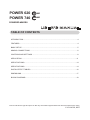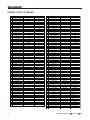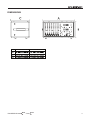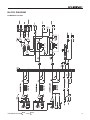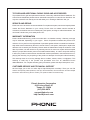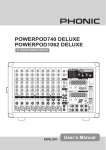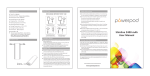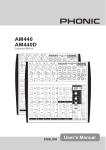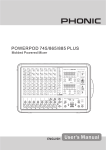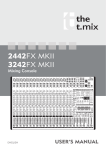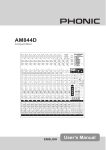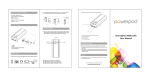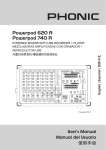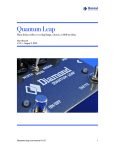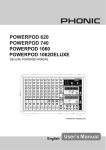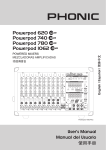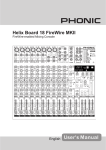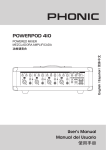Download POWERPOD 620 POWERPOD 740
Transcript
POWERPOD 620 PLUS POWERPOD 740 PLUS POWERED MIXERS POWERPOD 620 PLUS /740 PLUS English User’s Manual POWERPOD 620 PLUS /740 PLUS POWER 620 POWER 740 PLUS PLUS POWERED MIXERS TABLE OF CONTENTS INTRODUCTION......................................................................................................................... 4 FEATURES.................................................................................................................................. 4 BASIC SETUP............................................................................................................................. 5 MAKING CONNECTIONS........................................................................................................... 6 CONTROLS AND SETTINGS..................................................................................................... 8 APPLICATION........................................................................................................................... 11 SPECIFICATIONS..................................................................................................................... 14 SPECIFICATIONS..................................................................................................................... 14 DIGITAL EFFECT TABLES....................................................................................................... 16 DIMENSIONS............................................................................................................................ 17 BLOCK DIAGRAMS.................................................................................................................. 18 Phonic reserves the right to improve or alter any information suppied within this document without prior notice. V1.0 JAN 30, 2007 POWERPOD 620 PLUS /740 PLUS INTRODUCTION FEATURES Phonic Corp would like to congratulate you on the purchase of one of their extraordinary Powerpod Mixers, powered mixers that provide more than the average. Since its introduction, the entire Powerpod series has given other powered mixer lines a run for their money. With fantastically low noise levels, high signal handling abilities, extraordinary output levels, simplified signal routing abilities, and ultrasmooth controls, the Powerpods 620 and 740 Plus both provide a level of dependability not often found in powered mixers as of late. POWERPOD 620 Plus We know how eager you are to get started – getting the mixer out and hooking all your gear up is probably your number one priority right now – but before you do, we strongly urge you to take a look through this manual. Inside, you will find important facts and figures on the set up, use and applications of your brand new mixer. If you do happen to be one of the many people who flatly refuse to read user manuals, then we just urge you to at least glance at the Instant Setup section. After glancing at or reading through the manual (we applaud you if you do read the entire manual), please store it in a place that is easy for you to find, because chances are there’s something you missed the first time around. ● 120W + 120W / 4 ohms amplifier for main 1 / main 2 or main / monitor (Bridge mono, 240W / 8 ohms) ● 32/40-bit digital stereo multi-effect processor with 100 programs plus foot switch ● Stereo 7-band graphic equalizers ● 6 balanced mic inputs through XLR jacks ● 8 line inputs through 1/4” jacks ● 2 Super Hi-Z inputs optimized for direct input of acous tic guitars and electric guitars or basses ● 2 built-in limiters ● 2-band channel EQ ● Pad control on channel 1~4 ● Monitor and effect sends on each input channel ● 1 Aux input ● +48V phantom power ● Record outputwith trim control for recording level matching ● Mains power switchable between 115VAC and 230VAC POWERPOD 740 Plus ● 200W + 200W / 4 ohms amplifier for main L & R or main / monitor (Bridge mono, 440W / 8 ohms) ● 32/40-bit digital stereo multi-effect processor with 100 programs plus foot switch ● Dual 7-band graphic equalizers with In/Out switches for main(stereo)/monitor or main L/R ● 7 balanced mic inputs through XLR jacks ● 10 line inputs through 1/4” jacks ● 2 Super Hi-Z inputs optimized for direct input of acous tic guitars and electric guitars or basses ● 2 built-in limiters ● 3-band channel EQ ● Pad control on channel 1~4 ● Monitor and effect sends on each input channel ● 1 Aux input ● +48V phantom power ● Record output with trim control for recording level matching ● Mains power switchable between 115VAC and 230VAC POWERPOD 620 PLUS /740 PLUS BASIC SETUP Getting Started Channel Setup 1. Turn all power off on the Powerpod Mixer. To ensure this, the AC cable should not be connected to the unit. 1. To ensure the correct audio levels of each input channel is selected, every channel should first be switched off and all faders set to 0. 2. All faders and level controls should be set at the lowest level to ensure no sound is inadvertently sent through the outputs when the device is switched on. All levels should be altered to acceptable degrees after the device is turned on. 2. Choose the channel that you wish to set the level of, and ensure that channel has a signal sent to it similar to the signal that will be sent when in common use. For example, if the channel is using a microphone, then you should speak or sing at the same level the performer normally would during a performance. If a guitar is plugged into that channel, then the guitar should also be used as it normally would be. 3. Plug all necessary instruments and equipment into the device’s various inputs as required. This may include line signal devices, as well as microphones and/or guitars, keyboards, etc. NB. It is probably best to have nothing plugged into channels which are not being set, just to ensure no signal is inadvertently sent through the channel. 4. Plug any necessary equipment into the device’s various outputs. This could include speakers, monitors, signal processors, and/or recording devices. 3. Set the gain so the level meter indicates the audio level is around 0 dB. NB. No devices other than speakers should be connected to the power amp outputs. Plugging inappropriate devices into the mixer will likely cause damage to the device. Also, guitar cables should not be used to connect amplifiers to speakers. 4. This channel is now ready to be used; you can stop making the audio signal. 5. Plug the supplied AC cable into the AC inlet on the back of the device, ensuring local voltage level is identical to that required on your device. 5. You should now select the next channel to set and go back to follow steps 1 through 4. 6. Plug the supplied AC cable into a power outlet of a suitable voltage. 7. Turn the power switch on. POWERPOD 620 PLUS /740 PLUS MAKING CONNECTIONS Master Section Channel Inputs 4. AUX Inputs This TS input connects the mixer with parallel external devices, such as sub mixers or external effect processors, receiving the processed signal from another source and feeding it to the AUX mix. The Powerpod 620 and 740 Plus Mixers supply various numbers input channels. The 620 Plus features a total of 6 channels, 2 of which accept stereo signals. The 740 Plus, on the other hand, features a total of 7 input channels, 3 of which accept stereo signals. Each channel features a microphone XLR jack and at least one 1/4” Phone Jack for balanced and unbalanced connections. Each stereo channel features different inputs jacks, accepting either microphone inputs or stereo line inputs. 1. XLR Lo-Z Inputs These combo jacks accept XLR microphone inputs. They can be used in conjunction with microphones such as professional condenser, dynamic or ribbon microphones with standard XLR male connectors. With low noise preamplifiers, these inputs serve for crystal clear sound replication. NB. When using an unbalanced microphone, please ensure phantom power is switched off. However, when using condenser microphones the phantom power of the corresponding channel should be activated. 5. Tape In (L and R) The first of these inputs accommodates RCA cables from such devices as tape and CD players. This allows for the inclusion of such devices as CD and MP3 players, as well as laptop computers, to the mixer. The line from this feed is directed to the Tape In mix, before being fed through to the Main L/R mixing bus. 6. Record Outputs (L and R) As with the Tape In ports, these outputs will accommodate RCA cables, able to be fed the Main signal to a variety of recording devices. The Powerpod 740 Plus also includes a useful trim control, allowing for easy level matching when recording. 2. 1/4” Hi-Z and Super Hi-Z Input Jacks These inputs accept typical 1/4” TRS or TS unbalanced inputs. The Hi-Z inputs accept balanced TRS inputs, and are for line-level devices with fairly low impedance (such as synthesizers and drum machines), where the Super Hi-Z inputs accept TS unbalanced sources, and can be used in conjunction with devices with higher impedance levels (including electric guitars and basses). NB. When using a line-level device on your mixer, the PAD -25 button should be engaged. 3. Stereo Channel Inputs The Powerpod 740 Plus Powered Mixers provide 3 stereo input channels, and the Powerpod 620 Plus features 2 – the inputs of which differ slightly to the mono channels. The 3-pin XLR inputs featured are for the addition of microphones with typical XLR male inputs, where the 2 Line 1/4” TS jacks are for the addition of various stereo line level input devices, such as keyboards. If you wish to use a monaural device on a stereo return input, simply plug the device’s 1/4” phone jack into the left (mono) stereo input and leave the right input bare. The signal will be duplicated to the right. 7. Foot Switch Jacks The foot switch jack allows the user to remotely turn the digital effects on and off. 8. EFX (Effect) Outputs These 1/4” TS outputs are the final output from the EFX send mixing bus. This feed may be used to connect to an external digital effect processor, or even to an amplifier and speakers, depending on your desired settings. POWERPOD 620 PLUS /740 PLUS 9. Monitor Outputs These 1/4” TS outputs are the final output from the Monitor send mixing bus. This feed may be used to connect to an amplifier and speaker. Feeding the output from the Monitor out to an amplifier (and possibly an equalizer) and then to a floor monitor speaker allows artists to monitor their own instruments or vocals whilst performing, or an engineer to monitor the mix. Not used 10. Main Outputs This output will send the final stereo line level signal from the main mix. The primary purpose of these jacks is to send the Main signal to external devices that may run in parallel with the mixer. This may include additional power amplifiers, other mixers, PA systems, as well as a wide range of other possible signal processors. Not used Rear Panel 11. Speaker Outputs These jacks are used to connect to speakers, fed from the internal power amp. Both the Powerpod 620 and 740 Plus feature 1/4” phone jacks. The Amp Select switch determines the operation of these jacks. If the Amp Select switch is set to “Moni / Main” or “Main 1 / Main 2” a single speaker with a 4 to 8 ohm load can be connected to jack A on both the Main 1 and Main 2 speaker outputs, or two speakers with a load between 8 and 16 ohms can be connected to both jacks A and B. When using Bridge Mono mode, use the speaker output labeled “(L+R) Bridge” only to connect a speaker with a loading between 8 and 16 ohms. Refer to the Speaker set up chart to the right for more detailed Indication of how to connect speakers. Not used Not used NB. Due to the fact that the signal has been processed by the power amp, these ports should be used in conjunction with passive speakers only to avoid damaging any other equipment. POWERPOD 620 PLUS /740 PLUS CONTROLS AND SETTINGS Channel Controls 12. HF (High Frequency) Control This control is used to give a shelving boost or cut of ±15 dB to high frequency (12 kHz) sounds. This will adjust the amount of treble included in the audio of the channel, adding strength and crispness to sounds such as guitars, cymbals, and synthesizers. 13. MF (Middle Frequency) Control (Powerpod 740 Plus only) This control is used to provide a peaking style of boost and cut to the level of middle frequency sounds at a range of ±15 dB. Changing middle frequencies of an audio feed can be rather difficult when used in a professional audio mix, as it is usually more desirable to cut middle frequency sounds rather than boost them, soothing overly harsh vocal and instrument sounds in the audio. 14. LF (Low Frequency) Control This control is used to give a shelving boost or cut of ±15 dB to low frequency (80 Hz) sounds. This will adjust the amount of bass included in the audio of the channel, and bring more warmth and punch to drums and bass guitars. 15. MONI (Monitor) Level Control This control alters the signal level that is being sent to the Monitor mixing buses, the signal of which is suitable for connecting stage monitors, allowing artists to listen to the music that is being playing. 16. EFX (Effect) Level Control This control alters the signal level that is sent to the EFX output, which can be used in conjunction with external signal processors (this signal of which can be returned to mixer via the stereo return inputs), or simply as additional auxiliary outputs for any means required. These controls also adjust the level of audio that is sent to the built-in digital effect panel. 17. Channel Level Control This control will alter the signal level that is sent from the corresponding channel to the Main mixing bus. 18. PAD -25 Button The PAD -25 button (located above the 1/4” Phone Jack of mono channels) is used to attenuate the input signal by 26 dB. This should only be pushed in when using line-level input devices. Digital Effect Processor 19. Digital Effect Display This 2-digital numeric display shows the program number that is currently applied to your EFX audio signal. When you rotate the Program control, you can scroll through different program numbers; however the display will revert back to the original program if a new program is not selected within a few seconds. 20. Sig and Clip Indicators Located within the Digital Effect Display are Clip and Sig LEDs. The Sig LED will light up when any signal is received by the effect processor, and the Clip LED will light up shortly before excessive signals are dynamically clipped. If the Clip LED lights up too often, it may be advisable to turn down one or all EFX controls on input channels to ensure the signal level is not too high. 21. Program Control This control is used to scroll through the various effects. Turning the control clockwise will allow users to ascend into higher program numbers, and turning it counter-clockwise will allow users to descend into lower program numbers. Pushing this control will apply the new effect. When a tap-delay effect is selected, pressing this control will allow users to select the tapdelay time. By pushing the button several times, the effect processor interprets the time between last two pushes and remembers this as the delay time, until the button is pushed again (this is kept, even after the power is turned off). When the tap delay effect is selected, a small LED will flash within the digital effect display window at the selected intervals. POWERPOD 620 PLUS /740 PLUS Master Section 22. EFX Return Control The Powerpod 620 Plus features a single EFX Return control that adjusts the level of the EFX return input that is sent to the Main mix. The Powerpod 740 Plus, on the other hand, features two EFX Return controls; one that adjusts the level that is sent to the Monitor (or Main 2) mix, another that controls the final level that is sent to the Main (or Main 1) mix. 26. EQ IN and Indicator (Powerpod 740 Plus only) This button activates the equalizer in which it accompanies. The corresponding LED indicator illuminates when the EQ is activated. 27. EQ Select Switch (Powerpod 740 Plus only) This switch (featured on the Powerpod 740 Plus only) enables you to select the way you utilize the pair of Equalizers on these models. When the switch is in the uppermost position it enables you to use the top equalizer for the Monitor signal and the lower equalizer for the Main mix. In the lower position, the equalizers are used for the mixer’s Main 1 and 2 signals. 28. Phantom Power Switch and Indicator When this switch is in the on position it activates +48V of Phantom Power for all channels on the Powerpod Mixers, allowing condenser microphones to be used on these channels. The corresponding LED will illuminate when the Master Phantom Power is activated. 23. AUX In Control This control allows users to adjust the level of the AUX input signal that is sent to the Main stereo mix. 24. Tape In The Powerpod 620 Plus features a single Tape in control (located below the equalizer) that adjusts the level of the AUX in input that is sent to the Main 1-2 mix. The Powerpod 740 features a Tape in control for both the Monitor and Main L-R channels, with a single control located below each of the equalizers. 29. Amp Select Switches This switches control the activity of the built-in power amp, enabling the user to alternate between the different signals which can be processed by the builtin power amp and routed to the speaker outputs on the rear of the device. This switch allows you to select from: Main/Monitor – taking the monitor and main signals and directing them to the appropriate outputs – Main 1 / Main 2 – taking the Main signals to send to – and Bridge (L+R) – which combines the Main Left and Right signal and feeds them through the (L+R) Bridge output. NB. When using a mono bridge connection, use the (L+R) Bridge speaker jack only. Connecting speakers to the other speaker outputs could cause irreversible damage to the unit. 25. Graphic Equalizers These graphic equalizers allow users to adjust the frequency response of a signal, with a maximum of ±12 dB of signal boost or cut for each of the frequencies. The Powerpod 620 features a single 7-band equalizer. The Powepod 740 Plus features dual 7-band Graphic Equalizers (for the Moni/Main 2 and Main/Main 1 signals). POWERPOD 620 PLUS /740 PLUS 30. Monitor Level Control This rotary control allows the user to adjust the final signal level sent to all Monitor outputs. 31. Main Level Control This rotary control allows the user to adjust the final signal level sent to the Main L-R and Speaker outputs. 32. Level Meter These level meters give accurate indications of when audio levels of the Main and Monitor outputs reach certain levels. The 0 dB indicator illuminates is approximately equal to an output level of +4 dBu. It is suggested that users set the various levels controls so that it sits steadily between 0 and the second highest level indicated on the Level Meter to make full use of audio, while still maintaining great clarity. The 620 Plus features a dual 5-segment LED display, whereas the 740 Plus features two separate 5-segment LED displays. 33. Limiters Indicators (Powerpod 740 Plus only) These LED indicators illuminate when the power amplifier’s built-in limiters are activated, which effectively reduce signal levels when they reach high levels that could prove to damage sound quality. Rear Panel 35. Power Button The power button, located on the rear of the mixer, is used to activate the mixer. 36. AC Power Connector / Cord The AC connector on the Powerpod 740 Plus is included to ensure your Mixer gets the power it needs. Please use the power cable that is included with this mixer only. Located just below the AC power connector is the power supply’s fuse. If the fuse ever blows, users are advised to switch it with a new fuse that corresponds with the specs listed on the fuse cover. The Powerpod 620 Plus has permanently connected AC power cord. 34. Power Indicator This LED indicator illuminates when power of your Powerpod Mixer is activated. 37. Voltage Selector Switch (Powerpod 740 Plus only) This switch helps to adapt the mixer to different Countries’ AC voltage levels. It is advised that users check that this switch’s settings match your area’s voltage levels before attempting to operate the unit. 10 POWERPOD 620 PLUS /740 PLUS APPLICATION POWERPOD 620 Plus VOCAL VOCAL MICROPHONE SIDE FILL R ACTIVE SPEAKE OR ANOTHER PA SYSTEM GUITAR AMP ELECTRIC GUI TAR MICROPHONE PC POWERPOD 620 PLUS /740 PLUS 11 APPLICATION POWERPOD 620 Plus DRUM MACHINE VOCAL VOCAL DAT RECORDER 12 POWERPOD 620 PLUS /740 PLUS APPLICATION POWERPOD 740 Plus ACTIVE SPEAKER DRUM MACHINE MICROPHONE ELECTRIC GUITAR BASS PC POWERPOD 620 PLUS /740 PLUS 13 SPECIFICATIONS Powerpod 620 Plus Power Amplifier Inputs Outputs Channel Strips Master Section Power Channels 2 2 Limiters 2 (without LED INDICATORS) 2 8-Ohm Load per Channel 80 Watts 145 Watts 4-Ohm Load per Channel 120 Watts 220 Watts 4-Ohms Bridged Mono 240 Watts 440 Watts Mono Mic/Line Channels 6 7 Super Hi-Z Inputs 2 2 Tape in Stereo RCA Stereo RCA Aux Returns 1 1 Speaker Outputs 5 TRS 1/4” 5 TRS 1/4” Main Mix (Line) Level 1 TRS 1/4” 1 TRS 1/4” Aux Sends 1 Monitor 1 Monitor Record Output Stereo RCA Stereo RCA (with trim) Total Channel Strips 6 7 Monitor/Effect Send Controls 2 2 Volume Controls Rotary Rotary PAD In/Out 4 4 Aux Send Masters 1 Monitor 1 Monitor Aux Returns 1 1 Effects Return N/A 2 Faders Rotary (Main) Rotary (Main) Level Meter 5-segment 5-segment +48V (global switch) +48V (global switch) 100 100 Effect Processor 1 Controls 1 program selector 1 program selector Foot Switch On/Off On/Off Type 2-band 3-band Range +/-15 dB +/-15 dB Low 80 Hz 80 Hz Mid N/A 2.5KHz High 12 KHz 12 KHz Master 7-band 2X 7-band (Assignable to Main1/Main2) Center Frequencies 60,120, 360, 1K, 2.5K, 7K, 16KHz 60,120, 360, 1K, 2.5K, 7K, 16KHz Range +/-12 dB +/-12 dB 20Hz~20KHz, line level o/p @ +4 dBu into 600 ohms +0/-2 dB +0/-2 dB 20Hz~20KHz, power amp o/p 1 Watt into 8 ohms +0/-2 dB +0/-2 dB Adjacent inputs or input to output <-90 dB <-90 dB Phantom Power Supply Digital Effects (DFX) Channel Equalizer Graphic Equalizer Frequency Response Crosstalk (@ 1 KHz) 14 Powerpod 740 Plus Programs POWERPOD 620 PLUS /740 PLUS Noise Total Harmonic Distortion (THD) Maximum Level Power Supply Master fader down <-78 dBu <-78 dBu Master fader 0 dB, ch. faders down <-63 dBu <-63 dBu Mic input to main mix output @ +14 dBu <0.5%, 4 ohms, @60 Watts <0.5%, 4 ohms, @60 Watts Any output, 1KHz @+14dBu, 20Hz~20KHz, channel inputs <0.3% <0.3% Mic Preamp Input +10 dBu +10 dBu All Other Inputs +22 dBu +22 dBu Unbalanced Outputs +22 dBu +22 dBu Mains Voltage 115VAC~230VAC, 50/60 Hz, Switchable 115VAC~230VAC, 50/60 Hz, Switchable Power Consumption 120 Watts 220 Watts Dimensions (W x H x D) 440x245x275mm (17.3” x 9.6” x 10.8”) 471x265x275mm (18.5” x 10.4” x 10.8”) Weight 27.5 lbs 29.7 lbs 12.5 kg 13.5 kg POWERPOD 620 PLUS /740 PLUS 15 DIGITAL EFFECT TABLES NO PARAMETER SETTING ROOM REV-TIME EARLY LEVEL 00 COMPACT ROOM 0.05 00 0 COMPACT ROOM 2 0.4 02 SMALL ROOM 0 SMALL ROOM 2 04 05 NO PROGRAM NAME PARAMETER SETTING PAN SPEED 56 SLOW PAN 0. R-->L 0 57 SLOW PAN 0. R<-->L 0.45 00 58 SLOW PAN 2 0.4 R-->L 0.6 90 59 MID SHIFT 0.8 R<-->L MID ROOM 0.9 00 60 MID SHIFT .2 L-->R MID ROOM 2 50 6 MID SHIFT 2 .8 L-->R 06 BIG ROOM .2 00 62 MID SHIFT .8 R-->L 07 TUNNEL .85 00 6 FAST MOVE .4 R<-->L HALL REV-TIME EARLY LEVEL TREMOLO SPEED MODE-TYPE 08 JAZZ CLUB 0.9 90 64 LAZY TREMOLO 0.8 TYPE TRG 09 SMALL HALL .5 72 65 VINTAGE TREMOLO .5 TRG 0 SMALL HALL 2 .75 85 66 WARM TREMOLO 2.8 TRG SPRING HALL .9 98 67 WARM TREMOLO 4.6 TRG 2 MID HALL 2. 00 68 HOT TREMOLO 6.8 TRG MID HALL 2 2.45 80 69 HOT TREMOLO 9.6 TRG 4 RECITAL HALL 2.7 96 70 CRAZY TREMOLO 5 TRG 5 BIG HALL 2 . 88 7 CRAZY TREMOLO 2 20 PLATE REV-TIME HPF DELAY+REV REV TRG DELAY-1 6 SMALL PLATE 0.9 0 72 DELAY+REV 7 TAIL PLATE .2 20 7 DELAY+REV 2 2 2 8 MID PLATE . 0 74 DELAY+REV 9 MID PLATE 2 2.2 0 75 DELAY+REV 4 4 4 20 REVERSE PLATE 2.25 42 76 DELAY+REV 5 5 5 2 LONG PLATE 2.6 80 77 DELAY+REV 6 6 6 22 LONG PLATE 2 625 78 DELAY+REV 7 7 7 2 LONG PLATE 4.2 0 79 DELAY+REV 8 8 8 DELAY-1(stereo) DELAY AVERG. R-LEVEL CHORUS+REV REV CHORUS 24 SHORT DELAY 0.07 60 80 CHORUS+REV 25 SHORT DELAY 2 0.4 60 8 CHORUS+REV 2 2 2 26 PING PONG DELAY 0. 55 82 CHORUS+REV 27 MID DELAY 0.5 55 8 CHORUS+REV 4 4 4 28 16 PROGRAM NAME 0. 60 84 CHORUS+REV 5 5 5 29 SHORT DELAY (MONO) MID DELAY 0.06 00 85 CHORUS+REV 6 6 6 0 MID DELAY (MONO) 0. 00 86 CHORUS+REV 7 7 7 LONG DELAY (MONO) 0.8 00 87 CHORUS+REV 8 8 8 CHORUS LFO DEPTH FLANGER+REV REV FLANGER 2 SOFT CHORUS 0.2 56 88 FLANGER+REV SOFT CHORUS 2 0.5 70 89 FLANGER+REV 2 2 2 4 SOFT CHORUS 0.8 75 90 FLANGER+REV 5 WARM CHORUS .8 85 9 FLANGER+REV 4 4 4 6 WARMER CHORUS .2 80 92 FLANGER+REV 5 5 5 7 WARMER CHORUS 2 5.2 45 9 FLANGER+REV 6 6 6 8 WARMER CHORUS 7.8 52 94 FLANGER+REV 7 7 7 9 HEAVY CHORUS 9.6 48 95 FLANGER+REV 8 8 8 FLANGER LFO DEPTH GATED-REV RELEASE REV 40 CLASSIC FLANGER 0. 44 96 GATED-REV- 9 0.02 TAIL PLATE 4 CLASSIC FLANGER 2 0. 6 97 GATED-REV-2 0 0.2 TAIL PLATE 42 GENTLE FLANGER 0.6 45 98 GATED-REV- 9 0.02 REVERSE PLATE 4 WARM FLANGER .6 60 99 GATED-REV-2 0 0.5 REVERSE PLATE 44 MODERN FALANGER 2 85 TAP DELAY FB LEVEL RANGE 45 MODERN FALANGER 2 2.8 80 A0 TAP DELAY 0 00mS - 2.7S 46 DEEP FALANGER 4.6 75 A TAP DELAY 0 00mS - 2.7S 47 DEEP FALANGER 2 0 60 A2 TAP DELAY 20 00mS - 2.7S PHASER LFO DELAY A TAP DELAY 0 00mS - 2.7S 48 CLASSIC PHASER 0. .6 A4 TAP DELAY 40 00mS - 2.7S 49 CLASSIC PHASER 2 0.4 2.6 A5 TAP DELAY 50 00mS - 2.7S 50 COOL PHASER .4 0.7 A6 TAP DELAY 60 00mS - 2.7S 5 WARM PHASER .2 0. A7 TAP DELAY 70 00mS - 2.7S 52 HEAVY PHASER 5 .2 A8 TAP DELAY 80 00mS - 2.7S 5 HEAVY PHASER 2 6 2.8 54 WILD PHASER 7.4 0.8 T0 55 WILD PHASER 2 9.6 4.8 T T2 PN PINK NOISE 20Hz~20kHz TEST TONE LOW FREQUENCY FREQUENCY SHAPE 00Hz SINEWAVE MID FREQUENCY kHz SINEWAVE HIGH FREQUENCY 0kHz SINEWAVE POWERPOD 620 PLUS /740 PLUS DIMENSIONS POWERPOD 620 PLUS POWERPOD 620 PLUS /740 POWERPOD 740 PLUS PLUS 17 BLOCK DIAGRAM POWERPOD 620 Plus 18 POWERPOD 620 PLUS /740 PLUS BLOCK DIAGRAM POWERPOD 740 Plus POWERPOD 620 PLUS /740 PLUS 19 TO PURCHASE ADDITIONAL PHONIC GEAR AND ACCESSORIES To purchase Phonic gear and optional accessories, contact any authorized Phonic distributor. For a list of Phonic distributors please visit our website at www.phonic.com and click on Get Gear. You may also contact Phonic directly and we will assist you in locating a distributor near you. SERVICE AND REPAIR Phonic has over 100 service centers worldwide. For replacement parts, service and repairs please contact the Phonic distributor in your country. Phonic does not release service manuals to consumers, and advice users to not attempt any self repairs, as doing so voids all warranties. You can locate a dealer near you at www.phonic.com. WARRANTY INFORMATION Phonic stands behind every product we make with a no-hassles warranty. Warranty coverage may be extended, depending on your region. Phonic Corporation warrants this product for a minimum of one year from the original date of purchase against defects in material and workmanship under use as instructed by the user’s manual. Phonic, at its option, shall repair or replace the defective unit covered by this warranty. Please retain the dated sales receipt as evidence of the date of purchase. You will need it for any warranty service. No returns or repairs will be accepted without a proper RMA number (return merchandise authorization). In order to keep this warranty in effect, the product must have been handled and used as prescribed in the instructions accompanying this warranty. Any tempering of the product or attempts of self repair voids all warranty. This warranty does not cover any damage due to accident, misuse, abuse, or negligence. This warranty is valid only if the product was purchased new from an authorized Phonic dealer/distributor. For complete warranty policy information, please visit http://www.phonic.com. CUSTOMER SERVICE AND TECHNICAL SUPPORT We encourage you to visit our online help at http://www.phonic.com/help/. There you can find answers to frequently asked questions, tech tips, driver downloads, returns instruction and other helpful information. We make every effort to answer your questions within one business day. Phonic America Corporation 6103 Johns Road, #7 Tampa, FL 33634 (813) 890-8872 [email protected] http://www.phonic.com