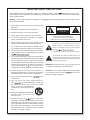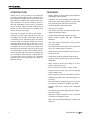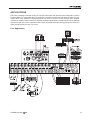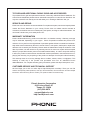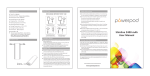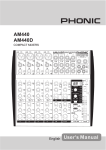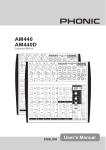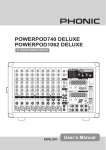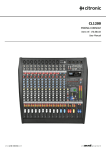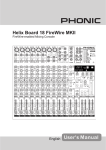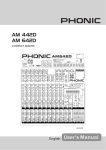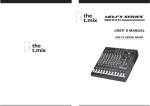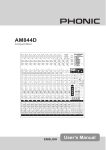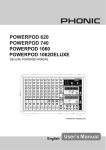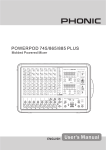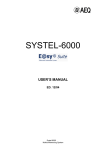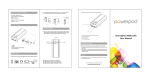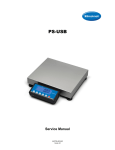Download POWERPOD K16
Transcript
POWERPOD K16 POWERED MIXER PLUS IMPORTANT SAFETY INSTRUCTIONS The apparatus shall not be exposed to dripping or splashing and that no objects with liquids, such as vases, shall be placed on the apparatus. The MAINS plug is used as the disconnect device, the disconnect device shall remain readily operable. Warning: the user shall not place this apparatus in the can be easily accessible. area during the operation so that the mains switch 1. Read these instructions before operating this apparatus. CAUTION 2. Keep these instructions for future reference. RISK OF ELECTRIC SHOCK DO NOT OPEN 3. Heed all warnings to ensure safe operation. 4. Follow all instructions provided in this document. 5. Do not use this apparatus near water or in locations where condensation may occur. 6. Clean only with dry cloth. Do not use aerosol or liquid cleaners. Unplug this apparatus before cleaning. 7. Do not block any of the ventilation openings. Install in accordance with the manufacturer’s instructions. 8. Do not install near any heat sources such as radiators, heat registers, stoves, or other apparatus (including . 9. Do not defeat the safety purpose of the polarized or grounding-type plug. A polarized plug has two blades with one wider than the other. A grounding type plug has two blades and a third grounding prong. The wide blade or the third prong is provided for your safety. If the provided plug does not into your outlet, consult an electrician for replacement of the obsolete outlet. 10. Protect the power cord from being walked on or pinched particularly at plug, convenience receptacles, and the point where they exit from the apparatus. 11. Only use attachments/accessories manufacturer. by the 12. Use only with a cart, stand, tripod, bracket, or table by the manufacturer, or sold with the apparatus. When a cart is used, use caution when moving the cart/apparatus combination to avoid injury from tipover. 13. Unplug this apparatus during lighting storms or when unused for long periods of time. 14. Refer all servicing to service personnel. Servicing is required when the apparatus has been damaged in any way, such as power-supply cord or plug is damaged, liquid has been spilled or objects have fallen into the apparatus, the apparatus has been exposed to rain or moisture, does not operate normally, or has been dropped. CAUTION: TO REDUCE THE RISK OF ELECTRIC SHOCK, DO NOT REMOVE COVER (OR BACK) NO USER SERVICEABLE PARTS INSIDE REFER SERVICING TO QUALIFIED PERSONNEL The lightning flash with arrowhead symbol, within an equilateral triangle, is intended to alert the user to the presence of uninsulated “dangerous voltage” within the product’ magnitude to constitute a risk of electric shock to persons. The exclamation point within an equilateral triangle is intended to alert the user to the presence of important operating and maintenance (servicing) instructions in the literature accompanying the appliance. WARNING: To reduce the risk of or electric shock, do not expose this apparatus to rain or moisture. CAUTION: Use of controls or adjustments or performance of procedures other than those may result in hazardous radiation exposure. POWERPOD K16 PLUS Powered Mixer INTRODUCTION............................................................................................4 FEATURES. . . . . . . . . . . . . . . . . . . . . . . . . . . . . . . . . . . . . . . . . . . . . . . . . . . . . . . . . . . . . . . . . . . . . . . . . . . . . . . . . . . . . . . . . . . . . . . . . . 4 BASIC SETUP...............................................................................................5 Getting Started..........................................................................................5 Channel Setup..........................................................................................5 The Protective Molded Cover..........................................................................6 MAKING CONNECTIONS..................................................................................7 Channel Inputs..........................................................................................7 Master Section..........................................................................................7 Rear Panel..............................................................................................8 CONTROLS AND SETTINGS.............................................................................. 9 Powering the Unit.......................................................................................9 Digital Effects Panel...................................................................................11 Master Section.........................................................................................12 APPLICATIONS. . . . . . . . . . . . . . . . . . . . . . . . . . . . . . . . . . . . . . . . . . . . . . . . . . . . . . . . . . . . . . . . . . . . . . . . . . . . . . . . . . . . . . . . . . . 1 5 Live Application.......................................................................................15 Adding External Parallel Devices... .................................................................16 SPECIFICATIONS. . . . . . . . . . . . . . . . . . . . . . . . . . . . . . . . . . . . . . . . . . . . . . . . . . . . . . . . . . . . . . . . . . . . . . . . . . . . . . . . . . . . . . . . 17 APPENDIX A: Digital Effect Table........................................................................19 APPENDIXB: Dimensions................................................................................20 APPENDIX C: Typical Connecting Leads...............................................................21 APPENDIX D: Block Diagram.............................................................................2 2 Phonic preserves the right to improve or alter any information within this document without prior notice. V1.0 DEC 8,2006 INTRODUCTION FEATURES Thank you for your purchase of the Powerpod K-16 Plus Powered Mixer. The K-16 Plus is of a high standard of quality that is synonymous with all of Phonic’s products and is sure to be a valuable investment. To ensure, however, that you take full advantage of this product, we advise you to carefully read the entire manual before storing in a place that is easy to remember and easy to access if necessary. • 500W + 500W / 4 Ohms stereo power amplifier (bridgeable and patchable) We know how eager you are to get started – wanting to get the mixer out and hook it all up is probably your number one priority right now - but before you do, we strongly urge you to take a look through this manual. Inside you will find important facts and figures on the set up, use and applications of your brand new mixer. If you do happen to be one of the many people who flatly refuse to read users manuals, then we urge to at least glance at the Instant Setup section. After looking through the manual (we applaud if you do read the entire manual ), please store it n a place that is easy to find for you, because chances are there is something you missed the first time around. • Dual DFX, our 32/40-bit digital multi-effect processor with 100 programs plus tap control, Test tone generator and foot switch on/off jack • 12 balanced Mic inputs with inserts • Total of 16 Line inputs • Two stereo Line input channels capable of accepting RCA/Phone inputs • 3-band channel EQ with swept mid-range • Stereo 7-band graphic EQ with Feedback Detection • Four AUX sends, where AUX 2 can be set to pre or post fader • Two stereo AUX returns, each can be routed to AUX 1 & 2 sends (effect to monitor) • Stereo RCA I/O for CD/TAPE external sources • Vocal Eliminator • Solid Phonic System speaker enhancement • Grouped +48V real phantom power for broader application • Mono output for extra zone filling or as subwoofer processing source • PFL on each input and AFL on each output • Standby switch to mute Ch1~Ch12 for playing music between sets • Zone 2 output for side fill or another PA system • Headphone/control room output with rotary level control • One professional Speakon-type jack and two 1/4" jacks per channel for speaker connection • Rugged metal main chassis with integrated handle • Less weight achieved by high-efficiency switching power supply • Optional molded protective cover prevents scratching or damage to mixer • Mains power switchable between 115 VAC and 230 VAC PLUS POWERPOD K16 Plus BASIC SETUP Getting Started 1. Ensure all power is turned off on the Powerpod K-16 Plus. To totally ensure this, the AC cable should not be connected to the unit. 2. All faders and level controls should be set at the lowest level and all channels switched off to ensure no sound is inadvertently sent through the outputs when the device is switched on. All levels should be altered to acceptable degrees after the device is turned on. 3. Ensure that the rear of the mixer is not less than 30 centimeters from the wall, as being closer than that may obstruct the cooling fans and cause overheating. 4. Plug all necessary instruments and equipment into the device’s various inputs as required. This may include line signal devices, as well as microphones and/or guitars, keyboards, etc. 5. Plug any necessary equipment into the device’s various outputs. This could include speakers, monitors, signal processors, and/ or recording devices. No devices other than speakers should be connected to the power amp outputs. Plugging inappropriate devices into the mixer will likely cause damage to the device. Also, guitar cables should not be used to connect amplifiers to speakers. Channel Setup 1. To ensure the correct audio levels of each input channel is selected, every channel should first be switched off and all faders set to 0. 2. Choose the channel that you wish to set the level of, and ensure that channel has a signal sent to it similar to the signal that will be sent when in common use. For example, if the channel is using a microphone, then you should speak or sing at the same level the performer normally would during a performance. If a guitar is plugged into that channel, then the guitar should also be used as it normally would be. 3. Press the PFL button of the channel, allowing you to see the audio level in the master level meter. 4. Set the gain so the level meter indicates the audio level is around 0 dB. 5. This channel is now ready to be used; you can stop making the audio signal. 6. To activate the channel, release the PFL button and engage the channel’s on button. 7. You should now select the next channel to set and go back to follow steps 1 through 6. 6. Plug the supplied AC cable into the AC inlet on the back of the device. 7. Plug the supplied AC cable into a power outlet of a suitable voltage. 8. Turn the power switch on. POWERPOD K16 PLUS The Protective Molded Cover Opening the cover pull up to open. Removing the cover Attaching the cover Place the small connecting rods of the molded cover underneath the mixer's hooks. PLUS POWERPOD K16 Plus MAKING CONNECTIONS Master Section Channel Inputs 4. Tape Inputs These inputs accommodate RCA connections from such devices as tape and CD players. The line from this feed is directed to the Tape In mixing bus, before being fed through to the Main L/R mixing bus. 1. Combo Jack Inputs These inputs are for balanced and unbalanced signals, accepting both XLR and 1/4” line inputs. They can be used in conjunction with microphones – such as professional condenser, dynamic or ribbon microphones with standard XLR male connectors, or various music instruments – such as keyboards, drum machines, electric guitars, etc – with 1/4” TS or TRS connectors. NB. When using an unbalanced microphone, please ensure phantom power is switched off. However, when using condenser microphones the phantom power of the corresponding channel should be activated. 2. INS (External Device Insert Jack) The primary use for these TRS phone jacks is for the addition of external devices, such as dynamic processors or equalizers, to the corresponding mono input channel. This will require a Y cord that can send and receive signals of the mixer to and from an external processor. 3. Stereo Channel Inputs (Channels 13/14 15/16) The Powerpod K-16 Plus powered mixer provides 2 pairs of stereo input channels, the inputs of which differ slightly to the mono channels. Each stereo channel provides 1/4” TRS line inputs that can be used to connect external devices with professional line level signals (+4dBu) like CD or DAT players or external signal processor. In addition to this, two pairs of stereo RCA line inputs are included for maximum flexibility, allowing consumer level CD and tape players to be used. In order to receive the signal from the RCA inputs you should place the A/B selector switch should be pushed in. NOTE: Both the stereo 1/4” TRS and stereo RCA inputs are ‘linked’ and therefore cannot be used simultaneously. POWERPOD K16 PLUS 5. Vocal Eliminator Initiating this switch enables you to eliminate vocal sections of any signal fed from a CD or tape player into the Tape In inputs. Using phase cancellation of vocal frequency ranges between the left and right channel, the K-16’s vocal eliminator can effectively remove vocals panned dead centre. 6. Record Outputs As with the Tape Inputs, these outputs will accommodate RCA connectors, able to be fed to a variety of recording devices. 7. Stereo Return Inputs These TS inputs connect the mixer with parallel external devices, such as sub mixers or external effect processors, receiving the processed signal from another source and feeding it to the AUX 1, AUX 2 and Main L/R mixing buses. 8. Power Amp Inputs These inputs support 1/4” TS plugs and can be used for the inclusion of external line level signals to the built-in power amplifier. If a device is connected to the power amp inputs, the main feed (according to the power amp control switch) will automatically bypass the power amp and the inserted feed will be amplified and sent to the Speaker Outputs instead. 9. Main Outputs These two outputs will send the final stereo line level signal from the main mixing bus. The primary purpose of these jacks is to send the Main output to external devices that may run in parallel with the mixer. This may include additional power amplifiers, mixers, PA systems, as well as a wide range of other possible signal processors. 10. AUX 1 and 2 Outputs These phone jack outputs are the final output of line-level signal fed from the corresponding auxiliary mixing bus, and are best suited for use with stage monitors. Feeding the output from the Auxiliary outs to an amplifier – and possibly an equalizer – and then to a floor monitor speaker allows artists to monitor their own instruments or vocals whilst performing. Rear Panel 11. EFX 1 and 2 Outputs These 1/4” TS outputs are the final output from the EFX send mixing bus. This feed may be used to connect to an external digital effect processor, or even to an amplifier and speakers, depending on your desired settings. NB. Due to the fact that the signal has been processed by the power amp, these ports should be used in conjunction with passive speakers only to avoid damaging any other equipment. 12. Control Room / Zone 2 Outputs and Switch These phone jack outputs feed a dry signal from either the Control Room or Zone 2 control panels, as selected by the accompanying switch. The Zone 2 signal is best suited to act as “side fill,” supplying audio to indoor areas that the sound from the main speakers does not reach. The control room’s signal, on the other hand, can be used for the inclusion of an active monitor within a booth. Well, they’re our suggestions, but it’s your call. 15. Speaker Outputs Use this jacks to connect your speakers, fed from the internal power amp. The first set of outputs are XLR connectors; to use these, insert an appropriate 3-pin XLR plug into the connector. The second set of outputs are 1/4” phone jacks; to use these, simply insert an appropriate 1/4” TS plug into them. Using speakers with an incorrect loading can not only cause distortion, but also irreversible damage to the powered mixer. Please ensure the loadings of your speakers are consistent with those shown above. 16. Footswitch Jack By connecting a typical nonlatching footswitch to this jack, users can turn the K-16 Plus’s built-in digital effect processor on and off. 13. Mono Output This 1/4” TS output feeds a dry audio signal from the mono mixing control located on the main mixing panel. This is best suited for use with a mono sound system, or for the addition of a subwoofer to your set of speakers, adding more punch to low frequency sounds. 14. Phones Output This stereo output port is suited for use with headphones, allowing monitoring of the mix. The audio level of this output is controlled using the Control Room/Phones control. PLUS POWERPOD K16 Plus CONTROLS AND SETTINGS Channel Controls Powering the Unit 19. PAD Control The PAD control located at channels 1 to 8 is used to attenuate the channel input signal by 26 dB. This should only be pushed in when using line-level input devices and therefore should be released when using a microphone. 17. Power Button and AC Connector The power button, located on the rear of the Box Mixer, is used to activate the mixer. Of course, there’s no point in activating the mixer if there’s no power, therefore an AC connector has been included to ensure your Mixer gets the power it needs. Please use the power cable that is included with this mixer only. NB. Before connecting the AC cable to the Mixer, please ensure the local voltage levels are identical to those chosen by the Voltage Selector switch. 18. Voltage Selector and Lamp Connector This switch allows you to select from 2 mains power modes, 115 VAC / 60 Hz (allowing you to use the device in Countries with voltages between 100V and 120V) or 230 VAC / 50 Hz (Allowing you to use the device in Countries with voltages between 220V and 240V). To change the Voltage Selector, you must first unscrew and remove the plastic cover that protects the switch. After changing the Voltage, please replace the plastic cover to ensure the voltage level is not inadvertently altered. 20. Gain Control This controls the sensitivity of the input signal, which is sent to the corresponding input channel. The gain should be adjusted to a level that allows the maximum use of the audio, while still maintaining the quality of the feed. This can be accomplished by adjusting it slightly before a level that will cause the Peak Indicator to light up. If the PAD switch is activated, the Gain control will act as a Trim control. 21. High-Pass Filter (75 Hz) This button will activate a high-pass filter that reduces all frequencies below 75 Hz at 18 dB per Octave, helping to remove any unwanted ground noise or stage rumble. 22. HF (High Frequency) Control This control is used to give a shelving boost or cut of ±15 dB to high frequency (12 kHz) sounds. This will adjust the amount of treble included in the audio of the channel, adding strength and crispness to sounds such as guitars, cymbals, and synthesizers. NB. Using incorrect voltages can cause irreversible damage to the mixer. All care must be taken in selecting the voltage appropriate to your zone. If unsure of local voltage levels, contact a knowledgeable source before using this mixer. The lamp jack, located beside the voltage selector, allows users to connect a gooseneck lamp for lighting the unit in dark areas. POWERPOD K16 PLUS 23. MF (Parametric Middle Frequency) Control This control is used to provide a peaking style of boost and cut to the level of middle frequency (100 Hz - 8 kHz) sounds at a range of ±15 dB. Changing middle frequencies of an audio feed can be rather difficult when used in a professional audio mix, as it is usually more desirable to cut middle frequency sounds rather than boost them, soothing overly harsh vocal and instrument sounds in the audio. 28. On Button and Indicator This turns the channel on, allowing the user to use the feed from the channel’s inputs to supply the MAIN L/R, MONO, AUX 1 and 2 and the EFX 1 and 2 buses. The corresponding indicator will be illuminated when turned on. When the channel is not activated, the PFL button will still allow the user to send the channel’s audio signal to the Control Room/Phones mixing bus for monitoring purposes. 24. LF (Low Frequency) Control This control is used to give a shelving boost or cut of ±15 dB to low frequency (80 Hz) sounds. This will adjust the amount of bass included in the audio of the channel, and bring more warmth and punch to drums and bass guitars. 29. SIG Indicator This LED indicator will illuminate when a signal of the corresponding channel reaches -20dB, giving an indication of any signal being sent through to the input channel. 25. AUX Controls 1 and 2 AUX 1 and 2 controls will alter the signal level that is being sent to the auxiliary 1 and 2 mixing buses, the signal of which is suitable for connecting stage monitors, allowing artists to listen to the music that is being playing. 26. Effect 1 and 2 (DSP) Control These controls alter the signal level that is sent to the EFX mixing buses, the signals of which can be used in conjunction with external signal processors (this signal can be returned to mixer via the stereo return inputs), or simply as additional auxiliary outputs for any means required. The EFX 2 (DSP) control will send the channel’s signal directly to the internal digital EFX engine. 27. PAN / BAL Controls This alternates the degree or level of audio that the left and right side of the main mix should receive. On mono channels, this control will adjust the level that the left and right should receive, where as on a stereo channel, adjusting the BAL control will attenuate the left or right audio signals accordingly. There are three positions: Left, Right and Center. 10 30. Peak Indicator This LED indicator will illuminate when the device hits high peaks, 6 dB before overload occurs. It is best to adjust the gain of the channel to a level slightly before that which will cause the Peak indicator to light up. This will ensure a greater dynamic range your audio. This indicator also doubles as a PFL indicator, and will light up when the PFL button is pushed. 31. PFL Button The PFL – or Pre-Fader Listen – button is pushed to allow the signal of a corresponding channel to be sent to the Ctrl Rm/Phones control (prefader, post-EQ), for use with either headphones or studio monitors. This allows easier setting of the input gain and tracking of audio by sound engineers. The Peak LED will illuminate when the PFL is activated. 32. Channel Level Control (Fader) This control will alter the signal level that is sent from the corresponding channel to the main mixing bus. PLUS POWERPOD K16 Plus 33. Stereo Channel A/B Button When this button is released, the K-16 Plus’s stereo channels (13/14, 15/16) will receive their signals from the 1/4” inputs. However, when this button is pushed in, the stereo channel will receive the corresponding stereo RCA input’s signal. Digital Effects Panel The Powerpod K-16 Plus has two built-in digital effect processors, both of which work in the exact same way, as directed below. 34. Digital Effect Display This 2-digital numeric display shows the program number that is currently applied to your corresponding EFX audio signal. When you rotate the Program control, you can scroll through different program numbers; however the display will revert back to the original program if a new program is not selected by pushing the button down within a few seconds. For a list of available effects, please observe the Digital Effect Table. When the DFX processor is in stand-by mode, 2 small lights will flash within this panel. 35. Sig and Clip Indicators Located within the Digital Effect Display are Clip and Sig LEDs. The Sig LED will light up when any signal is received by the effect processor, and the Clip LED will light up shortly before excessive signals are dynamically clipped. If the Clip LED lights up too often, it may be advisable to turn down one or all EFX controls on input channels to ensure the signal level is not too high. POWERPOD K16 PLUS 36. Program Control This control is used to scroll through the various effect numbers shown on the Digital Effect Display window. Pushing this control will apply the new effect. When a tap-delay effect is selected, pressing this control will allow users to select the tap-delay time. By pushing the button several times, the effect processor interprets the time between last two pushes and remembers this as the delay time, until the button is pushed again (this is kept, even after the power is turned off). When the tap delay effect is selected, a small LED will flash within the digital effect display window at the selected intervals. 37. Auxiliary Controls 1 and 2 These controls alter the level of audio that is sent from the Digital Effect Processor to the corresponding auxiliary mixing buses. 38. DSP Effect On Button This button is pushed to turn the corresponding effect panel on or off. When the Digital Effect Processor is off, the last DFX program used will be automatically memorized and used when the unit is turned back on. 39. PFL button and Indicator This PFL – or Pre-Fader Listen – button is pushed to allow the processed signal of the digital effect panel to be sent to the Control Room/Phones control (pre-fader), for use with either headphones or studio monitors. This allows easier tracking of audio by sound engineers. The corresponding green LED will illuminate when PFL is activated. 11 40. DSP Effect Fader This control adjusts the level of the audio to be sent from the Digital Effect mixing bus to the main mixing bus. Master Section 41. Power Amp Control Switches These switches control the activity and the strength of the power amp. Using the left switch can alternate between the different signals which can be processed by the built-in power amp and routed to the main speaker outputs on the rear of the device. This switch allows you to select from: A and B Stereo – the final level of which is adjusted by the MAIN L/R fader; AUX 1/MONO – the final level of which is adjusted by the AUX 1 fader and MONO fader; AUX 1/AUX 2 outputs – the final level of which is adjusted by the AUX 1 and 2 faders, and; MONO BRIDGE – which is output via the XLR Speaker output A only, and has its volume controlled by the MONO fader. NB. When using mono bridge mode, do not connect a speaker to any speaker output other than XLR Speaker output A. Doing so may have undesired consequences. The amplification power can be changed between 300 and 500 Watts by using the right switch, the setting of which will depend on the size of a venue and the input capacity of the speakers you have chosen to use. 43. Phantom Power Switch When activated, this switch provides +48V of phantom power on pins 2 and 3 of the XLR microphone connections, allowing condenser microphones to be used on these channels. 44. Graphic Equalizer and FBD This stereo, 7 band graphic equalizer allows the user to adjust the frequency response of a signal, with a maximum of ±12 dB of signal boost or cut for each of the frequencies. The AUX 1 / L/R switch alternates the use of the equalizer between the use of the AUX 1 bus and MAIN L/R bus signals, respectively. When L/R is selected, the equalizer is applied to not only both the main stereo outputs (Main and Speaker outputs), but also to the mono output. Pushing the on button in activates the equalizer, which is accompanied by an illuminated LED. One feature built into the Powepod K-16’s graphic equalizer is a Feedback Detection System. The individual LEDs located on the sliding VR controls of the equalizer will illuminate when feedback occurs on that particular frequency band. By reducing the level of that frequency band you can quite effectively remove feedback from your audio; after which the LED will turn off. If the FBD button is pushed in, feedback detection is active for the final AUX 1 signal, whereas if it’s release, the feedback detection is active for the main L-R signal. It is recommended that users switch the AUX 1 / L/R button to the same setting as the FBD button to ensure simpler adjustment of frequencies that have produced feedback. 42. Solid Phonic System Using this switch will enable the user to give both the high and low frequencies of their sound a little boost to improve the overall robustness of the audio. There is no guarantee your sound will improve with the sPs activated, however, so it’s probably desirable to audition the mixer’s sound with this switch on and off, and decide which is better for your purposes. 12 PLUS POWERPOD K16 Plus 45. Stand-by Switch and Indicator This switch enables and disables a mute of channels 1 through 12 on the K-16 Plus. This feature is handy in live performances, due to the fact that the Tape Input is not muted, allowing an audio signal from CD players or other input devices to be played during performance breaks, while still ensuring microphones fail to produce hideously sounding feedback. Flicking of the stand-by switch is accompanied by an illuminated LED. 46. Stereo Return Controls These controls are used to adjust the audio level that is received by the stereo return input jacks. They consist of 2 auxiliary level controls, for adjusting the level to be sent to the auxiliary mixing buses, and a level control, for adjusting the stereo return levels that are sent to the main mixing bus. The corresponding PFL (Pre-Fader Listen) buttons allow you to send the audio of the stereo return inputs directly to the Control Room/Phones control, unaltered by any level controls. Activation of the PFL is accompanied by an illuminated LED. 47. Tape In Controls This control is used to adjust the level of the Tape Input signal that will be sent to the main mix. The corresponding PFL (Pre Fader Listen) button allows you to send the audio of the Tape In to the Control Room/Phones mix. Activation of the PFL will be accompanied by an illuminated LED. 48. Zone 2 Controls This control is used to adjust the level of the Zone 2 feed (duplicated from the MAIN L/R mix) that will be sent to the Zone 2 output. The corresponding AFL (After Fader Listen) button allows you to send the Zone 2 audio feed to the Control Room/Phones mix. Activation of the AFL is accompanied by an illuminated LED. POWERPOD K16 PLUS 49. Control Room / Phones Control This knob controls the level of the audio to be sent to the Control Room and Phones outputs, located on the top panel of the K-16 Plus mixers. The Control Room/Phones mix receives signals from PFLs, AFLs, as well as the main mix – however not simultaneously. Any PFL that is activated has priority over all other signals, and is able to run simultaneously with another PFL signal (the signal will be mixed together). If no PFL buttons are pushed down, then any AFL that is activated will be used instead (an AFL can also work simultaneously with other AFLs). Likewise, if neither a PFL nor an AFL is active, the MAIN Left and Right signal will be used. Priority Feed Highest PFL Medium AFL Lowest MAIN L/R Priority of Control Room/Phones Feed 50. Control Room / Zone 2 Switch The Control Room / Zone 2 switch alternates the feed of the Control Room / Zone 2 outputs between the audio signal from the Control Room/Phones mix (which can be used for monitoring) and the Zone 2 mix (which can be used for side-fill). 51. Auxiliary 1 and 2 Controls (Faders) These controls alter the audio level that will be sent to the AUX outputs, suitable for connecting to floor monitors, as well as external signal processing devices, if required. The corresponding AFL (After-Fader Listen) buttons allow you to send the audio of the auxiliary mixing bus to the Control Room/ Phones mix, after being altered by the corresponding fader (ie. afterfader). Activation of the AFL is accompanied by an illuminated LED. 13 52. Mono Channel Controls The Mono Channel fader will adjust the final audio level that is to be sent to the Mono output jack. The corresponding AFL (After Fader Listen) button allows you to send the post-fader mono audio signal to the Control Room / Phones mix. 55. PFL/AFL Indicator The PFL/AFL indicator on the top of this meter is bi-colored, and illuminates green when a PFL switch is active and red for an AFL. Due to the fact that any PFL has priority over any AFL (see section 52), if both an AFL and PFL are activated, only the green PFL indicator will illuminated and processed by the Ctrl Rm/Phones control area. 56. Power Indicator The Power Indicator, located next to the PFL/ AFL indicator, will light up when the power of the Powerpod K-16 Plus is on. 53. Low Pass Filter The low pass filter, which affects the mono signal, is activated by moving the small slide switch to the ON position – making the signal suitable for use with subwoofers. The accompanying control allows users to adjust the cut-off frequency of the filter. If users wish to use the Mono channel for monitoring or other similar purposes, the low pass filter should not be activated. 54. Master Level Control This fader controls the final volume level of the Main Left and Right audio signal to be sent to the built-in power amplifier and respective outputs. 14 57. Limiter Indicators There are 2 limiters built into the stereo power amplifier featured in the Powerpod K-16 Plus. The limiters are activated – and the indicators will illuminate – when the Power Amplifier’s signal level becomes too high, warning the user of the possibility of overload. If this happens too often, ensure you to turn the correct level control for the Power Amplifier’s source – as selected by the Power Amp Control switches – down to a reasonable level. 58. Level Meter This level meter offers a visual display of the stereo MAIN L/R output level. Each channel’s 12-segment level meter consists of green, yellow and red color LEDs, including peak indicator, showing levels between -40dBu and +10dBu. When either a PFL or AFL is activated, the level meter offers a visual display of the signal levels of the PFLs or AFLs, monitored on the same aspects as the level meter normally would. PLUS POWERPOD K16 Plus APPLICATIONS There are potentially hundreds of ways to connect instruments and devices to the Powerpod K-16 Plus Powered Mixers. It is advisable that you explore the functions and find the best setup possible for your needs, which may depend on what instruments you wish to connect, as well as how many external devices you wish to connect and your required monitoring applications. Combining the use of different instruments with the mixer’s special functions (such as digital effect processing) will ensure that your audio sounds exactly the way you want it. Live Application RECORDER POWERPOD K16 PLUS 15 Adding External Parallel Devices 16 PLUS POWERPOD K16 Plus SPECIFICATIONS POWERPOD K16 PLUS POWER AMP, output power in Watts @THD<0.5%, 1KHz Number of Power Channels 2 Limiters 2 8 ohms per Channel 330 4 ohms per Channel 500 8 ohms Bridge Mono 1000 Power Amp Select Switch 500W+500W, 300W+300W, 100W+100W Inputs Total Channels 14 Balanced Mono Mic/Line Channels Stereo Line Channels with mic preamp Stereo Aux Returns 12 (XLR + 1/4” combo jack) 2 (XLR & 2x 1/4”) 2 2T Input 1 (1 x Mini stereo & 2 x RCA jacks) Outputs Main L/R Stereo 2 x 1/4” TRS, Unbal. Main Mono 1/4” TRS, Unbal. Aux Send & Effect Send 4 x 1/4” TRS, Unbal. Phones 1 Control RM or Zone 2 Output Rec Out 2 x 1/4” TRS, Unbal. 1 x Mini stereo, 2 x RCA jacks Speaker Output 1 x Speakon & 2 x 1/4” TRS per channel Channel Strips 14 Aux Control 4 Pan/Balance Control Yes Channel On/Mute Yes Channel Solo/PFL with metering LED Indicators Yes On, Peak, Signal, PFL Volume Controls 60mm faders Insert Yes Master Section Aux Send Masters 2, 60mm fader Effects Return to Monitor 4 Phones/control RM/Zone 2 level control Control Room Mode Yes ST, PFL/AFL Faders 2 x Efx, Aux 1, Aux 2, Mono, Main L/R (60mm fader) Metering Number of Channels 2 Segments 13 Phantom Power Supply +48V DC Switch POWERPOD K16 Master + 14 PLUS 17 THD Power output, 1KHz, 20Hz to 20KHz Any output, 1KHz @ +14dBu, 20Hz to 20KHz, channel inputs Max@500 Watts, 4 ohms <0.5% <0.3% CMRR 1 KHz @ -60dBu, Gain at maximum 80 dB Crosstalk 1KHz @ 0dBu, 20Hz to 20KHz bandwidth, channel in to main L/R outputs Channel fader down, other channels at unity <-63 dB Channel muted, other channels at unity <-64 dB Frequency Response (mic input to output) 20Hz ~ 20KHz, line level o/p @ +4dBu into 600ohms +0/-2 dB 20Hz ~ 20KHz, power amp o/p 1 watt into 8ohms +0/-2 dB Maximum Level Mic Preamp Input +10 dBu All Other Inputs +22 dBu Unbalanced outputs +22 dBu Impedance Mic In 5K ohms Line In 50K ohms All Other Inputs (except inserts) 10K ohms RCA 2T Outputs 600 ohms All Other Outputs 150 ohms Equalization 3-band, ±15 dB Low EQ 80Hz Mid EQ 100-8K Hz, sweepable Second Mid EQ (St channel) Hi EQ Low Cut Filter 2.5 KHz 12 KHz 75 Hz (-18dB/oct) Microphone Preamp E.I.N. 150 ohms terminated, max gain <-122 dBm Power Consumption (Average Maximum) 500 Watts Power Requirement Net Weight Dimensions (W x H x D) 18 100 - 120 VAC, 220 - 240 VAC, 50 / 60 Hz, depending on region settings 19.5 Kg (43.0 lbs) 583.2 x 142.6 x 466.2 mm (23” x 5.6” x 18.3”) PLUS POWERPOD K16 Plus APPENDIX A: Digital Effect Table NO PROGRAM NAME PARAMETER SETTING ROOM REV-TIME EARLY LEVEL 00 COMPACT ROOM 1 0.05 100 01 COMPACT ROOM 2 0.4 02 SMALL ROOM 1 03 SMALL ROOM 2 04 05 NO PROGRAM NAME PARAMETER SETTING PAN SPEED 56 SLOW PAN 0.1 TYPE R-->L 0 57 SLOW PAN 1 0.1 R<-->L 0.45 100 58 SLOW PAN 2 0.4 R-->L 0.6 90 59 MID SHIFT 0.8 R<-->L MID ROOM 1 0.9 100 60 MID SHIFT 1 1.2 L-->R MID ROOM 2 1 50 61 MID SHIFT 2 1.8 L-->R 06 BIG ROOM 1 1.2 100 62 MID SHIFT 3 1.8 R-->L 07 TUNNEL 3.85 100 63 FAST MOVE 3.4 R<-->L HALL REV-TIME EARLY LEVEL TREMOLO SPEED MODE-TYPE 08 JAZZ CLUB 0.9 90 64 LAZY TREMOLO 0.8 TRG 09 SMALL HALL 1 1.5 72 65 VINTAGE TREMOLO 1.5 TRG 10 SMALL HALL 2 1.75 85 66 WARM TREMOLO 2.8 TRG 11 SPRING HALL 1.9 98 67 WARM TREMOLO 1 4.6 TRG 12 MID HALL 1 2.3 100 68 HOT TREMOLO 6.8 TRG 13 MID HALL 2 2.45 80 69 HOT TREMOLO 1 9.6 TRG 14 RECITAL HALL 2.7 96 70 CRAZY TREMOLO 1 15 TRG 15 BIG HALL 2 3.3 88 71 CRAZY TREMOLO 2 20 PLATE REV-TIME HPF DELAY+REV REV TRG DELAY-1 16 SMALL PLATE 0.9 0 72 DELAY+REV 1 1 1 17 TAIL PLATE 1.2 20 73 DELAY+REV 2 2 2 18 MID PLATE 1 1.3 0 74 DELAY+REV 3 3 3 19 MID PLATE 2 2.2 0 75 DELAY+REV 4 4 4 20 REVERSE PLATE 2.25 42 76 DELAY+REV 5 5 5 21 LONG PLATE 1 2.6 80 77 DELAY+REV 6 6 6 22 LONG PLATE 2 3 625 78 DELAY+REV 7 7 7 23 LONG PLATE 3 4.2 0 79 DELAY+REV 8 8 8 DELAY-1(stereo) DELAY AVERG. R-LEVEL CHORUS+REV REV CHORUS 24 SHORT DELAY 1 0.07 60 80 CHORUS+REV 1 1 1 25 SHORT DELAY 2 0.14 60 81 CHORUS+REV 2 2 2 26 PING PONG DELAY 0.11 55 82 CHORUS+REV 3 3 3 27 MID DELAY 1 0.15 55 83 CHORUS+REV 4 4 4 28 0.3 60 84 CHORUS+REV 5 5 5 29 SHORT DELAY 1 (MONO) MID DELAY 1 0.06 100 85 CHORUS+REV 6 6 6 30 MID DELAY 1 (MONO) 0.13 100 86 CHORUS+REV 7 7 7 31 LONG DELAY 1 (MONO) 0.18 100 87 CHORUS+REV 8 8 8 CHORUS LFO DEPTH FLANGER+REV REV FLANGER 32 SOFT CHORUS 0.2 56 88 FLANGER+REV 1 1 1 33 SOFT CHORUS 2 0.5 70 89 FLANGER+REV 2 2 2 34 SOFT CHORUS 3 0.8 75 90 FLANGER+REV 3 3 3 35 WARM CHORUS 1.8 85 91 FLANGER+REV 4 4 4 36 WARMER CHORUS 1 3.2 80 92 FLANGER+REV 5 5 5 37 WARMER CHORUS 2 5.2 45 93 FLANGER+REV 6 6 6 38 WARMER CHORUS 3 7.8 52 94 FLANGER+REV 7 7 7 39 HEAVY CHORUS 9.6 48 95 FLANGER+REV 8 8 8 FLANGER LFO DEPTH GATED-REV RELEASE REV 40 CLASSIC FLANGER 1 0.1 44 96 GATED-REV-1 9 0.02 TAIL PLATE 41 CLASSIC FLANGER 2 0.3 63 97 GATED-REV-2 10 0.2 TAIL PLATE 42 GENTLE FLANGER 0.6 45 98 GATED-REV-1 9 0.02 REVERSE PLATE 43 WARM FLANGER 1.6 60 99 GATED-REV-2 10 0.5 REVERSE PLATE 44 MODERN FALANGER 1 2 85 TAP DELAY FB LEVEL RANGE 45 MODERN FALANGER 2 2.8 80 A0 TAP DELAY 0 100mS - 2.7S 46 DEEP FALANGER 1 4.6 75 A1 TAP DELAY 10 100mS - 2.7S 47 DEEP FALANGER 2 10 60 A2 TAP DELAY 20 100mS - 2.7S PHASER LFO DELAY A3 TAP DELAY 30 100mS - 2.7S 48 CLASSIC PHASER 1 0.1 3.6 A4 TAP DELAY 40 100mS - 2.7S 49 CLASSIC PHASER 2 0.4 2.6 A5 TAP DELAY 50 100mS - 2.7S 50 COOL PHASER 1.4 0.7 A6 TAP DELAY 60 100mS - 2.7S 51 WARM PHASER 3.2 0.3 A7 TAP DELAY 70 100mS - 2.7S 52 HEAVY PHASER 1 5 1.2 A8 TAP DELAY 80 100mS - 2.7S 53 HEAVY PHASER 2 6 2.8 54 WILD PHASER 1 7.4 0.8 T0 55 WILD PHASER 2 9.6 4.8 T1 T2 PN PINK NOISE 20Hz~20kHz POWERPOD K16 PLUS TEST TONE LOW FREQUENCY FREQUENCY SHAPE 100Hz SINEWAVE MID FREQUENCY 1kHz SINEWAVE HIGH FREQUENCY 10kHz SINEWAVE 19 APPENDIX B: Dimensions * All measurements are shown in mm/inches. 20 PLUS POWERPOD K16 Plus APPENDIX C: Typical Connecting Leads POWERPOD K16 PLUS 21 APPENDIX D: Block Diagram 22 PLUS POWERPOD K16 Plus TO PURCHASE ADDITIONAL PHONIC GEAR AND ACCESSORIES To purchase Phonic gear and optional accessories, contact any authorized Phonic distributor. For a list of Phonic distributors please visit our website at www.phonic.com and click on Get Gear. You may also contact Phonic directly and we will assist you in locating a distributor near you. SERVICE AND REPAIR Phonic has over 100 service centers worldwide. For replacement parts, service and repairs please contact the Phonic distributor in your country. Phonic does not release service manuals to consumers, and advice users to not attempt any self repairs, as doing so voids all warranties. You can locate a dealer near you at www.phonic.com. WARRANTY INFORMATION Phonic stands behind every product we make with a no-hassles warranty. Warranty coverage may be extended, depending on your region. Phonic Corporation warrants this product for a minimum of one year from the original date of purchase against defects in material and workmanship under use as instructed by the user’s manual. Phonic, at its option, shall repair or replace the defective unit covered by this warranty. Please retain the dated sales receipt as evidence of the date of purchase. You will need it for any warranty service. No returns or repairs will be accepted without a proper RMA number (return merchandise authorization). In order to keep this warranty in effect, the product must have been handled and used as prescribed in the instructions accompanying this warranty. Any tempering of the product or attempts of self repair voids all warranty. This warranty does not cover any damage due to accident, misuse, abuse, or negligence. This warranty is valid only if the product was purchased new from an authorized Phonic dealer/distributor. For complete warranty policy information, please visit http://www.phonic.com. CUSTOMER SERVICE AND TECHNICAL SUPPORT We encourage you to visit our online help at http://www.phonic.com/help/. There you can find answers to frequently asked questions, tech tips, driver downloads, returns instruction and other helpful information. We make every effort to answer your questions within one business day. Phonic America Corporation 6103 Johns Road, #7 Tampa, FL 33634 (813) 890-8872 [email protected] http://www.phonic.com