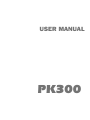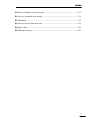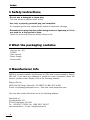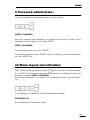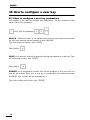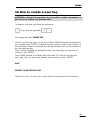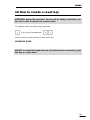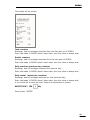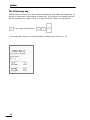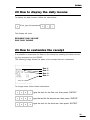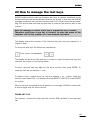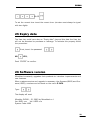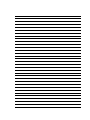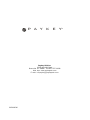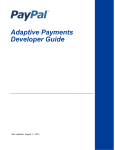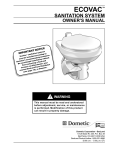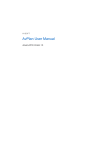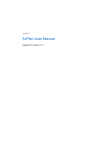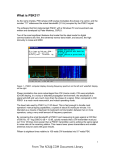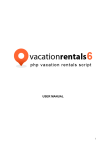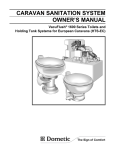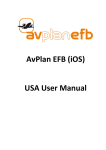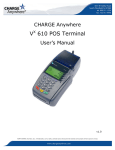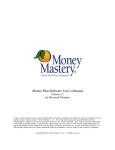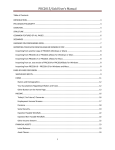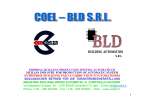Download USER MANUAL
Transcript
P A Y K E Y ® USER MANUAL PK300 Paykey™ reserves the right to make chances at any time in order to improve design and to supply the best product possible. Ver. 1.0 05/20/04 USER MANUAL PK300 How to read this manual This manual was created to give clear and precise information without too much detail on the theoretical concepts of this product. As you browse this manual, take a minute to review the table of contents. The topics were edited according to a logical sequence in order to facilitate the learning; a review of the index will give you an idea of what the PK300 can do for your business. This manual also outlines in depth the various operations of the PK300. PK300 Introduction Before illustrating the PK300’s features, we must thank her for the confidence granted us. We are confident that you will not regret choosing this product. The PK300 is the result of much experience in the field of electronics and vending systems. PK300 was planned with the best electronic and software technologies from MicroHard Srl, which has always been a leader in the field of technology. 5 PK300 Table of contents 1 Safety instructions .................................................................................. 4 2 What the packaging contains ................................................................... 4 3 Manufacturer info ................................................................................... 4 4 PK300 dimension ................................................................................... 5 5 System Outlook ...................................................................................... 5 6 Types of keys .......................................................................................... 7 7 How to install PK300 .............................................................................. 7 8 First thing to do: set the system code ...................................................... 8 9 Password administrator ........................................................................... 9 10 Menu layout and utilization .................................................................... 9 11 Navigating PK300’s menu by keyboard ................................................ 10 12 Navigating PK300 menu by code ......................................................... 11 13 How to sell a product .......................................................................... 12 13.1 How to see the Key’s information .............................................. 13 14 How to recharge a user key ................................................................. 13 15 How to configure a user key ................................................................ 14 15.1 How to configure a user key parameters .................................... 14 16 How to create a user key .................................................................... 15 17 How to create a service key ................................................................. 16 18 How to create a reset key ................................................................... 17 19 Print and receipt ................................................................................. 18 19.1 How to reprint the receipt ......................................................... 18 19.2 How to print the counters ......................................................... 18 19.3 Print key log ............................................................................ 20 6 PK300 20 How to display the daily income ........................................................... 21 21 How to customize the receipt .............................................................. 21 22 Password ........................................................................................... 24 23 How to set the date and time .............................................................. 24 24 Expiry date ......................................................................................... 25 25 Software version ................................................................................. 25 7 PK300 1 Safety instructions - Do not use a damaged or loose plug. This may cause an electric shock or fire. - Use only a properly grounded plug and recepticle. An improper ground may cause electric shock or equipment damage. - Disconnect the plug from the outlet during storms or lightening or if it is not used for a long period of time. Failure to do so may cause an electric shock or fire. 2 What the packaging contains - User key (pz. 10); PK300; User manual; Power Supply; Printer cable. 3 Manufacturer info PK300 is a product realized by Microhard srl ITALY and commercialized by Paykey USA INC. If you have any problems or would like more information about the product, please contact Paykey USA at the following address: Paykey USA Inc. 120D Old Mill Road, Greenville, SC 29607 Ph.864 527-4408 E-mail: [email protected] / web site: www.paykeytech.com You may also contact Microhard srl at the following address: Microhard srl Via Montaletto, 65 47042 Cesenatico FC ITALY Tel. +39 0547 75450 Fax +390 0547 81247 www.microhard.it / e-mail: [email protected] 8 PK300 4 PK300 dimension Power supply: 12-24 V AC max. 250 mA Power supply device: input: 110-220V AC 50-60 Hz Output: 24V AC – 500mA Working temperature: 41-105°C Humidity: 0-85% HR 5 System Outlook PK 300 is a Point of Sale (POS) desktop that simplifies the creation of the Pkeys, payment, and recharging procedures. In addition to withdrawal and deposit functions, PK300 retrieves a list of each key transaction, shows partial and overall sales, and prints informative receipts after each transaction. With the exception of the payment with keys, every function can be password-protected. Pkey 9 PK300 Display Slot reader Keyboard Keyboard The PK300 keyboard is multipurpose and presents the keys numbered from 0 to 9, two cursor keys [(+) and (-)], confirmation key (ENTER), deleting key (Del) and the key to access the menus . Display The PK300’s display utilizes alphanumeric form by 8 LED digits (inclusive of “comma” character). The display shows values from 8 numbers and up to 99,999,999. Slot reader The Slot Reader is the space in which the Paykey is inserted. Connectors PK300 has the ability to link to a personal computer* (PC) and also connect to the PK Printer (PRN). The connector (VAC) provides the power supply. INT is the switch for power supply. * not implemented 10 PK300 6 Types of keys User key The User key is the key that your customers will use to buy the products. The User key contains an ID number, the recharge value, and the rechargeable maximum value. Reset key The Reset key is used to reset the PK300. When the PK300 is reset, (see chap. 18 “How to create a reset key” pag. 17) all of the passwords will be reset as well as the counters and the value configuration of the keys. However, the receipt text is not changed. Service key It’s a manager’s key. It’s like the User key but doesn’t the ID number and expiry date; the operations aren’t registered and stored in the counters. 7 How to install PK300 Once you have taken the PK300 out of the box, check to make sure that it is connected to the power supply contained in the box. Insert the power supply into a current socked (110 VAC 50 Hz) and connect the PK300 as shown in figure below. Turn the power on with the VAC switch. To connect the PK Printer, see the image below: 11 PK300 8 First thing to do: set the system code IMPORTANT: The System Code for the PK300 is provided by a CODE KEY to deny the use of keys belonging to other companies and/or other administrators. Codifying the PK300 is simply assigning it a univocal number. This operation identifies all the systems so that all vendors keys will be spendable on its only devices. The coding operation is performed using the System Code Key, a special key released by Paykey™ (the System Code key is identified by a number written under it). PK300 is supplied from Paykey™ without any System code inside. With PK300 already powered, insert the System Code key into slot reader. If the operation is successfully done on display will be show: CHANGE OF CODE SYSTEM DONE EXTRACT THE KEY 12 PK300 9 Password administrator To set the password administrator press the follow buttons: INSERT PASSWORD Enter your personal code (although it is possible to enter up to 8 digits, it isn’t necessary to use 8 digits ), then press “ENTER” . VERIFY PASSWORD Enter password again and press “ENTER”. To enter any password, press “ENTER” without inserting any number and confirm with the “ENTER” key. 10 Menu layout and utilization When PK300 is waiting (stand-by) press and the first menu will be displayed. If the PK300 is protected by password administrator, the display will show the following message: INSERT PASSWORD. Insert correct password - for instance, if the password is 1234, type the following: If the password is correct the following message will display: PASSWORD OK. It’s now possible to browse the menu. 13 PK300 The PK300 menus are arranged on several levels and divided by subject as shown in table below: Every topic is linked to a number. You can to access to function by entering the appropriate number. The functions that have a submenu are indicated by “-”between the number and the name’s function (for instance 4-KEY). When you enter the menu, you will always see: 1 CHARGE. To exit the menu and get back in stand-by mode, press: . 11 Navigating PK300’s menu by keyboard To enter into the menu press and use buttons topics. Press "ENTER" to confirm the topics. or to show the menu There are five topics: 1 CHARGE 2-CONFIG 3 PRINT 4-KEY 5 INFO The functions that have a submenu are indicated by “-”between the number and the name’s function (for instance 2-CONFIG). Press button “ENTER” to enter in this submenu. To exit the menu and get back into stand-by mode press: 14 . PK300 12 Navigating PK300 menu by code This second mode allows you to quickly access the functions without rolling the menu’s items. For instance: if you want create a new user key press the follow buttons: INSERT USE KEY The number combination on the keyboard to enter in the function is the function’s code. The list of all functions available on PK300 is as follows: 221 222 223 224 CHARGE CONFIG PASSW. CONFIG RECEIP ROW#1 CONFIG RECEIP ROW#2 CONFIG RECEIP ROW#3 CONFIG RECEIP ROW#4 (To recharge the user keys) (To configure password administrator) (To modify the first row of the receipt) (To modify the second row of the receipt) (To modify the third row of the receipt) (To modify the fourth row of the receipt) 23 24 25 CONFIG DATE CONFIG TIME CONFIG EXPIR. (To configure date) (To configure time) (To set the expiry date) 1 21 311 PRINT COUNT DISPL. 312 PRINT COUNT PAPER 32 PRINT KEY’S LOG 41 42 43 441 442 443 KEY USER KEY SERVIC KEY RESET KEY CONFIG MAXVAL KEY CONFIG VALUE KEY CONFIG NUMBER 444 KEY CONFIG VALID. 45 KEY LOST 5 INFO (Tho show counters on the display) (To print counters by PK Printer) (To print key’s log by PK Printer) (To create a user key) (To create a service key) (To create a reset key) (To config the max value to recharge on the user key) (To define the current value on new user key) (To configure the initial number. This number will be incremented by one during other user key creation) (To define validity date) (To define or delete lost keys) (To show software version and other information about own PK300) 15 PK300 13 How to sell a product Insert the User key in the slot reader The display will show the value on the Pkey (ex. 10.00), type the product’s cost: 7.00 Extract the Pkey.. 3.00 was deducted from the Pkey and the display will show the value still available on the user key. 4.50 2.50 The display shows the available amount (10.00 - 3.00 - 2.50 - 2.00 = 2.50). PK300 waits the extraction of the key to print the receipt; the print is automatically cancelled if the PK Printer is turned off or not connected. If it tries to deduct an amount higher than the value of the key, PK300 informs with an acoustic signal and will be shown the excess value: 15.50 SURPLUS AMOUNT 19.50 16 PK300 13.1 How to see the Key’s information To show the key’s information press the .Will be shown: Key’s number; Expiry date: Available value. If you use a User Key, the total sells is added to all the counters and operation is registered in the log (see chap. 19.3 “Print key log” pag.20). The service key does not change neither counters nor log. 14 How to recharge a user key Cash value can be added to the key by accessing first item of menu. If set, type the password then press INSERT KEY Type the value to recharge (for instance 5.00): If the key is empty, the display will show the new value on the key, which is 25.00. If available, PK printer will print the receipt with the recharge value report. 17 PK300 15 How to configure a user key 15.1 How to configure a user key parameters The creation of the user key requires two parameters - the key number and the value. Follow the procedure: If set, type the password MAX VAL “Maximum value” is the highest value that can be loaded onto the user key and can assume values between 0 and 999,999. Type the value and confirm with “ENTER”. Press button VALUE is the amount that will be proposed during the creation of a user key. Type the value and confirm with “ENTER”. Press button NUMBER is the progressive number that will be assigned to the next user key that will be created. Every time a user key is created with the number proposed by PK300, this number will be increased by 1. Type the number and confirm with “ENTER”. 18 PK300 16 How to create a user key ATTENTION: during this operation, the key will be totally overwritten; it will not be to restore the previous data. To create a new user key follow the procedure: If set, type the password The display will read: INSERT KEY Insert a new user key user or a key to be reused. PK300 proposes the predefined key number; press "ENTER" to confirm the key number or type a new number. If the proposed number is confirmed, this will be increased by 1 for the creation of the new next user key. Then PK300 proposes the predefined value, you could type another one or confirm it with “ENTER”. Then PK300 propose the Validity date (see chap. 23 “How to set date and time” pag. 24), you could type another one or confirm it with “ENTER”. WAIT OPERAT. DONE EXTRACT KEY Take the key out. The user key is ready and can be delivered to the customer. 19 PK300 17 How to create a service key ATTENTION: during this operation, the key will be totally overwritten; it will not be to restore the previous data. To create a new service key follow the procedure: If set, type the password The display will read: INSERT KEY Then PK300 proposes the predefined value, you could type another one or confirm it with “ENTER”. WAIT OPERAT. DONE EXTRACT KEY Take the key out. The service key is ready. 20 PK300 18 How to create a reset key ATTENTION: during this operation, the key will be totally overwritten; you will not be able to restore the previous data. To create a reset key follow the procedure: If set, type the password Insert a new key that will be the new reset key: OPERATION DONE ADVICE: to avoid that people who are not authorized to use reset key; put this key in a safe place. 21 PK300 19 Print and receipt PK300 is able to print receipts and counters through the PK Printer (optional). If the PK Printer is not available, the sales and recharges amounts, can be shown on the display (see chap. 20 “How to display the daily income” pag. 21) 19.1 How to reprint the receipt The receipt is printed for many operation like recharge or sales, but if you want reprint it again after the first press buttons or . NOTE: the receipt will read “COPY” as indicated in the image below: 19.2 How to print the counters To print the counters follow the procedure: If set, type the password 22 PK300 The receipt will be printed. Total counters Recharge: total of recharges executed from the first start up of PK300; Sale: total sales (if PK300 doesn’t have sales, then this value is always zero). Partial counters Recharge: total of recharges executed from the last reset of PK300; Sale: total sales (if PK300 doesn’t have sales, then this value is always zero). Daily previous (previous day counters) Recharge: total of recharges executed the previous day; Sale: total sales (if PK300 doesn’t have sales, then this value is always zero). Daily actual (actual day counters) Recharge: total of recharges executed on that particular day; Sale: total sales (if PK300 doesn’t have sales, then this value is always zero). If you would like to reset the total, follow the instructions on screen: RESET TOTAL? YES NO,, Push button “ENTER”. 23 PK300 19.3 Print key log PK300 owns a memory for the recent transactions and offers the possibility to print the most recent movements of every key. If the printer is available and on, will be requested to insert a Pkey or a key’s number. Follow the procedure: If set, type the password In the example, the print of the operations executed with the key n. 6: 24 PK300 20 How to display the daily income To display the daily income, follow the instructions: If set, type the password The display will read: RECHARGE DAILY INCOME SALE DAILY INCOME 21 How to customize the receipt It is possible to customize the data on the receipt by inserting the data concerning the company into the PK300. The following image shows the parts of the receipt that are customized: Row Row Row Row 1 2 3 4 To change rows, follow these instructions: type the text for the first row, then press “ENTER”. type the text for the second row, then press “ENTER”. type the text for the third row, then press “ENTER”. 25 PK300 type the text for the fourth row, then press “ENTER”. To type the text, use the keyboard as indicated below: 3 The keys are linked to three alphabetical characters or to punctuation signs (in particular, the 1 is associated to “.”, to the “:” and “-”, while the “0” key contains the characters “q”, “z” and the space). The repeated pressure of the “2” key, for instance, causes the appearance of one “A”, of a “B”, of a “C”, of a “2” and again of “A”. The keys “+” and “-” move the cursor along the available space in the display. The key inserts a character before the current position while the deletes the character under the cursor. To confirm the new text press “ENTER. 26 key PK300 22 How to manage the lost keys PK300 is able to block until one hundred user keys, to prevent somebody to use the key when the real owner declared that the key is lose. In this case the PK300 manager could print the counters (see the chap. 19.2 “How to print the counters” pag. 18) and to block the lose key and then to make a new user key with a new number. Note for manager: to block a lost key is request the key’s number. Therefore every time a new key is created, to write the name of the customer and its key number on a own personal document. The display shows the number of the first lost key (the keys are ordered in a crescent way). To show the lose keys list follow the instructions: If set, insert the password. The display will show the first lose key’s number (in case of others lost keys the numbers are shown in increasing mode). To add a new lost user key digit the lost key’s number, then press ENTER. To show the list use the buttons + and -. To delete a key’s number from list, use the buttons + or – until to show the number, then press DEL . The display will show DELETE LOST KEY? Press ENTER to confirm. When a lost key is inserted to buy a product or a recharge, PK300 to notice with a sound signal that the keys is found. FOUND KEY 106 For instance is found the keys with the number 106, declared in the lost keys list. 27 PK300 23 Password To define or change the password follow the procedure: If set, insert the password. If the password is already setted will be request again to permit the variation. See the example: INSERT PASSWORD PASSWORD OK NEW PASSWORD VERIFY PASSWORD 24 How to set the date and time PK300 owns an internal watch for the control of the accounting functions. To setting the internal watch, follow the procedure: If set, insert the password. 23/07/03 To set date use this rule (ddmmhh). In the example has been set 23 July 2003. To set the internal watch follow the procedure: 28 PK300 14:05 To set the correct time insert the current time (minutes must always be typed with two digits). 25 Expiry date The User key could have also an “Expiry date”; beyond this date the User key will not be autorized to purchase or recharge. To activate this property follow the procedure: If set, insert the password. NO YES, Push “ENTER” to confirm. 26 Software version MicroHard constantly upgrades their products to introduce improvements and new features. When customer service and upgrade is necessary, the firmware (BIOS) and firmware (USER), numbers can be found on the menu 5 INFO. Type: The display will read: MicroKey PK300 - (C) 2003 by MicroHard s.r.l. Ver. BIOS: x.xx Ver. USER: x.xx System Code: XXXX 29 Notes: P A Y K E Y ® Paykey USA inc. 120D Old Mill Road Greenville SC 29607 Ph.864 527-4408 Web site: www.paykeytech.com E-mail: [email protected] 2-05-0005-00