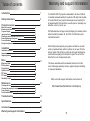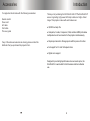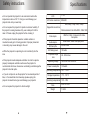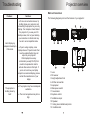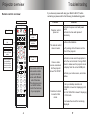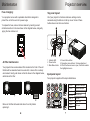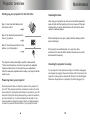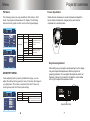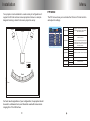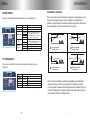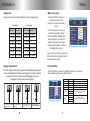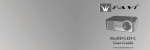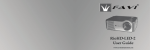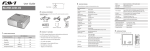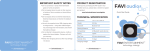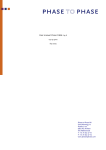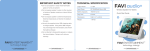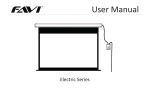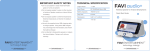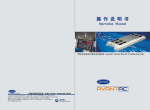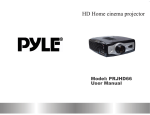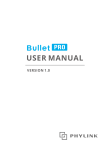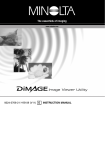Download RioHD-LED-3 user guide
Transcript
RioHD-LED-3T Warranty and support information Table of contents Introduction 1 Safety instructions 2 Projector overview Main unit overview Remote control overview Top panel layout Input panel layout Starting up your projector for the first time Powering down your projector Focus adjustment Keystone adjustment Installation Installation methods Image size Image adjustment Menu Menu overview Picture menu Sound menu Syetem menu PIP menu PC menu Geometry menu Maintenance Cleaning the lens Cleaning the projector’s casing Fuse changing Air filter maintenance 3 4 5 5 6 6 7 7 9 10 10 11 11 12 12 13 14 14 15 15 16 16 3 Your RioHD-LED-3T projector is warrantied to be free of defects in material and workmanship for a period of 45 days from the date of receipt. Should your projector develop an issue requiring it to be repaired within this time frame, we will repair or exchange any defective unit at no cost to you. FAVI Entertainment will pay round trip shipping for warranty claims within the USA. (Excludes: HI, AK, APO, USA Territories, and international orders. 8 11 After 45 days have passed, your projector will then be covered under our parts warranty, which is valid up to one year from the date of receipt. We will bill you a flat rate for repair and shipping costs before accepting the unit back for repair. You will not be billed for the cost of replacement parts. The above warranties will be considered null and void in the event of damage caused by misuse, neglect, improper handling, or improper installation. FAQ’s, and other support information can be found at 15 Troubleshooting 17 Specifications 19 Accessories 20 Warranty and support information 21 http://www.favientertainment.com/help.asp Introduction Accessories Your projector should come with the following accessories: Remote control Power cord A/V cable VGA cable This user guide If any of the above accessories are missing, please contact the distributer that you purchased the projector from. Thank you for purchasing the FAVI RioHD-LED-3T.The RioHD-LED-3T uses a long lasting, high power LED lamp to deliver a bright, vibrant image. This projector comes with such features as: ● 30,000 hour lamp life ● Composite, S-video, Component, VGA, and dual HDMI ports allow multiple devices to be connected to the projector simultaneously. ● Simple input selection: Change inputs with the press of a button. ● Full support for 4:3 and 16:9 aspect ratios. ● Digital zoom support. Designed to provide high performance at an economic price, the RioHD-LED-3 is well suited for both business and home theater use. Safety instructions ● Do not operate the projector in an environment where the temperature is above 104° F. Doing so could damage your projector and void your warranty. ● Do not expose this projector to liquids or extreme humidity. If the projector’s casing becomes dirty, use a damp soft cloth to clean it. Please unplug the projector before cleaning it. ● This projector should be placed on a stable surface or mounted securely prior to being operated. Improper placement or mounting may cause damage to the unit. ● While the projector is operating, do not look directly into the lens. ● This projector needs adequate ventilation in order to operate properly. Inadequate ventilation will cause the projector to overheat and shut down. Excessive overheating could damage the projector’s internal optics. ● If you do not plan to use the projector for an extened period of time, or if an electrical storm develops, please unplug the projector. An electrical surge could damage your projector. ● Do not expose this projector to direct sunlight. Specifications LCD LCD native resolution Supported resolutions 5” TFT 800x600 480i, 480p, 720p, 1080i, 1080p VGA resolutions from 640x480 to 1920x1080 Video inputs HDMI x2, VGA, Component, S-Video, Composite Audio inputs HDMI audio, Stereo line input jacks LED lamp life 30,000 hours LED lamp power 100 watts Projected image size 60 - 200 inches Operating voltage Power consumption 100 to 240 VAC 50/60 Hz 120 watts Operating temperarture 32°F - 104° F Storage temperature 0°F - 120° F Operating temperarture 10% - 90% Size Weight 12 7/8 x 10 3/4 x 4 1/2 7 1/2 LBS Projector overview Troubleshooting Problem: I can’t display my computer’s desktop in VGA mode. The projector is shutting down by itself. Solution: ● To rule out connection issues, try shutting down your computer, and connecting the projector as your only display. Your computer should detect the projector. If you see your OS startup screen, but not your desktop, your resolution or refresh rate may be set to an incompatible mode. ● If you’re using a laptop, some laptops have a ‘Projector mode’ that must be enabled before they will output to your projector. Other laptops have a key combination (usually FN+F5) that needs to be pressed in order to activate their external VGA port. If you’re not sure how your laptop outputs to an external display, please contact the manufacturer of your laptop. ● The projector may have inadequate ventilation. ● The room temperature may be too high. Main unit overview: The following diagrams point out the features of your projector: 6 7 5 1 2 9 3 8 4 10 1: Lens 2: IR receiver 3: Height adjustment foot 4: Air filter removal tab 5: Input panel 6: Main power switch 7: Fuse retainer 8: Keystone control 9: Ventilation output 10: Speaker 11: Ceiling mount attachment points 12: Ventilation slot 11 12 Projector overview Troubleshooting If you have any issues with using your RioHD-LED-3T, before contacting us please refer to the following troubleshooting guide: Remote control overview: ------ Aspect ratio selection MUTE ON/ OFF Mute button ----------AV Horizontal image H.F lip flip ----------- SV VGA HDMI1 ATV DTV HDMI2 - -- -- --- ----- ----- Input selection cluster ------ Image preset selection Display ------ On screen display PIP - ------ Activate Picture in Picture ------- -----mode ------ V.Flip Preview Pict ure ----------- Vertical image flip ------- Power ------ button M Projector will not power on. ● Check the power cord and power outlet. ● Check the fuse and replace if necessary. The remote control does not work. ------ Access the main Menu menu Ret urn INDEX SUBPage REVEAL SIZE 1 2 3 4 5 6 7 8 0 -/ -- 0 UP Solution: OK Menu navigation ------and selection (The left and right arrow buttons also control the volume) Problem: MIX This remote control is also used on other projector models, some with different sets of features. This diagram points out which buttons control the functions of your projector. I have a video source connected, but the projector shows “NO SYNC”. Small text is hard to read in VGA mode. ● Check the batteries. ● Try aiming at the IR sensor on the front of the projector. ● Check to make sure the projector is set to the correct mode. If using HDMI, check to make sure the projector is set to display from the correct HDMI port. ● Check your video source, and video cables. ● Set your desktop resolution to 1280x960 or lower for displaying in 4:3 mode. Set it to 1280x768 or lower if displaying in 16:9 mode. ● Increase the size of the text being displayed. Maintenance Projector overview Fuse changing: Top panel layout: Your projector comes with a replacable fuse that is designed to protect the unit in the event of a power surge. All of your projector’s functions and menu settings can be accessed using the buttons on the top cover. Some of these buttons have more then one function. To replace the fuse, remove the fuse retainer by inserting a small slotted screwdriver in the area shown in the diagram below, and gently prying the fuse retainer out. 1 6 2 Air filter maintenance: Your projector has a removable air filter located on the front of the unit that should be cleaned at least once a month, or more often in a dusty environment. Gently push down on the tab shown in the diagram below, and slide out the filter. 3 4 1: Indicator LED 2: Power button 3: Main Menu button 5 4: Source Menu button 5: Navigation arrow buttons / Volume adjustment 6: When the Source menu is open, this button selects the highlighted source. Input panel layout: Your projector supports all the inputs listed below: Y/Pb/Pr Video Component video input Composite video input L out , R out Line audio output Line audio input L in , R in Rinse out the filter with water and allow it to air dry before replacing it. VGA IN VGA input Svideo S-Video input HDMI 1 HDMI 2 HDMI inputs Projector overview Maintenance Starting up your projector for the first time: Cleaning the lens: Step 1: Insert two AAA batteries into the remote control. After using your projector, the lens cover should be replaced to keep dirt and dust from getting on the lens. However if the lens becomes dirty, it can be cleaned with a soft cloth and a small amount of window cleaner. Step 2: Flip the main power switch to the on (-) position. Step 3: Press the power button on the remote, or on the projector. The projector’s lamp should light up within a few seconds. The focus and keystone correction may need to be adjusted. Please see the section on focus and keystone adjustment. After the necessary adjustments are made, your projector will be ready to use. Powering down your projector: Press the power button on either the remote or the projector to turn it off. The projector will enter a shut down mode. In the shut down mode, the cooling fans will continue to operate for up to 90 seconds. During this cooling down period, you will not be able to turn the unit back on. It is recommended to let at least 15 minutes pass before turning the projector back on. Rapid powering on and off cycles will shorten the life of your projector’s lamp. When cleaning the lens, wipe it gently with the cleaning cloth to avoid scratching it. If the projector is used frequently, or is used in a dusty enviroment, . the lens should be checked at least once a month, and cleaned if necessary. Cleaning the projector’s casing: If your projector’s casing becomes dusty, it should be unplugged, and cleaned by wiping it down with a damp cloth. If necessary the projector’s casing can be cleaned with the aid of a mild detergent. Make sure the projector is completely dry before plugging it in. Projector overview Menu PC Menu: Focus adjustment The following menus are only available in VGA mode. In VGA mode, the projector behaves like a PC display. The following menus allow for greater control over how the image displays. Rotate the lens clockwise or counter clockwise to adjust the focus. Rotate clockwise for a larger picture, and counter clockwise for a smaller picture. PC C ON T R A S T B R IG H T N E S S C OL OR M OD E SCA L E AUTO PIC T U R E M OD E M OV E Contrast Brightness 0-100 0-100 4:3 Color temp USE R A D JU S T M EN U E X IT Color mode USER-R USER-G PC C OL OR T E M P U S E R -R U S E R -G U S E R -B M OV E S TA N D A R D 50 50 50 A D JU S T M EN U Scale Auto Picture mode Adjusts the black level in the image. Adjusts the white level in the image. Standard Select between color Warm temperature factory Cool presets. S-RGB Personal 0-100 Adjust the individual 0-100 RGB levels to your preference. 0-100 USER-B Toggle between 4:3 and 16:9 aspect ratios. Auto adjust VGA timing, position, and centering. Adjust the brightness and contrast presets. Keystone adjustment E X IT GEOMETRY MENU: If auto adjusting fails to properly calibrate the image, you can adjust the settings in the geometry menu to fine tune the image to your preference. This menu is accessed from the PC menu by scrolling down past the Picture mode setting. H-position V-position CLOCK PHASE GEOMETRY H-POSITION V-POSITION Adjust the horizontal position of the image. Adjust the vertical position of the image. 0-100 0-100 Allows for fine tuning of the clock and phase settings to eliminate horizontal streaking or shimmering text if present. Keystone control CLOCK PHASE M OV E After setting up your projector, and powering it on, the image may look trapezoid shaped even after the projector is properly positioned. You can adjust the keystone control on the back of the unit to correct this. Rotate the control either left or right to adjust the keystone control. A ddition M EN U E X IT Menu Installation Your projector can be installed in a wide variety of configurations. It supports both front and rear screen projection. Below is a sample diagram featuring a basic front screen projection setup: Speaker L PIP MENU: The PIP menu allows you to activate the Picture in Picture function and adjust its settings. Speaker R Screen Multi window PIP PIP MULITI WINDOW SUB SOURCE YPBPR SIZE LARGE PIP-POSITION TOP LEFT BORDERCOLOR BLACK SOUND SOURCE MAIN Sub source SWAP M OV E ADJ M EN U EX IT Size A/V source Seats Door For best results regardless of your configuration, the projector should be used in a darkened room, and should be used with screen sizes ranging from 72 to 200 inches. Pop 4:3 Off A/V S-Video YPBPR VGA HDMI 1 HDMI 2 S/M/L Up left Toggles the Picture in picture function, and chooses between the available PIP window options. Selects which video source will display in the PIP window. Note: If you have the projector set to Component, VGA, or HDMI, you will only be able to select A/V or S-Video for the PIP source. Changes the size of the PIP window. Down left Adjusts the position of the PIP window. Up right Down right Border color Black/Blue Changes the PIP window border color. Main window Changes the sound source for the main Sound source and PIP sources. Sub window Swap Toggle between the main and PIP sources. Pip position Projector Open PIP Menu Installation SOUND MENU: Installation methods Here you can adjust the audio options to your preference. There are several ways to install your projector, depending on your needs. This projector can be set on a table or mounted to the ceiling. It supports both front and rear screen projection. Below are some examples of how this projector can be set up. Bass Treble Balance S OU N D B A SS Sound mode TREBLE B A L A NC E SOUND MODE USER AVC OF F S OU N D S OU R C E NORMAL M OV E A ddition AVC M EN U E X IT Sound Source 0-100 0-100 0-100 Adjusts the low frequency response. Adjusts the high frequency response. Adjusts the speaker balance. Standard Movie M usic User On Adjusts the treble and bass levels to one of three factory presets. The user setting allows you to adjust the levels of treble and bass. Off Normal Line Sound Box Auto Voice Control. Automatically adjusts the volume level to reduce voice distortion. Speaker only output Line only output Line and speaker output SYSTEM MENU: Language H-Position OSD-LANGUAGE ENGLISH V-Position Flip horizontal Flip vertical Mem-Recall OSD-HPOSITION OSD-VPOSITION FLIP HORIZONTAL OFF FLIPVERTICAL OFF MEM-RECALL M OV E A ddition M EN U E X IT Adjusts the language for the menu screens. Adjusts the menu’s horizontal position. 0-100 Adjusts the menu’s vertical position. 0-100 Toggles the Horizontal image flip option. Off-On Off-On Toggles the Vertical image flip option. Restores all settings to their factory defaults. Projector Projector Front projection ceiling mount Screen Here you can adjust how the menu system displays on your projector. SYSTEM Screen Screen Rear projection ceiling mount Projector Projector Screen Rear projection table mount Front projection table mount FAVI recommends that a professional installer be contacted to install a ceiling mount for your projector. If installing a ceiling mount yourself, please follow the instructions that came with your mount. This projector must be installed in an area where nothing can interfere with the ventilation slots. 9 Installation Menu Image size: Menu overview: Image sizes are measured diagonally and are approximate. Press the MENU button on either the remote or the projector to bring up the main menu. 4:3 mode 16:9 mode Distance from screen Projected image size Distance from screen Projected image size 103 inches 72 inches 111 inches 72 inches 117 inches 82 inches 126 inches 82 inches 131 inches 92 inches 142 inches 92 inches 143 inches 100 inches 154 inches 100 inches 171 inches 120 inches 185 inches 120 inches 214 inches 150 inches 231 inches 150 inches 286 inches 200 inches 308 inches 200 inches In the main menu, use the up and down navigation arrow buttons (▲/▼) to highlight the menu option that you want to adjust. Use the left and right arrow buttons (◄/►) to adjust the highlighted option. PIC T U R E CONTRAST BRIGHTNESS HUE SATURATION SHARPNESS N OR M A L COLOR TONE 3D NR M OV E M ID A DJ M EN U To exit from a sub menu, press the Menu button. Press it again to exit the main menu screen. Image adjustment: Picture Menu: For best image results, the projector should be directly facing the screen. Adjustments to the focus and keystone controls will help to improve the picture. Please see the diagram below for examples of correct and incorrect setup: The Picture menu allows you adjust the image to your liking. The available options are outlined below: Contrast Brightness Hue Saturation Sharpness PICTURE CONTRAST BRIGHTNESS HUE Color tone SATURATION SHARPNESS NORM A L COLOR TONE 3D NR M OV E The projector is angled too far to the left The projector is set up correctly. The projector is angled too far to the right. The projector’s keystone control needs to be adjusted. E X IT M ID ADJ M EN U EX IT 3D NR 0-100 0-100 0-100 0-100 0-100 Standard Cool Warm High Mid Low Off Adjusts the black level in the image. Adjusts the white level in the image. Adjusts the tint of the image. Adjusts the amount of color saturation. Adjusts the image sharpness. Color tone presets. Adds more warmth or coolness to the image 3D noise reduction. Reduces ‘noise’ in the picture.