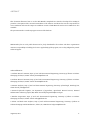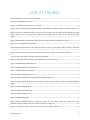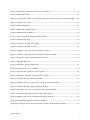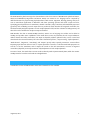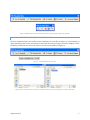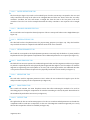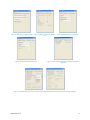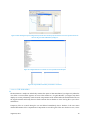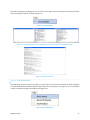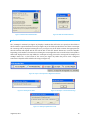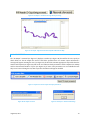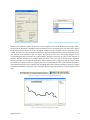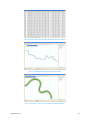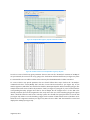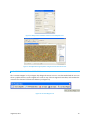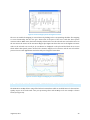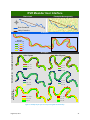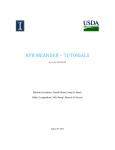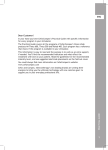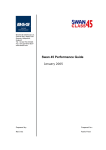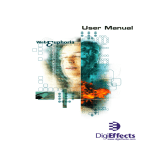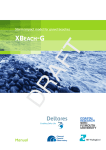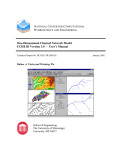Download RVR MEANDER – USER`S MANUAL
Transcript
RVRMEANDER–USER’SMANUAL ArcGISVERSION RobertoFernández1,DavideMotta2,JorgeD.Abad3, EddyJ.Langendoen4,NilsOberg5,MarceloH.Garcia6 August29,2011 ABSTRACT This document illustrates how to use the RVR Meander Graphical User Interface developed for ArcMap. It providesadescriptionofthecurrentfunctionalitiesofthesoftwareandshowstheuserthestepsneededto runasimulationandviewtheoutput.AstandaloneversionofRVRMeanderanditsUser’sManualarealso available. Thepresentmanualisawork‐in‐progressversionofthefinalone. RVR Meander ßeta is in the public domain and is freely distributable. The authors and above organizations assumenoresponsibilityorliabilityfortheuseorapplicabilityofthisprogram,noraretheyobligatedtoprovide technicalsupport. AuthorAffiliations: 1 Graduate Research Assistant, Dept. of Civil and Environmental Engineering, University of Illinois at Urbana‐ Champaign,Urbana,IL,61801.E‐mail:[email protected] 2 Graduate Research Assistant, Dept. of Civil and Environmental Engineering, University of Illinois at Urbana‐ Champaign,Urbana,IL,61801.E‐mail:[email protected] 3 Assistant Professor, Dept. of Civil and Environmental Engineering, University of Pittsburgh, Pittsburgh, PA, 15260.E‐mail:[email protected] 4 Research Hydraulic Engineer, US Department of Agriculture, Agricultural Research Service, National SedimentationLaboratory,Oxford,MS,38655.E‐mail:[email protected] 5 Resident Programmer, Dept. of Civil and Environmental Engineering, University of Illinois at Urbana‐ Champaign,Urbana,IL,61801.E‐mail:[email protected] 6 Chester and Helen Siess Professor, Dept. of Civil and Environmental Engineering, University of Illinois at Urbana‐Champaign.205N.MathewsAv.,Urbana,IL,61801.E‐mail:[email protected] August29,2011 ii TABLEOFCONTENTS 1. OVERVIEW..............................................................................................................................................................................................1 2. STANDALONEVERSION....................................................................................................................................................................1 3. THEArcGIS‐ArcMapVERSION.......................................................................................................................................................2 3.1. Introduction.................................................................................................................................................................................2 3.2. FromstandalonetoGraphicalUserInterface(GUI)inArcMap............................................................................2 3.3. TheRVRMeanderToolbar–AnOverview.....................................................................................................................2 3.4. DetailedDescription.................................................................................................................................................................4 3.4.1. Introduction............................................................................................................................................................................4 3.4.2. LoadingtheRVRMeandertoolbarintoArcMap....................................................................................................4 3.4.3. Fromtextfile(.txt)toshapefile(.shp)........................................................................................................................5 3.4.4. theRVRMeanderUserInterface...................................................................................................................................6 3.4.4.1. LayerDefinitionTab................................................................................................................................................7 3.4.4.2. ChannelPropertiesTab..........................................................................................................................................7 3.4.4.3. PreprocessingTab.....................................................................................................................................................7 3.4.4.4. HydrodynamicsTab.................................................................................................................................................7 3.4.4.5. BankErosionTab......................................................................................................................................................7 3.4.4.6. MigrationTab..............................................................................................................................................................7 3.4.4.7. SmoothingTab............................................................................................................................................................7 3.4.4.8. OutputTab....................................................................................................................................................................7 3.4.4.9. TheFileMenu..............................................................................................................................................................9 3.4.4.10. TheRunMenu...........................................................................................................................................................10 3.4.4.11. TheHelpMenu..........................................................................................................................................................11 3.4.5. 1DOutput...............................................................................................................................................................................12 3.4.6. 2DOutput...............................................................................................................................................................................13 3.4.7. TheCurvatureMapperTool..........................................................................................................................................19 3.5. ExampleofPost‐ProcessedOutputUsingArcMap’sCapabilities......................................................................20 August29,2011 iii LISTOFFIGURES Figure1.Stand‐aloneversusGUImodediagram..............................................................................................................................2 Figure2.TheRVRMeanderToolbar......................................................................................................................................................2 Figure3.TheRVRMeanderToolbarinanutshell............................................................................................................................3 Figure4.OpenanemptymapinArcMapandaddtheRVRMeandertoolbarusingtheCustomizewindow........4 Figure5.Browsetoinstallationfolderandselectthefilewiththe“.tlb”extension(left).AddedObjectsdialog will be shown on screen (center) and the RVR Meander Toolbar will be visible on the Customize window (right)...................................................................................................................................................................................................................4 Figure6.RVRMeanderToolbarwith“ImageandText”(top)andwith“ImageOnly”(bottom)................................5 Figure7.Createshapefilefromatextfile.............................................................................................................................................5 Figure8.Selecteithertheriverorthevalleycenterlinetoinput.Currentlyonlyonefileatatimeissupported. .................................................................................................................................................................................................................................5 Figure9.Browsetothefolderwheretheshapefilewillbecreated,giveitanameandselectSave.........................6 Figure10.RiverandvalleycenterlinesdisplayedinArcMap.....................................................................................................6 Figure11.OpenRVR‐GUIbyclickingontheRVRMeandercommandbutton....................................................................6 Figure12.RVR‐GUILayerDefinitiontab..............................................................................................................................................8 Figure13.RVR‐GUIChannelPropertiestab........................................................................................................................................8 Figure14.RVR‐GUIPreprocessingtab..................................................................................................................................................8 Figure15.RVR‐GUIHydrodynamicstab...............................................................................................................................................8 Figure16.RVR‐GUIBankErosiontab;Migrationcoefficientapproach.................................................................................8 Figure17.RVR‐GUIBankErosiontab;Physically‐basedapproachMainOptions(left)andAdvancedOptions (right)...................................................................................................................................................................................................................8 Figure18.RVR‐GUIMigrationtab...........................................................................................................................................................9 Figure19.RVR‐GUISmoothingtab.........................................................................................................................................................9 Figure20.RVR‐GUIOutputtab.................................................................................................................................................................9 Figure21.RVR‐GUIFileMenu...................................................................................................................................................................9 Figure 22.After clicking the Export Configuration option the user should specify the location to save the exportedtextfile.InthiscasethegivennameisMackinaw_Config1.txt..............................................................................10 Figure23.ConfigurationFilein.txtformat.ItcanbeopenedwiththeNotepad.............................................................10 August29,2011 iv Figure24.ExportedRiverandValleycenterlinesin.txtformat..............................................................................................10 Figure25.RVR‐GUIRunMenu................................................................................................................................................................11 Figure26.LogFileWatcherbeforetherun(left)duringarun(center)andaftertherunfinishes(right).........11 Figure27.LogFilein.txt.format...........................................................................................................................................................11 Figure28.RVR‐GUIHelpMenu...............................................................................................................................................................11 Figure29.RVR‐GUIAboutRVRMeander...........................................................................................................................................12 Figure30.RVR‐GUISendFeedbackTo................................................................................................................................................12 Figure31.Importa1DOutputfileofMigratedCenterlines......................................................................................................12 Figure32.1DOutputuserform..............................................................................................................................................................12 Figure33.1DOutput–Nofilefoundmessage.................................................................................................................................12 Figure34.1DOutputexpandeduserform........................................................................................................................................12 Figure35.1DOutput–Statusbarmessageswhileprocessing................................................................................................13 Figure36.1Doutput‐MigratedCenterlinesshapefileaddedintoArcMap.......................................................................13 Figure37.Opensuserformtoimport2DOutputparameters.................................................................................................13 Figure38.2DOutputuserform..............................................................................................................................................................13 Figure39.2DOutput–Nofilefoundmessage.................................................................................................................................13 Figure40.2DOutputuserform–expanded.....................................................................................................................................14 Figure41.Selectiteration–numberofyearstooutput..............................................................................................................14 Figure42.2DOutput–Statusbarmessageswhileprocessing................................................................................................14 Figure43.2DOutputshapefileaddedintoArcMap.......................................................................................................................14 Figure44.AttributeTableforthe2DOutputincludingallselectedparameters.............................................................15 Figure45.2DOutputBoundaryPolygonaddedintoArcMap...................................................................................................15 Figure46.2DOutput–Closeuptoseethedetailofthecreatedshapefiles.......................................................................15 Figure47.FloodplainHeterogeneityshapefileaddedintoArcMap.......................................................................................16 Figure48.AttributeTablefortheFloodplainHeterogeneityshapefile................................................................................16 Figure49.Enablingthe3DAnalystextensionforArcMap.........................................................................................................17 Figure50.Accessingthe“CreateTinfromFeatures”windowwiththe3DAnalysttoolbar.......................................17 August29,2011 v Figure51.RequiredparameterstoCreateaTINfromfeaturesusingthe2DOutputproducedwiththeRVR‐ GUI.......................................................................................................................................................................................................................17 Figure52.SelectfoldertoSavetheTIN..............................................................................................................................................17 Figure53.2DOutput–TINcreatedwithoutspecifyingtheboundarypolygon..............................................................18 Figure54.TINcreatedandaddedintoArcMap...............................................................................................................................18 Figure55.CreateaRasterusingtheIDWmethodfromthe3DAnalysttoolbar..............................................................18 Figure56.IDWparameterdefinitionwindowfortheFloodplainraster.............................................................................19 Figure57.FloodplainHeterogeneityRasterusingtheCriticalShearStressTauC..........................................................19 Figure58.CurvatureMapperTool........................................................................................................................................................19 Figure59.Curvaturemapperplotfortheoriginalriverreach.................................................................................................20 Figure60.CurvatureMapperwithmappingtoscreenfutureenabled................................................................................20 Figure61.Exampleofpost‐processedoutputusingRVR‐GUIandArcMap.......................................................................21 August29,2011 vi 1. OVERVIEW TheRVRMeanderplatformmergesthefunctionalitiesofthefirstversionofRVRMeander(AbadandGarcia, 2006) and CONCEPTS (Langendoen and Simon, 2008). It is written in C++ language and is composed by different libraries for preprocessing, hydrodynamics, bank erosion, migration, filtering, plotting, and I/O. It runs as stand‐alone application on Windows and Linux operating systems and needs 4 input text files, specifyinggeneralparametersforsimulation,channelcenterline,valleycenterline,andinitialbankproperties (geometry and erodibility). Several output files are produced, which describe the migrated centerlines, the two‐dimensional(2D)hydrodynamicsorbedmorphodynamicsfield,andtheevolutionofbankgeometry.All thesefilescanbevisualizedinTecplotorimportedinExcel. RVR Meander also has an ArcGIS‐ArcMap interface, written in C # language. Its toolbar can be added to ArcMap,andprovides same capabilitiesasthe stand‐alone version.In particular,the tab “Layer Definition” defines channel and valley centerlines, now inputas shapefile polylines (therefore they can be createdand editedinsidetheGISenvironment).Theothertabs“ChannelProperties”,“Preprocessing”,“Hydrodynamics”, “Bank Erosion”, “Migration”, “Smoothing”, and “Output” specify other required parameters. A menu allows importinginputdataintotheuserform,toexportinputdatatotextfile,toaddtheinitialbankpropertiesas text file, to run the simulation, and to import the results in the GIS environment, in terms of migrated centerlines(shapefile)or2Drepresentationofhydrodynamicsorbedmorphodynamics. Intermsofunits,thestand‐aloneversionworksexclusivelywithSI(International)Units,whiletheArcGIS‐ ArcMapinterfacecaneitherworkwithSIorEnglishUnits. 2. STANDALONEVERSION AstandaloneversionofRVRMeanderanditsUser’sManualarealsoavailable. August29,2011 1 3. THEARCGIS‐ARCMAPVERSION 3.1. INTRODUCTION RVR Meander for ArcGIS is basically a toolbar that lets the user access forms to input parameters, run the software andvisualize output inside ArcMap. It has been developed for ArcGIS9.3.1 and is currently being testedonArcGIS10.0inordertosupportthenewestversionofESRI’ssoftware.TheRVRMeanderGraphical User Interface (RVR‐GUI) provides different functionalities that facilitate the use of the RVR capabilities availableforthestandaloneversioninsideArcMap. 3.2. FROMSTANDALONETOGRAPHICALUSERINTERFACE(GUI)INARCMAP RVRMeandercanbeusedintwodifferentmodes(seeFigure1).Thefirstoneisastandalonemodethatcan be run on Linux or Windows based systems whereas the second mode is a Graphical User Interface (GUI) built inside ArcGIS. The idea in both cases is the same; the Engine code requires input information which comesfromtextfilesbutinthecaseoftheGUI,threeofthosefilescanbecreatedinsideArcMap. Figure1.Stand‐aloneversusGUImodediagram. Both codes are developed separately which allows including new functionalities in the interface until they havebeenfullytestedinthestandaloneversion.Theybothinteractwiththesameenginecodewhichthen producesoutputfiles.TheoutputfilesforthestandaloneversionaredesignedtobeopenedusingTecplotand Excel.InthecaseoftheGUIthefilescanbedirectlyviewedinsideArcMapwiththeexceptionthatthecurrent versiondoesnotsupport“Bankgeometryoutput”andthereforeExcelneedstobeusedtoviewthisfile. 3.3. THERVRMEANDERTOOLBAR–ANOVERVIEW The RVR Meander toolbar contains four command buttons and a tool button that provide different functionalities(seeFigure2). Figure2.TheRVRMeanderToolbar. August29,2011 2 The“TexttoShapefile”commandreadsatextfileandcreatesashapefilewithitandaddsitintoArcMap(see Figure3).TheshapefileisactuallycomposedoffivedifferentfileswhichareonlynoticeablefromWindows Explorer.IftheuseropensArcCatalogonlytheshapefileitselfwillshowup.It’simportanttonotethatthetext filemustfollowaspecifiedformat(seeWalkthroughDemonstrationSectionformoreinformation)andonly polylines are created with this command. It is meant to create river and valley centerlines from (x, y) coordinates. Figure3.TheRVRMeanderToolbarinanutshell. The“RVRMeander”commandprovidesaccesstotheRVR‐GUIwhichisawindowwitheighttabsinwhichthe usercaninputtheparametersfortheanalysis(seeFigure3). The“1DOutput”commandbuttonopensthe1Doutputdialoginwhichtheusercaninputthefolderwhere the file to output is saved. Clicking on the “Finish” button of the 1D Output form results in a shapefile of “MigratedCenterlines”whichisautomaticallyaddedintoArcMap. The “2D Output” command opens a window in which the user first needs to specify the folder where the outputfilesaresaved.Afterwards,theusercanselectwhichvariableswillbeaddedintotheattributetableof theshapefilecreatedandtheuseralsoneedstoindicateforwhichiteration(numberofyears)theoutputwill becreated.Ashapefilemadeofpointsisautomaticallyaddedoncetheuserclicksthe“Finish”buttononthe 2Doutputwindow.Twoshapefilesareaddedtothemap;oneisaboundarypolygonandtheotheristhepoint shapefile with all the output values. They’re both needed to create a TIN or Raster of any of the output parameters. The “Curvature Mapper” tool lets the user select a polyline feature on the active map and computes the curvaturevaluesateveryvertex.Whentheuserclicksthetoolcommandthemousechangestoacrosshair withwhichtheusercanselectariverreach.Afterdoingsoanewplotappearsonscreenwhichdisplaysthe August29,2011 3 curvature of the river reach as a function of stream wise distance. A checkbox on the bottom provides an additionalcapabilitytoobservewhichspecificpointsonthereachhaveagivencurvaturevalue. 3.4. DETAILEDDESCRIPTION 3.4.1. INTRODUCTION ThissectionismeanttoprovideadetailedexplanationofthecomponentsanduseoftheRVR‐GUI.Itbegins byshowinghowtoaddtheRVRMeandertoolbarintoArcMapanditthenshowsstepbystephowtouseits menusanduserforms.ThedescriptionusesimagestakenfromtestcasesdevelopedfortheMackinawRiver in Illinois, USA. The test cases are included in another document called RVR Meander Tutorials. All the screenshotspresentedwereproducedwithArcGIS9.3.1.Fullsupportforversion10.0isstillnotavailable. 3.4.2. LOADINGTHERVRMEANDERTOOLBARINTOARCMAP Open ArcMap and select “A new empty map”. Then open the Customize window (Tools menu) and in the ToolbarstabbrowsefortheRVRMeandertoolbar.Ifthetoolbarisnotdisplayedclickonthe“Addfromfile” buttonandbrowsefortheinstallationfolder.Selectthefilewiththe“.tlb”extensionandclick“Open”.Anew dialogindicatingthe“AddedObjects”willappearonscreen.Click“OK”andintheCustomizewindowcheck theboxtoincludethetoolbar.Afterclickingthe“Close”buttonthetoolbarwillbedisplayedontheArcMap interface(seeFigure6). Figure4.OpenanemptymapinArcMapandaddtheRVRMeandertoolbarusingtheCustomizewindow. Figure5.Browsetoinstallationfolderandselectthefilewiththe“.tlb”extension(left).AddedObjectsdialogwillbeshownon screen(center)andtheRVRMeanderToolbarwillbevisibleontheCustomizewindow(right). August29,2011 4 Figure6.RVRMeanderToolbarwith“ImageandText”(top)andwith“ImageOnly”(bottom). 3.4.3. FROMTEXTFILE(.TXT)TOSHAPEFILE(.SHP) Thefirstcommandbuttoninthetoolbarcreatesashapefilefromatextfile(seeFigure7).Itfirstdisplaysan “OpenFileDialog”thatletstheuserbrowsefortherequiredtextfile(seeFigure8).Thenitdisplaysa“Save FileDialog”inwhichtheuserselectsthefoldertosavethenewshapefile(seeFigure9). Figure7.Createshapefilefromatextfile. Figure8.Selecteithertheriverorthevalleycenterlinetoinput.Currentlyonlyonefileatatimeissupported. August29,2011 5 Figure9.Browsetothefolderwheretheshapefilewillbecreated,giveitanameandselectSave. Aftertheuserclicks“Save”foreithertheriverorthevalleytheshapefilewillbecreatedandaddedintothe currentmap.Figure10showsboththeRiverandValleyshapefilesinsideArcMap. Figure10.RiverandvalleycenterlinesdisplayedinArcMap. 3.4.4. THERVRMEANDERUSERINTERFACE Themainuserinterfacecanbeaccessedbyclickingonthesecondbuttononthetoolbar(seeFigure11).It loadstheRVR‐GUIwhichismadeupofeighttabsinwhichtheusercaninputthedifferentparametersforthe analysis. Figure11.OpenRVR‐GUIbyclickingontheRVRMeandercommandbutton. August29,2011 6 3.4.4.1. LAYERDEFINITIONTAB Thefirsttab(seeFigure12)isusedtoselectwhichlayersfromthecurrentmapcorrespondtotheriverand valleycenterlines.ThemapcanbeeitherinSIorEnglishUnitsandiftheuserdoesn’tselectthe“usevalley centerline” checkbox, the code will assume a straight line from the first to the last point of the river centerline. This is the caseforthe example shown butthe valley centerline is notrequired to be a straight line. 3.4.4.2. CHANNELPROPERTIESTAB Thesecondtabisusedtoinputthechannelproperties.TheusercaninputallvaluesinSIorEnglishUnits(see Figure13). 3.4.4.3. PREPROCESSINGTAB The third tab has three dropdown menus for preprocessing purposes (see Figure 14). They deal with the waysinwhichcurvatureiscomputedatthedifferentnodesoftherivercenterline. 3.4.4.4. HYDRODYNAMICSTAB Thefourthtabcorrespondstothehydrodynamicsparameters.CurrentlyonlytheIkedaetal.(1981)modelis implementedforthehydrodynamiccomputations.Threeadditionalparametersarerequired(seeFigure15). 3.4.4.5. BANKEROSIONTAB Thefifthtabhastwomainoptions.Thetraditionalapproachthatusedthemigrationcoefficient(seeFigure 16)whichisempiricallybasedandaphysicallybasedapproachthatmightbeusedforanalysesofmeander migrationinengineeringtimescales(Mottaetal.2011).Thesecondapproachhastwoadditionaltabsthat correspondtomainandadvancedoptionsforthephysically‐basedbankerosionmodel(seeFigure17). 3.4.4.6. MIGRATIONTAB The sixth tab is used for migration parameters. Here’s where the user indicates the length in years for the analysisandthefrequencyforthecomputations(seeFigure18). 3.4.4.7. SMOOTHINGTAB The seventh tab contains two main dropdown menus that allow indicating the method to be used for smoothingpurposesduringthecomputations.Ifcenterlinesmoothingisselected,thepanelshownbelowfor theSavitzki‐Golaymethodbecomesactive(seeFigure19). 3.4.4.8. OUTPUTTAB Theeighttabisthelastoneanditsmainpurposeisfortheusertoindicatewhichparametersusedinsidethe computationwillbesavedintoasoutputfiles.InthecaseoftheMigrationCoefficientapproach(see3.4.4.5) thelastthreeoutputfileswillnotbeavailable(seeFigure20). August29,2011 7 Figure12.RVR‐GUILayerDefinitiontab. Figure13.RVR‐GUIChannelProperties tab. Figure14.RVR‐GUIPreprocessingtab. Figure16.RVR‐GUIBankErosiontab;Migrationcoefficient approach Figure15.RVR‐GUIHydrodynamicstab. . Figure17.RVR‐GUIBankErosiontab;Physically‐basedapproachMainOptions(left)andAdvancedOptions(right). August29,2011 8 Figure18.RVR‐GUIMigrationtab. Figure19.RVR‐GUISmoothingtab. Figure20.RVR‐GUIOutputtab. 3.4.4.9. THEFILEMENU TheFileMenuhasthreemainoptionsthatlettheusereitherExport/ImportorClosetheRVR‐GUI(seeFigure 21). The Exportoption displaysa sub‐menu thatprovidesthepossibility of exporting to text file either the shapefiles(RiverandValleyCenterlines)ortheConfiguration(parametersinallthetabs).Inthecasethata userwantstorunseveraltimesbutneedstochangeonlyfewparametersfromoneruntoanotherit’sagood ideatoexporttheconfigurationandimportitbackagainforthenextruns.Allfieldsintheeighttabswillbe populatedwiththeappropriatevalues. Figure21.RVR‐GUIFileMenu. Allexportoptionsdisplaya“SaveFileDialog”askingwherethetextfileshouldbesaved.Figure22showsthis dialogforan“ExportConfiguration”case.Figure23showstheconfigurationfilein.txtformat.Thisfilecanbe imported back into the RVR‐GUI with the difference that what appears on screen is an “Open File Dialog” promptingtheusertoselectthecorrespondingtextfile. Figure 24 shows both an exported River centerline and a Valley centerline in .txt format. That’s the same formatrequiredtocreateashapefilefromtextfilewhenusingtheRVRToolbar. August29,2011 9 Figure22.AfterclickingtheExportConfigurationoptiontheusershouldspecifythelocationtosavetheexportedtextfile.In thiscasethegivennameisMackinaw_Config1.txt. Figure23.ConfigurationFilein.txtformat.ItcanbeopenedwiththeNotepad. Figure24.ExportedRiverandValleycenterlinesin.txtformat. 3.4.4.10. THERUNMENU TheRunMenuisasimpleonewhichonlycontainstheoptionto“RunSimulation”(seeFigure25).Whenthe userclicksitanewwindowappearsonscreen.Thiswindowisa“LogFileWatcher”(seeFigure26)which displaysonscreenpreliminaryresultsfromthecomputationsofthemodel.Whenthemodelfinishestherun theLogFileWatcherwillnotifytheuserwhichcanthenchoosewhetherto“Save”thelogfileorjust“Close” anddeleteit. Temporary files are created during the run and deleted immediately after it finishes. If the user wants detailedinformationofthecomputationsit’simportanttosavethelogfile.Iftheuserdecidestosave,a“Save August29,2011 10 FileDialog”willappearpromptingtheusertobrowsetothefolderwherethatlogfilein.txtformatshouldbe saved.AnexampleofthisfileisshowninFigure27. Figure25.RVR‐GUIRunMenu. Figure26.LogFileWatcherbeforetherun(left)duringarun(center)andaftertherunfinishes(right). Figure27.LogFilein.txt.format. 3.4.4.11. THEHELPMENU TheHelpMenuhasthreeoptions(seeFigure27).ItprovidesaccesstotheUser’sManual,itallowsdisplaying awindowwithinformationAboutRVR(seeFigure28)anditalsodisplaysamessageboxonscreenwiththe e‐mailstowhichusersmightsendfeedback(seeFigure29). Figure28.RVR‐GUIHelpMenu. August29,2011 11 Figure29.RVR‐GUIAboutRVRMeander. Figure30.RVR‐GUISendFeedbackTo. 3.4.5. 1DOUTPUT The“1DOutput”command(seeFigure31)displaysawindowthatwilllettheuserspecifyinwhatfolderis thefilewiththeoutputinformationsaved(seeFigure32).Ifthefolderspecifieddoesnotcontaina1Doutput fileamessagewillbedisplayedwarningtheuser(seeFigure33).Ifthefoldercontainstheappropriatefile thenthewindowwillexpandandtheuserwillbeabletoclickthe“Finish”buttontwocreatetheshapefile. Dependingonthenumberofiterationsusedduringtherunitmighttakesomesecondsbeforetheshapefileis addedand displayed intothe map. While the 1D Output is being processedamessage will be displayedon ArcMap’s status bar ‐ at the bottom of the screen (see Figure 35). When the process ends a “Migrated Centerlines”shapefilewillbeaddedtothemap(seeFigure36). Figure31.Importa1DOutputfileofMigratedCenterlines. Figure32.1DOutputuserform. Figure33.1DOutput–Nofilefoundmessage. Figure34.1DOutputexpandeduserform. August29,2011 12 Figure35.1DOutput–Statusbarmessageswhileprocessing. Figure36.1Doutput‐MigratedCenterlinesshapefileaddedintoArcMap. 3.4.6. 2DOUTPUT The“2DOutput”command(seeFigure37)displaysawindow(seeFigure38)thatwilllettheuserspecifyin which folder are the 2D output files saved. If the folder specified does not contain output information a messagewillappearwarningtheuser(seeFigure39).Ifthefoldercontainsappropriateoutputfilesthenthe windowwillexpand(seeFigure40)andlettheuserindicatewhichparameterswillbeoutputtedinArcMap andforwhatiteration‐numberofyears(seeFigure41).Ifsomeoftheparametersarenotavailablebecause theyweren’tsavedduringtherun,theirrespectivecheckboxeswillappeardisabled. Figure37.Opensuserformtoimport2DOutputparameters. Figure38.2DOutputuserform August29,2011 Figure39.2DOutput–Nofilefoundmessage 13 Figure40.2DOutputuserform–expanded. Figure41.Selectiteration–numberofyearstooutput. Whentheuserclicksthe“Finish”buttontwoorthreeshapefilesarecreated.Whiletheyarebeingcreateda messagewillbedisplayedinArcMap’sstatusbar(bottomofthescreen)lettingtheuserknowthatoutputis being processed (see Figure 42). If the Floodplain checkbox was not checked only two shapefiles will be created.Thefirstoneisthe2DOutputshapefile(seeFigure43)whichwillhavealltheparametersthatthe user checked in the Attribute Table (see Figure 44) and the second one is a boundary polygon for the corresponding iteration (see Figure 45). This boundary polygon is necessary to create a TIN or Raster to visualize different parameters in ArcMap. Figure 46 shows a close up view of the 2D output shapefiles. Displaypropertieswerechangedforbothlayers.Theboundaryisjustapolygonandthe2Doutputismade upofpoints.Eachpointislocatedonagivencrosssectionandcontainsthevalueforthedifferentparameters atthatspecificlocationinspace.FinallyiftheFloodplainoptionwascheckedashapefileofpoints(seeFigure 47)withthefloodplain’spropertiesintheAttributeTable(seeFigure48)willbecreatedandaddedintothe map. Figure42.2DOutput–Statusbarmessageswhileprocessing. Figure43.2DOutputshapefileaddedintoArcMap. August29,2011 14 Figure44.AttributeTableforthe2DOutputincludingallselectedparameters. Figure45.2DOutputBoundaryPolygonaddedintoArcMap. Figure46.2DOutput–Closeuptoseethedetailofthecreatedshapefiles. August29,2011 15 Figure47.FloodplainHeterogeneityshapefileaddedintoArcMap. Figure48.AttributeTablefortheFloodplainHeterogeneityshapefile. InordertocreateaTINforanygivenparametertheusermustusethe“3DAnalyst”extensionofArcMap.If notyetactivated,theusermustdosobygoingtotheToolsMenuandthenExtensions(seeFigure49).Once it’sactivatedtheusercanaddthetoolbarinthesamewaythattheRVRMeanderToolbarwasadded. To create a TIN for any specific parameter the user should follow these steps: Click on the “3D Analyst” command and select “Create/Modify TIN” and then “Create TIN From Features” (see Figure 50). A new windowappearsinwhichtheusershouldselectboththe2DOutputshapefileandtheboundarypolygon.The exampleshownwillcreateaTINfortheparameter“TAU”(seeFigure51)usingthe“5years”iterationandthe corresponding boundary polygon. Note that for the 2D Output file the “Height source” for the TIN is the desiredparameter(shearstressmagnitudeinthiscase)andinthecaseoftheboundarypolygontheoption “None”shouldbeselectedaswellasthe“SoftClip”option.UsershouldalsospecifythefoldertosavetheTIN (seeFigure52).FailuretousetheboundarypolygoninthecreationofTINswillstillcreateaTINbutitwon’t followtheriver’smigratedcenterline(seeFigure53).Oncetheuserclick’s“OK”theTINwillbecreatedand displayedinArcMap(seeFigure54). August29,2011 16 Figure49.Enablingthe3DAnalystextensionforArcMap. Figure50.Accessingthe“CreateTinfromFeatures”windowwiththe3DAnalysttoolbar. Figure51.RequiredparameterstoCreateaTINfromfeaturesusingthe2DOutputproducedwiththeRVR‐GUI. Figure52.SelectfoldertoSavetheTIN. August29,2011 17 Figure53.2DOutput–TINcreatedwithoutspecifyingtheboundarypolygon. Figure54.TINcreatedandaddedintoArcMap. InthecaseoftheFloodplainshapefile,theusercanuseeithertheSpatialAnalyst,the3DAnalystoreventhe Geostatistical Analyst to create a raster to show the properties. An example is shown here using the 3D Analyst toolbar (see Figure 55) to create a floodplain Raster using the “Inverse Distance Weighted – IDW” algorithm (see Figure 56). The parameter used is the critical shear stress (TauC). The resulting raster is showninFigure57. Figure55.CreateaRasterusingtheIDWmethodfromthe3DAnalysttoolbar. August29,2011 18 Figure56.IDWparameterdefinitionwindowfortheFloodplainraster. Figure57.FloodplainHeterogeneityRasterusingtheCriticalShearStressTauC. 3.4.7. THECURVATUREMAPPERTOOL The“CurvatureMapper”tool(seeFigure58)changesthemouseicontoacrosshairwithwhichtheusercan selectapolylinefeature,saytheoriginalriverreachoranyofthe1Dmigratedcenterlines,andvisualizethe curvatureasafunctionofstreamwisedistance(seeFigure59). Figure58.CurvatureMapperTool August29,2011 19 Figure59.Curvaturemapperplotfortheoriginalriverreach. Theusercanenablethemappingtoscreenfeaturebyclickingonthecorrespondingcheckbox.Themapping to screen functionality lets the user get a better idea of the parts of the river reach that have specific curvaturevalues.Whileactive,thefeaturedisplaysablackcircleovertheselectedriverreachanditmovesas theusermovesthemouseontheCurvatureMapperplot.Figure60showsthecaseforthehighestcurvature value on the selected river reach. (X, Y) coordinates are displayed on the plot and the black dot on screen shows where that specific point is located. The curvature mapper tool is meant to aid the user in both the processofriverreachdigitalizationandintheanalysesofmigratedcenterlines. Figure60.CurvatureMapperwithmappingtoscreenfutureenabled. 3.5. EXAMPLEOFPOST‐PROCESSEDOUTPUTUSINGARCMAP’SCAPABILITIES TheRVR‐GUIinArcMapallowsusingallthebuiltinfunctionalitieswhichisanaddedfuturefortheinterface. Quality output can be made with some post processing effort with ArcMap’s tools. An example is shown below(seeFigure61). August29,2011 20 RVR Meander User Interface Floodplain Heterogeneity Basic Input 4 River Centerline Valley Centerline 1D Output Migrated Centerlines (yrs) 0 20 5 25 10 30 15 35 Water Depth (m) Velocity Magnitude (m/s) 2D Output After 35 years After 5 years 1.1 - 1.5 0.8 - 1.1 1.1 - 1.3 0.5 - 0.8 0.8 - 1.1 0.5 - 0.8 1.9 - 3.2 2.1 - 3.5 0.6 - 1.9 0.6 - 2.1 Shear Stress Magnitude (Pa) -0.8 - 0.6 -0.9 - 0.6 11.9 - 16.6 9.7 - 13.4 7.1 - 11.9 5.9 - 9.7 2.3 - 7.1 2.2 - 5.9 Figure61.Exampleofpost‐processedoutputusingRVR‐GUIandArcMap. August29,2011 21