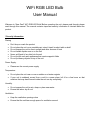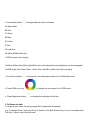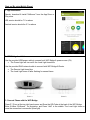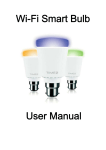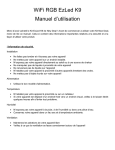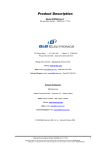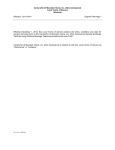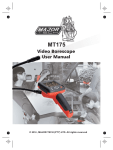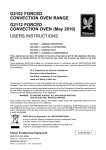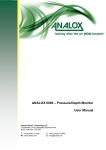Download WiFi RGB LED Bulb User Manual
Transcript
WiFi RGB LED Bulb User Manual Welcome to “New Deal” WiFi RGB LED Bulb! Before operating the unit, please read through please read through this manual. The manual contains important security information & tutorials about the product. ! Security Information Placing Don’t drop or crash the product Do not place the unit on an unstable cart, stand, tripod, bracket, table or shelf Do not expose the unit to direct sunlight and other sources of heat Do not handle liquids near or on the unit Never spill liquid of any kind into the unit Do not put the unit near appliances that create magnetic fields Do not put heavy objects on top of the unit Power Supply Please use the correct power supply Temperature Do not place the unit near or over a radiator or a heater register If your unit is suddenly moved from a cold to a warm place, left it for a few hours so that moisture that may have formed inside the unit can dry completely Humidity Do not expose the unit in rain, damp or place near water Ensure the indoor dry & cool Ventilation Keep the ventilation openings clear Ensure that the unit has enough space for ventilation around Start up (By using Remote Control) Quick View Operation Guideline 1. Group Classification How to make it into 4 different groups? Add a bulb into Group 1 for illustration. Switch off the power first, thence switch on the power. Press Key 1 at once (within 3 seconds). The bulb will blinks 3 times in green color, that’s finished the set up. You can add more bulbs into different group by the same step. 2. After finishing Group Classification a. Press On/Off button to turn on / off all the bulbs in different groups. b. Press Mode button to change different mode, it includes A. Warm white B. Red C. Green D. Blue E. Yellow F. Pink G. Light blue H. White (RGB mixed color) I. RGB (various color looping) At Warm White mode (White Light Mode), the color temperature and brightness can be changeable. At RGB mode (Red, Green, Blue, Yellow, Pink, Light Blue, White color will be looping) c. Press Arrow button d. Press RGB color ring e. Press Brightness button to change the color temperature when it is at White light mode. to change the color when it is in RGB mode. to change the brightness all the time. 3. Re-Group the bulb To re-group your bulbs, the last grouping will be replaced automatically. e.g. To change Group 1 bulb into Group 2. Switch on the Bulb & Press Key 2 once, it has been done. The Key 1 cannot control the bulb now. Start up (By using Mobile Phone) 1. App Installation Search, download & install “Kit4home” from the App Store or Play store. IOS version should be 7.0 or above Android version should be 2.3 or above 2. WiFi Bridge Installation Use the provided USB power cable to connect both WiFi Bridge & power source (5V) The Power Light will turn red & the Local Light turns blue Use the provided RJ45 network cable to connect both WiFi Bridge & Router The Remote Light turns blue The Local Light turns off after flashing for several times 3. Connect Phone with the WiFi Bridge Press【+】icon at the top right hand corner and Scan the QR-Code at the back of the WiFi Bridge. Enter a name “Kit4home”, for illustration, and Press “Add” in the middle. The Local Light turns on once the connection is successful (blue light) 4. Match Code – Connect Phone with the WiFi Bridge & the Bulb Press & Expand “Kit4home”. Press to add bulb. Select Group (e.g. Group 1 in Blue Color), then Select Group 1 (in White Color) to Control Page (Default White Light Mode). Power off the Bulb, Power on after 5 seconds, then Press the Power Button (in the Middle at the bottom) within 3 seconds. The Bulb will be flashed 3 times & turn off once connection is successful. Press the Power button to turn on the Bulb 5. Start Operation (Local Mode) Slide Left or Right to switch between the White & RGB mode. Simply touch & slide, you can change the color, brightness and On / Off the bulb Power Button (On / Off) Warm Color Ring (Change Warm Color & Brightness 0-100%) Color Ring (Change Color & Brightness 0-100%) Warm Color RGB Color (Red, Green, Blue & Auto RGB) 6. Start Operation (Remote Mode) When your Phone switch to mobile network, it will switch from Local Mode to Remote Mode automatically. Please make sure that the WiFi Bridge & Lan are keeping to work. Under the Remote Mode, you can control the bulbs via Cloud or Internet. 7. Other functions Add Group (Maximum 16 Groups can be created, user can assign the Group Name ) Night Mode (Turn to Warm White with minimum brightness) Sleep Mode (The light will be dimming gradually and turn off in 20 mins) Alarm (Turn on the light when the alarm is set) Timer (Turn off the light when the timer is set) Cancel the light station Press & Hold, then slide to left. It will appear the dele button. You can now dele the selected group. (Group 1-4 can not be deleted as it is defaulted; The newly added group can be deled by this button) Control all group bulbs