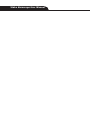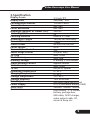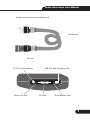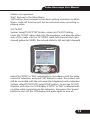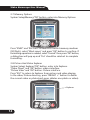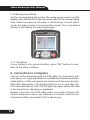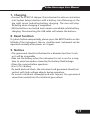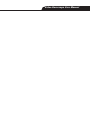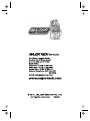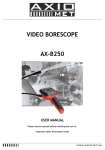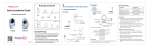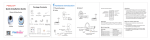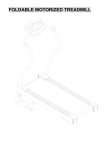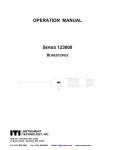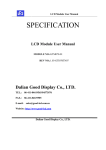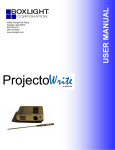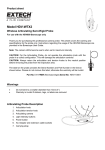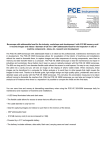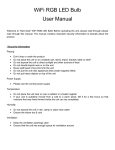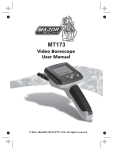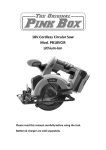Download Manual
Transcript
Video Borescope User Manual Video Borescope User Manual Contents Page 1.Safety Tips............................................................................. 4 2.Function Description..............................................................4 3.Specification..........................................................................5 4.Name and Function................................................................6 5.Operation ..............................................................................9 6.Connection to Computer........................................................16 7.Charging................................................................................17 8.Reset function........................................................................17 9.Notices...................................................................................17 Video Borescope User Manual 1.Safety Tips Before using the instrument, read all safety information and specification of the video borescope carefully. 1-1.Application •Detect the inside parts of machinery (such as cars, ships, aircraft, heavy machineries) to check whether it is working normally. •Apply the gooseneck with camera underwater to check the object in the water (such as Drainage works). •Applied in supervision cases (such as rearview mirror of the cars). •Applied in wild adventure. 1-2.Maintenance and cleaning •Repair or maintenance should be operated only by qualified professionals. •Please clean the camera after use, and no detergents should be used in cleaning. 1-3.Safety Sybomls •Satisfied with European CE safety standards. 2.Function Description •On-site inspection of photos and videos •Images rotation by pressing up and down buttons under video mode •Images display with current time and date •Single image or video deletion •Image and video recording •Display with time and date •SD Card (32GB) •Flash Card (8GB) •Built-in 65M Flash Capacity •TV-OUT •Video Format (MP4,AVI,3GP,ASF) •Image Photo Format (JPG,JPEG) •Languages: English, French, German, Spanish, Turkish •Support operation in dark environment (with four LED lights) •USB charging(Li battery) •USB2.0 connection to computer 4 Video Borescope User Manual 3.Specification Display Sceen Display Pixel Photosensitive Devices Sensor Pixel Photo Resolution Maximum Number of Frames (FPS) Color Digit(bit) Focusing Distance Goosenneck Length Camera Diameter Video Format Photo Format Camera Video Format Saved Image Format SD Card Flash Memory Working Voltage Video Working Current Static Current TV-OUT Operating Temperature Charging Temperature Storage Temperature Storage Humidity Data Output Power Supply Size(L,W,H) Accessories 3.2 inch TFT 240(RGB) *320 1/4 inch CMOS 640*480 640*480 30FPS/S 24 Fixed at 5-15cm 1m(2m/3m selectable) 17mm MPEG4/3GP/AVI/ASF JPEG 3GP JPG(640*480) MAX 32GB MAX 8GB Li battery 3.7V/2000mA Approx.380mA MAX 20UA PAL/NTSC system 0~55°C 0~50°C -20~60°C 15% to 85%RH USB data cable and SD card a 3.7V,2000mA/h battery(1860) 240mm*100mm*160mm user manual, 3.7V lithium battery, package box, USB cable, DC5V charger, video output cable, CD, mirror & hoop etc. 5 Video Borescope User Manual 4.Name and Function 3.2inch TFT LCD Backlight Increase Button Backlight Decrease Button UP Button OK Button ON/OFF Button Down Button Quit button Hand Shank(with Li Battery) 6 Video Borescope User Manual Socket connects to the motherboard Gooseneck Carema TV-OUT and Earphone Silicon Gel Jack USB Port and Charging Port SD Card Reset Button Jack 7 Video Borescope User Manual Photo Button Video Button REMOVE Carema Socket Motherboard Socket 8 Video Borescope User Manual 5.Operation 1.Operation Under Video Mode 1-1.Power ON/OFF Hold the power button for three seconds to enter into camera scanning mode, as follow: LED Backlight Indicate The Current Date And Time Display The Picture While Photo Display The Current Memory Hold on the power button for three seconds to colse the instrument. 1-2.Adjust The Brightness of CMOS In the above camera scanning mode, adjust the LED light built in the head of the gooseneck to realize the operation in different circumstances. Increase the backlight level by each press on the "BRIGHT +" button until brightest and backlight level displays on the top left corner of the screen. Decrease the backlight level by each press on the "BRIGHT-" button until turn-off. (10 stands for the brightest, 0 for the most dark and the LED goes out when 0.) 1-3.Rotate Images In camera mode, press up/down button to adjust the angle on the screen to get a suitable image displayed. Image angle can be rotated from 0° to 180° with up/down button, which will greatly facilitate the detection. 9 Video Borescope User Manual 1-4.Image In camera mode, each press of the "SNAP" button will save an image, (Enter into "Date/Time" in the System setup/time menu, the current time and date will display on the saved image. Enter into "Close Date /Time" in the same menu, no current time and date will display on the saved image.) 1-5.Video Under video mode, hold the "RECORD" button for three seconds to enter into the video mode with a video symbol displaying and flickering on the top left side of the screen. Meanwhile, a dynamic memory capacity will be displayed at the left bottom indicating the current available memory capacity. When the capacity was used up, a dialog box will appear to advice of insufficient memory capacity. Preserve the current video file by pressing "RECORD" button. The video can be played in "System setup\Explorer\video player" menu. 1-6.System Setup Press "OK" button under camera mode to pop up a "MENU" dialog box. Select "Yes" with the left/right button, and then press "OK" button to enter into Main Interface "System Setup". 2.System Set 2-1.Under the camera scanning mode, press "OK" button, and the following dialog box pops up. 10 Video Borescope User Manual Press Right / Left button to move the cursor to "YES", then press "OK" button to enter into system setting, as follows: Current Time, Battery Power And Sd Figure Main Menu Icon In Corresponding Functional The current state of the operational keys 2-2.Right/Left button •Press the Right button, the cursor turns to right; Left button to left. All of the icons could be select circularly with the Right/Left button. •In "Image" and "Video" selection interface, the Right/Left button is used in up and down selection. 2-3.Language Setting System Setup/Language/"OK" button, enter into Language Setting. Select different languages with Right/Lest button, then press "OK" button to save the language setting and return to main interface. Press "ESC" button to quit to the camera mode. 11 Video Borescope User Manual 2-4.Time Setting System Setup/Time/"OK" button, enter into Time Setting. Move the cursor with Right/Left button to the functions you want to set up, then press "SNAP" and "RECORD" to adjust the date and time. Select "OFF" on "Time" interface to end up the Time and Date display both on the "System Setup" interface and in the camera mode. Press "OK" button to save the time setting and return to main interface or press "ESC" to back up to camera mode. 2-5.Automatic Shut Down Setting. System Setup/Auto Off/"OK" button, enter into Automatic Shut Down Setting. "Never": Turn off the auto-off function. "3Min/15Min/60Min": The instrument will turn off upon 3min/15min 12 Video Borescope User Manual /60min non-operation. "Exit": Back up to the Main Menu "OK" button: Save automatic shut down setting and return to Main Menu. Auto-off function will not be activated when recording or playing video. 2-6.TV-OUT System Setup/TV-OUT/"OK" button, enter into TV-OUT Setting. Insert the TV-OUT video cable into the earphone, and plug the other side of the cable into the TV VIDEO, both left channel and right channel (yellow for VIDEO, the red and white for left and right channels) Select the "NTSC" or "PAL" respectively in accordance with the video format of television, and press "OK" button to enter. The content will still be controlled with the instrument but displayed on the television. System setup\TV-OUT\LCD output\"OK" button, to escape TV-OUT function and return to LCD display. If "NTSC" or "PAL" is selected with no video cable connecting to the television, long press the "power" button to turn off the LCD display and press again to turn on. 13 Video Borescope User Manual 2-7.Memory Options System Setup/Memory/"OK" button, enter into Memory Options. Press "SNAP" and "RECORD" to select the current memory medium (SD/Flash), select "Work space" and press "OK" button to confirm. If formatting operation is needed, select "Format" then press "OK" button, a dialog box will pop up and "Yes" should be selected to complete formatting. 2-8.Picture And Video Explorer System Setup/ Explorer/"OK" button, enter into Explorer. "Video Player" and "OK" button: videos interface. "Picture View" and "OK" button: Picture interface. Press "ESC" to return to Explorer from picture and video playing. In the video/ Picture directory, press "BRIGHT +" button to delete the current video or photo(each press deletes one photo or video). Explorer 14 Video Borescope User Manual Video Player Picture View 2-9.Setting System Setup/Set/"OK" button, enter Setting. Press "SNAP" and "RECORD" button to increase or decrease the value to adjust the effect of the camera. (The adjustment will produce a slight effect and only can be identified in the camera mode. This adjustment is not suggested for the instrument has been best calibrated before delivery. Press "Default" to return to the best-calibrated default value.) 15 Video Borescope User Manual 2-10.Saving Power Mode Set the corresponding time under the saving power mode, and the display screen will turn off as the main menu stays for the corresponding time, while the system of the meter is still working. It won't effect under the video mode or browsing files mode. Press any button shortly, it will display the main menu again. 2-11. Exit Mode In any setting in the system interface, press "ESC" button to turn back to the video interface. 6. Connection to Computer Connect to the computer with the USB cable, the instrument will auto power on. Copy and Deletion is available by computer operation, while buttons of the instrument are locked until disconnecting the USB cable. Meanwhile, LCD displays USB icon for 2s and then the LCD automatically turns off. The LCD lights up again when USB cable is disconnected or charging is completed. Remark: Connect to the USB cable under any mode of Power off, System Setup main menu, any submenu or camera interface, the instrument will be connected to PC in above way. 16 Video Borescope User Manual 7. Charging •Connect to DC5V/1A charger, the instrument is auto-on and enters into System Setup interface with a battery icon flickering on the top right corner indicating battery charging. The icon will stop flickering when charging is completed. •All the buttons are locked and remain unavailable while battery charging. Disconnecting the USB cable will release the buttons. 8. Reset function If system halted unexpectedly, please press the RESET button on the leftside of the instrument, thence, it will be reset. Instrument can be operated normally after power on it again. 9. Notices •The gooseneck should not be bend to a diameter less than 5 inch, or it will be irreparable. •Take out the battery when the instrument is not in use for a long time to avoid corruption caused by the battery fluid leakage. •Clean the camera before operation. •Use 3.7V Li battery. •To avoid electrical shock, the instrument and gooseneck should not contact with high voltage objects during operation. •To avoid instrument damaged and user injured, the gooseneck cannot be inserted into the rotational gear wheel. 17 Video Borescope User Manual Video Borescope User Manual