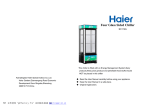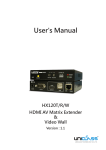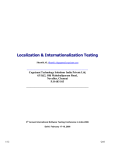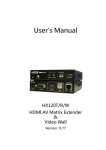Download iBrowse – Cross Browser Compatibility Testing Framework User
Transcript
iBrowse – Cross Browser Compatibility Testing Framework User Manual Version 1.1 TCS Internal, Bhubaneswar, India November 2011 i Notice This document contains information that is proprietary and confidential to Tata Consultancy Services, which shall not be disclosed outside Tata Consultancy Services, transmitted, or duplicated, used in whole or in part for any purpose other than its intended purpose. Any use or disclosure in whole or in part of this information without express written permission of Tata Consultancy Services is prohibited. Any other company and product names mentioned are used for identification purposes only, and may be trademarks of their respective owners. Copyright: TCS 2011 TCS ii Document Release Notice Notice No.: Customer: Internal Project: iBrowse Framework Document details Name Version no. iBrowse Framework User Manual Description Version 1.1 Edited Version Revision details Action taken (add/del/change) Previous page no. New page no. Revision description Edited Version(v 1.1) Change Register serial numbers covered: The documents or revised pages are subject to document control. Please keep them up-to-date using the release notices from the distributor of the document. These are confidential documents. Unauthorised access or copying is prohibited. Approved by: Authorised by: Date: Date: iii Document Revision List Customer: Internal Project: iBrowse Document Name: iBrowse Framework - User Manual Release Notice Reference (for release) Rev. No. iv Revision date Revision description Page no. Previous page no. Action taken Addenda/ New page Release notice reference About This Manual Purpose This manual has been written to help you understand and use the iBrowse framework for cross browser compatibility testing of web based applications. It presents the functional capabilities and graphical user interface features of the web applications and contains the procedures that you should know for performing your business tasks by using the iBrowse framework. Intended Audience This manual is primarily intended by using the iBrowse framework to handle the web applications respective to Graphical User Interface features Prerequisites for Use Following are the prerequisites for understanding this manual: Functional – Basic understanding of recording and playback the web application using the iBrowse framework is required. Technical - Basic understanding of Windows and GUI operations is required. You must be familiar with the process of installing and using plug-in of Selenium IDE. Organisation of the Manual This manual is organised as follows: Introduction provides an overview of iBrowse framework. It also details the hardware and software requirements, and interfaces with other systems. Getting Started takes you on a quick tour of iBrowse framework. It gives a brief introduction about the general working features of iBrowse framework that you should keep in mind while working. v Contents Introduction..............................................................................................................................................1 1.1 Why Browser Compatibility Testing Is Needed..........................................................................................1 1.2 What Is Browser Compatibility Testing.......................................................................................................1 1.3 What Is Cross Browser Compatibility Testing.....................................................................................................1 1.4 Software Requirements......................................................................................................................................1 1.5 Hardware Requirements.....................................................................................................................................1 1.6 iBrowse Tool Details...........................................................................................................................................1 1.7 Features of iBrowse Tool....................................................................................................................................2 Chesklist For iBrowse............................................................................................................................4 iBrowse Setup in Loacl Machine........................................................................................................... 5 2.1Creating a New Project..........................................................................................................................5 2.2 Adding all Jar files into the Project............................................................................................................8 2.3 Creating a Package Under Project & How to import Main Class …................................................................10 2.4 How to Run A Project........................................................................................................................................15 Generating Test Cases/Reports..........................................................................................................16 3.1 Preparing Test Script.........................................................................................................................16 3.2 Preparing Test Cases........................................................................................................................17 3.3 Executing The Application.................................................................................................................18 3.4 Results...............................................................................................................................................19 Benefits By Using The iBrowse Automatio Tool................................................................................21 vi 1. Introduction This section provides an overview of the iBrowse Framework developed by TCS. 1.1 Why Browser Compatibility Testing Is Needed Many website developers are developing their web applications using various upgradetechnologies and also web browsers having different versions are changing daytoday. So as a result the web contents are distracted across different browsers. So to maintain the web contents similar across all the browsers, browser compatibility testing helps to do. 1.2 What Is Browser Compatibility Testing Web applications are tested on different web browsers, to ensure that users have the same visual experience irrespective of the browsers through which they view the web application and in terms of functionality, the application must behave and respond the same way across different browsers. 1.3 What Is Cross Browser Compatibility Testing The ability for a website, web application, HTML construct or client-side script to support all the web browsers having different verions 1.4 Software Requirements 1.4.1 JRE (Java Run time Environment) 1.4.2 Browsers (Ex. IE, Firefox, Googlechrome, Safari, Opera, etc.) 1.4.3 Selenium IDE (Mozilla Firefox Add-on) 1.4.4 Selenium RC (Remote Control) 1.5 Hardware Requirements 1.5.1 1 GB RAM (Min.) 1.5.2 40 GB Hard Disk (Min.) 1.6 iBrowse Tool Details iBrowse is a Framework to automate the web based applications across all the versions of different web browsers. It helps to test the web applications for functionality as well as usability. This document will guide in different areas like generating excel sheet, HTML report capturing screen shot whenever the test step fails and co-ordinates of different objects. 1 1.7 Features of iBrowse Framework iBrowse is developed by using the java language. It uses RAFT (Reusable Automation Framework Tool) prepared through recording the web application using Selenium IDE (Firefox Add-on), as an input to the tool for automating the applications and execute the test cases through selenium RC server across different browser versions. 1.7.1 Selenium IDE (Integrated Development Environment) Selenium IDE (Integrated Development Environment) is a prototyping tool for building test scripts. It is a Firefox plug-in and provides an easy-to-use interface for developing automated tests. Selenium IDE has a recording feature, which records user actions as they are performed and then exports them as a reusable script in one of many programming languages that can be later executed. 2 1.7.2 Selenium-RC (Remote Control) Selenium Remote Control (RC) is a test tool that allows you to write automated web application UI tests in any programming language against any HTTP website using any mainstream JavaScript-enabled browser. Selenium RC components are The Selenium Server which launches and kills browsers, interprets and runs the Selenese commands passed from the test program, and acts as an HTTP proxy, intercepting and verifying HTTP messages passed between the browser and the AUT. Client libraries which provide the interface between each programming language and the Selenium RC Server. This diagram shows the client libraries communicate with the Server passing each Selenium command for execution. Then the server passes the Selenium command to the browser using Selenium-Core JavaScript commands. The browser, using its JavaScript interpreter, executes the Selenium command. This runs the Selenese action or verification you specified in your test script. 3 2.Checklist For iBrowse Category S. No Check Points DESCRIPTION STATUS Software 1 JRE* 2 Browsers Is JRE(1.5 or above) present in the testing System? Required Browser have been/can be installed? YES YES Application 1 Web Application * 2 Internal Site 3 Security Issues 4 Protocol 5 Protocol change: 6 cross scripting involved: The application is a Web Application Site is Internal to TCS network? (Starting with TCS lan IP eg:172.*) Security certificate provided for the URL Does the site is in Http:// domain Any change from http:// to https:// or vice-versa Controls passing from www.domain1.com to www.domain2.com YES YES/NO YES/NO YES/NO YES/NO YES/NO YES/NO Network Network 1 Port Number: 2 Proxy Set Up: Is port number -4444 is available? If you access the test URL through a proxy set-up YES/NO YES/NO Check Points* Mandatory points Additional Queries S. No Questions 1 Rich content (High use of Flex,Flash,Ajax) ? Comments 2 Web Browser Preference,if any (It would be taken as the base-line browser ) 3 Name(s) of the Operating System(s) in client side for testing ? 4 Use of any other automation Tool(Kindly mention the name of the tool,if any) 5 Availability of manual test cases for the application under browser compatibility testing 4 3.Browse Setup in Local Machine For iBrowse setup in any machine,you ll need a Java Development Kit (JDK) version 1.4.2 and above as Eclipse requires it. After installation of JDK and Eclipse in your system,you just follow the following steps: 3.1 Creating a New Project Step 1: This section introduces the steps for creating an Java Project named '' Ibrowse'' . Go to New->Project . 5 Step 2:It ll open a New Project Window.Just choose Java Project and cick Next button. 6 Step 3:It ll create a New Java Project Window.Write Project Name as required like “IBrowse”and then click Finish button. 7 3.2 Adding All Jar Files in to the Project Step 1:Right Click on the Project name “Ibrowse'' , choose build path and click on Configure Build Path. 8 Step 2: After clicking on the Configure Build Path,it ll open the below window.Click on Libraries under Java Build Path and then click on “”Add Externel JARS...”.Add all required jar files and also iBrowse Runnable Jar files mentioned as below.At last click on OK button. 9 3.3 Creating a Package under Project and How to add Main class to that Package: Then create a package under Project Ibrowse as mentioned below. Step 1: Right Click on src,Click on New and choose Package. 10 Step 2: It ll open a New Java Package window like below.Give the package name as Version3,then click on Finish button. 11 Step 3: After creating the package ,we have to add the main class to this package.For that right click on the Package Version3 and click on “Import”. 12 Step 4: It ll open the page like mentioned below.Choose File System and then click next button. 13 Step 5:Browse the file where you have saved the Main class and put tick mark on the class which one you want to import.Then click on Finish button. After that Main class is imported into the package. 14 3.4 How to Run a Project Step 1: Right Click on the Project name or src or package name(Version3),choose “Java Application” from Run As option. Step 2: It ll Open the “Niche Browser Compatibility Testing Framework” like mentioned as below. 15 4. Generating Test Cases/Reports 4.1 Preparing Test Script Step -1 : Open the web application in Firefox web browser. Step - 2: After opening the page, run the Selenium IDE from Firefox tools menu. Figure 1.4 Step - 3 : Minimize the Selenium IDE and start the recording. Step - 4 : After completion of recording stop the Selenium IDE and export the test script generated to the html format. 16 HTML formatted Test Script 4.2 Preparing Test Case Step - 1 : After creating test script in HTML format, copy all the contents from html formatted script to the RAFT as shown below and save it into a folder. Global Sheet Login Sheet 17 4.3 Executing the application Step – 1 : Open Eclipse IDE. Create a Java Project. Include all the necessary java class files to the projects. Also Include all the jar files to execute the application. Step – 2 : Then click run or F5 in the Eclipse IDE to run the application. The window will open and ask for : Excel path : where the excel sheet is Report Path : where the result will be stored Deviation in Pixels : Type some value that will compare co-ordinates across all the browsers. For Example, if deviation is 5 then it will check x and y co-ordinate of all the objects across all the browsers. If the difference is greater than 5 then it will show false otherwise true. Standard Browser : Choose the browser you want to standardize means that browser will be base browser. According to that browser, the X and Y co-ordinate will be compare in every browser. Step -3 : Click on RUN button in the pop up window. It will open two pop up windows. One is for Selenium command execution and another is for executing the application automatically in all the browsers that you have mentioned in the input excel sheet one by one and will give the result in the excel sheet and HTML format. 18 4.4 Results After successful execution of the application, the results will be created in the specified directory. This is the excel report with the result PASS/FAIL 19 This is the HTML report with screenshots across all the browsers 20 This is the Excel report of Co-ordinates of each element 5 Benefits by using iBrowse Automation Tool It is a Hybrid test automation framework designed to increase the re-usability and minimize the maintenance effort. Supports all the platform/OS and browsers irrespective of any version constraints. Help the user to maintain the object properties in a common repository for easier maintenance. Application and technology independence. Comprehensive reporting that enables easy metrics capture and debugging. Test Case Sheet integrated with Test Data entry to allow easy entry and one on one mapping with the test Step. Allows multiple Test Case sheets to have better grouping of Test Cases based on Business Functions. Externalization of test data into an external datasheet to ensure data-driven testing. It supports all the OS Platforms and Browsers supported by Selenium The automation script can also be reused with some minimal changes or additions of code. Helps user maintain object properties in a common repository for easier maintenance. All the test cases are stored in excel resulting in minimal maintenance effort when there are frequent changes in applications. No Special tools / configurations are required. 21
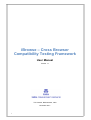

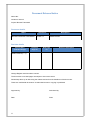
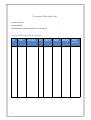
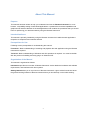

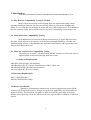

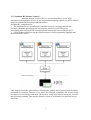

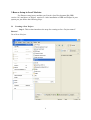
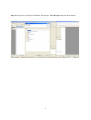
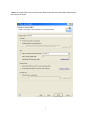

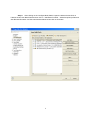
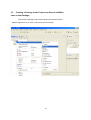
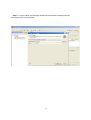
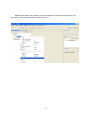


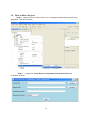
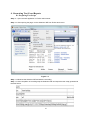
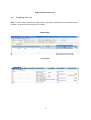



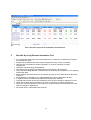
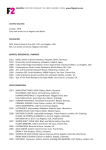

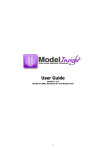
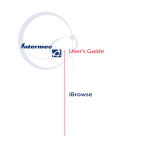
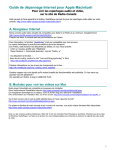

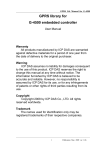
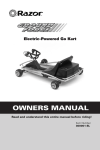
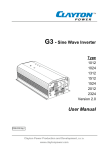
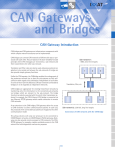
![TestBed User Manual [PDF/1177KB]](http://vs1.manualzilla.com/store/data/005689366_1-da15ee0f5e0f03b5bd1516fa499d012b-150x150.png)