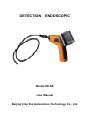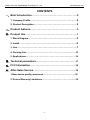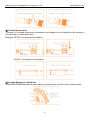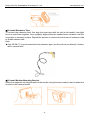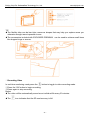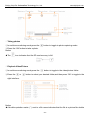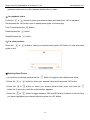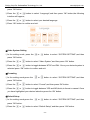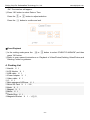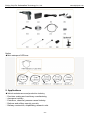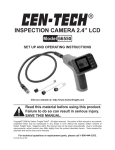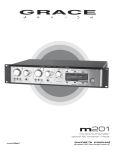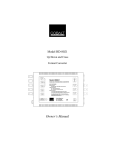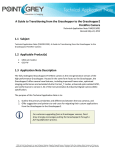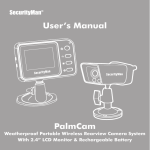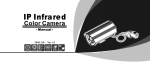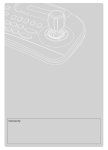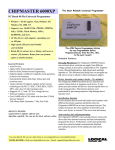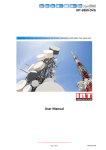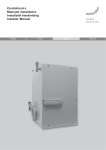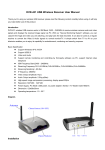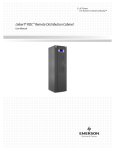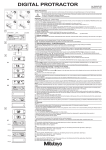Download DETECTION ENDOSCOPIC
Transcript
DETECTION ENDOSCOPIC Modle:XR-DE User Manual Beijing Chip Rui Automation Technology Co., Ltd. Beijing Chip Rui Automation Technology Co., Ltd. www.bjchiprui.com CONTENTS 一、Brief introduction……………………………………………….2 1. Company Profile……………………...…………………………2 2. Product Description…………………………………………….2 二、Product features………………………….……………….…….3 三、Product Use……………………………………….……….…….3 1. Block Diagram……….………...………………………………..3 2. Install………..………….……...…………………………….….4 3. Use……………..……….……...………………………………..7 4. Packing List…………….……...………………………………15 5. Applications…………….……...………………………………16 四、Technical parameters….……...………………………………17 五、FCC Information…………………………………………….....18 六、After-Sales Service………………………………………........18 1.New device quality assurance…………………………..…….…...18 2. Device Warranty Limitations………………...…………...........18 -1- Beijing Chip Rui Automation Technology Co., Ltd. www.bjchiprui.com 一、Brief introduction 1. Company Profile Beijing Chip Rui Automation Technology Co., Ltd. (Hereinafter referred Chip Rui) is a set of product research and development, production, sales, service as one of high-tech enterprises, Major world software application, microcontroller applications, electronic circuit design, instrumentation R & D services. Chip Rui services across five continents; Where there is a demand for instrumentation, where there is core Rui footsteps. As a global manufacturer and supplier, has been committed to electric, gas, water customers in the field to provide precision, high-quality instruments and a full range of system solutions. As a pioneer of quality and innovation, the Group attaches great importance to the development of new products, and spare no effort to provide the most advanced products for every valued customers. We introduced the latest, most state-of-the-art on-site solutions, is committed to helping customers to better deal with the relationship between their users to enhance their ability to "interface". 2. Product Description In order to detect stenosis or by the human eye to the inconvenience observed region,Chip Rui independent research and XR-DE detection endoscope. The product has a real-time video viewing,video recording and photo capture functions. -2- Beijing Chip Rui Automation Technology Co., Ltd. www.bjchiprui.com Beijing Chip Rui independent research and XR-DE detection endoscope is the use of advanced science and technology in the United States. The product comes with an image processing system and recorder. Can be effective defect inspection records,storage,processing,image data archiving,analysis and processing event has a great deal of help. XR-DE detection endoscope can effectively improve the staff to check out a variety of equipment problems. Check parts corrosion,rust,crack,iron filings,foreigh body,butt weld quality defects. The instrument itself is compact,portable,removable well reduct the intensity of the work,improve work efficiency,comes with portable batteries more convenient in the narrow space,height climbing,field operations and other harsh environments. XR-DE detection endoscope size due to its special design allows us not destroy detect the surface of the object is simple,accurate observation the objects internal surface of structure or work status. 二、Product features ◆Allows for easy surveying of small,hard-to-reach places ◆Mini 4.5 mm (minimum) waterproof LED lens, 5 m (maximum) flexible extension tube ◆Manufactured and tested to IP67 waterproof standard ◆3.5〞TFT-LCD detachable/mountable monitor,built-in rechargeable Li-battery ◆Video recording capability,supports up to 32GB micro SD card ◆Adjustable brightness on lens-mounted LED light ◆3 useful accessories included:Hook,mirror and magnet ◆Lightweight,handheld design,flexible and convenient to use ◆Multi-language support:Chinese, English, Dutch, Japanese, Italian, Portuguese, Spanish, French, German, Russian 三、Product Use 1. Block Diagram -3- Beijing Chip Rui Automation Technology Co., Ltd. www.bjchiprui.com 2. Install ⑴To Install Batteries(Dry your hands before installation or replacing batteries.) ① Using a Philips head screwdrier,remove screw and cover as illustrated below ② Remove battery compartment and insert four(4)AA batteries into their appropriate slots,with proper orientation,as indicated on the battery compartment. ③Reinstall battery compartment and replace battery cover and screw ⑵To Attach Flexible Tube With Handle To connect the flexible tube camera with control handle,first make sure that the keyed end of the tube is aligned with the slot in the handle,then use slight force to push them together. Once properly aligned,twist the treaded knob clockwise until the connection is securely in place. -4- Beijing Chip Rui Automation Technology Co., Ltd. www.bjchiprui.com ⑶To Install Accessories The three (3) included accessories (mirror,hook and magnet) are all attached to the camera in the same way as illustrated below: Example: XR-DE-9 accessories are installed XR-DE-17 accessories are installed ⑷To Insatll Monitor For Wired Use EXPLORER PREMIUM supports wired use by connecting the monitor to the camera handle -5- Beijing Chip Rui Automation Technology Co., Ltd. www.bjchiprui.com ⑸To Install Extension Tube To connect the extension tube, first align the keyed end with the slot in the handle. Use slight force to push them together. Once properly aligned,twist the treaded knob clockwise until the connection is securely in place. Repeat this process to connect the other end of extension tube to flexible camera tube. Note: ◆Only XR-DE-17 may be mounted to the extension pipe, and the rest can be directly 5 meters with a camera tube. ⑹To Install Monitor Mounting Bracket Attach the magnetic mounting bracket to the monitor using the same method used to attach the monitor to the camera handle. -6- Beijing Chip Rui Automation Technology Co., Ltd. www.bjchiprui.com ⑺To Insert SD Card After SD card is inserted into SD card slot successfully,an SD card monitor screen;otherwise,the” no SD card” icon will appear on the icon will show. ⑻To Connect USB Cable Use the provided USB cable to connect the monitor to any PC with a USB slot. Your computer should automatically recognize the new hardware,which you may browse by double-clicking on the My Computer icon on your desktop,and then navigating into the Mobile Disk dircetory 3、Use ⑴To Connect Monitor Pwer Connect the monitor to an appropriate (100-240V,50/60Hz) power source with the provided adapter.The power indicator LED illuminate red and the battery capacity icon on the LCD will flicker,indicating that the battery is charging.When the red indicator light disappears,the battery has been fully charged. -7- Beijing Chip Rui Automation Technology Co., Ltd. www.bjchiprui.com ⑵ Video Output Insert video cable into the video out socket of the monitor,insert the other end of the cable into the video in jack of any compatible TV or display device. The LCD monitor is now capable of outputting high quality video to another display. Operation Basic Operation ①As you roll the power switch to turn on the camera, the power indicator on the camera handle will light. The rolling switch then acts as a dimmer for the twin LEDs that surround the camera on the end of the flexible tube. ②Press and hold the power switch for 2 seconds on the monitor until the power indicator illuminates green. Then press the button to select CH4 (channel 4),or until the picture from the lens is displayed on the monitor. To toggle between video recording and picture taking functions,press the button on the side of the monitor. ③When in use,the tube should easily maneuver itself into position. Do not apply excessive force. -8- Beijing Chip Rui Automation Technology Co., Ltd. www.bjchiprui.com TIP ◆The flexible tube can be bent into numerous shapes that may help you explore areas you otherwise thought were impossble to see. ◆The accessories included with EXPLORER PREMIUM can be used to retrieve small items like dropped rings or screws. ⑶ Recording Video In real-time monitoring made,press the button to toggle to video recording made. ①Press the ‘OK’ button to begin recording; ②Press again to stop recording. Notice ◆The video will be automatically saved as an individual file every 30 minutes. ◆The icon indicates that the SD card memory is full. -9- Beijing Chip Rui Automation Technology Co., Ltd. www.bjchiprui.com ⑷ Taking photos ①In real-time monitoring mode,press the button to toggle to photo capturing mode. ②Press the ‘OK’ button to take a photo. Notice ◆The icon indicates that the SD card memory is full. ⑸ Playback Video/Picture ①In real-time monitoring mode,press the ②Press the or button to toggle to the video/picture folder. button to select your desired folder,and then press ‘OK’ to toggle to the right interface; Notice ◆A double quotation marks ( ” ) next to a file name indicates that the file is a picture.No double - 10 - Beijing Chip Rui Automation Technology Co., Ltd. www.bjchiprui.com quotation marks next to a file indicates that the file is a video. 1〉for playback video: Press the or button to select your desired video,and then press ‘OK’ to playback. Pause:press the ‘OK’ button once to pause,press again to resume play; Fast Forward:press the Rewind:press the button; button; Stop/Exit:press the button; 2〉For view pictures: Press the or button to select your desired video,press ‘OK’ button to view and press again to exit. ⑹Deleting Video/Picture ①In real-time monitoring mode,press the button to toggle to the video/picture folder. ②Press the or button to select your desired folder,and then press ‘OK’ button. ③Press the or button to select your desired file,and then press and hold the button for 2 seconds,or until the right interfaec appears; ④Press the or button to toggle between YES and NO,that is,to delete or cancel.Once you have highlighted your desired selection,press the ‘OK’ button. - 11 - Beijing Chip Rui Automation Technology Co., Ltd. www.bjchiprui.com ⑺Deleting Folder Deleting a folder in the same way as deleting a single file,however,make sure that the folder is empty first,otherwise the following error message will appear: How To Enter The Setting Mode In real-time monitoring mode,press and hold the button for 1-2 seconds,or until the right interface appears; ⑻Language Setting ①In the setting mode,press the or button to select “SYSTEM SETTING”,and then - 12 - Beijing Chip Rui Automation Technology Co., Ltd. www.bjchiprui.com press ‘OK’ button. ②Press the or button to select “Language”,and then press ‘OK’ button,the following interface will appear; ③Press the or button to select your desired language. ④Press ‘OK’ button to confirm and exit. ⑼Video System Setting ①In the setting mode, press the or button to select “SYSTEM SETTING”,and then press ‘OK’ button. ②Press the or button to select “Video System”,and then press ‘OK’ button. ③Press the or button to toggle between NTSC and PAL .Once your desired system is selected press “OK” button to confirm and exit. ⑽Formating ①In the setting mode,press the or button to select “SYSTEM SETTING”,and then press ‘OK’ button. ②Press the or button to select “Format”,and then press ‘OK’ button. ③Press the or button to toggle between YES and NO,that is,to format or cannel. Once you have highlighted your desired selection,press the ‘OK’ button. ⑾Default Setup ①In the setting mode,press the or button to select “SYSTEM SETTING”,and then press ‘OK’ button. ②Press the or button to select “Default Setup”,and then press ‘OK’ button. - 13 - Beijing Chip Rui Automation Technology Co., Ltd. ③Press the or www.bjchiprui.com button to toggle between YES and NO,that is to restore default or cannel. Once you have highlighted your desired selection,press the ‘OK’ button. ⑿View Version Information ①In the setting mode,press the or button to select “SYSTEM SETTING”,and then press ‘OK’ button. ②Press the or button to select “Version”,and then press ‘OK’ button.You will now be able to view the version detaile of your product. ⒀ Frame Rate Setting ①In the setting mode,press the or button to select “RECORDER SETTING”,and then press ‘OK’ button. ②Press the or button to select “Frame Rate”,and then press ‘OK’ button. ③Press the or button to toggle between different frame rates. Once you desired rate is selection,press ‘OK’ button to confirm and exit. ⒁ Time Stamp Setting ①In the setting mode,press the or button to select “RECORDER SETTING”,and then press ‘OK’ button. ②Press the or button to select “Time Stamp”,and then press ‘OK’ button. ③Press the or button to toggle between on and off. Once your desired selection is made,press ‘OK’ button to confirm and exit. ⒂ Recording Type ①In the setting mode,press the or button to select “RECORDER SETTING”,and then press ‘OK’ button. ②Press the or button to select “Recording Type”,and then press ‘OK’ button. ③Press the or button to toggle between “still” and “video. Once your desired selection is made,press ‘OK’ button to confirm and exit. ⒃ Date/Time Setting ①In the setting mode,press the or button to select “Date/Time”,and then press - 14 - Beijing Chip Rui Automation Technology Co., Ltd. www.bjchiprui.com ‘OK’.The interface will appear. ②Press ‘OK’ button to select Date or Time. Press the or button to adjust selection. Press the button to confirm and exit. ⒄Event Playback ①In the setting mode,press the or button to select “EVENT PLAYBACK”,and then press ‘OK’ button. ②Refer to user manual instructions on Playback of Video/Picture,Deleting Video/Picture,and Deleting Folder for guidance. 4. Packing List ⑴Handle X 1 ; ⑵LCD Monitor X 1 ; ⑶USB cable X 1 ; ⑷Power Adapter X 1 ; ⑸Video cable X 1 ; ⑹CD X 1 ; ⑺Mini waterproof LED lens X 1 ; ⑻Micro SD Card X 1 (4GB); ⑼Hook X 1 ; ⑽Magnet X 1 ; ⑾Mirror X 1 ; ⑿Plastic Ring X 1 ; ⒀Magnetic Bracket X 1 (可选项); - 15 - Beijing Chip Rui Automation Technology Co., Ltd. www.bjchiprui.com Notice ◆Mini waterproof LED lens: 5. Applications ◆Vehicle maintenance and production industry ◆ Precision casting and machinery manufacturing ◆ Aerospace industry ◆ Petroleum, chemical, pressure vessel industry ◆ Defense and military security, security ◆ Railway construction, shipbuilding, research units - 16 - Beijing Chip Rui Automation Technology Co., Ltd. www.bjchiprui.com 四、Technical parameters Monitor Camera Items Model No. Brand Imaging Sensor Total Pixels Specifications XR-DE-17 XR-DE-9 XR-DE-5.8 XR-DE-5.5 XR-DE-4.5 Chip Rui CMOS 704x576(PA 640x480(P 648x488 720x525(NT 320x240 L) AL) SC) 712x486(N 640x480 720X625(PA TSC) (NTSC) L) Horizontal Viewing 50° 36° 35° 48° 63° Angle Transmission 2468MHz Frequency Minimum 0Lux lumination Modulation Tpe FM Bandwidth 18MHz Power Supply 4XAA batteries Unobstructed 10m (max.) Effective Range Waterproof IP67 (for lens/tube only) Capacity Tube Diameter 17mm 9mm 5.8mm 5.5mm 4.5mm Dimensions 186x145x41(mm) (Excluding Flexible Tuube) (WxDxH) Approx.Weight 474g 408g 289g 303g 231g LCD Screen Type 3.5〞 TFT-LCD Effective Pixels 960x240 Video System PAL/NASC Transmission 2414MHz, 2432MHz, 2450MHz, 2468MHz Frequency Exterior Supply 5VDC Voltage Consumption 700mA Current(Max.) Charging Time 3 hours Working Time 2 hours Picture/Video 640x480 Pixels Video Size 27M byte/minute Frame Rate 30 frame/second Video Output 0.9-1.3VP-P@75ohm - 17 - Beijing Chip Rui Automation Technology Co., Ltd. Level Receiving Sensitivity Dimensions(WxDx H) Approx.Weight Operating Temperature Operating Humidity(Max) www.bjchiprui.com ≤-85dBm 100x70x25(mm) 140g -10℃~50℃/14℉~122℉ 15~85%RH 五、FCC Information This device complies with part 15 of the FCC Rules.Operation is subject to the following two conditions: ⑴This device may not cause harmful interference; ⑵This device must accept any interference received,including interference that may cause undesired operation.Changes or modifications not expressly approved by the party responsible for compliance could void the user’s authority to operate the equipment. 六、After-Sales Service 1. New device quality assurance New device, all sold to the user within one year from the date shipped out to customers. Because of design, materials and workmanship defects caused by the failure of free and quality assurance.Have been determined to meet the above warranty conditions, the company will repair and replacement. 2. Device Warranty Limitations The following devices are not free warranty range: ◆Damage caused due to improper use, storage ◆Beyond the product under the normal operation ◆Agency or person authorized by non-local companies and non-self-repair device ◆Beyond the free warranty period of the device - 18 - Beijing Chip Rui Automation Technology Co., Ltd. www.bjchiprui.com Warnings ◆This product shall not be exposed to water either by dripping, splasing, immersing, etc., unless otherwise indicated. ◆Turn off the system if it is not in use. ◆If you do not use for a long time, remove the batteries. ◆Replace the battery, insert the 4 batteries replaced at the same time is not recommended to replace only one or two. ◆Can only use the same specifications as the battery (if the voltage is too high: the burned XR-DE). ◆Install battery, properly installed according to the polarity of the battery box diagram(Such as positive and negative reversed: XR-DE is not working properly, resulting in the burning of the XR-DE). ◆Do not cut the DC power cable of provided with this product to fit with another power source. Beijing Chip Rui Automation Technology Co., Ltd. E-mail:[email protected] Web:www.bjchiprui.com Add:Room1402,Huajianxi , No.27,Liyuan Village , Liyuan Town , Tongzhou District,beijing 101101,P.R.China - 19 -