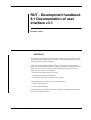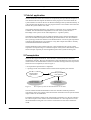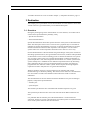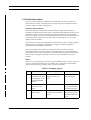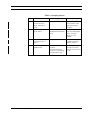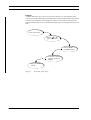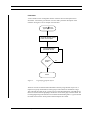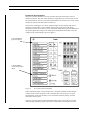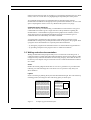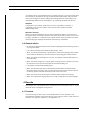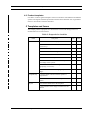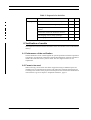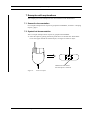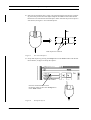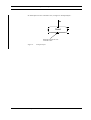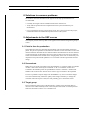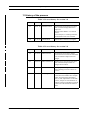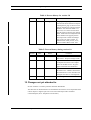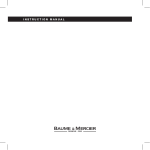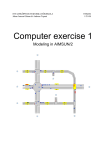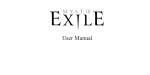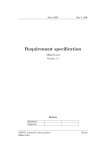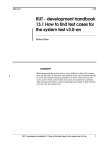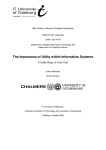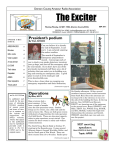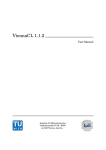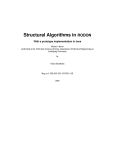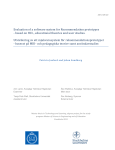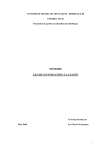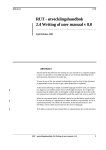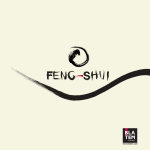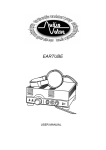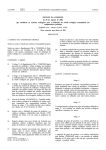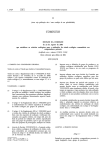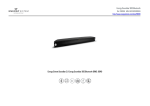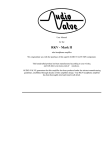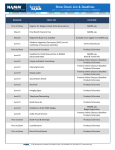Download 8.1 Documentation of user interface v3.1 en
Transcript
LiTH 2006-01-17 RUT - Development handbook 8.1 Documentation of user interface v3.1 Eduardo Llanos ABSTRACT It is important to document the user interface to explain how a system works. The user is seldom interested in how the system is constructed but more how it looks and if it fulfils the stated requirements. The process of documenting the user interface is a hard task. Several questions have to be answered before the work can begin. The answers of these questions are often quite decisive for the outcome of the documentation. Some of the most important questions are presented below. • How much knowledge does the user have? • How large and complex is the system? • Is the system supposed to be general and re-usable? The documentation is done in two steps presented below. • semantic documentation • syntactical documentation. This document gives directions on how an interface can be documented and does not provide a general method. RUT - Development handbook 8.1 Documentation of user interface v3.1 1 Field of application 1 Field of application The documentation of the user interface is an important part of product development. A user manual must both explain the functions of the program as well as document the system interface in order for the user to take full advantage of the system functionality. It is the interface that decides how easy the program will be to use and how the connection between the system and the user works. The problem when documenting a user interface is that there are no general methods available. The documentation is dependent on the size of the system, the user’s knowledge or the system´s level of development (i.e. a general system). The language and different types of graphical elements such as pictures and diagrams have to be considered with special care during the documentation. It is often useful to have a prototype of the user interface in the documentation. It is also of great importance to make the documentation of an interface in a way that compels the reader to actually read and understand the documentation. The documentation will be useful if the user is unaccustomed to the system or lacks experience of computer usage. A textual description of the system’s functionality can be hard to interpret especially if no thorough description of the system has been given. 2 Prerequisites There are three types of interfaces, menu interface, command interface and direct manipulation interface. How the documentation is designed depends on the construction of the interface. The documentation of the user interface can begin after the steps shown below have been completed, as seen in Figure 1. • the requirement specification is completed. • a prototype of the user interface has been tested and accepted by the customer. Requirementspecification Documentation of user interface Figure 1. Acceptance of user interface Creation of user manual Description of when the documentation can be done. The user manual and the documentation of the user interface should be produced concurrently. In this way a direct connection between the functions of the system and the usage of these can be established. It should be noted that a change in the requirement specification or in the user interface has a direct impact on the creation of the documentation. It is also important to review the documentation with great care so that no inconsistencies exists that confuses the reader. 2 RUT - Development handbook 8.1 Documentation of user interface v3.1 Realization A suitable check list for review is found in chapter 5, "Templates and forms", page 11. 3 Realization This chapter gives a presentation of how documentation of a user interface can be done. A brief overview is given followed by a more detailed description. 3.1 Overview During the planning stage of the documentation of a user interface, two models can be chosen and are presented below. [Mordsjö, 1992] • Specific documentation. • General documentation. Specific documentation means that specific functions of the system are documented in detail. The description of how a file is saved or how a graphical object is rescaled are examples of specific documentation, see Figure 2. Specific documentation is foremost directed towards users that have little experience with computers. It is also used in systems where it is of utter importance that functions are done in a correct way. General documentation is directed towards the general design of the system. Instead of describing specific functions, more general functions as menus, windows and input fields are described. It can be a time consuming process to describe all functions in a specific way in a large system. In this case a general documentation could be an advantage. A good example that is well suited for general documentation is a window system. These systems usually have a standard for how different components behave. By describing these components the user receives enough knowledge to be able to use almost all programs that runs under this window system. Some computer knowledge might be required to be able to fully take use of a general documentation. Whatever model is chosen it is of great importance to remember that unread documentation gives absolutely nothing. This fact forces the maker of a documentation of a user interface to make a documentation that seduces the reader to read and understand. The documentation of the user interface should be divided into two parts according to [Mynatt, 1990] and are presented below. • semantic part. • syntactical part. The semantic part describes how commands and command sequences are given. The syntactical part describes how the screen looks like when different functions are used. It is preferable that the semantic part of the documentation is written before the syntactical, because it is easier to decide which screens descriptions are needed when the access of the systems functions has been described. RUT - Development handbook 8.1 Documentation of user interface v3.1 3 Realization 3.2 Detailed description The two parts that should be included in the documentation of the user interface are described in this chapter. The description is not supposed to be a template but rather a source for ideas to continue working with. Semantic documentation When describing how commands are executed and/or in which sequence they are executed, a thorough analysis of the system´s specification documents must be done. The documents must be consistent as to that all the functions described in the documents must be executable, exist in all relevant documents and execute in a way described in all relevant documents. Therefore the writing of the user manual gives a review of the quality of these documents. Three variants of semantic documentation are presented in this section: tables, diagrams and flowcharts. As illustration examples we are going to use different graphical operations from FrameMaker’s tool palette. Please note that these descriptions are well suited for menu interfaces and direct manipulation interfaces, but less suited for command interfaces. Command interfaces have a characteristic of a more parametric nature which makes parametric documentation more suitable. This applies especially if the user is well accustomed to this type of interface. Tables Tables can on a systematical way be used to present different aspects of every step in an operation. The most important parts are what the user is expected to do and how the program responds to the given data. Table 1 presents an example. Table 1: Grouping objects 4 Step Do 1 Press the triangle i.e. the Tools icon found in the right upper corner of the FrameMaker window. 2 Place the mouse pointer above the object. 3 Click with the left mouse button. What happens? A window, Tools, appears on the work area. Comments This window is used to work with objects. The mouse is placed over one of the objects that will be grouped. The object gets surrounded with small black boxes. The object is now marked and executed commands affects this object. RUT - Development handbook 8.1 Documentation of user interface v3.1 Realization Table 1: Grouping objects Step Do 4 Place the mouse pointer above the object you want to group. 5 Click with the middle mouse button. 6 If you want to group more objects, go to step 4. 7 Choose Group in the Tools window. What happens? Comments The mouse is placed above another of the objects that will be grouped. The object gets surrounded with small black boxes. More objects have now surrounding black boxes. All these objects are now marked. It is possible to repeat step 4-5 an arbitrary number of times. The objects are now grouped. The group of obejcts have now a sourronding of small black boxes. The whole group becomes one object and can now be moved as one. RUT - Development handbook 8.1 Documentation of user interface v3.1 5 Realization Diagram A simpler and easier way to get an overview of a function is to use a diagram where every step is a node containing a simple description of what should be done. This method lacks however information of the program’s response. This method is best suited for simpler interfaces that are easy to understand. Figure 2 gives an example of how this can look. Click on the object in the Choose upper right corner Choose Scale... in the Tools window Enter the scalingfactor in percent at Factor. Press the Scalebutton Figure 2. 6 Re-scaling of an object. RUT - Development handbook 8.1 Documentation of user interface v3.1 Realization Flowcharts A more formal version of diagrams that also contains choices and repetitions are flowcharts. A flowchart gives both an overview and a powerful description of the interface. See figure 3 for an example of a flowchart Choose in the upper right corner Click with the left mouse button on the object Choose Ungroup in the Tools window Ungroup more? Yes No Done! Figure 3. Ungrouping grouped objects. The three variants of documentation demand a relatively large amount of space. It is important to group commands into small groups if the number of commands is large. This will help the reader to get a good overview of the documentation. It should also be taken into account that the groupings should exist on the same page in the document. If a lot of flipping through the document is needed for understanding there is a great risk that the reader will loose the whole picture and misinterpret the content RUT - Development handbook 8.1 Documentation of user interface v3.1 7 Realization Syntactical documentation This part of the documentation of a user interface describes in detail how the user interface looks like. The user of the document is supposed to get a clear picture of how the system behaves when it is used. This documentation can be seen as a real-time image of what the system looks like and how it behaves. The best way of doing this is to insert snapshot images of the complete and current interface. If the interface is not available, images from a prototype, used during development of the user interface, can be used. Such images have a great resemblance of the system appearance and gives the reader quick information about what is said. An example of an inserted image is given in figure 4. 1. Press Group to group the objects 2. Press Scale to rescale the grouped object. Figure 4. Screenshot from FrameMaker. If the completed system or the prototypes aren´t available, manually created images could be used. To draw by hand or with a computer does not always give as good documentation of the user interface, but it is still better than only having a textual description of the system. There are occasions when a simple schematic image of the system can give a better understanding depending of parts that can divert the readers concentration from the 8 RUT - Development handbook 8.1 Documentation of user interface v3.1 Realization important parts and can be left out. Another way of explaining important parts is to draw arrows, circles or in some other way highlighting the important parts of the picture. All commands and sequences of commands that are described in the semantic documentation should also be brought up in the syntactical documentation. To save some space everything does not have to be very detailed if the system is very large. Command driven interfaces There are several ways of documenting a command driven user interface. The type of command driven interface gives a rough selection of the possibilities regarding the documentation. A command driven program with a graphical user interface, such as AutoCAD needs to be documented and indexed with respect to both the types of commands and to the individually executable commands. A program that is started from a shell, performs a task and then terminates can be documented according to the possible parameters that can be given to the program. Such a program can be documented in two separate planes described below. • by having the program write information when it is started without any parameters a • by providing a help-file to the program “man” in UNIX environments. 3.3 Writing seductive documentation Writing documentation that people actually uses is not the most trivial thing to do. A common mistake is to think that technical documentation must be boring and gray. Sadly enough too many technical documents are both boring and gray, but it does not have to be that way! This chapter will give some hints in how to make documentation seductive for a reader. Cover Readers do actually judge the book after its cover. So a good idea is to put a little time reflecting over which message the cover shouts out. Use pictures as they easily can attract attention. Layout Invite to browsing by making the layout of the documentation light. This can be done by including pictures, dividing text mass and having plenty of white space. textetxtetxtetxtetctxtte textetxtetxtetxtetctxtte textetxtetxtetxtetctxtte textetxtetxtetxtetctxtte textetxtetxtetxtetctxtte textetxtetxtetxtetctxtte textetxtetxtetxtetctxtte textetxtetxtetxtetctxtte textetxtetxtetxtetctxtte textetxtetxtetxtetctxtte textetxtetxtetxtetctxtte textetxtetxtetxtetctxtte Figure 5. Heading textetxtetxtet textetxtetxtet textetxtetxtet textetxtetxtet Heading textetxtetxtetxtetctxtte textetxtetxtetxtetctxtte textetxtetxtetxtetctxtte textetxtetxtetxtetctxtte textetxtetxtetxtetctxtte Example of good and bad layout. RUT - Development handbook 8.1 Documentation of user interface v3.1 9 Results An example of how good and bad layout is presented in Figure 5. The layout must allow fast scanning as the reader of this type of documentation often skims, skips and scans. This can for example be done by making the headings stand out of the ordinary text, distinguishing different levels of headings or by separating the labels from the text. Graphics Use graphics to provide the reader with overviews of procedures, functions or components. This gives the reader a clearer picture of the product and makes understanding easier. Structure and cull Many tecnical documentations have too much information and have a poor structure forcing the reader to look after a needle in a haystack. This results in many cases in a user giving up. Therefore it is important to have good structure with a good table of content, relevant and proper headings and minimal of unnessesary information. 3.4 General advice • Do not use any difficult technical words without explaining them. Include a glossary in any larger document. • Use coherent standard in the document, [Krysander, 1994]. • Write, or generate automatically, a good table of content in the begining and an index at the end of the document to ease the search for interesting parts of the document. • Make sure that all text that appears on screen, for example in buttons and menus etc., are in the index. • Make sure that all images have a good quality as images with low quality can worsen the impression of the system and complicate the understanding of it. • Use graphics to make understanding easier. • Make sure that the images that are inserted into the document are adapted for the designated media. An image with very high resolution will work fine printed, but not necessarily optimal when the document is read in electronic form. • Make sure the structure and the layout of the document enables fast scanning. • Make sure to define the target group early in order to adapt the level of the language. 4 Results This chapter gives a presentation of the product the process description results in. It also discusses the use of templates in the process. 4.1 Products This document gives directions to create documentations of user interfaces. This documentation should be a part of the delivery to the customer, either as a part of the user manual or, for large user interfaces, as a supplement to it. 10 RUT - Development handbook 8.1 Documentation of user interface v3.1 Templates and forms 4.2 Product templates It is hard to construct general templates since user interfaces looks different for different systems. The figures and tables presented in this document should be seen as guidelines of how a user interface could be described. 5 Templates and forms This chapter presents a proposal of a check list that can be used during review of a documentation of an user interface. Table 2: Proposal of a check list Field Content Test point Yes Now Does the document fulfil its purpose? Does the document describe the interface in a correct way? Is the content complete? Does the document have a logical structure? Does it contain sufficient information? Does it contain necessary information? Is the document usable even with incomplete knowledge of the system? Does the document contain navigational hints (groupings, overviews)? Is the content suited for the target group’s knowledge? Compatibility Is the document coherent with the operator’s expectations? Is the document coherent with the operator’s goals? Layout Does the document follow the template? Is the resolution of the images suited for the document? RUT - Development handbook 8.1 Documentation of user interface v3.1 11 Verification of results Table 2: Proposal of a check list Field Language Test point Yes Now Are unknown words and definitions explained? Does the document include a glossary? Are the given instructions in the document unambiguous? Are the terms used in the document coherent? Is the language correct (shape, spelling)? Is the language on a correct level? 6 Verification of results This chapter describes how the documentation of the user interface can be verified before delivery. 6.1 Performance of the verification The documentation can be verified against the system specification and the requirement specification. An important verification is that the documentation of the user interface is tested at the same time as the system is tested. The user might need more or less explanations. 6.2 Forms to be used When reviewing, several check lists and/or rapports focusing on different aspects are needed. Errors are inserted into the rapport with references and notes about follow-ups according to the routines of the project. One example of a check list for documentation of user interfaces is given in chapter 5 "Templates and forms", page 11. 12 RUT - Development handbook 8.1 Documentation of user interface v3.1 Examples with explanations 7 Examples with explanations This chapter gives some examples of how user interfaces can be documented. 7.1 Semantic documentation For a simple example of how objects are grouped in FrameMaker, see table 1 "Grouping objects", page 4. 7.2 Syntactical documentation This is a simple example of how objects are grouped in FrameMaker. 1. Select the object by placing the mouse pointer above it and left click. Small black boxes will appear around the selected object, see Figure 6. Select an object. No Done! Black boxes that shows that the object is selected. Figure 6. Select an object. RUT - Development handbook 8.1 Documentation of user interface v3.1 13 Examples with explanations 2. Select the second object that is going to be grouped with the first object by position- ing the mouse pointer above the object and press the middle mouse button. Small black boxes will surround the selected object. Please note that the previous object is still selected, see figure 7 "Two selected objects". . No Done! Both objects are selected Figure 7. Two selected objects 3. Group both objects by pressing the Group button in the Tools window with the left mouse button, see figure 8 "Group the objects". Press the left mouse button when the mouse pointer is above the Group button in the Tools window. Figure 8. 14 Group the objects RUT - Development handbook 8.1 Documentation of user interface v3.1 Examples with explanations 4. Both objects are now selected as one, see figure 9 "Grouped object". No Done! Both the objects are now selected as one. Figure 9. Grouped object RUT - Development handbook 8.1 Documentation of user interface v3.1 15 Solutions to common problems 8 Solutions to common problems To be able to write the document on the right level the steps presented below are recommended. • Carefully investigate who the intended reader of the document is. • Verify that all specifications are implemented in the system and that they are documented. • Let a representative for the systems target group, who is not involved in the project, read the document and simultaneously do a test run of the system. 9 Adjustments to the SEP course This chapter presents some tips that can be applied in the Software Engineering Project course. 9.1 Point in time for production The production of the user interface documentation can be started during the design phase. The person responsible to document the interface can start the work as soon as the interface had been decided. The user manual and the documentation of the user interface can be merged into one document since most of the systems in the course are relatively small. The combined user manual can be of high quality if the work is started early. It is important to keep the manual updated so it is consistent with the requirements and the design. 9.2 Screenshots Make sure to get good screenshots to the documentation. A good tool which is available on IDA is XV. XV is started by the command “xv &” in a terminal. Another tool available in the backdrop menu in OpenWindows at IDA is “Kamera”. In Microsoft Windows the “Print Screen” button can be used to copy screenshot to the clipboard. It can be a problem to import images into FrameMaker. Try not to rescale the images since this will drastically reduce the quality of the image. Instead try to change the resolution when the import is done, this will probably give a much better result. 9.3 Target group Find out what the target group of the document is. Things in the document that are obvious to the reader can many times create annoyance and result in a bad impression. Write the document so that it is on a suitable level. 16 RUT - Development handbook 8.1 Documentation of user interface v3.1 Measurement of the process 10 Measurement of the process This chapter describes different measurements that can be used to evaluate how well a process works. 10.1 Resource measurement A resource measurement describes how much resources have been spent during the production of the product. Only few types of resources exist since the product of the process is a document. The persons that have done the user interface, together with the persons writing the user manual should do the documentation of the user interface. This will prevent usage of extra personnel. The process naturally takes quite some time and this is the largest resource usage. The process also uses personnel that could work on other parts of the project. To have time to test the documentation some test personnel and test subjects are required. This is also a use of resources. 10.2 Product measurement The most important measurement of the product is how well it fulfils its purpose, i.e. how well it explains how the user interface works. It is difficult to say how “good” the documentation of a user interface fulfils its goal. A method is to test the systems usability with and without the documentation. By comparing the results from the tests an understanding of how well the documentation fulfils its purpose is given. In other words, how much the usability is increased with a description of the user interface available. How to test usability is described in [Löwgren, 1993]. 10.3 Forms for collection of data Since there are several different methods to collect data regarding usability it is hard to give any general templates for collection of data for measurement. RUT - Development handbook 8.1 Documentation of user interface v3.1 17 History of the process 11 History of the process Table 3: Process history for version 3.0 Version Date Editor Comments 3.1 06-01-12 Eduardo Llanos Grammatical and spelling error have been corrected. Images have been improved. Text has been added in 3.4 General advice. A new chapter, 3.3 Writing seductive documentation has been included. 3.0 03-12-24 Niklas Barsk Translated the document to english. Table 4: Process history for version 2.0 18 Version Date Editor Comments 2.4 01-06-06 Markus Storm Grammatical and content related errors have been corrected. Some additions of material. Improvement of images. 2.3 00-06-06 Marcus Petersson Spelling errors and wrong facts have been corrected. Improvement of images has been done. 2.2 98-06-15 Stefan Wallström Some proposed changes have been done. Spelling errors have been corrected. 2.1 97-06-07 Peter Elgåker Some results that appeared during the course have been added. For example under “Syntactical documentation, part 3.2 and “Adjustments to the SEP course”, chapter 9. The Check list in chapter 5 has been extended. A general correction of the document has been done. RUT - Development handbook 8.1 Documentation of user interface v3.1 Changes not yet attended to Table 4: Process history for version 2.0 Version Date 2.0 97-02-14 Editor Peter Elgåker Comments Language and spelling have been corrected in the whole document. Chapter 2 Prerequisites, page 2, has been completely remade to be coherent with the headline. Text has been added to 3.1 Overview, sid 3. Some text has been moved around to decrease the reading effort. Tables have been adjusted to the RUT standard. The page layout has been improved so tables and images only covers one page. Chapter 10 Measurement of the process, sid 17, has been added. Home exam 1997. Table 5: Process history during version 1.0 Version Date Editor Comment 1.3 96-05-23 Marcus Comstedt Improved version for the end of the SEP course . Proposed changes made. 1.2 96-02-15 Marcus Comstedt Improved version. Added the topics “Templates and forms” and “Adjustments to the SEP course”. Ny paragraph in Semantic documentation. 1.1 95-02-16 Farshid Saidbahr Improved version as an examination in the SEP course. Added a check list for documentation of a user interface and changed some lines in “Prerequisites”. 1.0 94-02-18 Claes Andersson Exam assignment in SEP course 1994. 12 Changes not yet attended to Several solutions to common problems should be identifiable. The directions for documentation of command driven interfaces can be expanded. If this is done chapter 3 might be split into a GUI concentrated part and a command concentrated part (GUI - Graphical User Interface). RUT - Development handbook 8.1 Documentation of user interface v3.1 19 References 13 References The following literature has been used as sources during the development of this document. 13.1 Method description Horton, William (1991), “Illustrating computer documentation” Horton, William (1997), “Secrets of User-Seductive Documents” Krysander Christian (1994), “Kursmaterial TDDB60, Programutvecklingsmetodik och programmeringsprojekt”, Riktlinjer för översättare Liljestrand, Birger & Arwidson, Mats (1989), “Skrivstrategi” Mynatt,Barbee Teasley (1990), “Software engineering with student project guidance”, Documentating the User Interface Design, s 129-130 Mårdsjö, Karin (1992), “Människa - Text - Teknik”, kapitel 2 och 5 Kursbiblioteket “RUT” Addison-Wesley Publishing Co, Inc (1990), “OPEN LOOK” RUT 2.4 - “Skrivning av användarhandbok” 13.2 Method evaluations Löwgren, Jonas (1993), “Human-computer interaction, what every system developer should know”, kapitel 3, Specifying and testing usability. Studentlitteratur RUT 10.2 - “Granskning enligt Fagan” 13.3 Internal comments 20 RUT - Development handbook 8.1 Documentation of user interface v3.1