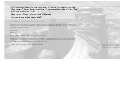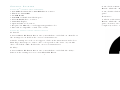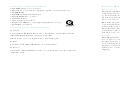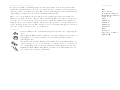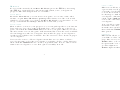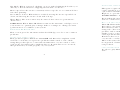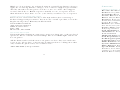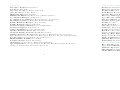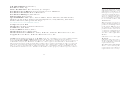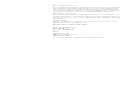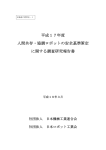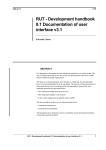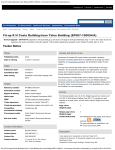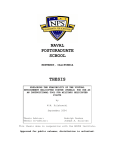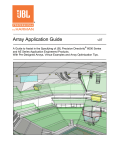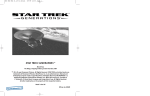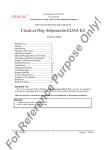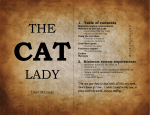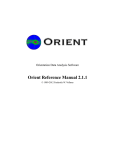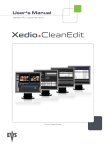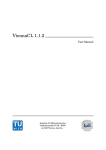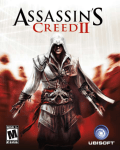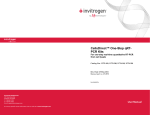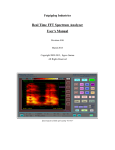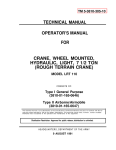Download Myst III Exile Manual
Transcript
User Manual TABLE A MESSAGE FROM PRESTO You are about to take a journey that we here at Presto Studios hope will be as immersive, exciting, dramatic, suspenseful, and challenging for you to unfold, as it was for us to create! Sit back. OF CONTENTS Getting Started 1 Playing MYST III: EXILE 4 Menus 7 Troubleshooting 9 Contacting Technical Support 11 Credits 14 Relax. Turn off the lights and turn up the sound. Immerse yourself totally in these worlds — and when you get to the end of the road, may you feel as great a sense of accomplishment about your experience with MYST® III: EXILE as we do about ours. – The Presto Studios Development Team In the interest of product improvement, information and specifications represented here are subject to change without notice. The online services advertised as part of this product may be changed or discontinued at any time for any reason. GETTING STARTED WINDOWS®SYSTEM REQUIREMENTS: • 233 MHz Pentium II or 300 MHz K6-2 or faster • Windows 95/98/ME • 64 MB RAM • 200 MB available hard disk space • 4X CD-ROM drive or faster • 640x480 display • Optional 3D acceleration • Required 8 MB video card supporting 32-bit color • DirectX 8 compatible sound video cards 2. Or, click on Start menu, then click “Programs” and then “MYST III: EXILE”. Click the “MYST III: EXILE” menu item to begin the game. 3. Or, double-click the “MYST III: EXILE” icon on your desktop to begin the game. To Remove: 1. Click on the Start menu, then click “Programs” and then “MYST III: EXILE”. Click the “Uninstall MYST III: EXILE” menu item to remove the game. You may also need to delete the game directory on your hard drive to completely remove all files. W I N D O W S I N S TA L L AT I O N I N S T R U C T I O N S To Install: 1. Insert MYST III: EXILE Disc 1 into your CD drive and click on “Install” at the startup screen. Follow the on-screen instructions. 2. If the startup screen does not appear, click on the Start menu and select Run. Type D:/setup.exe (where “D:” corresponds to the letter of your CD drive) and click “OK”. Follow the on-screen instructions. To Play: 1. Insert MYST III: EXILE Disc 1 into your CD drive and click the “Play” button at the startup screen to start MYST III: EXILE. 1 2 MACINTOSH® SYSTEM REQUIREMENTS • 233 MHz G3 processor or faster • Mac OS 8.1 to 9.1 (OS X compatible. Update on www.myst3.com) • 64 MB RAM • 200 MB available hard disk space • 4X CD-ROM drive or faster • 640x480 display • Optional 3D acceleration • Required 6 MB video card supporting millions of colors • QuickTime 5 required M A C I N T O S H I N S TA L L AT I O N I N S T R U C T I O N S To Install: 1. Insert MYST III: EXILE Disc 1 into your CD drive and double-click the “MYST III: EXILE Installer” program on the CD. 2. Follow the on-screen instructions to install the game. To Play: 1. Double-click “MYST III: EXILE” on your hard drive. To Remove: 1. Drag the “MYST III: EXILE” folder on your hard drive into the trash and empty the trash. 3 P L AY I N G M Y S T I I I : E X I L E MOVING AROUND Moving through MYST III: EXILE is remarkably easy. Simply use the mouse or the keyboard arrow keys to position the cursor where you would like to go, then click the mouse button or press the spacebar. Don’t forget to look up and down instead of only left and right. Sometimes important things are above or below you. By default, the game is in Free Look Mode. In this mode, moving the mouse or pressing the keyboard arrow keys will look around the world, with the pointer in the center of your view. Right-clicking will change to Cursor Mode. In Cursor Mode, moving the mouse or pressing the keyboard arrow keys will move the pointer on the screen, without rotating your view. This will allow you to access inventory items below the main view window. ZIP MODE MYST III: EXILE has an option called “Zip Mode” that allows you to quickly move to places you have already explored. When Zip Mode is enabled in the Options menu, your pointer will turn into a lightning bolt over certain areas. Clicking the mouse will “zip” you to these areas immediately, skipping the locations in between. Remember, if you use Zip Mode too early or without care, you may miss some important details in the areas you are skipping. 4 M A N I P U L AT I N G O B J E C T S COMMANDS To interact with something in the world, just click on it. You can use this method to push buttons, open doors, turn wheels, examine letters, pick up objects, and even talk to people! The cursor will change as described below depending on what sort of action clicking will perform. There are a few limited objects that you can pick up and carry with you. When you click on these objects, they automatically come into your possession. To access an item in your possession, click the right mouse button or Caps Lock to enter Cursor Mode, then move the pointer over the black area at the bottom of the screen. The items you are carrying will appear; click on any one of these items to use or examine it. CURSORS Pointer: This is the standard navigation pointer for exploring the ages. PC Move Mouse Left Mouse Button Right Mouse Button Caps Lock Shift CTRL-O CTRL-S CTRL-Q CTRL-G ESC Numpad Spacebar or Enter ALT-TAB Mac® Move Mouse Left Mouse Button Right Mouse Button Caps Lock Shift CMD-O CMD-S CMD-Q CMD-G ESC Numpad Spacebar or Enter CMD-TAB Open Hand: This pointer indicates an object that you can use or manipulate or an object that you can pick up. Click and see what happens! Zoom In / Zoom Out: This pointer indicates something that you can zoom up on (+) or away from (-). Click once to see what you are examining in more detail and then click again to zoom out. Lightning Bolt: When Zip Mode is turned on, this indicates an area that you can zip to instantly. 5 6 Function Rotate your view Interact with something Lock/Unlock cursor Lock/Unlock cursor Momentarily unlock cursor Load a Game Save a Game Quit Game Game Options Menu Rotate your view Interact with something Task out of program LOAD GAME MENUS To access the menu book in MYST III: EXILE, press the ESC key. Pressing the ESC key again will close the menu and return you to your game in progress. The following menus are available: MAIN MENU From the Main Menu, you can start a new game, access any of the other menus, or quit MYST III: EXILE. Quitting will return you to the real world, which is occasionally a good idea. In MYST III: EXILE, you don’t have to eat, sleep, or maintain friendships, but in the real world, you do. S AV E G A M E This is where you store your progress so you can pick up where you left off later. Select a save slot on the left hand page, enter a title for your saved game, and click the Save Game button to store your game. When you enter the Save Game screen, the game will automatically select the next available slot and suggest a title for your game. If you fill one page of saved games, another page will become available. Use the arrows to move between pages of saved games. You can also remove old saved games from this screen. After you have saved your game, select the saved game you wish to delete on the left page, then click the Delete button to destroy it permanently. You are able to store numerous saved games, so use this option carefully, if at all. This screen allows you to restore a previously saved game. Simply select the saved game you wish to load, then click on the linking book image to link into your saved game. Alternately, you can click on the Load button to restore the currently selected saved game. You can delete games from this menu the same way you can from the Save menu. Select the game you wish to delete on the left page, then click the Delete button to destroy it permanently. Be very careful with this option. OPTIONS This menu allows you to alter a number of game options. Select the area you’d like to alter on the left page, then set the specific options on the right page. The areas you can manipulate are: Audio: Here you can set the volume of the game. Play it loud if you can, or be quiet if the rest of your family went to bed hours ago. We recommend good headphones! Game: Options that affect gameplay are available in this section. 7 8 Zip Mode: When activated, clicking on areas with a lightning bolt takes you directly to that destination, skipping intermediate locations. Mouse Speed: Set the mouse sensitivity. Slower speeds are recommended for smoother panning. Invert Mouse Y-Axis: When this is enabled, moving the mouse up will look down, and moving the mouse down will look up. Water Effect: The water effect may be turned off to increase performance (frame rate). Calibration: When MYST III: EXILE is run for the first time, it helps you set your monitor to optimal play settings. If those settings are changed, return to this menu to re-calibrate your system. TROUBLESHOOTING This section provides information that should help you solve some common problems. SOUND AND VIDEO CARDS This product requires Windows 95/98//ME and DirectX compliant sound and video cards. If you experience problems with sound or video while using this product please contact the manufacturer of your sound or video card for the latest DirectX compliant drivers. If such drivers are not used, this product may not run properly on your system. MICROSOFT DIRECTX 7 SETUP This game requires DirectX 8 or later. If you do not have DirectX 8, then it can be installed or reinstalled from the CD. Installing DirectX 8 is an option when installing the game. You can also install it by using Windows Explorer to open the DIRECTX folder on the game CD. Double-click on DXSETUP.EXE to start the DirectX 8 install. From within the installation program, you can reinstall DirectX 8, test your driver’s certification, or reinstate your previous audio and video drivers. DirectX Disclaimer MYST III: EXILE utilizes Microsoft’s DirectX sound and video drivers. DirectX is a programming tool created by Microsoft, and the installation of DirectX may cause video problems and system anomalies with computers using video drivers that are not DirectX compatible. DirectX is a Microsoft product, and as such, this publisher cannot be responsible for changes that might occur to your computer system due to its installation. For DirectX related problems that cannot be fixed by updating to your video card’s latest Windows driver set, you must contact either Microsoft or the manufacturer of your video card for further technical support or service. Microsoft retains all intellectual property rights to DirectX. The user has been granted a limited license to use DirectX with Microsoft operating system products. COPY PROTECTION In order to play MYST III: EXILE, the game CD must be in the CD-ROM drive. 9 10 CONTACTING TECHNICAL SUPPORT Before contacting Ubi Soft Technical Support, please first read through this manual, the Technical Support Guide from the Autorun menu, and the readme file. Also, the most recent and thorough help is available online at http://www.ubisoft.com/support. If you are still unable to find an answer to your question, please contact us via one of the methods listed below. B E F O R E C O N TA C T I N G S U P P O R T: Please make sure that your computer meets the minimum system requirements, as our support representatives cannot assist customers whose computers do not meet these criteria. Whenever you contact Technical Support, please include the following information: - Complete Product Title (including version number) - Exact error message reported (if any) and a brief description of the problem you’re encountering - Processor speed and manufacturer - Amount of RAM - CD-ROM or DVD-ROM drive - Sound Card - Video and/or 3D accelerator card - Operating system base of known problems and solutions, or, for fastest email response, you can send in a request for Personal Assistance from a Technical Support Representative. C O N TA C T U S B Y E - M A I L : For fastest response via email, please visit our website at: http://www.ubisoft.com/support From this site, you can enter the Ubi Soft Solution Center where you can send in a request for Personal Assistance from a Technical Support Representative. You can also contact our Ubi Soft Support by e-mailing them directly at [email protected]. Remember, we can only answer emails quickly if we have all necessary information on your system and the problem. Please ensure that you include all of the bulleted information listed above when requesting help. It may take anywhere from 24-72 hours for us to respond to your e-mail depending upon the volume of messages we receive and the nature of your problem. C O N TA C T U S B Y P H O N E : http://www.ubisoft.com/support You can also contact us by phone by calling (919) 460-9778. Note that this number is for technical assistance only. We cannot give hints or tips over the Technical Support line. When calling our Technical Support line, please make sure you are in front of your computer and have all the necessary information as listed above at hand. This site takes you to the Ubi Soft Solution Center. Here, you can browse through our listings of Frequently Asked Questions (FAQ), search our data- Be advised that our Technical Support Representatives are available to help you Monday – Friday from 9 am – 9 pm (Eastern Standard Time), excluding holidays. 11 12 C O N TA C T U S O V E R T H E I N T E R N E T: While we do not charge for technical support, normal long distance charges apply. To avoid long distance charges, or to contact a support representative directly after these hours, please feel free to use one of the other support avenues listed above. Email responses usually receive a response in less than 2 business days. If we receive your email, you will receive a response! C O N TA C T U S B Y S TA N D A R D M A I L : Please do not send returns directly to Ubi Soft without first contacting a Technical Support Representative. If you need to return a product, review the Replacement policy / Warranty in this manual. Ubi Soft Entertainment Attn: Customer Support 2000 Aerial Center Suite 110 Morrisville, NC 27560 UBI SOFT TIPS LINE Ubi Soft Technical Support cannot give answers to hint, tip, or cheat related questions. Please call our automated Tips Line for walkthroughs and cheats for our games. All the hints, tricks and cheats for our games are here. If you're under 18 years of age, please have your parents' permission before calling. Note that only touch-tone phones may access this service. (900) 420-4824. $.95 per minute 13 CREDITS PRESTO STUDIOS, INC. Executive Producer: Michel Kripalani Producer: Greg Uhler Assistant Producer: Dave Flanagan Creative Director: Phil Saunders Writer: Mary DeMarle Designers: Ron Lemen, Francis Tsai, Seth Fisher, Stephen Hoogendyk Modelers: Jose Albanil, Nate Clowar, Casey Steffen Texture Artists: James Rochelle, Kelly Paige Standard Lead 3D Animator: Mike Brown 3D Animators: Derek Becker, Mick Buckmiller, Steve Kim, Chris Neuhahn, Keith Self-Ballard Additional Artists: Jared Bailey, Tracy Koehring Lead Programmer: Roland Gustafsson Technology Programmers: Max Elliott, Michael Saladino Sound Designer: Jamey Scott Public Relations: Susan Weyer Systems Administration: Joshua Scott, Prakash Kripalani Office Manager: Kathy McCullough Special thanks: Farshid Almassizadeh, Shane Ellis, Gordon Currie, Sam Gebhardt, Dan Oken, Loren Allen, Heather Hickman and Apple Computer, Inc., Shawn Steiner and Discreet, Terry Barnum and Digital Outpost, Rand Miller, Tony Fryman, Richard Watson and Cyan. 14 UBI SOFT LIVE ACTION VIDEO SHOOT Executive Producer: Bret Berry Producer: Dan Irish Associate Producer: Daniel Achterman Asst. Producer: Ashley Bushore Marketing Director: Jeff Hoff Multimedia Engineers: Mario Alves, Maurice Jackson Localization Manager: Judith Lucero Localization Coordinators: Hiromi Okamoto, Joerg Becker Install Programmers: Brian Fitz, Deirdra Hendricks Public Relations Manager: Terry Coleman Public Relations: Sharon O’Donnell Technical Support Manager: Aaron Addlemann Technical Support: Oshyan Greene Senior QA Manager: Vansouk Lianemany Quality Assurance Lead: Mike Chevalier Assistant Quality Assurance Lead: Tyler Ludlow Quality Assurance Technicians: Cory Narog, Elizabeth Gordon, Joe Spitzer, Kyle Minchokovich, Cory Ingerson, Brian Yager, Rob Ivey, T.J. Cox, Toby Abernathy Product Support: Sarah Taylor, Fernando Cuervo Manual Editor & DTP: Dave Sanini Package Design: Gumas Advertising Webmaster: Gordon Currie, Eldoren Consulting Inc. Special Thanks to: George Chastain Jr., Heather Hickman, Douglas Reilly, Sara Guinness, Carl Norman, Tena Lawry, Steve Lam Producers: Dan Irish, Greg Uhler Director: John Sanborn Technical Director: Michel Kripalani Lead Writer: Mary DeMarle Creative Director: Phil Saunders Director of Photography: Steve Kotton Asst. Director of Photography: Bill Sheehy LAV Coordinator: Ashley L. Bushore Costume & Prop Designer: Ron Lemen Casting: Liz Marx Atrus: Rand Miller Saavedro: Brad Dourif Catherine: Maria Galante Yeesha: Audrey Uhler Wardrobe: Karen Mann, Kristine Saints, Anna Ashmore, Shelly Becker, John Crowley, Cynthia Lyons, Arianne Tunney Make-up, Hair, Wigs: Teresa Vest Props: Studio Roshambeau, The Magic Planter Audio Technician: Jamey Scott Lighting Director: Darrell Flowers Gaffer/Grip: Brent Cyr, John Kiffmeir, Andrew Wallace, Paul Meise, Jeff Piccinni 15 PA C I F I C V I D E O R E S O U R C E S , C U P E R T I N O , C A Exec. Producer: Steve Kotton Asst. Camera/Engineer: Jim Pusch Ultimatte Operator: Sprague Anderson Chief Engineer: Mark Myers Studio Manager/ Eng: Rhode Roberts 16 VP, Chief Engineer: Bob Frey Producer: Samy Yip Video Technicians: Dave Kennedy, Joe Vazquez Production Coordinator: Angela Garick, Celeste Hitchman Production Assistant: Robert Richardson Production Manager: John Horton Teleprompt: Nancy Curtis Special Thanks: Mike Tyler, Annette Miller, Nancie Marsalis, San Mar Studios, Hollywood, CA, Jeffery Johnson, Konrad Sigurdsson, Andy McGinty, John Lifavi, Barbara Thornton, Omega Cinema Props S O U N D T R A C K O R C H E S T R AT I O N Composer: Jack Wall Orchestra: Northwest Sinfonia Orchestra Conductor: Jack Wall Concert Master: Simon James Orchestrator: Steve Zuckerman Orchestration Coordinator: Audrey DeRoche, DeRoche Musical Services, Inc. Copyist: Ross DeRoche, DeRoche Musical Services, Inc. Ubi Soft Limited Warranty Ubi Soft warrants to the original purchaser of its products that the products would be free from defects in materials and workmanship for a period of ninety (90) days from the date of purchase. Ubi Soft products are sold "as is", without any expressed or implied warranties of any kind, and Ubi Soft is not liable for any losses or damages of any kind resulting from use of its products. Ubi Soft agrees for a period of ninety (90) days to either replace defective product free of charge provided you return the defective item with dated proof of purchase to the store from which the product was originally purchased or repair or replace the defective product at its option free of charge, when accompanied with a proof of purchase and sent to our offices postage prepaid. This warranty is not applicable to normal wear and tear, and shall be void if the defect in the product is found to be as a result of abuse, unreasonable use, mistreatment or neglect of the product. Limitations This warranty is in lieu of all other warranties and no other representations or claims of any nature shall be binding on, or obligate Ubi Soft. Any implied warranties applicable to Ubi Soft products, including warranties of merchantability and fitness for a particular purpose, are limited to the ninety (90) day period described above. In no event will Ubi Soft be liable for any special, incidental, or consequential damages resulting from possession, use, or malfunction of Ubi Soft products. Some states do not allow limitations as to how long an implied warranty lasts and/or exclusions or limitations of incidental or consequential damages. So the above limitations and/or exclusions of liability may not apply to you. This warranty gives you specific rights, and you may also have other rights that vary from state to state. Notice Ubi Soft reserves the right to make improvements in its products at any time and without notice. © 2001 Ubi Soft Entertainment, S.A. © 2001 Cyan, Inc. All rights reserved. Uses Miles Sounds System. Copyright ©1991-2000 by RAD Game Tools, Inc. Uses Bink Video Technology. Copyright © 1997-2000 by RAD Game Tools, Inc. Myst, Riven and the Cyan logo are registered trademarks of Cyan, Inc. Windows and Win are either registered trademarks or trademarks of Microsoft Corporation in the United States and/or other countries. Pentium is either a registered trademark or trademark of Intel Corporation in the U.S. and/or other countries. Macintosh and Mac are registered trademarks of Apple Computer, Inc. QuickTime and the QuickTime logo are trademarks used under license. All other trademarks are the property of their respective owners. 17 Refunds Ubi Soft cannot provide refunds or otherwise process returns for credit of any kind other than an identical product replacement. Any product refund request must occur at the place of purchase, as the individual retail outlets set their own refund policy. This policy covers identical product replacements only. Product / Documentation Replacements Please contact Ubi Soft Technical Support before sending your product to us. In many cases, a replacement is not the best solution. Our support representatives will help you determine if a replacement is necessary or available. Within the 90-day warranty period: Please return the product (media only) along with a copy of the original sales receipt, showing the date of purchase, a brief description of the difficulty you are experiencing including your name, address and phone number to the address below. If the product was damaged through misuse or accident, or if you do not have a dated sales receipt, then this 90-day warranty is rendered void and you will need to follow the instructions for returns after the 90-day warranty period. After the 90-day warranty period: Please return the product (media only) along with a check or money order for the amount corresponding to your product (see replacement fees below) made payable to Ubi Soft, a brief description of the difficulty you are experiencing including your name, address and phone number to the address below. Replacement Fees Our most recent replacement fee schedule is available online. Please visit the support section of http://www.ubisoft.com for an updated price list Warranty Address and Contact Information Email: [email protected] Phone: 919-460-9778 Hours: 9am – 9pm (EST), M-F Address: Ubi Soft Replacements 2000 Aerial Center Pkwy, Ste 110 Morrisville, NC 27560 Please use a traceable delivery method when sending products to Ubi Soft.