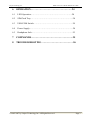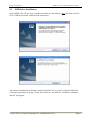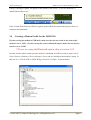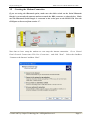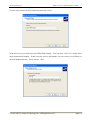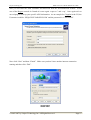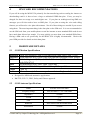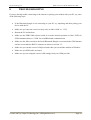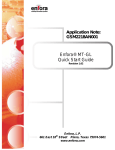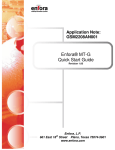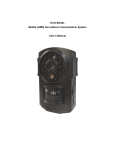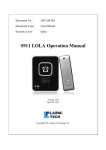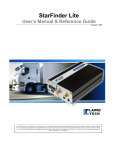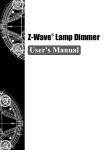Download M2M 3350 GSM/GPRS Modem User`s Manual & Reference Guide
Transcript
M2M 3350 GSM/GPRS Modem User’s Manual & Reference Guide Revision 1 – June 2007 ©1999-2007 by Laipac Technology, Inc. All rights reserved – The Specifications and information regarding the products in this manual are subjected to change without notice. All statements, information, and recommendations in this manual are believed to be accurate but are represented without warranty of any kind, express or implied, users must take full responsibility for their applications of any Products - Reproduction of the contents of this manual, in whole or in part, without written permission of Laipac Technology, Inc. is prohibited. Laipac Technology Inc. M2M 3350 User’s Manual & Reference Guide Table of Contents 1 INTRODUCTION...………………………………............4 2 FEATURES.………………………………………………4 3 CONFIGURATION AND SETUP………………………5 3.1 What you will need……………………………………………….5 3.2 Getting Started……..……………………………………………..5 3.3 USB Driver Installation……...…..……………………………….6 3.4 Creating a Modem Profile in Windows…………………………..8 3.5 Creating the Modem Connection.………………………………..11 3.6 Bluetooth Dongle Driver Installation…………………………….16 3.7 Pairing your Devices……………………………………………..17 4 SIM CARD RECOMMENDATIONS………………….21 5 HARDWARE DETAILS………………………………...21 5.1 GSM Modem Specifications……………………………………..21 5.2 GSM Antenna Specifications…………………………………….21 5.3 Physical Characteristics………………………………………….22 5.4 Temperature Range………………………………………………22 5.5 Power Supply…………………………………………………….22 5.6 RS232 and USB Connector Pinout………………………………23 © 2002-2007 by Laipac Technology Inc. All Rights Reserved. Page 2 Laipac Technology Inc. 6 M2M 3350 User’s Manual & Reference Guide OPERATION……………………………………………24 6.1 LED Operation…………………………………………………..24 6.2 SIM Card Tray……………….…………………………………...24 6.3 USB/COM Switch………………………………………………..24 6.4 Power Supply...…………………………………………………...24 6.5 Headphone Jack...………………………………………………...25 7 COMMANDS…………..………………………………...25 8 TROUBLESHOOTING………………………………….26 © 2002-2007 by Laipac Technology Inc. All Rights Reserved. Page 3 Laipac Technology Inc. 1 M2M 3350 User’s Manual & Reference Guide INTRODUCTION The M2M 3350 is a GSM/GPRS modem which allows you to connect to the internet anywhere there is GSM coverage. Using a SIM card you can download emails, surf the web, send/receive SMS, send faxes, and make phone calls from your PC while on the road. The M2M 3350 uses the power from your USB port so it does not require any external power supply. You can connect to the M2M 3350 using USB, RS232, and Bluetooth (Optional). The M2M 3350 is available for quad band 850/900/1800/1900Mhz networks. 2 FEATURES • Easy to install • Compact and robust enclosure • Quick and easy to setup via Windows™ • Available for quad-band GSM operation (850/900/1800/1900MHz) • USB Powered • Send SMS or make phone calls using the dialer • Access the web from anywhere • Uses a standard SIM card • USB, RS232, Bluetooth interfaces • LEDs show complete modem status • Hayes Modem AT command set available for API • Detachable GSM antenna © 2002-2007 by Laipac Technology Inc. All Rights Reserved. Page 4 Laipac Technology Inc. 3 M2M 3350 User’s Manual & Reference Guide CONFIGURATION AND SETUP This section will help you setup a connection for your M2M 3350 using Windows XP. 3.1 What you will need To begin you will need the following: • M2M 3350 • A PC with Windows XP and at least one USB port • GSM antenna • GPRS enabled SIM card with known APN settings • USB cable • M2M 3350 CD • Bluetooth USB dongle (optional) • Bluetooth Serial dongle (optional) 3.2 Getting Started Follow the steps below to setup your M2M 3350 internet connection. 1. Insert the SIM card into the SIM Card Tray on the front of the unit 2. Connect the GSM antenna 3. Insert the M2M 3350 CD into your PC 4. Continue to section 3.3. © 2002-2007 by Laipac Technology Inc. All Rights Reserved. Page 5 Laipac Technology Inc. 3.3 M2M 3350 User’s Manual & Reference Guide USB Driver Installation Put the M2M 3350 CD into your computer and make sure the modem is not connected to the PC. Click ‘USB Driver Install’ and follow the instructions. After the pre-installation has finished, connect the M2M 3350 to your PC using the USB cable. A message should pop-up saying “Found New Hardware” and then the “Found New Hardware Wizard” will appear. © 2002-2007 by Laipac Technology Inc. All Rights Reserved. Page 6 Laipac Technology Inc. M2M 3350 User’s Manual & Reference Guide Click “yes, this time only”, then click ‘Next’. . Click “Install the software automatically (Recommended)” and click ‘Next’. © 2002-2007 by Laipac Technology Inc. All Rights Reserved. Page 7 Laipac Technology Inc. M2M 3350 User’s Manual & Reference Guide Finally, a message window will appear at the bottom of the screen: “Your new hardware is installed and ready to use”. If the “Found New Hardware Wizard” appears again, follow the instructions again as above to complete the installation. 3.4 Creating a Modem Profile for the M2M 3350 If you are using the modem in USB mode, make sure the selector switch on the front of the modem is set to ‘USB’. If you are using the serial or Bluetooth option, make sure the selector switch is set to ‘COM’. !!If you are using the Bluetooth option, skip to section 3.6!! In order to know which comm. port the modem is emulating for USB we need to open Control Panel>System>Hardware>Device Manager>Ports and see which port the modem is using. In this case it is ‘CP210x USB to UART Bridge Controller (COM 4)’ as shown below. © 2002-2007 by Laipac Technology Inc. All Rights Reserved. Page 8 Laipac Technology Inc. M2M 3350 User’s Manual & Reference Guide Now that we know which comm. port our modem is using we need to create a profile for the modem. To do this go to Control Panel>Phone and Modem Options>Modems. At the bottom of the menu screen, click “Add…” Check the ‘Don’t select my modem; I will select it from a list’ checkbox and click “Next”. Select the ‘Standard 56000 bps Modem’ from the list and click “Next”. In the next screen select the comm. port which we had confirmed earlier and click “Next” and then “Finish”. Now, under the Phone and Modem Options section of the Control Panel you should see the modem we just created on the correct comm. port. © 2002-2007 by Laipac Technology Inc. All Rights Reserved. Page 9 Laipac Technology Inc. M2M 3350 User’s Manual & Reference Guide Now with the modem selected, click Properties>Advanced and enter the following string of text under Extra initialization commands +cgdcont=1,”IP”,”Carrier APN” where the ‘Carrier APN’ is specific to the provider of your SIM card. In this example we are using the Rogers network in Canada which has the APN (Access Point Name) ‘internet.com’. If you were using Cingular in the US as another example you would use ‘ISP.CINGULAR’. You can refer to the following website for a comprehensive list of APN settings for various networks around the world http://www.laipac.com/gprs_setting.htm. Every carrier also has a username and password as listed on the webpage. These will be used later. In the case of the Rogers network they are ‘wapuser1’ and ‘wap’ respectively. Now click ‘OK’ and move on to the next section. © 2002-2007 by Laipac Technology Inc. All Rights Reserved. Page 10 Laipac Technology Inc. 3.5 M2M 3350 User’s Manual & Reference Guide Creating the Modem Connection If you are using the Bluetooth option, make sure the slider switch on the Serial Bluetooth Dongle is set towards the antenna and not towards the DB9 connector as shown below. Make sure the Bluetooth Serial Dongle is connected to the serial port on the M2M 3350. Note the COM port as discovered from section 3.7. Now that we have setup the modem we can setup the internet connection. Go to Control Panel>Network Connections>File>New Connection… and click “Next”. Select the checkbox ‘Connect to the Internet’ and then “Next”. © 2002-2007 by Laipac Technology Inc. All Rights Reserved. Page 11 Laipac Technology Inc. M2M 3350 User’s Manual & Reference Guide In the next screen select ‘Setup my connection manually’ and click “Next”. Now select ‘Connect using a dial-up modem’ and click “Next”. © 2002-2007 by Laipac Technology Inc. All Rights Reserved. Page 12 Laipac Technology Inc. M2M 3350 User’s Manual & Reference Guide In the next screen select the modem we had previously created and click “Next”. © 2002-2007 by Laipac Technology Inc. All Rights Reserved. Page 13 Laipac Technology Inc. M2M 3350 User’s Manual & Reference Guide You can enter a name for this connection and click “Next”. In the next screen you must enter the GPRS Dial Number. You can enter ‘*99***1#’ as this is the most common dial number. If this is not the correct dial number for your carrier you will have to check with them directly. It may also be ‘*99#’. © 2002-2007 by Laipac Technology Inc. All Rights Reserved. Page 14 Laipac Technology Inc. M2M 3350 User’s Manual & Reference Guide Now you can enter the APN Username and Password from the aforementioned website. In the case of the Rogers network in Canada it is once again ‘wapuser1’ and ‘wap’. Once again refer to our webpage to look up your specific APN information. As an example for Cingular in the US, the Username would be ‘[email protected]’ and the password is ‘CINGULAR1’. Now click “Next” and then “Finish”. Make sure you don’t have another internet connection running and then click “Dial”. DONE! © 2002-2007 by Laipac Technology Inc. All Rights Reserved. Page 15 Laipac Technology Inc. 3.6 M2M 3350 User’s Manual & Reference Guide Bluetooth USB Dongle Driver Installation (Optional) If your PC is already equipped with Bluetooth or you already have a Bluetooth dongle installed, skip the USB Bluetooth Dongle Driver Installation and jump to section 3.7. If you are using the supplied Bluetooth dongle, continue… To begin the installation, insert the USB driver CD that came with the Bluetooth USB dongle into your CD drive. Follow the on-screen instructions in order to install the driver. Do not plug in the Bluetooth dongle until it prompts you. Let all the drivers install automatically. When it is done click ‘Finish’ to complete the installation. © 2002-2007 by Laipac Technology Inc. All Rights Reserved. Page 16 Laipac Technology Inc. 3.7 M2M 3350 User’s Manual & Reference Guide Pairing your Bluetooth Devices (Optional) Once the drivers are installed, you may continue with the setup. Press ‘Next’ to continue installing the other components and pair your existing Bluetooth device with the M2M 3350 Serial Bluetooth Dongle. Be sure to install all of the components. All should be selected by default. Press ‘Next’. © 2002-2007 by Laipac Technology Inc. All Rights Reserved. Page 17 Laipac Technology Inc. M2M 3350 User’s Manual & Reference Guide Once the Bluetooth dongle has been setup you can search for devices. With the Bluetooth USB dongle plugged in, connect the RS232 Bluetooth module to your M2M 3350 serial port and power on both units. Make sure the selector switch on the Serial Bluetooth dongle is set to ‘Port’ and not ‘Adapter’. The blue LED should come on when powered. Also make sure you have a SIM card inserted into the modem. Now you can search for the device as shown below and connect to it. When you are asked for the security code, enter ‘1234’. In some cases the security code may also be ‘0000’. Click ‘Pair Now’. © 2002-2007 by Laipac Technology Inc. All Rights Reserved. Page 18 Laipac Technology Inc. M2M 3350 User’s Manual & Reference Guide Now we want to create a virtual comm. port through the RS232 Bluetooth module. Select the device as shown below and click ‘Next’. Click ‘Finish’ to complete the virtual comm. port setup. © 2002-2007 by Laipac Technology Inc. All Rights Reserved. Page 19 Laipac Technology Inc. M2M 3350 User’s Manual & Reference Guide If you open the ‘My Bluetooth Places’ folder you can see which comm. port your modem is now using. In this case it is COM 12. You may now continue with the setup of your modem by returning to sections 3.4 and 3.5. Make sure to use the COM port created by your Bluetooth dongle (Serial Adapter Dev B) and not the COM port being used by the USB. In this example you would use COM 12 (above) instead of COM 4 as shown in section 3.4. © 2002-2007 by Laipac Technology Inc. All Rights Reserved. Page 20 Laipac Technology Inc. 4 M2M 3350 User’s Manual & Reference Guide SIM CARD RECOMMENDATIONS If you will be using the M2M 3350 primarily for data transferring such as surfing the internet or downloading email it is best to have a large or unlimited GPRS data plan. If not, you may be charged for data over usage at a much higher rate. If you plan on sending/receiving SMS text messages you will also need to have an SMS plan. If you plan on using the voice and calling features you will need a voice plan with minutes. Not all of these things are needed if you are not using them. The most important thing is the data plan on the SIM card. It is not recommended to use the SIM card from your mobile phone to surf the internet as most standard SIM cards do not have much data allowed per month. You may quickly use more than your standard SIM allows. Having a SIM card to use specifically for the M2M 3350 is highly recommended. Check with your GSM provider for details on their data plans. 5 HARDWARE DETAILS 5.1 GSM Modem Specifications Standard GSM 850/900MHz Class 4 (2W) and GSM 1800/1900 Class 1 (1W) Interface Serial Interface RS232 and USB with optional Bluetooth Serial Dongle Mobile Originated (MO) and Mobile Terminated (MT) in accordance SMS with GSM 07.05 Asynchronous 2400, 4800, 9600, 14400 bps Data 2400/4800/7200/9600 bps. Class 2 Group 3 Compatible. Fax Class 10 GPRS 2.5mm Stereo jack for mono speaker and mic. Single ended. Audio 5.2 • Designed for M2M and automotive applications • R&TTE, GCF-CC, EMC, Safety and Chinese approved GSM Antenna Specifications Bands 850/900/1800/1900 MHz Frequency Range 824~960 MHz // 1710~1990 MHz Impedance 50 Ohm VSWR ≤3.5 Gain 0 dBi Radiation Near Omni in the Horizontal Plane Polarization Vertical © 2002-2007 by Laipac Technology Inc. All Rights Reserved. Page 21 Laipac Technology Inc. 5.3 M2M 3350 User’s Manual & Reference Guide Physical Characteristics Size Overall Size Weight Housing 5.4 95x60x25mm (excluding connectors) 110x60x25mm 120g Aluminium Profiled Temperature Range Operating Conditions: From -22°C to +55°C Storage Conditions : From -25°C to +70°C 5.5 Power Supply Input Power: 5V Ground : 0V **Correct operation of the modem is not guaranteed if the input voltage drops below 5V** Parameters GSM 850/900 GSM 1800/1900 Unit Power Supply @ 25°C Input Supply Voltage 5 5 V Input Peak Supply Current 1.8 1.1 A Input Average Supply Current 330 220 mA Input Average Supply Current in Idle Mode 32 32 mA © 2002-2007 by Laipac Technology Inc. All Rights Reserved. Page 22 Laipac Technology Inc. 5.6 M2M 3350 User’s Manual & Reference Guide DB9 RS232 and USB Connector Pinout RS232 USB Pin EIA Designation 1 DCD Data Carrier Detect 2 RXD Receive Data 3 TXD Transmit Data 4 DTR Data Terminal Ready 5 GND Ground 6 DSR Data Set Ready 7 RTS Request to Send 8 CTS Clear to Send 9 VCC +5V 1 VCC +5V 2 Data (-) Data (-) 3 Data (+) Data (+) 4 GND Ground Note: The pins are marked on each connector in fine print © 2002-2007 by Laipac Technology Inc. All Rights Reserved. Page 23 Laipac Technology Inc. 6 M2M 3350 User’s Manual & Reference Guide OPERATION Every time you use the M2M 3350 you should make sure that all other internet connections are disabled. You will most likely need to connect to the modem before each use if you often disconnect it from the PC. The typical bandwidth is 30-40kbps, similar to a dial-up 56kbps modem. 6.1 LED Operation The following defines the states of the LEDs on the front of the unit. LED PWR GSM COM Flashing/Off No Power (off) Registered to Network In USB Mode (off) Steady Power On Not Registered to Network In Serial Mode Note: A flashing GSM LED does not necessarily mean the unit is connected to GPRS but only means the unit has registered with the GSM network. 6.2 SIM Card Tray The SIM card must be placed in the SIM card tray. To eject the tray, press the yellow button with a pen. The tray should insert easily into the holder. If it must be forced, it is not in right and you should retry. 6.3 USB/COM Switch To use the modem in USB mode, the selector switch must be set to ‘USB’. The COM LED will be turned off when in USB mode. To use the modem in serial mode or with the Bluetooth dongle the selector switch must be set to ‘COM’. The COM LED will be steady on yellow. In either case, the USB cable must be connected to either a USB port or another power source as this is the main power input. 6.3 Power The USB port provides power to the modem. This must be connected to a USB port or the car adapter. The input is 5V DC and the current rating must be >500mA. © 2002-2007 by Laipac Technology Inc. All Rights Reserved. Page 24 Laipac Technology Inc. 6.5 M2M 3350 User’s Manual & Reference Guide Headphone Jack The modem is equipped with a 2.5mm stereo headphone jack so that you can connect a speaker/microphone one-piece headset. Not all headsets work as every manufacturer uses a different pinout. We have tried to select a general pinout to be compatible with most headsets. Keep in mind that you can’t transmit voice calls through the USB or RS232 connector. If you wish to make a call, you must connect the headphone jack to the modem and not to your PC. 7 COMMANDS Note: the following commands can be entered using HyperTerminal in Windows with the settings 115200, 8, None, 1, None Description AT Command Module Comments AT+CREG? CREG=<mode>, 1 CREG=<mode>, 2 CREG=<mode>, 0 RING Modem Synchronized on the network Module Synchro Checking Receiving an Incoming Call Sync lost, re-sync attempt Modem not synchronized on network, no synch attempt ATA Answer the call OK ATD 1234; Initiate a Call Initiate an Emergency Call Communication Loss Hang Up OK CME ERROR: 11 CME ERROR: 3 ATD 911; Don’t forget the <;> at the end for VOICE call Communication established PIN code not entered AOC credit exceeded or communication already established Don’t forget the <;> at the end for VOICE call OK NO CARRIER ATH OK AT+CPIN=1234 Enter PIN Code Store Parameters In E2P OK CME ERROR: 16 CME ERROR: 3 Incorrect PIN code PIN already entered AT&W OK The configuration settings are stored into E2P © 2002-2007 by Laipac Technology Inc. All Rights Reserved. Page 25 Laipac Technology Inc. 8 M2M 3350 User’s Manual & Reference Guide TROUBLESHOOTING If you are having trouble connecting to the internet or pairing your modem with your PC, try some of the following steps: • If the Bluetooth dongle is not connecting to your PC, try unpairing and then pairing your device with the PC • Make sure you enter the correct security code as either ‘0000’ or ‘1234’ • Restart the PC and modem • Make sure the USB/COM selector switch is set to the desired operation as either ‘USB’ for USB communications or ‘COM’ for serial/Bluetooth communication • Make sure the slider switch on the Serial Bluetooth Dongle is set towards the GSM antenna and not set towards the RS232 connector as shown in section 3.5. • Make sure you can the correct COM port listed when you created the modem in Windows • Make sure you SIM card is activated • Make sure you are using the correct APN settings from your GSM provider © 2002-2007 by Laipac Technology Inc. All Rights Reserved. Page 26