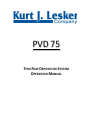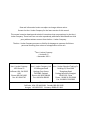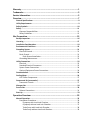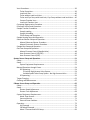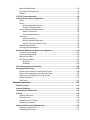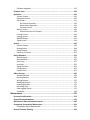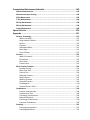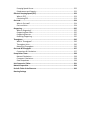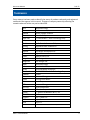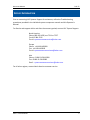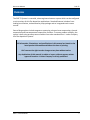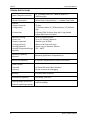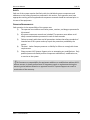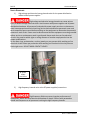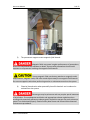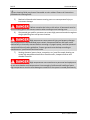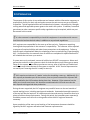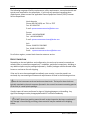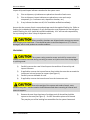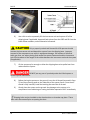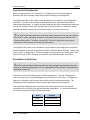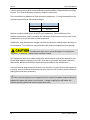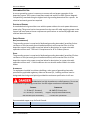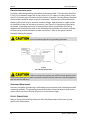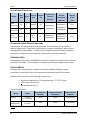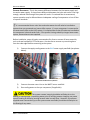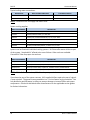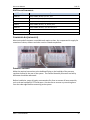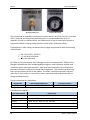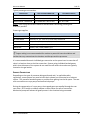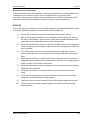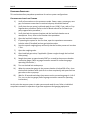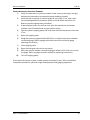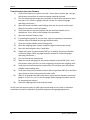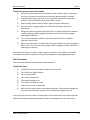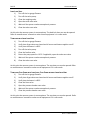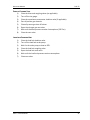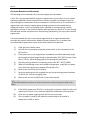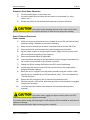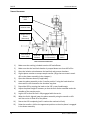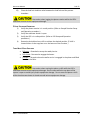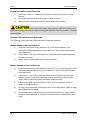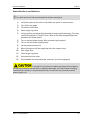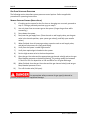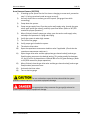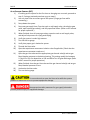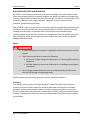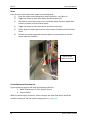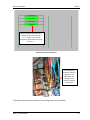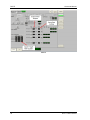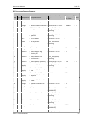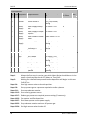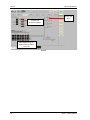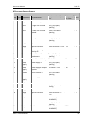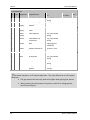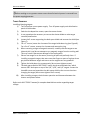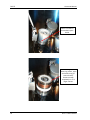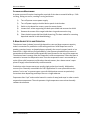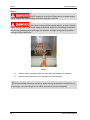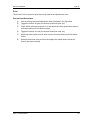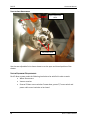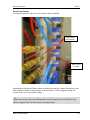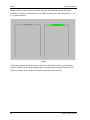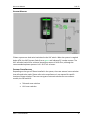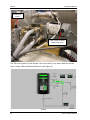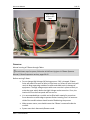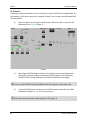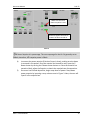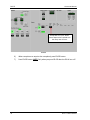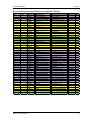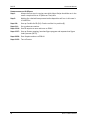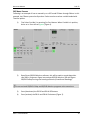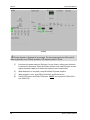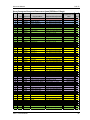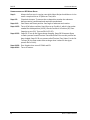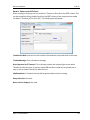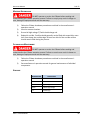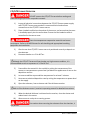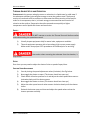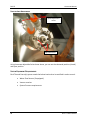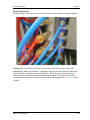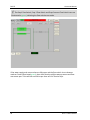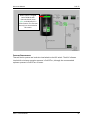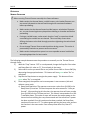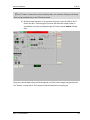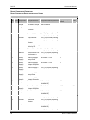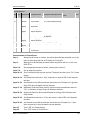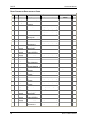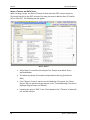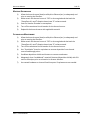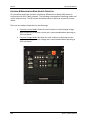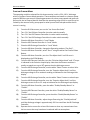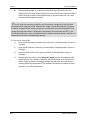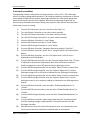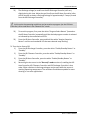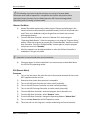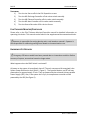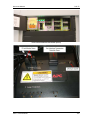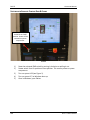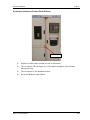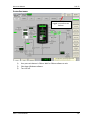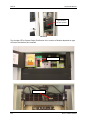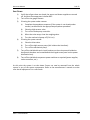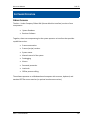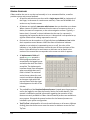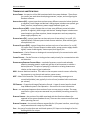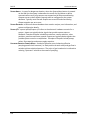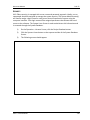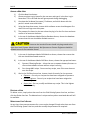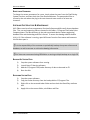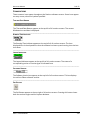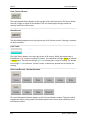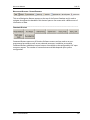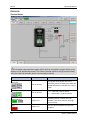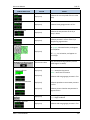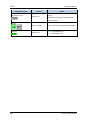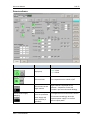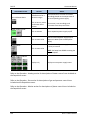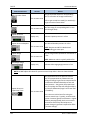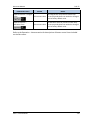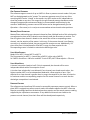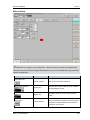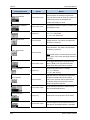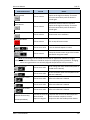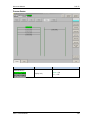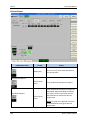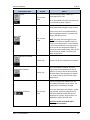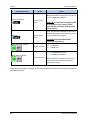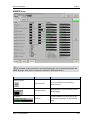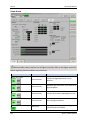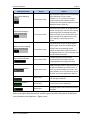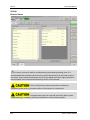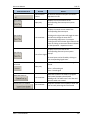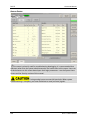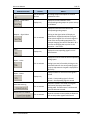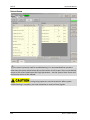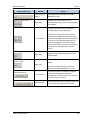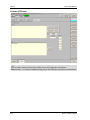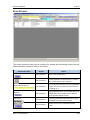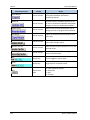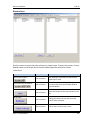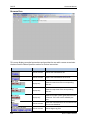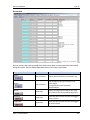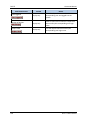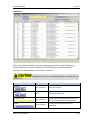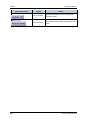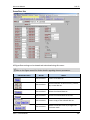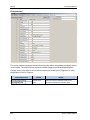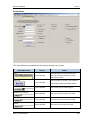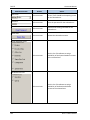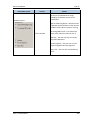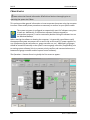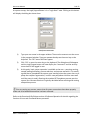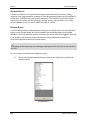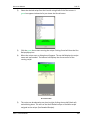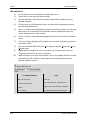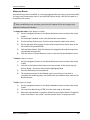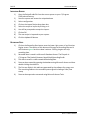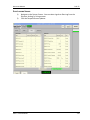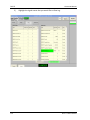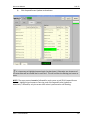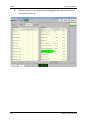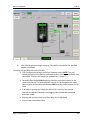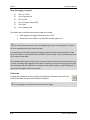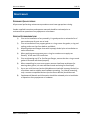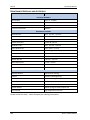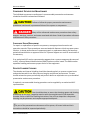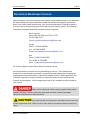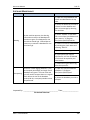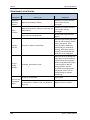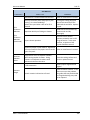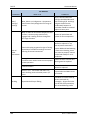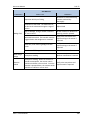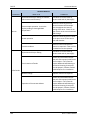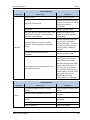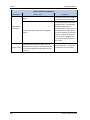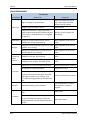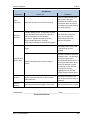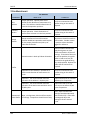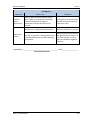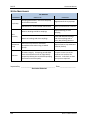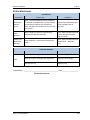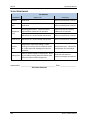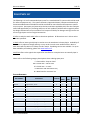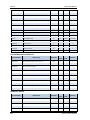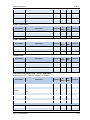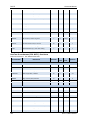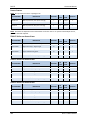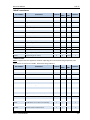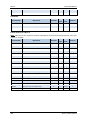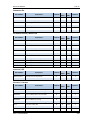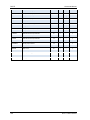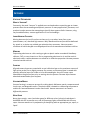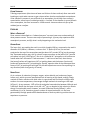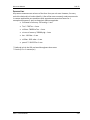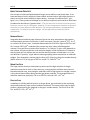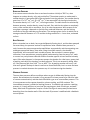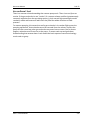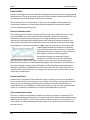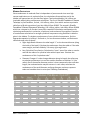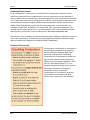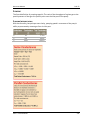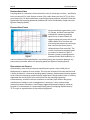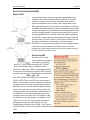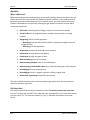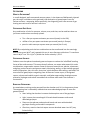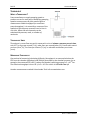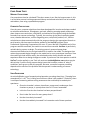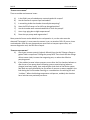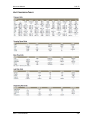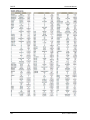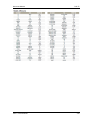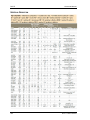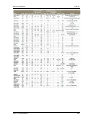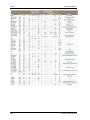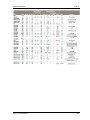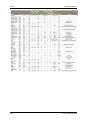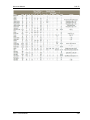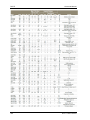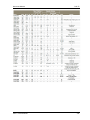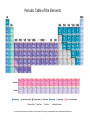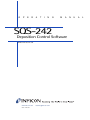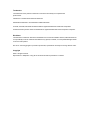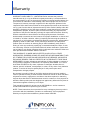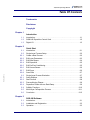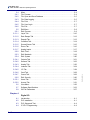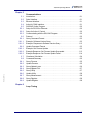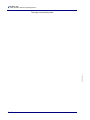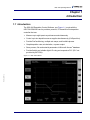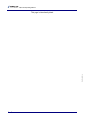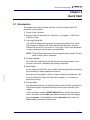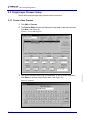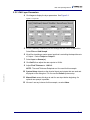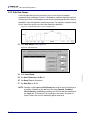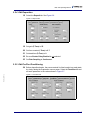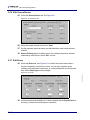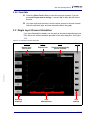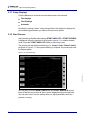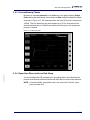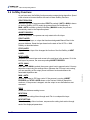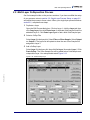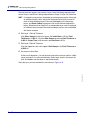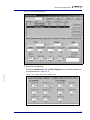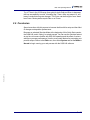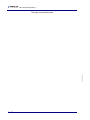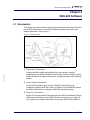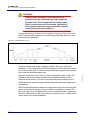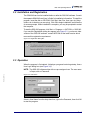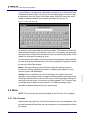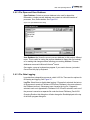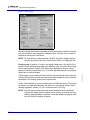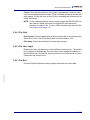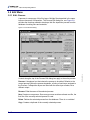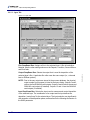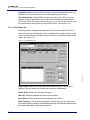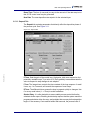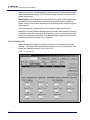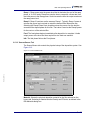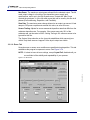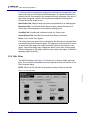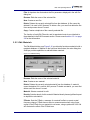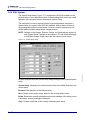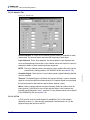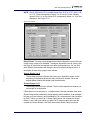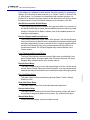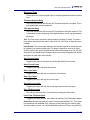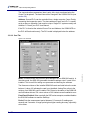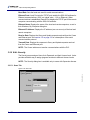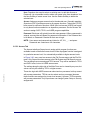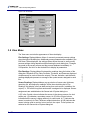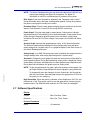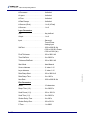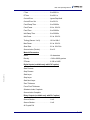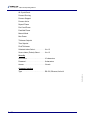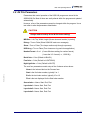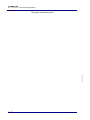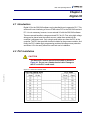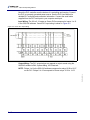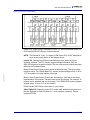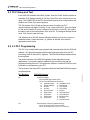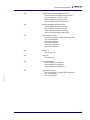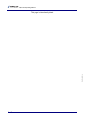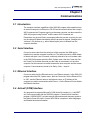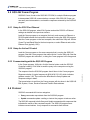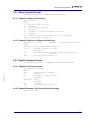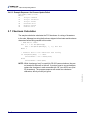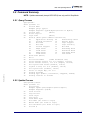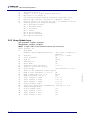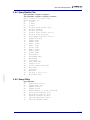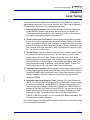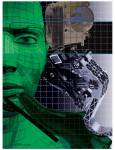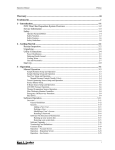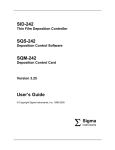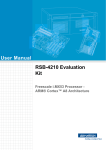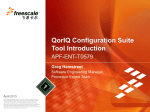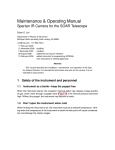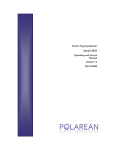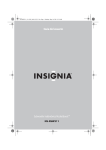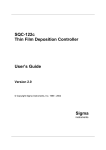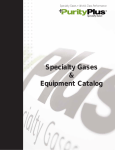Download Kurt J. Lesker PVD 75
Transcript
PVD 75 THIN FILM DEPOSITION SYSTEM OPERATION MANUAL Data and information herein are subject to change without notice. Contact the Kurt J Lesker Company for the latest version of this manual. This manual contains drawings and technical instructions that are proprietary by the Kurt J. Lesker Company. These items are not to be reproduced, published or distributed to a third party without written consent from the Kurt J. Lesker Company. The Kurt J. Lesker Company assumes no liability for damages to customer facilities or personnel resulting from misuse or misapplication of the unit. © Kurt J. Lesker Company ~ Version 8.0 ~ ~ November 2012 ~ CORPORATE HEADQUARTERS EUROPEAN HEADQUARTERS ASIAN HEADQUARTERS Kurt J. Lesker Company 1925 Route 51 Jefferson Hills, PA 15025 USA Phone: 800-245-1656 Fax: 412-384-2745 Kurt J. Lesker Company, Ltd. 15-16 Burgess Road Hastings, East Sussex TN35 4NR, England Phone: +44 1424-458100 Fax: +44 1424-458103 Kurt J. Lesker Shanghai Trading Co. Building 63, Lane 1000 Zhangheng Road Pudong New Area, Shanghai 201203 P.R. China Phone: 01186-21-50115900 Fax: 01186-21-50115863 CONTACT US California, USA 925-449-0104 Canada 800-456-2476 Hungary +36 1383-5322 Germany 08000-012-843 Warranty ..................................................................................................... 1 Trademarks.................................................................................................. 3 Service Information ...................................................................................... 5 Overview ..................................................................................................... 7 General Specifications ................................................................................................ 8 Utility Requirements .................................................................................................. 9 Safety Symbols ......................................................................................................... 10 Safety ....................................................................................................................... 11 Operator Responsibilities ......................................................................................... 11 Safety Guidelines ...................................................................................................... 12 Site Preparation ......................................................................................... 15 Receipt Inspection .................................................................................................... 16 Uncrating ................................................................................................................. 17 Installation Considerations ....................................................................................... 19 Environmental Conditions ........................................................................................ 19 Grounding System .................................................................................................... 21 Electrical Ground ...................................................................................................... 21 Earth Ground ............................................................................................................ 21 Earth Ground Installation .................................................................................. 22 Grounding Maintenance........................................................................................... 22 Utility Connections ................................................................................................... 22 Electrical ................................................................................................................... 23 Standard Electrical Connectors ................................................................................ 23 System Power Connections ...................................................................................... 24 Optional Equipment Power Connections ................................................................. 24 Communication ........................................................................................................ 24 Cooling Water .......................................................................................................... 24 KJLC Chiller Components .......................................................................................... 27 Compressed Air (pneumatics) ................................................................................... 27 Pneumatic Controls .................................................................................................. 27 Nitrogen Gas ............................................................................................................ 29 Process Gas .............................................................................................................. 30 Exhaust Connections ................................................................................................ 31 Start-Up ................................................................................................................... 33 Operation Overview ................................................................................... 35 Manual Operation .................................................................................................... 35 Pumpdown Procedures ............................................................................................ 36 Cryopump with Load Lock Chamber ................................................................. 36 Cryopump without Load Lock Chamber............................................................ 37 Turbo Pump with Load Lock Chamber .............................................................. 38 Turbo Pump without Load Lock Chamber......................................................... 39 Vent Procedures ....................................................................................................... 39 Turbo Pump Vent .............................................................................................. 39 Load Lock Vent .................................................................................................. 40 Turbo without Load Lock Vent .......................................................................... 40 Turbo and Cryo Pump with Load Lock, Cryo Pump without Load Lock Vent.... 40 Process Chamber Vent ...................................................................................... 41 Load Lock Chamber Vent................................................................................... 41 Cryopump Regeneration Procedure......................................................................... 42 Pneumatic Valve Panel Operation............................................................................ 43 Sample Transfer Procedures .................................................................................... 43 Sample Loading ................................................................................................. 43 Sample Unloading ............................................................................................. 44 Z-Shift Setup and Operation.............................................................................. 45 Sample Heating Setup and Operation ...................................................................... 46 Substrate Shutter Setup and Operation ................................................................... 46 Manual Substrate Shutter Procedure ............................................................... 46 Manual Pneumatic Shutter Procedure.............................................................. 46 Sample Bias Setup and Operation ............................................................................ 47 Gas Flow Setup and Operation ................................................................................. 48 Manual Pressure Control (Needle Valve) .......................................................... 48 Auto Pressure Control (247/250) ...................................................................... 49 Auto Pressure Control (647) .............................................................................. 50 Sputter Source Setup and Operation ......................................................................... 51 Safety ........................................................................................................................ 51 Setup ......................................................................................................................... 52 System Equipment Requirements..................................................................... 52 Manual Operation through Cware ........................................................................... 54 DC Sputtering .................................................................................................... 54 3-Position High Vacuum Valve System ....................................................... 54 Variable Speed Turbo Pump System - No High Vacuum Valve .................. 55 RF Sputtering ..................................................................................................... 59 Target Changing ........................................................................................................ 63 Cleaning and Maintenance ....................................................................................... 65 E-Beam Source Setup and Operation ......................................................................... 65 Safety ........................................................................................................................ 66 Setup ......................................................................................................................... 67 Shutter Speed Adjustment ................................................................................ 67 Shutter Limit Adjustment .................................................................................. 68 System Equipment Requirements ............................................................................ 68 Water Flow Sensors........................................................................................... 69 Vacuum Monitor ............................................................................................... 71 External Cover Switches .................................................................................... 71 Operation.................................................................................................................. 73 Kl-6 Example ...................................................................................................... 74 265 Model Example........................................................................................... 79 Abort if Timeout and GoTo Setup ..................................................................... 83 Material Replenishing............................................................................................... 85 Cleaning and Maintenance ....................................................................................... 85 Glossary .................................................................................................................... 85 LTE/HTE Furnace Operation ...................................................................................... 86 Thermal Source Setup and Operation ....................................................................... 87 Safety ........................................................................................................................ 87 Setup ......................................................................................................................... 87 Shutter Speed Adjustment ................................................................................ 87 Shutter Limit Adjustment .................................................................................. 88 System Equipment Requirements ............................................................................ 88 Water Flow Sensors........................................................................................... 89 Pressure Requirements ..................................................................................... 91 Operation.................................................................................................................. 92 Manual Operation ............................................................................................. 92 Recipe Controlled Operation............................................................................. 94 Abort if Timeout and GoTo Setup ..................................................................... 98 Material Replenishing............................................................................................... 99 Cleaning and Maintenance ....................................................................................... 99 Kaufman & Robinson Ion Beam Source Operation ...................................................100 Constant Current Mode.......................................................................................... 101 Constant Voltage Mode.......................................................................................... 103 Manual Gas Mode .................................................................................................. 105 GUI (Remote Mode) ............................................................................................... 105 Operation ........................................................................................................ 105 Shutdown ........................................................................................................ 106 Film Thickness Monitor/Controller ..........................................................................106 Emergency-Off Recovery .........................................................................................106 Systems with Separate Control Rack & Frame ....................................................... 108 System with Integrated Control Rack & Frame ...................................................... 109 Recovery from Accidental Pressing of EMO ........................................................... 110 System Shutdown ................................................................................................... 111 Shut Down .............................................................................................................. 113 Software Operation.................................................................................. 115 CWare Overview .....................................................................................................115 General Guidelines ..................................................................................................116 Terminology and Definitions ...................................................................................117 Security ...................................................................................................................119 Adding a New User ................................................................................................. 120 Deleting a User ....................................................................................................... 120 Modifying a User’s Access ...................................................................................... 120 Resetting a Password.............................................................................................. 121 Software File Structure & Maintenance ...................................................................121 Backing Up System Data ......................................................................................... 121 Restoring System Data ........................................................................................... 121 Software Upgrades ................................................................................................. 122 Common Icons ........................................................................................................ 123 Operation ............................................................................................................... 126 Vacuum Screen ....................................................................................................... 126 Deposition Screen................................................................................................... 129 Gas Screen .............................................................................................................. 131 Gas Control Overview...................................................................................... 134 Master/Slave Operation .................................................................................. 134 Pressure Control .............................................................................................. 134 Motion Screen ........................................................................................................ 135 Substrate X/Source Y Example ........................................................................ 138 Cooling Screen ........................................................................................................ 139 Heating Screen........................................................................................................ 140 MKS979 Gauge ....................................................................................................... 143 Sigma Screen .......................................................................................................... 144 System .................................................................................................................... 146 Discrete Screen ....................................................................................................... 146 Analog Screen ......................................................................................................... 148 Strings Screen ......................................................................................................... 150 Ethernet I/O Screen ................................................................................................ 152 Recipe Database ..................................................................................................... 153 Reorder Items ......................................................................................................... 155 Recorded Data ........................................................................................................ 156 Action Log ............................................................................................................... 157 Interlocks ................................................................................................................ 159 Sigma Data Sets ...................................................................................................... 161 Configuration .......................................................................................................... 162 System Users .......................................................................................................... 163 CWare Startup ........................................................................................................ 166 Standard Recipes .................................................................................................... 168 Running Recipes ..................................................................................................... 168 Writing Recipes....................................................................................................... 170 Modifying Recipes .................................................................................................. 171 Importing Recipes ................................................................................................... 172 Recording Data ....................................................................................................... 172 Data Logging Signals ............................................................................................... 173 Shutdown................................................................................................................ 178 Maintenance ........................................................................................... 179 Personnel Qualifications ......................................................................................... 179 General Recommendations ..................................................................................... 179 Maintenance Materials and Accessories ................................................................. 180 Component Preventative Maintenance ................................................................... 181 Component Repair/Replacement........................................................................... 181 Process Chamber Cleaning ...................................................................................... 181 Preventative Maintenance Schedule......................................................... 183 Software Maintenance ............................................................................................185 Maintenance upon Venting .....................................................................................186 Daily Maintenance ..................................................................................................194 7-Day Maintenance .................................................................................................196 30-Day Maintenance ...............................................................................................198 90-Day Maintenance ...............................................................................................199 Yearly Maintenance.................................................................................................200 Spare Parts List ........................................................................................ 201 Appendix ................................................................................................. 211 Vacuum Technology ................................................................................................211 What is Vacuum? .................................................................................................... 211 Large Hadron Colliders ........................................................................................... 211 Mirrors .................................................................................................................... 211 Cameras .................................................................................................................. 211 Halloween Masks.................................................................................................... 211 Neon Signs .............................................................................................................. 211 Clean Surfaces ........................................................................................................ 212 Pressure ..................................................................................................................212 What is Pressure? ................................................................................................... 212 Grand Scale ............................................................................................................. 212 Nano Scale .............................................................................................................. 212 Pressure Unit .......................................................................................................... 213 Basic Vacuum Concepts ...........................................................................................214 Number Density ...................................................................................................... 214 Mean Free Path ...................................................................................................... 214 Particle Flux ............................................................................................................ 214 Reducing Pressure .................................................................................................. 215 Base Pressure.......................................................................................................... 215 Working Pressure ................................................................................................... 215 Ultimate Pressure ................................................................................................... 216 Flow Regimes .......................................................................................................... 216 Vacuum Doesn’t Suck! ............................................................................................ 217 Conductance ...........................................................................................................218 Practical Interpretation .......................................................................................... 218 Conductance Units ................................................................................................. 218 Calculating Conductances....................................................................................... 218 Manual Calculation ................................................................................................. 219 Combining Conductances ....................................................................................... 220 Computer Calculations ........................................................................................... 220 Pumping ..................................................................................................................221 Pumping Interpretation .......................................................................................... 221 Pumping Speed Units ............................................................................................. 222 Pumping Speed Curves ........................................................................................... 222 Displacement and Capacity .................................................................................... 222 Effective Pumping Speed (EPS) ................................................................................ 223 What is EPS? ........................................................................................................... 223 Calculating EPS........................................................................................................ 223 Gas Load ................................................................................................................. 224 What is Gas Load? .................................................................................................. 224 Gas Load Units ........................................................................................................ 224 Outgassing .............................................................................................................. 225 What is Outgassing? ............................................................................................... 225 Outgassing Rate Units ............................................................................................ 225 Outgassing Sources................................................................................................. 225 Reducing Outgassing .............................................................................................. 225 Throughput ............................................................................................................. 226 What is Throughput? .............................................................................................. 226 Throughput Units.................................................................................................... 226 Measuring Throughput ........................................................................................... 226 Gas Load & Throughput........................................................................................... 227 Comparison & Calculations .................................................................................... 227 Pump-Down Times .................................................................................................. 228 Manual Calculations ............................................................................................... 228 Computer Calculations ........................................................................................... 228 Slow Pumpdown ..................................................................................................... 228 Unit Conversion Tables ........................................................................................... 231 Material Deposition ................................................................................................ 234 Periodic Table of the Elements ................................................................................ 242 Drawing Package OPERATION MANUAL PVD 75 WARRANTY EQUIPMENT WARRANTY AND REMEDY: COMPANY warrants that the Equipment fabricated and furnished by COMPANY hereunder shall be free from material defects in workmanship and materials. If any of the Equipment fabricated and furnished by COMPANY materially fails to conform to the warranty set forth in the preceding sentence, CUSTOMER's remedy shall be limited, at COMPANY's option, to either (i) repair or replacement of the nonconforming Equipment, F.O.B. point of repair or replacement, with shipping charges prepaid by CUSTOMER; or (ii) repayment of the portion of the contract price paid by CUSTOMER attributable to such non-conforming Equipment. Dismantling and reinstalling work is excluded from this Equipment Warranty and Remedy. SERVICES WARRANTY AND REMEDY: COMPANY warrants that any engineering, design or software development and programming services furnished under COMPANY's proposal or quotation will conform to standards of practice generally accepted in the profession and/or industry for services of a similar nature. If the services provided by COMPANY materially fail to conform to the warranty set forth in the preceding sentence, CUSTOMER's remedy shall be limited to revision, replacement or reperformance, at COMPANY's expense, of those services which COMPANY reasonably determines fails to so conform. SOFTWARE WARRANTY AND REMEDY: COMPANY warrants that any Equipment furnished hereunder which is comprised of software, when used with COMPANY-specified hardware, shall conform to the specifications set forth in COMPANY's proposal or quotation or, in the case of standard software, with published specifications prepared, approved and issued by COMPANY's headquarters in Clairton, Pennsylvania. If any software furnished by COMPANY hereunder materially fails to conform to the warranty set forth in section 3, CUSTOMER's remedy shall be limited to correction of the non-conformance by COMPANY, without charge to CUSTOMER. COMPANY makes no representation or warranty, express or implied, that the operation of the software will be uninterrupted or error free, or that the functions contained therein will meet or satisfy CUSTOMER's intended use or requirements. WARRANTY PERIOD: The warranties set forth in sections 1 and 3 above shall be effective for a period of twelve (12) months from the date of shipment of the Equipment from COMPANY's plant. The warranty set forth in section 2 above shall be effective for a period ending twelve (12) months from the date of performance of the services. KURT J. LESKER COMPANY 1 PVD 75 OPERATION MANUAL WARRANTY CONDITIONS AND LIMITATIONS: CUSTOMER's right to enforce the foregoing warranties is expressly conditioned upon CUSTOMER notifying COMPANY in writing during the Warranty Period of any alleged non-conformity or defect, stating specifically the nature of the alleged non-conformity or defect. COMPANY shall have the right, upon such notification, to review, inspect and/or examine the Equipment indicated by CUSTOMER, and CUSTOMER shall make the Equipment available to COMPANY for such purposes. The foregoing warranties shall not apply if COMPANY's review, inspection or examination discloses that the Equipment (i) has not been installed, maintained or operated in accordance with COMPANY's instructions; (ii) has been used by CUSTOMER in a manner or for applications not recommended by COMPANY; (iii) has been repaired, altered or modified by CUSTOMER; (iv) has been subjected to other than normal use, storage, handling, installation, operation or maintenance; or (v) has been damaged by fire, act of God, any cause covered by CUSTOMER's insurance or any other event or occurrence not caused by COMPANY. The foregoing warranties shall not apply to Equipment, or parts or components thereof, which are not manufactured or processed by COMPANY, or which are purchased by COMPANY from another party or partied. The manufacturer's warranty for such Equipment, parts or components, if any, shall be assigned to CUSTOMER without recourse to COMPANY. The foregoing warranties shall not apply to designs, materials or specifications furnished or specified by CUSTOMER and incorporated into the Equipment. THE EXPRESS WARRANTIES AND REMEDIES SET FORTH IN THIS SECTION ARE EXCLUSIVE AND ARE CONDITIONED UPON TIMELY NOTIFICATION BY CUSTOMER. THEY ARE GIVEN BY COMPANY AND ACCEPTED BY CUSTOMER IN LIEU OF ANY AND ALL OTHER REMEDIES, WARRANTIES, AND GUARANTEES, EXTOUCHED OR IMPLIED, AND IN LIEU OF ANY IMPLIED WARRANTIES OF MERCHANTABILITY AND FITNESS FOR A PARTICULAR PURPOSE, ALL OF WHICH ARE HEREBY SPECIFICALLY EXCLUDED AND DISCLAIMED. COMPANY neither assumes, nor authorizes any representative or other person to assume for it, any obligation or liability other than such as is expressly set forth in this section. Any change, modification, extension or addition to the foregoing warranties, remedies or limitations shall not be binding upon COMPANY unless in writing and duly executed by an authorized officer of COMPANY. 2 KURT J. LESKER COMPANY OPERATION MANUAL PVD 75 TRADEMARKS Every attempt has been made to identify the owner of product trademarks and registered trademarks that appear in this manual. Changes of company ownership affecting the named trademark holder may not be identified. ATX Baratron Conflat Convectron Cryo-Torr XTC/XTM Delrin EcoDry Fomblin Inconel KF Lexan Magidrive MagiGear MDX Micromaze OFHC On-Board PBR260 Pinnacle Pyrex Radak RFX SID-242 SmartMotor Teflon TMH261 TORUS® VCO VCR Viton KURT J. LESKER COMPANY Advanced Energy MKS Instruments, Inc. Varian Vacuum Products Granville Phillips CTI-CRYOGENICS – Helix Technology Corp. Leybold Inficon E.I. DuPont de Nemours & Co., Inc. Leybold Vacuum Products Inc. Ausimont Inco Alloys International Inc. Leybold Vacuum Products Inc. General Electric Co. UHV Designs Ltd. UHV Designs Ltd. Advanced Energy Kurt J. Lesker Co. American Metals Climax Inc. CTI-CRYOGENICS – Helix Technology Corp. Pfeiffer Advanced Energy Corning Glass Works Luxel Corp. Advanced Energy Sigma Instruments Animatics Corporation E.I. DuPont de Nemours & Co., Inc. Pfeiffer Kurt J. Lesker Co. Cajon Co. Cajon Co. E.I. DuPont de Nemours & Co., Inc. 3 OPERATION MANUAL PVD 75 SERVICE INFORMATION Prior to contacting KJLC Systems Support for assistance, utilize the Troubleshooting procedures provided in the individual system component manuals and this Operator’s Manual. For Service and support within and after the warranty period, contact KJLC System Support: North America Phone: 800-245-1656, ext. 7311 or 7557 Fax: 412-384-2745 E-mail: [email protected] Europe Phone: +44 1424-458100 Fax: +44 1424-458103 E-mail: [email protected] Asia Phone: 01186-21-50115900 Fax: 01186-21-50115863 Email: [email protected] For all other regions, contact North America customer service. KURT J. LESKER COMPANY 5 OPERATION MANUAL PVD 75 OVERVIEW The PVD 75 System is a versatile, value-engineered vacuum system which can be configured to suit a variety of thin film deposition applications. Standard features include a frontloading box chamber, turbomolecular pump package and an integrated touch-screen control. Source flange options include magnetron sputtering, electron beam evaporation, thermal evaporation and low temperature evaporation furnaces. To ensure product reliability, the system is built using proven process modules from other standard Kurt J. Lesker Company thin film deposition systems. All information, illustrations, and specifications in this manual are based on the latest product information available at the time of printing. KJLC reserves the right to make changes at any time without notice. Any duplication of this manual, in whole or in part, without express written approval from Kurt J. Lesker Company is strictly prohibited. KURT J. LESKER COMPANY 7 PVD 75 OPERATION MANUAL GENERAL SPECIFICATIONS System Footprint (nominal) 47” (1194mm) wide x 35” (889mm) deep x 75” (1905mm) high Cabinet Construction Carbon Steel, Fully Enclosed, Gray Powder Coat Finish Chamber - Volume (nominal) - Configuration - Construction Substrate Fixturing - Platen Size - Rotation (optional) - Cooling (optional) - Heating (optional) - Heating Temperature Range (optional) 8 75 liters 4” (356mm) wide x 14” (356mm) deep x 24” (610mm) high D-Shaped, 304L Stainless Steel with O-ring Sealed Hinged Aluminum Front Door Base on selected options Up to 12” (305mm) diameter Variable up to 20 RPM Water or LN2 (LN2 static only) Quartz Lamp or Resistive Element 150° - 600°C Deposition Capability (optional) Sputtering Up/Down or Evaporation Up Process Gas (optional) 2 Channels, Needle Valves or Mass Flow Control System Control - Standard - Optional PC-Based HMI with CWare Software Recipe Control and Datalogging Warranty 12 months after shipment Certifications (optional) CE marking, CSA, NRTL Shipping Weight (estimated – exclusive of packing material) 1,800 lbs (816kg) KURT J. LESKER COMPANY OPERATION MANUAL PVD 75 UTILITY REQUIREMENTS 1) 2) 3) System Power Configurations a) North America/Europe/Asia - 208-220VAC, 1 phase, 50/60Hz, 3 wire, 30 amps b) North America (Optional) - 208/220VAC, 3 phase, 60Hz, 5 wire, 60 amps c) Electron Beam Gun (2nd Power Drop, if applicable) - 208/220VAC, 1 phase, 60Hz, 4 wire, 40 amps d) Europe/Asia (Optional) - 380/400VAC, 3 phase, 50Hz, 5 wire, 30 amps e) Electron Beam Gun (2nd Power Drop, if app) - 380/400VAC, 3 phase, 50Hz, 5 wire, 30 amps System Utilities a) Main System Water (typ) - 2.0-6.0 gpm (7.6-22.8 l/min), 7-9 pH, 50µm particle filtration, 1” FNPT b) Cryogenic Compressor Water - 0.5 gpm (1.9 l/min), 6-8 pH, 50µm particle filtration, ½” FNPT c) Compressed Air - 80 psi (552 kPa), ¼” tube connection d) Chamber Vent - 10 psi (69 kPa), ¼” tube connection e) Cryo Purge - 40 psi (276 kPa), ¼” tube connection f) Process Gas - 5-7 psi (35-48 kPa), ¼” VCR connection Communications: Analog Modem Port and/or 10/100 Ethernet Port (optional)– RJ type connector KURT J. LESKER COMPANY 9 PVD 75 OPERATION MANUAL SAFETY SYMBOLS The following safety symbols will be used throughout this manual: This notation indicates an imminently or potentially hazardous situation that may cause serious injury or death if not avoided. This notation is only used for extreme situations. This notation indicates a potentially hazardous situation that may result in injury if not avoided. It is also used to alert against unsafe practices that may result in damage to the equipment. This notation is used to highlight any technical requirements, operations, procedures, or conditions that should be emphasized. 10 KURT J. LESKER COMPANY OPERATION MANUAL PVD 75 SAFETY Safe use of the system requires familiarity with the individual system components and adherence to the safety precautions presented in this section. Each operator must have appropriate training and all supplemental component manuals should be reviewed prior to the use of the equipment. OPERATOR RESPONSIBILITIES Safe operation is the responsibility of the system user: 1) The operator must adhere to all safety notes, cautions, and dangers presented in this manual. 2) All system component manuals are included. The operator must adhere to all safety recommendations presented in each of these manuals. 3) Failure to comply with these and all precautions violates the safety standards of intended use of this system and may impair the protection provided by the system. 4) The Kurt J. Lesker Company assumes no liability for failure to comply with these requirements. 5) Please contact KJLC Systems Support prior to attempting any modifications. Only qualified personnel should perform component substitutions, modifications to, or service on the system. KJLC assumes no responsibility for equipment additions or modifications without KJLC’s written consent. In-house performance of component repair or replacement during the warranty period without direction or approval from KJLC Systems Support can result in termination of the warranty. KURT J. LESKER COMPANY 11 PVD 75 OPERATION MANUAL SAFETY GUIDELINES 1) High voltage and electrical energy hazards exist for the power distribution cabinet and all power supplies. High voltage and electrical energy hazards can cause serious injury or death through electrical shock. Avoid contact with power supplies and all power distribution hardware. All personnel involved with power supply service or maintenance must have appropriate electrical training. Service and maintenance personnel must read each component part manual before working on the equipment to determine the potential present on each circuit. Power must be disconnected and the equipment must be grounded before service or maintenance work is performed. Never work alone on live electrical circuits. You must be within sight or calling distance of another employee who has the proper qualifications. Do not wear rings, wristwatches, or other jewelry on your person while working on live electrical circuits. Wear eye protection while working on live electrical circuitry where a flash might occur. DO NOT WEAR CONTACT LENSES. RF power supply connection 2) High frequency hazards exist at the RF power supplies/connections. High frequency fields may cause irregular performance of pacemakers, which can cause abnormal heartbeat or death. Persons with pacemakers should avoid exposure to all processes involving the high frequency hazards. 12 KURT J. LESKER COMPANY OPERATION MANUAL 3) PVD 75 The permanent magnets create magnetic field hazards. Magnetic fields may cause irregular performance of pacemakers, which can cause abnormal heartbeat or death. Persons with pacemakers should avoid exposure to all processes involving the magnetic field hazards. Strong magnetic fields can destroy watches or magnetic cards. Keep watches, magnetic cards, and other metal objects away from magnetic field hazards. Do not use magnetic tools when performing service or maintenance work on the system. 4) Chemical hazards exist when potentially harmful chemicals are introduced or emitted from the system. Exhaust gas may be poisonous and may require special measures of elimination. Ensure adequate ventilation and appropriate exhaust regulation when working with potentially poisonous exhaust gases. Deposition sources may emit poisonous gases if not maintained properly. Read all safety data sheets and follow the documented maintenance procedures. KURT J. LESKER COMPANY 13 PVD 75 OPERATION MANUAL Some cleaning fluids may leave a flammable or toxic residue. Observe all instructions provided with cleaning fluids. 5) Mechanical hazards exist because moving parts can cause personal injury or instrument damage. Before actuating the hoists or slit valves, all personnel must be clear of moving parts. Use extreme caution when working around moving parts. 6) Compressed gas used for processes can create high-pressure hazards throughout the gas plumbing lines and process chamber. High pressure can cause personal injury and property damage. The compressor unit and associated hoses contain compressed helium and must not be mechanically or thermally stressed. Before accessing a cryogenic pump, read the operator’s manual and follow all safety guidelines. Process gas tanks must be kept according to manufacturers’ specifications and local codes. 7) Heating elements (quartz lamps, composite, etc.) used for sample heating can create high temperature hazards on chamber walls, viewport surfaces and chamber internals. High temperatures can cause harm to personnel and equipment. Do not vent chamber until temperature is low enough to facilitate safe handling of parts. High temperatures can also cause damage to materials if the system is vented prematurely. 14 KURT J. LESKER COMPANY OPERATION MANUAL PVD 75 SITE PREPARATION The purpose of this section is to provide new tool owners with the information necessary to prepare their facility for their new tool and to ensure the tool start up can go as efficiently as possible. Typical required utilities will include electrical power, compressed air, Nitrogen, cooling water and applicable process gases to be used in the system. In addition, hazardous gas exhaust or other customer specific safety regulations may be required, which may not be covered in this manual. It is the customer’s responsibility to install this equipment in accordance with current local electrical and mechanical codes, in addition to any national regulations. KJLC engineers are responsible for the start-up of the tool only. Equipment unpacking, locating and site preparation is the customer’s responsibility. The customer is also required to prepare all required utilities and make those connections to the equipment. Failure to have this work completed will delay the scheduling of start-up and training (if purchased) by KJLC. Verification from the customer that all utilities are completed is required before KJLC will schedule the tool start-up or service. If system start-up is purchased, connect all utilities but DO NOT turn power on. Water and gas may be turned on to the system to check for leaks but do not turn ON any gas or water valves on the system. If you did not purchase a start-up, after all utilities are installed and verified you may initiate startup of the system as required. A KJLC Service Representative can assist you in assuring the tool is ready for start-up. KJLC requires a minimum of 2 weeks’ notice for scheduling a start-up. Additionally, if a start-up was purchased as part of the contract, then any items removed for shipment will be re-installed by the KJLC engineer during that time. However, if the customer has the ability to re-install some items, this should be coordinated with KJLC and can make the start-up and training period more productive. During the start-up period, the KJLC engineer may need full access to the tool outside of normal working hours, including evenings and weekends. Unattended overnight operation of the tool will also be required. All relevant permissions and security clearances must be in place to facilitate these requirements. During this period, the intended system operator(s) should be present at all times for training and to assist the KJLC engineer whenever necessary. Upon completion of the start-up and training, a final acceptance document should be signed by the KJLC engineer and authorized customer representative. KURT J. LESKER COMPANY 15 PVD 75 OPERATION MANUAL The following are general facility requirements, utility requirements, connection details and typical parts required for site preparation. If you have any questions regarding these requirements, please contact the applicable Process Equipment Division (PED) Customer Service Department. North America Phone: 800-245-1656, ext. 7311 or 7557 Fax: 412-384-2745 E-mail: [email protected] Europe Phone: +44 1424-458100 Fax: +44 1424-458103 E-mail: [email protected] Asia Phone: 01186-21-50115900 Fax: 01186-21-50115863 Email: [email protected] For all other regions, contact North America customer service. RECEIPT INSPECTION Depending on the tool platform and configuration, the tool may be crated, mounted to a wooden base or protection wrapped only. In addition, peripheral components, shielding or any additional parts may be packaged separately. Smaller packages could be located inside frames or enclosures for safe shipping. If the tool is not to be unpackaged immediately upon receipt, it must be stored in an enclosed, dry area meeting environmental requirements as listed in the following sections. Most of the instrument racks and enclosures have locks. The keys for these locks are typically attached to the tool computer (located in the control instrument mounting portion of the tool) in a small plastic package. Visually inspect all crates and boxes for signs of shipping damage or mishandling. Any significant damage must be photographed and KJLC notified immediately. DO NOT discard any packing materials until receipt inspection bas been completed. If any damage is found during uncrating, these materials may be needed to file shipping claims. 16 KURT J. LESKER COMPANY OPERATION MANUAL PVD 75 Inspect all tip and impact indicators attached to the system crate. 1) 2) 3) Prior to shipment, tip indicators are placed on the walls of each crate. Prior to shipment, impact indicators are placed on or near each major component, (i.e. instrument rack, deposition chamber, etc.) If any indicator has been set off, KJLC should be notified immediately. Assure that the content of each crate and package match the supplied Packing List. (Refer to Packing List included with shipment). If any discrepancies occur between the received parts and the Packing List, KJLC should be notified immediately. KJLC will not take responsibility for any missing items after 3 days of shipment arrival. When possible, chambers are shipped under vacuum to preserve their integrity and cleanliness. Care should be taken to ensure viewports or F/T’s are not damaged, which could produce an unsafe condition. UNCRATING The system crating contains screws and nails for construction. Caution should be exercised during uncrating to assure no injuries occur from sharp edges or splitting wood. 1) 2) 3) 4) Carefully remove the crate lid and inspect the condition of internal tip and impact indicators. If applicable, unscrew the internal braces from inside the crate that surround the instrument rack and system for support (see Figure 1.) Carefully remove sidewalls of crate. If applicable, unscrew the lower braces from the instrument rack. Due to the weight of the system and mode of travel, crate contents may shift. Extreme caution should be exercised when removing all internal and external supports. 5) Remove the nuts from the pieces of stainless steel all-thread that hold the system to the crate (See Figure 2). Do NOT discard the pieces of all-thread. They may be part of the leveling foot assemblies for the system framework. KURT J. LESKER COMPANY 17 PVD 75 OPERATION MANUAL FIGURE 1 6) FIGURE 2 Use a fork-truck to separately lift the instrument rack and system off of the shipping base if applicable. Approach both pieces from the SIDE and lift from the lower frame members, unless otherwise instructed. . Only a properly trained and licensed fork lift operator should remove the instrument rack and deposition system from the shipping base. Improper removal of the components can result in equipment damage. Be cautious of electrical cable, gas lines, etc. when placing forks under the system framework and the instrument rack. Also be aware of the length of the cables between the instrument rack and the system (if applicable). 7) Lift the system up far enough to allow the shipping base to be pulled out from underneath the system. DO NOT put any part of your body under the lifted system or serious injuries could occur. 8) 9) Before placing the system on the ground, insert the all-thread (removed in Step 5) into the mounting pads on the underside of the system frame. Once the allthread is fully inserted, install the leveling feet onto the all-thread. Gently place the system on the ground. Any damage to the system or its components incurred during un-crating should be reported to KJLC immediately. Shipping bolts may be installed on the chamber door or chamber top plate. These bolts must be removed prior to opening the door. 18 KURT J. LESKER COMPANY OPERATION MANUAL PVD 75 INSTALLATION CONSIDERATIONS When moving the tool to its new location, it is important to consider passageways, doorways and floor loadings to allow easy and safe handling of the equipment. The height and width of the system varies, depending on the platform and configuration purchased. Therefore, the tool General Assembly schematic should be referenced for approximate dimensions. It is highly recommended that the path intended to be used when moving the equipment from the uncrating area to the final location is checked for height and width limitations; specifically dimensions of, doors, elevators and corners. The General Assembly schematics only show major components and may not indicate items such as cables, plumbing, connectors or brackets that may extend outside of the referenced dimensions. Therefore, contact KJLC if the tool location has severe space constraints to ensure there will not be any interference. The weight of the system varies, depending on the platform and configuration purchased. Standard platforms typically range between 1500 to 4500 lbs (680 to 2100 Kg). Custom and cluster tools may weigh more. If there are weight limitations within the travel path or final location of the tool, KJLC should be contacted for more detailed weight information. ENVIRONMENTAL CONDITIONS Facility and local safety codes may also have more stringent requirements that must be met for equipment placement. It is the responsibility of the customer to ensure these requirements are met. The location of the tool should be given careful consideration. The tool is designed for indoor use only and is not protected against harmful ingress of moisture. It is designed to operate in a laboratory environment that contains minimal shock and vibration. The following are recommended conditions and are applicable to all KJLC platforms. There should be adequate space around the tool to easily gain access to all required components for routine services and preventative maintenance. It is recommended that the minimum distances listed below be maintained. KURT J. LESKER COMPANY AREA DISTANCE FRONT 36 INCHES (0.9 M) SIDES 24 INCHES (0.6 M) REAR 24 INCHES (0.6 M) 19 PVD 75 OPERATION MANUAL Custom systems may require increased distances and should be considered when installing the tool. The General Assembly schematic should be referenced. There should also be adequate air flow around the equipment. It is recommended that the ambient temperature be maintained as below. RANGE TEMPERATURE MINIMUM 60°F (16°C) MAXIMUM 85°F (30°C) Relative humidity should be less than 65% non-condensing. The combination of the ambient temperature, relative humidity and inlet water temperature must not result in any condensation on any of the water cooled components. Additionally, large temperature changes can affect the pressure readings when operating at UHV pressures. This is due to o-ring permeation and material temperatures (out gassing). If condensation does occur, serious damage to the equipment may occur. In addition, a safety hazard could be created. KJLC equipment racks may include cooling fans and ventilation holes at the top and/or rear. Please allow adequate spacing for air flow. Also refer to all system component Operation Manuals for additional ventilation requirements as detailed by the manufacturer. Care must also be taken to ensure the tool is not placed in a location that can be exposed to corrosive, harmful materials or excessive vibration sources such as nearby cranes, elevators, folding doors and heavy machinery. If the mechanical pump is not integrated into the system framework, keep the distance between the pump and system to a minimum. A longer roughing line will reduce the effective pumping speed and increase pump down time. 20 KURT J. LESKER COMPANY OPERATION MANUAL PVD 75 GROUNDING SYSTEM A correct grounding system is necessary to ensure safe and proper operation of the deposition system. KJLC systems have been tested and are built to EMC (Electro Magnetic Compatibility) standards using the highest level of grounding determined for a system. An electrical and earth ground are required. ELECTRICAL GROUND A standard electrical ground that runs with the power cable to the main power disconnect power plug. This ground can be incorporated into the same SO cable supplying power to the system and must meet minimum requirement specifications as outlined by applicable state and local electrical codes. EARTH GROUND BEST (RECOMMENDED) The grounding system is comprised of dedicated grounding electrode(s) providing 3 ohms resistance or less (see earth ground installation below) and connection from it to the deposition system using copper strap (see below for description) or copper tube with equivalent surface area. This level is a requirement for RF or E-beam systems. GOOD The grounding system is comprised of dedicated grounding electrode(s) providing 25 ohms resistance or less (see earth ground installation below) and connection from it to the deposition system using copper strap (see below for description) or copper tube with equivalent surface area. A solid conductor wire can also be used as listed in the table below. ALTERNATIVE For equipment installed in multistory buildings, other types of grounding electrodes permitted by applicable regulatory codes can be used (i.e., building structural steel or designated electrical ground points) provided the resistance specification is still met. Braided wire has high impedance to radio frequency. Do not use braided wire for grounding connection. Use the copper conductors indicated below: DISTANCE CONDUCTOR 0 - 20 feet (0 - 6 meters) #4 AWG (5.19 mm) wire 20 - 60 feet (6 - 28 meters) Copper strap (as described below) over 60 feet (over 28 meters) Consult KJLC personnel Recommended copper strap for Earth Ground: KJLC PART NUMBER RSHUC01324 KURT J. LESKER COMPANY DESCRIPTION 0.032 X 2.5 INCH (1 MM X 6.5 CM) COPPER STRAP, 8 FT (2.5 METERS) 21 PVD 75 OPERATION MANUAL EARTH GROUND INSTALLATION If possible, dedicated grounding electrode(s) should be installed. The electrodes should be ¾ inch (2 cm) diameter copper rod or pipe, driven 8 ft (2.5 meters) into the ground, no less than 6 ft (2 meters) apart, located as close to system as possible. Bonding jumpers between the electrodes should be copper strap (as listed above). Measure the resistance between the two ground rods using an accurate resistance bridge. Add salt water or copper sulfate to the earth to lower the resistance to one ohm. See Figure 3 for illustration of grounding electrodes. Grounding connection to the deposition system should follow KJLC wiring diagrams and should only be made at the intended point provided at the vacuum chamber or frame (using stainless hardware to make connection). Refer to the system General Assembly drawing for location. Do not use water pipes for the grounding electrode. FIGURE 3 EARTH GROUND REQUIREMENTS Failure to connect the system to a sufficient earth ground could cause severe damage to system components and/or auxiliary electronic control equipment and will void the warranty. GROUNDING MAINTENANCE Resistivity should be verified using a calibrated ground resistance tester following accepted measuring methods. The grounding electrode should be checked at least once per year to assure correct resistance and that all points of connection are tight. UTILITY CONNECTIONS Refer to the General Assembly Schematic and Utility Requirements Document for your specific tool requirements. 22 KURT J. LESKER COMPANY OPERATION MANUAL PVD 75 ELECTRICAL installation. Ensure facility power feed is off and locked out prior to Follow the applicable codes for proper wire size, power feed and grounding requirements. The electrical requirements for your tool were calculated using the requirements of the installed components. Reference the applicable power distribution schematics for details. Install a power cord (SO type) or use a hardwire setup (conduit with individual wires) from an appropriately sized and protected distribution panel to the power distribution unit. If separate drops are required, the General Assembly drawing should be referenced. Verify that all instrumentation and all devices requiring line power are labeled/configured appropriately for the system line voltage (120 or 208, etc.). It is recommended that a wall mounted power disconnect switch be mounted near the system and used as the main connection point for the incoming system power. Depending on the configuration of your system, components such as pumps, compressor and instrument racks may be located separately from the main system. This may require interconnect cables to be run between the main system and remote item. Depending on your local, regional or national safety regulations, you may be required to provide additional protection for those interconnects, such as conduit or cable trays. Check with your facilities manager for code specific regulations on power installation, service disconnects and interconnecting installations. STANDARD ELECTRICAL CONNECTORS Each KJLC Vacuum System comes with a power connection receptacle built into the system electrical rack. The mating power plug connector is shipped with the system. Below are the standard configurations for mating power plug. Power designations for each plug are listed above in the Electrical Power Connections Chart. Check with your facilities manager for code specific regulations on power installation and service disconnects and power connection wiring. Standard System Power Configurations: • • • Worldwide - 200-240 VAC, 1 phase, 50/60Hz, 30 amps North America – 208 VAC (+/- 10% line to line and line to neutral), 3 phase, 60Hz, 60 amps Europe/Asia - 380-415 VAC, 3 phase, 50Hz, 30 amps Voltage variations outside this range may cause system alarms or erratic operation. KURT J. LESKER COMPANY 23 PVD 75 OPERATION MANUAL SYSTEM POWER CONNECTIONS DEVICE FREQ. (HZ) PHASE VOLTAGE (AC) CURRENT (A) Power Distribution 60 1 200-240 30 Power Distribution 50 3 380-415 30 3 208 +/10% Power Distribution 50/60 60 SUPPLIED MATING SYSTEM INSERT / HOUSING (HARTING) COMPONENTS (HARTING) 09310062601 / 09300160301 09310062701 / 09300160521 / 09000005095 09380062611 / 09300160301 09380062711 / 09300160521 / 09000005097 CUSTOMER SUPPLIED (FLYING LEADS) 3-wire 5-wire 5-wire OPTIONAL EQUIPMENT POWER CONNECTIONS Depending on the optional equipment purchased, some components may require a separate power drop. These items could include cryo-pump compressors, water chillers and deposition power supplies. In these cases, the system power distribution schematic and specific component manual should be referenced for requirement details. COMMUNICATION Analog Modem Port and/or 10/100 Ethernet Port for computer controlled systems (RJ type connector) is available. This connection is required for tool remote support and service. COOLING WATER Cooling water is required that is capable of providing adequate cooling to system components as identified in the utility requirements document and tool schematics. Supplied water should have the following characteristics. • • • Minimum temperature of 5° above dew point, 77°F (25°C) max < 50 µm particle filtration pH level between 6 – 8 Typical Requirements: DEVICE SYSTEM CRYO COMPRESSOR RANGE MAXIMUM INLET PRESSURE MAXIMUM PRESSURE DIFFERENTIAL MINIMUM HOSE DIAMETER 2-6 GPM 7.6 - 22.8 L/MIN 70 PSI 65 PSI 0.750 INCHES 0.5 GPM 1.9 L/MIN 70 PSI 65 PSI 0.375 INCHES NOTE: GPM = Gallons per minute, L/min = Liters per minute, PSI = Pounds per square inch. 24 KURT J. LESKER COMPANY OPERATION MANUAL PVD 75 PRESSURE DIFFERENTIAL - This is the pressure difference between the inlet water supply and the outlet water supply. If the pressure differential between the inlet and outlet is not high enough, reduced flow through the system will result. If a reduced flow is encountered, system operation may be affected due to inadequate cooling of components or loss of flow to system interlocks. It is recommended that a main inlet and outlet water shut off valve be installed on systems that are connected to a house chiller system. If a cryo compressor is connected to the same small chiller as the KJLC system, it is required that a shut off valves are installed on the compressor inlet and outlet lines. If the system is being cooled by a larger house water system, these valves are not required. Before installation, purge all newly constructed utility lines to remove all loose materials, such as thread compound, PTFE and tapes. Also be sure to remove any remaining burrs from the tube edges before connecting to the system. 1) Connect the supply cooling water to the BLUE water supply manifold (see photos below). SHUT-OFF VALVES 2) 3) WATER MANIFOLD CONNECTIONS SYSTEM COOLING WATER SUPPLY/RETURN Connect the water return line to the WHITE return manifold. Run cooling water to the cryo compressor (if applicable). The system vacuum integrity should be verified prior to the flowing of cooling water. Introducing water prior to verifying vacuum integrity may cause system flooding or difficulty locating vacuum leaks in water lines. However, all customer supplied water connections (up to the system water manifolds) should be verified prior to the flowing of any water. KURT J. LESKER COMPANY 25 PVD 75 OPERATION MANUAL Typical cooling water connections: DESCRIPTION KJLC SYSTEM CONNECTION CUSTOMER SUPPLIED SYSTEM COMPONENTS 1-INCH FNPT 1-INCH MNPT CRYO COMPRESSOR 0.5 INCH FNPT 0.5 INCH MNPT NOTE: Connections are for Supply and Return lines. System cooling supplies: KJLC PART NUMBER DESCRIPTION PET025B+ TUBING, POLYETHYLENE, 1/4" OD, BLUE PET025R+ TUBING, POLYETHYLENE, 1/4" OD, RED PVCBT025 TUBING, PVC, NYLON REINFORCED, 1/4" ID, 3/32" WALL B-10MO-1-6 FITTING, SWAGELOK CONNECTOR, BRASS, 10MM TUBE OD X 3/8” MNPT B-15M0-1-8 FITTING, MALE CONNECTOR, BRASS, 15MMT X 1/2" MNPT 4429K424 FITTING, HEX BUSHING, BRASS, 1" MNPT TO 1/2" FNPT Systems can be fitted with individual cooling systems. KJLC does offer water chillers as part of the system. Standard KJLC offered units are as follows. Other units are available Consult KJLC Sales for proper size and cost. KJLC PART NUMBER DESCRIPTION TT100/10T31H CHILLER, CLOSED LOOP, 10,000 BTU, 6 GPM AT 60 PSI, AIR COOLED TT100/15/T41 CHILLER, CLOSED LOOP, 15,000 BTU, 8 GPM AT 60 PSI, AIR COOLED TT150/15/T41 CHILLER, CLOSED LOOP, 15,000 BTU, 8 GPM AT 60 PSI, WATER COOLED TT10015C200S CHILLER, CLOSED LOOP, 15,000 BTU, 15 GPM AT 60 PSI, AIR COOLED NOTE: GPM = Gallons per minute, PSI = Pounds per square inch. If purchased as part of the system contract, KJLC supplied chillers require the use of a glycol / water solution. The general recommendation is a 2:1 mix of water to glycol solution. Use only distilled or purified water in chillers to prevent damage to internal chiller and system components. Check with individual chiller manufacturers or the applicable service guides for further information. 26 KURT J. LESKER COMPANY OPERATION MANUAL PVD 75 KJLC CHILLER COMPONENTS KJLC PART NUMBER DESCRIPTION 5304K715 HOSE, RUBBER, BLACK, 3/4" NPT, 10 FT 5304K273 HOSE, RUBBER, BLACK, 3/4" NPT, 15 FT 5304K67 HOSE, RUBBER, BLACK, 3/4" NPT, 25 FT 5304K57 HOSE, RUBBER, BLACK, 1"ID, 200 PSI, 25 FT 5304K721 HOSE, RUBBER, BLACK, 1-1/2" M-F NPT, 10 FT KJLEGG1 ETHYLENE GLYCOL HEAT TRANSFER FLUID, 1 GALLON KJLEGG5 ETHYLENE GLYCOL HEAT TRANSFER FLUID, 5 GALLON COMPRESSED AIR (PNEUMATICS) Most tools and all computer controlled tools require a clean, dry compressed air supply for actuation of valves, shutters and other motion related components. PNEUMATIC CONTROLS Make the required connection to the bulkhead fitting or the backside of the pressure regulator located in the rear of the system. The General Assembly Schematic and utility document should be referenced. Before installation, purge all newly constructed utility lines to remove all loose materials, such as thread compound, PTFE and tapes. Also be sure to remove any remaining burrs from the tube edges before connecting to the system. KURT J. LESKER COMPANY 27 PVD 75 OPERATION MANUAL BULKHEAD CONNECTION PRESSURE REGULATOR The compressed Air supplied to the system is to be Clean Dry Air (CDA). The air is to be free of dirt, moisture, and compressor lubricating oils. It is recommended that an air oil separator, as well as a desiccant filter, be installed prior to the air entering the system to help assure reliable and long lasting operation of the system pneumatic valves. Polyethylene or Teflon tubing can be used for to supply compressed air with the following characteristics. • • • 80 – 90 psi (552 – 621 kPa) < 5 µm particle filtration Dry, non-lubricated KJLC does not recommend the use of Nitrogen in place of compressed air. Effects of dry Nitrogen observed over time included gradual changes in some lubricants and the seals commonly used in pneumatic products. Seals have been observed to dry out and some lubricant will thicken as the dry N2 accelerates evaporation. This process may take some time, but can shorten the life of the product. The effect is more pronounced in dynamic seals then in static seals, so is more of an issue in pneumatic valve and cylinders then in fittings and flow controls. Typical compressed air connections: DESCRIPTION CDA KJLC SYSTEM CONNECTION CUSTOMER SUPPLIED 1/4” O.D. TUBE 1/4” SWAGELOK TUBING Compressed air supplies: KJLC PART NUMBER DESCRIPTION PET025 TUBING, POLYETHYLENE, 1/4" OD, NATURAL COLOR TT025 TUBING, TEFLON, 5/32"ID, 1/4" OD SST-0025I TUBING, 304L SST, RIGID, 1/4" OD, .028" WALL SS-6MO-R-4 REDUCER, SS, 6MM TUBE X 1/4" TUBE STUB SS-401-PC FITTING, SWAGELOK, SS, 1/4" TUBE PORT CONNECTOR 28 KURT J. LESKER COMPANY OPERATION MANUAL PVD 75 NITROGEN GAS All tools require a clean Nitrogen supply for chamber venting and cryo pump regeneration, if applicable. Make the required connection to the bulkhead fitting or the backside of the pressure regulator located in the rear of the system. The General Assembly Schematic and utility document should be referenced. Before installation, purge all newly constructed utility lines to remove all loose materials, such as thread compound, PTFE and tapes. Also be sure to remove any remaining burrs from the tube edges before connecting to the system. BULKHEAD CONNECTION VENT REGULATOR REGEN REGULATOR Teflon or stainless steel tubing can be used to supply Nitrogen with the following characteristics. • • • Vent - 10 psi (69 kPa) Cryo Pump Regeneration - 40 psi (69 kPa) q< 5 µm particle filtration Typical nitrogen connections: DESCRIPTION NITROGEN KJLC SYSTEM CONNECTION CUSTOMER SUPPLIED 1/4” O.D. TUBE 1/4” SWAGELOK Tube Fitting Nitrogen gas supplies: KJLC PART NUMBER DESCRIPTION TT025 TUBING, TEFLON, 5/32" ID, 1/4" OD SST-0025I TUBING, 304L SST, RIGID, 1/4" OD, .028" WALL SST-0025CI TUBING, 316L SST, RIGID, 1/4" OD, .035" WALL, ELECTROPOLISHED Copper tubing is not recommended for use due to potential internal oxidation and residue that may contaminate the chamber and disrupt sensitive processes. KURT J. LESKER COMPANY 29 PVD 75 OPERATION MANUAL PROCESS GAS Most tools require a clean process gas supply for depending on the processed be performed. Connect the required process gas to the bulkhead fitting or Mass Flow Controller (MFC) located in the rear of the system. The General Assembly and Process Gas Schematics should be referenced. Before installation, purge all newly constructed gas lines to remove all loose materials. Also be sure to remove any remaining burrs from the tube edges before connecting to the system. BULKHEAD CONNECTION MFC CONNECTION Stainless steel, electro-polished tubing should be used to supply process gases with the following characteristics. • • • 5-7 psi (35-48 kPa) 99.999% purity < 5 µm particle filtration Sharp bends should be avoided when using electro-polished tubing. Sharp bends can introduce micro-cracks on the inside diameter of the tubing and be a potential source of contamination. 30 KURT J. LESKER COMPANY OPERATION MANUAL PVD 75 Typical process gas connections: DESCRIPTION KJLC SYSTEM CONNECTION CUSTOMER SUPPLIED MFC - VCR 1/4” MALE VCR 1/4” FEMALE VCR MFC - SWAGELOK SS-4WVCR6400 ADAPTER 1/4” O.D. TUBE NEEDLE VALVE - SWAGELOK 1/4” SWAGELOK TUBE FITTING 1/4” O.D. TUBE NOTE: Tube fitting connections should be avoided when connecting process gases whenever possible. Process gas supplies: KJLC PART NUMBER DESCRIPTION SST-0025CI TUBING, 316L SST, RIGID, 1/4" OD, .035" WALL, ELECTROPOLISHED SS-4WVCR6400 ADAPTER, SS, 1/4" FVCR TO 1/4"OD TUBE, SWAGELOK 4FVCR-N NUT, FEMALE, VCR, CAJON, SS, 1/4" 4FVCR-GL GLAND, VCR, CAJON, STAINLESS STEEL, 1/4 " TUBE SOCKET 4XVCR-GAC GASKET, VCR, CAJON, COPPER, 1/4" Copper tubing is not recommended for use due to potential internal oxidation and residue that may contaminate the chamber and disrupt sensitive processes. It is recommended that each individual gas connection to the system have its own shut off valve in a location close to the inlet connection. Systems using individual bottled gasses within short distances of the system do not need shut off valves since valves are typically located on the gas bottles. EXHAUST CONNECTIONS Depending on the types of processes being performed and / or applicable safety regulations, some systems may need to have their exhaust port connected to an exhaust system. This prevents hazardous gases or particles from getting into the lab space. The two main connections are cryo pumps and mechanical pumps. During the regeneration of a cryo pump, the trapped gases are expelled through the rear vent valve. KJLC installs an exhaust adapter to these valves for ease of connection. Mechanical pumps will exhaust all gases present in the chamber being evacuated. KURT J. LESKER COMPANY 31 PVD 75 OPERATION MANUAL PUMP EXHAUST MECHANICAL PUMP EXHAUST Typical exhaust connections: DESCRIPTION KJLC SYSTEM CONNECTION CUSTOMER SUPPLIED CRYO PUMP QF16 OR 3/8” HOSE FITTING QF16 OR 3/8” HOSE CONNECTION MECH PUMP QF16, QF25 OR QF40 (PUMP DEPENDENT) QF16, QF25 OR QF40 (PUMP DEPENDENT) SYSTEM QF16 OR QF25 (PUMP DEPENDENT) QF16 OR QF25 (PUMP DEPENDENT) Exhaust / vent supplies: KJLC PART NUMBER DESCRIPTION 8080250K008 CRYO PUMP RELIEF VALVE ADAPTER KIT 8080250K031 RELIEF VALVE FILTER FOR CTI-8F QF16-075-ARB CENTERING RING, ALUM, QF16, BUNA O-RING QF16-075-C CLAMP, ALUMINUM, QF16, CAST 1/2" & 3/4" PT075QF16-5 CLEAR REINFORCED HOSE ASSEMBLY, 3/4" ID, QF16, 5FT PT075QF16-10 CLEAR REINFORCED HOSE ASSEMBLY, 3/4" ID, QF16, 10FT PT075QF16-25 CLEAR REINFORCED HOSE ASSEMBLY, 3/4" ID, QF16, 25FT QF25-100-ARB CENTERING RING, ALUM, QF25, BUNA QF25-100-C CLAMP, ALUMINUM, QF25, CAST 1" PT100QF25-5 CLEAR REINFORCED HOSE ASSEMBLY, 1" ID, QF25, 5FT PT100QF25-10 CLEAR REINFORCED HOSE ASSEMBLY, 1" ID, QF25, 10FT PT100QF25-25 CLEAR REINFORCED HOSE ASSEMBLY, 1" ID, QF25, 25FT QF40-150-ARB CENTERING RING, ALUM, QF40, BUNA QF40-150-C CLAMP, ALUMINUM, QF40, CAST 1-1/2" PT150QF40-5 CLEAR REINFORCED HOSE ASSEMBLY, 1-1/2" ID, QF40, 5FT PT150QF40-10 CLEAR REINFORCED HOSE ASSEMBLY, 1-1/2" ID, QF40, 10FT PT150QF40-25 CLEAR REINFORCED HOSE ASSEMBLY, 1-1/2" ID, QF40, 25FT 32 KURT J. LESKER COMPANY OPERATION MANUAL PVD 75 ADDITIONAL UTILITY CONNECTIONS The previous information listed the basic components and parts that may be needed in the installation of your new KJLC system. Various configurations may require specific connection components to complete the installation process. Please reference the system schematics and utility documentation to determine exact system requirements. START-UP Prior to the start-up and operation of any system equipment, the intended operator should review the individual equipment manuals and this Operation Manual. 1) 2) 3) 4) 5) 6) 7) 8) 9) 10) Ensure that all utilities are properly installed per the previous section. With all of the power distribution unit’s secondary circuit breakers off, turn on the main circuit breaker. Systems with 3-phase power should determine that all phase lights on the power distribution unit are illuminated. Verify that the start/stop circuit is on and that all EMO buttons are not triggered (reset by pulling out and rotating). Leave the system in a stopped state when this test is complete Turn off the power switches on all instrumentation and plug strips. Start the system power and turn on the breaker(s) for the instrumentation outlet strip(s) ONLY. Power up and verify (per the Power Distribution Schematic) that all devices are plugged into appropriate outlets on the power distribution unit or plug strip(s) in order to satisfy circuit breaker assignments. Verify that plumbing into and out of pump is correct and that the pump has been filled with oil, if applicable. Verify that the chamber motors and shutters are not obstructed and move freely. Verify that all required communication and power connections to the system computer are connected and working properly. Start-up the system control software (refer to the Software Operation section). Verify all set points (heaters, power supplies, etc.) before starting the pump down sequence. KURT J. LESKER COMPANY 33 OPERATION MANUAL PVD 75 OPERATION OVERVIEW Once the system has been successfully installed, the required utility connections have been made, and the start-up procedure completed, the system is ready for operation. Prior to operating the system, read through and become familiar with all instructions and with the schematics provided in the appendices. There are three modes of system operation: • Manual – no computer interface or automated processes are provided • Computer Control – a computer interface is used to operate the system manually • Recipe Driven Computer Control – a complete computer control software package allowing for process control and creating and running recipes. This is the highest level of automation available. MANUAL OPERATION The procedures described on the following pages are for manual operation of the system and its components. There may be sections of this manual that describe optional features that are not included in your system configuration. Please disregard these sections. KURT J. LESKER COMPANY 35 PVD 75 OPERATION MANUAL PUMPDOWN PROCEDURES This section describes pumpdown procedures for various system configurations. CRYOPUMP WITH LOAD LOCK CHAMBER 1) 2) 3) 4) 5) 6) 7) 8) 9) 10) 11) 12) Verify all connections to the system are made. Power, water, process gas, vent gas, and vacuum connections to mechanical pump should be checked. Verify that the cryo pump is cold and ready for use (<20K). If not, refer to Cryo Regeneration procedure. (Refer to the On-Board manual for On-Board cryo pump regeneration procedure.) Verify that both the process chamber and the load lock chamber are at atmosphere. If not, refer to the Chamber Vent procedure. Open the load lock isolation valve. If operating the system for the first time, open the capacitance manometer isolation valve (if installed) and any gas isolation valves. Start the system roughing pump and verify that the foreline pressure is less than 1 Torr. Open the roughing valve. Open load lock gate valve, if applicable. (System roughs through the load lock turbo pump.) Rough the system to approximately 500 Torr as read by the process chamber convection gauge. (Refer to gauge controller manual for convection gauge operating instructions.) Turn on the load lock turbo pump. When the convection gauge in the process chamber is below 200 mTorr, close the load lock isolation valve (wait for it to close completely) and open the hivac gate valve to the cryo pump. Wait for 10 seconds and when the pressure on the convection gauge is <1.0e-3 Torr, turn on the ion gauge. (Refer to gauge controller manual for operating instructions.) At this point the vacuum system is under vacuum and ready for use. Refer to individual component manuals for operation of gas flow equipment and gauging equipment. 36 KURT J. LESKER COMPANY OPERATION MANUAL PVD 75 CRYOPUMP WITHOUT LOAD LOCK CHAMBER 1) 2) 3) 4) 5) 6) 7) 8) 9) 10) Verify all connections to system are made. Power, water, process gas, vent gas, and vacuum connections to mechanical pump should be checked. Verify that the cryo pump is cold and ready for use (<20K). If not, refer to the Cryo pump Regeneration procedure. (Refer to the On-Board manual for OnBoard cryo pump regeneration procedure.) If operating the system for the first time, open the capacitance manometer isolation valve (if installed) and any gas isolation valves. Start the system roughing pump and verify that the foreline pressure is less than 1 Torr. Open the roughing valve. Rough the system to approximately 200 mTorr as read by the process chamber convection gauge. (Refer to gauge controller manual for convection gauge operating instructions.) Close roughing valve. Open the hivac gate valve to the cryo pump. When the process chamber convection gauge is below 1.0e-3 mTorr turn on the ion gauge. (Refer to gauge controller manual for operating instructions.) Turn off roughing pump. At this point the vacuum system is under vacuum and ready for use. Refer to individual component manuals for operation of gas flow equipment and gauging equipment. KURT J. LESKER COMPANY 37 PVD 75 OPERATION MANUAL TURBO PUMP WITH LOAD LOCK CHAMBER 1) 2) 3) 4) 5) 6) 7) 8) 9) 10) 11) 12) 13) 14) 15) 16) Verify all connections to system are made. Power, water, process gas, vent gas, and vacuum connections to mechanical pump should be checked. Turn on the mechanical rough pump and wait for the foreline pressure to reach less than 1 Torr. (Refer to gauge controller manual for convection gauge operating instructions.) Open the process chamber turbo backing valve and turn on the turbo pump. (Wait for the turbo to reach full speed.) Verify that both the process chamber and the load lock chamber are at atmosphere. If not, refer to the Chamber Vent procedure. Open the load lock isolation valve. If operating the system for the first time, open the capacitance manometer isolation valve (if installed) and any gas isolation valves. Close the process chamber turbo backing valve. Open the roughing valve. (System roughs through load lock turbo pump.) Open the load lock gate valve, if applicable. Rough the system to approximately 500 Torr as read by the process chamber convection gauge. (Refer to gauge controller manual for convection gauge operating instructions.) Turn on the load lock turbo pump. When the convection gauge in the process chamber is below 100 mTorr, close the isolation valve (wait for it to close completely) and close the roughing valve. Verify that the foreline pressure is below 50 mTorr and then open the process chamber turbo backing valve. Verify that the process chamber pressure does not go above 200 mTorr and then open the hivac valve to the process chamber turbo. Wait for 10 seconds and when the pressure on the process chamber convection gauge is <1.0e-3 Torr, turn on the ion gauge. (Refer to gauge controller manual for operating instructions.) Open the roughing valve to the load lock turbo. At this point the vacuum system is under vacuum and ready for use. Refer to individual component manuals for operation of gas flow equipment and gauging equipment. 38 KURT J. LESKER COMPANY OPERATION MANUAL PVD 75 TURBO PUMP WITHOUT LOAD LOCK CHAMBER 1) 2) 3) 4) 5) 6) 7) Verify that all connections to the system are made. Power, water, process gas, vent gas, and vacuum connection to mechanical pump should be checked. If operating the system for the first time, open the capacitance manometer isolation valve (if installed) and any gas isolation valves. Open the high vacuum valve. (System roughs through turbo pump.) Start the system roughing pump and verify that the system pressure is decreasing. Rough the system to approximately 200 mTorr as read by the process chamber convection gauge. (Refer to gauge controller manual for convection gauge operating instructions.) Turn on the turbo pump. (Refer to the turbo pump manual for complete operation instructions.) When the turbo pump is at speed and the process chamber convectron gauge is below 1.0e-3 Torr, turn on the ion gauge. (Refer to gauge controller manual for operating instructions.) At this point the vacuum system is under vacuum and ready for use. (Refer to individual component manuals for operation of the gas flow equipment and gauging equipment.) VENT PROCEDURES This section describes the various system vent procedures. TURBO PUMP VENT 1) 2) 3) 4) 5) 6) 7) 8) Verify that all source and heater supplies are turned off. Turn off the ion gauge filament. Turn off all gas flow. Turn off the turbo pump. Close turbo backing valve. Turn off the mechanical pump. Open the vent valve, if applicable. Wait until the system reaches atmospheric pressure. The convectron gauge can be used as an estimation, however this may have some degree of error. At this point the vacuum system is at atmosphere. The chamber door can now be opened. (Refer to individual component manuals to make sure all equipment is in a safe mode.) KURT J. LESKER COMPANY 39 PVD 75 OPERATION MANUAL LOAD LOCK VENT 1) 2) 3) 4) 5) 6) Turn off the ion gauge filament. Turn off the turbo pump. Close the roughing valve. Open the turbo vent valve. Wait until the system reaches atmospheric pressure. Close the turbo vent valve. At this point the vacuum system is at atmosphere. The load lock door can now be opened. Refer to manufacturers’ manuals to make sure all equipment is in a safe mode. TURBO WITHOUT LOAD LOCK VENT 1) 2) 3) 4) 5) 6) 7) 8) Turn off the ion gauge filament. Verify that all gas valves are closed and all source and heater supplies are off. Verify that the heater is <80ºC. Turn off the turbo pump. Close the foreline valve. Ensure the pump speed is < 80°C. If applicable, open the turbo vent valve. Wait until the system reaches atmospheric pressure. Close the turbo vent valve. At this point the vacuum system is at atmosphere. The top plate can now be opened. Refer to manufacturers’ manuals to make sure all equipment is in a safe mode. TURBO AND CRYO PUMP WITH LOAD LOCK, CRYO PUMP WITHOUT LOAD LOCK VENT 1) 2) 3) 4) 5) 6) 7) Turn off the ion gauge filament. Verify that all gas valves are closed and all source and heater supplies are off. Verify that the heater is <80ºC. Close the hivac valve. Open the process chamber vent valve. Wait until the system reaches atmospheric pressure. Close the process chamber vent valve. At this point the vacuum system is at atmosphere. The top plate can now be opened. Refer to manufacturers’ manuals to make sure all equipment is in a safe mode. 40 KURT J. LESKER COMPANY OPERATION MANUAL PVD 75 PROCESS CHAMBER VENT 1) 2) 3) 4) 5) 6) 7) 8) Close the hivac and roughing valves (as applicable). Turn off the ion gauge. Close the capacitance manometer isolation valve (if applicable). Zero all process gas channels. Close all process gas shut-off valves. Open the nitrogen gas vent valve. Wait until chamber pressure reaches 1 atmosphere (760 Torr). Close the vent valve. LOAD LOCK CHAMBER VENT 1) 2) 3) 4) 5) 6) 7) Close the load lock isolation valve. Turn off the load lock turbo pump. Wait for the turbo pump to slow to 50%. Close the load lock roughing valve. Open the load lock vent valve. Wait until the load lock pressure reaches atmosphere. Close vent valve. KURT J. LESKER COMPANY 41 PVD 75 OPERATION MANUAL CRYOPUMP REGENERATION PROCEDURE The following section describes the cryo pump regeneration procedure. A Cryo-Torr cryo pump periodically requires a regeneration cycle to return it to its original operating capabilities. Gasses captured from a vacuum chamber and trapped in the cryo pump through the condensation and cryo-adsorption is held primarily in an ice-like form. A regeneration cycle removes trapped gasses through a process similar to defrosting a refrigerator freezer. If the cryo pump becomes incapable of maintaining high vacuum (typically an increase in your vacuum chamber base-pressure by a factor of 10, even though the cold head and the compressor unit are operating satisfactorily), the cryo pump requires regeneration. It is recommended that your cryo pump be regenerated on a regular schedule that coincides with system maintenance, weekend system shutdown, etc. A suitable time interval between regeneration cycles can be determined from experience. 1) 2) 3) 4) 5) 6) 7) 8) Close the hivac isolation valve. Shut off the cryo pump by setting the power switch on the compressor to the OFF position. If the system has a cryo purge heater, immediately introduce heated dry purge gas through the vessel purge fittings at approximately 150°F (66°C) and at a flow rate of 1-2 cfm. Allow the purge gas to vent through the relief valve. Halt the gas purge when the condensing arrays reach 80° F (26°C) (300K). When the condensing arrays reach ambient temperature, rough the cryo pump to an initial starting pressure between 50 and 100 mTorr. Perform the rate-of-rise test as follows: Once the roughing cycle has roughed the cryo pump starting pressure between 50-100 mTorr, close the roughing valve. Observe the rate-of-rise (ROR) over a five-minute period. The ROR should be less than 10 mTorr/minute over a five-minute period (50 mTorr total). 9) 10) 11) 42 If the ROR is greater than 50 mTorr, re-purge the cryo pump, check for leaks, and repeat steps 5 and 6. If not, open the rough valve and pump to initial pressure. Close the cryo pump roughing valve and start the cryo pump. The cryo pump is ready for use when the second stage array reaches a temperature of 20K or lower. KURT J. LESKER COMPANY OPERATION MANUAL PVD 75 PNEUMATIC VALVE PANEL OPERATION 1) 2) 3) Locate the valve panel in instrument rack. Locate the switch that coincides with the device to be actuated (i.e. valve, shutter, etc.). Actuate the switch to the desired labeled position (on/open; off/close). Use caution when changing the state of any valve, check that it will not affect any state of the system adversely to avoid serious equipment damage. SAMPLE TRANSFER PROCEDURES SAMPLE LOADING 1) 2) 3) 4) 5) 6) 7) 8) 9) 10) 11) 12) Make sure that a sample and carrier are loaded on to the LRP end effecter (fork), and that nothing is loaded onto the platen assembly. Make sure that the load lock chamber is pumped down to at least 100 mTorr. Open the isolation valve between the load lock and process chambers. Jog the platen rotation to accept sample transfer. (Align the two ceramic standoffs on the platen assembly via the viewport.) Open the substrate shutter (if applicable). Lower the platen assembly to the bottommost position using the hand wheel on the transfer z-shift located on the chamber top plate. Extend the LRP by rotating the knob on the LRP’s rotary feedthrough. Visually align the sample carrier with the counter bore on the sample platen using the chamber viewport. When the carrier is aligned, raise the platen assembly using the transfer z-shift until the carrier is lifted from the LRP end effecter (fork). This is considered the “Transfer Position”. Retract the LRP completely (until it reaches the mechanical limit). Raise the transfer z-shift to the uppermost position so that the platen is engaged in the heater assembly. Close the load lock isolation valve between the load lock and the process chamber. Use caution when jogging the platen rotation while the LRP is extended to avoid serious equipment damage. Use caution when raising and lowering the z-shift when the LRP is extended to avoid serious equipment damage. Open the substrate shutter before lowering platen assembly. KURT J. LESKER COMPANY 43 PVD 75 OPERATION MANUAL SAMPLE UNLOADING Transfer ZShift Load Lock Isolation Valve Sample Carrier & Fork (Retracted) Linear Rack & Pinion (LRP) Load Lock Chamber Sample Carrier & Fork (Extended) Sample Platen SAMPLE UNLOADING COMPONENTS 1) 2) 3) 4) 5) 6) 7) 8) 9) 10) 11) 12) 44 Make sure that nothing is loaded onto the LRP end effecter. Make sure that the load lock chamber is pumped down to at least 100 mTorr. Open the isolation valve between the load lock and process chambers. Jog the platen rotation to accept sample transfer. (Align the two ceramic standoffs on the platen assembly via the viewport.) Open the substrate shutter (if applicable). Lower the platen assembly to the “transfer position” using the hand wheel on the transfer z-shift located on the chamber top plate. Extend the LRP by rotating the knob on the LRP’s rotary feedthrough. Adjust the platen height if necessary so that the fork can be extended under the shoulder of the sample carrier. Jog the LRP so that the fork is fully engaged with the carrier. When the fork is aligned, lower the platen assembly using the transfer z-shift until the carrier is lifted off of the platen. Retract the LRP completely (until it reaches the mechanical limit). Raise the transfer z-shift to the uppermost position so that the platen is engaged in the heater assembly. KURT J. LESKER COMPANY OPERATION MANUAL 13) PVD 75 Close the load lock isolation valve between the load lock and the process chambers. Use caution when jogging the platen rotation while the LRP is extended to avoid serious equipment damage. Z-SHIFT SETUP AND OPERATION 1) Verify the platen rotation is in a safe position. (Refer to Sample Rotation Setup and Operation procedure.) Verify the substrate shutter is open. Verify the LRP is in a safe position. (Refer to LRP Setup and Operation procedure.) Rotate the knob/wheel on z-shift to achieve the desired position. (Z-shift is located either on the top plate or on the bottom of the chamber.) 2) 3) 4) THREE MAIN Z-SHIFT POSITIONS • Full open – Extended to accept the wafer/carrier. • Full closed – Retracted to engage the heater. • Transfer – The point where the wafer carrier is engaged in the platen and lifted free from the forks. Use caution when moving the platen z-shift while the LRP is extended to avoid serious equipment damage. Do not rotate while the top plate of the system is open to avoid injury and/or equipment damage. Do not move the platen z-shift while the substrate shutter is closed to avoid serious equipment damage. KURT J. LESKER COMPANY 45 PVD 75 OPERATION MANUAL SAMPLE HEATING SETUP AND OPERATION 1) 2) 3) Verify the presence of a substrate on the platen and that the system is under vacuum. The temperature will be controlled with a heater controller. Refer to heater controller manual for further details on operation. Do not vent while heater temperature is >80°C to avoid injury or equipment damage. Use caution when removing the substrate from the chamber, it may be extremely hot. SUBSTRATE SHUTTER SETUP AND OPERATION The following section describes substrate shutter setup and operation. MANUAL SUBSTRATE SHUTTER PROCEDURE 1) 2) 3) Verify that the shutter covers substrate. This is the closed position. (This eliminates unwanted deposition on the substrate. It also minimizes/eliminates cross deposition.) If the shutter is not in the closed position, rotate the shutter feedthrough knob to close the shutter. Rotate shutter feedthrough knob to open the shutter. MANUAL PNEUMATIC SHUTTER PROCEDURE 1) 2) 3) 4) 5) 46 Verify that the shutter covers deposition source. This is the closed position. (This eliminates unwanted deposition on the substrate. It also minimizes/eliminates cross deposition.) If the shutter is not closed, rotate the shutter by either loosening the shutter actuator bracket clamp and rotating the actuator (external) or loosening the shutter blade clamp and rotating the shutter blade (internal). If the shutter blade clamp is loosened, make sure to re-position the shutter height to its original offset. To open/ close the shutter, actuate the switch on the valve panel. (Refer to Valve Panel Operation procedure.) If the shutter speed control setting opens/closes the shutter too slowly/quickly, the speed can be adjusted on the shutter assembly with the speed/flow control valve. KURT J. LESKER COMPANY OPERATION MANUAL PVD 75 SAMPLE BIAS SETUP AND OPERATION The z-shift must be in fully retracted position before running bias. 1) 2) 3) 4) 5) 6) 7) 8) 9) 10) 11) 12) 13) Verify the presence of a wafer in the platen and system is under vacuum. Turn off the ion gauge. Throttle the hivac valve. Open the gas ring valve. Initiate gas flow and set gas flow/chamber pressure to desired setting. This value usually falls between 1.5 and 15 mTorr. Refer to Gas Flow Setup and Operation procedure for further details. Turn on the bias power supply. Refer to power supply manual. Turn on the bias power supply output. Set bias output power level. When finished turn off the supply and reset the output to zero. Shut off gas flow. Close the gas ring valve. Unthrottle the hivac valve. Once chamber has achieved proper crossover, turn the ion gauge on. If running RF verify plasma on platen by noting a bias voltage on the matching network to avoid injury or equipment damage. Use caution when removing substrate from chamber, it may be extremely hot. Do not touch any connections while power supply is on. KURT J. LESKER COMPANY 47 PVD 75 OPERATION MANUAL GAS FLOW SETUP AND OPERATION The following section describes system pressure control options. Refer to applicable procedure for operating instructions. MANUAL PRESSURE CONTROL (NEEDLE VALVE) 1) 2) 3) 4) 5) 6) 7) 8) 9) 10) 11) If hooking up the system for the first time or changing to a new tank, proceed to step 2. If using a previously used set up go to step 6. Use only clean lines to connect gas to the system. (Purge the gas lines while connecting.) Pump down the system. Pump out the gas supply lines. (Close the tank or wall supply valve, put the gate valve in the throttle position, open system gas valve(s), and fully open needle valves.) When finished, close all system gas valves, open the tank or wall supply valve, and adjust line pressure to >5psig and<15psig. Verify that the system is under high vacuum. Verify that required gas is hooked to the system. Put the high vacuum valve in the throttle position. Open the gas inlet valve and the appropriate gas channel valve(s) and set the gas flow/chamber pressure to the desired setting. This setting usually lies between 1.5 and 15 mTorr for deposition or 100 and 400 mTorr for glow discharge. When finished, close the gas inlet valve and the gas channel valve(s) and set gas flow/chamber pressure to zero. Turn off throttle valve (full open). Use appropriate safety measures for gas type(s) selected to prevent personal injury or equipment damage. 48 KURT J. LESKER COMPANY OPERATION MANUAL PVD 75 AUTO PRESSURE CONTROL (247/250) 1) 2) 3) 4) 5) 6) 7) 8) 9) 10) 11) 12) 13) 14) If hooking up the system for the first time or changing to a new tank, proceed to step 2. If using a previously used set up go to step 6. Use only clean lines to connect gas to the system. (Purge gas lines while connecting.) Pump down the system. Pump out gas supply lines. Close the tank or wall supply valve, throttle the gate valve, open system gas valve(s), and fully open flow valves. (Refer to 247/250 manual for proper operation.) When finished, close all system gas valves, open the tank or wall supply valve, and adjust line pressure to >5psig and<15psig. Verify the system is under high vacuum. Turn off the ion gauge. Verify proper gas is hooked to system. Throttle the hivac valve. Open the capacitance manometer isolation valve if applicable. (Check that the capacitance manometer reads zero.) Open the gas inlet valve and the appropriate gas channel valve(s) and set gas flow/chamber pressure to the desired setting. This setting usually lies between 1.5 and 15 mTorr for deposition or 100 and 400 mTorr for glow discharge. (Refer to 247/250 manual for proper operation.) When finished, close the gas inlet valve and the gas channel valve(s) and set gas flow/chamber pressure to zero. Unthrottle the hivac valve. Turn on the ion gauge. Do not unthrottle or open the hivac valve while the system pressure is above 200 mTorr to prevent equipment damage. Use appropriate safety measures for gas type(s) selected to prevent personal injury or equipment damage. KURT J. LESKER COMPANY 49 PVD 75 OPERATION MANUAL AUTO PRESSURE CONTROL (647) 1) 2) 3) 4) 5) 6) 7) 8) 9) 10) 11) 12) 13) 14) If hooking up the system for the first time or changing to a new tank, proceed to step 2. If using a previously used set up go to step 6. Use only clean lines to connect gas to the system. (Purge gas lines while connecting.) Pump down the system. Pump out gas supply lines. Close the tank or wall supply valve, throttle the gate valve, open system gas valve(s), and fully open flow valves. (Refer to 647 manual for proper operation.) When finished, close all system gas valves, open the tank or wall supply valve, and adjust line pressure to >5psig and<15psig. Verify the system is under high vacuum. Turn off the ion gauge. Verify that proper gas is hooked to system. Throttle the hivac valve. Open the capacitance manometer isolation valve if applicable. (Check that the capacitance manometer reads zero.) Open the gas inlet valve and the appropriate gas channel valve(s) and set gas flow/chamber pressure to the desired setting. This setting usually lies between 1.5 and 15 mTorr for deposition or 100 and 400 mTorr for glow discharge. (Refer to 647 manual for proper operation.) When finished, close the gas inlet valve and the gas channel valve(s) and set gas flow/chamber pressure to zero. Unthrottle the hivac valve. Turn on the ion gauge. Do not unthrottle or open the hivac valve while the system pressure is above 200 mTorr to prevent equipment damage. Use appropriate safety measures for gas type(s) selected to prevent personal injury or equipment damage. 50 KURT J. LESKER COMPANY OPERATION MANUAL PVD 75 SPUTTER SOURCE SETUP AND OPERATION All TORUS® source designs are based on a patented, modified Penning Discharge Principle which incorporates powerful, permanent magnets and specific pole pieces to configure the sources’ magnetic field just above the plane of the target. The result is a combination of film uniformity, deposition rate, target utilization, operation at lower vacuum chamber pressures, and efficient power usage. With a TORUS® source, movement of the secondary electrons emitted during sputtering are confined by an electrical field and a strong magnetic field; the TORUS® captures electrons released near the target, concentrates them, and employs them to develop higher sputtering power. Resultant films are uniform, homogeneous and small grained; they have high density (low void area) with high specularity (reflectance), and are free of radiation damage and broken bonds. SAFETY • A proper earth ground connection is required to avoid electrical shock and fire hazards. • Great care must be taken to ensure the following: ALL sources of high voltage are isolated prior to connecting/disconnecting equipment. ALL high frequency sources are isolated prior to handling any equipment connections. • Lack of proper coolant flow to the source can be potentially harmful to the user and will damage the sputtering source. Visually inspect equipment daily for water leaks and equipment condition. ELECTRICITY The TORUS® source operates with high voltage DC, pulsed DC and RF industrial power supplies. Be sure all devices exposed to operating personnel are electrically connected, grounded, and protected properly. Before turning on the electrical power to the source, check to ensure that the anode and the cathode of the TORUS® source are isolated and the chamber, the body of the electrical connector and the anode (Dark Space Shield and Body) are grounded. KURT J. LESKER COMPANY 51 PVD 75 OPERATION MANUAL SETUP Over time the shutter open/close speed may need adjusted. 1) Close the shutter speed adjustment valves (clockwise – see Figure 1). 2) Toggle the shutter to open (the shutter should not open yet). 3) Check which airline has pressure on it and slowly adjust the other speed valve counter-clockwise until the shutter opens. 4) Toggle the shutter to close (the shutter should not close yet). 5) Slowly adjust the other speed control valve counter-clockwise until the shutter closes. 6) Recheck the shutter open and close and adjust the speed valves so that the shutter operates smoothly. Shutter speed adjustment valves FIGURE 1 SYSTEM EQUIPMENT REQUIREMENTS Typical sputtering systems will have the following interlocks: • Water Flow Sensors For Each Sputter Source • Vacuum Switch When the water supply and return valves are open, the water flow switch should be satisfied, resulting in the flow switch changing from gray to green. 52 KURT J. LESKER COMPANY OPERATION MANUAL PVD 75 When cooling water flow rate is adequate, the sensor will be green. If flow rate is below minimum requirement the sensor will be gray. FIGURE 2 WATER FLOW SENSORS (FLOW SWITCH) The cooling flow sensors are factory set and are not adjustable. The setting of each sensor is marked on the label. FIGURE 3 The water flow sensors are located on the cooling water return manifold. KURT J. LESKER COMPANY 53 PVD 75 OPERATION MANUAL MANUAL OPERATION THROUGH CWARE When chamber is pumped below atmosphere, the vacuum switch (VAC) turns to green, indicating that the chamber is under vacuum. All sputter generators are interlocked with this switch. FIGURE 4 DC SPUTTERING 3-POSITION HIGH VACUUM VALVE SYSTEM 1) Pump down the vacuum chamber to high vacuum. The choice of base pressures is the decision of the user and determined by acceptable impurity levels. 2) Select the Vacuum screen. Set high vacuum valve to throttle position (see Figure 3). 3) Select the Gas screen. Open source gas valve or gas injection valve (depending on system configuration – see Figure 6). 4) Set MFC1 mode to 4. 5) Set Capman pressure set point to 5 (mTorr). 6) Wait for chamber pressure to stabilize. Most target materials can be sputtered with an Argon pressure of 1 to 15 millitorr, but some materials will require a higher pressure. 7) 8) 9) 54 Select the Deposition screen. Turn on DC power supply output (See Figure 5). Set power supply ramp rate (typically 10-20 watts per second). Set power supply output set point to desired power. KURT J. LESKER COMPANY OPERATION MANUAL 10) PVD 75 If the voltage reads zero even though the power supply indicates current, the source or cable is short-circuited. Switch off the power supply and take the proper corrective connecting measures (See Troubleshooting section in KJLC TORUS® manual). Once the short is repaired, repeat steps 2-9. A voltage reading of 600-1000 volts with no current could indicate several problems. Turn off the power supply and follow the procedures outlined in the Troubleshooting section of the KJLC TORUS® manual. VARIABLE SPEED TURBO PUMP SYSTEM - NO HIGH VACUUM VALVE 1) Pump down the vacuum chamber to high vacuum. The choice of base pressures is left to the user and determined by acceptable impurity levels. 2) Select the Vacuum screen. Set turbo pump speed to 50% (see Figure 4). 3) Select the Gas screen. Open source gas valve or gas injection valve (depending on system configuration - see Figure 6). 4) Set MFC1 mode to 4. 5) Set Capman pressure set point to 5 (mTorr). 6) Wait for turbo speed to slow and pressure to stabilize (this will take several minutes). 7) Select the Deposition screen. Turn on DC power supply output (see Figure 5). 8) Set power supply ramp rate (typically 10-20 watts per second). 9) Set power supply output set point to desired power. 10) If the voltage reads zero even though the power supply indicates current, the source or cable is short-circuited. Switch off the power supply and take the proper corrective connecting measures (see Troubleshooting section in KJLC TORUS® manual). Once the short is repaired, repeat steps 2-9. A voltage reading of 600-1000 volts with no current could indicate several problems. Turn off the power supply and follow the procedures outlined in the Troubleshooting section of the KJLC TORUS® manual. KURT J. LESKER COMPANY 55 PVD 75 OPERATION MANUAL FIGURE 5 56 KURT J. LESKER COMPANY OPERATION MANUAL PVD 75 DC SPUTTERED PROCESS EXAMPLE frmRecipeItems Seq Type Equipment EquipmentItem EquipmentItemOperati Equipment/T GRST on est Value Abort Process 1 - Recipe Set Abort Recipe 2 - Gauge MKS979 WRG Pressure Check Value <= n.nn 3 - Valve PC High Vac Throttle 4 - Valve 5 6 - MFC Valve PC High Vac Throttle Opened MFC1 Mode Gas Injection 7 8 9 - Gauge Gauge Motors 10 - Motors 11 12 - 13 - 14 - 15 - 16 17 18 - Motors Power Supply Power Supply Power Supply Power Supply Gauge Gauge Recipe 19 - Shutter Source Shutter 2 20 - Shutter Substrate Shutter 21 - Recipe Dwell 22 - Shutter Substrate Shutter KURT J. LESKER COMPANY Capman Pressure SP Capman Pressure Platen Motor Jog Velocity SP Platen Motor Go Continuous + Platen Motor Velocity Power Supply 2 Power Supply2 Ramp Rate Power Supply2 Output Setpoint Power Supply2 Output Power Capman Pressure SP Capman Pressure Dwell Turn_On/Open/ Opening Check_On/Open/ Opening Set Value = n.nn Turn_On/Open/ Opening Set Value = n.nn Check Pressure > n.nn Set Value = n.nn Turn_On/Open/ Opening Check Value > n.nn Turn_On/Open/ Opening Set Value = n.nn .000005 AT 4 5 4.5 20 AT 19.9 AT 10 Set Value = n.nn 200 Check Value > n.nn 190 Set Value = n.nn 2.5 Check Pressure <= n.nn 2.7 N Seconds (n or 60 HH:MM:SS) Turn_On/Open/ Opening Turn_On/Open/ Opening N Seconds (n or HH:MM:SS) Turn_Off/Closed/ AT AT AT 2000 57 PVD 75 OPERATION MANUAL frmRecipeItems Seq Type Equipment EquipmentItem EquipmentItemOperati Equipment/T GRST on est Value Closing Turn_Off/Closed/ Closing Set Value = n.nn 10 23 - Shutter Source Shutter 2 24 - 25 - 26 - 27 - 28 - Power Supply Power Supply Power Supply Power Supply Motors 29 30 31 32 - Gauge Recipe MFC Valve 33 - Valve 34 - Valve Power Supply2 Ramp Rate Power Supply2 Output Set Value = n.nn Setpoint Power Supply2 Output Check Value <= n.nn Power Power Supply 2 Turn_Off/Closed/ Closing Platen Motor Go Turn_Off/Closed/ Continuous + Closing Capman Pressure SP Set Value = n.nn Dwell 4 Seconds MFC1 Mode Set Value = n.nn Gas Injection Turn_Off/Closed/ Closing PC High Vac Throttle Turn_Off/Closed/ Closing PC High Vac Valve Check_On/Open/ Opened Opening Step 1: Step 2: Steps 3-4: Steps 5-8: Steps 9-11: Steps 12-15: Steps 16-17: Steps 18-23: Steps 24-27: Steps 28-32: Steps 33-34: 58 0 5 AT 0 0 AT Always the first step in a recipe, sets which Abort Recipe should be run in the event a check step that has an AT (Abort on Time) fails. Waiting for a desired base pressure before deposition will begin. In this case 5x10-6 Torr. Sets high vacuum valve to throttle position. Set-up process gas to a pressure required to strike a plasma. Start-up substrate rotation. Start running sputter source. Reduce gas pressure to required process setting (if necessary). Pre-sputter and film deposition. Shut down sputter source power supply. Stop substrate rotation and turn off process gas. Set High vacuum valve throttle off. KURT J. LESKER COMPANY OPERATION MANUAL PVD 75 RF SPUTTERING 1) 2) 3) 4) 5) 6) 7) 8) 9) 10) Pump down the vacuum chamber to high vacuum. The choice of base pressures is the decision of the user and determined by acceptable impurity levels. Select the Vacuum screen. Set high vacuum valve to throttle position (see Figure 4). Select the Gas screen. Open source gas valve or gas injection valve (depending on system configuration - see Figure 6). Set MFC1 mode to 4. Set Capman pressure set point to 10 (mTorr). Wait for chamber pressure to stabilize. Select the Deposition screen. Turn on RF power supply output - see Figure 5). Set power supply ramp rate (typically 10-20 watts per second). Set power supply forward power set point to desired power. Check for the presence of a plasma; if there is no plasma, raise the pressure to 50mTorr of argon in the process chamber. If still no plasma, briefly go to “manual” tuning on the matching network and return to “auto” tuning. If there still is no plasma, briefly open the source shutter. Another method is to fire up another source in the chamber (if available) which will help ignite the plasma. If the sputtering source is being powered through a cable connected from the matching network, monitor the temperature of this cable and the connectors for excessive heating. Excessive heating can be caused by low impedance at the sputtering source. This results in high current loads through this power transmission cable. Please contact a Kurt J. Lesker Company Applications Engineer for further discussion if cable temperatures exceed 80°C. 11) When a plasma has been established, reduce the gas pressure to the required setting. KURT J. LESKER COMPANY 59 PVD 75 OPERATION MANUAL Source Gas Valve Process Gas Pressure Setpoint MFC Mode setting for Auto Pressure Control set to #4 FIGURE 6 60 KURT J. LESKER COMPANY OPERATION MANUAL PVD 75 RF SPUTTERED PROCESS EXAMPLE frmRecipeItems Seq Type Equipment EquipmentItem 1 - Recipe Set Abort Recipe 2 - Valve PC High Vac Throttle 3 - Valve 4 - MFC PC High Vac Throttle Opened MFC1 Mode 5 - Valve Gas Injection 6 - Gauge 7 - 8 EquipmentItemOpera Equipment/T GRST tion est Value Abort Process Turn_On/Open/ Opening Check_On/Open/ Opening Set Value = n.nn 4 Capman Pressure SP Turn_On/Open/ Opening Set Value = n.nn 12 Gauge Capman Pressure Check Pressure > n.nn 11.5 - Motors Set Value = n.nn 9 - Motors 10 11 - 12 - 13 - Motors Power Supply Power Supply Shutter Platen Motor Jog Velocity SP Platen Motor Go Continuous + Platen Motor Velocity Power Supply 3 14 - 15 16 - Power Supply Recipe Shutter 17 18 - Gauge Gauge Capman Pressure SP Capman Pressure 19 - Recipe Dwell 20 - Shutter Source Shutter 3 21 - Recipe Dwell KURT J. LESKER COMPANY Turn_On/Open/ Opening Check Value > n.nn Turn_On/Open/ Opening Power Supply3 Output Set Value = n.nn Setpoint Source Shutter 3 Turn_On/Open/ Opening Power Supply3 DC Bias Check Value > n.nn Dwell Source Shutter 3 1 Second Turn_Off/Closed/ Closing Set Value = n.nn Check Pressure <= n.nn N Seconds (n or HH:MM:SS) Turn_On/Open/ Opening N Seconds (n or HH:MM:SS) AT AT 20 19 AT 100 R 50 AT 2.5 3 AT 10 2000 61 PVD 75 OPERATION MANUAL frmRecipeItems EquipmentItemOpera Equipment/T GRST tion est Value Source Shutter 3 Turn_Off/Closed/ Closing Power Supply3 Output Set Value = n.nn 0 R Setpoint Power Supply3 Fwd Check Value <= n.nn 5 GT Power Power Supply 3 Turn_Off/Closed/ Closing Platen Motor Go Turn_Off/Closed/ Continuous + Closing Dwell N Seconds (n or 5 HH:MM:SS) Capman Pressure SP Set Value = n.nn 0 Dwell 5 Seconds MFC1 Mode Set Value = n.nn 0 Gas Injection Turn_Off/Closed/ Closing PC High Vac Throttle Turn_Off/Closed/ Closing PC High Vac Valve Check_On/Open/ AT Opened Opening Seq Type Equipment EquipmentItem 22 - Shutter 23 - 24 - 25 - 26 - Power Supply Power Supply Power Supply Motors 27 - Recipe 28 29 30 31 - Gauge Recipe MFC Valve 32 - Valve 33 - Valve The above example is an RF sputter deposition. The main differences to a DC sputter recipe are: • The gas pressure will normally need to be higher when igniting the plasma. • 62 When checking for the presence of a plasma, check for a voltage greater than 50 (see step 14). KURT J. LESKER COMPANY OPERATION MANUAL PVD 75 Before working on any sputter source ensure that all electrical power is removed from the power supply/generator. TARGET CHANGING Installing/changing targets: 1) Turn off sputter source power supply. Turn off power supply main distribution panel circuit breaker. 2) Switch to the deposition screen, open the source shutter. 3) It may sometimes be necessary to remove the shutter blade to make target removal/install easier. 4) Loosen the 3 screws supporting the dark space shield and remove the shield (see Figure 7). 5) For a 2” source, loosen the 4 screws of the target hold-down ring (see Figure 8). For a 3 or 4” source, remove the 4 screws and remove the ring. 6) When removing a target of magnetic material, carefully slide the target to one side and pick it up (do not attempt to pry magnetic targets from the cooling well. This may result in permanent damage to the cooling well). 7) Place a new target on to the source, ensuring all parts are perfectly clean. If installing a magnetic target, take extra care that fingers or parts of a glove do not get pinched between target and source as the magnets are very powerful. 8) Tighten the hold-down ring screws evenly (do not over-tighten screws). 9) The dark space shield of the TORUS® source has three machined slots, which ensure .080” dark space on top of the 1/8”, 3/16”, and 1/4” targets. Loosen the three #8 screws and reposition the dark space shield to the correct slot when changing the target (do not over-tighten the 3 screws). 10) After installing a target, check shutter operation and clearance between the shutter and sputter source. Refer to the KJLC TORUS® manual for complete detailed instructions regarding target change. KURT J. LESKER COMPANY 63 PVD 75 OPERATION MANUAL Loosen 3 screws to remove dark space shield. FIGURE 7 Loosen target holddown ring screws, twist and remove ring (2” source shown). Remove screws completely on 3” or larger sources. FIGURE 8 64 KURT J. LESKER COMPANY OPERATION MANUAL PVD 75 CLEANING AND MAINTENANCE A sputter source will require cleaning after a period of time due to material build-up. If left too long, flaking can occur, resulting in arcing and shorts. 1) 2) 3) 4) 5) 6) Turn off sputter source power supply. Turn off power supply main distribution panel circuit breaker. Switch to the deposition screen; open the source shutter. Loosen the 3 screws supporting the dark space shield and remove the shield. Remove the screws of the target hold-down ring and remove the ring. Clean the dark space shield and hold-down ring (The best method for removing deposited material is with bead blasting). E-BEAM SOURCE SETUP AND OPERATION The electron-beam (e-beam) source high deposition rates and large evaporant capacity make it convenient for production-scale coating machines. Solid evaporants such as powder, granules, lumps, or shaped plugs are placed in the source's copper hearth or in a hearth-liner. A high electron flux generated by a hot filament placed below the source is extracted and electrostatically and magnetically bent/focused on the top of the evaporant. The electron beam's energy raises the evaporant's surface temperature. Often the beam is rastered to increase the evaporation area. Since the evaporation area is surrounded by a cooler (often solid) evaporant, unlike other thermal sources, the e-beam source's vapor plume is largely uncontaminated by crucible material. Production scale e-beam sources are usually single pocket (one hearth). Multipocket sources (4 or 6 hearths) are available for R & D applications. A cover plate obscures the pockets "not-in-use" to prevent vapor cross-talk. Multipocket sources are particularly convenient when depositing multilayer films on a single substrate. Evaporants often "spit" and must be heated in a series of ramp/soak steps in order to reach evaporation temperature. The melt presents a high-temperature source that thermally radiates the substrate. KURT J. LESKER COMPANY 65 PVD 75 OPERATION MANUAL SAFETY DO NOT operate or service the E-Beam source or power supply before reading and understanding the E-Beam operation manuals. After power has been disconnected, wait for at least 3 minutes before starting work on the power supply to allow the capacitors to discharge themselves. Also use the grounding rod to discharge the capacitors and high voltage feed thru before coming in contact with them. FIGURE 1 1) 2) Visually inspect equipment daily for water leaks and equipment condition. Remove excess deposition from around the crucible and gun. Excessive flaking around the crucible or heavy coatings of deposition material on top of the e-gun, can cause the gun to arc, affect the beam or operate improperly. 66 KURT J. LESKER COMPANY OPERATION MANUAL PVD 75 SETUP The shutter limits or speed of open/close may need to be adjusted over time. SHUTTER SPEED ADJUSTMENT 1) 2) 3) 4) 5) 6) Start by closing the speed adjustment valves (clockwise). See Fig below. Toggle the shutter to open (the shutter should not open yet). Check which airline has pressure on it and adjust the other speed valve counterclockwise slowly until the shutter opens. Toggle the shutter to close (the shutter should not close yet). Adjust the other speed control valve counter-clockwise slowly until the shutter closes. Recheck the shutter open and close and adjust the speed valves so that the shutter operates smoothly. KURT J. LESKER COMPANY 67 PVD 75 OPERATION MANUAL SHUTTER LIMIT ADJUSTMENT Speed adjustment valves Adjustable limits E-BEAM SHUTTER Use the two adjustable limits shown above to set the open and closed position of the shutter. SYSTEM EQUIPMENT REQUIREMENTS Each E-Beam system needs the following interlocks to be satisfied in order to work: • Water flow sensors 68 • Vacuum monitor • External E-Beam cover switches: Drawer door, power F/T cover switch and power cable cover interlocks to be closed KURT J. LESKER COMPANY OPERATION MANUAL PVD 75 WATER FLOW SENSORS Located on the water return line of the system’s water manifold. E-Beam water flow switches Water valves in OPEN WATER MANIFOLD Depending on the type of E-Beam system installed there may be 1 water flow switch or two flow switches in series, as shown above. One flow switch is for the magnet cooling; the second switch is for the crucible cooling. The valve needs to be in the OPEN position (on both supply/return manifolds) for the switch to register flow. The flow switch is normally closed. KURT J. LESKER COMPANY 69 PVD 75 OPERATION MANUAL When the water supply and return valves are open, the water flow switch should be satisfied. To ensure, the flow switch on the CWare Cooling screen will change from gray to green when satisfied. FIGURE 2 If the water supply and return valves are fully open and the flow switch is not shown as made on CWare, check that the water pressure and flow rate meet specifications. If the utilities are within spec, call the KJLC Service Department for assistance. 70 KURT J. LESKER COMPANY OPERATION MANUAL PVD 75 VACUUM MONITOR FIGURE 3 E-Beam systems are hard-wire interlocked to the VAC switch. When the system is roughed below ATM, the VAC (Vacuum Switch) turns green and indicates PC is under vacuum. The KJLC software interlock for minimum operation pressure is 5x10-4Torr; although the recommended optimum pressure is 4 x 10-5 Torr or better. EXTERNAL COVER SWITCHES Depending on the type of E-Beam installed in the system, there are external cover switches that will need to be made. Please refer to the manufacturer’s user manual for specific location of these switches. There are two types of external switches for two common models, the 265 and KL-6. • Telemark cover switches • KL-6 cover switches KURT J. LESKER COMPANY 71 PVD 75 OPERATION MANUAL Drawer door switch Cover switch for power feedthrough cover FIGURE 4 The 265 control panel LED will indicate if the cover switch is not made. When the Drawer door is made, CWare will display EB Door Closed (Figure 5). FIGURE 5 72 KURT J. LESKER COMPANY OPERATION MANUAL PVD 75 High voltage output cable cover KL-6 COVER SWITCHES OPERATION Manual running of E-Beam through CWare On initial start-up of a system, follow the Initial Start-Up given in E-Beam Operator Manual, E-Beam Evaporator section, pages 39-42. Before running E-Beam: • Do not change High Voltage (HV) during process. If HV is changed, E-Beam limits will need to be reset as done in initial start-up. Failure to reset limits will result in Beam operating outside of crucible and could result in damage of equipment. The high voltage output cable cover must be in place correctly to make the cover switch before the High Voltage can be turned on. If not, the Interlock LED on the front panel will not turn on. • It is recommended that a crucible not be filled with material by more than 2mm above the crucible edge to prevent Pocket Jamming Error. At least onethird of the crucible volume should remain filled during the process. • When process starts, user should ensure the E-Beam is centered inside the crucible. • System must be in Automatic/Remote mode. KURT J. LESKER COMPANY 73 PVD 75 OPERATION MANUAL KL-6 EXAMPLE Following is a general example of how to manually run the KL-6 E-Beam through CWare. For this example, the E-Beam system has 4 pockets. Pocket 1 has a carbon crucible loaded with Titanium pellets. 1) Select Crucible 1 by pressing Cru Pos1 button. When Crucible is in position the feedback will turn green (Figure 1). FIGURE 1 2) Open Sigma SQS242-Monitor software; this will be used to record deposition rate (Start> Programs> Sigma Instruments>SQS242-Monitor) OR with Sigma SQS242-CoDep running read rate by pull down (View>Sensor Readings). Do not run both SQS242-CoDep and SQS242-Monitor programs at the same time. 3) Press the EB Off button and then press the EB On button. Note that the EB HV feedback will appear green; HV is now turned on. EB On cannot be active unless power setpoint is 0% (Figure 2). 74 KURT J. LESKER COMPANY OPERATION MANUAL PVD 75 Make sure the initial Power set point is zero EB HV will appear after EB On button has been turned on. FIGURE 2 EB Power Setpoint is in percentage. The max amperage for the KL-6 is generally set to 500mA; therefore, 10% setpoint power is 50mA. 4) 5) Increment the power setpoint (Emission Current) slowly, making sure the beam is centered in the pocket. Once the material has started its melt, open the EBeam shutter by turning the E-beam shutter button on. Once the material has started to Melt, adjust the Setpoint to obtain the required rate of evaporation. Once user has finished deposition, begin ramp down of power. Ramp down power setpoint by inputting a ramp value as seen in Figure 3. Next, the user will input 0 in the setpoint box. KURT J. LESKER COMPANY 75 PVD 75 OPERATION MANUAL Ramp Rate of 1%/sec. When Power setpoint has reached zero the ramp rate will zero. FIGURE 3 6) 7) 76 When ramp down to setpoint has completed, press EB Off button. Press EB Off button. NOTE: Only when you press EB Off does the EB HV turn off. KURT J. LESKER COMPANY OPERATION MANUAL PVD 75 RECIPE CONTROLLED DEPOSITION EXAMPLE WITH SIGMA (KL-6 E-BEAM) Seq Type Equipment EquipmentItem qu p e t/ EquipmentItemOperation Test Value GRST 1 - Recipe Set Abort Recipe Abort Process 2 - Gauge MKS979 WRG Pressure Check Value <= n.nn 3 - Cru Pos 2 Turn_Off/Closed/Closing 4 - Supply o e Supply Cru Pos 3 Turn_Off/Closed/Closing 5 - Supply Cru Pos 4 Turn_Off/Closed/Closing 6 - Supply Cru Pos 1 7 - Recipe Dwell Turn_On/Open/Opening ( HH:MM:SS) 8 - Supply 9 - Motors Crucible In Position ate oto Jog e oc ty Check_On/Open/Opening Set Value = n.nn 20 SP 10 - Motors 11 - Motors 12 - 13 - Supply o e Supply 14 - Supply 15 - Sigma 16 - Sigma 17 - Sigma Mapping 1 g Mapping 2 18 - Sigma Sigma Launch 242 Turn_On/Open/Opening 19 - Recipe Dwell 5 Seconds 20 - Sigma Sigma Control Request Set Value = n.nn 21 - Recipe Dwell 3 Seconds 22 - Sigma Sigma Control Request Set Value = n.nn 23 - Recipe Dwell 3 Seconds 24 - Sigma Sigma Stop Process Turn_Off/Closed/Closing 25 - Recipe Dwell 2 Seconds 26 - Sigma Sigma Start Process Turn_On/Open/Opening 27 - Sigma Sigma Process Check_On/Open/Opening pp y Stopped p 28 - Setpoint Set Value = n.nn 29 - Supply o e Supply EB On Turn_Off/Closed/Closing 30 - Supply EB Off Turn_On/Open/Opening 31 32 - Motors Motors Platen Motor On Continuous + Turn_Off/Closed/Closing Turn_Off/Closed/Closing KURT J. LESKER COMPANY Platen ate Motor oto On Go Continuous + pp y AT 15 AT Turn_On/Open/Opening p Turn_On/Open/Opening Setpoint Set Value = n.nn EB Off Turn_Off/Closed/Closing EBgOn Mapping S g a S 1utte .000005 y epos t p 0 Turn_On/Open/Opening Set Value = n.nn 16 Set Value = n.nn 14 Set Value = n.nn 16 0 Titanium AT 0 77 PVD 75 OPERATION MANUAL UNDERSTANDING THE KL-6 RECIPE Step 1: Always the first step in a recipe; sets which Abort Recipe should be run in the event a step that has an AT (Abort on Time) fails. Step 2: Waiting for a desired base pressure before deposition will run. In this case it is 5x10-6Torr. Steps 3-8: Sets up Crucible for EB (3-6). Checks crucible is in position (8). Steps 9-11: Set up substrate rotation. Steps 12-14: Sets EB setpoint to zero and turns on EB HV. Steps 15-27: Sets up Shutter mapping, launches Sigma program and requests that Sigma load a process (18-22). Steps 28-30: Zero Setpoint and turn off EB HV. Steps 31-32: Turn off motor. 78 KURT J. LESKER COMPANY OPERATION MANUAL PVD 75 265 MODEL EXAMPLE Following is an example of how to manually run a 265 model E-Beam through CWare. In this example, the E-Beam system has 6 pockets. Pocket one has a carbon crucible loaded with Titanium pellets. 1) First Select Crucible 1 by pressing Cru Pos1 button. When Crucible is in position, Active or In Posn will turn green (Figure 1). FIGURE 1 2) Open Sigma SQS242-Monitor software; this will be used to record deposition rate (Start> Programs> Sigma Instruments>SQS242-Monitor) OR with Sigma SQS242-CoDep running read rate by pull down (View>Sensor Readings). Do not run both SQS242-CoDep and SQS242-Monitor programs at the same time. 3) 4) Press (deactivate) the EB Off and EB HV Off buttons Press (activate) the EB On and EB HV On buttons (Figure 2). KURT J. LESKER COMPANY 79 PVD 75 OPERATION MANUAL FIGURE 2 EB Power Setpoint is displayed in percentage. The max amperage for the 265 model EBeam is generally set to 750mA; therefore, 10% setpoint power is 75mA. 5) 6) 7) 8) 80 Increment the power setpoint (Emission Current) slowly, making sure the beam is centered in the pocket. Open the E-Beam shutter once material begins to melt. Adjust the power setpoint to obtain the required rate of evaporation. When deposition is complete, ramp back down EB power setpoint. When setpoint is zero, press EB HV On button and EB On button. Press EB Off button and EB HV Off button. (NOTE: You must press EB HV Off to turn EB HV Off). KURT J. LESKER COMPANY OPERATION MANUAL PVD 75 RECIPE CONTROLLED DEPOSITION EXAMPLE WITH SIGMA (265 MODEL E-BEAM) t Type Equipment EquipmentItem EquipmentItemOperation 1 - Recipe Set Abort Recipe Abort Process 2 - Shutter Ebeam Shutter Turn_Off/Closed/Closing 3 - Shutter Source Shutter 1 Turn_Off/Closed/Closing 4 - Motors Platen Motor On Turn_On/Open/Opening 5 - Motors 6 - Motors 7 - Motors Platen ate Motor oto Go Home Turn_On/Open/Opening Check_On/Open/Opening Referenced ate oto Stat o Set Value = n.nn SP 8 - Motors Station Equipment/Test GRST Value AT 1 Turn_On/Open/Opening 9 - Motors Platen Motor Position Check Value <= n.nn 10 - Motors Turn_On/Open/Opening 11 - Motors Planet Motor Ong Velocity a et SP oto Go 12 - Motors Continuous + Turn_On/Open/Opening 13 - Motors Planet Motor Moving Check_On/Open/Opening 14 - Cru Pos 2 Turn_Off/Closed/Closing 15 - Supply o e Supply o e Cru Pos 3 Turn_Off/Closed/Closing 16 - Supply Cru Pos 4 Turn_Off/Closed/Closing 17 - Cru Pos 5 Turn_Off/Closed/Closing 18 - Supply o e Supply o e Cru Pos 6 Turn_Off/Closed/Closing 19 - Supply Cru Pos 1 Turn_On/Open/Opening 20 - 21 - Supply o e Supply o e Crucible In Position 1 Check_On/Open/Opening o e Supp y Output Set Value = n.nn Setpoint 22 - Supply EB HV Off Turn_Off/Closed/Closing 23 - EB HV On Turn_On/Open/Opening 24 - Supply o e Supply o e EB Off Turn_Off/Closed/Closing 25 - Supply 26 - Sigma EBgOn Mapping S g a S 1utte 27 - 28 29 Set Value = n.nn y 1 AT 10 AT AT 0 Turn_On/Open/Opening 16 Sigma Mapping 1 epos t Set Value = n.nn Set Value = n.nn - Sigma Sigma Control Request Set Value = n.nn Titanium test - Sigma Sigma Process Name Check Value <= n.nn Titanium test AT 30 - Sigma Sigma Load Process Turn_On/Open/Opening 31 - Sigma Sigma Start Process Turn_On/Open/Opening 32 - Sigma Sigma In Process Check_On/Open/Opening AT 33 - GT - 35 - 36 - Supply o e Supply o e Sigma Process o e In Supp y a p Rate pp y p Setpoint Check_Off/Closed/Closing 34 Sigma o e Supply EB On Turn_Off/Closed/Closing 37 - Supply EB Off Turn_On/Open/Opening 38 - EB HV On Turn_Off/Closed/Closing 39 - Supply o e Supply Turn_On/Open/Opening 40 41 - Motors Motors EBa HV et Offoto Go Continuous + Planet Motor On KURT J. LESKER COMPANY 1 Set Value = n.nn 100 Set Value = n.nn 0 Turn_Off/Closed/Closing Turn_Off/Closed/Closing 81 PVD 75 OPERATION MANUAL UNDERSTANDING THE 265 MODEL RECIPE Step 1: Steps 2-3: Steps 4-13: Steps 14-25: Steps 26-33: Steps 34-39: Steps 40-41: 82 Always the first step in a recipe, sets which Abort Recipe should be run in the event a step that has an AT (Abort on Time) fails. Close both shutters. To ensure that no deposition reaches the substrate before material, conditioned and required rate obtained. Sets Platen and Planet position. Sets angle of substrate and rotation. Turns off all other crucibles. Step 19 turns on Crucible 1, which is the pocket needed for this deposition (14-19). Checks Crucible is in Position (20). Sets Setpoint to zero (21). Turns on EB HV (22-25). Steps 26-27 set up the Sigma shutter mapping. Steps 28-30 request Sigma to load a process named Titanium Test and verifies if the correct process has been loaded. Steps 31-33 run process called Titanium Test. (Note: For the Go To Step (33) the time needs to be set longer than it takes for the sigma process file to finish). Zero Setpoint then turn off EB HV and EB. Turns off motors. KURT J. LESKER COMPANY OPERATION MANUAL PVD 75 ABORT IF TIMEOUT AND GOTO SETUP When creating a recipe you can set an Abort if Timeout or Goto from the GRST column. This can be created by clicking inside the cell on the GRST column of the step you want to add the Abort if TimeOut (AT) or GoTo (GT). The following box will appear: TimeOut for Wait: User can limit the number of seconds the recipe will check at this step. TimeOutMessage: User information message. Goto Sequence No if Timeout: This is the step number the recipe will go to next when TimeOut for Wait hits zero. If the user inputs 999 the abort recipe last set (usually set at step 1) will run when TimeOut for Wait hits zero. SkipRecipeItem: If checked, the step will be ignored when recipe is running. Ramp Units/sec: Not used Notes (not for display): Not used. KURT J. LESKER COMPANY 83 PVD 75 OPERATION MANUAL ABORT IF TIMEOUT EXAMPLE SEQ Equipment EquipmentItem 1 2 3 4 5 6 Recipe Power Supply Power Supply Power Supply Power Supply Inputs EquipmentItemOperation Set Abort Recipe Abort Process Cru Pos 2 Turn_Off/Closed/Closing Cru Pos 3 Turn_Off/Closed/Closing Cru Pos 4 Turn_Off/Closed/Closing Cru Pos 1 Turn_On/Open/Opening Crucible In Position Check_On/Open/Opening Equipment Test Value GRST AT ABORT IF TIMEOUT SET-UP Step 1: Steps 2-4: Set the Abort recipe, Abort Process. Turn off crucible positions 2, 3 and 4. Step 5: Step 6: Turn on crucible position 1. Check step. Recipe will verify that Crucible In Position is on for 60 sec. If Crucible In Position signal fails to be on when checked (feedback that says pocket is in position) then it will run the Abort Process Recipe as 999 is inputted in GotoSequence. 84 KURT J. LESKER COMPANY OPERATION MANUAL PVD 75 MATERIAL REPLENISHING DO NOT operate or service the E-Beam before reading and understanding the E-Beam operation manual. Failure to comply may result in danger to user, damage of equipment and void the warranty. 1) 2) 3) 4) Follow the E-Beam shutdown procedure as outlined in the manufacturer’s operation manual. Vent the vacuum chamber. Ground all high voltage F/T with the discharge rod. Replenish crucible. Crucible should generally not be filled with material by more than 2mm above the crucible edge. At least one-third of the crucible volume should remain filled during the process. CLEANING AND MAINTENANCE DO NOT operate or service the E-Beam before reading and understanding the E-Beam operation manual. Failure to comply may result in danger to user, damage of equipment and void the warranty. 1) 2) Follow the E-Beam shutdown procedure as outlined in the manufacturer’s operation manual. See manufacturer’s operation manual for general maintenance of individual components. GLOSSARY ABBREVIATION KURT J. LESKER COMPANY DESCRIPTION EB Electron Beam Cru Pos Crucible Position HV High Voltage EB HV E-Beam High Voltage F/T Feedthrough 85 PVD 75 OPERATION MANUAL LTE/HTE FURNACE OPERATION DO NOT operate the LTE/HTE Furnace before reading and understanding all pertinent component manuals. 1) 2) Inspect all electrical connections between the LTE/HTE Furnace power supply and LTE/HTE Furnace source and all in-vacuum electrical and vacuum connections to the LTE/HTE Furnace source. Place a loaded crucible into the pocket of the source, and ensure that the cover is installed properly into the source base. Ensure that the loaded crucible is centralized in the source cover. Some low temperature evaporation materials are known carcinogens. Refer to all MSDS sheets for safe handling and appropriate breathing equipment and ventilation. 3) 4) Check to see that LTE/HTE Furnace source is positioned correctly to deposit on the substrate. Evacuate chamber to < 5.0e-06 Torr. Although the LTE/HTE Furnace will work under any high vacuum condition, it is recommended to start at a pressure of < 5.0e-06 Torr. 5) 6) 7) 8) Precondition the material in the crucible by raising the temperature of the source to a temperature or power level just below the appearance of rate on the deposition monitor. Let source stabilize at precondition temperature for at least 5 minutes. Heat source to desired deposition rate by raising the temperature or power level on the supply. Open the substrate / source shutter and 0 the thickness monitor. Refer to film thickness control / monitor’s operating manual for detailed instructions. 9) 10) When the desired thickness is achieved on the monitor, close the shutter and reduce heat in the source. Allow source to cool prior to venting system. may be hot. 86 Use caution when removing the substrate from the chamber, it KURT J. LESKER COMPANY OPERATION MANUAL PVD 75 THERMAL SOURCE SETUP AND OPERATION EVAPORATION is the process whereby atoms or molecules in a liquid state (or solid state if the substance sublimes) gain sufficient energy to enter the gaseous state. The thermal motion of a molecule must be sufficient to overcome the surface tension of the liquid in order for it to evaporate; that is, its kinetic energy must exceed the work function of cohesion at the surface. Evaporation therefore proceeds more quickly at higher temperature and in liquids with lower surface tension. SAFETY DO NOT operate or service the Thermal Source(s) before reading and understanding the operation manual. 1) 2) Visually inspect equipment daily for water leaks, equipment condition. Thermal equipment operates with a low voltage, high current power supply. Make certain that proper LOTO procedures are followed prior to servicing. may be hot. Use caution when removing the substrate from the chamber, it SETUP Over time you may need to adjust the shutter limits or speed of open/close. SHUTTER SPEED ADJUSTMENT 1) 2) 3) 4) 5) 6) Start by closing the speed adjustment valves (clockwise). See Fig below. Now toggle the shutter to open. (The shutter should not open yet) Check which airline has pressure on it and adjust the other speed valve counterclockwise slowly until the shutter opens. Now toggle the shutter to close. (The shutter should not close yet) Adjust the other speed control valve counter-clockwise slowly until the shutter closes. Recheck the shutter open and close and adjust the speed valves so that the shutter operates smoothly. KURT J. LESKER COMPANY 87 PVD 75 OPERATION MANUAL SHUTTER LIMIT ADJUSTMENT Speed adjustment valves Adjustable limits Using these two adjustable limits shown above, you can set the shuttered position (closed) and open position. SYSTEM EQUIPMENT REQUIREMENTS Each Thermal Source(s) system needs the below interlocks to be satisfied in order to work. 88 • Water Flow Sensors (if equipped) • Vacuum monitor • System Pressure requirements KURT J. LESKER COMPANY OPERATION MANUAL PVD 75 WATER FLOW SENSORS Usually located on the water return line of the system water manifold (see picture below). WATER FLOW SENSORS Depending on the number of Thermal Source(s) the system has, it may or may not be equipped with water flow switches. If equipped, there may be more than one water flow switch installed along with a common flow switch. When the water supply and return valves are open, the water flow switches should be satisfied. This can be confirmed by checking the cooling screen in Cware. The flow switch will change from gray to green when satisfied. KURT J. LESKER COMPANY 89 PVD 75 OPERATION MANUAL The Evap1 Flow Switch, Evap 2 Flow Switch and Evap Common Flow Switch icons are illuminated or green, indicating the flow switches are made. WATER FLOW COOLING SWITCH If the water supply and return valves are fully open and the flow switch is not shown as made on Cware (illuminated green), then check that the utilities water pressure and flow rate meets spec. If the utilities are within spec then call KJLC Service Dept. 90 KURT J. LESKER COMPANY OPERATION MANUAL PVD 75 When system is roughed below ATM the VAC (Vacuum Switch) turns green, and indicates PC is under vacuum. The Thermal Source(s) are interlocked to this switch. VACUUM MONITOR PRESSURE REQUIREMENTS Thermal Source systems are hard-wire interlocked to the VAC switch. The KJLC software interlock for minimum operation pressure is 5x10-3Torr, although the recommended optimum pressure is 5x10-5Torr or better. KURT J. LESKER COMPANY 91 PVD 75 OPERATION MANUAL OPERATION MANUAL OPERATION Before running Thermal Source manually thru Cware software: • Make certain that thermal boats, crucible heaters, wire basket filaments, etc., are securely fastened to thermal feed through with associated hardware before proceeding. • Make certain that the thermal boats/crucible heaters, wire basket filaments, etc., are not shorted against any deposition shielding or chamber wall before proceeding. • If using a crucible heater, make certain that the “ends” or open heat shield surrounding the crucible are not shorted. This most likely occurs when affixing the heater to the feed through post when tightening the socket head cap screw. • Do not change Thermal Source switch position during process. This action is protected by interlocks to prevent such occurrences. • Make certain the deposition system is at an acceptable vacuum level before attempting deposition for best results. The following example demonstrates the procedure to manually run the Thermal Source through Cware: 1) With the “Evap” button “Off” or not depressed, change the Evap Set Point value and Ramp Rate U/s value to “0”, if not already in that state. 2) Select which source you would like to run (either Source SW1 or Source SW2) by depressing the appropriate button. This button will turn green when “On” or energized. 3) Depress the Evap button to energize the power supply. This button will turn green when “On” or energized. 4) Once energized, the operator can increase power in two manners (with and without a ramp rate): a) Ramp Rate Operation: The operator must enter a value from (0~100) in the Ramp Rate U/s text box. This box interprets the value entered in “Units per Second”. After performing this function, the operator then will enter a value from (0~100) into the % Power text box. This value is interpreted as 0 to 100 % available power. This order of steps will increase the output power to the thermal sources utilizing the ramp rate entered until the maximum % power has been reached. Once this maximum has been reached, the Ramp Rate text box will revert to a “0”. To reduce power utilizing the ramp rate, perform the function in the same order. Enter a Ramp Rate value first, then a % power. 92 KURT J. LESKER COMPANY OPERATION MANUAL PVD 75 If the % Power is entered first, then the Ramp Rate, the software will ignore the Ramp Rate and proceed directly to the % Power entered. b) No Ramp Rate Operation: The operator can enter a value (0~100) in the % Power text box. Performing this function will allow the output Power to immediately increase to the percentage of Power entered without a Ramp Rate. The picture above depicts Source SW1 energized, the Evap Power supply energized via the “On” button, a ramp rate of .5U/s entered, and the Setpoint box ramping up. KURT J. LESKER COMPANY 93 PVD 75 OPERATION MANUAL RECIPE CONTROLLED OPERATION RECIPE CONTROLLED DEPOSITION WITHOUT SIGMA frmRecipeItems Seq Type Equipment EquipmentItem EquipmentItemOperation 1 2 - Recipe Gauge Abort Default Check Value <= n.nn 3 4 5 6 - Source Source Shutter Shutter 7 - Motors 8 9 - Motors Motors 10 - Power Supply Power Supply Power Supply Power Supply Power Supply Recipe 11 12 13 14 15 16 17 - Power Supply Recipe 18 19 - Shutter Shutter 20 - Recipe 21 - Shutter 94 Set Abort Recipe MKS979 WRG Pressure Source SW2 Source SW1 Evap Shutter Substrate Shutter Platen Motor Jog Velocity SP Platen Motor On Platen Motor Go Continuous + Power Supply1 Ramp Rate Power Supply1 Output Setpoint Power Supply 1 Equipment/Test GRST Value .00005 AT Turn_Off/Closed/Closing Turn_On/Open/Opening Turn_Off/Closed/Closing Turn_Off/Closed/Closing Set Value = n.nn 20 Turn_On/Open/Opening Turn_On/Open/Opening Set Value = n.nn 0 Set Value = n.nn 0 Turn_On/Open/Opening Power Supply1 Set Value = n.nn Ramp Rate Power Supply1 Set Value = n.nn Output Setpoint Dwell N Seconds (n or HH:MM:SS) Power Supply1 Check Value > n.nn Output Setpoint Dwell N Seconds (n or HH:MM:SS) Evap Shutter Turn_On/Open/Opening Substrate Turn_On/Open/Opening Shutter Dwell N Seconds (n or HH:MM:SS) Substrate Turn_Off/Closed/Closing .5 20 60 19.5 AT 30 60 KURT J. LESKER COMPANY OPERATION MANUAL PVD 75 frmRecipeItems Seq Type Equipment EquipmentItem 22 23 24 25 26 27 28 - Shutter Power Supply Power Supply Recipe Power Supply Power Supply Motors Shutter Evap Shutter Power Supply1 Ramp Rate Power Supply1 Output Setpoint Dwell EquipmentItemOperation Equipment/Test GRST Value Turn_Off/Closed/Closing Set Value = n.nn .5 Set Value = n.nn 0 N Seconds (n or HH:MM:SS) Check Value <= n.nn 60 Power Supply1 1 Output Setpoint Power Supply 1 Turn_Off/Closed/Closing AT Platen Motor Go Turn_Off/Closed/Closing Continuous + UNDERSTANDING THE CWARE RECIPE Step 1: Always the first step in a recipe, sets which Abort Recipe should be run in the event a check step that has an AT (Abort on Time) fails. Step 2: Waiting for a desired base pressure before deposition will run. In this case 5x10-5Torr. Steps 3-6: Sets up appropriate source switch, closes system shutters. Steps 7-9: Set up substrate rotation. Steps 10-12: Zero’s the Ramp Rate text box and the % Setpoint text box, turns “On” Power Supply. Steps 13-14: Sets Ramp Rate text box to .5U/s, and enters a value of 20% in the Setpoint text box. Steps 15-16: Sets a dwell time of 60 seconds and checks that the % Setpoint is > (greater than) 19.5 after the dwell time has elapsed. Steps 17-19: Additional 30 second Dwell time for material temp to equilibrate and turn “On” or activation of both Evap and Substrate shutters. Steps 20-22: Deposition dwell for 60 seconds followed by closing of the Substrate and Evap shutter. Steps 23-24: Sets Ramp Rate text box to .5 U/s, and enters a value of 0% in the Setpoint text box. Steps 25-26: Sets a dwell time of 60 seconds and checks that the % Setpoint is <= (less than or equal to) 1 after the dwell time has elapsed. Step 27: Turns “Off” the Power Supply. Step 28: Turn “Off” motor Go Continuous +. KURT J. LESKER COMPANY 95 PVD 75 OPERATION MANUAL RECIPE CONTROLLED DEPOSITION WITH SIGMA frmRecipeItems Seq Type Equipment EquipmentItemOperation 1- Recipe Set Abort Recipe Abort Default 2- Gauge Check Value <= n.nn 3- Source MKS979 WRG Pressure Source SW2 4- Source Source SW1 Turn_On/Open/Opening 5- Shutter Evap Shutter Turn_Off/Closed/Closing 6- Shutter Substrate Shutter Turn_Off/Closed/Closing 7- Motors Set Value = n.nn 8- Motors Platen Motor Jog Velocity SP Platen Motor On 9- Motors Turn_On/Open/Opening 10 - 13 - Power Supply Power Supply Power Supply Sigma Platen Motor Go Continuous + Power Supply1 Ramp Rate Power Supply1 Output Setpoint Power Supply 1 14 - Sigma 15 - Sigma 16 - Sigma 17 - Sigma 18 - Recipe 19 - Sigma 20 - Sigma 21 - 11 12 - Equipment/Test GRST Value .00005 AT Turn_Off/Closed/Closing 20 Turn_On/Open/Opening Set Value = n.nn 0 Set Value = n.nn 0 Turn_On/Open/Opening Sigma Launch 242 Turn_On/Open/Opening Sigma Shutter Delay Mapping 1 Sigma Shutter Deposit Mapping 1 Sigma Control Request Sigma Stop Process Dwell Set Value = n.nn 17 Set Value = n.nn 14 Set Value = n.nn Ag EVAP 4KW Turn_Off/Closed/Closing 3 Seconds Turn_On/Open/Opening Sigma Sigma Load Process Sigma Start Process Sigma In Process Check_On/Open/Opening AT 22 - Sigma Sigma In Process Check_Off/Closed/Closing AT 23 - Power Supply Power Supply Power Supply Motors Power Supply1 Ramp Rate Power Supply1 Output Setpoint Power Supply 1 Set Value = n.nn 0 Set Value = n.nn 0 Platen Motor Go Continuous + Turn_Off/Closed/Closing 24 25 26 - 96 EquipmentItem Turn_On/Open/Opening Turn_Off/Closed/Closing KURT J. LESKER COMPANY OPERATION MANUAL PVD 75 UNDERSTANDING THE SIGMA CONTROLLED CWARE RECIPE Step 1: Always the first step in a recipe, sets which Abort Recipe should be run in the event a check step that has an AT (Abort on Time) fails. Step 2: Waiting for a desired base pressure before deposition will run. In this case 5x10-5Torr. Steps 3-6: Sets up appropriate source switch and closes system shutters. Steps 7-9: Sets up substrate rotation. Steps 10-12: Zeroes the Ramp Rate text box and the % Setpoint text box; turns “On” Power Supply. Steps 13-15: Launches (turns on) Sigma control via KJLC software, and sets both the shutter delay and shutter deposit mapping to the correct values. (This ensures that the correct shutters are actuated via Sigma control). Step 16: Sets the value (Sigma Control request) to the appropriate program from Sigma for which to would like to run. NOTE: This name (Ag EVAP 4KW for example) must match the process in Sigma exactly! Steps 17-18: Turns the Stop Process signal “Off” and then dwells for 3 seconds. Steps 19-20: Loads the Sigma Control request for which to run and Starts the Sigma Process. Step 21: Checks that the Sigma Process is running or “In Process” Step 22: Checks that the Sigma Process has ‘Stopped” Steps 23-24: Sets Ramp Rate text box to 0 U/s, and enters a value of 0% in the Setpoint text box. Step 25: Turns “Off” the Power Supply. Step 26: Turn “Off” motor Go Continuous +. KURT J. LESKER COMPANY 97 PVD 75 OPERATION MANUAL ABORT IF TIMEOUT AND GOTO SETUP When creating a recipe, the Abort if Timeout or Goto from the GRST column can be set. Click inside the cell on the GRST column of the step you want to add the Abort if TimeOut (AT) or Goto (GT). The following box will appear: ABORT IF TIMEOUT 98 • Recipe Step 21 is used for this example. The “Recipe Items Detail “box is explained below. • This Abort step allows 15 seconds to elapse before aborting (TimeOut for Wait). • If the “Sigma In Process” step has not initiated after 15 seconds, the “Abort Recipe” will run and the message written in the “TimeOutMessage” box will be displayed (Sigma Process not Started). • Inputting the value of “999” in the “Goto Sequence No. if Timeout” textbox will run the Abort Recipe. KURT J. LESKER COMPANY OPERATION MANUAL PVD 75 MATERIAL REPLENISHING 1) 2) 3) 4) 5) Allow the thermal source (boat/crucible/wire filament/etc.) to adequately cool prior to venting the Chamber. Make certain the thermal source is “Off” or de-energized and that both the “Ramp Rate U/s and % Setpoint boxes have “0” values entered. Vent the Vacuum Chamber to atmosphere. Turn off the associated circuit breaker for the thermal source. Replenish the thermal source with applicable material. CLEANING AND MAINTENANCE 1) 2) 3) 4) 5) 6) 7) Allow the thermal source (boat/crucible/wire filament/etc.) to adequately cool prior to venting the Chamber. Make certain the thermal source is “Off” or de-energized and that both the “Ramp Rate U/s and % Setpoint boxes have “0” values entered. Turn off the associated circuit breaker for the thermal source. Use “Scotchbrite” brand or equivalent to remove deposition from thermal source feedthrough points. Sandblast deposition shields and shutters to remove condensate. Adequately clean “sandblasted” materials (shutters/deposition shields) with IPA and lint free wipes prior to reinsertion in vacuum chamber. Use vented hardware on thermal feed thru posts if replacements are needed. KURT J. LESKER COMPANY 99 PVD 75 OPERATION MANUAL KAUFMAN & ROBINSON ION BEAM SOURCE OPERATION This procedure details the operation of Kaufman & Robinson Ion Beam (KRI) sources in conjunction with KJLC CWare software. The following are examples of operating modes and are for reference only. The KRI manual should be used as a reference for specific process details. There are two modes of operation for the discharge: • Constant Current Mode: Allows for small variations in the discharge voltage while maintaining a constant current and is recommended when operating at 120V and below. • Constant Voltage Mode: Will allow for small variations in discharge current while maintaining a constant voltage and is recommended when operating at 120V and above. ION GUN POWER SUPPLY 100 KURT J. LESKER COMPANY OPERATION MANUAL PVD 75 CONSTANT CURRENT MODE The operating condition selected for this demonstration is with a 2.5A, 120 V, discharge, which is Constant Current Mode operation. These conditions are based on a vacuum pump speed of 800 liters per second. Operating parameters for other pump speeds and gases can be found in the Ion Source Manual. Note that the operating range of the ion source may be limited by the vacuum facility pump speed or other process that take place while the ion source is running. 1) 2) 3) 4) 5) 6) 7) 8) 9) 10) 11) 12) 13) 14) 15) 16) 17) 18) 19) 20) From the GUI Gas screen, turn on the “Ion Source Gas Valve” Turn “On” the KRI Auto Controller via rocker switch manually. Turn “On” the KRI Filament Controller via rocker switch manually. Turn “On” the KRI Discharge Controller via rocker switch manually. Place the KRI Auto Controller in “Local” Mode Place the KRI Filament Controller in “Local” Mode Place the KRI Discharge Controller in “Local” Mode From the KRI Auto Controller, change the Operating mode to “Gas Only”. From the KRI Auto Controller, select “Gas 1” using the white Gas Channel Select Button. From the KRI Auto Controller, turn the “Gas Adjust Knob” until 10 sccm is displayed on the SCCM display. From the KRI Filament Controller, turn the “Emission Adjust Knob” until 2.7 amps is indicated in the Emission Amps display. Note that the filament emission is usually set equal to or up to 10% greater than the discharge current. From the KRI Discharge Controller, use the white “Select” button to select Volts. From the KRI Discharge Controller, turn the “Setpoint Adjust Knob” until the discharge voltage is at its maximum reading as indicated on the Discharge Volts display. From the KRI Discharge Controller, use the white “Select” button to select Amps. From the KRI Discharge Controller, turn the “Setpoint Adjust Knob” until the discharge current is set to 2.5 amps as indicated on the Discharge Amps display. From the KRI Auto Controller, press the white “Enable/Standby Button” to “Enable”. From the KRI Filament Controller, press the white “Enable/Standby Button” to “Enable”. From the KRI Discharge Controller, press the white “Enable/Standby Button” to “Enable”. From the KRI Auto Controller, adjust the gas flow using the “Gas Adjust Knob” until the discharge voltage is approximately 120 V as read from the KRI Discharge Controller. Operate the ion source for at least 10 minutes to clean any contaminates from the ion source that may have been introduced while at atmosphere. KURT J. LESKER COMPANY 101 PVD 75 21) OPERATION MANUAL The discharge voltage (as read from the KRI Discharge Controller) will vary slightly during this time. Adjust the gas flow (from the KRI Auto Controller) after the 10 minutes to obtain a discharge voltage of approximately 120 V (as read from the KRI Discharge Controller). At this point the operating conditions can be saved as a program (on the KRI Auto Controller) to be used later in the “Manual Gas” mode. To save this program, first press the white “Program Select” button (located on the KRI Auto Controller) repeatedly until the desired program number is selected as indicated by the numbered red LED’s. From the KRI Auto Controller, press and hold the white “Acquire Setpoints Button” until the red numbered LED that was selected stops flashing. To Turn the Ion Source Off: 1) From the KRI Discharge Controller, press the white “Enable/Standby” button to “Standby”. 2) From the KRI Filament Controller, press the white “Enable/Standby” button to “Standby”. 3) From the KRI Auto Controller, press the white “Enable/Standby” button to “Standby”. 4) Restarting the ion source in the “Gas Only” mode consists of enabling the KRI Auto Controller, KRI Filament Controller and KRI Discharge Controller (in that order). Slight variations in discharge voltages may be seen while the source is reaching operating temperature. The variations should be acceptable for most cleaning or ion-assist applications. 102 KURT J. LESKER COMPANY OPERATION MANUAL PVD 75 CONSTANT VOLTAGE MODE The operating condition selected for this demonstration is with a 2.5 A, 150 V discharge which is Constant Voltage Mode operation. The following conditions are based on a vacuum pump speed of 1600 liters per second. Operating parameters for other pump speeds and gases can be found in the Ion Source Manual. Note that the operating range of the ion source may be limited by the vacuum facility pump speed or other process that take place while the ion source is running. 1) 2) 3) 4) 5) 6) 7) 8) 9) 10) 11) 12) 13) 14) 15) 16) 17) 18) 19) 20) From the GUI Gas screen, turn the “Ion Source Gas Valve” on. Turn the KRI Auto Controller on via rocker switch manually. Turn the KRI Filament Controller on via rocker switch manually. Turn the KRI Discharge Controller on via rocker switch manually. Place the KRI Auto Controller in “Local” Mode. Place the KRI Filament Controller in “Local” Mode. Place the KRI Discharge Controller in “Local” Mode. From the KRI Auto Controller, change the Operating mode to “Gas Only”. From the KRI Auto Controller, select “Gas 1” using the white Gas Channel Select Button. From the KRI Auto Controller, turn the “Gas Adjust Knob” until 15 sccm is displayed on the SCCM display. From the KRI Filament Controller, turn the “Emission Adjust Knob” until 2.7 amps is indicated in the Emission Amps display. Note that the filament emission is usually set equal to or up to 10% greater than the discharge current. From the KRI Discharge Controller, use the white “Select” button to select Volts. From the KRI Discharge Controller, turn the “Setpoint Adjust Knob” until the discharge voltage is set to 150 volts as indicated on the Discharge Volts display. From the KRI Discharge Controller, use the white “Select” button to select Amps. From the KRI Discharge Controller, turn the “Setpoint Adjust Knob” until the discharge current is at its maximum reading as indicated on the Discharge Amps display. From the KRI Auto Controller, press the white “Enable/Standby Button” to “Enable”. From the KRI Filament Controller, press the white “Enable/Standby Button” to “Enable”. From the KRI Discharge Controller, press the white “Enable/Standby Button” to “Enable”. From the KRI Auto Controller, adjust the gas flow using the “Gas Adjust Knob” until the discharge voltage is approximately 2.5 amps as read from the KRI Discharge Controller. Operate the ion source for at least 10 minutes to clean any contaminates from the ion source that may have been introduced while at atmosphere. KURT J. LESKER COMPANY 103 PVD 75 21) OPERATION MANUAL The discharge voltage (as read from the KRI Discharge Controller) will vary slightly during this time. Adjust the gas flow (from the KRI Auto Controller) after the 10 minutes to obtain a discharge voltage of approximately 2.5 amps (as read from the KRI Discharge Controller). At this point the operating conditions can be saved as a program (on the KRI Auto Controller) to be used later in the “Manual Gas” mode. 22) 23) To save this program, first press the white “Program Select Button” (located on the KRI Auto Controller) repeatedly until the desired program number is selected as indicated by the numbered red LED’s. From the KRI Auto Controller, press and hold the white “Acquire Setpoints Button” until the red numbered LED that was selected stops flashing. To Turn the Ion Source Off: 1) From the KRI Discharge Controller, press the white “Enable/Standby Button” to “Standby”. 2) From the KRI Filament Controller, press the white “Enable/Standby Button” to “Standby”. 3) From the KRI Auto Controller, press the white “Enable/Standby Button” to “Standby”. 4) Restarting the ion source in the “Gas only” mode consists of, enabling the KRI Auto Controller, KRI Filament Controller and KRI Discharge Controller in that order. Slight variations in discharge voltages may be seen while the source is reaching operating temperature. The variations should be acceptable for most cleaning or ion-assist applications. 104 KURT J. LESKER COMPANY OPERATION MANUAL PVD 75 The following steps must be performed prior to running in Remote Mode. Determine what mode of operation is compatible with system and perform these operational steps (Constant Current Mode Operation OR Constant Voltage Mode Operation) prior to running in remote mode. MANUAL GAS MODE 1) Manual Gas mode sequentially enables the gas, filament and discharge in the same manner that these would be enabled manually if the Gas Only mode were used. There is no feedback to adjust the gas flow to maintain the constant discharge parameters. From the KRI Auto Controller, select the “Manual Gas” mode using the “Operating Mode Button”. Select the program to run using the “Program Select” button. Enable the program by pressing the “Enable/Standby” button on the KRI Auto Controller. Press the “Enable/Standby” button again to stop the program and put the units into “Standby”. All of the setpoints can be adjusted before or after the KRI Auto Controller is enabled as in the gas only mode. 2) 3) Operation in manual mode does not use interlocks. 4) Saving a program is the accomplished in the same manner as described above for the Gas Only operating modes. GUI (REMOTE MODE) OPERATION 1) 2) 3) 4) 5) 6) 7) 8) 9) 10) Turn on the Ion Source Gas valve for the Ion Source and evacuate the line to the MFC supplied with the Ion Gun. Determine that system base pressure is acceptable. Turn on the KRI Auto Controller via rocker switch (manually). Turn on the KRI Filament Controller via rocker switch (manually). Turn on the KRI Discharge Controller via rocker switch (manually). From the KRI Auto Controller, select the program that is desired to run. From the KRI Auto Controller, select “Remote” mode. From the KRI Auto Controller, change the Operating Mode to “Manual Gas”. Turn on the Ion Source via the GUI Deposition screen. This action will run the Program in remote mode using the Cware interlocks. KURT J. LESKER COMPANY 105 PVD 75 OPERATION MANUAL SHUTDOWN 1) 2) 3) 4) 5) Turn the Ion Source off via the GUI Deposition screen. Turn the KRI Discharge Controller off via rocker switch manually. Turn the KRI Filament Controller off via rocker switch manually. Turn the KRI Auto Controller off via rocker switch manually. Turn the Source Gas valve off for the Ion Source. FILM THICKNESS MONITOR/CONTROLLER Please refer to the Film Thickness Monitor/Controller manual for detailed information on operating this device. This manual can be found in the supplemental documentation binder. Operator is responsible for setting density and z-ratio based on material. Operator is also responsible for calibrating tooling factor based on characterization runs. EMERGENCY-OFF RECOVERY Emergency Off button would have been pressed due to a hazardous condition. Before recovery of system, ensure that hazard no longer exists. What happens when the EMO Switch is activated? All power to the system is immediately shut off. The only component left energized is the System Power Distribution Unit (Pulizzi - Figure 1). The systems Monitor and PC will stay powered on for approximately 15 min. They are powered by the onboard Uninterruptable Power Supply (UPS). Also, if the system has a Cryo, its temperature controller will be powered by the UPS (See Figure 2). 106 KURT J. LESKER COMPANY OPERATION MANUAL PVD 75 FIGURE 1: SYSTEM POWER DISTRIBUTION UNIT (PULIZZI) FIGURE 2: UNINTERRUPTABLE POWER SUPPLY KURT J. LESKER COMPANY 107 PVD 75 OPERATION MANUAL SYSTEMS WITH SEPARATE CONTROL RACK & FRAME Turn this switch clockwise to START position. Power will be restored to system components. FIGURE 3 1) 2) 3) 4) 5) 108 Reset the activated EMO switch by turning it clockwise or pulling it out. Rotate switch from On position to Start position. This returns power to system components. Turn on system UPS (see Figure 2). Turn on system PC, let Windows boot up. Once in Windows, open CWare. KURT J. LESKER COMPANY OPERATION MANUAL PVD 75 SYSTEM WITH INTEGRATED CONTROL RACK & FRAME EMO Switch 1) 2) 3) 4) Depress the EMO switch located at front of mainframe. Turn on system UPS (see Figure 2). It may need to charge for a few minutes before next step. Turn on system PC, let Windows boot up. Once into Windows, open CWare. KURT J. LESKER COMPANY 109 PVD 75 OPERATION MANUAL RECOVERY FROM ACCIDENTAL PRESSING OF EMO In the event of an accidental EMO, a quick recovery can be performed by: 1) Resetting the EMO that was activated. If system is a PVD or NANO, go to step 3. 2) If the system is a CMS, see Figure 3 and turn switch on Main Power Control strip to START position (Main Power Control not on PVD or NANO). 3) Wait 10 seconds and exit CWare. 4) Wait 10 seconds once CWare has closed. 5) Restart the CWare software. Failure to restart this software may result in serial devices not responding to user requests. Examples of possible problems would be values in motor text box on motion screen will disappear (See Figure 4) and cryo pump temp or Turbo speed may read zero. This occurs because they are on a serial connection. When the communication is broken, it needs to be reestablished again with a CWare restart. If the message below appears, the system EMO is still activated or power has not been restored to the Wide Range Gauge (MKS979). This message will prevent CWare from functioning until EMO has been reset and power has been restored to the device. FIGURE 4 110 KURT J. LESKER COMPANY OPERATION MANUAL PVD 75 SYSTEM SHUTDOWN Exit Button. User must be logged in to perform this function. 1) 2) 3) User press exit button in CWare. Wait for CWare software to exit. Shut down Windows software. Turn UPS off. KURT J. LESKER COMPANY 111 PVD 75 OPERATION MANUAL UPS Location on PVD system. PVD SYSTEM Turn breaker OFF at System Power Distribution Unit. Location of breaker depends on type of Power Distribution Unit installed. Main breaker 3 PHASE POWER DISTRIBUTION UNIT Main breaker SINGLE PHASE POWER DISTRIBUTION UNIT 112 KURT J. LESKER COMPANY OPERATION MANUAL PVD 75 SHUT DOWN 1) 2) 3) 4) 5) 6) Verify that all gas valves are closed, the source and heater supplies are turned off, and that the temperature is below 80°C. Turn off the ion gauge filament. If leaving the system under vacuum: a) Complete the pumpdown sequence (if the system is not already under vacuum) as described in the appropriate pumpdown procedure. b) Close the high vacuum valve. c) Turn off the turbo pump controller. d) When the turbo stops, close the roughing valve. e) Turn the mechanical pump off (if it is on). If leaving the system vented: a) Close the hivac valve. b) Turn off the high vacuum pump (this initiates the AutoVent). c) Turn off the mechanical pump. Turn off the individual branch circuit breakers on the main power distribution box (branch breakers are located behind the hinged access panel on the power distribution box). Turn off the individual component power switches as required (power supplies, turbo controllers, etc.). At this point the system is at shut down. Power can now be removed from the whole system or any of the system components. Refer to the manufacturers’ manuals to make sure that all equipment is in a safe mode. KURT J. LESKER COMPANY 113 OPERATION MANUAL PVD 75 SOFTWARE OPERATION CWARE OVERVIEW The Kurt J. Lesker Company CWare HMI (Human Machine Interface) consists of two components: • System Database • Runtime Software Together, these two components give the system operator an interface that provides capabilities such as: • Process automation • Process (recipe) creation • System status • Manual control of the system • Datalogging • Alarms • Password protection • Interlocks • Offline process editing The software operates on a Windows based computer with a mouse, keyboard, and standard CRT flat screen monitor (or optional touchscreen monitor). KURT J. LESKER COMPANY 115 PVD 75 OPERATION MANUAL GENERAL GUIDELINES CWare enables the user to run the tool manually or in an automated fashion, as well as provides system and process feedback. • All actions and selections are done with a single mouse click (or single push of the finger, in the event of a touchscreen monitor). There are NO double-click actions on any Runtime screen. 116 • All buttons are typically two state radio buttons that can be either up or down. When a button is visible it indicates either the state of a request to turn on a device, the state of a sequence, or the active navigation screens. Typically, a button that is “pressed” or down indicates that the user (or a process) is requesting the respective device to turn on. A button that is not pressed or up signifies a device that is being requested to turn off. • Devices that can be turned on or off typically have an indicator or icon inside their respective control buttons. While the state of the button indicates whether or not a device is requested to turn on or off, the color of the indicator or icon inside the button notifies the user of the actual state of the device. Color definitions for each button or indicator can be found in the section of the manual that corresponds to the screen on which it appears. • All alphanumeric fields will appear as green text with a black background when not accessible by the logged-in user and white text when the field is accessible. The alphanumeric interface shown here will appear when an available data entry field is clicked. The maximum and minimum values for each numeric variable are displayed at the upper right within the pop-up screen while the signal name appears at the left of the title bar. • The availability of the Runtime Software Screens is based upon the parameters set for the logged in user (See the Security Section for further details). This manual is intended to provide information regarding the operation of ALL features currently available in CWare. Not all features/screens are available on every system. Disregard the manual sections for the features/screens not included in your system configuration. • Tool Tip Text is displayed for all controls and indicators on all screens. Without clicking, place the mouse cursor over the control or indicator to see the Tool Tip Text. KURT J. LESKER COMPANY OPERATION MANUAL PVD 75 TERMINOLOGY AND DEFINITIONS ACCESS FORMS - the portion of the HMI associated with the system database. These forms (or screens) are used when developing processes, recipes, and configuring the Runtime software. ANALOG INPUTS (AI) – system Input that can have many different numerical values (positive or negative), both integer and decimal. Analog Inputs include motor speeds, gas flows, pressure, temperatures, power supply feedback signals, etc. ANALOG OUTPUTS (AO) – system Output that can have many different numerical values (positive or negative), both integer and decimal. Analog Outputs include motor speed setpoints, gas flow setpoints, heater temperature and ramp setpoints, power supply setpoints, etc. DISCRETE INPUT (DI) – system Input that can have only one of two values (i.e. on/off, 1/0, opened/closed). Discrete Inputs include vacuum switches, flow switches, gate valve positions, etc. DISCRETE OUTPUTS (DO) – system Output that can have only one of two values (i.e. on/off, 1/0, open close). Discrete Outputs include valves, pumps, power supply enable signals, heater enable signals, shutter open/close signals, etc. STRING INPUTS – Can be Discrete or Analog and are used primarily for communication with serial devices. STRING OUTPUTS – Can be Discrete or Analog and are used primarily for communication with serial devices. DOWNSTREAM PRESSURE CONTROL MODE – method of pressure control mode whereby effective pumping speed is varied and gas flow is held constant to achieve a desired pressure. The point of pumping is referred to as being downstream relative to the means of gas introduction. HMI – Human Machine Interface. This refers to the computer control screens utilized by the operator to run the tool and monitor system status. MFC – Mass Flow Controller. This refers to a device for introducing process gas at a controlled (variable) rate, typically in units of sccm (standard cubic centimeter per minute). PID CONTROL – Proportional Integral Derivative Control. A type of control used in closed loop feedback systems. See Operation – Gas section for more information. RECIPE – an automated sequence that consists of one or more steps or recipes. The steps specified in a given recipe are executed in a pre-defined (increasing numerical) order. RUNTIME SCREENS – the portion of the HMI associated with the Runtime software (as opposed to the system database forms). These are the screens most often used when operating the tool. RUNTIME SOFTWARE – the control software responsible for I/O system interface, control logic, recipe execution and a majority of the HMI. STEP – the part of a recipe that sets and checks system I/O. Steps can be thought of as the building blocks for recipes. KURT J. LESKER COMPANY 117 PVD 75 OPERATION MANUAL SYSTEM ABORT – in case of a dangerous situation, when the System Abort button is pressed on the HMI (or the system is aborted as the result of a Red Alarm or device communications error) all processes are stopped and all Discrete and Analog Outputs are set to their default (startup) state as configured by the system database. Typically most Discrete Outputs are turned off and most Analog Output setpoints are set to zero. SYSTEM DATABASE – a Microsoft Access database that contains recipes, user information, and system configuration details. SYSTEM I/O – system Inputs/Outputs. I/O refers to the electronic hardware controls for a system. Inputs are typically device signals that provide system status or feedback. Examples of Inputs include flow switches, vacuum switches, valve positions, pressures and motor speeds. Outputs are typically device signals that provide system control or manipulation. Examples of Outputs include pumps, valves, flow setpoints and power supply setpoints. UPSTREAM PRESSURE CONTROL MODE – method of pressure control whereby effective pumping speed is held constant (i.e. fixed position throttle valve) and gas flow is varied to achieve a desired pressure. The point of gas introduction is referred to as being “Upstream” relative to the means of pumping. 118 KURT J. LESKER COMPANY OPERATION MANUAL PVD 75 SECURITY KJLC CWare security is managed with a user name and password approach. Ideally, one or two people should be assigned to manage the system security. The System Administrator(s) will need to assign a login name for each person that will operate the system using the computer interface. Each login name will be assigned parameters that dictate that user’s access to the software. The System Users Screen is used to administer this information and is accessed through the System Database: 1) 2) 3) On the Operation – Vacuum Screen, click the Recipe Database button. Click the Systems Users button on the topmost toolbar of the System Database Screen. The following screen should appear: This image cannot currently be displayed. KURT J. LESKER COMPANY 119 PVD 75 OPERATION MANUAL ADDING A NEW USER 1) 2) 3) 4) 5) 6) Click the New User button. Choose a unique Log-in Name for the new user and type it in the User Log-in Name box. This is the field that will get captured during datalogging. Complete the SurName (last name), FirstName, and Initials boxes with the person’s actual name and initials. Using the drop-down menu, choose which software screen should appear first when this user logs onto the system. The password is chosen by the user when they log in for the first time and must consist of at least one character. In the set of checkboxes labeled Recipe Database Access, choose the database screens that this user should be allowed access to. Access to the Interlock Screen should only be granted to the Super User level (System Administrator). No Operators or Process Engineers should be allowed access to the Interlocks Screen. 7) In the set of checkboxes labeled VB Mainform Access, choose the screens that this user should be allowed access to. 8) In the set of checkboxes labeled VB Other Access, choose the appropriate boxes: a) Operate if Running Recipe - allows the user to operate heaters/shutters on the runtime software screens while a recipe is running b) Can change ANY recipe - Can amend any recipe, even if the user does not own the recipe. Also in the VB Other Access box, choose a level of security for the new user: 9) • Operator - Can only run recipes that have been assigned to Operators. • Process Engineer - Can only run recipes that have been assigned to Process Engineers. • Super User - Can run, modify and delete any recipe. This is the highest level of security. DELETING A USER To delete a user, simply select that user from the Find Existing System User box, and then click the Delete User box. The deleted user’s recipes and any other associated data will still be available. MODIFYING A USER’S ACCESS At any time, the access parameters for a user can be changed. Simply select that user from the Find Existing System User box, and then modify the parameters as required. 120 KURT J. LESKER COMPANY OPERATION MANUAL PVD 75 RESETTING A PASSWORD To change the access parameters for a user, simply select that user from the Find Existing System User box, and then check the Clear Password button. The password will be rechosen by the user when they log in the next time and must consist of at least one character. SOFTWARE FILE STRUCTURE & MAINTENANCE KJLC CWare consists of two components: Runtime Software and Microsoft Access database files. The .exe and supporting files are located in this folder: C:\Program Files\Lesker\Your Company Name. The data directory in the path mentioned above is where supporting database files and the datalog.mdb file is stored. To access the datalog.mdb file double click it. Or if the software is running, open MS Access from the Start menu and browse to this file then open it. It is the responsibility of the customer to periodically backup the system software and database, as well as remove or archive the datalog information. KJLC does not recommend using CDRW discs or storing multiple backups on a single CD. BACKING UP SYSTEM DATA 1) 2) 3) 4) Stop the system software from running. Launch Nero CD burning software. Add the C:\Program Files\Lesker directory of data to be saved to CD. Burn the disk. RESTORING SYSTEM DATA 1) 2) 3) 4) Stop the system software. Copy the Lesker directory from the backup disk to C:\Program Files. Right click on the restored Lesker folder and un-check the Read Only attribute box. Apply this to the current folder, sub folders and files. KURT J. LESKER COMPANY 121 PVD 75 OPERATION MANUAL SOFTWARE UPGRADES Periodically, KJLC will address performance issues with the Runtime Software or add features to the Runtime Software as well as the database. Depending on the nature of the changes, KJLC may request that the customer send KJLC a recent backup of their software to facilitate creating a software revision that may be installed by the customer. Some revisions pertaining to software performance and existing features will be available to the customer at no charge; other revisions will be available for purchase as an option. Typically, upgrading the Runtime software involves copying a new “Customer Name” folder from a CD provided by KJLC to the computer’s C:\ drive (refer to Software File Structure and Maintenance section). Follow the instructions included with the revision CD for loading software upgrades 122 KURT J. LESKER COMPANY OPERATION MANUAL PVD 75 COMMON ICONS These common icons appear throughout the Runtime software screens. Some icons appear on every screen, others only where specified. TIME AND DATE BANNER The Time and Date Banner appears at the top left of all runtime screens. The current Windows time and date is displayed. ___________________________________________________________________________ RUNNING TIME INDICATOR The Running Time Indicator appears at the top left of all runtime screens. The time displayed here is the elapsed time that the software has been up and running since the last shut down. ___________________________________________________________________________ LEGEND INDICATORS The Legend Indicators appear at the top left of all runtime screens. The status of a corresponding active or inactive signal is indicated here. ___________________________________________________________________________ SOFTWARE VERSION The Software Version box appears at the top left of all runtime screens. This box displays the current CWare software revision. ___________________________________________________________________________ EXIT BUTTON The Exit Button appears at the top right of all runtime screens. Pressing this button closes both the runtime engine and the system database. KURT J. LESKER COMPANY 123 PVD 75 OPERATION MANUAL LOGIN / LOGOUT BUTTON The Login/Logout Button appears at the top right of all runtime screens. This button allows the user to login or logout of the software. This icon also displays the login name and security level of the current user. ___________________________________________________________________________ ABORT BUTTON The Abort Button appears at the top right corner of all runtime screens. Pressing it activates an abort condition. ___________________________________________________________________________ LIGHT TOWER The Light Tower appears in the top right corner of all screens. When the topmost bar is illuminated red, a red alarm condition is present. The second bar will light yellow to indicate a yellow alarm. The third bar will light green to indicate that a recipe is running. The bottom bar will light blue to indicate a “normal” status, no alarms are present and no recipes are running. ___________________________________________________________________________ NAVIGATION BUTTONS – RUNTIME SOFTWARE This set of Navigation Buttons appears on the Runtime Software screens. They are used to navigate the major screen groups. Each button opens a new screen with a different set of information or data. 124 KURT J. LESKER COMPANY OPERATION MANUAL PVD 75 NAVIGATION BUTTONS – SYSTEM DATABASE This set of Navigation Buttons appears at the top of the System Database and is used to navigate throughout the database. Each button opens a new screen with a different set of information or data. __________________________________________________________________________ COMMAND BUTTONS Command Buttons appear on all Runtime Software screens and are used to run preprogrammed processes as well as user-selected processes. In addition to standard Command Buttons, additional custom buttons are available to be configured by KJLC upon customer request. The number of custom buttons available depends upon system configuration. KURT J. LESKER COMPANY 125 PVD 75 OPERATION MANUAL OPERATION VACUUM SCREEN The chamber representations appear white while at atmosphere and get darker as the pressure in the chamber decreases. The Process Chamber above is at high vacuum (black), while the Load Lock chamber above is at atmosphere (white). ICON OR DATA FIELD ACTION Click to activate Clicking the on/off button will lock or unlock the process chamber door while the locked/unlocked icon indicates the current status. Click to activate Green / Pressed = open or active Gray / Unpressed = closed or inactive Display only Indicates position of valves with real feedback, such as the isolation and high vacuum valves Display only This icon will only appear during a fault condition Door Lock Valve Icons Valve Indicators Fault 126 RESULT KURT J. LESKER COMPANY OPERATION MANUAL ICON OR DATA FIELD PVD 75 ACTION Speed RESULT Display only Indicates the current speed of the LL turbo pump Display only Indicates Pirani gauge pressure in Torr Display only Indicates the temperature of the Cryo pump in Kelvin Display only Indicates pressure in mTorr of the Cryo pump during regeneration Pirani Gauge Cryo Temperature Regeneration Pressure Pump Icons Display only Turbo Speed Setpoint Process Chamber: Vacuum Indicator Click to enter value Display only On = green, animated motion, and appear pressed/down Off = gray, no animation, and appear unpressed/up Enter the desired turbo speed in percent (valid range is 20-100%) Gray = atmospheric pressure Green = some level of vacuum Pressure Display only Capacitance Manometer Display only Indicates capacitance monometer pressure in mTorr Temperature Display only Indicates process chamber temperature in degrees Celsius Degas Indicates wide range gauge pressure in Torr Display only Green = Degas mode on Gray = Degas mode off Display only Indicates wide range gauge pressure in Torr LL Chamber Pressure KURT J. LESKER COMPANY 127 PVD 75 ICON OR DATA FIELD LRP End of Travel OPERATION MANUAL ACTION RESULT Display only Green = LRP is fully retracted (End of Travel) Illuminates to On color if active and Off color if inactive Click to activate Turns on/off the corresponding equipment. Display only Green = hot filament on Gray = hot filament off On/Off Filament 128 KURT J. LESKER COMPANY OPERATION MANUAL PVD 75 DEPOSITION SCREEN ICON OR DATA FIELD ACTION Shutter Indicators RESULT Display only Green = Open Gray = Closed Click to activate Turns respective source switch on/off Click to enter current target material Target material is displayed on the Operation – Deposition screen and recorded in process and manual datalogs Click text to map source to a particular power supply and switch position (if applicable) The mapped source kilowatt-hours counter will increment accordingly when the respective power supply is on and has positive output power Source Switches Source Material Source Power Supply Mapping KURT J. LESKER COMPANY 129 PVD 75 ICON OR DATA FIELD Source Kilowatt Hours OPERATION MANUAL ACTION Displays current kilowatt-hours for a particular target. RESULT The kilowatt-hours counter increments accordingly based on the output state of the corresponding power supply. Click to zero or preset The counter is set accordingly and the kilowatt-hours increments from the preset value. counter. Power Supply On/Off Click to activate Turns respective power supply on/off Click to enter value Enter the desired power supply output setpoint in Watts (also see Ramp Rate below) PS Output Setpoint PS Ramp Rate Click to enter value Enter the desired power supply ramp rate in units per second NOTE: Set Ramp Rate PRIOR to setting the output setpoint. Power Supply Feedback Display only Displays current power supply status Refer to the Operation - Heating section for descriptions of heater control icons included on the Deposition screen. Refer to the Operation - Gas section for descriptions of gas and pressure control icons included on the Deposition screen. Refer to the Operation - Motion section for descriptions of platen control icons included on the Deposition screen. 130 KURT J. LESKER COMPANY OPERATION MANUAL PVD 75 GAS SCREEN ICON OR DATA FIELD ACTION MFC Setpoint Click to enter value RESULT Sets MFC flow in sccm. NOTE: Applies to Independent Mode only MFC Flow Display only Indicates gas flow from corresponding MFC Sets mode of operation for corresponding MFC. MFC Mode Click to enter value Mode 0 = Independent (Flow) Mode Mode 1X = Slave Mode (X = master) Mode 4 = Upstream Pressure Control Mode MFC Ratio % Click to enter value KURT J. LESKER COMPANY Sets MFC flow as a percent ratio of master channel (Slave Mode). Sets MFC contribution as a percent of full range (PID/Pressure Control Mode). 131 PVD 75 ICON OR DATA FIELD OPERATION MANUAL ACTION MFC Correction Factor Click to enter value MFC Range RESULT Sets gas correction factor for corresponding MFC (as a function of nitrogen calibration). Refer to gas controller manual(s) or web site(s) for gas correction factor tables. Click to enter value Sets flow range of corresponding MFC in sccm (max nitrogen flow) Display only Indicates Capman pressure in mTorr Capman Pressure Sets desired chamber pressure in mTorr. Capman Pressure Setpoint Click to enter value Capman Range Click to enter text NOTE: Requires one MFC in Mode 4 and corresponding gas valve open Sets the range of the capacitance manometer in mTorr. NOTE: Maximum value is typically 1000 mTorr. Wide Range Gauge Display only Indicates wide range gauge pressure in Torr NOTE: DO NOT adjust PID values for pressure control loop while in Pressure Control Mode. Capman Pressure – Proportional Term Click to enter value Sets proportional term for pressure control loop. The proportional term determines the amount of change in gas flow to compensate for the difference between desired pressure and actual pressure – the greater the proportional term, the quicker the flow will change to adjust for pressure differences (large P terms can lead to instability). This is the most critical term for tuning the pressure control loop. Typically, as the throttle position increases (greater conductance = higher effective pumping speed), the P term must be increased to achieve the desired pressure (greater change in gas flow is required to affect a pressure change). 132 KURT J. LESKER COMPANY OPERATION MANUAL ICON OR DATA FIELD PVD 75 ACTION RESULT Capman Pressure – Integral Sets integral term for pressure control loop. Term Click to enter value This term typically does not need to be changed from its factory default value. Capman Pressure – Derivative Term Sets derivative term for pressure control loop. Click to enter value This term typically does not need to be changed from its factory default value. Refer to the Operation – Vacuum section for descriptions of heater control icons included on the Gas screen. KURT J. LESKER COMPANY 133 PVD 75 OPERATION MANUAL GAS CONTROL OVERVIEW The software supports control of up to 4 MFCs in flow or pressure control modes. Only one MFC can be designated as the “master” for upstream pressure control, but any of the remaining MFCs can be “slaved” to the master. Any MFC can be set for independent or slave flow mode at any time. The ranges for the gas flow and pressure hardware can be changed (in appropriate maintenance levels) to accommodate modifications by the customer. Additionally, pressure control PID values can be changed manually (on the Operation – Gas screen) or in a recipe to accommodate various throttle valve positions. MASTER/SLAVE OPERATION Master/Slave relationships are ratiometric based on flow. Multiple levels of this relationship are supported so that an MFC slaved to one channel could also be master to another. The flow of a given slave channel is based on the actual flow of the corresponding master channel, not the setpoint of the master. In this way, if the master channel is not flowing correctly or is otherwise limited, the gas composition remains correct. Additionally, if a given slave flow is limited based on that MFC’s range, the flow setpoint for the corresponding master is limited to maintain the desired gas ratio. SLAVE MODE EXAMPLE Mode 11 for MFC 2 slaves MFC 2 to MFC 1. The flow setpoint for MFC 2 = (actual flow of MFC1) x (the ratio of MFC2). So if MFC1 actual flow = 100 sccm and MFC 2 ratio is 50%, MFC2 flow setpoint = 50 sccm. SLAVE MODE NOTES A channel cannot be slaved to itself. If this is requested, the channel will be set to Independent Mode with a flow setpoint of zero. A circular slave relationship is not allowed. If two channels are slaved to each other, the highest number MFC is set to Independent Mode with a flow setpoint of zero. If the setpoint for a slave channel is greater than its range, the setpoint for the slave is limited to its maximum and the corresponding setpoint for the master channel is set such that the desired gas composition is maintained. PRESSURE CONTROL The software uses closed loop PID control to accomplish upstream pressure control. When a given MFC is assigned to pressure control mode, the software adjusts that MFC’s flow rate setpoint accordingly based on the desired pressure setpoint and the actual pressure reading supplied by the capacitance manometer. If any additional channels are slaved to the pressure control channel, then their flows will also be adjusted respectively. 134 KURT J. LESKER COMPANY OPERATION MANUAL PVD 75 MOTION SCREEN Additional icons appear on the Operation - Motion screens for systems equipped with automatic transfer. Please disregard descriptions for icons not included with your particular system configuration. ICON OR DATA FIELD Platen Motor On Platen Motor Velocity Platen Motor Errors Platen Home KURT J. LESKER COMPANY ACTION RESULT Click to activate Click to turn the Platen motor on Display only Indicates the current motor velocity in RPM or IPS depending on motor Display only Indicates if an error occurs with the platen motor Click to activate Click to send the motor home. The button will stay pressed while the platen is homing. Once the platen is homed/referenced, the button changes to un-pressed. 135 PVD 75 ICON OR DATA FIELD Platen Home Offset Home Velocity Setpoint Referenced Indicator Platen Jog Forward Platen Jog Reverse OPERATION MANUAL ACTION Click to enter value Enter the desired offset from home that you want the motor to consider its new home. When you home with an offset, the motor will go home, then move to the offset and consider this location to be 0. Click to enter value Enter the desired home velocity in RPM or IPS depending on motor Display only Indicates when the motor is referenced. Green / 1 = referenced Gray / 0 = not referenced Click to activate Click and hold to move the motor in the forward direction. The motor will stop when the button is released. Click to activate Jog/Continuous Velocity Moving Indicator Go To Position Position Velocity Currrent Position Indicator Motor Position Setpoint 136 RESULT Click and hold to move the motor in the reverse direction. The motor will stop when the button is released. NOTE: Some motors are restricted to forward motion only. In this case, the Jog Rev button is not visible Click to enter value Set the jog and continuous velocity for the motor in RPM or IPS. Jog and Continuous motion share the same velocity setpoint Display only Indicates when the motor is moving. Green / 1 = Moving Gray / 0 = Not moving Click to activate Sends the motor to the position indicated in the position setpoint box at the velocity shown in the position velocity setpoint box. This button stays pressed until the motor reaches the position setpoint Click to enter value Set the velocity at which the motor should move to the desired position Display only Indicates the current position of the motor Click to enter value Enter the setpoint for the motor to move to when the Go To Position button is activated KURT J. LESKER COMPANY OPERATION MANUAL ICON OR DATA FIELD Motor Forward Motor Reverse Motor Error Reset Stop Motion Button Station Setpoints Go To Station PVD 75 ACTION RESULT Click to activate Initiates the motor to move in a forward motion at the Jog/Cont velocity. The motor will move continuously until the button is clicked again Click to activate Initiates the motor to move in a reverse motion at the Jog/Cont velocity. The motor will move continuously until the button is clicked again Click to activate Resets motor error conditions Click to activate Click to stop all motor motion Click to enter Value Enter the desired setpoint in inches Click to activate Causes the shutter motor to go to the location specified for the given station NOTE: The following icons and fields are available for adjustment, however it is highly recommended that the SMI User’s Guide be read prior to adjusting these parameters. Changing motor tuning parameters can seriously degrade the performance of your motors. Motor Acceleration Maximum Motor Current Motor PID Filter P Term Motor PID Filter I Term Motor PID Filter D Term Substrate X/ Source Y (Substrate Position Key) (See example below) KURT J. LESKER COMPANY Click to enter value Set or change the motor acceleration (Refer to the SMI User’s Manual) Click to enter value Set the maximum motor current (Refer to the SMI User’s Manual) Click to enter value Refer to the SMI User’s Manual Click to enter value Refer to the SMI User’s Manual Click to enter value Refer to the SMI User’s Manual Click text to enter the The platen will move to the desired position when the station setpoint is used in desired station setpoint in degrees. conjunction with the enable position button. 137 PVD 75 OPERATION MANUAL SUBSTRATE X/SOURCE Y EXAMPLE This station setpoint is intended for systems with single or multiple platens. For example, a station setpoint of 14 on a system with one platen signifies that platen 1 (the only platen) should move to deposition source (or position) 4. A station setpoint of 25 on a system with 4 platens signifies that platen 2 should move to deposition source (or position) 5. Setting a new station setpoint places a value in the motor position setpoint (in inches or degrees, depending on the type of axis), but the Move to Position button must be pressed before the motor will actually move. 138 KURT J. LESKER COMPANY OPERATION MANUAL PVD 75 COOLING SCREEN ICON OR DATA FIELD ACTION Flow Switch(es) Display only KURT J. LESKER COMPANY RESULT Green = On Gray = Off 139 PVD 75 OPERATION MANUAL HEATING SCREEN ICON OR DATA FIELD ACTION RESULT Overtemperature Display only This icon is only visible when the heater is over temperature Click to enter value Enter the desired temperature setpoint Temperature Setpoint Auto Mode Setpoint Click to enter value Enter the desired temperature setpoint for Auto Mode. When Auto Mode is enabled, this value is used in conjunction with the Ramp Rate box to achieve the desired temperature. NOTE: If a ramp rate is desired, it must be entered PRIOR to entering the desired temperature. 140 KURT J. LESKER COMPANY OPERATION MANUAL ICON OR DATA FIELD PVD 75 ACTION Heater Setpoint Click to enter value RESULT Enter the desired heater output as a percentage of full scale. When Auto Mode is disabled, the heater can be controlled by power setpoint Enter the desired ramp rate to be used during Auto Mode in degrees C per minute. Once a ramp rate is entered followed by a new Temperature Setpoint, the heater will ramp to the desired value. Ramp Rate Click to enter value NOTE: The ramp rate starting point is the CURRENT Temperature Setpoint, NOT the current actual temperature. To avoid delays in achieving the desired ramp temperature, be sure to set the Temperature Setpoint close to the actual temperature, then set the desired ramp parameters, and finally the target temperature. Over Temperature Indicator Display only Monitors for an over temperature condition. Display only When Auto Mode is enabled, this field displays the current temperature control setpoint. If a ramp rate has been specified, this field displays the temperature setpoint as it ramps up rather than the final target temperature. Temperature Indicator Enter the Proportional coefficient for the Auto Mode temperature control loop. The control loop is immediately changed. Proportional Coefficient Click to enter value The P term determines the change in heater output power applied to compensate for differences between actual and desired temperature. Typically, larger P terms are required for greater thermal mass. CAUTION: Disable Auto Mode while adjusting PID parameters. KURT J. LESKER COMPANY 141 PVD 75 OPERATION MANUAL ICON OR DATA FIELD Integral Coefficient D Request ACTION Click to enter value Click to enter value Heater On Manual Button Click to activate RESULT Enter the Integral coefficient for the Auto Mode temperature control loop. The control loop is immediately changed. CAUTION: This term does not typically need to be adjusted from its factory default value. Disable Auto Mode while adjusting PID parameters. Enter the Derivative coefficient for the Auto Mode temperature control loop. The control loop is immediately changed. CAUTION: Disable Auto Mode while adjusting PID parameters. Green = Heater On Gray = Heater Off Green = Auto Mode Enabled Gray = Auto Mode Disabled Heater On Auto Button Click to activate When Auto Mode is enabled, the heater is controlled by the temperature setpoint rather than % power. Refer to the Operation – Heating section for descriptions of heater control icons included on the Heating screen. 142 KURT J. LESKER COMPANY OPERATION MANUAL PVD 75 MKS979 GAUGE This software screen provides an interface allowing the user to communicate with the MKS979 gauge. Also see the component manual for additional details. ICON OR DATA FIELD ACTION Control On/Off Set Points Feedback KURT J. LESKER COMPANY RESULT Click to activate Turns on and off the corresponding MKS979 control Click to enter text Communicates the value entered with the MKS979 gauge No action Provides feedback as to the status of the corresponding reading from the MKS979 gauge 143 PVD 75 OPERATION MANUAL SIGMA SCREEN CWare provides a basic interface for the Sigma controller. Refer to the Sigma manual for details regarding function and data set parameters. ICON OR DATA FIELD ACTION Sigma Launch 242 RESULT Click to activate Initiates the Sigma deposition control software. Click to activate Simulates Sigma processes in the absence of Sigma hardware. Click to activate Initiates the currently loaded Sigma process. Click to activate Zeros the Sigma thickness. Display only Lights green when Sigma acknowledges communication with CWare Sigma Simulation Mode Sigma Start/Stop Process Sigma Zero All Thicknesses OK Indicator 144 KURT J. LESKER COMPANY OPERATION MANUAL ICON OR DATA FIELD PVD 75 ACTION Click to enter value Map the power supply to the corresponding Sigma deposition source number. Example: If a “1” is entered, The Sigma process output Power setpoint will be transferred to the outpoint setpoint for KJLC deposition power supply #1. Click to enter value Map the desired shutter to the Sigma delay shutter control signal. Controls the opening and closing of the corresponding shutter. Shutter will open for the Shutter Delay and Deposit phases of the Sigma process only. This is typically used to map a source shutter. Click to enter value Map the desired shutter to Sigma deposit control signal. Controls the opening and closing of the corresponding shutter. Shutter will open for the Deposit phase of the Sigma process only. This is typically used to map a substrate shutter. Click to enter value Transfers the Sigma process setup associated with this number from the Recipe database to the Sigma software Click to enter value Loads the target process. Type the name of the process you want to run then Enter. If there is an associated process name in the Sigma software, this is the process that will run when you click on Sigma Start Process. Display only Displays the last message sent to Cware from the Sigma software. Display only The current process is displayed. Display only The Sigma specific name of the current file is displayed. Power Supply Mapping Data Shutter Mapping Deposit Shutter Mapping Sigma Data Set Number Sigma Control Request Sigma Last Message Sigma Process Name Sigma Film Name RESULT Refer to the Sigma Data Sets section and the Sigma manual for descriptions of additional icons included on the Operation – Sigma screen. KURT J. LESKER COMPANY 145 PVD 75 OPERATION MANUAL SYSTEM DISCRETE SCREEN This screen is primarily used for troubleshooting and selecting datalog items. It is recommended that operators other than the system administrator do not have access to this screen. Users can be denied access to this screen based upon their login parameters – see the System Users Screen and the Security section of this manual. Failure to follow the proper preventative maintenance procedures could result in premature failure of the system or components. Forcing discrete inputs can override interlocks. When system troubleshooting is complete, you must remember to reset (un-force) signals. 146 KURT J. LESKER COMPANY OPERATION MANUAL ICON OR DATA FIELD Signal PVD 75 ACTION RESULT Click to select or deselect All Discrete Outputs and Inputs are listed in alphabetical order Display only Displays the initial condition of the corresponding discrete output at system startup. Initial Value Displays the actual current state of the corresponding discrete output. Signal Value Click to activate Signal State Click to force signal Clicking on the signal value will toggle its state and will also change the state of the corresponding equipment. For example clicking on the Gun2 shutter Signal Value is the same as clicking on the actual shutter indicator on the Operation – Deposition screen. Displays the current state of the corresponding discrete input at system startup. Discrete inputs can be forced by clicking on the corresponding Signal State. Is Forced Display only Generate Data Log Suspend Screen Updates KURT J. LESKER COMPANY Indicates whether or not the current signal is forced. False = Unforced signal True = Forced signal Click to activate Generates a table in the folder C:\Program Files\Lesker\Company Name\Data\ Datalog.mdb. The table name is the date and time the table was created. Click to activate Stops the constant screen update to allow the user to easily select signals to be forced. 147 PVD 75 OPERATION MANUAL ANALOG SCREEN This screen is primarily used for troubleshooting datalogging. It is recommended that operators other than the system administrator do not have access to this screen. Users can be denied access to this screen based upon their login parameters – see the System Users Screen and the Security section of this manual. Forcing analog inputs can override interlocks. When system troubleshooting is complete, you must remember to reset (un-force) signals. 148 KURT J. LESKER COMPANY OPERATION MANUAL ICON OR DATA FIELD Signal PVD 75 ACTION RESULT Click to select or deselect All Analog Outputs and Inputs are listed in alphabetical order Display only Displays the initial condition of the corresponding analog output at system startup or shutdown. Outputs – Initial Value Displays the actual current value of the corresponding analog output. Outputs – Signal Value Click to activate Units Display only Click to activate Inputs – Status Display only Suspend Screen Updates KURT J. LESKER COMPANY Displays the corresponding signal’s unit of measurement. Displays the current value of the corresponding analog inputs. Inputs – Value Generate Data Log Clicking on the signal value will display an alphanumeric keypad that allows the signal value to be changed. This will also change the value of the corresponding equipment. For example changing the value of the MFC1 SP is the same as changing the set point on the Operation – Gas Screen. Analog inputs can be forced by clicking on the associated Value for the corresponding signal. A pop up alphanumeric keypad is displayed for data entry. Displays whether or not the current signal is forced. Forced = Corresponding signal is forced Normal = Corresponding signal is normal Click to activate Generates a table in the folder C:\Program Files\Lesker\Company Name\Data\ Datalog.mdb. The table name is the date and time the table was created. Click to activate Stops the constant screen update to allow the user to easily select signals to be forced. 149 PVD 75 OPERATION MANUAL STRINGS SCREEN This screen is primarily used for troubleshooting. It is recommended that operators other than the system administrator do not have access to this screen. Users can be denied access to this screen based upon their login parameters – see the System Users Screen and the Security section of this manual. Forcing string inputs can override interlocks. When system troubleshooting is complete, you must remember to reset (un-force) signals. 150 KURT J. LESKER COMPANY OPERATION MANUAL ICON OR DATA FIELD Signal PVD 75 ACTION RESULT Click to select or deselect All String Outputs and Inputs are listed in alphabetical order Display only Displays the initial condition of the corresponding string output at system startup or shutdown. Outputs – Initial Value Displays the actual current value of the corresponding string output/input. Signal Value Click to activate Units Display only Inputs – Status Display only Generate Data Log Suspend Screen Updates KURT J. LESKER COMPANY Clicking on the signal value will display an alphanumeric keypad that allows the signal value to be changed. This will also change the value of the corresponding equipment. For example changing the value of the Platen Motor Home Offset is the same as changing the set point on the Operation – Motion Screen. Displays the corresponding signal’s unit of measurement. Displays whether or not the current signal is forced. Forced = corresponding signal is forced Normal = corresponding signal is normal Click to activate Generates a table in the folder C:\Program Files\Lesker\Company Name\Data\ Datalog.mdb. The table name is the date and time the table was created. Click to activate Stops the constant screen update to allow the user to easily select signals to be forced. 151 PVD 75 OPERATION MANUAL ETHERNET I/O SCREEN This screen contains information useful only to KJLC engineers and System Administrators. It is used in troubleshooting issues with Ethernet connections and modules. 152 KURT J. LESKER COMPANY OPERATION MANUAL PVD 75 RECIPE DATABASE This screen provides the user with an interface for running and maintaining recipes. See the CWare Operation section for further instructions. ICON OR DATA FIELD New Recipe Navigation Button Drop Down Recipe List Show All Sub Recipe Delete Recipe KURT J. LESKER COMPANY ACTION RESULT Click to activate Starts a new, blank recipe. Click to activate Use these buttons to select the first, previous, last, or next recipe in the recipe list. Click to activate Click the arrow to display a list of programmed recipes. You can then select one from the list by clicking on it. Click to activate Toggles between Show All and Show Main and dictates what list of recipes will be shown in the Drop Down Recipe List box. Click to activate Checking this box will allow the chosen recipe to be used as a step in other recipes. Click to activate Deletes the currently selected/displayed recipe. 153 PVD 75 ICON OR DATA FIELD Export Recipes Update VB Reorder Items Copy Recipe Include in VB List Operator Can Use Process Engineer Can Use User Owner GRST 154 OPERATION MANUAL ACTION RESULT Click to activate Copies all recipes to C:\Program Files\Lesker\Customer Name\Excel Files\Recipe Sets.xls Click to activate Updates the list of available recipes that will be seen in the Runtime Software and updates changes to recipes in the Runtime Software. Click to activate Opens a new screen that allows the user to change the order of programmed commands. Click to activate Copies the selected recipe and prompts for a new name. Click to activate Check this box to include the selected recipe in the “Run a Recipe” menu. Click to activate Check this box to allow “Operators” to run the selected recipe. Click to activate Check this box to allow “Process Engineers” to run the selected recipe. Display only Current logged in user of recipe Display only Original writer of selected recipe. Click to enter value G = Goto sequence number R = Ramp rate S = Skip T = Timeout KURT J. LESKER COMPANY OPERATION MANUAL PVD 75 REORDER ITEMS Use this screen to correct the order of steps in a saved recipe. To access this screen, click on Reorder Items on the Recipe Screen. See the CWare Operation section for further instructions. ICON OR DATA FIELD Chose Item to Move Chose Item to Insert Above ACTION RESULT Click to activate Click the step in the column on the left that needs to be moved. Click to activate Click the step in the column on the right that the chosen step from the left table needs to be placed before. Click to activate Moves the location of the step selected on the left. Click to activate Clicking this button corrects the numerical order of each command. Click to activate Click to return to the recipe screen. Move Re-Number Return to Recipe KURT J. LESKER COMPANY 155 PVD 75 OPERATION MANUAL RECORDED DATA This screen displays recorded system data and provides the user with a means to maintain the data. See the CWare Operation section for further instructions. ICON OR DATA FIELD Delete Export ACTION Click to activate Deletes the selected data set. Click to activate Exports the selected data set to Excel. Display only Shows the start time of the corresponding data set. Display only Shows the stop time of the corresponding data set. Display only Shows the unique system-generated name for a data set. This name can be edited by the user. Click to activate Views the selected data set in the table format of an Access database. Click to activate Deletes Sigma Log Files Start Time Stop Time Description View Delete Sigma Log Files 156 RESULT KURT J. LESKER COMPANY OPERATION MANUAL PVD 75 ACTION LOG All user actions that have occurred since the last shut down can be viewed and maintained using this screen. See the CWare Operation section for further instructions. ICON OR DATA FIELD Delete Export Person Logged In Logged Out KURT J. LESKER COMPANY ACTION RESULT Click to activate Click to remove all entries in the Action Log Click to activate Click to export a copy of all entries in the Action Log to C:\ProgramFiles\Lesker\Customer Name\Excelfiles Display only Displays the login name of the person using the system for the corresponding login entry. Display only Shows the date and time that the user logged into the system. Display only Shows the date and time that the user logged out of the system. 157 PVD 75 ICON OR DATA FIELD Time Logged In Number of Recipes Recipes Used 158 OPERATION MANUAL ACTION RESULT Display only Shows the elapsed time that the corresponding user was logged into the system. Display only Shows a count of the number of recipes that were used by the corresponding user login name. Display only Lists the recipes that were used by the corresponding user login name. KURT J. LESKER COMPANY OPERATION MANUAL PVD 75 INTERLOCKS This screen provides detailed information regarding interlocks. Only KJLC Engineers, or System Administrators under the direction of a KJLC Engineer, should change these interlocks. See CWare Operation for further instructions. system users. Changes to this screen can damage equipment or cause injury to ICON OR DATA FIELD Show All Hide Skips Drop Down List Export KURT J. LESKER COMPANY ACTION RESULT Click to activate Shows all interlocks. None Reserved for future use. Click to activate Choose a piece of equipment to see only the interlocks associated with that equipment. Click to activate Exports the interlock data to an Excel spreadsheet. 159 PVD 75 ICON OR DATA FIELD Update VB Reorder Items 160 OPERATION MANUAL ACTION RESULT Click to activate Updates Visual Basic with any changes that have been made. Click to activate Renumbers the steps after changes have been made KURT J. LESKER COMPANY OPERATION MANUAL PVD 75 SIGMA DATA SETS All Sigma Data settings can be viewed and maintained using this screen. Refer to the Sigma manual for further details regarding data set parameters. ICON OR DATA FIELD New ACTION Click to activate Creates a new data set. Click to activate Use these buttons to select the first, previous, last, or next data set. Click to activate Deletes the selected data set. Click to activate Exports the selected data set to Excel. Click to activate Creates a copy of the selected data set. Click to activate Updates Visual Basic with any changes that have been made. Navigation Buttons Delete Export to Excel Copy Dataset Update VB KURT J. LESKER COMPANY RESULT 161 PVD 75 OPERATION MANUAL CONFIGURATION This screen contains important setup information that affects and enables computer control of the system. The only field that customers should change is the RecordingRateDefault. Changes to any other data on this screen should only be made by KJLC Engineers or under the guidance of a KJLC Engineer. ICON OR DATA FIELD Recording Rate Default 162 ACTION Click to enter value RESULT Enter the rate (in seconds) at which the computer should record system data. KURT J. LESKER COMPANY OPERATION MANUAL PVD 75 SYSTEM USERS This chart defines icons and buttons found on the System Users Screen. ICON OR DATA FIELD Find New User Log-in SurName (Last Name) First Name Initials KURT J. LESKER COMPANY ACTION RESULT Click to activate This field displays a list of all users with access to the system software in dropdown menu format. Click to activate Click this button to create a new software user using the appropriate boxes below. Click to activate Enter a user’s log-in name to log in. Click to activate Enter the user’s last name in this field. Click to activate Enter the user’s first name in this field. Click to activate Enter the user’s initials in this field. 163 PVD 75 ICON OR DATA FIELD Start Form Password Clear Password Delete User OPERATION MANUAL ACTION RESULT Click to activate Use this drop down list to choose which screen / form should be the opening screen for the selected user. Click to activate Enter the password for the selected user. Click to activate Removes the existing password for the selected user. Click to activate Deletes the selected username. Click to activate Use this list of checkboxes to assign availability of the System Database screens to the selected user. Click to activate Use this list of checkboxes to assign availability of the Runtime Software screens to the selected user. Recipe Database Access VB Mainform Access 164 KURT J. LESKER COMPANY OPERATION MANUAL ICON OR DATA FIELD PVD 75 ACTION RESULT Use this list of checkboxes to assign availability of software screens to the selected user. VB Other Access Operate if Running Recipe = Allows the user to operate heaters/shutters on the runtime software screens while a recipe is running Click to activate Can change ANY recipe = Can amend any recipe, even if the user does not own it. Operator = The user can only run recipes assigned to Operators Process Engineer = The user can only run recipes assigned to Process Engineers Super User = The user can run/amend any recipe KURT J. LESKER COMPANY 165 PVD 75 OPERATION MANUAL CWARE STARTUP Please review the General Information & Definitions Sections thoroughly prior to operating the system via CWare. This section provides general information on how to operate the system using the computer interface. Please modify these procedures as necessary to conform to your specific needs. The system computer is configured to automatically start KJLC software every time it boots up. Additionally, if the Runtime software has been stopped for maintenance purposes, it can be restarted by double-clicking the software icon on the Windows desktop. Before starting the software or booting the computer, it is generally a good idea to verify the appropriate system components are on and in the correct state (i.e. power supplies on, cryo compressors/turbo controllers on, gauge controller on, etc.). Additionally, all gauges should be turned off manually on the system’s vacuum gauge controller (if applicable) prior to starting system software (this is to prevent priority conflicts and communication errors between the gauge controller and the system control software). The Operation – Vacuum Screen is typically the first screen to appear: 166 KURT J. LESKER COMPANY OPERATION MANUAL PVD 75 At system startup, the Login/Logout Button is in a “Login Here” state. Clicking on this button will display the dialog box shown here: LOGIN/LOGOUT DIALOG BOX 1) 2) 3) Type your user name in the upper window. Then use the mouse to set the cursor in the password window. Type your password and press the enter key on the keyboard. The “OK” button will then appear. Click “OK” or press the enter key on the keyboard. The dialog box will disappear and the Login/Logout button will now display the “username” and the security access level of the logged in user. At this point, basic system operation is available to the user – pumping, venting, sample loading/unloading, process selection, and process execution. It is usually a good idea to pumpdown the system upon startup (unless the system has a cryo pump that requires regeneration, in which case pumpdown initiation must wait until the pump is ready). Running the standard PC Pumpdown process puts the system into a known state that is typically desirable before selecting and running a deposition process. Prior to running any process, assure that all system connections have been properly made and all related documentation has been reviewed. Refer to the Overview & Definitions section of Software Operation for details regarding the function of Icons and Command Button processes. KURT J. LESKER COMPANY 167 PVD 75 OPERATION MANUAL STANDARD RECIPES A recipe is a collection of commands that can be used to perform a set routine. Many recipes are pre-programmed for customers. These programmed recipes can be modified, or copied then modified to suit your specific application. The standard recipes involve basic functions such as abort routines, pumping, venting, testing, wafer transfer, etc. Use the Recipe Database screen to view or modify the steps in a recipe. RUNNING RECIPES A list of available recipes is displayed by pressing the Run Recipe button from any Runtime Engine screen. Recipe details can also be viewed from the Recipe screen of the System Database. The list of available recipes is limited by the access level of the logged in user and if the Include in VB List box is checked. See System Users and Recipes screens in the Overview & Definitions section for further details. Skipping certain steps may cause damage to equipment and is done so at the operator’s own risk. To run a recipe from the Runtime Software screens: 1) Click the Run Recipe command button found on the right side of any Runtime Software screen. STANDARD RECIPES 168 KURT J. LESKER COMPANY OPERATION MANUAL PVD 75 2) Select the desired recipe from the list with a single left-click of the mouse. A green box appears below the list just above the Cancel button. 3) Click the green box to start running the recipe. Clicking Cancel will close the Run Recipe pop up box. When the recipe starts, a dialog box will appear. The top half displays the recipe name and step number. The bottom half displays the current action of the running recipe. 4) RECIPE DIALOG BOX 5) The recipe can be aborted at any time by right-clicking the top half (dark red) and selecting abort. This will run the Abort Default recipe or the Abort recipe assigned to the recipe. (See Standard Recipes). KURT J. LESKER COMPANY 169 PVD 75 OPERATION MANUAL WRITING RECIPES 1) 2) 3) 4) 5) 6) 7) 8) 9) 10) On the Recipe screen, click New in the upper left corner. Type a name in the white box next to Name. Check the Include in VB List box so that the recipe will be available from the Runtime Software. Click on row 0 in the Equipment column, and then select an equipment option from the drop down menu. Tab to, or click on the EquipmentItem column and select an option from the drop down menu. The contents of this drop down menu are dependent upon the chosen equipment from step 4 above. Tab to, or click on the EquipmentItemOperation column and choose the desired action. In the last column, Equipment/Test Value, enter the time or pressure relevant to the chosen action. The column labeled GRST allows for Goto sequence number, Ramp rate, Skip, or Timeout steps Repeat steps 1 through 8 for each recipe step. You cannot move to the next recipe step until the current one is complete. When all steps of the recipe are complete, click on the Update VB button to save the recipe. This will make the recipe appear on the Run Recipe list from the Runtime Software screens. Recipe GoTo on Fail: IF THIS BOX CONTAINS: 999 and there is an abort recipe in step 1 of the recipe 999 and there is not an abort recipe in step 1 of the recipe A user defined valid recipe step number “0” or is blank 170 THEN: The user defined abort recipe in step 1 will run The “Abort Default” recipe will run It goes to the step number indicated A Timeout Message Box will appear KURT J. LESKER COMPANY OPERATION MANUAL PVD 75 MODIFYING RECIPES Any saved recipe can be modified. It is strongly suggested that you copy a recipe and modify the copy using a new recipe name. If you need the original recipe, it will still be saved as it was before you started. When modifications are complete, you must click Update VB for the changes to be applied in the Runtime Software. To change the order of the steps in a recipe: 1) Use the navigation buttons on the Recipe Database screen to choose the recipe to edit. 2) On the Recipe Database screen, click the Reorder Items button. 3) On the left side of the screen, click the recipe step that needs to be moved. 4) On the right side of the screen, click the recipe step that the chosen step on the left needs to be placed BEFORE. 5) Click the Move button. Both lists display the changed order and the steps have renumbered automatically. 6) Click the Return to Recipe button to return to the main Recipe Database screen. To delete a step in a recipe: 1) Use the navigation buttons on the Recipe Database screen to choose the recipe to edit. 2) Left-click in the leftmost block next to the step number of the recipe step you wish to delete – the entire row should be highlighted black. 3) Press the Delete Key on the keyboard. 4) The sequence number for the deleted step is now missing. If you wish to renumber the remaining steps, use the Reorder Items button, then press the ReNumber button. To add a step to a recipe: 1) Use the navigation buttons on the Recipe Database screen to choose the recipe to edit. 2) You must first add the step AFTER all of the other steps in the recipe. 3) When the required step is complete, follow the steps above labeled “change the order of the steps in the recipe” to place the new step in its proper position. KURT J. LESKER COMPANY 171 PVD 75 OPERATION MANUAL IMPORTING RECIPES 1) 2) 3) 4) 5) 6) 7) 8) 9) Copy the RecipeD.mdb file from the source system to your C:\Program Files\Lesker directory. Start the system and access the recipe database. Select configuration. Click on the Import Recipe drop down box. Select the recipe to import by clicking on it. You will be prompted to accept the import. Click on OK. The new recipe is imported to your system. Click the Update VB button. RECORDING DATA 1) 2) 3) 4) 5) 6) 172 Click on the Recording Start button near the lower right corner of any Runtime Engine screen. The caption of this button will change to Recording Stop and it will illuminate green each time data is written. Clicking it again will stop recording data. Recorded data is saved in a Microsoft Database format. The file path is: C:\Program Files\Lesker\Customer Name\Data\RecordingD.mdb The data is saved in a table named tblRecordingData. Data can be accessed by opening the database using Microsoft Access and then double clicking the table file. The first two fields in this table are generated by the software for system use. The remaining fields are the recorded system signals including a Date/Time stamp. Data can be exported or extracted using Microsoft Access Tools. KURT J. LESKER COMPANY OPERATION MANUAL PVD 75 DATA LOGGING SIGNALS 1) 2) Navigate to the System Screen. You can select signals to Data Log from the Discrete, Analog, or String screens. Click the Suspend Screen Updates. DATALOG SCREEN #1 KURT J. LESKER COMPANY 173 PVD 75 3) OPERATION MANUAL Highlight the signal names that you would like to Data Log. DATALOG SCREEN #2 174 KURT J. LESKER COMPANY OPERATION MANUAL 4) PVD 75 Click Suspend Screen Updates to deactivate. DATALOG SCREEN #3 It is important to highlight/suspend again (to deactivate). Otherwise, two instances of the same data will be created due to scan time. This will confuse the Datalog and cause an error. NOTE: The same protocol must be followed for each screen or tab (Click Suspend Screen Updates, highlight signal names to Data Log, and click Suspend Screen Updates to deactivate). Otherwise, only the screen that action is performed on will Datalog. KURT J. LESKER COMPANY 175 PVD 75 5) OPERATION MANUAL Once all components are selected for datalogging through the various screens, click Generate Data Log. DATA LOG SCREEN #4 176 KURT J. LESKER COMPANY OPERATION MANUAL PVD 75 DATA LOG SCREEN #5 6) Click Recording Start to begin recording. Data will be recorded at the specified number of seconds. To change the specified data collection rate: • Click Configuration through the Recipe Database button (NOTE: This may already be open and located on the bottom toolbar and cannot be closed, only minimized. Closing it will cause it to automatically “reopen”). • Recording Rate Default AND Recording Rate Minimum should be set to the same time interval. The data collection interval can be changed at this point, ensuring that the Recording rate default AND Recording rate minimum are the same. • 5 seconds is typically the fastest rate desired for scanning. One second intervals are possible; however, data logging uses considerable space and processor speed. • Data log will continue to run until Recording Stop is depressed • Entries have a time/date stamp KURT J. LESKER COMPANY 177 PVD 75 OPERATION MANUAL After data logging is stopped: 1) 2) 3) 4) 5) 6) Go to “C” drive Go to Program files Go to Lesker Go to Company name (XYZ) Go to Data Go to Datalog.mdb The table name is the date and time the table was created. • Data log puts the logged information into “cells”. • These cells can be saved as an Excel file to make graphs, etc. This should only need done once at the beginning to clean out old signals or if there is an error caused by two of the same line item. It is imperative to click Data Log before clicking the Record Start and Record Stop. If Data log is not clicked first the data will only APPEND to the last table. Next, click Generate Data log to create a new table. The Datalog.mdb file will not open from its current location when the Cware software is up. In order to view the data log files while Cware is operating, the user must copy (not cut) the entire datalog.mdb file and place it in another location (for example, in My Documents), to open the file and gain access to the tables. SHUTDOWN Pressing the Exit button at the top right of any Runtime Software screen will close both the Runtime Software and the System Database. If running Sigma, shut Cware down first and then Sigma. 178 KURT J. LESKER COMPANY OPERATION MANUAL PVD 75 MAINTENANCE PERSONNEL QUALIFICATIONS All personnel performing maintenance procedures must have appropriate training. Vendor supplied instructions and operator manuals should be reviewed prior to maintenance or operation of any equipment or hardware. GENERAL RECOMMENDATIONS 1) 2) 3) 4) 5) 6) 7) 8) Prior to the installation of any assembly, it is good practice to review the list of parts and ensure all parts are on hand. Prior to installation of any copper gasket or o-ring, ensure the gasket, o-ring and sealing surface are free from defects and debris. Wipe all gaskets and flanges clean with isopropyl alcohol prior to installation to assure cleanliness. When applying vacuum grease to an o-ring, be cautious not to apply too liberally. A thin even film is sufficient. Prior to tightening any QF or Conflat type flanges, ensure that the o-ring or metal gasket is centered and seated properly. When assembling, be sure to use proper vacuum cleanliness techniques (i.e. wearing clean gloves, hair nets and beard masks and using lint free wipes). Use a non-stick lubricant (such as Molybdenum mixed with isopropyl alcohol) on all stainless steel to stainless steel hardware mounting. For internal mounting, only a vacuum compatible lubricant (such as Boron Nitride) should be used. Supplemental Manuals and Information should be reviewed prior to installation or operation of any equipment or hardware. KURT J. LESKER COMPANY 179 PVD 75 OPERATION MANUAL MAINTENANCE MATERIALS AND ACCESSORIES ITEM DESCRIPTION ELECTRICAL ASSEMBLY Wire Stripper Sizes: 8 – 22 AWG Wire Cutters Precision and heavy duty Terminal Crimper Sizes: 22 - 10 AWG Precision Screwdrivers Standard MECHANICAL ASSEMBLY SAE Socket Set Sizes: 1/4 inch – 3/4 inch Metric Socket Set Sizes: 6 mm – 17 mm Ratchets 1/4 inch & 3/8 inch Ratchet Extensions 1/4 inch & 3/8 inch SAE Wrench Set Sizes: 1/4 inch – 3/4 inch Metric Wrench Set Sizes: 6 mm – 17 mm Adjustable Wrench Small & Large Phillips Head Screwdriver #1 & #2 Slotted Screwdriver #1 & #2 SAE Hex Key Set 1/16 inch – 3/8 inch Metric Hex Key Set 1.5 mm – 10 mm Slip-Joint Pliers Standard Tube Cutter (Metal & Plastic) 1/4 inch – 3/8 inch RECOMMENDED SUPPLIES Isopropyl Alcohol Used for final cleaning Acetone Used for initial degreasing Alconox Vacuum cleaning solution Alpha Wipes Lint free wipes Molybdenum Disulfide Used for lubrication of hardware Vacuum Grease Used on o-rings to ensure proper seal Boron Nitride High temperature lubricant Please contact the Kurt J. Lesker Company for ordering information. 180 KURT J. LESKER COMPANY OPERATION MANUAL PVD 75 COMPONENT PREVENTATIVE MAINTENANCE The individual component manufacturer’s recommended preventative maintenance schedules should be reviewed and followed. Failure to follow the proper preventative maintenance procedures could result in premature failure of the system or components. Many of the referenced maintenance procedures have safety dangers, warnings, cautions, and notes associated with them. Read all procedure references and observe all safety measures. COMPONENT REPAIR/REPLACEMENT For repair or replacement of specific components, see appropriate schematics and operation manuals. These procedures are associated with features critical to proper system function. In-house performance of component repair or replacement during the warranty period without direction or approval from KJLC Systems Support can result in termination of the warranty. If an authorized KJLC service representative suggests that a system component be returned to KJLC, a Return Material Authorization (RMA) number must be issued. The RMA number expedites handling and ensures proper service of the equipment. PROCESS CHAMBER CLEANING The chamber and internal shielding should be cleaned regularly to remove contaminants and particulates which can affect vacuum integrity and process performance. The user should review the system periodically and perform duties as required to set up a scheduled preventative maintenance procedure. If required, a recommended cleaning procedure can be supplied by an authorized KJLC representative. Care should be taken to assure that cleaning agents and cleaning procedures do not form a negative reaction with the materials used in the deposition chamber. Refer to MSDS for handling instructions. Run-off from deposition component cleaning may be poisonous and requires appropriate disposal. As part of the preventative maintenance of the system, all heater bulbs and their connections should be inspected periodically. KURT J. LESKER COMPANY 181 OPERATION MANUAL PVD 75 PREVENTATIVE MAINTENANCE SCHEDULE Maintaining your system according to the schedules and procedures given in this document will help to keep your system operation trouble-free while preserving your investment. When your system needs maintenance, your service representative is specially trained in customer service and providing technical support for your unique system. The following information should be used when customer service is required: North America Phone: 800-245-1656, ext. 7311 or 7557 Fax: 412-384-2745 E-mail: [email protected] Europe Phone: +44 1424-458100 Fax: +44 1424-458103 E-mail: [email protected] Asia Phone: 01186-21-50115900 Fax: 01186-21-50115863 Email: [email protected] For all other regions, contact North America customer service. Actual maintenance intervals may vary depending on tool use. The schedules and procedures in this document are based on projected normal usage and are intended as supplemental information and are to be used as reference ONLY. Where applicable, the individual component manuals should be reviewed for vendor recommended service intervals and procedures. Not all components listed in this schedule may be included on your system. Many of the referenced maintenance procedures have safety dangers, warnings, cautions, and notes associated with them. Read all procedure references and observe all safety measures. Any interlocks that may have been overridden must be set back to their operational state. Failure to do so may result in component failure or personnel injury. KURT J. LESKER COMPANY 183 PVD 75 OPERATION MANUAL Any personnel performing preventative maintenance functions must be properly trained on all aspects of the tools operation and safety requirements. Engineering schematics should be referenced for proper assembly. The manufacturer reserves the right, however, to discontinue or change specifications or design at any time without notice and without incurring any obligation whatsoever. The information and specifications included in this publication were in affect at the time of approval for printing. 184 KURT J. LESKER COMPANY OPERATION MANUAL PVD 75 SOFTWARE MAINTENANCE ITEM DESCRIPTION PROCEDURE 1) Open the recipe database and locate recorded data via the top tabs. 2) Select the data that you wish to remove from the database and place it into storage by selecting the checkbox. Datalog As the machine operates, the data log information stored in the database will continue to grow. The database file size should not exceed 2 gb. Offload data as necessary to maintain a database file size less than 2 gb. 3) Select "EXPORT" to put these files into an Excel spreadsheet and place them in "C:\Program Files\Lesker\PVD75\ExcelFiles 4) Delete unwanted recorded data by selecting the check boxes and selecting "DELETE" 5) Locate the Action Log tab 6) Export the Action Log to a separate file. All files not deleted in Item 4 will be copied to your new location. 7) Delete the original Action Log from the system PC. Compacting There are 3 main logging databases. They are RecipeD, RecordingD, and LogD. These databases will grow in size over time and you will need to compact them on a regular basis. When the size of the database reaches 80 mb, a compact procedure must be performed. 1) Open the Compact database located at "C:\Program Files\Lesker\PVD75\Data" 2) Select the database you wish to compact. Inspected by: _______________________________________ Date:__________________ AUTHORIZED SIGNATURE KURT J. LESKER COMPANY 185 PVD 75 OPERATION MANUAL MAINTENANCE UPON VENTING ALL MODULES COMPONENT Deposition Shielding/ Shutters Platen Assembly Chamber Internals O-rings/ Sealing Surfaces Bake out and Illumination Lamps 186 INSPECT FOR COMMENTS Deposition build-up or flaking Bead blast to remove build-up, vacuum wash and dry thoroughly Deposition build-up or flaking on substrate and mask shelves Bead blast to remove build-up, vacuum wash and dry thoroughly Loose cassette clamping bolts Assure proper alignment and tighten Cleanliness, debris or particulate. Scratches, particulate or wear Remove all particulate and wipe internals with isopropyl alcohol and lint free wipes. If any internals require additional bead blasting or mechanical cleaning, those parts must be properly vacuum washed and dried prior to re-installation. Replace cracked or damaged Orings. Remove contaminated Orings and clean with isopropyl alcohol and grease with Payson L vacuum grease. Marred sealing surfaces must be corrected via the appropriate mechanical means, such as hand polishing or machine resurfacing. Broken or coated bulbs Replace bulb Conductive coatings on the ceramic insulators. If coated with a conductive film, the bulbs can short out. Replace ceramic insulators KURT J. LESKER COMPANY OPERATION MANUAL PVD 75 ALL MODULES COMPONENT Film Thickness Monitors Film Thickness Monitors (continued) INSPECT FOR COMMENTS Manufacturer's recommended maintenance Refer to manufacturer's manual Securely inserted crystals and proper crystal sensing. It is recommended to replace the crystal when <30% of its life is reached. If no signal is being displayed then check continuity of the cable and the oscillator. Replace crystal. Deposition build-up or flaking on shutters Bead blast to remove build-up, vacuum wash and dry thoroughly Proper shutter operation Check to ensure shutter operates smoothly over its full range of motion. In the open position, no portion of the crystal should be covered. Inspect for proper crystal material. Deposition of certain materials may require use of certain Refer to manufacturer's manual types of crystals. Chamber Isolation Valve Cassette Stages Any pressure rise in an adjacent chamber upon venting another chamber. Rising pressure in an adjacent chamber could indicate a leak across the valve. Clean the sealing surfaces and clean or replace the seal. Z-shift connection Assure proper alignment and tighten Smooth rotation in directions of travel Clean all motion surfaces. If this does not correct the problem, the guide shaft may be distorted or the guide bushing may need to be replaced. KURT J. LESKER COMPANY 187 PVD 75 OPERATION MANUAL ALL MODULES COMPONENT Gears/ Bearings/ Bushings Internal Power Connections Gas Ring 188 INSPECT FOR COMMENTS Wear, debris or misalignment. Components should move freely though their full range of motion. Adjust, clean and lubricate. Bearings should be lubricated with Fumbling 25/6. Bushings and gears should remain unlubricated; however all particulate should be removed. Replace all worn parts. Wear or debris on RF contact components and surfaces. Contact springs must be fully engaged with rotating surfaces through the full range of motion. Remove all particulate and replace all worn components. Electrical shorting to ground or signs of arcing. Deposition of conductive coatings can cause shorting of internal connections. Components should be properly cleaned or replaced. If any internal power connections require additional bead blasting or mechanical cleaning, those parts must be properly vacuum washed and dried prior to reinstallation. Damaged insulators. Ceramics or wire insulation must remain intact to ensure proper system operation. Broken ceramics or brittle wire sleeving must be replaced. Coated insulators All coated ceramics must be cleaned or replaced. Debris in F/T's. Particulate and debris can cause shorting across electrical posts in F/T ports. All particulate and debris must be removed. Deposition build-up or flaking Bead blast to remove build-up, vacuum wash and dry thoroughly. All gas inlet holes must be free from particulate, such as bead blasting media. KURT J. LESKER COMPANY OPERATION MANUAL PVD 75 ALL MODULES COMPONENT INSPECT FOR COMMENTS Deposition build-up or flaking Bead blast to remove build-up, vacuum wash and dry thoroughly Installation of the blade. The blade must be parallel to the substrate through its range of motion. Adjust blade Signs of damage, arcing or broken insulators on internal wires Broken ceramics or brittle wire sleeving must be replaced. Retracted limit switch. The interlock must be triggered when the wedge tool is retracted. Verify wire connections and replace wiring or the switch if required. Substrate / mask touching wedge interlock switch. Verify wire connections and replace wiring or the switch if required. Cleanliness of Teflon guides Clean all motion surfaces. Wide Range Gauge Atmosphere reading Refer to manufacturer's manual Vacuum Switch Atmosphere reading. When the chamber is vented to atmosphere, the vacuum switch should not indicate a vacuum level. Once the chamber is pumped down, the vacuum switch should then indicate a vacuum level. Verify wire connections and replace switch if required. Wedge Tool KURT J. LESKER COMPANY 189 PVD 75 OPERATION MANUAL ORGANIC MODULES COMPONENT Sources INSPECT FOR Deposition build-up or flaking on shutters, source covers and chimneys Bead blast to remove build-up, vacuum wash and dry thoroughly. Thermocouple operation. Assure the display reading is showing ROOM temperature. Check for a short to ground or contact between thermocouple wires throughout the internal routing of the wires. Check for an open circuit on the source base and feed through. Heater operation Check for a short to ground. Check for an open circuit on the source base and chamber. Crucible condition Check for cracks and replenish material as required. If the crucible is cracked it must be replaced. Deposition build-up or flaking Bead blast to remove build-up, vacuum wash and dry thoroughly Check rotation of feeder Remove all particulate and wipe internals with isopropyl alcohol and lint free wipes. If any internals require additional bead blasting or mechanical cleaning, those parts must be properly vacuum washed and dried prior to re-installation. Material charge Replenish material as required Operation of the cassette indexer Remove all particulate and wipe internals with isopropyl alcohol and lint free wipes. If any internals require additional bead blasting or mechanical cleaning, those parts must be properly vacuum washed and dried prior to re-installation. Pellet Feeder 190 COMMENTS KURT J. LESKER COMPANY OPERATION MANUAL PVD 75 SPUTTER MODULES COMPONENT Cathodes INSPECT FOR COMMENTS Target erosion Replace target as required Gun short circuit to earth Bead blast and clean thoroughly to remove contamination. Check N type connection for particulates Water leaks Refer to cathode manual Deposition build on target clamp screws. Over time, deposits will form in the screw heads and make removal difficult. Replace as required. Silver plated hardware is required to avoid galling. Deposition build up on the main cathode insulator. Visually inspected at each target change. Remove deposition using a fine scotch-brite or mechanical polishing technique. Care must be taken to protect all o-ring sealing surfaces. Replace as required. Chimney and target hold down ring installation Refer to cathode manual Proper alignment of cathode shutters in the open and close position The shutter should not be touching the top of the dark space shield and should be parallel to the target face when closed. A distance of 1/16" to 1/8" from the top of the dark space shield and bottom of the shutter blade is required. When open, there should be no interference with other components or the substrate. E-BEAM MODULES COMPONENT E-Guns INSPECT FOR COMMENTS Stray beam damage to hearth or nearby shielding Adjust filament or beam sweep pattern Sufficient material available in the hearth Refill empty or depleted crucibles Spillage or deposition of the material on hearth Remove all excess material and particulate Smooth operation of the hearth indexer Clean rotary drive and seals Filament condition Replace as required KURT J. LESKER COMPANY 191 PVD 75 OPERATION MANUAL CENTRAL DISTRIBUTION MODULES COMPONENT Linear Rack & Pinion (LRP) Transfer Forks 192 INSPECT FOR COMMENTS Usage If the total travel is over 4,000 m the bearings must be replaced. Smooth movement within the full range of motion The rollers should be cleaned or replaced if worn. The bearings should be inspected and lubricated with Fomblin 25/6. If cleaning and lubrication do not correct the problem, replace the bearings. Check that the pinion gear is correctly engaging with the rack and replace the pinion gear if worn. Degradation of Dicronite coating. A worn coating can increase the risk of failed transfer or a substrate holder binding within the fork assembly. Recoat when worn. Contact the manufacturer for information. KURT J. LESKER COMPANY OPERATION MANUAL PVD 75 THERMAL MODULES COMPONENT Sources Pellet Feeder INSPECT FOR COMMENTS Deposition build-up or flaking on shutters, source covers and chimneys Bead blast to remove build-up, vacuum wash and dry thoroughly Heater Check for a short to ground. Check for an open circuit on the source base and chamber. Crucible Check for cracks and replenish material as required. If the crucible is cracked it must be replaced. Excessive deposition or flaking Bead blast and clean thoroughly to remove contamination. Check rotation of feeder Bead blast and clean thoroughly to remove contamination. Material Charge Fill with pellets where consumed Operation of the cassette indexer. Bead blast and clean thoroughly to remove contamination. Inspected by: _______________________________________ Date:__________________ AUTHORIZED SIGNATURE KURT J. LESKER COMPANY 193 PVD 75 OPERATION MANUAL DAILY MAINTENANCE ALL MODULES COMPONENT INSPECT FOR COMMENTS Signs of leakage at all connections Repair and reseal with Teflon tape. Other types of thread sealant must be avoided. Bulges or signs of failure in hoses Replace hoses Proper flow indication. If the proper flow is being supplied (or shut OFF), but the indicator is not correct, the flow switch may be clogged or defective. Remove, clean or replace the flow switch. Compressed Air Setting of recommended pressure at each module. Min 70 psig, Max 100 psig Adjust regulator to the correct value. Nitrogen Setting of recommended vent pressure at each module. Set to 10 psig Adjust regulator to the correct value. Setting of recommended cryo purge pressure at each module. Set to 40 psig Adjust regulator to the correct value. Setting of recommended pressure at each module for each gas. Set to 10 psig Adjust regulator to the correct value. Inspect compressed air regulator pressure reading on each module. Set to 80 -90 psig Adjust regulator to the correct value. Manufacturer's recommended maintenance Refer to manufacturer's manual Cryopump 2nd stage temperature Regenerate if > 20 K Water Flow Process Gas Supply Pressure Cryo Pump Viewports Drive Belts 194 Main shaft seal contamination. If the main shaft seal becomes contaminated, the pump will begin to make a loud "clunking" noise. This requires purging of the He lines with UHP He. Refer to manufacturer's manual Deposition coating, cracks or defects Remove deposition or replace the viewport if cracked or chipped. Signs of wear, cracks or excessive debris below belt Replace belt Belt tension. The belt should be tight, but not to the extent when the pulleys or gears are being excessively stressed and distorting drive shafts. Adjust belt tension KURT J. LESKER COMPANY OPERATION MANUAL PVD 75 ALL MODULES COMPONENT Hoist Operation Chamber Pressure Linear Rack & Pinion (LRP) Shutters Baratron Zeroing INSPECT FOR COMMENTS Debris due to wear on the internal bushing Clean all motion surfaces and apply a heavy duty gear lubrication to the drive screw. If lubrication does not correct the problem, the guide bushing may need replacing. Chamber base pressure. A significant increase in the chamber base pressure can indicate a leak to atmosphere or a failed water connection. Deposition build-up will also affect chamber pressure. Pumping performance should be monitored and logged. Leak check the system and repair any vacuum leaks. Remove deposition from internal components. Usage If the total travel is over 4,000 m the bearings must be replaced. Smooth movement within the full range of motion The rollers should be cleaned or replaced if worn. The bearings should be inspected and lubricated with Fomblin 25/6. If cleaning and lubrication do not correct the problem, replace the bearings. Check that the pinion gear is correctly engaging with the rack and replace the pinion gear if worn. Optimal substrate and source shutter speed and travel limits. Adjust flow controllers on air lines or open and close limits of operation. Check that each baratron gauge is set to zero Refer to manufacturer's manual Inspected by: _______________________________________ Date:__________________ AUTHORIZED SIGNATURE KURT J. LESKER COMPANY 195 PVD 75 OPERATION MANUAL 7-DAY MAINTENANCE ALL MODULES COMPONENT Limit Switches Proximity Sensors Sample Transfer INSPECT FOR Proper operation. Operate each axis of motion in each direction of movement to its limits. The switches should indicate limits of travel in the operation positions. Verify wire connections and replace wiring or the switch if required. Proper operation. Check illumination of sensor when at home or in the limit position. Verify wire connections and replace wiring or the switch if required. Sample transfer to all transfer locations. Transfer should be inspected at each location for the proper placement and pick-up of substrates and masks. Adjustments should be made at each location. Encoder counts or position values should be logged for reference. Smooth motion in both up & down directions Z-Shifts Cassette and Platen Shafts 196 COMMENTS Clean all motion surfaces and apply Rocol grease on lead screws and Fomblin 25/6 on all bearings. If lubrication does not correct the problem, the guide shafts or lead screw may be distorted or the guide bushing may need replaced. Replace the guide shaft or lead screw as required. Operation of limit switches. Operate the Zshifts in each direction of movement to its limits. Verify wire connections and replace wiring or the switch if required. Operation. The recommended maximum operation of the bellows is 10,000 cycles. Replace the bellows at or before 10,000 cycles of operation Operation. The recommended maximum operation of the lead screws and drive nuts is 10,000 cycles. Replace the lead screw and drive nuts at or before 10,000 cycles of operation Wear, misalignment, debris and free rotation of bearings. Components should move freely. Clean, adjust and lubricate. Bearings should be lubricated with Fomblin 25/6. If the shaft is misaligned, adjust the bearings to ensure normal travel. KURT J. LESKER COMPANY OPERATION MANUAL PVD 75 ALL MODULES COMPONENT External Power Connections Mechanical Pumps INSPECT FOR COMMENTS External cable connection shorting. When power cables are removed and reinstalled, conductive particulate can begin to accumulate inside the connector on the insulator. Thoroughly clean the connector insulator from all particulate or replace the cable. Manufacturer's recommended maintenance Refer to manufacturer's manual Poor fore line pressure. Leaking vacuum lines or blocked exhaust ports can affect pumping performance. Assure vacuum line connections are tight and the exhaust port is free from blockage. Fore line pressures should be logged for reference. Inspected by: _______________________________________ Date:__________________ AUTHORIZED SIGNATURE KURT J. LESKER COMPANY 197 PVD 75 OPERATION MANUAL 30-DAY MAINTENANCE ALL MODULES COMPONENT INSPECT FOR COMMENTS Pumping performance. Over time the pump can become saturated. Regenerate all the cryo pumps Manufacturer's recommended maintenance Refer to manufacturer's manual Wear on bushings and drive couplings Replace bushing or drive coupling Debris on bushings and drive couplings Clean and lubricate bushings and drive couplings with a heavy duty bearing lubricant Mechanical Pump Poor fore line pressure or extended pumpdown times when using oil sealed pumps. Replace foreline trap adsorbent material (Zeolite) RGA Scan Chamber integrity. Comparing periodic RGA scans with a baseline scan can help identify potential problems that could affect pumping performance and film quality. Compare a new scan to the baseline scan and save for reference. Leak check or clean the system as required. Cryo Pump Hoist Assembly Inspected by: _______________________________________ Date:__________________ AUTHORIZED SIGNATURE 198 KURT J. LESKER COMPANY OPERATION MANUAL PVD 75 90-DAY MAINTENANCE ALL MODULES COMPONENT Pneumatic/ Manual Valves Hoist Rotation Wedge Tool Blade Drive Bearings INSPECT FOR COMMENTS Wear. Seals and bellows should be inspected or replaced at 250,000 cycles. Process induced contamination and bake out temperature above 150 deg C may shorten service intervals significantly. Replace seals and bellows at or before 250,000 cycles of operation. Wear or debris on the hoist yoke bearings. Components should move freely. Wear and debris. Components should move freely. Clean, adjust and lubricate with a heavy duty gear lubricant. Replace if worn. Clean, adjust and lubricate with Fomblin 25/6. Replace if worn. LOAD LOCK MODULES COMPONENT Door INSPECT FOR COMMENTS Wear on latch bearings or spacers. Replace bearings and spacers Wear on hinges or improper door alignment. Replace or adjust hinges Damage to o-ring Replace o-ring Inspected by: _______________________________________ Date:__________________ AUTHORIZED SIGNATURE KURT J. LESKER COMPANY 199 PVD 75 OPERATION MANUAL YEARLY MAINTENANCE ALL MODULES COMPONENT INSPECT FOR COMMENTS Baratron Calibration Refer to manufacturer's manual MFCs Calibration Refer to manufacturer's manual Pumping performance. Tip seal should be replaced after 9,000 hours of operation. Replace tip seals at or before 9,000 hours of operation Manufacturer's recommended maintenance Refer to manufacturer's manual Turbo Pumps Manufacturer's recommended maintenance Refer to manufacturer's manual Transfer Forks Degradation of Dicronite coating. A worn coating can increase the risk of failed transfer or a substrate holder binding within the fork assembly. Recoat when worn. Contact the manufacturer for information. Cooling Lines Scale or residue buildup in cooling lines. Build up can reduce cooling water flow which could affect the lifetime of the components. Flush with a de-scaler or cleaner and replace as required. Mechanical Pump Inspected by: _______________________________________ Date:__________________ AUTHORIZED SIGNATURE 200 KURT J. LESKER COMPANY OPERATION MANUAL PVD 75 SPARE PARTS LIST The following is a list of recommended spare parts for a standard PVD 75 system and should be used for reference purposes only. The system schematics, Operation Manual, Component Manuals and Preventative Maintenance Schedule should be reviewed for more details and components specific to your system. Spare parts and accessories that have not been supplied by KJLC have also not been tested and approved by us. The fitting and/or use of such products could therefore negatively affect the design characteristics of your machine. KJLC accepts no liability for damages arising from the use of non-original parts and non-original accessories. SS refers to stainless steel and Al refers to aluminum products. All dimensions are in inches unless otherwise specified. In Stock refers to items typically kept in stock at our main warehouse in Pennsylvania. Availability of these items is subject to change and may or may not be in stock at our satellite offices. Most in stock items will ship within 1 to 2 days of order receipt. Expediting services are available. For up to date availability and ordering, please visit www.lesker.com. Lead Time refers to the typical time required to manufacture or acquire items not normally kept in stock. Please refer to the following category descriptions when ordering spare parts. C –Consumable – Keep on hand CNS –Critical Item – Not in stock CS –Critical Item – In stock R –Reference and information only W –Wear based on customer use VACUUM HARDWARE PART NUMBER DESCRIPTION CATEGORY IN STOCK LEAD TIME QUANTITY 4XVCR-GAC Copper Gasket, ¼ VCR R Y --- 10 GA-0133 Copper Gasket, 1.33 CF R Y --- 2 GA-0275 Copper Gasket, 2.75 CF R Y --- 2 GA-0450 Copper Gasket, 4.5 CF R Y --- 1 GA-0600 Copper Gasket, 6 CF R Y --- 1 GA-0800 Copper Gasket, 8 CF R Y --- 1 GA-1000 Copper Gasket, 10 CF R Y --- 1 QF16-075-ARV QF16 Al Centering Ring / Viton O-Ring R Y --- 1 QF25-100-ARV QF25 Al Centering Ring / Viton O-Ring R Y --- 1 QF100-AAVR QF100 Al Centering Ring / Viton O-Ring R Y --- 1 QF160-AAVR QF160 Al Centering Ring / Viton O-Ring R Y --- 1 QF250-AAVR ISO 250 Al Centering Ring / Viton O-Ring R Y --- 1 KURT J. LESKER COMPANY 201 PVD 75 OPERATION MANUAL FBH-100AL 1” Blank-Off, Aluminum R Y --- 1 FBH-100S 1” Blank-Off, SS R Y --- 1 O-V006 1/8” Vac Coupling O-Ring R Y --- 3 O-V012 O-Ring For 3/8” Vac Coupling R Y --- 2 O-V116 ¾” Vac Coupling O-Ring R Y --- 3 S-012-P SS Plug - 1/8" Vacuum Coupling R Y --- As Required S-075-P SS Plug - 3/4" Vacuum Coupling R Y --- As Required SS-4WVCR6400 ¼” FVCR to ¼” Swagelok Adapter R N 6 Days As Required 4FVCR-CP ¼ SS VCR Cap R Y --- As Required 4MVCR-P ¼ SS VCR Plug R Y --- As Required SS-400-C ¼ SS Swagelok Cap R N 6 Days As Required SS-400-P ¼ SS Swagelok Plug R N 6 Days As Required SS-200-SETS 1/8 SS Ferrule Set R Y --- 1 SS-400-SETS ¼ SS Ferrule Set R Y --- 1 B-400-SETS ¼ Brass Ferrule Set R Y --- 1 SS-600-SETS 3/8 SS Ferrule Set R Y --- 1 B-600-SETS 3/8 Brass Ferrule Set R Y --- 1 CATEGORY IN STOCK LEAD TIME QUANTITY VACUUM MEASUREMENT & CONTROL PART NUMBER DESCRIPTION 390410-0-YG-T 390 Combination Gauge, Hot Ion / Pirani CS Y --- 1 PTR26950 Pirani Gauge, QF16 CS Y --- 1 VACSWITCH1 Vacuum Switch, ¼ MVCR CS Y --- 1 1179A01312CR1BV Mass Flow Controller, 0 - 100 sccm R Y --- 1 626B.1TLE Capacitance Manometer - 0.1 Torr R Y --- 1 SS-4BK-1C Inline Vent Valve, ¼ Swagelok R Y --- 1 SS-4BK-V511C Inline Process Gas Valve, ¼ FVCR R N 6 Days 1 SST-0025CI Tubing, 316L SS, ¼ "OD, Electro-polished R Y --- As Required SG0600MV-ON Gate/Bonnet O-ring Set - SGP0600 Series Gate Valve W N 31 Days 1 SG0800MV-ON Gate/Bonnet O-ring Set - SGP0800 Series Gate Valve W Y --- 1 SG1000PV-ON Gate/Bonnet O-ring Set - SGP1000 Series Gate Valve W N 31 Days 1 SG1200PV-ON Gate/Bonnet O-ring Set - SGP1200 Series Gate Valve W N 10 Days 1 CATEGORY IN STOCK LEAD TIME QUANTITY ROUGHING / BACKING PART NUMBER DESCRIPTION PFEGL915QF25 Oil Mist Eliminator with Pressure Relief R Y --- 1 PFEGL915 PFEGL915QF25 Replacement Element C Y --- 1 AV-104200 Oil Mist Eliminator, Pump Models 2005 - 21SD R Y --- 1 AV-068304 AV-104200 Replacement Element C Y --- 1 TAR4CS100QF Rechargeable Foreline Trap R Y --- 1 202 KURT J. LESKER COMPANY OPERATION MANUAL PVD 75 TAR4S TAR4CS100QF Mesh Element, SS Wool C Y --- 1 PFI843KF25 Inlet Vacuum Filter, QF25 R N 10 Days 1 PFI843KF40 Inlet Vacuum Filter, QF40 R N 10 Days 1 PFI843 PFI813HF25 / 40 Polyester Element C N 3 Days 1 PFIZE842 PFI813HF25 / 40 Zeolite Cartridge C Y --- 1 CATEGORY IN STOCK LEAD TIME QUANTITY HIVAC – TURBO PUMP PART NUMBER DESCRIPTION PM016207AU HiPace 80 Centering Ring with Screen, ISO R N 25 Days 1 PM016211-U HiPace 300 Protective Screen, ISO 100 R N 25 Days 1 PM016339 HiPace 700 Protective Screen, 8” CF R N 20 Days 1 IN STOCK LEAD TIME QUANTITY HIVAC – CRYO PUMP PART NUMBER DESCRIPTION CATEGORY 8080250K036 Purge Gas Heater For Cryopump 230V R N 10 Days 1 8080255K001 Absorber, SC or 8200 Compressors C N 10 Days 1 O-V026 Exhaust O-Ring 1-1/4 ID – 1/16, Viton R Y --- 1 CATEGORY IN STOCK LEAD TIME QUANTITY CHAMBER DOOR PART NUMBER DESCRIPTION 8476K47 Borosilicate Glass 4 x 6 x 5/8 - Door Window R N 15 Days 1 8476K471 Borosilicate Glass 4 x 6 x 1/8 - Window Cover C N 13 Days 1 O-V251 O-Ring 5-1/8 x 1/8 – Window Seal R Y --- 1 O-V473 O-Ring 24 x 1/4 – Chamber Seal R N 10 Days 1 CATEGORY IN STOCK LEAD TIME QUANTITY LOW TEMP PLATEN ASSEMBLY (150 – 550°C) – QLH LAMPS Reference Schematics: A0025397, A0038879 and A0038851 PART NUMBER DESCRIPTION HEATER QJ-1M Quartz Lamp Socket W Y --- 2 FCM Lamp, Quartz, 1000W, 120VAC C Y --- 2 QLH1000 Substrate Heater Assembly (includes QJ-1M and FCM) W Y --- 2 KTIN-18G-18 Inconel Sheathed K-Type T/C CS Y --- 2 FTAWCU094 OFHC Copper Wire, .094 DIA. W Y --- 2 ft FTACERB116 Ceramic Beads W Y --- 2 ft 69405K64 Ring Terminal, Nickel, #10 Stud W Y --- 8 PLATEN – INCLUDING BIAS OPTION P0021446 6” Diameter Substrate Holder W Y --- 1 P0015229 12” Diameter Substrate Holder W Y --- 1 KURT J. LESKER COMPANY 203 PVD 75 OPERATION MANUAL SHA-08S003 Substrate Holder Clip C Y --- 6 SB440025P Substrate Holder Clip Hardware, #4-40 x 0.25 C Y --- 6 W4-SAE Substrate Holder Clip Washer, #4 C Y --- 6 CA4101MTRHSW Home Switch Assembly (includes PM-K24) CS N 10 Days 1 PM-K24 Photoelectric Sensor for CA4101MTRHSW CS Y --- 1 A6R3-060037 Timing Belt, 60 Teeth – Platen Rotation W Y --- 1 A6G3-065037 Timing Belt, 65 Teeth – Platen Rotation W N 5 Days 1 A6G3-070037 Timing Belt, 70 Teeth – Platen Rotation W Y --- 1 N8-32A Hex Nut, Alumina 8-32 C Y --- 2 PLA-28S039 RF End Conductor, Alumina Insulator C Y --- 1 PLA-28S034 RF End Conductor, Alumina Insulator Elbow C Y --- 2 P0020768 RF Conductor, Alumina Leg Cover C N 5 Days 1 273-0010-1-S 3/4 x 3/8 inch Ceramic Standoff, 6-32 Threads C N 5 Days 4 P0037919 Ceramic Insulator Tube, ½ x 20 inch W Y --- 1 LSM5MLLUB Z-Shift Lubricant, 5 ml Syringe (ROCOL) W N 10 Days 1 O-V022 KLFDHC100 Rotary F/T, Inner Shaft O-Ring C Y --- 2 O-V037 KLFDHC100 Rotary F/T, Outer Housing O-Ring C Y --- 2 IN STOCK LEAD TIME QUANTITY HIGH TEMP PLATEN ASSEMBLY (550 - 800°C) – BOX HEATER Reference Schematics: PLA-2806 and HTR-3230 PART NUMBER DESCRIPTION CATEGORY HEATER Q240V1500 Lamp, Quartz, 1500W, 240VAC C Y --- 4 52408 1/2 OD x 1 x 3/8 inch Ceramic Standoff, 8-32 W Y --- 2 KTIN-18G-18 Inconel Sheathed K-Type T/C CS Y --- 2 FTAWCU094 OFHC Copper Wire, .094 DIA. W Y --- 2 ft FTACERB116 Ceramic Beads W Y --- 2 ft 69405K64 Ring Terminal, Nickel, #10 Stud W Y --- 8 HTR-32S015 Main Heater Reflector W Y --- 1 HTR-32S014 Side Heater Reflector W Y --- 2 PLATEN – INCLUDING BIAS OPTION N8-32A Hex Nut, Alumina 8-32 C Y --- 2 PLA-28S039 RF End Conductor, Alumina Insulator C Y --- 1 PLA-28S034 RF End Conductor, Alumina Insulator Elbow C Y --- 2 PLA-28S038 RF Conductor, Alumina Leg Cover C N 5 Days 1 273-0010-1-S 3/8 OD x 3/4 inch Ceramic Standoff, 6-32 C N 5 Days 4 PLA-28S051 Ceramic Insulator Tube, ½ x 21.75 inch W Y --- 1 CA4101MTRHSW Home Switch Assembly (includes PM-K24) CS N 10 Days 1 PM-K24 Photoelectric Sensor for CA4101MTRHSW (rotation) CS Y --- 1 V3L-3-D8 Micro Roller Switch (z-position) CS Y --- 2 A6R3-060037 Timing Belt, 60 Teeth – Platen Rotation W Y --- 1 204 KURT J. LESKER COMPANY OPERATION MANUAL PVD 75 A6G3-065037 Timing Belt, 65 Teeth – Platen Rotation W N 5 Days 1 A6G3-070037 Timing Belt, 70 Teeth – Platen Rotation W Y --- 1 LSM5MLLUB Z-Shift Lubricant, 5 ml Syringe (ROCOL) W N 10 Days 1 O-V022 KLFDHC100 Rotary F/T, Inner Shaft O-Ring C Y --- 2 O-V037 KLFDHC100 Rotary F/T, Outer Housing O-Ring C Y --- 2 HIGH TEMP PLATEN ASSEMBLY (550 – 850°C) – PBN ELEMENT STYLE (EPICENTER) Reference Schematics: ECP-MS-001B, ECP-HMCA-001B, ECP-MS-002B, ECP-HMCA-002B, EC-SA-007, EC-SA-008 and EC-SA-011 PART NUMBER DESCRIPTION CATEGORY IN STOCK LEAD TIME QUANTITY EC-SA-011 Earth Contact Assembly W N 15 Days 1 EC-RBC-049 RF Bias Plunger Assembly - Contact Pad W N 15 Days 1 EC-SA-008 RF Bias Plunger Assembly, 4 – inch Platen W N 15 Days 1 EC-SA-007 RF Bias Plunger Assembly, 6 – inch Platen W N 15 Days 1 IFTHG013052 H-N Type Feed Thru (50 ohm) R Y --- 1 4095-211 Type K, 1/16” Inconel Sheath, Grounded T/C CNS N 15 Days 2 HM-100-PGGELEMENT Pyrolitic Graphite on Graphite Heater Element, 100 mm (4-inch) CNS N 15 Days 1 HM-150-PGGELEMENT Pyrolitic Graphite on Graphite Heater Element, 150 mm (6-inch) CNS N 15 Days 1 HM-100-SSICELEMENT Silicon Carbide Coated Graphite Heater Element, 100 mm (4-inch) CNS N 15 Days 1 HM-150-SSICELEMENT Silicon Carbide Coated Graphite Heater Element, 150 mm (6-inch) CNS N 15 Days 1 HM-HSK-100PGG Spares Kit for 100 mm Heater Module R N 15 Days 1 HM-HSK-150PGG Spares Kit for 150 mm Heater Module R N 15 Days 1 RMF-052 Moly Wire, 0.5 mm R N 15 Days 6 inches FRM-001 M4 Tantalum Nut R N 15 Days 6 FRM-002 M4 Moly Washer R N 15 Days 6 HE-001 M4 Grafoil Washers R N 15 Days 4 EC-HMP-004 Moly Conductor R N 15 Days 2 CC-M-001 Ceramic Spacer 6 x 4 x 4.5 mm R N 15 Days 4 306-00034 Ceramic Spacer 14 x 6.4 x 1.5 mm R N 15 Days 4 CC-005 Ceramic Spacer 7 x 5 x 20 mm R N 15 Days 4 CC-006 Ceramic Washer 8 x 5 x 5 mm R N 15 Days 6 E329 Ceramic Top Hat R N 15 Days 6 S-002 Haynes Spring Washer – M4 R N 15 Days 6 KURT J. LESKER COMPANY 205 PVD 75 OPERATION MANUAL PROCESS CONTROL NOTE: All crystal sensors come in a package of 10. PART NUMBER DESCRIPTION CATEGORY IN STOCK LEAD TIME QUANTITY 008-009-G10 6Mhz Crystal Sensor, Silver (clean room pkg) C N 5 Days 1 LI008010G10 6Mhz Crystal Sensor, Gold C Y --- 1 750-679-G1 6Mhz Crystal Sensor, Alloy (clean room pkg) C N 15 Days 1 008-007 Crystal Snatcher Removal Tool R N 10 Days 1 NOTE: Quantities for deposition sources listed below are for one source. For systems with multiple sources, quantities should be adjusted. TORUS® HV SPUTTER SOURCE 2-INCH PART NUMBER DESCRIPTION CATEGORY IN STOCK LEAD TIME QUANTITY TRS2CC-00300 Magnet Assembly, 2” Standard Strength W Y --- 1 TRS2CC-HS300 Magnet Assembly, 2” High Strength W Y --- 1 TRS2CC-00600 Target Hold Down Ring W Y --- 1 TRS2CC-00650 Target Hold Down Ring Spacer W Y --- 1 TRS2CC-KHDW2 Hardware Only Kit,TRS2 W N 15 Days 1 TRS2CC-RBKIT Rebuild Kit (All hardware, o-rings & tubing) W N 4 Days 1 CATEGORY IN STOCK LEAD TIME QUANTITY TORUS® HV SPUTTER SOURCE 3-INCH PART NUMBER DESCRIPTION TM03CC-00300 Magnet Assembly, 3” Standard W Y --- 1 TM03CC-HS300 Magnet Assembly, 3” High Strength W Y --- 1 TM03UC-00600 Target Hold Down Ring W Y --- 1 TM03UC-00650 Target Hold Down Ring Spacer W Y --- 1 TM03CC-KHDW3 Hardware Only Kit,TRS3 W Y --- 1 TM03CC-RBKIT Rebuild Kit (All hardware, o-rings & tubing) W N 5 Days 1 CATEGORY IN STOCK LEAD TIME QUANTITY TORUS® HV SPUTTER SOURCE 4-INCH PART NUMBER DESCRIPTION TM04CC-00300 Magnet Assembly, 4” Standard W Y --- 1 TM03CC-HS400 Magnet Assembly, 4” High Strength W Y --- 1 TM04CC-00600 Target Hold Down Ring W Y --- 1 TM04CC-00650 Target Hold Down Ring Spacer W Y --- 1 TM04CC-KHDW4 Hardware Only Kit,TRS4 W Y --- 1 TM04CC-RBKIT Rebuild Kit (All hardware, o-rings & tubing) W N 15 Days 1 206 KURT J. LESKER COMPANY OPERATION MANUAL PVD 75 TORUS® LINEAR SOURCE PART NUMBER DESCRIPTION CATEGORY IN STOCK LEAD TIME QUANTITY SB832037P Top Shield Bolts W Y --- 18 TML00SC-4001 Long Dss Top W N 15 Days 2 SB832062P Target Bolts W Y --- 18 TML00SC-6001 Long Target Clamp R N 15 Days 2 O-V216 Insulator O-Ring C Y --- 4 TML00SC-5001 Insulator Seal C N 15 Days 2 TML00SC-4002 Short DSS Top (3.5” x 8” source) W N 15 Days 2 TML00SC-6002 Short Target Clamp (3.5” x 8” source) R N 15 Days 2 TML00SC-6005 Membrane (3.5” x 8” source) R N 15 Days 1 O-V259 Target/Flange O-Ring (3.5” x 8” source) C N 10 Days 2 O-V281 Flange O-Ring (3.5” x 8” source) C N 10 Days 1 TML00SC-4004 Short DSS Top (5” x 8” source) W N 15 Days 2 TML00SC-6004 Short Target Clamp (5” x 8” source) R N 15 Days 2 TML00SC-6006 Membrane (5” x 8” source) R N 15 Days 1 O-V262 Target/Flange O-Ring (5” x 8” source) W Y --- 2 O-V281 Flange O-Ring (5” x 8” source) R N 10 Days 1 THERMAL SOURCE NOTE: Tungsten boats are supplied as standard. Depending the on the material being evaporated, other types of boats or heaters are available. Reference drawing A0015177. PART NUMBER DESCRIPTION CATEGORY IN STOCK LEAD TIME QUANTITY PVD75SW3B 3 Boat Shutter Weldment W Y --- 1 PVD75CCS Cross Contamination Shield W Y --- 2 SB440025VP Cross Contamination Shield Hardware W Y --- 4 SB37516050 3 Boat Buss Bar Hardware 3/8-16 x ½” W Y --- 3 1618002-7 Relay, 600A, 24 VDC CS Y --- 1 SB37516100VP Electrical F/T Hardware 3/8-16 x 1” W Y --- 4 O-V216 Electrical F/T O-Ring (FTT0013754) W Y --- 4 FSCINS001 Small Teflon Insulator W N 21 Days 4 FSCINS002 Large Teflon Insulator W N 21 Days 4 EVS8D010W Tungsten Boat, 4"L X 1"W X 1/4" Deep C Y --- 3 EVS7005TA Tantalum Boat, 3"L X 3/4"W X 1/8" Deep C Y --- 3 EVSSO10 SIO Baffle Box Source c y -- 3 EVCH1 Crucible Heater, 2-3/4”L X 1-1/4” W X 5/8” Deep C Y --- 3 EVCH5 Crucible Heater, 4”L X 1-3/4” W X 1-1/8” Deep C Y --- 3 EVCH12A Crucible Heater, 3-1/2”L X 1-1/8” W X 1” Deep C Y --- 3 EVC1AO Aluminum Oxide Crucible for EVCH1 C Y --- 3 EVC1BN Boron Nitride Crucible for EVCH1 C Y --- 3 KURT J. LESKER COMPANY 207 PVD 75 OPERATION MANUAL EVC5AO Aluminum Oxide Crucible for EVCH5 and EVCH12A C Y --- 3 EVC5BN Boron Nitride Crucible for EVCH5 and EVCH12A C Y --- 3 CATEGORY IN STOCK LEAD TIME QUANTITY LTE SOURCE PART NUMBER DESCRIPTION EVCEF-1AO Aluminum Oxide Crucible, 1cc C N 30 Days 2 EVCEF-10AO Aluminum Oxide Crucible, 10cc C N 30 Days 2 EVCEF-30AO Aluminum Oxide Crucible, 30cc C N 30 Days 2 E-BEAM SOURCE, KL-6 & KL-8 NOTE: Fabmate liners are supplied as standard. Depending the on the material being evaporated, other types of liners are available. PART NUMBER DESCRIPTION CATEGORY IN STOCK LEAD TIME QUANTITY SHU-A0020780 Shutter Blade W N 5 Days 1 EVCFABEB-4 KL-6 Fabmate Crucible Liner, 4 Pocket C Y --- As Required EVCFABEB-22 KL-6 Fabmate Crucible Liner, 6 Pocket C Y --- As Required EVCFABEB-32 KL-8 Fabmate Crucible Liner, 4 Pocket C N 45 Days As Required EVCFABEB-29 KL-8 Fabmate Crucible Liner, 6 Pocket C Y --- As Required 1-700310 Filament Block Assembly – Bent Filament W N 15 Days 1 EBKL1-703000 Filament Set (5 pcs) – Bent Filament C N 15 Days 1 1-700317 Ceramic Insulator – Bent Filament W N 15 Days 1 1-703022 Screw Set – Bent Filament W N 15 Days 1 1-700314 Filament Clamp – Long – Bent Filament W N 15 Days 1 1-700315 Filament Clamp – Short – Bent Filament W N 15 Days 1 EBKL1-700321 Filament Block Assembly– Straight Filament W N 15 Days 1 1-703008 Filament Set (5 pcs) – Straight Filament C N 15 Days 1 1-931100 KL-6 O-Ring Set W N 15 Days 1 1-931103 KL-8 O-Ring Set W N 15 Days 1 1-610800 KL-6 Magnet Current Deflection System W N 15 Days 1 1-611800 KL-8 Magnet Current Deflection System W N 15 Days 1 0-601786 Rotary F/T Upper and Middle O-Ring W N 15 Days 2 0-601077 Rotary F/T Lower O-Ring W N 15 Days 1 208 KURT J. LESKER COMPANY OPERATION MANUAL PVD 75 COMPRESSED GAS PART NUMBER DESCRIPTION CATEGORY IN STOCK LEAD TIME QUANTITY ARG20-N01G1H-Z Compressed Air Regulator,7-125 PSI R Y --- 1 ARG20-DUN02815 Compressed Nitrogen Regulator,0-60 PSI R Y --- 1 PET012 Poly tubing, 1/8” Clear - Pneumatics R Y --- As Required PET025 Poly tubing, ¼” Clear - Pneumatics R Y --- As Required TT025 Teflon, ¼” OD Clear – Vent Gas R Y --- As Required 639PL-2 Solenoid Plug 1/8” R Y --- As Required CATEGORY IN STOCK LEAD TIME QUANTITY INSTRUMENT COOLING / WATER FLOW PART NUMBER DESCRIPTION 181130-10 Flow Switch, Brass, 0.15 GPM W Y --- 1 168443-10 Flow Switch, Brass, 0.5 GPM W N 15 Days 1 178353-10 Flow Switch, Brass, 2.0 GPM W Y --- 1 B-400-7-6 ¼” Tube Press Fitting R Y --- --- B-600-7-6 3/8” Tube Press Fitting R Y --- --- 44075K61 Water Filter, 25 GPM Max C N 15 Days --- 4912K72 Ball Valve ¼ MNPT x ¼ FNPT R Y --- As Required PET025B+ Poly tubing, ¼” BLUE - Cooling R Y --- As Required PET025R+ Poly tubing, ¼” RED - Cooling R Y --- As Required PET037B+ Poly tubing, 3/8” BLUE - Cooling R Y --- As Required PET037R+ Poly tubing, 3/8” RED - Cooling R Y --- As Required CATEGORY IN STOCK LEAD TIME QUANTITY LOAD LOCK / LRP PART NUMBER DESCRIPTION SME-8-O-K-LED-24 Proximity Sensor Normally CLOSED CS Y --- 1 SME-8-K-LED-24 Proximity Sensor Normally OPEN CS Y --- 1 CATEGORY IN STOCK LEAD TIME QUANTITY ELECTRICAL / CONTROLS PART NUMBER DESCRIPTION WK4748-ND Fuse, 5 X 20MM, 1A, Medium Time-Lag W Y --- 2 WK4757-ND Fuse, 5 X 20MM, 2A, Medium Time Lag W Y --- 2 WK4850-ND Fuse, 5 X 20MM, 250V, 1.25A, Time Delay W Y --- 2 WK4857-ND Fuse, 5 X 20MM, 2A, 250V, Time-Lag W Y --- 2 WK4860-ND Fuse, 5 X 20MM, 3A, Time-Lag W Y --- 2 WK4763-ND Fuse, 5 X 20MM, 5A, Medium Time-Lag W Y --- 2 JJS-30 Fuse, Class T, 600V, 30A W N 5 Days 2 JJS-50 Fuse, 50A, 600V, Very Fast Acting W N 6 Days 2 1N4007-T Diode, 1N4007, DO-41, 1000V, 1A W Y --- 2 KURT J. LESKER COMPANY 209 PVD 75 OPERATION MANUAL FNQ-R-1/4 Fuse, Class CC, FNQ, 1/4A W N 5 Days 2 FNQ-R-1/2 Fuse, Class CC, FNQ, 1/2A W Y --- 2 FNQ-R-1 Fuse, Class CC, NDQ, 1A W N 5 Days 2 FNQ-R-2 Fuse, Class CC, FNQ, 2A W Y --- 2 FNQ-R-3 Fuse, 3A, Class CC W Y --- 2 LFJLS30 Fuse, Class J, No Delay, 30A W Y --- 2 C9A41DX24VDC Relay, 4P, 24 VDC W Y --- 1 700-HLTlZ24 Relay, SPDT, 24 VDC, 250 V / 6A W N 5 Days 1 S9-M Relay Socket W Y --- 1 D2-16TD1-2 D205 16 Discrete Output Module CS Y --- 1 D2-32ND3 D205 32 Discrete Input Module CS Y --- 1 D2-32TD1 D205 32 Discrete Output Module CS Y --- 1 F2-04THM D205 Thermocouple Module CS Y --- 1 F2-8AD4DA-2 Analog Output Module CS Y --- 1 H2-EBC D205 Ethernet Port Module CS Y --- 1 L0024478 SCR, 0-10 V W Y --- 1 SC-E03G24VDC Contactor, 10A W Y --- 1 CS10.241 24 VDC power supply CS Y --- 1 SAPCBALDDIS Discrete Circuit Board CS Y --- 1 SAPCBALDANA Analog Circuit Board CS Y --- 1 210 KURT J. LESKER COMPANY OPERATION MANUAL PVD 75 APPENDIX VACUUM TECHNOLOGY WHAT IS VACUUM? Commonly, the word “vacuum” is applied to an enclosed volume containing gas at a lower pressure than the surrounding atmospheric pressure. So many applications, processes, and products involve vacuum that attempting to classify them appears futile. However, using very broad definitions, vacuum applications fit into six headings... LARGE HADRON COLLIDERS Moving electrons (or ions) from here to there as in x-ray tubes, beam lines, mass spectrometers, etc, demands high vacuum. Why? Because electrons/ions will be deflected by, attach to, or ionize any residual gas molecules they encounter. Vacuum creates conditions in which charged or uncharged particles can be moved around without collision. MIRRORS Evaporating aluminum as a thin coating on glass or plastic makes a wonderful headlamp reflector, DVD, or rear-view mirror. But try evaporating aluminum in air and the result is aluminum oxide, a white substance not noted for its reflective properties. Vacuum prevents chemical reaction with air. CAMERAS All good camera lenses are coated with an anti-reflective layer so the maximum amount of light arrives at the film or digital processor. By contrast, architectural glass is coated with partially reflective layers for visible or infra-red wavelengths. Any oil or water vapor absorbed on the glass surface prior to coating ruins the process. Vacuum helps removes absorbed contamination from surfaces. HALLOWEEN MASKS Vacuum forming is a common process for making plastic Halloween masks, compartmented lunch trays, and disposable razors. The plastic sheet is heated to a deforming temperature and the air removed between it and a metal mold. Vacuum removes air to create a differential pressure. NEON SIGNS Neon signs contain...neon (and other gases for different colors); electrical switchgear is backfilled with SF6 to prevent arcs; and all fluorescent lights are backfilled with mercury vapor. Vacuum removes air in preparation for backfilling with an appropriate gas, vapor, or liquid. KURT J. LESKER COMPANY 211 PVD 75 OPERATION MANUAL CLEAN SURFACES Tribology experiments (the science of wear and friction of clean surfaces) often starts with breaking a crystal under vacuum to get a clean surface that has no absorbed contaminants. If the chamber’s pressure is one millionth of an atmosphere, the initially clean surface is coated with a mono-layer of residual gas within ~1 second. If the chamber is at one billionth of an atmosphere, the time increases to ~1000 seconds. Vacuum reduces the flux of the residual gas on a surface. PRESSURE WHAT IS PRESSURE? Since vacuum is described as a “reduced pressure” we must have some understanding of what pressure means. There are two ways of presenting it: (a) every-day experience with atmospheric pressure; and (b) what is really happening at the molecular level. GRAND SCALE The layer of air surrounding the earth is not thick (roughly 100 km, compared to the earth’s diameter of 12,800 km). However, a column of air 1” square (6.45 cm2) at sea level projected to the top of the atmosphere weighs about 14.7 pounds (6.7 kg) on the average day. Expressed another way, this air column creates a pressure at sea level of 14.7 pounds per square inch (psi) (1.035 kg/cm2). But air is a fluid and 14.7 psi applies to all surfaces no matter what their orientation. If we evacuate a 1” cubic box at sea level, then the top (horizontal) surface will experience 14.7 psi pushing down and the bottom (horizontal) surface will experience 14.7 psi pushing up. Equally, opposite sides of the cube experience forces of 14.7 psi pushing left and right. So the cube experiences no net force pushing it in any direction (other than gravity, of course). NANO SCALE Air is a mixture of molecules (nitrogen, oxygen, carbon dioxide, etc) and atoms (argon, helium, etc), which at normal temperatures are all moving at high speed, making a huge number of elastic collisions with each other in a gas phase and non-elastic collisions with surfaces. At room temperature, the average nitrogen molecule is traveling at ~900 mph (474 m/s.). At any moment, ~90% of the N2 molecules have velocities between 100 mph and 1,800 mph. But N2 has the mass of only 4.8 x 10-23 gm, so despite its high velocity its kinetic energy is unnoticeably small. However, as noted in Number Density (below), 1 cubic centimeter (cc) of air contains a gigantic number of atoms/molecules. It is the force generated by the high speed surface bombardment of those myriad tiny particles that we experience as pressure. 212 KURT J. LESKER COMPANY OPERATION MANUAL PVD 75 PRESSURE UNIT All pressure measurement units are of the form force per unit area. However, for many units this relationship is hard to identify. A few of the more commonly used pressure units in vacuum applications are noted here with approximate conversion factors to 1 atmosphere pressure (1 atm) to show their relative magnitude. • millimeter of mercury: 760 mmHg = 1 atm • Torr*: 760 Torr = 1 atm • millitorr: 760000 mTorr = 1 atm • micron of mercury: 760000 μHg = 1 atm • bar: 1.013 bar = 1 atm • millibar: 1013 mbar = 1 atm • pascal**: 101325 Pa= 1 atm * Preferred unit in the USA and used throughout these notes * SI units (1 Pa = 1 newton/m2) KURT J. LESKER COMPANY 213 PVD 75 OPERATION MANUAL BASIC VACUUM CONCEPTS Our concept of solids and liquids depends largely on our ability to see/touch them. If we have two lumps of solid, roughly the same volume and one lump is light while the other is heavy, we say the heavy lump has a higher density - mass per unit volume (lb/in3, g/cc, kg/m3, etc.). Gases present a challenge to our ability to see/touch and new terms have been introduced to describe the “gaseous state”. (The gas laws used to derive the values quoted below are correct only for ideal gases. However, in room temperature chambers as pressure decreases, all gases approach ideal behavior. For vacuum applications, the appropriately scaled value - to allow for pressure change - will be sufficiently accurate for precise calculations). NUMBER DENSITY Avogradro determined that equal volumes of gas at the same temperature and pressure contained equal numbers of molecules. It does not matter if the gas is pure N2, CO2, Ar, H2, or a mixture of all four. Later, Loschmidt determined that 22.4 liters of gas at 760 Torr and 0º C contain 6.022 x 1023 molecules (the present day value, often called Avogadro’s number). Since gas fills any volume that contains it, its “density” (in g/cc units) depends on that volume, the gas composition, and molecular weights of the components. If instead of density (mass per unit volume) we use number density (number of molecules in 1 cc) we can describe a “quantity” of gas without knowing anything about composition or molecular weights. From Avogadro’s number (which refers to 22.4 liters) we know the number density (which refers to 1 cc) of any gas at 760 Torr and 0° C is 2.69 x 1019 cm-3. MEAN FREE PATH The huge number density at atmospheric pressure and the high velocities of the gas molecules mean that in each cc there are many, many gas phase collisions every second. Expressed another way, even though a molecule travels at high speed, on average it travels a very short distance before hitting another gas phase molecule. This average distance is called the mean free path (mfp). For air at 760 Torr the mfp is 6.5 x 10-6 cm. PARTICLE FLUX In addition to colliding with each other in the gas phase, gas molecules hit the containing vessel walls and every other surface inside the enclosure. The rate at which they hit these surfaces, called particle flux, depends on the gas’s number density. The flux of air at 760 Torr and 0º C is 2.9 x 1023 cm-2 s-1. 214 KURT J. LESKER COMPANY OPERATION MANUAL PVD 75 REDUCING PRESSURE If we remove some molecules from an enclosed container initially at 760 Torr, what happens to number density, mfp, and particle flux? The easiest quantity to understand is number density. If we remove half of the molecules from the container, the number density goes from 2.7 x 1019 cm-3 to 1.35 x 1019 cm-3. If we remove 99% of the original molecules, the number density is 2.7 x 1017 cm-3, still a huge number. The table shows the relationship between pressure, number density, mean free path, flux, and the time taken to completely cover a clean surface with a monolayer, for air at room temperature. With respect to the monolayer coverage, it depends on: particle flux, molecular diameter, and the sticking coefficient of the gas molecules on the surface. The numbers given are for air which has an average molecular diameter of 3.7 Å and the sticking coefficient is ~1 on a clean, unheated surface. BASE PRESSURE When a chamber has no leaks, has no gas deliberately flowing into it, and has been pumped for several days, the pressure reaches an equilibrium value called the base pressure. In truth, because the pressure approaches equilibrium asymptotically and the outgassing rate undergoes exponential decay, even after a long time under vacuum, the chamber, theoretically, will never quite reach a stable pressure. But variations in vacuum gauge calibration, room temperature, pumping speed, backstreaming from the pump, etc., mask or counter any real pressure reduction and the chamber appears to have reached a steady state. Often what happens is: the operator pumps the chamber for a few hours, grows tired of waiting, and claims the chamber is at base pressure. This is not necessarily wrong. After all, if the pressure falls from 5x10-7 Torr to 4x10-7 Torr by waiting another ten hours, is all that much gained? Perhaps it doesn’t conform to formal definition, but in a sense the base pressure is reached whenever the operator says it is and starts using the chamber. WORKING PRESSURE The term base pressure defines conditions where no gas is deliberately flowing into the system. But sometimes the chamber is first pumped to its base pressure (to check for leaks or remove contamination) and then back-filled with a gas to an intermediate pressure. This is how processes such as sputter deposition, plasma etching, and CVD are done. This intermediate pressure is called the working pressure. To establish and maintain a working pressure, it is rarely sufficient to just close the pumping port, back-fill with gas, and walk away. Most back-fill applications require a flow of fresh gas to sweep away contaminants desorbing from the chamber walls. Often the back-fill pressure is stabilized with a feedback control system. KURT J. LESKER COMPANY 215 PVD 75 OPERATION MANUAL 1/1,000 0.76 1/10,000 16 20 -6 2.7 x 10 0.0065 2.9 x 10 3 x 10 7.6 x 10 2.7 x 10 0.065 2.9 x 10 3 x 10 1/100,000 7.6 x 10 2.7 x 10 0.65 2.9 x 10 3 x 10 1/1,000,000 1/10,000,000 7.6 x 10 7.6 x 10 2.7 x 10 12 2.7 x 10 6.5 65 2.9 x 10 16 2.9 x 10 3 x 10 -2 3 x 10 1/100,000,000 7.6 x 10 2.7 x 10 650 2.9 x 10 3 x 10 -2 -3 -4 -5 -6 15 14 13 11 19 18 17 15 -5 -4 -3 -1 ULTIMATE PRESSURE Vacuum pump manufacturers gives two specifications: pumping speed and ultimate pressure (also called ultimate vacuum). The ultimate pressure is measured by capping the pump’s inlet and finding the equilibrium pressure after operating the pump for many hours. Because it is measured under “ideal” circumstances, it is crucial to remember that a chamber connected to this pump will never reach the quoted ultimate pressure! Perhaps worse, pump manufacturers measure the ultimate pressure of mechanical pumps using a McLeod gauge that cannot measure vapors such as pump oil and water. Consequently, the so-called ultimate (partial) pressure of a rotary vane pump may be quoted in the 10-5 Torr range, causing much confusion when the practical ultimate pressure (using a gauge that responds to oil and water vapor) is two decades higher. FLOW REGIMES The mean free path (described above) and the chamber/component dimensions determine the gas’s flow conditions or flow regime. If the mfp is: • Very short compared with the chamber’s ‘characteristic dimension’s’, the gas is in continuum flow • Shorter than the chamber’s characteristic dimensions but approaches them, the gas is in transitional flow • Equal to or longer than the chamber’s characteristic dimensions then the gas is in molecular flow The flow regime is used to identify the appropriate equations needed to calculate conductances, pump down times, and other characteristics. 216 KURT J. LESKER COMPANY OPERATION MANUAL PVD 75 VACUUM DOESN’T SUCK! There is a common misunderstanding that vacuum pumps suck. There is no such force as suction. If the gas molecules in one “section” of a vacuum volume could be instantaneously removed, molecules from the remaining section, in their normal high-speed flight, would randomly collide and bounce off walls until they filled the whole volume at a lower pressure. For vacuum pumping, this means that until a gas molecule in its random flight enters the pumping mechanism, that molecule cannot be removed from the volume. In effect the pump acts like a one-way valve: gas molecules may enter but not return. But for that to happen, molecules must first arrive at the pump...it cannot reach out and grab them. Understanding that vacuum doesn’t suck makes the basic aspects of vacuum technology much easier to grasp. KURT J. LESKER COMPANY 217 PVD 75 OPERATION MANUAL CONDUCTANCE Vacuum technology novices have difficulty distinguishing conductance from pumping speed (discussed later). These terms seem to describe similar concepts and use identical flow units of volume per unit time. But they should not be confused. The formal definition of conductance is: The ratio of throughput, under steady-state conservation conditions, to the pressure differential between two specified isobaric sections inside the pumping system. PRACTICAL INTERPRETATION The conductance of a ‘passive’ vacuum component (e.g. tube, nipple, elbow, tee, valve, non-cooled baffle, etc.) is a measure of that component’s ability to transmit gas molecules from end-to-end in some given time. High conductance is of paramount importance in achieving rapid chamber pump down times and low base pressures. One characteristic that determines conductance is the clear diameter of the opening through the component. A wide opening offers a bigger target for molecules to enter during their random flights around the chamber and, obviously, until a molecule enters the component it cannot be transmitted. Another characteristic is the number of wall collisions molecules make during their transmission through the component. When molecules hit surfaces they are not reflected like light from mirror. Rather, they “stick”, often for a very short time, lose all information about their arrival direction, and desorbs following a cosine distribution. This distribution gives the molecules an equal chance of heading in either direction along the tube and a maximum probability of heading diametrically across the tube. The more surface hits a molecule makes, the less likely it is to complete the journey quickly and the lower is that component’s conductance. CONDUCTANCE UNITS Conductance is a volumetric flow measured in units of volume per unit time, specifically: liters per second (L/s); cubic meters per hour (m3/h); cubic feet per minute (cfm); liters per minute (L/m); etc. Expressing conductances as volumetric flows has two benefits: (a) conductances can be combined by simple math (see below) and (b) in the molecular flow regime, a component’s conductance is constant and independent of pressure. CALCULATING CONDUCTANCES The time to calculate conductances is before any vacuum component is purchased. The approximate operating characteristics of a soon-to-be-built or about-to-be-modified system should be known while it is still a scratch-pad idea. When the system is constructed, it is a trivial matter to reduce conductance but an expensive re-build to increase conductances that are too low. 218 KURT J. LESKER COMPANY OPERATION MANUAL PVD 75 MANUAL CALCULATION Since conductance in molecular flow is independent of pressure and since most high vacuum applications are in molecular flow, the calculations discussed here and in the sidebar are appropriate only for that flow regime. Two books edited by J.M. Lafferty are invaluable when making conductance calculations. The first is Scientific Foundations of Vacuum Technique, by Saul Dushman, 2nd ed., J.M. Lafferty, editor, from which we have reprinted a table from p.99 with permission from John Wiley & Sons ©1962. The second is Scientific Foundations of Vacuum Science and Technology, J.M. Lafferty, editor, John Wiley & Sons ©1998 which has a chapter by R. Gordon Livesey with a wealth of information and equations for calculating conductances in molecular, transitional, and continuum flow regimes. Examples of conductance calculations for straight cylindrical components using Dushman’s table are given in the sidebar. To calculate conductances of non-cylindrical components, find the appropriate equation in Lafferty’s 2nd book or, for less accurate estimates, use Dushman’s table and some rules of thumb: • Right-Angle Bends: Measure the tube length “L” as the shortest distance (along the inside of the bend). Calculate the conductance from the table as if the tube were straight, and then divide by 2 for every right-angle bend. 0.1 0.2 0.3 0.4 0.5 0.6 0.7 0.8 0.9 1.0 2.0 3.0 4.0 5.0 6.0 7.0 8.0 9.0 10. • Non-Cylindrical Cross-Section: Calculate the “open” area of the tube or annulus and find the radius of a cylindrical tube with an equal area. Calculate the conductance of this “equivalent tube”. • Diameter Changes: If a tube changes diameter along its length, the safest way to calculate conductance is to use the smaller diameter to calculate “a” (the radius). But if the smaller diameter portion is short compared to the total tube length, the underestimation may be extreme. In such cases, calculate the conductance of the small diameter and large diameter section as separate tubes and combine them in series (see Combining Conductances). 0.367 1.466 3.300 5.866 9.166 13.200 17.970 23.470 29.700 36.660 146.600 330.000 586.600 916.600 1320.00 1797.00 2347.00 2970.00 3666.00 KURT J. LESKER COMPANY 0.246 0.986 2.217 3.943 6.160 8.872 12.080 15.770 19.960 24.640 98.560 221.700 394.300 616.000 887.200 1208.00 1577.00 1996.00 2464.000 0.188 0.753 1.664 3.013 4.708 6.779 9.228 12.050 15.250 18.830 75.340 166.400 301.300 470.800 677.900 922.800 1205.00 1525.00 1883.000 0.132 0.527 1.184 2.106 3.291 4.739 6.449 8.424 10.660 13.160 52.650 118.400 210.600 329.100 473.900 644.900 842.400 1066.00 1316.000 0.085 0.340 0.764 1.358 2.122 3.057 4.161 5.436 6.879 8.492 33.970 76.420 135.800 212.200 305.700 416.100 543.600 687.900 849.200 0.063 0.252 0.567 1.008 1.575 2.269 3.088 4.033 5.105 6.302 25.210 56.710 100.800 157.500 226.900 308.800 403.300 510.500 630.200 0.050 0.200 0.451 0.802 1.253 1.805 2.457 3.208 4.061 5.013 20.050 45.110 80.210 125.300 180.500 245.700 320.800 406.100 501.300 0.029 0.117 0.263 0.468 0.731 1.052 1.432 1.871 2.368 2.922 11.690 26.300 46.770 73.100 105.200 143.200 187.100 236.800 292.200 219 PVD 75 OPERATION MANUAL COMBINING CONDUCTANCES Since a component’s conductance in molecular flow is independent of pressure and is quoted as a volumetric flow, conductances for various components can be combined in series or parallel. If two chambers are connected together by: (a) a narrow tube on chamber 1; (b) a right angle valve; and (c) a large port on chamber 2, their separate conductances can be combined as reciprocals to give a total conductance between the two chambers (see sidebar Series Conductances). Notice that the total conductance is much less than any individual conductance. In addition, look at the table. Here, just two conductances, one variable and the other fixed at 10 L/s, are added together. The Total Conductance column demonstrates a critical rule in series conductances– the smallest conductance rules. Alternatively, if two chambers are connected by two tubes of different diameters, each tube has its own conductance. To determine the total conductance between chambers simply add the conductances together (see sidebar Parallel Conductances). COMPUTER CALCULATIONS A component’s conductance in continuum or transitional flow depends on gas pressure and uses different equations than those governing molecular flow. Calculating conductances from atmospheric pressure to high vacuum requires iterative processes ideally suited to computer calculation. PEC’s VacTran, described on page 17-21, is an exceptionally powerful program for vacuum technology calculations including the calculation of series and parallel conductances for any pressure range and many different cross-sectional shapes (cones, slots, ovals, annuli, and triangles). 220 KURT J. LESKER COMPANY OPERATION MANUAL PVD 75 PUMPING The formal definition of pumping speed is: The ratio of the throughput of a given gas to the partial pressure of that gas at a specific point near the inlet port of the pump. PUMPING INTERPRETATION With less formality, but perhaps more clarity, pumping speed is a measure of the pump’s ability to permanently remove gas from its inlet port. 10 10 10 10 10 10 10 100 1,000 10,000 100,000 1,000,000 KURT J. LESKER COMPANY 5 L.sec. 9.1 L/sec. 9.9 L/sec. 9.99 L/sec. 9.999 L/sec. 9.9999 L/sec. 221 PVD 75 OPERATION MANUAL PUMPING SPEED UNITS Pumping speed is a volumetric flow measured in units of volume per unit time – specifically: liters per second (L/s); cubic feet per minute (cfm); cubic meters per hour (m3/h); or liters per minute (L/m). As with conductance, expressing pumping speed as volumetric flows has the benefits that pumping speed and conductances can be combined by simple math (see Effective Pumping Speed). PUMPING SPEED CURVES Various standards organizations in the US, Europe, and Asia have specified methods for measuring pumping speed. As far as we are aware, all suggest capping the pump with a small volume dome at its inlet port and monitoring the pressure at various gas flow rates into the dome (from a calibrated mass flow controller). The results are plotted as pumping speed vs. pressure as shown in Figure 2. Because a pump’s pumping speed is measured under ideal conditions, its numerical value will be unobtainable in a practical system–the connection between any pump and any chamber affects the pumping speed (see Effective Pumping Speed). DISPLACEMENT AND CAPACITY Unfortunately, many mechanical pump manufacturers quote a value called free air displacement or capacity for their pumps. The units are volumetric flow rate and the value is easily mistaken for a measured pumping speed. However, displacement/capacity appears to be a theoretical pumping speed the pump might have if the gas had no mass or viscosity; negotiated the entrance port and constrictions into the pumping mechanism instantaneously; and did so without turbulence or boundary layer effects. Why pump manufacturers indulge in such an exaggeration is unknown. It only confuses those attempting vacuum calculations. We strongly suggest displacement/capacity values be ignored or, in the absence of a measured pumping speed, multiplying displacement by ~0.75 to get an approximation of the real pumping speed. 222 KURT J. LESKER COMPANY OPERATION MANUAL PVD 75 EFFECTIVE PUMPING SPEED (EPS) WHAT IS EPS? LOW CONDUCTANCE HIGH CONDUCTANCE As pointed out above, a pump’s quoted pumping speed is the maximum value measured under ideal conditions. In practical situations, a pump is connected to a chamber via a series of passive components such as a tube, valve, and perhaps a trap. Each passive device has its own ability to transfer gas, and clearly that ability will affect the flow of gas from chamber to pump inlet. It is the combination of the conductances of these passive devices and the pumping speed of the pump that determines the overall pumping speed from the chamber, called the effective pumping speed (EPS) or sometimes the delivered pumping speed. (We will use the former.) The EPS’s value is critical since it determines the chamber’s pump-down characteristics and base pressure. Since EPS is a combination of conductance and pumping speed, it retains the units of volume per unit time, such as: liters per second (L/s); cubic feet per minute (cfm); cubic meters per hour (m3/h); or liters per minute (L/m). CALCULATING EPS Consider a 500 L/s high vacuum pump connected to a chamber by a pumping port of 4" (10 cm) internal diameter x 4" (10 cm) long. Calculating the port’s conductance from Dushman’s table gives ~500 L/s. Pumping speed and conductance are combined to give the EPS in exactly the same way two series conductances are combined. 1/EPS = 1/PS + 1/C So a 500 L/s pump and a 500 L/s port combine as 1/500 + 1/500. That is, the EPS from the chamber is 250 L/s. The simplest connection between pump and chamber halved the pump’s quoted pumping speed. Obviously, this is a serious issue and adding a trap or valve to the connection can only further reduce the pumping speed from the chamber. Unfortunately, all too often we see connections between pump and chamber that are just plain silly. For example, a 500 L/s diffusion pump connected to a chamber by a 0.7” (1.8 cm) I.D. x 1.42” (3.6 cm) long tube. Dushman’s table gives the tube’s conductance as ~10.7 L/s. Combining this with the pump (1/500 + 1/10.7) gives an EPS of ~10.5 L/s. There is no clearer illustration of the maxim: the smallest conductance rules. KURT J. LESKER COMPANY 223 PVD 75 OPERATION MANUAL GAS LOAD WHAT IS GAS LOAD? When discussing pressures and pumping, we are really speaking about molecules in the gasphase, which are the only ones we can measure or pump. However, if we could remove all gas-phase molecules instantaneously from a vacuum vessel, the result would not be zero pressure. Molecules are continuously entering the gas phase from various sources which can be summarized as: • Real leaks at welds, gaskets, flanges, or porous construction materials • Virtual leaks such as trapped volumes at welds, screw threads, or mating surfaces • Outgassing, which includes gas/vapor... — Desorbing from the wall surfaces (which is important enough to warrant its own section) — Diffusing from the wall matrix • Evaporation of materials with high vapor pressure • Permeation through elastomeric gaskets • Permeation through the glass or walls • Backstreaming gases from the pump • Backstreaming oil vapor from an oil-sealed pump • Backstreaming condensable vapors (e.g. solvents) coming out of the pump oil • Desorbing gas from a saturated trap • Desorbing gas from a cryogenic trap with a falling cryogen level • Deliberately injected gas required by the process The rate at which molecules enter into the chamber’s gas phase from all these sources is called the chamber’s gas load. GAS LOAD UNITS Gas load is a mass flow rate and is measured in units of volume x pressure per unit time, such as: Torr.liters per second (T.L/s); mbar.liters per second (mbar.L/s); Pascal.cubic meters per hour (Pa.m3/h); Torr.liters per minute (T.L/m); or std.cubic centimeters per minute (sccm). 224 KURT J. LESKER COMPANY OPERATION MANUAL PVD 75 OUTGASSING WHAT IS OUTGASSING? In a well-designed, well-constructed vacuum system, in the absence of deliberately injected gas, the major contributor to the gas load is the desorption of gases/vapors from the vacuum surfaces - outgassing. More specifically, the outgassing rate is the amount of gas leaving some unit area of surface in unit time. OUTGASSING RATE UNITS Any combination of units for pressure, volume, area, and time, can be used but there are just three combinations commonly quoted: • Torr x liter per square centimeter per second (mostly in the USA) • millibar x liter per square centimeter per second (mostly in Europe) • pascal x cubic meter per square meter per second (the SI unit) NOTE: By manipulating units the last combination can be transformed into the seemingly bizarre but correct W/m2 and is quoted this way in some literature collections. To transform rates in W/m2 into Torr-L/(cm2-s) divide the former value by 1,333.2. OUTGASSING SOURCES Surfaces are active places that absorb gases and vapors to reduce the ‘unfulfilled’ bonding forces of the surface atoms. This means that all surfaces, no matter what material is under consideration, outgas under vacuum. Some of the worst materials are: plastics, elastomers, and glues; porous ceramics and porous metals; lubricating, sealing, or heat transfer greases; and us (fingerprints, hair, skin cells, dust mites, spittle droplets when talking, and food)! The most common gases/vapors outgassing from surfaces are: water vapor; oil and grease vapors; solvents and volatile organic materials; and (when approaching ultrahigh vacuum pressures) hydrogen and carbon monoxide from stainless steel used in the chamber’s construction. REDUCING OUTGASSING As stated above, nothing can be pumped from the chamber until it is in the gaseous phase. The outgassing rate is reduced by methods that cause adsorbed gas/vapor to enter the gaseous phase: • Heat: baking the chamber increases the desorption rate of the gas/vapor • Light: intense short wavelength UV breaks bonds between surface and adsorbed gas/vapor • Plasma: active plasma products break bonds and react with adsorbed gas/vapor forming more volatile compounds • Chemistry: reactive chemical vapors convert adsorbed water into HCl (very limited utility) KURT J. LESKER COMPANY 225 PVD 75 OPERATION MANUAL THROUGHPUT WHAT IS THROUGHPUT? Pump manufacturers supply pumping speed vs. pressure curves for each pump. Multiplying pumping speed at some pressure by that pressure gives a measurement called throughput (or sometimes pump throughput). It is essentially a measure of the quantity of gas the pump removes from its inlet in unit time, where the word quantity can be substituted by amount, mass, or number of molecules. THROUGHPUT UNITS Throughput is a mass flow rate and is measured in units of volume x pressure per unit time, such as: Torr.liters per second (T.L/s); mbar.liters per second (mbar.L/s); Pascal.cubic meters per hour (Pa.m3/h); Torr.liters per minute (T.L/m); or std.cubic centimeters per minute (sccm). MEASURING THROUGHPUT One method of measuring/calculating (effective) throughput is to measure/calculate the EPS from the chamber (see above) and multiply that value by the chamber pressure. As an example: the measured EPS is 83 L/s when the chamber’s working pressure is 5 x 10-6 Torr. The effective throughput is then: 83 L/s x 5 x 10-6 Torr which is 4.15 x 10-4 Torr.L/s Another measurement method is listed under Tech Info at www.lesker.com. 226 KURT J. LESKER COMPANY OPERATION MANUAL PVD 75 GAS LOAD & THROUGHPUT COMPARISON & CALCULATIONS The gas load was defined above as the total amount of gas entering the system while throughput is the total amount of gas leaving the system. Both have units of volume x pressure per unit time. The critical point here is to recognize that when the chamber’s pressure is constant, gas load must equal throughput. To express the concept fully: the mass of gas entering the system in a given time must equal the mass of gas leaving the system in the same time or the pressure will change. To use a less rigorous but more memorable expression, at constant pressure: Gas In = Gas Out This identity is used when sizing pumps for applications that have known mass flow of gas injected. The common unit for measuring mass flows of gas is standard cubic centimeters per minute or sccm, popularly called “skims”. (Note the units: standard refers to 760 Torr or 1013.2 mbar at 0° C; cubic centimeters is a volume; and minute is, obviously, time). As an example, let us calculate the pumping speed needed to maintain a working pressure of ~13 mTorr when injecting 100 sccm of argon. First we convert the gas flow units (sccm) into pump flow units (say L/s if we are dealing with a high vacuum pump situation or cfm, L/m, etc. for a roughing pump). Here we will consider just a high vacuum pump: 100 sccm = 100 x 760 Torr.ccm = (100 x 760)/1000 Torr.liter/min = (100 x 760)/(1000 x 60) Torr.liter/sec Gas In = 1.27 T.L/s Since Gas Out must also equal 1.27 T.L/s and we know the chamber pressure must be ~13 mTorr with the gas flowing, we calculate the minimum effective pumping speed by dividing 1.27 T.L/s by 0.013 T: 1.27/0.013 = ~100 L/s Minimum effective pumping speed 100 L/s Clearly, the pump’s quoted pumping speed must be higher than this since the pumping port’s conductance will reduce it. However, it can be much higher and simply trimmed to 100 L/s using a throttle valve between chamber and pump. KURT J. LESKER COMPANY 227 PVD 75 OPERATION MANUAL PUMP-DOWN TIMES MANUAL CALCULATIONS Can pump-down time be calculated? The short answer is yes. But the longer answer is: this is an iterative process involving exponential decay and manual calculation can be involved and tedious, even using a spreadsheet program. COMPUTER CALCULATIONS Over the years, computer algorithms have been developed for iterative techniques needed to calculate conductances, throughputs, gas loads, effective pumping speeds, and pumpdown times across continuum, transitional, and molecular flow regimes using the available formulas from vacuum technology. Typically, the user keys in the pump’s pumping speed curve, chamber dimensions, surface outgassing rates, start/finish pressure, etc., and the calculations are done automatically with the program choosing the appropriate formula at each iteration. We have used successive updates of the VacTran® program (from Professional Engineering Computations) for over 17 years. We find it invaluable and, of the programs we have examined, the easiest to use and most versatile. VacTran® is particularly valuable during system re-design. The existing system’s measured pump-down characteristics determine the real gas load which is used for the model. The designer then makes the proposed design changes on the model and re-runs pump-down iterations. Since the model’s gas load reflects reality, the calculated results closely parallel real-world experience when the re-design changes are made. If you have a one-time question to which VacTran® can be applied, try our Tech Info service at [email protected] and we may be able to help. If you are facing vacuum design issues that involve a number of 'what if' conditions, we urge you to buy this program. But note, successful computer modeling depends on the nature of the problem and the operator’s understanding of vacuum technology. SLOW PUMPDOWN At [email protected] a frequently asked question runs along these lines: “Pumping from atmosphere to 1 x 10-6 Torr is taking over five hours. What’s the problem?” Obviously, there is no hope of answering without a long assessment that could easily be made by the questioner: • Given the chamber’s volume, cleanliness, pumps used, conductance from chamber to pumps, is a pump-down time of <5 hours reasonable? 228 • Is this the first time the chamber has been pumped down? • Does it take five hours for every pump down? • Has the time slowly increased? • Has the time suddenly increased? Let’s examine each of these questions. KURT J. LESKER COMPANY OPERATION MANUAL PVD 75 “CHAMBER VOLUME . . .” A) Is the chamber volume very large and the rough pump speed very small? B) Does the chamber contain very large surface areas and is the high vacuum pump small? C) Is the high vacuum pump’s base pressure close to 1 x 10-6 Torr? D) Are the chamber walls clean or dirty, oily, pitted, or corroded? E) Does the high vacuum pumping port have the same I.D. as the high vacuum pump inlet? F) Is the high vacuum pumping port’s length more than 3 times its I.D.? “FIRST PUMP-DOWN” A) Patience! The initial pump-down removes the loosely bound vapor layers absorbed on every surface. Regard it as ‘vacuum conditioning’. Pump the system for several hours, let up to atmosphere with dry nitrogen and pump-down again. Then, if the pumpdown still takes five hours, consider B and C. B) Examine the simple things that can cause long pump-down: check for leaks with a leak detector; regenerate the foreline trap; check that gas inlet valves are fully closed; consider the outgassing characteristics of the construction materials; check that the cross-over pressure is appropriate for both rough and high vacuum pumps; check if the foreline pressure is at an acceptable value for the high vacuum pump. C) Did someone goof in the original design? Check using a computer modeling program such as VacTran®. When you allow for typical outgassing rates, are the results consistent with the measured pump-down time? “FIVE HOURS EVERY TIME” Convince yourself the system does not leak and then, using VacTran®, model the system. Check that the calculated pump-down time is similar to the measured one. If not, add outgassing sources (roughly modeling the real parts in the chamber) until the pump-down time equals 5 hours. Now you have two options: A) B) Reduce the gas load by either: (a) modeling the removal of non-essential components or reducing surface areas; or (b) modeling a reduced outgassing rate achieved by baking or plasma cleaning; this is usually the least expensive option to improving pump-down times If little can be done about the total gas load, play ‘what if’ games with the model by changing pumps and conductances to see what must be done to improve the pump-down time. This is always an expensive option. KURT J. LESKER COMPANY 229 PVD 75 OPERATION MANUAL “SLOWLY GOTTEN WORSE” Time to consider maintenance issues: A) B) C) D) E) F) G) Is the fluid in any oil-sealed pump contaminated with a vapor? Are the foreline or system traps overloaded? Is something inside the chamber thermally decomposing? Have the fill-full sensors of an LN2 trap changed position? Are the chamber walls contaminated with oil from the pumps? Are o-rings aging due to high temperatures? Does the cryo-pump need regeneration? More potential issues can be added but the real question is, can the main cause be detected? Fortunately, in most cases the answer is yes, so attach an RGA. Of course, there are drawbacks: RGAs are not cheap and you must learn to interpret spectra. But, as a vacuum diagnostics tool, the RGA has no equal. “SUDDENLY GOTTEN WORSE” A) Check your vacuum system’s logbook. What did you last do? Change a flange or gasket? Add a component? Change the pump fluid? Then check that the change did not cause a leak, increase the outgassing rate, or reduce the effective pumping speed. B) If the sudden increase in base pressure occurs after the first chamber bakeout or after three or four pump-downs following system commissioning (when no changes have been made), then make another leak check of the whole system. Real leaks are easily blocked by ice (the effect of vacuum on water trapped in the leak during the final chamber cleaning) or a combination of machining oils and “residues.” When the blockage evaporates or disperses, suddenly the chamber has a leak that was previously not there. 230 KURT J. LESKER COMPANY OPERATION MANUAL PVD 75 UNIT CONVERSION TABLES KURT J. LESKER COMPANY 231 PVD 75 232 OPERATION MANUAL KURT J. LESKER COMPANY OPERATION MANUAL KURT J. LESKER COMPANY PVD 75 233 PVD 75 OPERATION MANUAL MATERIAL DEPOSITION 234 KURT J. LESKER COMPANY OPERATION MANUAL KURT J. LESKER COMPANY PVD 75 235 PVD 75 236 OPERATION MANUAL KURT J. LESKER COMPANY OPERATION MANUAL KURT J. LESKER COMPANY PVD 75 237 PVD 75 238 OPERATION MANUAL KURT J. LESKER COMPANY OPERATION MANUAL KURT J. LESKER COMPANY PVD 75 239 PVD 75 240 OPERATION MANUAL KURT J. LESKER COMPANY OPERATION MANUAL KURT J. LESKER COMPANY PVD 75 241 Periodic Table of the Elements PERIODIC TABLE OF THE ELEMENTS For a more comprehensive periodic table, we recommend this link: http://www.webelements.com/webelements/index.html O P E R A T I N G M A SQS-242 Deposition Control Software ™ IPN 074-551-P1A N U A L O P E R A T I N G M A SQS-242 Deposition Control Software IPN 074-551-P1A www.inficon.com ©2011 INFICON re [email protected] N U A L Trademarks The trademarks of the products mentioned in this manual are held by the companies that produce them. LabVIEW™ is a trademark of National Instruments. Z-Match® and SQS-242™ are trademarks of INFICON GmbH. Access®, ActiveX®, Windows® and Microsoft® are registered trademarks of Microsoft Corporation. All other brand and product names are trademarks or registered trademarks of their respective companies. Disclaimer The information contained in this manual is believed to be accurate and reliable. However, INFICON assumes no responsibility for its use and shall not be liable for any special, incidental, or consequential damages related to the use of this product. Due to our continuing program of product improvements, specifications are subject to change without notice. Copyright ©2011 All rights reserved. Reproduction or adaptation of any part of this document without permission is unlawful. Warranty WARRANTY AND LIABILITY - LIMITATION: Seller warrants the products manufactured by it, or by an affiliated company and sold by it, and described on the reverse hereof, to be, for the period of warranty coverage specified below, free from defects of materials or workmanship under normal proper use and service. The period of warranty coverage is specified for the respective products in the respective Seller instruction manuals for those products but shall not be less than one (1) year from the date of shipment thereof by Seller. Seller's liability under this warranty is limited to such of the above products or parts thereof as are returned, transportation prepaid, to Seller's plant, not later than thirty (30) days after the expiration of the period of warranty coverage in respect thereof and are found by Seller's examination to have failed to function properly because of defective workmanship or materials and not because of improper installation or misuse and is limited to, at Seller's election, either (a) repairing and returning the product or part thereof, or (b) furnishing a replacement product or part thereof, transportation prepaid by Seller in either case. In the event Buyer discovers or learns that a product does not conform to warranty, Buyer shall immediately notify Seller in writing of such non-conformity, specifying in reasonable detail the nature of such non-conformity. If Seller is not provided with such written notification, Seller shall not be liable for any further damages which could have been avoided if Seller had been provided with immediate written notification. THIS WARRANTY IS MADE AND ACCEPTED IN LIEU OF ALL OTHER WARRANTIES, EXPRESS OR IMPLIED, WHETHER OF MERCHANTABILITY OR OF FITNESS FOR A PARTICULAR PURPOSE OR OTHERWISE, AS BUYER'S EXCLUSIVE REMEDY FOR ANY DEFECTS IN THE PRODUCTS TO BE SOLD HEREUNDER. All other obligations and liabilities of Seller, whether in contract or tort (including negligence) or otherwise, are expressly EXCLUDED. In no event shall Seller be liable for any costs, expenses or damages, whether direct or indirect, special, incidental, consequential, or other, on any claim of any defective product, in excess of the price paid by Buyer for the product plus return transportation charges prepaid. No warranty is made by Seller of any Seller product which has been installed, used or operated contrary to Seller's written instruction manual or which has been subjected to misuse, negligence or accident or has been repaired or altered by anyone other than Seller or which has been used in a manner or for a purpose for which the Seller product was not designed nor against any defects due to plans or instructions supplied to Seller by or for Buyer. This manual is intended for private use by INFICON® Inc. and its customers. Contact INFICON before reproducing its contents. NOTE: These instructions do not provide for every contingency that may arise in connection with the installation, operation or maintenance of this equipment. Should you require further assistance, please contact INFICON. www. inficon.com re [email protected] SQS-242 Operating Manual Table Of Contents Trademarks Disclaimer Copyright Chapter 1 Introduction 1.1 1.2 1.3 Introduction. . . . . . . . . . . . . . . . . . . . . . . . . . . . . . . . . . . . . . . . . . . . . . . . . . 1-1 SQM-242 Deposition Control Card. . . . . . . . . . . . . . . . . . . . . . . . . . . . . . . . 1-2 Digital I/O . . . . . . . . . . . . . . . . . . . . . . . . . . . . . . . . . . . . . . . . . . . . . . . . . . . 1-3 Chapter 2 IPN 074-551-P1A Quick Start 2.1 2.2 2.2.1 2.2.2 2.2.3 2.2.4 2.2.5 2.2.6 2.2.7 2.2.8 2.3 2.3.1 2.3.2 2.3.3 2.3.4 2.4 2.5 2.6 Introduction. . . . . . . . . . . . . . . . . . . . . . . . . . . . . . . . . . . . . . . . . . . . . . . . . . 2-1 Single-Layer Process Setup . . . . . . . . . . . . . . . . . . . . . . . . . . . . . . . . . . . . . 2-2 Create a New Process . . . . . . . . . . . . . . . . . . . . . . . . . . . . . . . . . . . . . . . . . 2-2 Edit Layer Parameters . . . . . . . . . . . . . . . . . . . . . . . . . . . . . . . . . . . . . . . . . 2-3 Edit Rate Ramps . . . . . . . . . . . . . . . . . . . . . . . . . . . . . . . . . . . . . . . . . . . . . 2-4 Edit Deposition . . . . . . . . . . . . . . . . . . . . . . . . . . . . . . . . . . . . . . . . . . . . . . 2-5 Edit Pre/Post Conditioning . . . . . . . . . . . . . . . . . . . . . . . . . . . . . . . . . . . . . . 2-5 Edit Source/Sensor. . . . . . . . . . . . . . . . . . . . . . . . . . . . . . . . . . . . . . . . . . . . 2-6 Edit Errors. . . . . . . . . . . . . . . . . . . . . . . . . . . . . . . . . . . . . . . . . . . . . . . . . . . 2-6 Save Edits . . . . . . . . . . . . . . . . . . . . . . . . . . . . . . . . . . . . . . . . . . . . . . . . . . 2-7 Single Layer Process Simulation . . . . . . . . . . . . . . . . . . . . . . . . . . . . . . . . . 2-7 Setup Displays . . . . . . . . . . . . . . . . . . . . . . . . . . . . . . . . . . . . . . . . . . . . . . . 2-8 Start Process . . . . . . . . . . . . . . . . . . . . . . . . . . . . . . . . . . . . . . . . . . . . . . . . 2-8 Preconditioning Phases . . . . . . . . . . . . . . . . . . . . . . . . . . . . . . . . . . . . . . . . 2-9 Deposition Phase with one Rate Ramp . . . . . . . . . . . . . . . . . . . . . . . . . . . . 2-9 SoftKey Functions . . . . . . . . . . . . . . . . . . . . . . . . . . . . . . . . . . . . . . . . . . . 2-10 Multi-Layer CoDeposition Process . . . . . . . . . . . . . . . . . . . . . . . . . . . . . . . 2-11 Conclusion . . . . . . . . . . . . . . . . . . . . . . . . . . . . . . . . . . . . . . . . . . . . . . . . . 2-15 Chapter 3 SQS-242 Software 3.1 3.2 3.3 Introduction. . . . . . . . . . . . . . . . . . . . . . . . . . . . . . . . . . . . . . . . . . . . . . . . . . 3-1 Installation and Registration . . . . . . . . . . . . . . . . . . . . . . . . . . . . . . . . . . . . . 3-3 Operation . . . . . . . . . . . . . . . . . . . . . . . . . . . . . . . . . . . . . . . . . . . . . . . . . . . 3-3 1-1 3.4 3.4.1 3.4.2 3.4.3 3.4.4 3.4.5 3.4.6 3.5 3.5.1 3.5.1.1 Menu . . . . . . . . . . . . . . . . . . . . . . . . . . . . . . . . . . . . . . . . . . . . . . . . . . . . . . 3-4 File: Process. . . . . . . . . . . . . . . . . . . . . . . . . . . . . . . . . . . . . . . . . . . . . . . . . 3-4 File: Open and Save Database . . . . . . . . . . . . . . . . . . . . . . . . . . . . . . . . . . 3-5 File: Data Logging . . . . . . . . . . . . . . . . . . . . . . . . . . . . . . . . . . . . . . . . . . . . 3-5 File: Print . . . . . . . . . . . . . . . . . . . . . . . . . . . . . . . . . . . . . . . . . . . . . . . . . . . 3-7 File: User Login . . . . . . . . . . . . . . . . . . . . . . . . . . . . . . . . . . . . . . . . . . . . . . 3-7 File: Exit . . . . . . . . . . . . . . . . . . . . . . . . . . . . . . . . . . . . . . . . . . . . . . . . . . . . 3-7 Edit Menu . . . . . . . . . . . . . . . . . . . . . . . . . . . . . . . . . . . . . . . . . . . . . . . . . . . 3-8 Edit: Process . . . . . . . . . . . . . . . . . . . . . . . . . . . . . . . . . . . . . . . . . . . . . . . . 3-8 Layer Tab . . . . . . . . . . . . . . . . . . . . . . . . . . . . . . . . . . . . . . . . . . . . . . . . . . 3-10 3.5.1.2 Rate Ramps Tab . . . . . . . . . . . . . . . . . . . . . . . . . . . . . . . . . . . . . . . . . . . . 3-12 3.5.1.3 Deposit Tab . . . . . . . . . . . . . . . . . . . . . . . . . . . . . . . . . . . . . . . . . . . . . . . . 3-13 3.5.1.4 Condition Tab . . . . . . . . . . . . . . . . . . . . . . . . . . . . . . . . . . . . . . . . . . . . . . . 3-14 3.5.1.5 Source/Sensor Tab . . . . . . . . . . . . . . . . . . . . . . . . . . . . . . . . . . . . . . . . . . 3-15 3.5.1.6 Errors Tab . . . . . . . . . . . . . . . . . . . . . . . . . . . . . . . . . . . . . . . . . . . . . . . . . 3-16 3.5.1.7 Analog Inputs . . . . . . . . . . . . . . . . . . . . . . . . . . . . . . . . . . . . . . . . . . . . . . . 3-17 3.5.2 3.5.3 3.5.4 3.5.4.1 Edit: Films. . . . . . . . . . . . . . . . . . . . . . . . . . . . . . . . . . . . . . . . . . . . . . . . . . 3-18 Edit: Materials. . . . . . . . . . . . . . . . . . . . . . . . . . . . . . . . . . . . . . . . . . . . . . . 3-19 Edit: System . . . . . . . . . . . . . . . . . . . . . . . . . . . . . . . . . . . . . . . . . . . . . . . . 3-20 Outputs Tab . . . . . . . . . . . . . . . . . . . . . . . . . . . . . . . . . . . . . . . . . . . . . . . . 3-21 3.5.4.2 Sensors Tab . . . . . . . . . . . . . . . . . . . . . . . . . . . . . . . . . . . . . . . . . . . . . . . . 3-22 3.5.4.3 Analog Tab . . . . . . . . . . . . . . . . . . . . . . . . . . . . . . . . . . . . . . . . . . . . . . . . . 3-23 3.5.4.4 Indexers Tab . . . . . . . . . . . . . . . . . . . . . . . . . . . . . . . . . . . . . . . . . . . . . . . 3-24 3.5.4.5 I/O Tab . . . . . . . . . . . . . . . . . . . . . . . . . . . . . . . . . . . . . . . . . . . . . . . . . . . . 3-24 3.5.4.6 Card Tab . . . . . . . . . . . . . . . . . . . . . . . . . . . . . . . . . . . . . . . . . . . . . . . . . . 3-28 3.5.4.7 Comm Tab . . . . . . . . . . . . . . . . . . . . . . . . . . . . . . . . . . . . . . . . . . . . . . . . . 3-29 3.5.5 3.5.5.1 Edit: Security . . . . . . . . . . . . . . . . . . . . . . . . . . . . . . . . . . . . . . . . . . . . . . . 3-30 Users Tab. . . . . . . . . . . . . . . . . . . . . . . . . . . . . . . . . . . . . . . . . . . . . . . . . . 3-30 3.5.5.2 Access Tab. . . . . . . . . . . . . . . . . . . . . . . . . . . . . . . . . . . . . . . . . . . . . . . . . 3-31 3.6 3.7 3.8 View Menu . . . . . . . . . . . . . . . . . . . . . . . . . . . . . . . . . . . . . . . . . . . . . . . . . 3-32 Software Specifications . . . . . . . . . . . . . . . . . . . . . . . . . . . . . . . . . . . . . . . 3-33 INI File Parameters . . . . . . . . . . . . . . . . . . . . . . . . . . . . . . . . . . . . . . . . . . 3-37 Chapter 4 Digital I/O 4.1 4.2 4.3 4.4 1-2 Introduction. . . . . . . . . . . . . . . . . . . . . . . . . . . . . . . . . . . . . . . . . . . . . . . . . . 4-1 PLC Installation . . . . . . . . . . . . . . . . . . . . . . . . . . . . . . . . . . . . . . . . . . . . . . 4-1 PLC Setup and Test . . . . . . . . . . . . . . . . . . . . . . . . . . . . . . . . . . . . . . . . . . . 4-4 5.3 PLC Programming . . . . . . . . . . . . . . . . . . . . . . . . . . . . . . . . . . . . . . . . . 4-4 IPN 074-551-P1A SQS-242 Operating Manual SQS-242 Operating Manual Chapter 5 IPN 074-551-P1A Communications 5.1 5.2 5.3 5.4 5.5 5.5.1 5.5.2 5.5.3 5.6 5.6.1 5.6.1.1 Introduction. . . . . . . . . . . . . . . . . . . . . . . . . . . . . . . . . . . . . . . . . . . . . . . . . . 5-1 Serial Interface . . . . . . . . . . . . . . . . . . . . . . . . . . . . . . . . . . . . . . . . . . . . . . . 5-1 Ethernet Interface . . . . . . . . . . . . . . . . . . . . . . . . . . . . . . . . . . . . . . . . . . . . . 5-1 ActiveX (COM) Interface. . . . . . . . . . . . . . . . . . . . . . . . . . . . . . . . . . . . . . . . 5-1 SQS-242 Comm Program . . . . . . . . . . . . . . . . . . . . . . . . . . . . . . . . . . . . . . 5-2 Setup for RS-232 or Ethernet . . . . . . . . . . . . . . . . . . . . . . . . . . . . . . . . . . . . 5-2 Setup for Active X Control . . . . . . . . . . . . . . . . . . . . . . . . . . . . . . . . . . . . . . 5-2 Communicating with the SQS-242 Program. . . . . . . . . . . . . . . . . . . . . . . . . 5-2 Protocol . . . . . . . . . . . . . . . . . . . . . . . . . . . . . . . . . . . . . . . . . . . . . . . . . . . . 5-2 Query Command Format . . . . . . . . . . . . . . . . . . . . . . . . . . . . . . . . . . . . . . . 5-3 Example: Software Version Query . . . . . . . . . . . . . . . . . . . . . . . . . . . . . . . . 5-3 5.6.1.2 Example: Response to Software Version Query . . . . . . . . . . . . . . . . . . . . . 5-3 5.6.2 5.6.2.1 Update Command Format . . . . . . . . . . . . . . . . . . . . . . . . . . . . . . . . . . . . . . 5-3 Example: Set Process Update . . . . . . . . . . . . . . . . . . . . . . . . . . . . . . . . . . . 5-3 5.6.2.2 Example Response: Set Process Update Succeeded . . . . . . . . . . . . . . . . . 5-3 5.6.2.3 Example Response: Set Process Update Failed . . . . . . . . . . . . . . . . . . . . . 5-4 5.7 5.8 5.8.1 5.8.2 5.8.3 5.8.4 5.8.5 5.8.6 5.8.7 5.8.8 5.8.9 Checksum Calculation . . . . . . . . . . . . . . . . . . . . . . . . . . . . . . . . . . . . . . . . . 5-4 Command Summary. . . . . . . . . . . . . . . . . . . . . . . . . . . . . . . . . . . . . . . . . . . 5-5 Query Process . . . . . . . . . . . . . . . . . . . . . . . . . . . . . . . . . . . . . . . . . . . . . . . 5-5 Update Process . . . . . . . . . . . . . . . . . . . . . . . . . . . . . . . . . . . . . . . . . . . . . . 5-5 Query/Update Layer . . . . . . . . . . . . . . . . . . . . . . . . . . . . . . . . . . . . . . . . . . . 5-6 Query/Update Film . . . . . . . . . . . . . . . . . . . . . . . . . . . . . . . . . . . . . . . . . . . . 5-7 Query Utility . . . . . . . . . . . . . . . . . . . . . . . . . . . . . . . . . . . . . . . . . . . . . . . . . 5-7 Update Utility . . . . . . . . . . . . . . . . . . . . . . . . . . . . . . . . . . . . . . . . . . . . . . . . 5-8 Query Measurement. . . . . . . . . . . . . . . . . . . . . . . . . . . . . . . . . . . . . . . . . . . 5-8 Query Register . . . . . . . . . . . . . . . . . . . . . . . . . . . . . . . . . . . . . . . . . . . . . . . 5-8 Update Register . . . . . . . . . . . . . . . . . . . . . . . . . . . . . . . . . . . . . . . . . . . . . . 5-8 Chapter 6 Loop Tuning 1-3 SQS-242 Operating Manual IPN 074-551-P1A This page is intentionally blank. 1-4 SQS-242 Operating Manual Chapter 1 Introduction 1.1 Introduction The SQS-242 Deposition Control Software, see Figure 1-1, works with the INFICON SQM-242 card to provide a powerful, PC based thin film deposition controller that can: Measure up to eight quartz crystal sensors simultaneously. Control up to six deposition source supplies simultaneously (CoDeposition). Provide PreConditioning, multiple rate ramps, and feed/idle phases. Graph deposition rate, rate deviation, or power output. Store process, film and material parameters in Microsoft Access® database Provide flexible and reliable digital I/O using an inexpensive PLC (PLC not provided by INFICON). IPN 074-551-P1A Figure 1-1 SQS-242 Software 1-1 SQS-242 Operating Manual The six Soft Keys provide easy access to the common operating functions. A single tabbed dialog box provides all of the settings required for a thin film process. Material parameters, sensor/source setup, pre/post conditioning, and error conditions are all visible on a single dialog box. Process settings, numeric data, and graphical displays are displayed during all phases of deposition. The SQS-242 software stores process parameters in a Microsoft Access compatible database. The SQS-242 software can be controlled from another computer using the RS-232 or Ethernet command protocol. 1.2 SQM-242 Deposition Control Card The SQM-242 is a PCI expansion card for use in computers running the Microsoft® Windows operating system. See Figure 1-2. Each card measures up to four quartz sensors via BNC inputs, and supplies the control signal for two evaporation sources via a ¼” stereo phone plug. Up to six SQM-242 cards can be installed in a computer. A single SAM-242 piggyback card with four analog inputs and two control outputs can also be installed. IPN 074-551-P1A Figure 1-2 SQM-242 Card Consult the separate SQM-242 card Operating Manual for detailed information on installing and using the SQM-242 and the SAM-242 cards. 1-2 SQS-242 Operating Manual 1.3 Digital I/O Digital I/O for the SQS-242 software can be provided through an inexpensive, external, programmable logic controller (PLC), see Figure 1-3. This allows the PLC, and the associated I/O wiring, to be placed in a convenient location in a wiring cabinet. A single, serial communications cable runs to the computer. The PLC provides electrical isolation, fail-safe operation, and extensive I/O processing capabilities through its ladder logic programming. IPN 074-551-P1A Figure 1-3 Programmable Logic Controller (PLC) 1-3 SQS-242 Operating Manual IPN 074-551-P1A This page is intentionally blank. 1-4 SQS-242 Operating Manual Chapter 2 Quick Start 2.1 Introduction This chapter will provide a general overview on how to setup the SQS-242 deposition control program. 1 Power On the Computer. 2 Start the SQS-242 software from: Start Menu >> Programs >> INFICON >> SQS-242 Codep. 3 User Login Dialog Box The SQS-242 displays a progress bar during program startup, then a User Login dialog box. Select a User Name from the drop down box, enter the Password, then click OK. See section 3.5.5 on page 3-30 for more information on users, passwords, access levels, and registration. NOTE: The SQS-242 software has one pre-assigned user by default. The user name is Super, with no Password. 4 Process Database The SQS-242 normally starts with the last active process displayed. If that process is not found, a Database Open dialog is displayed. 5 Main Display IPN 074-551-P1A As you operate the SQS-242, the six SoftKey labels along the left of the dialog box will change to display appropriate functions. Along the top of the display is a menu of less commonly used functions. This menu is available only when the SQS-242 is stopped (i.e., not running a deposition process). 6 Simulate Mode Simulate mode allows you to familiarize yourself with SQS-242 operation and test process recipes. Simulate Mode will be used for the remainder of this chapter. If the first SoftKey is labeled START SIMULATE then the Simulate mode is active. Otherwise, click the Edit menu selection along the top of the display, then click System. On the Card tab, click the Simulate button. Select the Close SoftKey to activate Simulate mode. 2-1 SQS-242 Operating Manual 2.2 Single-Layer Process Setup We will build a simple single-layer process as an introduction. 2.2.1 Create a New Process 1 Click Edit >> Process. 2 The Process Edit dialog box will display the setup data for the active process. Click New.. See Figure 2-1. 3 Type a new process name using your keyboard, or the on-screen keyboard. Click Enter to save the new process name. See Figure 2-2. Figure 2-2 Keyboard 2-2 IPN 074-551-P1A Figure 2-1 Process Edit dialog box SQS-242 Operating Manual 2.2.2 Edit Layer Parameters 4 Click Layer to display the layer parameters. See Figure 2-3. Figure 2-3 Layer tab 5 A Film is basically a material, plus the settings that will control its deposition. Select Film >> Gold Sample. 6 We will be simulating a quartz sensor input that is controlling the deposition rate of Output 1. Select Output >> Output 1. 7 Select Input >> Sensor(s). 8 Click SetPt, then adjust the rate setpoint to 10 Å/s. 9 Adjust Final Thickness to 1.000 kÅ. NOTE: Time and Thickness Endpoints won’t be used for this example. 10 System Setup determines the physical inputs and outputs that are used and IPN 074-551-P1A displayed on the dialog box. For now use the Default system setup. 11 Manual Start causes this layer to wait for user input before beginning. An optional user prompt is possible. 12 We won’t use any indexers for this example, so select None. 2-3 SQS-242 Operating Manual 2.2.3 Edit Rate Ramps A thin-film deposition process consists of one or more layers of material evaporated onto a substrate. Figure 2-4 illustrates a complete deposition cycle for a single layer. Refer to this diagram as we set the remaining parameters.It may be desirable to vary the deposition rate during a layer. For example, to deposit slowly at first, then more quickly once the initial material is deposited. Figure 2-4 Complete Deposition Cycle for a Single Layer 13 Click Rate Ramps. See Figure 2-5. 14 Click Insert Ramp. 15 Set Start Thickness to 0.400 kÅ. 16 Set Ramp Time to 5 seconds. 17 Set New Rate to 15 Å/s. NOTE: Settings on the Layer and Rate Ramp tabs must be set for each layer in a process. Settings on the remaining four tabs (Deposit, Condition, Source/Sensor, and Errors) correspond to the Film that was selected on the Layer tab. This allows a Film’s settings to be used in a number of layers, without the need to individually adjust each layer. 2-4 IPN 074-551-P1A Figure 2-5 Rate Ramps tab SQS-242 Operating Manual 2.2.4 Edit Deposition 18 Select the Deposit tab. See Figure 2-6. Figure 2-6 Deposit tab 19 Set gain (P Term) to 55. 20 Set time constant (I Term) to 0.7. 21 Set dead time (D Term) to 0. 22 Be sure Shutter Delay Enabled is not selected. 23 Set Rate Sampling to Continuous. 2.2.5 Edit Pre/Post Conditioning 24 Before deposition begins, the source material is often brought to a ready state IPN 074-551-P1A by slowly raising the evaporation source power. Select the Condition tab and set each parameter to the values shown in Figure 2-7. Figure 2-7 Condition tab 2-5 SQS-242 Operating Manual 2.2.6 Edit Source/Sensor 25 Select the Source/Sensor tab. See Figure 2-8 Figure 2-8 Source/Sensor tab 26 Select the proper material for this film, Gold. 27 Set the maximum power and slew rate that should be used for the selected material. 28 Sensor Tooling adjusts for differences in the substrate deposition and that measured by each sensor. Select 100% for now. 2.2.7 Edit Errors 29 Select the Errors tab, see Figure 2-9, to control the actions taken when a sensor or deposition control error occurs. You can elect to ignore errors (unlikely), stop deposition for this layer, or continue deposition at a fixed power level. Select Stop Layer for this example. IPN 074-551-P1A Figure 2-9 Errors tab 30 Until a process is well established, it is best to enable only the Crystal Fail error checking. Uncheck the remaining error conditions. 2-6 SQS-242 Operating Manual 2.2.8 Save Edits 31 Select the Close Form SoftKey to save this one-layer process. If you are prompted Do you want to change…. answer Yes to make this the current process. 32 Your new single-layer process is now the active process in the main window. Notice the process, layer, and time information above the graph. 2.3 Single Layer Process Simulation If you have followed this chapter, you are ready to simulate a deposition process. First, take a look at the information provided on the main dialog box. See Figure 2-10. Figure 2-10 Information on Main Dialog Box Layer Number Elapsed Time Phase Name Time Elapsed/Remaining Percent Complete Film(s) IPN 074-551-P1A Process Name Elapsed Time Run Number Operating Soft Keys Film Measurements Film Settings 2-7 SQS-242 Operating Manual 2.3.1 Setup Displays Click the View menu and make sure that these options are selected: Film Settings Film Readings Automatic Note that the settings “ribbon” along the right side of the dialog box displays the pre-conditioning parameters you entered in the previous section. 2.3.2 Start Process Verify that the top SoftKey label displays START SIMULATE. If START PROCESS is displayed, follow the instructions at the end of section 2.1 to enable simulate mode. Press the START SIMULATE SoftKey to start the process. The process will start with preconditioning (i.e., Ramp1, Soak1, Ramp2, Soak2) as shown in Figure 2-11. Once preconditioning is complete, the process will enter the Deposit phase. IPN 074-551-P1A Figure 2-11 Preconditioning You may want to select ABORT SIMULATE, then START SIMULATE several times to familiarize yourself with the on-screen displays during preconditioning. You may also want to use the settings ribbon to adjust parameters while the process is running. 2-8 SQS-242 Operating Manual 2.3.3 Preconditioning Phases Because we selected Automatic in the View menu, the graph displays Output Power during preconditioning, then switches to Rate during the deposition phase. As shown in Figure 2-12, the initial deposition rate was 10 Å/s until a thickness of .400 kÅ. Then the deposition rate was ramped up to 15 Å/s, and held until the desired final thickness of 1.000 kÅ was achieved. At this point, this single-layer process is finished. Figure 2-12 Deposition Rate IPN 074-551-P1A 2.3.4 Deposition Phase with one Rate Ramp You should adjust the PID parameters on the setting ribbon, then Start/Stop the process several times to become familiar with their effect on control loop response. NOTE: In Simulate Mode, a deposition rate is not “measured” until the output power exceeds 50%. 2-9 SQS-242 Operating Manual 2.4 SoftKey Functions As you have seen, the SoftKey functions remain constant during deposition. Spend a few minutes to become familiar with each of these SoftKey functions. START PROCESS Starts the first layer of a process when START is pushed. If AUTOMAN is shown on the third SoftKey (AUTO mode) the process starts PreConditioning. If MANAUTO is shown on the third SoftKey (MANUAL mode) the process immediately starts in the Deposition phase. ABORT PROCESS Aborts the process. The process can only restart at the first layer. START LAYER Starts a stopped layer, or a layer that has been designated Manual Start in the process database. Starts the layer based on the state of the AUTO >> MAN SoftKey as described above. STOP LAYER Stops the current layer. Also changes the function of the first SoftKey to NEXT LAYER. NEXT LAYER Abandons the current layer and moves to the next layer in the process. If it is the last layer of a process, the same as pushing ABORT PROCESS. AUTOMAN MANAUTO Returns the output to PID loop control. If the process is running (ABORT PROCESS and STOP LAYER shown on the first two SoftKeys) deposition continues. If the process is stopped, sets the output to zero and awaits a start command. ZERO Resets the thickness reading to zero. NEXT FILM Sequences the setting ribbon through each Film in a codeposition layer. NEXT SETTING When the settings ribbon is shown, sequences the setting knob action through each of the displayed parameters. 2 - 10 IPN 074-551-P1A When AUTOMAN is pushed, the source output is set to manual control. You may adjust the output using the settings ribbon. Because the PID loop is not running, you can manually set the output power to different levels and observe the associated deposition rate. SQS-242 Operating Manual 2.5 Multi-Layer CoDeposition Process Our final example builds on the previous sections. If you have modified the setup of your process, return to section 2.2, Single-Layer Process Setup, on page 2-2 and adjust the process to those values. When your single-layer process matches section 2.2, complete these steps: 1 Duplicate a Layer Open the Edit Process dialog box. Click on Layer 1, click the Layer tab, then click Copy Layer. Now click Paste Layer. A duplicate Gold Sample film will be added as Layer 2. Click Paste Layer again to add a third Gold Sample layer. 2 Select a CoDep Film Select Layer 3 in the layers list. Select Films >> Silver Sample. Select Output >> Output 2. The layers list will update to show the new Silver Sample film assigned to Layer 3. 3 Add a CoDep Layer Select Layer 3 in the layers list, then click Cut Layer. Now select Layer 1. Click Paste CoDep. The Silver Sample film will be added below Gold Sample as a codeposition layer. Your setup should match Figure 2-13. IPN 074-551-P1A Figure 2-13 Added CoDep Layer 2 - 11 SQS-242 Operating Manual We now have two layers in our process. Layer 1 has Gold being deposited from source Output 1 and Silver is being codeposited on Output 2. Layer 2 is Gold alone. HINT: It’s easiest to copy a layer, then paste several temporary layers of that type as additional layers. Next, assign the films and outputs that you want to each of these additional layers. Now use Cut Layer on the temporary layers, and Paste CoDep to assign the film to the desired codeposition layers. Remember that each film in a codeposited layer must be assigned to a different source output! Review this example until you are comfortable with these concepts. 4 Edit Layer 1 Rate & Thickness Click Silver Sample in the list of layers. Set Initial Rate to 15 Å/s, Final Thickness to 1.500 kÅ. Click the Rate Ramps tab and set Start Thickness to 0.400 kÅ, Ramp Time to 15 seconds, and New Rate to 0 Å/s. 5 Edit Layer 2 Rate & Thickness Click the Layer tab, then click Layer 2 Gold Sample. Set Final Thickness to 0.5000 kÅ. 6 Set Layers to Auto Start At the end of deposition, you may choose to have the next layer wait for a Start Layer command, or to start automatically. Select each Layer in the layers list, then click Auto to set that layer to start automatically. IPN 074-551-P1A Verify that your process matches the one shown in Figure 2-14. 2 - 12 SQS-242 Operating Manual Figure 2-14 Process Edit Dialog Box 7 Edit Silver Conditioning IPN 074-551-P1A Select the Condition tab and the Silver Sample layer. Set each parameter to the values shown in Figure 2-15. Figure 2-15 Condition Tab for Silver Sample Layer 2 - 13 SQS-242 Operating Manual 8 Save Edits Click Close Form or press the first SoftKey to save this two-layer codeposition process. Answer Yes if it displays the Do you want to change…. message box to make this the current process. 9 Start Process Press the START SIMULATE SoftKey to start the first layer preconditioning phases. Note that two outputs are displayed for this codeposition layer. Preconditioning of the two materials is entirely independent. If the preconditioning of one layer takes longer than the other, the start times are adjusted so that the end times coincide. When preconditioning ends, codeposition of the two materials begins. Your response should be similar to the graph shown in Figure 2-16 (your vertical scale may be slightly different). The slight ringing on the waveforms indicates some further tuning may be desired. However, this is an example of a reasonably well tuned loop. IPN 074-551-P1A Figure 2-16 Start Process Response At 0.400 kÅ thickness, the Silver Sample deposition rate ramps down from 15 Å/s to 0. Similarly, at 0.400 kÅ thickness the Gold Sample film ramps to a higher deposition rate of 15 Å/s. Because the initial rate for Gold was set lower than the initial rate for Silver, Gold reached its 0.400 kÅ thickness rate ramp trigger later in the deposition cycle. 2 - 14 SQS-242 Operating Manual Try a P Term in the 25-30 range (less gain) for both Gold and Silver to decrease the loop susceptibility to noise. Increasing the I Term a little, say toward 1.0, will lessen overshoot during rate changes. The D term can be thought of as a “dead band” term. Most systems require little or no D term. 2.6 Conclusion Spend some time with this process to become familiar with its setup and the effect of changes on deposition performance. IPN 074-551-P1A Because we selected Simulate Mode at the beginning of this Quick Start session, the SQM-242 card is “faking” an actual process. You can use the Simulate feature at any time to become familiar with SQS-242 operation and the effect of various settings on process performance. It is also a very useful feature for pre-testing your process setups. Return to the Edit menu, then select System and set the Mode to Normal to begin running your real process with the SQS-242 software. 2 - 15 SQS-242 Operating Manual IPN 074-551-P1A This page is intentionally blank. 2 - 16 SQS-242 Operating Manual Chapter 3 SQS-242 Software 3.1 Introduction This chapter covers the minimum system connections and initial setup required to run the SQS-242 software. Consult the SQM-242 operating manual for more detailed instructions. See Figure 3-1. Figure 3-1 SQM-242 Setup IPN 074-551-P1A 1 Sensor Input Connections Connect the BNC cables and oscillators from your vacuum chamber feedthrough to the desired SQM-242 Card Input(s). Refer to Chapter 2 of the SQM-242 manual for detailed instructions on system hookup to the SQM-242 card(s). 2 Source Output Connections Connect the dual phone plug from the SQM-242 output jack to your evaporation supply control input. Refer to Chapter 2 in the SQM-242 manual for detailed instructions on wiring the SQM-242 output phone plug. 3 Digital I/O Connections Digital I/O is not required for initial operation of the SQS-242 software. Perform initial setup and checkout of the SQS-242 before connecting your digital I/O. See Chapter 4 for detailed information on wiring the SQS-242 for digital I/O. 3-1 SQS-242 Operating Manual WARNING Care should be exercised to route cables as far as practical from other cables that carry high voltages or generate noise. This includes other line voltage cables, wires to heaters that are SCR-controlled, and cables to source power supplies that may conduct high transient currents during arc down conditions A typical deposition cycle for a thin film is shown in Figure 3-2. The cycle can be broken into three distinct phases: pre-conditioning (ramp/soak), deposition, and post-conditioning (feed/idle) Figure 3-2 Typical Deposition Cycle When pre-conditioning ends, PID rate control of deposition begins. Initially, the substrate material may remain shuttered until the desired deposition rate is achieved (shutter delay). Once the control loop achieves the desired rate, the shutter opens and deposition begins. Multiple deposition rates (rate ramps) can be programmed. When the desired thickness is reached, the evaporation source is set to feed or idle power. At this point the process may be complete, or deposition of another film layer may begin. Up to six separate films can be codeposited within a single layer. There is no practical limit to the total number of processes, layers, or materials that can be stored in the process database. 3-2 IPN 074-551-P1A During pre-conditioning, power is applied to prepare the source material for deposition. The first ramp/soak preconditioning phase is used to bring the material to a uniform molten state. The second ramp/soak phase is typically set to a power that is near the desired deposition rate. SQS-242 Operating Manual 3.2 Installation and Registration The SQM-242 card can be installed before or after the SQS-242 software. Consult the separate SQM-242 card User’s Guide for installation information. To install the program, insert the disk or CD-ROM. Click Start, then Run, then type <d>:Setup (where <d> is the drive you are using). Click OK to begin installation, and follow the on-screen prompts. When installation is complete, you may be prompted to restart the computer. To start the SQS-242 program, click Start >> Programs >> INFICON >> SQS-242. If you see this Registration dialog box appear (see Figure 3-3.), you have a older version of the SQS-242 software. contact INFICON for the latest version which removes this registration requirement. Figure 3-3 Registration Dialog Box 3.3 Operation When the program is first started, it displays a progress bar during startup, then a User Login dialog box (see Figure 3-4). IPN 074-551-P1A NOTE: The SQS-242 software ships with one pre-assigned user. The user name is Super, with no Password. Figure 3-4 User Name Select a User Name from the drop down box, type in the Password, then click OK to start the program. 3-3 SQS-242 Operating Manual If your software is configured for keyboardless operation, an on-screen keyboard will appear as shown below. You can use your normal keyboard or mouse to “type” the password, then click Enter. See System Setup, SQM-242 Setup later in this chapter to enable or disable the on-screen keyboard (see Figure 3-5). Figure 3-5 On-screen Keyboard An Access Level is associated with each User Name. The Access Level controls which software functions are available to each user. For example, only users with an Access Level of Supervisor can add new users. See the Security section of this chapter for information on setting up users. The remainder of this chapter covers the purpose and operation of each software function, arranged by menu selections. For a more “operational” approach, consult the previous Quick Start chapter. SoftKeys: The six switches to the left of the display are used for the normal operation of the instrument, and to navigate the setup programs (see below for the individual switch functions). Just move the cursor over the key label on dialog box and single click the mouse. You can also use the keyboard F1 to F6 function keys to simulate the front panel function switches. The SoftKeys change during operation to address different user input requirements. 3.4 Menu NOTE: The current process must be stopped for the File menu to be available. 3.4.1 File: Process Used to select a process from a list of all processes in the current database. If the process selected is different than the current process, you are prompted to confirm the change. 3-4 IPN 074-551-P1A Menus: The menus along the top of the main dialog box provide access to functions for building deposition processes, configuring the hardware for your vacuum system, and data display. SQS-242 Operating Manual 3.4.2 File: Open and Save Database Open Database: Selects a process database to be used for deposition. Remember, a single process database may contain an unlimited number of processes, films, and materials. See Figure 3-6. Figure 3-6 Open Database File dialog Save Database As: Saves the current process database to disk under a different name. This is useful for saving the process database to floppy disk (for backup!), or for making trial changes without affecting your working database. Process databases are saved in Microsoft Access® format. IPN 074-551-P1A Once again, a pop-up keyboard may appear. If you want to browse, just select Cancel from the pop-up keyboard. 3.4.3 File: Data Logging Logs data from a deposition process to a disk .LOG file. There are four options for file naming and logging. See Figure 3-7. Log File: Select None to disable data logging. If Overwrite is selected, the last run of the process is saved as FileName.LOG (where FileName is the name shown in the FileName text box). Subsequent runs overwrite the log file. If Append is selected, each run is appended to FileName.LOG. If Run# is selected, each run of the process is saved as a separate file under the format FileName_Run#.LOG. Changing Run# on this dialog box will also change the Run# displayed at the top of the main program dialog box. 3-5 SQS-242 Operating Manual Figure 3-7 Data Logging Normally, the log file is saved to the folder where the program is installed. If desired, you can click Select and navigate to a different folder. Log files can be viewed in Notepad by clicking the View button. NOTE: To avoid delays in data acquisition DO NOT log data to a floppy disk file. Instead, save to the hard disk, and transfer the files to a floppy disk later. Timed logging records data at the selected time intervals throughout the process. Click the Sensors box to include individual sensor data in addition to the normal film based data. Click Analog Inputs to also log that data. Finally, click Readings to log every reading from the SQM-242 card(s). The file will be saved in the application directory with a name in yymmdd.log format. That is, readings logged on January 15, 2011 will be saved as 110115.log. NOTE: This file can grow quite large and cause Windows to slow significantly. Typically, the Timed option is a better choice unless you must record every reading. When Readings is selected, a reminder dialog box appears each time the SQS-242 program is started. 3-6 IPN 074-551-P1A Events to Log: A number of “events” can trigger a data entry in the log file. End Deposit Phase records process data (rate, thickness, time, etc.) at the end of each layer’s deposit phase. Similarly, End Each Phase logs data at the end of each phase (conditioning, depositing, etc.). I/O Events logs data each time an external digital input or output changes. SQS-242 Operating Manual Format: There are two formats for writing data. If Spreadsheet is selected, each entry is a comma-delimited line of data. If Text is selected, the data is formatted for easy reading. The first few lines of the LOG file is a heading that illustrates the file format and content. NOTE: To use a different delimiter than a comma, change the SQS242.INI file so that under the [DataLog] section, the LogDelimit= entry shows the character you want to use. To use a <TAB> character, type the word Tab. See section 3.8 on page 3-37. 3.4.4 File: Print Print Process: Prints the parameters for the current process to the system printer. Select Print to File in the Printer Setup Menu to print the data to a file. Print Setup: Selects and modifies the current system printer. 3.4.5 File: User Login Displays the User Login dialog box so that a different user may log in. The existing user is logged off automatically. The user Access Level changes immediately to that of the new user. See the Edit, Security section for more information on Users, Passwords, and Access levels. 3.4.6 File: Exit IPN 074-551-P1A Exits the SQS-242 deposition control program and saves the current data. 3-7 SQS-242 Operating Manual 3.5 Edit Menu 3.5.1 Edit: Process A process is a sequence of thin film layers. Multiple films deposited in the same layer are known as CoDeposition. The Process Edit dialog box, see Figure 3-8, provides the functions needed to develop a thin film deposition process from the database of existing films and materials. Controls along the top of the Process Edit dialog box apply to the entire process: Process: A dropdown box that selects the process to be edited. Defaults to the current process. Below the process dropdown, a listing of each layer assigned to the Process. CoDeposition layers are listed with the same layer number, but a different output. Rename: Edits the name of the selected process. New: Creates a new process. Since every process must have at least one film, the first film of the currently selected process is used. Delete: Deletes the selected process from the database. There is no undelete! Copy: Creates a duplicate of the currently selected process. 3-8 IPN 074-551-P1A Figure 3-8 Process Edit dialog SQS-242 Operating Manual Layers List: To select a process layer, click on it in the Layers list. Cut/Copy/Paste the selected layer as described below: Cut Layer: Removes the selected layer from the process and places the layer on the clipboard. Copy Layer: Places the layer selected in the Layers list box on the clipboard, without removing it from the process. Paste Layer: Inserts the clipboard layer above the currently selected layer in the Layers list box. Existing layers are shifted down. Paste CoDep: Pastes the clipboard layer as a CoDeposition layer at the currently selected layer number. Attempting to paste a layer that uses an output already assigned to the selected layer generates an error message. HINT: To add layers to a process, it is easiest to select an existing layer in the layers list, then click Copy. Click Paste repeatedly to insert several temporary layers. Next, assign the proper film and layers parameters to each of these temporary layers. To change one of the temporary layers to a CoDep layer, highlight the temporary layer and click Cut Layer. Next click the layer desired for CoDep and click Paste CoDep to assign the selected layer. Controls in the tabbed control apply to the layer selected above, in the Layers list. The Layer and Rate Ramp tabs assign layer-specific parameters to the selected layer. Note that captions on the Layer tab may change, depending on the input and output selections. The remaining tabs provide access to the film assigned to the selected layer. IPN 074-551-P1A NOTE: Edits to the Deposition, Condition, Source/Sensor, and Error tabs will affect all processes and layers that use the selected film! 3-9 SQS-242 Operating Manual 3.5.1.1 Layer Tab Figure 3-9 Layer Tab Output DropDown Box: Selects the output that is used for deposition of the selected layer’s film. A particular film often uses the same output (i.e., a thermal boat or E-Beam pocket). NOTE: Due to the way outputs are stored in the process database, the physical output number (not its name) is listed in the layers listing. Outputs 1 and 2 refer to the first SQM-242 card outputs. Outputs 3 and 4 refer to the second SQM-242 card outputs (if installed). Outputs 13 and 14 are the SAM-242 card outputs (if installed). Input DropDown Box: Selects the input used to measure and control deposition of the selected layer. The combination of an output and its input defines the deposition “control loop” for the selected layer. The Input selection can significantly alter operation of the deposition phase, as described in the following discussion on the SetPt parameter. 3 - 10 IPN 074-551-P1A Film DropDown Box: Assigns a film to the selected layer. A film is basically a Material, plus the other settings shown on the Deposit, Condition, Source/Sensor, and Error tabs. SQS-242 Operating Manual SetPt: The function of the setpoint parameter depends on the Input dropdown. If Sensor(s) are used as the input, the setpoint is Rate (in Å/s). This sets the initial Rate setpoint for the selected layer. Rate is controlled by the PID parameters for the film assigned to the layer. If no rate ramps are defined for the layer, this is the rate setpoint for the entire layer. If the Input selected is Timed Power, the setpoint is shown as % Power. This sets a fixed % output Power during deposition. In Timed Power the Time Endpoint establishes the length of time for the deposition cycle. The layer will end when either the time endpoint is reached, or when the Final Thickness is reached, whichever occurs first. If one of the SAM-242 analog inputs are selected, the setpoint is in volts (or the analog input’s corresponding user-defined units). The layer will end when either Time Endpoint or Final Thickness is reached, whichever occurs first. See the Analog Inputs section later in this chapter for a discussion of programming for analog inputs. Final Thickness: Sets the endpoint thickness for the layer. When final thickness is reached, deposition is stopped for that layer and the feed/hold phase is entered. Time EndPoint: Sets an arbitrary time, after deposition begins, when the time setpoint relay is activated. During % Power and Analog Input deposition, it also sets the length of the deposition cycle. IPN 074-551-P1A Thickness EndPoint: Sets an arbitrary thickness that activates the thickness limit relay. Auto/Manual/Continuous Start: Auto Start begins the next layer automatically upon completion of the previous layer. Continuous ignores Conditioning phases and controls continuously at rate setpoint (see Analog Inputs). If Manual Start is selected, the previous layer ends at its idle power and waits for the user to push the Start Layer switch. An optional User prompt can be entered for Manual Start layers. (This feature can be disabled by editing ShowPrompts in the SQS242.INI file). NOTE: The following parameters are common to all of the films in a layer. In the previous dialog box shot for this section, both layer 1.1 and 1.2 would share common values for the following parameters. Layer 2.1 could have different values. System Setup: System setup assigns outputs to their controlling sensors (called sensor mapping). It also determines which physical sensor and output connections are displayed on the main dialog box. See section 3.5.4 Edit: System for detailed system setup information. Source Index: Assigns each film to a specific source indexer pocket (one of 16 values). Each of the six possible outputs is associated with a unique source indexer. These values are sent to the digital I/O (PLC) at the beginning of each layer. 3 - 11 SQS-242 Operating Manual Substrate Index: If using a substrate indexer, assigns the substrate to one of 16 possible values. These values are set at the beginning of each layer. User1/User2 Index: These additional values are output to the PLC for use as needed. Common applications are to select external equipment configurations. (The Index names, the range of values (0 to 15, or 1 to 16), and the first entry can be customized by editing entries in the SQS242.INI file - See section 3.8). 3.5.1.2 Rate Ramps Tab Rate ramps cause changes to the deposition rate over time under PID control. Each rate ramp has a starting thickness, an elapsed time to ramp to the new rate, and a new rate setpoint. Each process layer can have an unlimited number of rate ramps. See Figure 3-10. IPN 074-551-P1A Figure 3-10 Rate Ramps tab Insert Ramp: Inserts a new rate ramp for the selected layer, at the selected position in the rate ramps list. Existing rate ramps are shifted down. Delete Ramp: Deletes the selected rate ramp. Move Up: Shifts the selected rate ramp up one position. Move Down: Shifts the selected rate ramp down one position. Start Thickness: The thickness that triggers a timed ramp to a new rate. (Start thickness should be greater for each subsequent ramp, and less than the final layer thickness, otherwise the rate ramp is ignored.) 3 - 12 SQS-242 Operating Manual Ramp Time: The time (in seconds) to ramp to the new rate. If the rate ramp is too fast, a PID control error may be generated. New Rate: The new deposition rate setpoint for the selected layer. 3.5.1.3 Deposit Tab The Deposit tab contains parameters that directly affect the deposition phase of the process cycle. See Figure 3-11. IPN 074-551-P1A Figure 3-11 Deposit tab P Term: Sets the gain of the control loop. High gains yield more responsive, but potentially unstable loops. Try a value of 25, then gradually increase/decrease the value to respond to step changes in rate setpoint. I Term: The integral term controls the time constant of the loop response. A small I term, say 1 to 3 seconds, will smooth the response of most loops. D Term: The differential term causes the loop to respond quickly to changes. Use 0 or a very small value (.1 x I Term) to avoid oscillations. Shutter Delay: It is often desirable to assure stable process control before the substrate shutter opens. Enabling shutter delay requires that the system reach the programmed shutter delay Accuracy, and maintain that accuracy before deposition begins. If the accuracy is not reached within Wait seconds, the process halts. If 3 - 13 SQS-242 Operating Manual accuracy is achieved, and maintained for Hold seconds, then the substrate shutter opens and deposition begins. The Thickness reading is zeroed at the end of the shutter delay period. Rate Sampling: Rate sampling can extend the life of crystals. With rate sampling, the deposition rate is sampled for a period of time, then the sensor shutter is closed. Power is then held at the same level as the final power setting during the sample period. Continuous selects no sampling; the sensor shutter remains open during deposition. Accuracy Based sampling opens the shutter until the desired accuracy is reached, leaves the shutter open for Sample time, then closes the shutter and holds power constant for Hold time. Time Based sampling opens the shutter for a fixed period of time then closes it for a fixed time. 3.5.1.4 Condition Tab Before the deposition begins, it is often necessary to PreCondition the source material. This places the system at the proper power level to achieve rapid PID control when deposition begins. See Figure 3-12. IPN 074-551-P1A Figure 3-12 Condition tab 3 - 14 SQS-242 Operating Manual Ramp 1: Ramp power sets the power level that is desired at the end of the ramp phase, in % of full scale. Ramp time sets the time to ramp with a linear rate from the initial power to the Ramp power. Soak time sets the time the output remains at the ramp power level. Ramp 2: Ramp 2 functions are the same as Ramp 1. Typically, Ramp 2 power is set near the power level required to match the desired initial deposition rate. Selecting the Ramp2 Power Auto checkbox stores the power over the last few seconds of the deposit phase for this film. That value is used as the Ramp2 power for the next run of the selected film. Feed: The feed phase begins immediately after deposition is complete. It holds output power at the level and time required to wire feed new material. Idle: The Idle phase follows the Feed phase. 3.5.1.5 Source/Sensor Tab The Source/Sensor tab controls the physical setup of the deposition system. See Figure 3-13. IPN 074-551-P1A Figure 3-13 Source/Sensor tab Material: Selects the physical deposition material for the film selected on the Layers tab. Selecting a material sets the Density and Z Factor, as defined in the Edit Materials dialog box. 3 - 15 SQS-242 Operating Manual Max Power: The maximum output power allowed for the selected output. The full scale output voltage is a function of the deposition power supply input specifications, and is set in the Edit System menu, Outputs tab. Max Power controls the maximum % of the full scale power that can be used by this film in all phases (PreConditioning, Deposition, and Feed/Idle). Slew Rate: The maximum power change allowed on an output, per second. If rate ramps or PID power requirements exceed this value, an error will occur. Sensor Tooling: Adjusts for sensor measured deposition rates that differ from the substrate deposition rate. For example, if the sensor sees only 50% of the substrate rate, set the value to 200%. Setting Tooling to 0% causes a sensor to be ignored for this film. The System Setup selection on the Layer tab establishes which sensor(s) are visible. Only those sensors “mapped” to the layer’s output are visible. 3.5.1.6 Errors Tab Several source or sensor error conditions are possible during deposition. This tab establishes the program's response to errors. See Figure 3-14. NOTE: It is best to leave all error settings, except Crystal Fail, disabled until you are confident of the stability and repeatability of your process. IPN 074-551-P1A Figure 3-14 Errors tab 3 - 16 SQS-242 Operating Manual Control Error: If the control loop cannot maintain the desired deposition rate (due to loss of source material, excessively high rate ramps, or equipment malfunction) a control error occurs. Control error % is the accuracy that must be exceeded for the specified time (in seconds) to trigger a control error. Use shutter delay accuracy to assure adequate process control before entering the deposition phase. Crystal Fail: Establishes the number of bad readings (i.e., 0 Hz) from a sensor that generates a Crystal Fail condition. If a crystal fails, the PID loop will send the source supply to max power. Therefore, it is unlikely you will ever want to disable this error. Crystal Quality: Each time the rate deviation for this film exceeds the % value, a counter is incremented. Each time the rate deviation is within the % value, the counter is decremented (to zero minimum). If the counter exceeds the Counts value during the entire layer deposition, an error occurs. Crystal Stability: When material is being deposited, a crystal's frequency normally drops. At the end of crystal life, sensor frequency may briefly "mode hop" to higher frequencies. Single Hz is the largest single positive frequency shift allowed. Total Hz is the sum of positive shifts allowed during a film's deposition. On Error: When an error condition occurs, three actions are possible. Ignore the error and let the PID loop attempt to maintain rate control. Stop the layer and allow the user to fix or manually control deposition. The last choice, Timed Power, uses the last good Rate/Power settings to "estimate" rate and thickness. IPN 074-551-P1A In Timed Power, the output is set to the power level that last yielded a rate reading within the Control Error % deviation setting (10% deviation if Control Error is disabled). The program then calculates the estimated thickness based on that rate and the deposition elapsed time. When the calculated thickness reaches thickness setpoint, deposition stops. 3.5.1.7 Analog Inputs Normally the SQS-242 software uses SQM-242 card quartz sensor inputs to measure or control rate and thickness. The SAM-242 Analog Input Card extends this capability to allow measurement and control on DC voltage-based process variables such as temperature transmitters, pressure/flow controllers. Analog input based control is treated, for the most part, identically to quartz sensor based control. Considerations for using an analog input are discussed below. Layers Tab: In the Inputs dropdown, select one of the Analog inputs. In the Outputs dropdown, select the output that is to be controlled. Enter the desired setpoint. Normally this setpoint is in Volts, but can be converted to other units (e.g., degrees or PSI) in the Edit, System, Analog dialog box. Use Time Endpoint to stop the analog layer after a set time. Otherwise, a Sensor input, programmed as a Codep layer, can control the layer endpoint. Final Thickness and Thickness Endpoint settings have no effect for an analog input. 3 - 17 SQS-242 Operating Manual If Continuous Start is selected the analog input controls to its programmed Layer Setpoint through all of the Ramp/Soak/Feed phases. This allows temperature or pressure control (for example) to be maintained through all phases of the layer. If Stop Layer is selected, control is still maintained at setpoint. Pressing Abort Process will set the output to zero. Rate Ramps Tab: Setpoint ramps can also be programmed for an analog signal. Deposition Tab: The PID and Shutter Delay controls operate the same as a Sensor input. Rate sampling is not possible for analog inputs. Condition Tab: Conditioning is identical to that of a Sensor input. Source/Sensor Tab: Only Max Power and Slew Rate are functional. Errors: Only Control Error applies. The Analog Input’s measured value (converted to the defined units) and deviation from setpoint are shown below the graph. The analog input values are NOT shown on the normal Rate graph (the values could lead to poor rate resolution on the graph). Instead the analog input voltages are shown on the View, Analog graph. Volts are displayed on this graph, rather than the scaled units (again, to maintain adequate graph resolution). 3.5.2 Edit: Films The Edit Films dialog, see Figure 3-15, allows you to rename, delete, and copy films. The functions in the tabbed control are identical to those for this film on the Edit Processes dialog. NOTE: Edits to a Film will affect all processes and layers that use that film! IPN 074-551-P1A Figure 3-15 Film Edit dialog 3 - 18 SQS-242 Operating Manual Film: A dropdown box that selects the film parameters displayed in the edit film dialog box. Rename: Edits the name of the selected film. New: Creates a new film. Delete: Deletes the currently selected film from the database. A film cannot be deleted if it is used in ANY process! To delete a film, you must first delete the film from each process where it is used. Copy: Creates a duplicate of the currently selected film. The function of each Edit Films tab, and its associated controls, are identical to those detailed in the Edit Processes section. Please consult section 3.5.1 on page 3-8 for that information. 3.5.3 Edit: Materials The Edit Material dialog, see Figure 3-16, provides the functions needed to build a materials database. In addition to the functions listed below, the main dialog box SoftKeys provide capabilities to add/edit/delete materials. IPN 074-551-P1A Figure 3-16 Material dialog Rename: Edits the name of the selected material. New: Creates a new material. Delete: Deletes the currently selected material from the database. A material cannot be deleted if it is used in ANY process! To delete a material, you must first delete each film where it is used. Material: Selects a material to edit. Density: Sets the density for this material. Material density has a significant impact on deposition calculations. Z-Factor: Sets the Z-Ratio, a measure of a material’s effect on quartz crystal frequency change. Z-Ratio has no effect on measurements when using a new crystal. If the Z-Ratio for your material is not known, using crystals with >80% life will eliminate the effect of the Z-Ratio term. 3 - 19 SQS-242 Operating Manual 3.5.4 Edit: System The System Setup dialog, Figure 3-17, configures the SQS-242 software to the physical setup of your deposition system. Several settings that control the overall operation of the program are also accessed in System Setup. The combination of sensor input and control output assignments, known as a System Setup, are stored in the SQS-242 database. Most systems will have a single setup that applies to all processes. However, complex systems may use several different system setups within a single process. NOTE: Settings on the Outputs, Sensors, Analog, and Cards tabs are unique for each System Setup. Settings on the Indexers, I/O, and Comm tabs apply to all System Setups. Output colors are also common to all setups. Controls along the top of the System Setup dialog box apply to the selected system setup: System Setup: A dropdown box that selects the setup to be edited. Defaults to the current setup. Rename: Edits the name of the selected setup. New: Creates a new system setup, based on the existing default setup. Delete: Deletes the currently selected setup from the database. If the setup is used in a process, an error message is displayed. Copy: Creates a duplicate of the currently selected system setup. 3 - 20 IPN 074-551-P1A Figure 3-17 System Setup dialog SQS-242 Operating Manual 3.5.4.1 Outputs Tab Figure 3-18 Outputs tab Name: Assigns a name to each displayed output. For clear display, keep the name to less than 8 characters. IPN 074-551-P1A Physical Output: Up to six SQM-242 cards (physical outputs 1 to 12) and a single SAM-242 card (physical outputs 13 and 14) may be installed in a computer. However, the SQS-242 software can display and control a maximum of 6 outputs simultaneously. Use this dropdown to assign a “physical” output to a “display” output. FS Out: The input voltage required by the deposition source power supply to produce 100% output power. Positive or negative full scale values are possible. Color: Selects the color used to graph and display output data. Test Output: Useful for testing output wiring and Full Scale voltage settings. Select an output, then click Full Scale to set the SQM-242 card output to its Full Scale voltage. Click Zero to return the selected output to 0 volts. 3 - 21 SQS-242 Operating Manual 3.5.4.2 Sensors Tab Figure 3-19 Sensors tab Name: A meaningful name assigned to each sensor. For clear display, keep the name to less than 8 characters. Physical Sensor: Up to six SQM-242 cards (physical sensors 1 to 24) may be installed in a computer. However, the SQS-242 software can display a maximum of 8 sensors simultaneously. Use this dropdown to assign a “physical” sensor to a “display” sensor. Monitor Output: Select the output that each sensor is positioned to measure. The rate and thickness displayed by the sensor will be calculated based on the material assigned to the selected output. Control Checkboxes: Click Rate to assign the sensor to the PID rate control loop for the assigned output during deposition. Click Thk to use the sensor for Thickness endpoint detection. Typically you will check both boxes so that the sensor controls to rate setpoint and detects the thickness endpoint. If multiple sensors are assigned to control the same output, the sensor readings are averaged when calculating rate and thickness. Uncheck both boxes to have a sensor monitor an output, without controlling deposition rate or stopping when final thickness is reached. 3 - 22 IPN 074-551-P1A Dual: Indicates that a pair of sensors is set up as primary/secondary duals. When a primary sensor fails, the SQS-242 switches to the secondary sensor. SQS-242 Operating Manual 3.5.4.3 Analog Tab Figure 3-20 Analog tab The SAM-242 analog input card measures DC voltages in the +/-10 volt range. These voltages may represent temperature, flow, or any other process variable. The analog tab allows you to modify the display to show values in the desired units, using a linear (y = mx + b) transformation. IPN 074-551-P1A For example, assume you have a temperature transmitter that sends 0V at 0C and 1V at 100C. To display temperature in F, set the Gain to 180, Offset to 32, and Units to DegF. The SQM-242 will display setpoints and measurements associated with the analog input in degrees F. To leave the analog input display in Volts, set Gain = 1 and Offset = 0. Name: A meaningful name assigned to each analog input. For clear display, keep the name to less than 8 characters. Gain: The gain term for transforming voltage to measured units. This is the m term in y = mx + b. Offset: The offset term for transforming voltage to measured units. This is the b term in y = mx + b. Units: The units that you wish to display for the analog input. 3 - 23 SQS-242 Operating Manual 3.5.4.4 Indexers Tab Figure 3-21 Indexers tab Source Indexers: A unique source indexer (pocket rotator) is available for each output used. The source indexer moves at the beginning of each layer. Layer Indexers: Three “layer indexers” are also available. Layer indexers also move at the beginning of each layer. Layer indexer values are useful for control of substrate indexers or other external process equipment. Complete Signal: Check this box if your indexer sends a signal indicating that the move is complete. Timeout: If Complete Signal is checked, the process will halt if a move complete signal is not received within this timeout period. If Complete Signal is not checked, the process waits for this fixed time period before starting a layer. Move: Useful for testing indexer functions manually. Select an indexer, then an index (pocket). Click Move to move to the selected index. Layer indexers are typically named Substrate, User 1, and User 2. Layer indexer names can be edited in the SQS242.INI file (see section 3.8). 3.5.4.5 I/O Tab A PLC must be used to provide digital I/O capabilities. The I/O tab assigns deposition events (i.e., open shutter, start deposit, final thickness, etc.) to the physical relays and inputs on the PLC. 3 - 24 IPN 074-551-P1A NOTE: The Layer Indexer names, the range of values, and the first entry can be customized by editing entries in the SQS242.INI file (see section 3.8). SQS-242 Operating Manual NOTE: Omron CPM series PLCs number relays from 10.00 to 10.07, then 11.00 to 11.07. These correspond to Relays 1 to 16 on the I/O tab. Similarly, inputs 0.00 to 0.11 on the Omron PLC correspond to inputs 1 to 12 on this dialog box. See Figure 3-22. Figure 3-22 I/O tab Relay Events: The relay events dropdown box lists the deposition events that can cause a relay output to be activated. To assign a deposition event to a relay, click the Relay #, then select the desired event from the dropdown box. As you click each Relay#, the dropdown will change to show its currently assigned event. A description of each relay (output) event follows: IPN 074-551-P1A Source Shutter 1 to 6 These relays control the Shutter that covers your deposition source. At the beginning of the deposit phase the relay will close its contacts. When the deposit phase finishes the shutter relay contacts open. Sensor Relays 1 to 8 These relays control sensor shutters. Their function depends on whether you have single or dual sensors. If Dual Sensor is not selected (i.e., a single sensor), the relay contacts close when Shutter Delay phase is entered on a layer with the sensor enabled. As an example, let’s say you have sensors 1 and 3 enabled for Film 1 and sensors 2 and 4 enabled for Film 2. When you start Film 1 Shutter Delay phase, the contacts for Sensor Relays 1 and 3 will close. When you start Film 2, these contacts open and the contacts for Sensor Relays 2 and 4 will close when Shutter Delay is entered. 3 - 25 SQS-242 Operating Manual If the software is configured for dual sensors, the relay operation is considerably different. Dual sensors use pairs of sensors (i.e., Sensor 1 and 2, or Sensor 3 and 4). With Sensors 1 or 3 selected, the associated relay contacts are open. If a Crystal Fail is detected, the relay contacts for the failed sensor will close to select the second sensor in the Dual Sensor assembly for the duration of the film. Xtal All Good and Xtal All Fail Relays These two relays provide an indication of the general health of your sensors. If the Xtal All Good Relay is closed, then all enabled sensors are returning a valid reading. If the Xtal All Fail Relay is closed, none of the enabled sensors are returning a valid reading. Process Stopped and Running Relays These relays indicate the overall status of the process. The Process Running relay closes as soon as Start Process is selected (by front panel or digital input), and opens when Abort Process is selected. Even if a layer is stopped within a process, the Process Running relay remains closed until the last film of a process has finished. The Process Stopped relay contacts behave in the inverse manner. Layer Stopped and Running Relays The Layer Running relay closes as soon as Start Layer is selected (by front panel or digital input), and opens when Stop Process is selected. The Layer Stopped relay contacts behave in the inverse manner. Deposit Phase Relay Pre-Cond Phase Relay This relay closes for the preconditioning phases (Ramp1, Soak1, Ramp2, Soak2) of a film. Soak Hold Phase Relay This relay closes for the Soak and Hold phases after deposition. Process Active Relay This relay action is similar to the Process Running relay, except it will open if the process is temporarily halted for any reason, e.g. a Manual Start layer. Manual Mode Relay Closes when the program is placed in Manual mode. 3 - 26 IPN 074-551-P1A This relay indicates that you are in the deposit phase of a film. It is like having the two Source Shutter Relays connected in parallel. If you have shutter delay enabled, this relay will wait until the end of the shutter delay before going active. SQS-242 Operating Manual Max Power Relay Closes when any control voltage output is at the programmed maximum power level. Thickness Setpoint Relay This relay will become active when the Thickness Setpoint is reached. This is a programmable process parameter. Time Setpoint Relay This relay will become active when the Time Setpoint has been reached. This is measured from the beginning of the deposit phase, and is a programmable parameter. Test: The Test section provides a simple means of testing I/O wiring. To close a relay, select the desired relay button, then click Set. Click Clear to open the relay contacts. Input Events: The input events dropdown box lists the deposition events that can be caused by an external digital input. To assign a deposition event to an input, click the Input #, then select the desired event from the dropdown box. As you click each Input #, the dropdown will change to show its currently assigned event. A brief description of each input event follows: Start Process Input Triggering this input is the same as pushing the Start Process button. Abort Process Input Triggering this input will abort the process. Start Layer Input IPN 074-551-P1A Triggering this input will start or restart the current layer. Stop Layer Input Triggering this input will stop the current layer. Start Next Layer Input Triggering this input will skip the current layer and start the next layer. Zero Thickness Input This will zero the thickness. It is identical to pressing the Zero button. Force Final Thickness Input Triggering this input has the same effect as reaching Final Thickness setpoint. Comm Port: Selects the serial port used to communicate with the PLC. The Comm Port dropdown lists available ports. However, some ports may be used by other devices (modem, mouse, etc.). Select Disabled to prevent I/O from using the PLC. 3 - 27 SQS-242 Operating Manual The communications parameters (baud, parity, bits, stop) are shown below the Comm Port dropdown. The baud rate can be changed in the SQS242.INI file (see section 3.8). Address: Several PLCs can be controlled from a single computer Comm Port by connecting their expansion ports. The slave address of each such PLC is usually set by a rotary or dip switch, and must be unique. Single PLC systems usually use Address 0. Consult your PLC User Manual. If the PLC is found at the selected Comm Port and Address, the COMM LED on the PLC will flash continuously. The PLC model is displayed below the address. 3.5.4.6 Card Tab Mode: In Normal mode, the SQS-242 gets readings from the SQM-242 card(s). In Simulate mode, the SQS-242 generates simulated readings even if a card is not installed. This is useful for testing new processes and learning the software. The firmware revisions of the installed SQM-242 cards are listed below the mode buttons. A value of 0 indicates the card is not installed. Analog Rev refers to the revision of an SAM-242,card if installed. DLL Return is the status of the SQM-242 card’s Windows drivers. DLL return values of 9XX indicate a card installation error. Front Panel Enabled: When used with the SRC series computer, enables/disables the SQS-242 software to read the SoftKeys. Period: Sets the measurement period between 0.2 seconds (5 readings per second) and 2 seconds. A longer period gives higher reading accuracy, especially at low rates. 3 - 28 IPN 074-551-P1A Figure 3-23 Card tab SQS-242 Operating Manual Max/Init/Min Frequency: The frequency values for the quartz crystal sensors used as inputs to the SQM-242. Typical values are Max=6.1, Init=6.0, Min=5.0. Sensor readings outside the min/max values cause a Sensor Fail error. Filter: Sets the number of readings used in the reading filter. A low setting gives rapid response to process changes, high settings give smoother graphs. Last Output: Limits the maximum number of outputs shown on the main dialog box. Continuous: Check this box to have the graph continuously display data for each phase of the deposition cycle. Uncheck this box to clear the graph at the end of the preconditioning, deposition, and post conditioning phases. Graph X Axis: Sets the width of the X axis during deposition, normally 100 seconds. Whatever width is selected, the graph automatically scrolls the X axis as required. Due to screen resolution, setting a width of more than 10 minutes (600 seconds) may cause some data points to not be plotted. Graph Y Axis: Sets the Y axis Rate graph maximum value during deposition. Setting the value to 0 causes the Y axis to automatically scale to the highest rate displayed. 3.5.4.7 Comm Tab The SQS-242 software can be controlled by another computer through an RS-232 or Ethernet connection. See section 5.2 on page 5-1 for more details. IPN 074-551-P1A Figure 3-24 Comm tab RS-232 Port: Selects the comm port used for serial communications with another computer. The Comm Port dropdown box lists available ports. 3 - 29 SQS-242 Operating Manual Baud Rate: Sets the baud rate used for serial communications. Ethernet Ports: Local Port sets the TCP/IP port used by the SQS-242 software for Ethernet communications (1001 is a typical value, -1 for no Ethernet). When communications is established, Remote Port displays theTCP/IP port of the remote computer communicating with the SQS-242 software. Ethernet Name: Displays the name of the local and remote computers, as set in their Windows, My Computer dialog box. Ethernet IP Address: Displays the IP address (xxx.xxx.xxx.xxx) of the local and remote computers. Receive Data: Displays the Query and Update requests received from the Comm and Ethernet port. See section 5.6 on page 5-2 for a description of the serial communications protocol. Transmit Data: Displays the response to Query and Update requests received from the Comm and Ethernet port. NOTE: The Comm tab does not monitor communications with the PLC. 3.5.5 Edit: Security The Security menu assigns Users, their Password, and their Access Level. It also provides a flexible way to assign program functions to different Access Levels. NOTE: The Security dialog box is available only to users with Supervisor Access. 3.5.5.1 Users Tab IPN 074-551-P1A Figure 3-25 Users tab 3 - 30 SQS-242 Operating Manual User: Dropdown box used to select an existing user, to edit their Access or Password. It is not possible to edit or add a user name in the User dropdown. Use the New SoftKey to create a new User. Use the Delete SoftKey to delete the selected user. Access: Assigns a program access level to the selected user. Generally speaking, Supervisor (SUPV) provides access to all program functions. Technicians (TECH) have access to a subset of functions. While User level access (USER) has access to only those functions needed to run deposition processes. See the Access Tab section to assign SUPV, TECH, and USER program capabilities. Password: Each user will typically have their own password. When a password is entered, a second box will appear for password confirmation. If the Password box is left blank, no Password is needed for that user to login. NOTE: User names and passwords are limited to A-Z, 0-9, _, -, and space. Passwords are a maximum of 8 characters. 3.5.5.2 Access Tab The Access tab allows Supervisors to assign which program functions are available to each of the three Access Levels. When a program function is assigned to a particular access level, it is automatically available to higher access levels. In Figure 3-26, every user has access to the File Process menu and the File Exit menu. Only Supervisors have access to the Edit System and Edit Security menus. The remaining menus are assigned TECH access. They will be available to TECH and SUPV users, but not to USER access users. IPN 074-551-P1A The settings along the right side of the Main Form can be viewed by any user, but values can only be edited by TECH or higher access. Those who login with USER access can select and run processes, but they cannot edit process parameters. TECHs can also select and run processes (because those functions are assigned to a lower level access). However, TECHs can also edit process parameters. Only Supervisors can change System Setup or Security assignments. 3 - 31 SQS-242 Operating Manual Figure 3-26 Access tab 3.6 View Menu The View menu controls the appearance of the main display. Film Readings: Displays/hides film deposition readings along the bottom of the dialog box. Readouts of Film, Rate, Deviation, Thickness, and Power are displayed simultaneously for each of the active outputs. The rate, deviation, and thickness readings displayed represent an average of the quartz sensors assigned to each film. Sensor Readings: Displays/hides a pop-up window of sensor rate, thickness, remaining life, and frequency readings. Unlike the main dialog box’s Film Readings, this display is the raw data coming from each sensor. In addition, the output (i.e., PID control loop) that each sensor is assigned to is displayed. Sensor assignments are established on the Sensor tab of System dialog box. A (P) in the Control column indicates the sensor is the primary sensor of a dual sensor pair. (S) indicates a secondary sensor. An (R) in the Control column indicates that the sensor is being used only for rate control. A (T) indicates the sensor is used only for Final Thickness endpoint detection. An (M) indicates the sensor is being used to monitor, but not control, the output. These options are selected on the Sensor tab of System dialog box 3 - 32 IPN 074-551-P1A Film Settings: Displays/hides a ribbon of commonly accessed process settings along the right of the dialog box. Additional process parameters are available in the Edit menu. When displayed, the settings ribbon allows the user to easily modify process settings during deposition without leaving the main dialog box. Changes are made to the current process and the process database immediately. In CoDeposition, first click on the desired film to display its parameters. SQS-242 Operating Manual NOTE: The Sensor Readings dialog box can be sized to also show SAM-242 card analog input readings and digital I/O information. The digital I/O information is useful for troubleshooting I/O problems during setup. Rate Graph: Fixes the main graph to deposition rate. Deposition rate is useful during the shutter delay, rate ramp, and deposition phases. During other phases, the power output graph is usually more useful. Deviation Graph: Fixes the main graph to display percent deviation from the rate setpoint. Rate deviation is useful for fine tuning the PID control loop. Power Graph: Fixes the main graph to output power. Output power is directly adjusted during the PreConditioning, feed, and hold phases. Output power is also useful during the deposition phases to detect error conditions, which cause oscillations. Be sure the Full Scale voltage is set properly in the SQM-242 Setup menu. Sensors Graph: Normally the graph displays output, or film-based information. The Sensors Graph selection displays the rate readings from each individual sensor assigned to a system setup. It is a graphical display of the Rate column of the Sensor Readings dialog box. Analog Graph: If an SAM-242 analog input card is installed, this graph shows the voltage readings from each analog input assigned to a system setup. IPN 074-551-P1A Automatic: Changes the main graph to display the most pertinent information for each deposition phase. During preconditioning, output power is displayed. During shutter delay, rate ramps, and deposition, the main graph displays deposition rate. During feed and hold phases, the graph reverts to output power. NOTE: To alter the appearance of a graph, right-click anywhere on the graph. Use the Graph Property Page dialog box to alter the graph to your preferences. To permanently save the changes, click the Control tab, the General tab, then the Save button. Save the graph setup to the appropriate .OC2 file for the graph you are modifying. High Resolution: When this option is checked, rate is displayed to 0.01 Å/s, and thickness to 0.1kÅ. This can be useful for low rate applications, but annoying for moderate rates. The SQM-242 card resolution for PID control is unchanged. 3.7 Software Specifications Display Graphs . . . . . . . . . . . . . . . . . . . . . . . Rate, Deviation, Power Readouts . . . . . . . . . . . . . . . . . . . . . Rate, Dev, Thick, Power Process Parameters Name . . . . . . . . . . . . . . . . . . . . . . . . 12 characters 3 - 33 SQS-242 Operating Manual # Processes . . . . . . . . . . . . . . . . . . . Unlimited # Layers . . . . . . . . . . . . . . . . . . . . . . Unlimited # Films . . . . . . . . . . . . . . . . . . . . . . . Unlimited # Rate Ramps . . . . . . . . . . . . . . . . . Unlimited # Sensors (Dual) . . . . . . . . . . . . . . . 1 to 8 (4 Dual) # Sources . . . . . . . . . . . . . . . . . . . . . 1 to 6 Layer Parameters Film . . . . . . . . . . . . . . . . . . . . . . . . . Any defined Output . . . . . . . . . . . . . . . . . . . . . . . 1 to 6 Input . . . . . . . . . . . . . . . . . . . . . . . . . Sensor(s) Timed Power Analog Input SetPoint . . . . . . . . . . . . . . . . . . . . . . 0.00 to 999.99 Å/s 0.00 to 100.00% Power 0.00 to10.00 V(dc) Final Thickness . . . . . . . . . . . . . . . . 0.0 to 999.9 kÅ Time EndPoint . . . . . . . . . . . . . . . . . 0 to 30000 s Thickness EndPoint . . . . . . . . . . . . . 0.0 to 999.9 kÅ Start Mode . . . . . . . . . . . . . . . . . . . . Auto/Manual Source Indexers . . . . . . . . . . . . . . . . 6, Index 1-16 Layer Indexers . . . . . . . . . . . . . . . . . 3, Index 1-16 Rate Ramp Time . . . . . . . . . . . . . . . 0 to 1000 s New Rate . . . . . . . . . . . . . . . . . . . . . 0.00 to 999.99 Å/s Film Parameters Name . . . . . . . . . . . . . . . . . . . . . . . . 12 characters Ramp Time (1,2) . . . . . . . . . . . . . . . 0 to 30000 s Soak Power (1,2) . . . . . . . . . . . . . . . 0.0 to 100.0% Soak Time (1,2) . . . . . . . . . . . . . . . . 0 to 30000 s Shutter Delay Time. . . . . . . . . . . . . . 0 to 200 s Shutter Delay Error . . . . . . . . . . . . . 0.0 to 30.0% P Term . . . . . . . . . . . . . . . . . . . . . . . 1 to 9999 3 - 34 IPN 074-551-P1A Rate Ramp Start. . . . . . . . . . . . . . . . 0.0 to 999.9 kÅ SQS-242 Operating Manual I Term . . . . . . . . . . . . . . . . . . . . . . . . 0 to 999.9 s D Term . . . . . . . . . . . . . . . . . . . . . . . 0 to 99.9 s Control Error . . . . . . . . . . . . . . . . . . . Ignore/Stop/Hold Control Error Set . . . . . . . . . . . . . . . 0 to 30.0% Feed Ramp Time . . . . . . . . . . . . . . . 0 to 30000 s Feed Power . . . . . . . . . . . . . . . . . . . 0.0 to 100.0% Feed Time . . . . . . . . . . . . . . . . . . . . 0 to 30000 s Idle Ramp Time . . . . . . . . . . . . . . . . 0 to 30000 s Idle Power . . . . . . . . . . . . . . . . . . . . 0.0 to 100.0% Tooling (Sensor 1 to 8) . . . . . . . . . . . 10.0 to 999.0 Max Power . . . . . . . . . . . . . . . . . . . . 0.0 to 100.0% Slew Rate . . . . . . . . . . . . . . . . . . . . . 0.0 to 100.0%/s Source Index (Pocket) . . . . . . . . . . . 0 to 15 Material Parameters Name . . . . . . . . . . . . . . . . . . . . . . . . 12 characters Density . . . . . . . . . . . . . . . . . . . . . . . .0.40 to 99.99 gm/cm3 Z-Factor . . . . . . . . . . . . . . . . . . . . . . 0.100 to 9.900 Digital Inputs (available only with PLC option) Start Process IPN 074-551-P1A Stop Process Start Layer Stop Layer Start Next Layer Zero Thickness Force Final Thickness Substrate Index Complete Source Index Complete Relay Outputs (available only with PLC option) Source Shutter . . . . . . . . . . . . . . . . . 1 to 6 Sensor Shutter . . . . . . . . . . . . . . . . . 1 to 8 All Crystal Fail 3 - 35 SQS-242 Operating Manual All Crystal Good Process Running Process Stopped Process Active Deposit Phase Pre-Cond Phase Feed/Idle Phase Manual Mode Max Power Thickness Setpoint Time Setpoint Final Thickness Substrate Index Select . . . . . . . . . . . 0 to 15 Source Index (Pocket) Select. . . . . . 0 to 15 Security User Name . . . . . . . . . . . . . . . . . . . . 16 characters Password . . . . . . . . . . . . . . . . . . . . . 8 characters Access . . . . . . . . . . . . . . . . . . . . . . . 3 levels Computer Interface IPN 074-551-P1A Type . . . . . . . . . . . . . . . . . . . . . . . . . RS-232, Ethernet, ActiveX 3 - 36 SQS-242 Operating Manual 3.8 INI File Parameters Parameters that control operation of the SQS-242 program are stored in the SQS242.INI file. Most of these are easily altered within the program and updated automatically. However, a few of the parameters cannot be changed within the program. Use a text editor to alter the parameters listed below. CAUTION Always make a backup of the INI file before editing! MDISize = Left, Top, Width, Height (Screen size and location (in pixels)) Debug = True or False (Show SQM-242 card error messages) Show = True or False (True loops continuously through a process) KillErrLog = True or False (True clears error log each time application) NumberFormat = 0 or 1 (0 uses Windows setting for number format) (1 uses the U.S. format (i.e., 1,000.00)) BackColor = Color (Default is BLACK) ForeColor = Color (Default is LIGHTGRAY) HighLightColor = Color (Default is WHITE) The next four parameters control setup of the 4 indexer values where: Name is the Indexer label on the Process form IPN 074-551-P1A Start is the first index number, typically 0 or 1 End is the last index number, typically 15 or 16 First is the text displayed for the Start index number SourceIndex = Name, Start, End, First LayerIndex1= Name, Start, End, First LayerIndex2= Name, Start, End, First LayerIndex3= Name, Start, End, First 3 - 37 SQS-242 Operating Manual IPN 074-551-P1A This page is intentionally blank. 3 - 38 SQS-242 Operating Manual Chapter 4 Digital I/O 4.1 Introduction Digital I/O for the SQS-242 software can be handled by an inexpensive PLC. This section will cover interfacing a Omron CPM2 series PLC to the SQS-242 card and PC. It is not necessary, however, to use external I/O with the SQS-242 software. There are several benefits to using an external PLC for I/O. First, noisy high voltage wiring can be placed near the control sources, rather than routed into the controller’s equipment rack. Only a single serial cable runs from the PLC to the controller. The PLC also provides electrical isolation for the process controller. And finally, the PLC’s ladder logic programming provides fail-safe process protection and allows I/O to be easily tailored to each end user’s installation. 4.2 PLC Installation CAUTION The Omron PLC uses a special RS-232 cable as shown in Figure 4-1. Do not use a standard serial cable. Damage to the PC or the PLC could result. IPN 074-551-P1A Figure 4-1 Omron PLC RS-232 Cable 4-1 SQS-242 Operating Manual Mount the PLC controller near the devices it is controlling and sensing. Connect the PLC to a properly grounded power source. See the PLC User Manual for detailed PLC mounting and connection information. Connect the serial cable supplied from the PLC serial port to your computer serial port. Input Wiring: The 0.0 to 0.11 inputs on Omron PLCs correspond to Inputs 1 to 12 in the SQS-242 software. Omron PLC input wiring is shown in Figure 4-2. Figure 4-2 Omron PLC Input Wiring Output Wiring: The PLC output relays are mapped to output events using the SQS-242 software’s Edit, System dialog, I/O Events tab. IPN 074-551-P1A NOTE: Relays 1 to 8 in the SQS-242 software correspond to relays 10.00 to 10.07 on the PLC. Relays 9 to 12 correspond to Omron relays 11.00 to 11.03. 4-2 SQS-242 Operating Manual Figure 4-3 Omron PLC Output Wiring Omron PLC output wiring is illustrated in Figure 4-3. Notice that some relays (i.e., 02/03 and 04/05/06/07) share a common terminal. NOTE: The internal 24 V (dc), .3 A supply of the Omron PLC is NOT adequate to serve as the supply shown in the diagram above. Indexer I/O: Indexers from different manufacturers use a variety of pocket decoding schemes. The PLC monitor program adapts information from the SQS-242 program to a specific indexer. The two most common indexer decoding schemes are illustrated below. IPN 074-551-P1A Binary Pocket Select: Each pocket requires a dedicated relay. That is 8 pockets require 8 relays. The CPM2A-Basic PLC monitor program assigns relays 11.00 to 11.03 to operate a 4 pocket indexer of this type. Binary Coded Pocket Select: Pockets are selected by a value that is the binary representation of the pocket. That way fewer relays are required. For example, 16 pockets can be selected with only four relays. The CPM2A-BCD monitor program assigns relays 11.00 to 11.03 to this function. Please contact INFICON for information on your indexer. Other Digital I/O: Depending on the PLC model used, additional relay and input pins are available for other functions (i.e., source indexer operation). Please contact INFICON. 4-3 SQS-242 Operating Manual 4.3 PLC Setup and Test In the SQS-242 software select Edit, System, then the I/O tab. Set the Address to match the PLC Address (usually 0). Set the Comm Port to the serial port you are using. The COMM LED on the PLC should flash several times a second when the Address and Comm Port are set properly. The Test section of the I/O tab provides a means of testing your PLC communications and digital I/O wiring. To set a relay on the PLC, go to the Digital I/O tab and find which I/O event is assigned to that relay. On the PLC tab, select the same event in the test dropdown, then click Set. The assigned Relay# should close. Click Clear to open the relay. The Indexers tab of the Edit System dialog box allows you to move a source or substrate indexer. Select the index (i.e., pocket) to activate, then click the appropriate move button. 4.4 5.3 PLC Programming The PLC runs a small ladder logic program that communicates with the SQS-242 software. This program transfers external relay and input states from the PLC connecting block to internal PLC registers. The SQS-242 software reads/writes to those registers. The preset functions of the SQS-242 software will be adequate for most applications. If you need to perform additional logic functions, they can be programmed using Omron’s CX-Programmer software. Contact INFICON for more information on programming your PLC. PLC Register 4-4 SQS-242 Function 200 Layer/Phase Register Bits 0-9 are BCD layer number running Bits 10-15 are BCD Phase# as shown below 00 Application Startup 09 ShutterDelay Phase 01 Program Initializing 10 Deposit Phase 02 Not Used 11 Layer Stopped 03 Not Used 12 Layer Starting 04 Process Stopped 13 Not Used 05 Ramp1 Phase 14 Feed Ramp Phase 06 Soak1 Phase 15 Feed Hold Phase 07 Ramp2 Phase 16 Idle Ramp Phase 08 Soak2 Phase 17 Idle Phase 18 Continuous Phase 201 Sensors/Outputs 1-4 Register (updated each layer) Bits 0-7 are sensors used (1=used, 0=unused) Bits 12-15 are outputs used, 12 is Out1, 13 is Out2, etc. IPN 074-551-P1A The functions of the internal PLC registers used by the standard SQS-242 program are shown below. IPN 074-551-P1A SQS-242 Operating Manual 202 Analog/Outputs 5-6 Register (updated each layer) Bits 0-3 are analog inputs used (1=used, 0=unused) Bits 4-5 outputs used, 4 is Out5, 5 is Out6 Bits 8-11 are BCD of Output source index Bits 12-15 are BCD of Output 6 source index 220 Source Index Register (updated each layer) Bits 0-3 are BCD of Output 1 source index Bits 4-7 are BCD of Output 2 source index Bits 8-11 are BCD of Output 3 source index Bits 12-15 are BCD of Output 4 source index 221 Source Indexer Done Flag Bit 0 is Source Indexer 1 (1= Indexer Done, 0=Not Done) Bit 1 is Source Indexer 2 Bit 2 is Source Indexer 3 Bit 3 is Source Indexer 4 Bit 4 is Source Indexer 5 Bit 6 is Source Indexer 6 222 Relays 1-16 Bit 0 is Relay 1, etc. 224 Inputs 1-12 Bit 0 is Input 1, etc. 225 Layer Index Register Bits 0-3 are BCD of Layer Indexer 1 Bits 4-7 are BCD of Layer Indexer 2 Bits 8-15 are BCD of Layer Indexer 3 226 Layer Indexer Done Flag Bit 0 is Layer Indexer 1 (1= Indexer Done, 0=Not Done) Bit 1 is Layer Indexer 2 Bit 2 is Layer Indexer 3 4-5 SQS-242 Operating Manual IPN 074-551-P1A This page is intentionally blank. 4-6 SQS-242 Operating Manual Chapter 5 Communications 5.1 Introduction The computer interface capabilities of the SQS-242 program allow operation from an external computer via Ethernet or RS-232 serial communications and a simple ASCII command set. Programs running on the same computer, can also control the SQS-242 program using ActiveX® and the same ASCII command set. Parameters may be read (Query commands) while the process is running, but can only be changed (Update commands) while the process is stopped. Changes to the “structure” of a process (e.g., add or delete layers) are not allowed from the computer interface. 5.2 Serial Interface Connect a serial cable from the serial port of the computer the SQM card is installed on to another computer’s serial port. The cable required is a DB9 female to female with pins 2 and 3 crossed, commonly referred to as a null modem cable. In the SQS-242 program select the Edit, System menu, then the Comm tab. Set the Comm Port to match the serial port the cable is connected to on the other computer. Set the baud rate to match between the host computer and the remote computer. Communications format is No Parity, 8 bits, 1 stop bit. IPN 074-551-P1A 5.3 Ethernet Interface Connect a cable from the Ethernet card to your Ethernet network. In the SQS-242 program select the Edit, System menu, then the Comm tab. Set the Ethernet Port to 1001, and the Ethernet name to the Network name, or IP Address of the computer you wish to communicate with. Enter a –1 for the Ethernet Port to disable the Ethernet functions. 5.4 ActiveX (COM) Interface Any program that supports Microsoft’s COM (ActiveX) interface (i.e., LabVIEW®, etc.) can communicate with the SQS-242 program. A small ActiveX interface program, SQS242X.EXE, provides receive data and transmit data entry points to the global cComm242 class. Contact INFICON for examples in other languages, and detailed technical information. 5-1 SQS-242 Operating Manual 5.5 SQS-242 Comm Program SQS-242 Comm, found on the SQS-242 CD-ROM, is a simple Windows program to demonstrate SQS-242 communications concepts. With SQS-242 Comm you can easily send commands to, and read the responses returned by the SQS-242 program. 5.5.1 Setup for RS-232 or Ethernet In the SQS-242 program, select Edit, System and set the RS-232 or Ethernet settings as detailed in the previous sections. Load the Comm program on a computer (the host), and connect an Ethernet or RS-232 cable between the host and the computer running the SQS-242 program. Start the Comm program on the host computer, then select the Utility tab. Set the Comm Port and Baud Rate for the host computer, or select Ethernet and set the Ethernet Port (typically 1001). 5.5.2 Setup for Active X Control Load the Comm program on the same computer that is running the SQS-242 program. Start the Comm program, then select Active X on the Utility tab. Start the SQS-242 program but minimize it, or bring the Comm program to the foreground. 5.5.3 Communicating with the SQS-242 Program The response from the SQS-242 program should show in the Comm program Response window. A typical response is @QU;ACK;3.2.9;32, which indicates software version 3.29. The next section describes the Query/Update and Response strings in detail. The transmissions to and from the Comm program will also show in the SQS-242 Edit, System, Comm, Receive Data and Transmit Data windows. 5.6 Protocol SQS-242 commands fall into two categories: Query commands request data from the SQS-242 program. Update commands update a setting or instruct the program to take an action. The SQS-242 responds to both Query and Update commands with a response that indicates the results of the command request. The SQS-242 program never initiates communications. It only responds to commands from the host. 5-2 IPN 074-551-P1A In the Comm program, Utility tab, click the Version button under the SID-242 Controller heading. Click Send to send the query to the computer running the SQS-242 program. SQS-242 Operating Manual 5.6.1 Query Command Format @<command>;<param1>;…;<paramn>;<Chksum><CR> 5.6.1.1 Example: Software Version Query @QU;11;44<CR> where: @ Message start character ; Separator QU Query Utility command ; Separator 11 Parameter 11 (SQS-242 Software Version) ; Separator 44 Checksum (see section that follows on checksums) <CR> Carriage Return (ASCII 13) 5.6.1.2 Example: Response to Software Version Query @QU;<ACQ>;2.1.6;??<CR> (Response to Software Version query) where: @;QU;<ACQ>; Query Acknowledged (ASCII 06) 2.1.6 Message (Software Version) ; Separator 0C Checksum (actual checksum varies with different versions) <CR> Carriage Return (ASCII 13) 5.6.2 Update Command Format @<command>;<param1>;...;<paramn>;<data>;<Chksum><CR> IPN 074-551-P1A 5.6.2.1 Example: Set Process Update @UP;11;MyProcess;44<CR> where: @;UP; Update Process command ; Separator 01 Parameter 01 (Set Process) ; Separator MyProcess Data ; Separator ?? Checksum <CR> Carriage Return (ASCII 13) 5.6.2.2 Example Response: Set Process Update Succeeded @UP;<ACQ>;??<CR> 5-3 SQS-242 Operating Manual 5.6.2.3 Example Response: Set Process Update Failed @UP;<NAK>;<ERR>;??<CR> Where: 01 Illegal Command 02 Illegal Parameter 03 Illegal Format 04 Checksum Error 05 Request Denied 06 Unknown Error 5.7 Checksum Calculation The sample code below calculates the FCS checksum of a string of characters. In the code, Message is a string that has been stripped of terminator and checksum characters before being passed to this routine. ' XOR ASCII codes For i = 1 To Len(Message) FCS = Asc(Mid$(Message, i, 1)) Xor FCS Next i ' Convert FCS to two character hex string If Len(Hex$(FCS)) = 1 Then CalcChkSum = "0" & Hex$(FCS) Else CalcChkSum = Hex$(FCS) IPN 074-551-P1A NOTE: While checksums “may” be useful for RS-232 communications, they are not needed for Ethernet or ActiveX. If you don’t want to use a checksum, replace the checksum in each command with “00” (two ASCII zero (Hex 30) characters). The program response will contain two checksum characters, which you can just ignore. 5-4 SQS-242 Operating Manual 5.8 Command Summary NOTE: Update commands (except UP02-UP10) are only valid in Stop Mode. IPN 074-551-P1A 5.8.1 Query Process @QP;<param1> where <param1> is: 01 Process Name Example Query: @QP;01 Example Response: @QP;06;MyProc(Process is MyProc) 02 Process Time (mm:ss) 03 Active Layer # 04 Layer Time (mm:ss) 05 Phase # (where phase numbers returned are) 00 Application Startup 09 ShutterDelay Phase 01 Program Initialize 10 Deposit Phase 02 Not Used 11 Layer Stopped 03 Not Used 12 Layer Starting 04 Process Stopped 13 Not Used 05 Ramp1 Phase 14 Feed Ramp Phase 06 Soak1 Phase 15 Feed Hold Phase 07 Ramp2 Phase 16 Idle Ramp Phase 08 Soak2 Phase 17 Idle Phase 06 Phase Time (mm:ss) 07 Run # 08 All Process Names (comma delimited list) 1n Source Shutter Status, n=1 to 6 (0=Open, 1=Close) 2n Sensor Shutter Status , n=1 to 8 (0=Open, 1=Close) 30 All Crystal Good Status (0=False, 1=True) 3n Crystal n Good, n=1 to 8 (0=False, 1=True) 39 All Crystal Fail (0=False, 1=True) 4n Sensor to Output Map, n=1 to 8 50 DataLog Filename 51 DataLog Type (0=None, 1=Overwrite, 2=Append, 3=Run#) 52 DataLog Interval in seconds 5.8.2 Update Process @UP;<param1>;<data> where <param1> is: 01 Set Process Example Update @UP;01;MyProc(Select MyProc) Example Response: @UP;06; 02 Start Process 03 Stop Process 04 Start Layer 05 Stop Layer 06 Start Next Layer 07 Auto Mode (all films in layer) 08 Manual Mode (all films in layer) 09 Zero Thickness (all films in layer) 10 Set Run # 5-5 SQS-242 Operating Manual 11 2n 4n 50 51 52 53 Set Active Layer # Output n (1 to 6) Power (Manual Mode Only) Map Sensor n to Output # Set DataLog filename without extension (Stop mode only) DataLog type (0=None, 1=Overwrite, 2=Append, 3=Run#) DataLog Interval in seconds (set Bit 3 in Command 53 below) DataLog Events (bit weighted integer) Bit 0 End Deposit Phase Bit 1 End Each Phase Bit 2 I/O Event Bit 3 Timed Bit 8 Every Reading Bit 9 Sensor Readings Bit 10Analog Readings 5.8.3 Query/Update Layer NOTE: A <layer> value of zero sets/returns data on the current layer. where <param1> is: 01 Film Name Example: @UL;01;1MyFilm,New Film (set Layer 1, MyFilm to NewFilm) 02 Setpoint Å/s, V, or % Power 03 Start Thickness kÅ 04 Time SP mm:ss 05 Thickness SP kÅ 06 Start Mode 0/1 07 Substrate Index (obsolete) 0 to 15 08 # Layers in Process (query) 09 Start Prompt 250 characters or less 10 Phase of the requested output (query) 1n Ramp n Start Thickness, n=1 to 9 kÅ 2n Ramp n Ramp Time, n=1 to 9 mm:ss 3n Ramp n New Rate, n=1 to 9 Å/s 41 Layer Indexer 1 Index 0 to 15 42 Layer Indexer 2 Index 0 to 15 43 Layer Indexer 3 Index 0 to 15 44 Source Indexer Index 0 to 15 45 Input Type (Sensors=0, TimedPower=1, Analog1-4 = 2-5) 46 System Configuration 47 Source Indexer Done 0/1 48 Layer Indexer 1 Done 0/1 49 Layer Indexer 2 Done 0/1 50 Layer Indexer 3 Done 0/1 5-6 IPN 074-551-P1A @QL;<param1>;<layer>;<output> @UL<param1>;<layer>;<output> SQS-242 Operating Manual IPN 074-551-P1A 5.8.4 Query/Update Film @QF;<param1>;<layer>;<output> @UF;<param1>;<layer>;<output>;<value> Note: <layer>=0 is active layer where <param1> is: 01 P Term 02 I Term 03 D Term 04 Shutter Delay Status (0/1) 05 Shutter Timeout 06 Shutter Accuracy 07 Control Error Status (0/1/2) 08 Control Error Accuracy 09 Rate Sampling Status (0/1/2) 10 Sample Accuracy 11 Sample Time 12 Sample Hold 13 Ramp 1 Power 14 Ramp 1 Time 15 Soak 1 Time 16 Ramp 2 Power 17 Ramp 2 Time 18 Soak 2 Time 19 Feed Power 20 Feed Ramp Time 21 Feed Time 22 Idle Power 23 Idle Ramp Time 24 Output (1-6) 25 Source Index (obsolete) 26 Max Power 27 Slew Rate 28 Material 3n Tooling n (n=1 to 8) 40 AutoSoak2 (0/1) 5.8.5 Query Utility @QU;<param1> 01 SQM242 DLL Version 02 SQM242 Mode (0/1) 03 SQM242 Period 04 SQM242 Filter 05 SQM242 Number of Cards Installed 06 Front Panel Enabled (0/1) 07 Application Visible (0/1) 11 SQS-242 Software Version 12 SQS-242 Operating System 13 SQS-242 Computer Name 5-7 SQS-242 Operating Manual 5.8.6 Update Utility @QU;<param1>;<Index> 02 SQM242 Mode (0/1) 03 SQM242 Period 04 SQM242 Filter 06 Front Panel Enabled (0/1) 07 Application Visible (0/1) 08 Full Scale Output (Index=1 to 6) 14 Application On Top(0/1) 5.8.7 Query Measurement @QM;<param1> 1n Output 2n Output 3n Output 4n Output 5n Sensor 6n Sensor 7n Sensor 8n Sensor 9n n n n n n n n n Power (n=1 to 6) Rate Thickness Deviation Rate (n=1 to 8) Thickness Frequency % Life Analog Input n Voltage 5.8.8 Query Register 5.8.9 Update Register @UR;<param1>;<value> (value in HEX) 0 Layer/Phase Register 1 Sensor/Output Register 2 Analog/Output Register 20 Source Index Register 21 Source Index Done Register 22 Relay Register 24 Input Register 25 Layer Index Register 26 Layer Index Done Register XXX Any Register 5-8 IPN 074-551-P1A @QR;<param1> (returns register value in HEX) 0 Layer/Phase Register 1 Sensor/Output Register 2 Analog/Output Register 20 Source Index Register 21 Source Index Done Register 22 Relay Register 24 Input Register 25 Layer Index Register 26 Layer Index Done Register SQS-242 Operating Manual Chapter 6 Loop Tuning This section will help you adjust your control loop PID parameters to achieve a stable deposition process. Keep in mind that there is no "best" way to determine PID parameters, and no one set of settings that are "best." 1 Setup System Parameters: Be sure that the output Full Scale voltage and crystal Min/Max Frequency parameters are accurate for your system. All Tooling parameters are best set to 100% for now. A Period of .25 seconds is also a good starting point. Simulate should be OFF. 2 Create a One-Layer Test Process: Create a new process that has a single film as its only layer, and select it as the current process. Set the film's Initial Rate to your desired rate and Final Thickness to a large value, say 10X your desired Final Thickness. Select the proper Sensor(s), Output, and Material. Set Max Power to 100% and Slew rate to 100%. Disable all errors except Crystal Fail. Set On Error to Stop Layer. 3 Test the Setup: Press Auto/Manual to start the layer in Manual mode. Slowly turn the control knob to a power of 10%, and verify that your power supply output is about 10% of full scale. Continue to turn the control knob until a Rate(Å/s) above 0 is shown. Again, verify that the power supply output agrees with the SQS-242 Power(%) reading. If the readings don't agree, check your wiring and process setup. In particular, verify that the System, Outputs, Full Scale voltage agrees with your power supply input specifications. IPN 074-551-P1A 4 Determine Open Loop Gain: Slowly adjust the control knob until the Rate(Å/s) reading approximately matches your Initial Rate setting. Record the Power(%) reading as PWRDR (power @ desired rate). Slowly lower the power until the Rate(Å/s) reading is just at (or near) zero. Record the zero rate Power(%) reading as PWR0R. 5 Determine Open Loop Response Time: Calculate 1/3 of your desired rate (RATE1/3), and 2/3 of the desired rate (RATE2/3) for this layer. Slowly increase the power until Rate(A/s) matches RATE1/3. Get ready to record the loop's response to an input change. Quickly adjust Power(%) to PWRDR. Measure the time for the Rate (A/s) reading to reach RATE2/3. You may want to do this several times to get an average response time reading. Displaying the Rate graph will also help. Twice the measured time is the step response time, TIMESR. TIMESR is typically 0.7 to 1.5 seconds for E-Beam evaporation, 5 to 20 seconds for thermal evaporation. Press Abort Process, then Manual/Auto to return to Auto mode. Follow these steps to set the loop PID parameters: 6-1 SQS-242 Operating Manual 6 Set PID Values: In the Edit Process, Deposition tab set P=25, I= TIMESR, D=0. Assure that all Conditioning values are set to zero. Save the values and close the Edit Process dialog. Press Start Process and observe the Power graph. The power should rise from 0%, and stabilize near PWRDR with little ringing or overshoot. If there is more than about 10% overshoot, lower the P Term. If the time to reach PWRDR is very slow, increase the P Term. A lower I Term will increase response time, a higher value will eliminate ringing and setpoint deviations. It is unlikely you will need any D Term. Continue to Start the process and adjust PID until steady-state response is smooth and the step response is reasonably controlled. You don't need to totally eliminate ringing during the step if the steady-state response is smooth. Preconditioning will minimize step changes. 7 Set Preconditioning: The power level you recorded as PWR0R is the power where deposition just begins. That's a good value for Ramp 1 power. PWRDR, or slightly less, is a good value for Ramp 2 Power. This will eliminate a large step change when entering the deposition phase. IPN 074-551-P1A Once PID terms are established for a material, they will typically be similar for other materials. Only the P Term and preconditioning power levels may need adjustment. 6-2