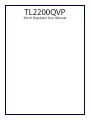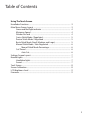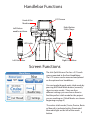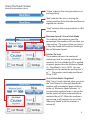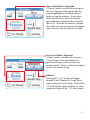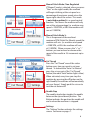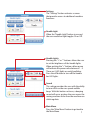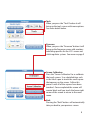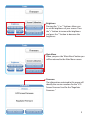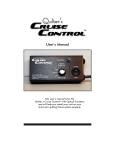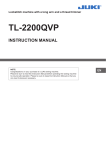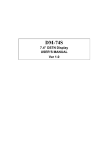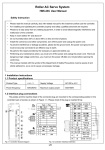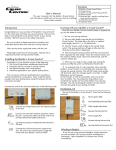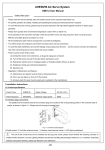Download LCD Regulator Manual - Juki America
Transcript
TL2200QVP Stitch Regulator User Manual 1 Table of Contents Using The Touch Screen Handlebar Functions ................................................................................................. Main Menu Screen Layout ....................................................................................... Green and Red light indicator ................................................................... Minimum Speed ............................................................................................. Stitches Per Inch ............................................................................................. Cruise Stitch Mode / Regulated ................................................................ Precise Stitch Mode / Regulated ............................................................... Baste Stitch Mode (Small, Medium and Large).................................... Manual Stitch Mode / Non-Regulated .................................................... Manual Stitch Mode Percentage................................................... Cut Thread ........................................................................................................ Auto Cut................................................................................................. Settings Screen Layout ............................................................................................. Needle Lights ............................................................................................................... Handlebar lights ............................................................................................. Sound ................................................................................................................. Tools Screen .................................................................................................................. Screen Calibration ...................................................................................................... LCD Brightness level .................................................................................................. Firmware ........................................................................................................................ 3 3 4 4 4 5 5 5 6 6 6 6 7 7 7 7 8 8 9 9 2 Handlebar Functions Head of the Machine LCD Screen Right Button Starts/Stops Left Button needle up/down. LED Lights LED Lights Left Handlebar Right Handlebar Screen Functions The Juki Quilt Virtuoso Pro has a 3.5” touch screen mounted to the front handlebars. The LCD screen can be removed and placed on the optional rear handlebars. You can toggle through each stitch mode by pressing the Stitch Mode button (currently show in cruise mode). There are four different settings you can choose from to find the perfect stitch mode for the project you are working on. (Stitch Modes are shown beginning on page 4) The active stitch mode (Cruise, Precise, Baste or Manual) is indicated with a illuminated blue radio light on the left of the mode 3 button. Using the Touch Screen Machine and Handlebar Menus “Green” indicates the sewing machine is on and regulating. “Red” indicates the user is moving the sewing machine faster than the machine can regulate the stitches. “Grey” indicates the sewing machine is off or not moving. Minimum Speed / Cruise Stitch Mode This indicates the minimum speed (in percentage) the machine will sew when you stop moving. This means when you slow to a stop, the needle will continue stitching at the set Minimum Speed. Stitches Per Inch This number indicates the number of stitches per inch the sewing machine will maintain (In Cruise Mode the SPI is applied at speeds greater than the Minimum Speed %). The default is set to 10 SPI. You can manually set the number by pushing the “+” or “-” . The number can be adjusted from 6 SPI to 16 SPI. Cruise Stitch Mode / Regulated With “Cruise” mode selected, when you press the “Start Button” on the right handle the machine will immediately begin stitching at the set “Minimum Speed” percent. As you move the machine faster or slower the needle speed will adjust automatically to maintain the set SPI. When the machine is not moving, it will continue to sew at the “Minimum Speed” until the machine is turned off. 4 Precise Stitch Mode / Regulated If “Precise” mode is selected when you press the “Start” button on the right handle, the machine will not start stitching until you begin moving the machine. As you move the machine faster or slower the needle speed will adjust automatically to maintain the set SPI. Once the machine has stopped, the needle will stop moving, but will engage again once you start to move the machine. Baste Stitch Mode / Regulated If “Baste” mode is selected when you press “Start” button on the right handle, the machine will begin to baste at the stitch length selected. There is no Minimum Speed for this stitch mode setting. Medium Pressing the “+” or “-” button will toggle through “Small, “Medium” or “Large” baste mode settings for stitch length. Small will be 1/2” stitch length, Medium will be a 1” stitch length and Large will be 1 1/2” stitch length. 5 Manual Stitch Mode / Non-Regulated If “Manual” mode is selected, when you press “Start” on the right handle, the machine will begin stitching at the set speed as a percentage of maximum speed set on the upper right side of the screen. This mode is not stitch regulated it is a speed control function. This means the machine will only sew at the set percentage (i.e. machine max speed = 2200 SPM, at 50% the machine will sew at 1100SPM). Manual Stitch Mode % This is the percent of the machine’s maximum SPM (Stitch Per Minute) speed the machine will sew (i.e. machine max speed = 2200 SPM, at 50% the machine will sew at 1100SPM). When you press the “+” or “-” buttons you can increase or decrease the speed of the needle in 5% increments up to 100%. Cut Thread Press the “Cut Thread” area of the cutter button every time you want to cut your thread. To activate the “Auto Cut Feature” press the scissor part of the “Cut Thread” button (the radio “Auto” button light is blue). When activated, every time you stop the machine by pressing the off button on the right handle, the machine will automatically cut your thread. Simply push the scissor to turn the cut feature off. Needle Stop The needle stop button toggles the needle between the up and down position. The Button indicates the position the needle will end in when the machines is stopped. Settings The “Settings” button activates the settings screen. See more on pages 7. 6 6 Settings The “Settings” button activates a screen that provides access to additional machine functions. Needle Light When the “Needle Light” button is pressed the rear needle bar light toggles On or Off. Handle Lights Pressing the “+” or “-” buttons allows the user to set the brightness of the handle lights. When pushing the “+” button a blue square will indicate the power value between 1 - 5. There are 3 LED lights on each handlebar. Press the off button to turn off the handle bar LED lights. Sound This setting provides the user with the ability to turn off or on the over speed audible beep. With this button set to on, a beeping sound will occur anytime the user moves the sewing machine faster then the machine can stitch regulate. Main Menu Press the “Main Menu” button to go back to the Main Menu. 7 Tools When you press the “Tools” button it will bring up the tools screen with more options. See more details below. Firmware When you press the “Firmware” button it will bring up the firmware screen with numbers indicating specifics for the LCD screen and stitch regulator system. See more on page 9 Screen Calibration Press the “Screen Calibration” to re-calibrate the touch screen. Use a detailed item such as the lid of a pen to touch the small square that appears on the screen. Follow this process until all of the squares have been touched. Once completed the screen will remain black until you touch the lower right corner of the screen to return to the main menu. Back Pressing the “Back” button will automatically take you back to your previous screen. 8 Brightness Pressing the “+” or “-” buttons allows you to set the brightness of your screen. Press the “+” button to increase the brightness and press the “-” button to decrease the brightness. Main Menu When you press the “Main Menu” button you will be returned to the Main Menu screen. Firmware The information contained in this menu will identify the version numbers for the “LCD Screen Firmware” and for the “Regulator Firmware. ” 9