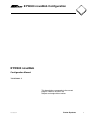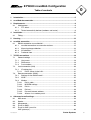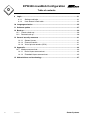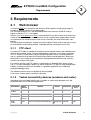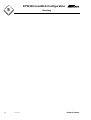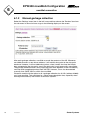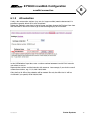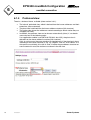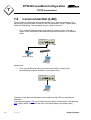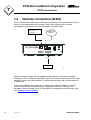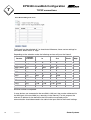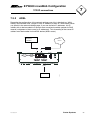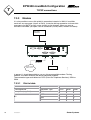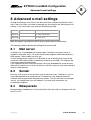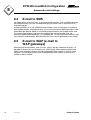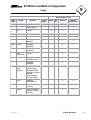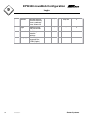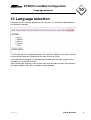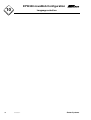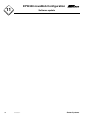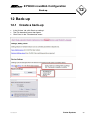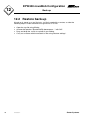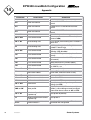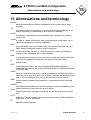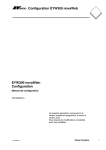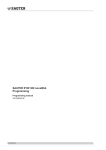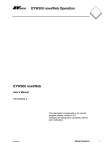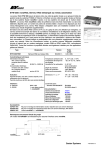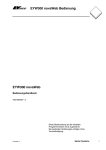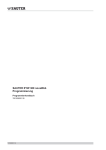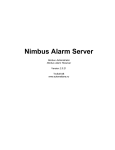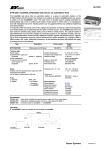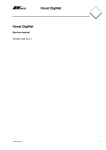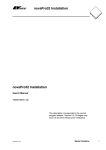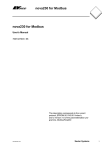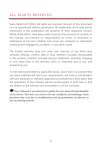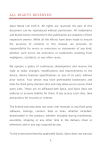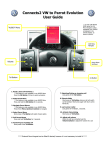Download EYW300 novaWeb Configuration - Sauter Building Control Serbia
Transcript
EYW300 novaWeb Configuration EYW300 novaWeb Configuration Manual 7001056003 A This description corresponds to the current program release, version 2.8.3 Subject to change without notice. 7001056003 A Sauter Systems 1 EYW300 novaWeb Configuration 2 7001056003 A Sauter Systems EYW300 novaWeb Configuration 0 Table of contents 1 Introduction ...............................................................................................................5 2 novaWeb documentation .........................................................................................7 3 Requirements ............................................................................................................9 3.1 Web browser .....................................................................................................9 3.1.1 FTP client ...................................................................................................9 3.1.2 Tested connectivity devices (modems and router).....................................9 4 Installation...............................................................................................................11 4.1 Fitting...............................................................................................................11 5 Housing ...................................................................................................................13 6 novaNet connection ...............................................................................................15 6.1 RS232 connection to novaNet291...................................................................15 6.1.1 novaNet connection to automation stations .............................................15 6.1.2 Manual garbage collection .......................................................................16 6.1.3 AS selection .............................................................................................17 6.1.4 Preferred view ..........................................................................................18 7 TCP/IP connections ................................................................................................19 7.1 General settings ..............................................................................................19 7.1.1 Host name................................................................................................19 7.1.2 DNS server...............................................................................................19 7.1.3 Port numbers............................................................................................19 7.2 Local connection (LAN) ...................................................................................20 7.2.1 IP addressing ...........................................................................................21 7.2.1.1 DHCP server in the LAN...................................................................21 7.3 Remote connection (WAN)..............................................................................22 7.3.1 Settings for the WAN firewall ...................................................................23 7.3.2 ADSL........................................................................................................25 7.3.3 Modem .....................................................................................................26 7.3.3.1 Dial-in table.......................................................................................26 7.3.3.2 MODEM settings...............................................................................27 7.3.3.3 Dial-in................................................................................................28 7.3.3.4 Dial-out .............................................................................................28 7.3.3.5 Dynamic internet address .................................................................28 7.3.3.6 Access via a modem portal...............................................................28 8 Advanced e-mail settings ......................................................................................29 8.1 8.2 8.3 8.4 8.5 7001056003 A Mail server .......................................................................................................29 Sender .............................................................................................................29 Masquerade.....................................................................................................29 E-mail to SMS..................................................................................................30 E-mail to WAP (e-mail to WAP gateways) ...............................................................................................30 Sauter Systems 3 EYW300 novaWeb Configuration 0 Table of contents 9 Login........................................................................................................................ 31 9.1.1 9.1.2 Settings and login .................................................................................... 31 User Access Levels table ........................................................................ 32 10 Language selection ................................................................................................ 35 11 Software update ..................................................................................................... 37 12 Back-up ................................................................................................................... 39 12.1 12.2 Create a back-up............................................................................................. 39 Restore back-up.............................................................................................. 40 13 General security measures ................................................................................... 41 13.1.1 13.1.2 13.1.3 General issues......................................................................................... 41 External firewalls...................................................................................... 41 Virtual private netwoks (VPN).................................................................. 41 14 Appendix ................................................................................................................. 43 14.1 Modem command set...................................................................................... 43 14.1.1 Basic Hayes command set ...................................................................... 43 14.1.2 Extended Hayes command set................................................................ 45 15 Abbreviations and terminology............................................................................. 47 4 7001056003 A Sauter Systems EYW300 novaWeb Configuration 1 Introduction 1 Introduction novaWeb is an embedded web server that enables you to visualise your installation via a standard web browser. Special attention has been put on a lightweight interface (pure HTML, without ActiveX, Java etc.) to allow for fast access even with very simple devices like smartphones. According to your login level, you can visualise any states or measurements, modify setpoints and commands or modify any settings. Alarms and events (like the change of values) can be sent to up to six e-mail recipients. Furthermore, novaWeb can send out an e-mail to transfer historic values for billing or long-term storage. Thanks to the remote access facility, you can easily optimise your installation without wasting time by going to the site itself. This manual describes the user interactions via a standard web browser (Mozilla FF or MS IE) and via the standard web browser of a Symbian smartphone (SonyEricsson P910i). Since the web server is based on accepted internet standards (HTML), any web browser complying with these standards should work accordingly. Testing, however, has been limited to these programs. Since it is intended for a standard user working on a ready-configured installation, the User Manual does not describe any configuration or programming issues. For these, please refer to the appropriate manual (see also novaWeb documentation). 7001056003 A Sauter Systems 5 EYW300 novaWeb Configuration 1 6 Introduction 7001056003 A Sauter Systems EYW300 novaWeb Configuration 2 novaWeb documentation 2 novaWeb documentation According to the needs of the different users, the documentation for novaWeb has been split up into several manuals: Order Number 7001049 7001057 7001056 Title User Manual Target Audience End User Required User Level Content Guest or User Standard user operations such as: Quick Start Guide Project or Programming Engineer Any Configuration Manual Project Engineer System Maintenance Connecting to the plant Visualisation E-mail reception Basic connection set-up: Power supply, novaNet & Ethernet Connections: TCP/IP Dial-up Advanced features: 7001050 Programming Manual Programming Engineer (Case FBD and CASE Engine) Service Firewall Settings Dynamic DNS E-mail settings Programming: Content of HTML pages Card code rules House address structure Extensions Customisation: 7001056003 A Icons, menus, schematics etc. Sauter Systems 7 EYW300 novaWeb Configuration 2 novaWeb documentation On top of these manuals, several other sources of information are available via the Sauter intranet: 8 Product Data Sheet (PDS) Product Information (PI) FAQ (Frequently Asked Questions) Application Report 7001056003 A Sauter Systems EYW300 novaWeb Configuration 3 Requirements 3 Requirements 3.1 Web browser A standard HTML 4.01-compliant web browser which supports frame-based pages is needed for optimal access to novaWeb pages. For standard Windows PCs, we recommend the current versions of MS IE V6.0 (or higher) or Mozilla FF V1.7 (or higher). Access via a smart phone or a PDA is also possible. Due to the relative small size of the screen of these devices, we recommend you to use a special entry page without frames or to bookmark the content page as one of your favourites (for more information, see below). For the session management, cookies must be enabled. Please refer to the user manual for more details about setting cookies, language settings and access to your site. 3.1.1 FTP client A standard FTP client is needed for transferring user-specific menus and modified alarm texts to the novaWeb server. Function descriptions or pictures can also be transmitted via FTP. Even if it is possible to ftp with standard Windows tools, we recommend the use of a professional ftp client like Filezilla (http://filezilla.sourceforge.net/). Make sure the firewall is set to allow ftp communication (settings/network/firewall: basic security) and that you use passive mode. For security reasons, the FTP access is replaced by an encoded SSH access (since 2.8.1). For data exchange, Filezilla can still be used, but TCP port 22 must be employed. Filezilla is freeware and can be installed as a portable application on a USB stick (http://portableapps.com). The following access data are required for the novaWeb. User name: sautersystem; password: sl@sauter. 3.1.2 Tested connectivity devices (modems and router) According to the novaWeb access type, a modem or router could be necessary. We recommend the use of the following devices: Connection Manufacturer Website Analogue modem Westermo www.westermo.com ISDN Device novaWeb Port RS232 COM1 ZyXel www.zyxel.com/product/index.php onmi.net Lite RS232 COM1 GSM Sony Ericsson www.sonyericsson.com COM1 ADSL Router ZyXel www.zyxel.com/product/index.php Prestige 650 Ethernet ME 7001056003 A TDW-33 Connection GM29 RS232 LAN1 Sauter Systems 9 EYW300 novaWeb Configuration 3 10 Requirements 7001056003 A Sauter Systems EYW300 novaWeb Configuration 4 Installation 4 Installation You can install the novaWeb server within a cabinet or use it as a desktop device. 4.1 Fitting To fit into a cabinet, use the fitting kit 0920240010 and affix the unit at the rear of the novaWeb housing. 7001056003 A Sauter Systems 11 EYW300 novaWeb Configuration 4 12 Installation 7001056003 A Sauter Systems EYW300 novaWeb Configuration 5 Housing 5 Housing The on/off switch (which lights up in blue) is on the front of the novaWeb housing. The following ports are on the rear. LAN WAN Power B12092 COM1 RS422 RS485 Modem COM2 nova291 Port Type Cable Connection Power Terminals plug (on power supply unit) Power supply unit* (optional) COM2, nova291 DB9 RS232 null modem, article no. 38630 1001 novaNet 291 LAN RJ 45 CAT 5 Ethernet PC or LAN WAN RJ 45 CAT 5 Ethernet PC or LAN *The external power supply unit for the novaWeb server EYW300F001B can be ordered direct from the supplier, Kabona (Sweden), using the following numner: 0920570010 7001056003 A Sauter Systems 13 EYW300 novaWeb Configuration 5 14 Housing 7001056003 A Sauter Systems EYW300 novaWeb Configuration 6 novaNet connection 6 novaNet connection 6.1 RS232 connection to novaNet291 For the access to the novaNet, you need a novaNet291 as a router. The novaNet291 must have a recent EPROM release (at least F) and should be set to a router connection with 38400 bit/s (only switch 3 set to 'on'). The novaNet address of the novaNet291 will be set to 31777 by novaWeb, so no other PC device can use this address within the novaNet. Connect the COM2 terminal of your novaWeb device via a standard DB9 null modem cable (Sauter accessories number 386301 001) with the COM terminal of your novaNet291. 6.1.1 novaNet connection to automation stations From the RJ11 or the a/b terminal of the novaNet291, use a twisted-pair cable to connect the novaNet devices (according to EY3600 automation station manual 7000968 00x). 7001056003 A Sauter Systems 15 EYW300 novaWeb Configuration 6 novaNet connection 6.1.2 Manual garbage collection Select the 'Settings' menu item in the left frame and then choose the 'Devices' item from the sub-menu in the main frame to go to the following display on the screen. After each garbage collection, novaWeb re-reads the contents of the AS. Whenever novaWeb discovers a new house address, it will add this data point to the data point database. However, it will not delete data points, since it would also lose the historic data connected to the data point, even if the data point is only temporarily unavailable. The garbage collection occurs every night (the exact time depends on the AS address), and after each complete download from the FBD; however, it can also be executed manually from CASE HWC or within the novaWeb. Please be careful with the option to do a garbage collection for all ASs (address 32000) on a large novaNet. This could lead to a rather long subscription time, especially when working simultaneously with further visualisation systems. 16 7001056003 A Sauter Systems EYW300 novaWeb Configuration 6 novaNet connection 6.1.3 AS selection If only a few automation stations (e.g. out of a large novaNet) need to be treated, it is possible to specify which AS is to be visualised. Select the 'Settings' menu item in the left frame and then choose the 'Devices' item from the sub-menu in the main frame to go to the following display on the screen. In the 'AS Selection' input box, enter a station number between 0 and 31744. Intervals are written as nn-nn. Separate the stations and the intervals with commas. Leave empty if you wish to use all automation stations, e.g. 11,22,1001-1019,1033. Only the first 32 ASs of the selection will be treated. So only the ASs 0 to 31 will be visualised if you specify AS 0-100,201,202. 7001056003 A Sauter Systems 17 EYW300 novaWeb Configuration 6 novaNet connection 6.1.4 Preferred view There is a choice of views available (since version 2.8.1): 18 The 'classic' optimised view, which is derived from the house addresses and their extensions (name standard). The plant view is derived from the house address structure (HA structure). The station view shows the addresses sorted according to which station they are assigned (AS view). In addition, the optimum view can be chosen automatically (Auto). If, so checks are carried out in the following order: If an application module is set (MFA 63 DW 20 is 0 or 255), the plant view is derived from the house address structure (HA structure). If this is not the case, the name standard is checked next. If the planning is done according to the name standard (if, e.g. .sp "setpoint" and .ms "main sensor" of a data point are available), this view is used. If neither house address structure nor name standard is used, the stations are shown in the AS view. 7001056003 A Sauter Systems EYW300 novaWeb Configuration 7 TCP/IP connections 7 TCP/IP connections There is always a local Ethernet connection (basically for service access) and the possibility of a remote connection. The remote connection could be either an Ethernet connection (e.g. for a company LAN or an internet connection) or a dial-up connection. For convenience, the local port will be called LAN, and the remote port WAN even if this does not always fit the standard designation. Select the 'Settings' menu item in the left frame and then choose the 'Network' item from the menu in the main frame to go to the settings described in this section. 7.1 General settings In all set-ups, the LAN port (indicated as LAN2 on the housing) is used as a local private network. 7.1.1 Host name The host name is used for both the LAN and the WAN connections. 7.1.2 DNS server The Domain Name Service (DNS) makes it possible to address devices with a name instead of a numerical IP address. The names are resolved via the so-called DNS servers. They manage and update the lists that contain the assignments of individual IP addresses to names. Scroll down the page for network settings, and you will reach the DNS server input field shown here. The IP addresses of two DNS servers can be entered. They can be located on either the local area network (LAN) or the wide area network (WAN). 7.1.3 Port numbers To allow the correct service to be used for a device, it is necessary to use the correct IP address and also to address the correct port. If Hypertext Transfer Protocol (HTTP) is used, port 80 is normally used. However, it may be advisable to use a different port. If another port is to be used for novaWeb, it can be specified in the relevant field. 7001056003 A Sauter Systems 19 EYW300 novaWeb Configuration 7 TCP/IP connections 7.2 Local connection (LAN) The novaWeb is linked to the operating computer via an Ethernet connection. The physical link to the novaWeb is made via the LAN connection, using a suitable patch cable with RJ45 plugs. The connection may be made in two ways: Via a standard Ethernet cable (patch cable) to a hub or switch. This hub or switch is then connected to the computer's Ethernet interface via an Ethernet cable. World Wide Web Alternatively: Via a crossed Ethernet cable (crossover patch cable), straight to the corresponding computer interface on the network card. The status of the network connection can be seen from the LEDs for the Ethernet interfaces: If the right-hand green LED is lit, the Ethernet connection is established. If the left-hand LED flashes yellow, this means that data are currently being transmitted (traffic). 20 7001056003 A Sauter Systems EYW300 novaWeb Configuration 7 TCP/IP connections 7.2.1 IP addressing All devices within this local network (novaWeb and PCs) should be set to the same network class. This means they have the same netmask with different IP addresses within the same network class range. For example, the novaWeb could stay at 10.10.10.11 and the PC could have a similar IP address like 10.10.10.10 within the same IP range (specified by the netmask). Standard private network addresses are: Network Class Start IP Address End IP Address Netmask Class A 10.0.0.0 10.255.255.255 255.0.0.0 Class B 172.16.0.0 172.32.255.255 255.255.0.0 Class C 192.168.0.0 192.168.255.255 255.255.255.0 This is an international standard, but variations are possible. For instance, a class A IP address can also be combined with an class B or C netmask, as is done in the ex-works settings (IP address 10.10.10.11 and netmask 255.255.255.0). The novaWeb can be configured with a static IP address (see the illustration, for example) or an IP address can be assigned dynamically. For dynamic assignment of the IP address, mark DHCP in the LAN input field. 7.2.1.1 DHCP server in the LAN It is also possible to let the novaWeb act as a DHCP server on LAN which automatically assigns IP addresses to any computers connected. This makes it easier for the service personnel to connect. On some installations, only Dynamic_internet_addresses can be used, which is also possible with the novaWeb but needs some extra work. Advanced_e-mail_settings are necessary if you plan to use an existing e-mail server or have other restrictions on the network for mail delivery. 7001056003 A Sauter Systems 21 EYW300 novaWeb Configuration 7 TCP/IP connections 7.3 Remote connection (WAN) This is the alternative used when connecting to an existing LAN at the customer site or if there is a direct connection to the internet. Often, both of these apply, since the novaWeb can often access the internet through a customer's LAN. Ethernet-,driver-, Treiber-, Ethernet-, und and service Service-Anschluss connection Kunden LAN Customer LAN oder or Internet Internet TP LAN Modem Power WAN nova291 Serielle serial driver Treiber B12016 RS232 Network settings for WAN must be supplied by the customer or the internet supplier. Preferably, static IP addresses should be used. The IP address of the gateway has to be added for access from other networks. The DNS server provides the name resolution to IP addresses. If dynamic IP addresses are used, this IP address has to be forwarded to a dynamic name service provider (like dyndns.org or an equivalent service). In this way, it is possible to reach novaWeb via an IP name (which is assigned by the DNS server). See also Dynamic internet address. 22 7001056003 A Sauter Systems EYW300 novaWeb Configuration 7 TCP/IP connections The next illustration shows the input field for WAN settings. You can select whether not to use the WAN connection, to assign the IP addresses dynamically (mark DHCP) or to work with static IP addresses. It is also possible to implement WAN access via modem. This option is described in the modem section. The novaWeb has an integrated firewall. Follow the 'Firewall settings for WAN' link to go to the firewall configuration menu. 7.3.1 Settings for the WAN firewall The settings for the WAN firewall can be found under Settings, Network (only if WAN is specified). Change firewall settings for WAN Follow this link to go to the firewall configuration menu. The following input menu appears on the screen. 7001056003 A Sauter Systems 23 EYW300 novaWeb Configuration 7 TCP/IP connections The firewall can be switched off, i.e. deactivated. Moreover, there are two settings for the firewall: either 'Basic' or 'High'. Depending on the selection made, the following services will pass the firewall: Service Transfer Protocol In dport Ping sport Out dport Basic High sport ICMP x - Telnet (SSH) TCP 22 1024 1024 23 x - SFTP TCP 1024,22 1024 1024 1024,22 x - HTTP TCP 80 1024 1024 80 x x SMTP TCP 1024 25 25 1024 x x DNS TCP/UDP 1024 53 53 1024 x x NTP UDP 123 123 123 123 x x DHCP UDP 67:68 67:68 67:68 67:68 x x DHCP UDP 67:68 67:68 67:68 67:68 x x All other services are rejected. If more devices are connected to the novaWeb's LAN port, they can be addressed via the WAN port of the novaWeb (e.g. remotely via the internet). For this purpose, the relevant IP address for the device on the LAN and the associated port for communication should be entered in the table in the input field for the firewall settings. 24 7001056003 A Sauter Systems EYW300 novaWeb Configuration 7 TCP/IP connections 7.3.2 ADSL Regarding the configuration of the network settings page, this is identical to a WAN setting. In the easiest case, you get a static IP address (as well as a DNS name) which you specify in the network settings page. If you use dynamic IP addresses, this IP address has to be forwarded to a dynamic host name service which updates its DNS records (assignment of host names to IP addresses). This forwarding of the correct IP address must be handled via the ADSL device (ADSL router). Ethernet-, driver-, Treiber-, Ethernet-, und and service Service-Anschluss connection ADSL Internet TP TP LAN WAN Modem ADSL Router Power nova291 Serielle Serial driver Treiber 7001056003 A B12017 RS232 Sauter Systems 25 EYW300 novaWeb Configuration 7 TCP/IP connections 7.3.3 Modem It is also possible to use a dial-up/dial-in connection instead of a WAN. If novaWeb sends out any messages (alarms or DAQ), it uses the dial-up connection to forward this message to an SMTP (e-mail) server (usually on the internet). When you want to connect to novaWeb, you open a dial-in connection (usually direct, modem to modem). Ethernet controllers Ethernet-, driver-, and and service service connection connection TP LAN Power WAN Modem nova291 TP RS232 POTS / ISDN / GSM Modem B12017 Serial Serial driver controllers Dial up Internet Dial in access In general, it should be possible to use any Hayes-compatible modem. Testing, however, has been limited to the above-mentioned modems. The connection type could either be POTS (Plain Old Telephone Services), ISDN or GSM. 7.3.3.1 Dial-in table novaWeb modem Browsing device Connection Type POTS ISDN GSM Smartphone (e.g. P10i) GSM x x x POTS x - x ISDN x x x GSM x x x PC 26 7001056003 A Sauter Systems EYW300 novaWeb Configuration 7 TCP/IP connections 7.3.3.2 MODEM settings Name Baud rate Value 57600 Description Ex. 19200 Dial number 0616831830 Ex.033101112 , 0w033101112 Username From internet operator Password From internet operator 300 in seconds without traffic before hang-up. Ex. 300 Init 1 ATQ0V1H0 AT command 1. Ex. ATQ0V1H0 Init 2 ATS0=0&D3&C1 AT command 2. Ex. ATS0=0&D3&C1 Timeout AT command 3. Ex. AT+CXXSN=2\\\N6 Init 3 There are three init strings available to configure the modem for the correct behaviour. Normally, the AT commands Q0 V1 H0 S0=0 &D3 &C1 or equivalent must be configured for correct operation. N.B.: To send the character \ to the modem, enter \\\ due to character handling in the web server and Linux. AT Attention Q Quiet Mode Q0 Quiet Mode Off Display result codes, user sees command responses (e.g.OK) V Verbose V1 English result codes e.g.CONNECT, BUSY, NO CARRIER etc. H Hook Status H0 On hook Hang up Sn=r Store the value of r in S-register n S0=0 Set register 0 to 0 Do not accept dial-in S0=1 Set register 0 to 1 (or 2 or 3) Pick up the receiver after first (1) ring &D &C Data Terminal &D3 Ready (DTR) Carrier detect 7001056003 A Hang up, reset the modem, and return to command mode upon DTR &D0 Signal ignored This is needed for the SE GSM modem (see your manual for more information) &C1 Indicates remote carrier Usual preferred default Sauter Systems 27 EYW300 novaWeb Configuration 7 TCP/IP connections 7.3.3.3 Dial-in As soon as the modem is configured to accept incoming calls (S0=1), it is possible to connect to novaWeb's dial-in support. Both terminal (e.g. via HyperTerminal) and PPP (HTML browser) are supported. Use the following when connecting using PPP to novaWeb: Username: cpp Password: blixten N.B.: For a more detailed description of dial-in, see the operating instructions, 15.4.2. 7.3.3.4 Dial-out If Dial number, Username and Password are entered, the dial-out connection is activated used for alarm and DAQ sending purposes. The connection will use 'dial on demand' and will hang up after time-out seconds without traffic. 7.3.3.5 Dynamic internet address In some cases, it is not possible to get a static internet address, since the operator offers only dynamic addresses through DHCP. The problem with a dynamic address is how to know what the current address is so that you can connect to novaWeb's web server. A number of companies, such as dyndns.org, offer a solution to this problem by providing a dynamic DNS service. This is done by registering a sub-domain such as wdc.dyndns.org and then using a special client application to inform the dynamic DNS which address is currently assigned to the novaWeb by the operator. To periodically check and update the current address, an ADSL router with this functionality is normally used. 7.3.3.6 Access via a modem portal If you do not want the novaWeb to be connected to the internet constantly but you still wish to access via the internet, you can use a Modem Portal Service. Modem Portal Services provide access to the web server over the telephone network. An internet connection is established as soon as a user wants to access a web page. For further details, search the internet for modem portal providers (e.g. www.emazy.com). 28 7001056003 A Sauter Systems EYW300 novaWeb Configuration 8 Advanced e-mail settings 8 Advanced e-mail settings Through the 'Settings' menu item in the left-hand frame and then the 'Network' menu item in the main frame, you come to the page that also contains the 'Advanced e-mail settings'. If you scroll down, you reach the following input field. Sender Ex. [email protected] Mail server Ex. smtp.customer.dom Masquerade Ex. 10.11.12.13 N.B.: No support is provided for SMTP servers which need no authentication. The following sections describe the settings that can be made. 8.1 Mail server novaWeb runs an embedded mail transfer agent. Therefore, no external server is needed to send the e-mails. The e-mail server of the recipient will be discovered via a DNS request: "Who handles e-mail to xyz". In some configurations, however, it is desirable to use an existing mail server on the customer's LAN which handles all deliveries on behalf of novaWeb. This might be the case due to firewall configurations. If you specified the host name with domain name (e.g. embweb02.ch.sauter-bc.com), then you can specify an e-mail server without a domain name (e.g. only imap instead of imap.ch.sauter-bc.com). 8.2 Sender Normally, mail servers do not forward e-mail for unknown users. Therefore, a user id should be specified when sending e-mail. Furthermore, if the recipient cannot be reached, the message will be returned to the sender. To make sure that no messages are lost, you should enter your mail address if you want to be informed of any unreachable recipients. 8.3 Masquerade Masquerading is needed only if you have firewalls with such rules as "Accept e-mail only from IP x.x.x.x". 7001056003 A Sauter Systems 29 EYW300 novaWeb Configuration 8 Advanced e-mail settings 8.4 E-mail to SMS novaWeb sends out e-mails only. If you need further services, such as SMS messages, we recommend that you use a Unified Messaging Provider such as www.ecall.ch or teammessage.de. Another possibility is to use a GSM Service Provider, such as Swisscom or Vodafone. Most mobile phones automatically allow you to send and receive SMS messages. If the Short Message Service (SMS) is not already programmed on your mobile phone, then you usually need to enter and store the number of the service provider (e.g. the Swisscom Mobile SMS exchange: +41 79 499 90 00). To find out how this functions with your particular mobile phone, please consult the user manual applicable to your model 8.5 E-mail to WAP (e-mail to WAP gateways) With certain e-mail providers, such as arcor, yahoo, web.de, freenet.de or epost, it is possible to access your e-mail account via a WAP page. Other gateway services like ZWAP (www.zwap.de) allow for provider-independent WAP access to (POP3) e-mail accounts. This could be useful if your mobile phone cannot access a normal e-mail (POP3 or IMAP) account. 30 7001056003 A Sauter Systems EYW300 novaWeb Configuration 9 Login 9 Login Within the login settings page, you can specify the passwords for the different user levels. To reach this page, first call up the 'Settings' menu item in the left frame, and then select the 'Log-In' menu item in the main frame. You see the following page. In general, the access to the novaWeb pages is controlled only by the user level and the relevant password. The user name can be chosen freely. The guest login can be allowed or blocked. A new user password can be added in the last line. 9.1.1 Settings and login For the various areas, the default settings for the password are as follows:User: user@sauter Service: service@sauter System Wartung: ml@sauter You are strongly advised to change the passwords; only then is the system protected against unauthorised access. 7001056003 A Sauter Systems 31 EYW300 novaWeb Configuration 9 Login 9.1.2 User Access Levels table The illustrated data points and the possible functions according to the different user levels can be seen in the following table: User Access Level Main Pages Pages Actions Data points Regul Regulation Display ations s Overview Service System Maintenance x x x x - x x x Display x x x x History x x x x Changing setpoints Install System ations View Guest Us er sp Changing time schedule tc - x x x Changing setpoints sp - x x x Switching commands sw - x x x Push-button commands pb - x x x Reset counters met.pb? - - x x Modification of compensation curve x1..x6, y1..y6, eco - x x x Functional Display Description - x x x x Schematic Display - x x x x Service View Display - - x x System Display Maintenanc e View - - - x Display x x x x - x x x x x x x mn, mx Alarm s Acknowledging alarms Event Pages 1 to 32 7001056003 A Display al Sauter Systems EYW300 novaWeb Configuration 9 Login User Access Level Main Pages s Pages Actions Data points Guest Us er Service System Maintenance 4 Adding events - x x x Display X x x x - - x x Changing recipients - - x x Changing schedules - - x x - x x x Display and download values - x x x Changing recipients - - x x System maintenance Changing system name, download HTML, download versions upgrade, re-start/stop/reboot the system - - x x Time Selecting network clock - - x x Setting time manually - - x x Save and restore settings; backup functions - - x x Servic AS e History Changing setpoints Settin Alarms gs Data Display Acquisition Values 7001056003 A sp Sauter Systems 33 EYW300 novaWeb Configuration 9 34 Login Devices Service devices; Perform memory clean; preferred view; select AS - - only link x Login Modifying user and passwords - - - x Network Modifying network settings - - - x Language Selecting language (for HTML pages) - - - x 7001056003 A Sauter Systems EYW300 novaWeb Configuration 10 Language selection 10 Language selection Depending on the language specification file (lang.csv), it is possible to select between four different languages. To view the page for the language settings, first select the 'Settings' menu item in the left frame and then select the 'Language' menu item in the main frame. If your preferred language is not included, please check with your local support for the availability of a customised version. After switching the language, some frames have to be reloaded manually. Some buttons will appear properly only after novaWeb has been rebooted. 7001056003 A Sauter Systems 35 EYW300 novaWeb Configuration 10 36 Language selection 7001056003 A Sauter Systems EYW300 novaWeb Configuration 11 Software update 11 Software update Call up the 'Settings' link in the navigation window, then the 'System maintenance' link in the main window. Now you can download the latest software version for the novaWeb. Contact your local customer service to obtain the file representing the latest software version. 7001056003 A Sauter Systems 37 EYW300 novaWeb Configuration 11 38 Software update 7001056003 A Sauter Systems EYW300 novaWeb Configuration 12 Back-up 12 Back-up 12.1 Create a back-up In the 'Values' tab, click 'Back-up settings'. The 'File download' menu then opens. Click 'Save' in the 'File download' menu. 7001056003 A Sauter Systems 39 EYW300 novaWeb Configuration 12 Back-up 12.2 Restore back-up A back-up is stored as a .tgz file, but a .tar file is needed for a restore, so take the following steps in order to convert the .tgz file into a .tar file. 40 Open the .tgz file using Winzip. Answer the question "Should WinZip decompress…" with 'NO'. Drag and drop the .tar file to a place of your choice. Carry out a restore with the created .tar file using 'Restore settings'. 7001056003 A Sauter Systems EYW300 novaWeb Configuration 13 General security measures 13 General security measures Depending on the importance of the monitored site (from simple 'heating' to 'danger to life'), security needs can vary tremendously. Please discuss your specific security needs with an IT professional. He will advise you on password management (regular change etc.), firewalls and other security measures. 13.1.1 General issues In general, you should be aware of the following issues when making any decision regarding your network configuration: Confidentiality, Privacy Integrity Authentication Authorisation Non-Repudiation Availability, Access 13.1.2 External firewalls Even with the included firewall, you should take extra care when connecting to the internet. A standard internet server is always protected by an external firewall. This could be included in the access router (e.g. ADSL router) or a whole demilitarised zone is set up. 13.1.3 Virtual private netwoks (VPN) If access to novaWeb is needed only from certain places, a virtual private network (VPN) can be set up. There are a lot of different set-ups, but, in general, a VPN server provides an access point for a VPN client to connect via an IPSec (or PPTP or SSL) connection to a LAN site (e.g. the novaWeb installation). Please check with your IT professional for more details. 7001056003 A Sauter Systems 41 EYW300 novaWeb Configuration 13 42 General security measures 7001056003 A Sauter Systems EYW300 novaWeb Configuration 14 Appendix 14 Appendix 14.1 Modem command set 14.1.1 Basic Hayes command set Command Description Comments A0 or A Answer incoming call A/ Repeat last command Do not preface with AT. Enter usually aborts. B0 or B Call negotiation V32 Mode/CCITT Answer Seq. B1 Call negotiation Bell 212A Answer Seq. B2 Call negotiation Verbose/Quiet On Answer Dial the following number and then handshake in originate mode. P Pulse Dial T Touch Tone Dial W Wait for the second dial tone D Dial , Pause for the time specified in register S8 (usually 2 seconds ; Remain in command mode after dialling. ! Flash button telephone receiver (hang up for a half second, as in transferring a call. L Dial last number E0 or E No echo Will not echo commands to the computer E1 Echo Will echo commands to the computer (so one can see what one types) H0 Hook status On hook: hang up H1 Hook status Off hook: phone picked up I0 or I Inquiry, information or interrogation This command is very model-specific. I0 usually returns a number or code, while higher numbers often provide much more useful information. 7001056003 A Sauter Systems 43 EYW300 novaWeb Configuration 14 Appendix Command L0 or L Description Speaker loudness. Modems with volume control Off or low volume knobs will not have these options. L1 Low volume L2 Medium volume L3 Loud or high volume M0 or M Speaker off M3 is also common, but different on many brands M1 Speaker on until remote carrier detected (i.e. until the other modem is heard) M2 Speaker is always on (data sounds are heard after CONNECT) N0 or N Handshake speed N1 O0 or O Handshake only at speed in S37 Handshake at highest speed greater than S37 Return online O1 See also X1 as dial tone detection may be active. Return online after an equaliser retrain sequence Q0 or Q1 Quiet mode Off: displays result codes, user sees command responses (e.g.OK) Q1 Quiet mode On: result codes are suppressed, user does not see responses. Query the contents of S-register n Sn? Sn=r Store Store the value of r in S-register n V0 or V Verbose Numeric result codes English result codes (e.g. CONNECT, BUSY, NO CARRIER etc.) V1 X0 or X 44 Comments Smartmodem Hayes Smartmodem 300 compatible result codes X1 Usually adds connection speed to basic result codes (e.g.CONNECT 1200 X2 Usually adds dial tone detection (preventing blind dial, and sometimes preventing AT0) X3 Usually adds busy signal detection X4 Usually adds both busy signal and dial tone detection Z0 or Z Reset modem to stored configuration. Use Z0, Z1 etc. for multiple profiles. This is the same as &F for factory default on modems without NVRAM (nonvolatile memory) 7001056003 A Reset Sauter Systems EYW300 novaWeb Configuration 14 Appendix 14.1.2 Extended Hayes command set Command Description Comments &B0 or &B Retrain parameters Disable auto retrain function &B1 Retrain parameters Enable auto retrain function &B2 Retrain parameters Enable auto retrain, but disconnect if no line improvement over the period dictated by S7 &C0 or &C1 Carrier detect Signal always on &C1 Carrier detect Indicates remote carrier (usual preferred default) &D0 or &D Data Terminal Ready (DTR Signal ignored (this is modem-specific, so refer to your manual) &D1 Data Terminal Ready (DTR If DTR goes from On to Off, the modem goes into command mode (some modems only) &D2 Data Terminal Ready (DTR Some modems hang up on DTR transition from On to Off (this is the usual preferred default) &D3 Data Terminal Ready (DTR Hang up, reset the modem, and return to command mode upon DTR Generic Hayes-compatible defaults. This is usually a good thing to use in your init string, since the &F1-&F3 settings can vary among modems, and they may actually be the cause of connection problems (since you never know exactly what Brand X's &F2 really changes). &F0 or &F Factory defaults On the other hand, it pays to try out the other options below; many people's problems can be solved by replacing a complicated init string with a simple &F2 or the like. However, if you're building an init string, it is best to start with a simple &F, and not use the ‘customised’ form of defaults. &F1 Factory defaults Factory defaults tailored to an IBM PCcompatible user &F2 Factory defaults Factory defaults for a Mac with software handshaking &F3 Factory defaults Factory defaults for a Mac with hardware handshaking &G0 or &G Guard tones Disable guard tones &K0 or &K Local flow control Disable local flow control &K1 Local flow control Enable RTS/CTS hardware local flow 7001056003 A Sauter Systems 45 EYW300 novaWeb Configuration 14 Appendix Command Description Comments control 46 &K2 Local flow control Enable XON/XOFF software local flow control &K3 Local flow control Enable RTS/CTS hardware local flow control &K4 Local flow control Enable XON/XOFF software local flow control &L0 or &L Dial mode Select dial-up mode &M0 or &M Error control mode Select asynchronous non-EC mode (the same as &Q0) &P0 or &P Pulse dialling ratio U.S./Canada pulse dialling 39% make/61% break ratio &P1 Pulse dialling ratio U.K./Hong Kong pulse dialling 33% make/67% break ratio &Q0 or &Q Error control mode Asynchronous non-EC mode. No data buffering. ASB disabled. &Q5 Error control mode Select V.42 EC operation (requires flow control) &Q6 Error control mode Asynchronous mode with ASB (requires flow control) &Q8 Error control mode Select alternate EC protocol (MNP) &Q9 Error control mode Conditional data compression: V.42bis = yes, MNP5 = no. &S0 or &S DSR action select Always on (default) &S1 DSR action select Follows EIA specification (active following carrier tone, and until carrier is lost) &T0 or &T Self-test Model-specific self-test on some modems &U0 or &U Trellis code modulation Enable V.32 TCM &U1 Trellis code modulation Disable V.32 TCM &V0 or &V1 View active View (oft-stored) configuration profile settings (or ATI4) &W0 or &W Store profile In NVRAM (&W0, &W1 etc. for multiple profiles), some settings cannot be stored. These often do not show on &V or ATI4. &Y0 or &Y Select configuration loaded at power-up Load profile 0 (default) &Y1 Select configuration loaded at power-up Load profile 1 &Zn=x Soft reset and load stored profile number n Note that all items after the &Z on the command line are ignored 7001056003 A Sauter Systems EYW300 novaWeb Configuration 15 Abbreviations and terminology 15 Abbreviations and terminology ActiveX Microsoft technology for software components which can be used by other programs. AS Automation stations or controllers are autonomous automation devices for the control of heating, air-conditioning or other systems in buildings. Cache A local copy of data which have been fetched from a remote host to reduce access time. Cookie A cookie is a piece of information sent by the web server to the client, e.g. for identification purposes (session management). CSD Circuit Switched Data is the standard type of transmission for GSM with 14.4 kBit/s, which is traditionally used for voice transmission. CSV Comma-Separated Variables is a tabular data format which uses delimiters (commas, tabs, semicolons etc.) to separate fields. DNS In a Domain Name System, one or more servers store and provide information such as the IP addresses of each host and the mail exchange servers. FF Mozilla Firefox GMT Greenwich Mean Time is the time at 0 degrees geographic longitude (at Greenwich near London, UK). International time stamps are normally indicated as offset to GMT. GPRS General Packet Radio Service is a packet-switched data transmission which is also much faster than CSD (also up to 56 kBit/s). However, the connection is (in theory) always established, but you pay only for the actual data volume. GSM Global System for Mobile Communication is a worldwide standard for mobile phones. HSCSD High-Speed CSD bundles several CSD transmission channels together to allow higher transmission rates (normally up to 56 kBit/s). HTML HyperText Mark-up Language is a language for web pages (links are marked up). HTTP HyperText Transfer Protocol is the protocol used to transfer HTML-based web pages over a TCP/IP connection. IE Microsoft Internet Explorer 7001056003 A Sauter Systems 47 EYW300 novaWeb Configuration 15 Abbreviations and terminology IP Internet Protocol is the standard network layer protocol for network communication. ISDN Integrated Services Digital Network is a standard for digital telephone communication. ISO International Organisation for Standardisation is an international nongovernmental standard-setting organisation. IT Information Technology Java Object-orientated programming language developed by Sun. JavaScript Object-orientated scripting language developed by Netscape. MFA Data point address within an AS. MS Microsoft PDA Personal Digital Assistants are hand-held devices which usually include an organiser, some viewers and further programs. RAM Random access memory is the memory used to store the program and data during execution (as long as the device is running). RT Real-Time Clock SIM Subscriber Identity Module is a card in which a key is stored to identify a mobile phone (GSM) subscriber. Smartphone Smartphones are hand-held devices which combine the functions of PDAs and mobile phones. For more information, refer to web-based encyclopaedias such as Wikipedia. © 2003 by Sauter AG, Im Surinam 55, CH-4016 Basle, Switzerland 48 7001056003 A Sauter Systems