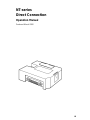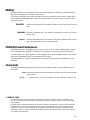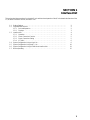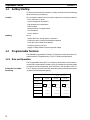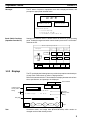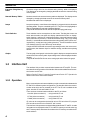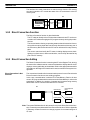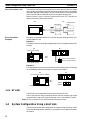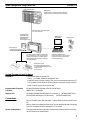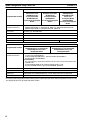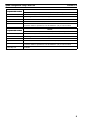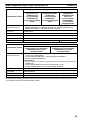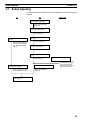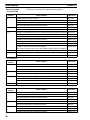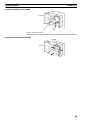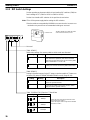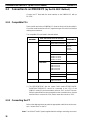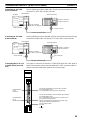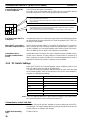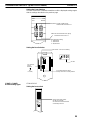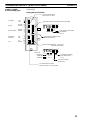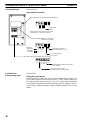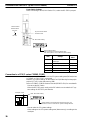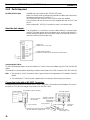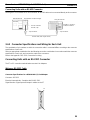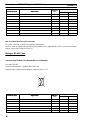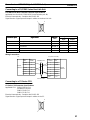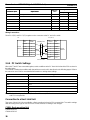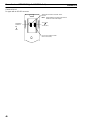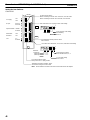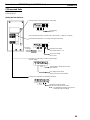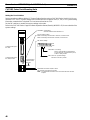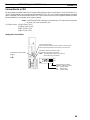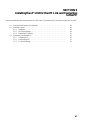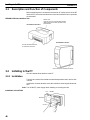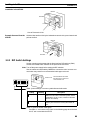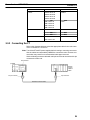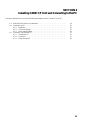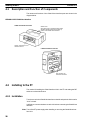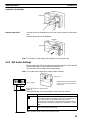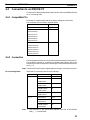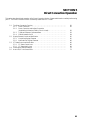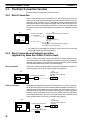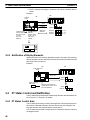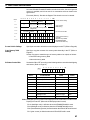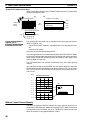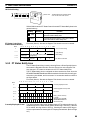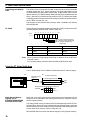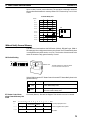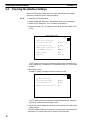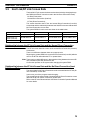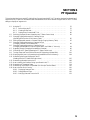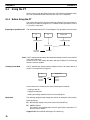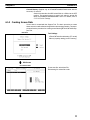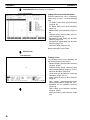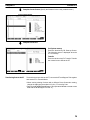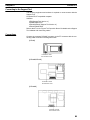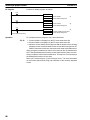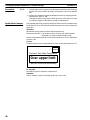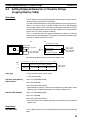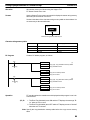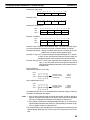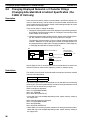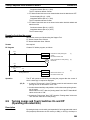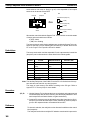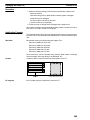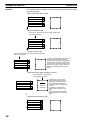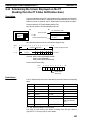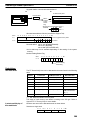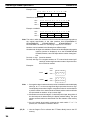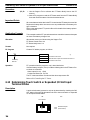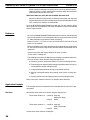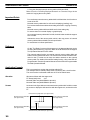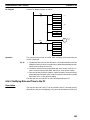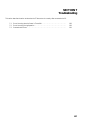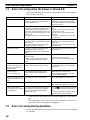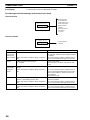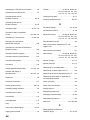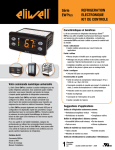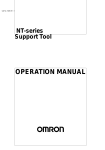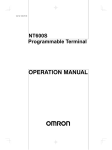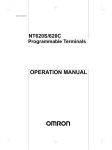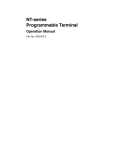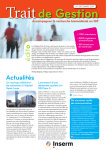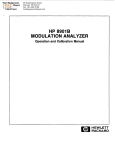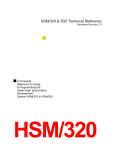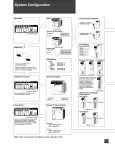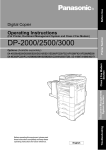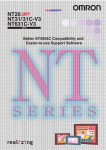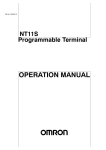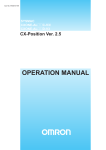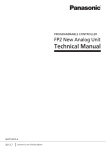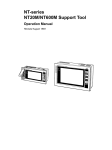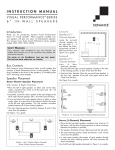Download V026-E1-1 - Products
Transcript
NT-series Direct Connection Operation Manual Produced March 1995 iii Notice: OMRON products are manufactured for use according to proper procedures by a qualified operator and only for the purposes described in this manual. The following conventions are used to indicate and classify precautions in this manual. Always heed the information provided with them. Failure to head precautions can result in injury to people or damage to the product. DANGER! Indicates information that, if not heeded, is likely to result in loss of life or serious injury. WARNING Indicates information that, if not heeded, could possibly result in loss of life or serious injury. Caution Indicates information that, if not heeded, could result in relative serious or minor injury, damage to the product, or faulty operation. OMRON Product References All OMRON products are capitalized in this manual. The word “Unit” is also capitalized when it refers to an OMRON product, regardless of whether or not it appears in the proper name of the product. The abbreviation “Ch,” which appears in some displays and on some OMRON products, often means “word” and is abbreviated “Wd” in documentation in this sense. The abbreviation “PC” means Programmable Controller and is not used as an abbreviation for anything else. Visual Aids The following headings appear in the left column of the manual to help you locate different types of information. Note Indicates information of particular interest for efficient and convenient operation of the product. 1, 2, 3... 1. Indicates lists of one sort or another, such as procedures, checklists, etc. Ó OMRON, 1995 All rights reserved. No part of this publication may be reproduced, stored in a retrieval system, or transmitted, in any form, or by any means, mechanical, electronic, photocopying, recording, or otherwise, without the prior written permission of OMRON. No patent liability is assumed with respect to the use of the information contained herein. Moreover, because OMRON is constantly striving to improve its high-quality products, the information contained in this manual is subject to change without notice. Every precaution has been taken in the preparation of this manual. Nevertheless, OMRON assumes no responsibility for errors or omissions. Neither is any liability assumed for damages resulting from the use of the information contained in this publication. v About this Manual: This manual describes the installation and operation of the NT-series Direct Connection and includes the sections described below. Please read this manual carefully and be sure you understand the information provided before attempting to install and operate the NT-series Direct Connection. WARNING Failure to read and understand the information provided in this manual may result in personal injury or death, damage to the product, or product failure. Please read each section in its entirety and be sure you understand the information provided in the section and related sections before attempting any of the procedures or operations given. Section 1 describes precautions for using the I/F unit, and the role and operation of the I/F unit related to the functions of the PT, the direct connection function, and the NT link. Section 2 describes how to connect the host link I/F unit using a host link to the PT and the PT to the PC. Section 3 describes how to connect the host link I/F unit to the PT through an NT link and the PT to PC. Section 4 describes how to connect the C200H Host Interface to the PT and the PT to the PC. Section 5 describes the basic operation of the new Direct Connection function. Please read this section carefully before using your PT. The Direct Connection function is extremely useful when a PT is used. Section 6 describes specific operation of the PT using a ”direct access” and an NT link. This section also describes the settings of support tools only in relation to allocated bits and allocated words. Refer to the manuals of support tools or PT for other settings or displays of support tools. ix SECTION 1 Interface Unit This section describes precautions for using the I/F unit, and the role and operation of the I/F unit related to the functions of the PT, the direct connection function, and the NT link. 1-1 1-2 1-3 1-4 1-5 1-6 1-7 Getting Starting . . . . . . . . . . . . . . . . . . . . . . . . . . . . . . . . . . . . . . . . . . . . . . . . . . . . . . . . . . Programmable Terminal . . . . . . . . . . . . . . . . . . . . . . . . . . . . . . . . . . . . . . . . . . . . . . . . . . . 1-2-1 Role and Operation . . . . . . . . . . . . . . . . . . . . . . . . . . . . . . . . . . . . . . . . . . . . . . . . 1-2-2 Displays . . . . . . . . . . . . . . . . . . . . . . . . . . . . . . . . . . . . . . . . . . . . . . . . . . . . . . . . Interface Unit . . . . . . . . . . . . . . . . . . . . . . . . . . . . . . . . . . . . . . . . . . . . . . . . . . . . . . . . . . . 1-3-1 Operation . . . . . . . . . . . . . . . . . . . . . . . . . . . . . . . . . . . . . . . . . . . . . . . . . . . . . . . 1-3-2 Direct Connection Function . . . . . . . . . . . . . . . . . . . . . . . . . . . . . . . . . . . . . . . . . 1-3-3 Direct Connection Setting . . . . . . . . . . . . . . . . . . . . . . . . . . . . . . . . . . . . . . . . . . 1-3-4 NT LINK . . . . . . . . . . . . . . . . . . . . . . . . . . . . . . . . . . . . . . . . . . . . . . . . . . . . . . . System Configuration Using a Host Link . . . . . . . . . . . . . . . . . . . . . . . . . . . . . . . . . . . . . . System Configuration Using an NT Link . . . . . . . . . . . . . . . . . . . . . . . . . . . . . . . . . . . . . . System Configuration Using a C200H Host Interface Unit . . . . . . . . . . . . . . . . . . . . . . . . Before Operating . . . . . . . . . . . . . . . . . . . . . . . . . . . . . . . . . . . . . . . . . . . . . . . . . . . . . . . . 2 2 2 3 4 4 5 5 6 6 10 12 15 1 Programmable Terminal 1-1 Section 1-2 Getting Starting To ensure that the Interface Unit works correctly, carefully observe the following when positioning and handling it. Do not install the Interface Unit in a location subject to the following conditions: Location Dust, chemicals, or steam Severe temperature fluctuations High humidity and condensation Direct sunlight Strong electrical or magnetic fields Poor ventilation Severe vibration Handling Do not: Subject the Unit to strong shocks or vibrations Position the Unit’s Printed Circuit Boards downward Touch the Unit’s Printed Circuit Boards Put heavy objects on the unit Supply a voltage different from the specified voltage 1-2 Programmable Terminal The OMRON Programmable Terminal (PT) displays the status and other information about the FA-applied factory. The PT is briefly described below. 1-2-1 Role and Operation The Programmable Terminal (PT) is a FA factory terminal device which communicates with Programmable Controllers (PCs) and displays the operating status of machines and other equipment, work instructions, and operations of the PT. Production Line Status Monitoring The PT displays real-time information about the system and equipment operating status and manufactured quantity. Production Control Product Today’s target Current production % achieved 2 (3) NT20M 560 units 305 units 54.4 % Date: 27 Jan 93 Time: 14:15:32 NT600M NT10S 441 units 352 units 275 units 60.0 % Defects 2 units 8 units Repairs 7 units 15 units 213 units 60.5 % 1 unit 5 units Programmable Terminal Section 1-2 The PT warns of system or equipment errors with a display and buzzer, and prompts the appropriate remedial action. Messages Alarm Assembly line B Positioning pin − is defective. Line stopped. Check these points: 1. Pin L3 missing? 2. Position of dog M2. 3. Attachment of photosensor P5. Panel Switch Functions (Operation from the PT) Setting touch switches on the PT allows workers to use the PT as an operating panel. Production targets and other numeric data input to the PT can be transmitted to the PC. Electroplating Control Electrolyte head Rinsing head Rust-proofing head Clamp UP UP UP Unclamp DOWN DOWN DOWN Transport Halt Advance Retract Electrolyte Rinse Rust-proofing fluid Stop buzzer Alarm 1-2-2 Displays The PT can display the following items to provide the operations mentioned previously. Each of these items is called a “display element.” Refer to the manuals of each PT for the details of a display element such as functions, specifications, and quantity to be displayed. Touch switches Stop Character-string memory table setting Text Restart Line 1 Status Machine name : NT600M-DT122 Production qty. : 137 units Numeral memory table setting 25% Bar graph 0% Stage 1 Text Inspection 1 50% Stage 2 Inspection 2 100% Stage 3 Inspection 3 Lamps Characters marks, and image data (NT610C/NT612G) which remain unchanged can be written directly as text. 3 Interface Unit Section 1-3 Character-String Memory Tables Character strings stored in the character-string memory table are displayed. The display can be changed by changing the data stored in the character-string memory table. Numeral Memory Tables Numbers stored in the numeral memory table are displayed. The display can be changed by changing the data stored in the numeral memory table. Hexadecimal values can be displayed. Lamps Lamps are square or round frames fan-shaped* or polygonal* which indicate the operating status. They are controlled by the PC. They can be lit (highlighted) or flashed (intermittent normal and highlighted display). *Only the NT610C/NT612G can use fan-shaped and polygonal lamps. Touch Switches Touch switches can be set anywhere on the screen. Touching the screen at a touch switch location can switch the display (stand-alone function or displayswitch function), notify the PC (notification function), numerals/character-string input (character key function)*, numerals/character-string copy (copy setting function)*, move between numerals/character-string setting areas (cursor moving function)*, screen hard copy (printing function)*. The touch switches can be lit or flashed by the PC in the same way as the lamps. *Only the NT610C/NT612G can use the copy setting function, the cursor movement function, the character keys for character-strings, and the screen printing function. Graphs The bar graph, trend graph* or broken line graph* displays a comparison with a value stored in the memory table. A percentage value can be displayed simultaneously. *Only the NT610C/NT612G can use a trend graph and a broken line graph. 1-3 Interface Unit The Interface Unit provides communication between the PT and PC. This sections describes the operation of the Interface Unit and the added Direct Connection function and NT link. Refer to Section 5 Direct Connection Operation and Section 6 PT Operation for details on the Direct Connection function. 1-3-1 Operation Many communication units are available to provide communication between the PT and PC for different system configurations. The Interface Unit is the communication units which can be mounted on the PT. The I/F unit is available in two types: host link I/F unit and C200H I/F unit. There are three communication methods to the PC as follows. Host link (direct connection) . . . using host link I/F unit NT link (direct connection) . . . . using host link I/F unit C200H (direct connection) . . . . using C200H I/F unit I/F units can be connected to the host link unit or CPU unit of the PC (only the CPU unit when the NT link or C200H I/F unit is used). The Interface Unit operates as an intermediary between the PT and PC. It reads information to be displayed on the PT from the PC memory area and writes it to the PT memory table, and writes information to the PC memory area with the PT touch switches. 4 Interface Unit Section 1-3 The Interface Unit reads instructions to switch screens from the PC memory area and controls the PT. It reads the status of the PT and writes it to the PC memory area. PT Memory table Touch switch Screen switch PT status PC Interface Unit Memory area 1-3-2 Direct Connection Function The Direct Connection function is described below. The PT is able to directly refer to PC bit and word data so that a PT can be connected to a PC without changing the PC program currently running the production line. The bits and words referring to operating status and work instruction information and those storing input data can be freely allocated to almost any part of the PC memory. Bits and words in the PC can be referenced from any memory table. The area to control and notify the PT status, including display screens, backlighting on a flash control, alarms and buzzers, can be freely allocated to any part of the PC memory. 1-3-3 Direct Connection Setting The Direct Connection function is set using the NT-series Support Tool, which is the name of the software used to create and maintain the display data for the PT displays, memory table data, and mark data. Refer to the appropriate manual for information on the Support Tool and how it is used, as well as for the system configuration: Direct Connection is Not Selected The conventional Interface Unit communication protocol is used. De-select the Direct Connection function to use existing programs. In this case, communication is with the PC’s Data Memory. Data in all other areas is PC program data which must be sent to the Data Memory in order to be transmitted. In addition, the number of numeral and character-string memory tables which can be communicated with the PC is limited. PT PC Data Memory Auxiliary Relay Internal/Special Relay Timer/Counter Note The system ROM described in this manual is only for the Direct Connection function. It cannot be used without the Direct Connection function. Refer to Appendix C Summary of Data Conversion to change programs for conventional types of I/F units. 5 System Configuration Using a Host Link Direct Connection is Set Section 1-4 The Interface Unit Direct Connection protocol is used. Direct Connection allows direct reading and writing of most bits and words of the PC memory and allows automatic changing of the display. This new communication format reduces the load on the PC and increases the efficiency of program development. Refer to Section 5 Direct Connection Operation and Section 6 PT Operation for details on the Direct Connection function. PT Direct Connection Examples PC Data Memory Internal/Special Relay Auxiliary Relay Timer/Counter Examples are presented below of PT and PC operation when the Direct Connection function is set. Example 1 The status of a PC bit can be directly displayed as a PT lamp without using a PC program. PT Lamp #1 (Bit: 000100) Not lit PC Switch 1 ON (Bit: 000100) Lamp #2 (Bit: 000101) Switch 2 OFF (Bit: 000101) Example 2 The displayed word can be freely selected for each memory table. The display as a heraldically value makes it easy to monitor word contents. PT Numeral memory table #1 (TIM003) PC 1612 A23C TIM003 Wd 0005 1 6 1 2 A 2 3 C Numeral memory table #150 (Wd 0005) 1-3-4 NT LINK The NT link is a communication method of the host link I/F units. The NT link uses the direct connection function and can execute high speed communications with a CPU (built-in host link) of the C and CVM1/CV series. Note Be sure to use the NT link with the Direct Connection function. 1-4 System Configuration Using a Host Link This section shows the basic configuration of a system using a Host Link. Refer to the individual equipment manuals for information on the equipment used in the system. 6 System Configuration Using a Host Link Section 1-4 Host Link Unit/CPU OMRON PC: Controls the PT as required while controlling machines and monitoring the production line. RS-232C cable or RS-422 cable (for Host Link Unit) NT600M-LK201 (RS-232C type), NT600M-LK202 (RS-422 type) Host Interface Unit * IBM PC/AT or compatible Support Tool * RS-232C type cannot be used with the NT20M/NT2000M/NT600M. PT: Provides display functions for monitoring the production line and supporting the operating environment. It notifies the PC when switches are turned ON or OFF and of numerical inputs. Computer (Support Tool): Can be connected to the PT when required to transfer prepared PT screens and settings. Expanded I/O Unit The NT610C/NT612G can be connected to Expanded I/O Unit. 10/02 terminal 32/16 terminal System Equipment and Software OMRON PC C series and CVM1/CV series PCs The CjjH, CQM1-CPU21/41/42/43/44-E, and CVM1/CV series PCs with version [-EV1] can be connected directly to the PT. The C200HS-CPU21/23/31/33-E series can be connected directly to the PT. Other C series requires the host link unit. Programmable Terminals NT20M, NT2000M, NT600M, NT612G, and NT610C. Computer IBM PC/AT or compatible. Support Tool NT20M/NT2000M/NT600M Support Tool Version 4.j (NT20M-ZASAT-EV4). NT610C/NT612G Support Tool Version 3.j (NT610G-ZA3AT-EV3). Connections Use an RS-232C cable, RS-422 cable, or optical-Fiber to connect the PT to the PC. Refer to Section 2 Installing the host link I/F Unit for the host link and Connecting to the PC for details about connecting the PT to the PC. System Configuration The equipment and parts required to configure the system to use the Direct Connection function are shown below. 7 System Configuration Using a Host Link Section 1-4 NT20M/NT2000M Programmable Terminal Monochrome LCD: NT20M-DT121-V2 Touch-panel Model Backlight replaceable: NT20M-DT131 Touch-panel Model NT20M-DN121-V2 Touch-panel Unequipped Model* NT20M-DN131 Touch-panel Unequipped Model* Large size Model: NT2000M-DT131 NT2000M-DT131B (black case) Touch-panel Model NT2000M-DN131 Touch-panel Unequipped Model* Screen-data Memory Board/Screen Memory Screen Memory SRAM/32 KB: RAM22-15, SRAM/128 KB: RAM13-10, EPROM/64 KB:ROM-KD-B, EPROM/128KB: ROM-13-12B, EEPROM/32 KB: EER22-20 Host I/F Unit RS-232C type: NT600M-LK201 System ROM NT20M-SMR31-E Support tool NTM Support Tool NT20M-ZASAT-EV4: 3.5-inch (2DD) and 5.25-inch (2HD) disks Expanded I/O Unit Unavailable System Key Unit Unavailable NT-FK200 NT600M Programmable Terminal Monochrome LCD: NT600M-DT122 Touch-panel Model, NT600M-DN122 Touch-panel Unequipped Model* EL display: NT600M-DT211 Touch-panel Model, NT600M-DN211 Touch-panel Unequipped Model* Screen-data Memory Board/Screen Memory Screen-data Memory Board IC socket type: NT600M-MP251, 64-kbyte SRAM: NT600M-MR641, 128-kbyte SRAM: NT600M-MR151, 256-kbyteSRAM: NT600M-MR251 Screen Memory The screen memory chip must be inserted in the IC socket. Screen data is written with a PROM writer. 64-kbyte EPROM: ROM-KD-B, 128-kbyte EPROM: ROM 13-12B, 256-kbyte EPROM: ROM 23-15B, 32-kbye EEPROM: EER22-20 Host I/F Unit RS-232C type: NT600M-LK201 System ROM NT600M-SMR31-E Support tool NTM Support Tool NT20M-ZASAT-EV4: 3.5-inch (2DD) and 5.25-inch (2HD) disks Expanded I/O Unit Unavailable *The touch-panel unequipped models cannot perform input/output operations with the expanded I/O unit, so only the display function can be used with these models. 8 System Configuration Using a Host Link Programmable Terminal Section 1-4 NT612G NT612G-DT211, NT612G-DT211B (black case) Touch-panel Model Screen-data Memory Board 1MB Flash memory: NT610G-MF161 Host I/F Unit RS-232C type: NT600M-LK201, RS-422 type:NT600M-LK202 System ROM NT610G-SMR31-EV2 Support tool NT610G-ZA3AT-EV3 3.5-inch (2DD) disk Expanded I/O Unit 10/02 terminal: NT600M-MD211, 32/16 terminal: NT20M-MD212, Connection cable for expanded I/O unit: NT600M-IF001 (only for 32/16 terminal) Programmable Terminal NT610C NT610C-DT151-V1, NT610C-DT151B-V1 (black case):Touch-panel Model Screen-data Memory Board 1MB Flash memory: NT610G-MF161 Host I/F Unit RS-232C type: NT600M-LK201, RS-422 type:NT600M-LK202 System ROM NT610C-SMR31-EV2 Support tool For NT612G/NT610C: NT610G-ZA3AT-EZ3 3.5-inch (2DD) disk Expanded I/O Unit 10/02 terminal: NT600M-MD211, 32/16 terminal: NT20M-MD212, Connection cable for expanded I/O unit: NT600M-IF001 (only for 32/16 terminal) System Key Unit NT-FK200 9 System Configuration Using an NT Link 1-5 Section 1-5 System Configuration Using an NT Link This section shows the basic configuration of a system using an NT Link. Refer to the individual equipment manuals for information on the equipment used in the system. Host Link Unit/CPU OMRON PC: Controls the PT as required while controlling machines and monitoring the production line. RS-232C cable (for Host Link Unit) IBM PC/AT or compatible NT600M-LK201 Host Interface Unit PT: Provides display functions for monitoring the production line and supporting the operating environment. It notifies the PC when switches are turned ON or OFF and of numerical inputs. Support Tool Computer (Support Tool): Can be connected to the PT when required to transfer prepared PT screens and settings. System Equipment and Software OMRON PC C series and CVM1/CV series PC The C series can be used with the C200HS-CPU21/22/31/33-E and the CQM1-CPU41/42/43/44-E. The CVM1/CV series can use a PC of version [-EV1] onward. Programmable Terminals NT20M, NT2000M, NT612G, and NT610C. Computer IBM PC/AT or compatible. Support Tool NT20M/NT2000M/NT600M Support Tool Version 4.j (NT20M-ZASAT-EV4). NT610C/NT612G Support Tool Version 3.j. Connections Use an RS-232C cable to connect the PT to the PC. Refer to Section 3 Installing the NT link I/F Unit and Connecting to the PC System Configuration 10 The equipment and parts required to configure the system to use the Direct Connection function are shown below. System Configuration Using an NT Link Section 1-5 NT20M/NT2000M Programmable Terminal Monochrome LCD: NT20M-DT121-V2 Touch-panel Model Large size Model: NT2000M-DT131 NT2000M-DT131B (black case) Touch-panel Model Backlight replaceable: NT20M-DT131 Touch-panel Model Screen-data Memory Board/Screen Memory Screen Memory SRAM/32 KB: RAM22-15, SRAM/128 KB: RAM13-10, EPROM/64 KB:ROM-KD-B, EPROM/128KB: ROM-13-12B, EEPROM/32 KB: EER22-20 Host I/F Unit NT600M-LK201 System ROM NT20M-SMR34-E Support tool NTM Support Tool NT20M-ZASAT-EV4: 3.5-inch (2DD) and 5.25-inch (2HD) disks Expanded I/O Unit Unavailable System Key Unit Unavailable Programmable Terminal NT-FK200 NT612G NT612G-DT211, NT612G-DT211B (black case):Touch-panel Model Screen-data Memory Board 1MB Flash memory: NT610G-MF161 Host I/F Unit NT600M-LK201 System ROM NT610G-SMR34-EV2 Support tool NT610G-ZA3AT-EV3 3.5-inch (2DD) disk Expanded I/O Unit 10/02 terminal: NT600M-MD211, 32/16 terminal: NT20M-MD212, Connection cable for expanded I/O unit: NT600M-IF001 (only for 32/16 terminal) Programmable Terminal NT610C NT610C-DT151-V1, NT610C-DT151B-V1 (black case):Touch-panel Model Screen-data Memory Board 1MB Flash memory: NT610G-MF161 Host I/F Unit NT600M-LK201 System ROM NT610C-SMR34-EV2 Support tool For NT612G/NT610C: NT610G-ZA3AT-EV3 3.5-inch (2DD) disk Expanded I/O Unit 10/02 terminal: NT600M-MD211, 32/16 terminal: NT20M-MD212, Connection cable for expanded I/O unit: NT600M-IF001 (only for 32/16 terminal) System Key Unit NT-FK200 11 System Configuration Using a C200H Host Interface Unit 1-6 Section 1-6 System Configuration Using a C200H Host Interface Unit This section shows the basic configuration of a system using a C200H Host Interface Unit. Refer to the individual equipment manuals for information on the equipment used in the system. OMRON PC: Controls the PT as required while controlling machines and monitoring the production line. I/O connecting cable IBM PC/AT or compatible Support Tool NT600M-LB122 C200H Host Interface Unit PT: Provides display functions for monitoring the production line and supporting the operating environment. It notifies the PC when switches are turned ON or OFF and of numerical inputs. Computer (Support Tool): Can be connected to the PT when required to transfer prepared PT screens and settings. Expanded I/O Unit The NT612G and NT610C can be connected to Expanded I/O Unit. 10/02 terminal 32/16 terminal System Equipment and Software OMRON PC C200H, C200HS, C20H, C28H, C40H, and C60H PCs can be directly connected to the PT via an I/O connecting cable. Programmable Terminals NT20M, NT2000M, NT600M, NT612G, and NT610C. Computer IBM PC/AT or compatible. Support Tool NT20M/NT2000M/NT600M Support Tool Version 4.j (NT20M-ZASAT-EV4). NT610C/NT612G Support Tool Version 3.j (NT610G-ZA3AT-EV3). Connections System Configuration 12 Use an I/O connecting cable to connect the PT to the PC. Refer to Section 4 Installing the C200H I/F Unit and Connecting to the PC for details on connecting the PT to the PC. The equipment and parts required to configure the system to use the Direct Connection function are shown below. System Configuration Using a C200H Host Interface Unit Section 1-6 NT20M/NT2000M Programmable Terminal Monochrome LCD: NT20M-DT121-V2 Touch-panel Model Backlight replaceable: NT20M-DT131 Touch-panel Model NT20M-DN121-V2 Touch-panel Unequipped Model* NT20M-DN131 Touch-panel Unequipped Model* Large size Model: NT2000M-DT131 NT2000M-DT131B (black case) Touch-panel Mode NT2000M-DN131 For Touch-panel Unequipped Model* Screen-data Memory Board/Screen Memory Screen Memory SRAM/32 KB: RAM22-15, SRAM/128 KB: RAM13-10, EPROM/64 KB:ROM-KD-B, EPROM/128KB: ROM-13-12B, EEPROM/32 KB: EER22-20 Host I/F Unit NT600M-LB122 System ROM NT20M-SMR32-E Support tool NTM Support Tool NT20M-ZASAT-EV4: 3.5-inch (2DD) and 5.25-inch (2HD) disks Expanded I/O Unit Unavailable System Key Unit Unavailable NT-FK200 NT600M Programmable Terminal Screen-data Memory Board/Screen Memory Monochrome LCD: NT600M-DT122 Touch-panel Model, NT600M-DN122 Touch-panel Unequipped Model* EL display: NT600M-DT211 Touch-panel Model, NT600M-DN211 Touch-panel Unequipped Model* Screen-data Memory Board IC socket type: NT600M-MP251, 64-kbyte SRAM: NT600M-MR641, 128-kbyte SRAM: NT600M-MR151, 256-kbyte SRAM: NT600M-MR251 Screen Memory The screen memory chip must be inserted in the IC socket. Screen data is written with a PROM writer. 64-kbyte EPROM: ROM-KD-B, 128-kbyte EPROM: ROM 13-12B, 256-kbyte EPROM: ROM 23-15B, 32-kbye EEPROM: EER22-20 Host I/F Unit NT600M-LB122 System ROM NT600M-SMR32-E Support tool NTM Support Tool NT20M-ZASAT-EV4: 3.5-inch (2DD) and 5.25-inch (2HD) disks Expanded I/O Unit Unavailable *The touch-panel unequipped models cannot perform input/output operations with the expanded I/O unit, so only the display function can be used with these models. 13 System Configuration Using a C200H Host Interface Unit Programmable Terminal Section 1-6 NT612G NT612G-DT211, NT612G-DT211B (black case):Touch-panel Model Screen-data Memory Board 1MB Flash memory: NT610G-MF161 Host I/F Unit NT600M-LB122 System ROM NT610G-SMR32-EV2 Support tool NT610G-ZA3AT-EV3 3.5-inch (2DD) disk Expanded I/O Unit 10/02 terminal: NT600M-MD211, 32/16 terminal: NT20M-MD212, Connection cable for expanded I/O unit: NT600M-IF001 (for 32/16 terminal only) Programmable Terminal NT610C NT610C-DT151-V1, NT610C-DT151B-V1 (black case):Touch-panel model Screen-data Memory Board 1MB Flash memory: NT610G-MF161 Host I/F Unit NT600M-LB122 System ROM NT610C-SMR32-EV2 Support tool For NT612G/NT610C: NT610G-ZA3AT-EV3 3.5-inch (2DD) disk Expanded I/O Unit 10/02 terminal: NT600M-MD211, 32/16 terminal: NT20M-MD212, Connection cable for expanded I/O unit: NT600M-IF001 (for 32/16 terminal only) System Key Unit NT-FK200 14 Before Operating 1-7 Section 1-7 Before Operating Follow the procedure indicated below before operating a PT with Interface Unit installed. PC PT Support Tool Check the PT power supply and ground cable connections. Refer to the appropriate PT Manual Install the Interface Unit. Refer to page 18. Check and change the PC settings. Refer to Page 24 and the Host Link Unit, Peripheral Tool, and appropriate PC Manual Check and set the PT and Interface Unit. Refer to page 20, 21. Connection to the PC. Refer to page 22. Check settings and communications. Refer to page 72. Create the PC program. Refer to Section 5, 6, and the appropriate PC Manual Transfer screen data Create screens with the Support Tool Refer to Section 5, 6, and NT20M/NT600M Support Tool Operation Manual, NT610C/NT612G Support Tool Operation Manual. Refer to the appropriate PT Manual Trial operation 15 Before Operating Reference Manuals Section 1-7 Each device is covered in the manuals described below. For the host link Equipment or Software PTs Support pp tools PCs Name of Manual Manual No. NT20M/NT2000M Operation Manual V001-E1-2 NT600M Operation Manual V002-E1-2 NT612G Programmable Terminal Operation Manual V024-E1-1 NT610C Programmable Terminal Operation Manual V025-E1-1 NT20M/NT600M Support Tool Operation Manual V004-E1-2 NT610C/NT612G Support Tool Operation Manual V023-E1-1 SYSMAC C20H/C28H/C40H/C60H User’s Manual (Programming/RS-232C Interface) W176-E1-04 SYSMAC C120/C500 User’s Manual (Programming) W060-E1-02 SYSMAC C200H User’s Manual (Programming) W130-E1-03B SYSMAC C200HS Programming Manual (Software) W235-E1-02 SYSMAC C1000H/C2000H User’s Manual (Programming) W140-E1-03 SYSMAC CQM1 Reference Manual W228-E1-02A SYSMAC CV500/CV1000 User’s Manual (Ladder) W202-E1-03A *For a PC of the CVM1 series, refer to the SYSMAC CV500 CV1000 User’s Manual Peripheral tools CVM1/CV Series Support Software Operation Manual (Details) W196-E1-02 Host link unit SYSMAC C Series Host Link Unit User’s Manual W143-E1-04 SYSMAC CVM1/CV Series Host Link User’s Manual W205-E1-02 For the NT link Equipment or Software PTs Support pp tools PCs Name of Manual Manual No. NT20M/NT2000M Operation Manual V001-E1-2 NT612G Programmable Terminal Operation Manual V024-E1-1 NT610C Programmable Terminal Operation Manual V025-E1-1 NT20M/NT600M Support Tool Operation Manual V004-E1-2 NT610C/NT612G Support Tool Operation Manual V023-E1-1 SYSMAC C200HS Programming Manual (Software) W235-E1-02 SYSMAC CQM1 Reference Manual W228-E1-02A SYSMAC CVM1/CV500/1000/2000 User’s Manual (Ladder Programming) W202-E1-03A Peripheral tools CVM1/CV Series Support Software Operation Manual (Details) W196-E1-02 For the C200H I/F unit Equipment or Software PTs Support pp tools PCs 16 Name of Manual Manual No. NT20M/NT2000M Operation Manual V001-E1-2 NT600M Operation Manual V002-E1-2 NT612G Programmable Terminal Operation Manual V024-E1-1 NT610C Programmable Terminal Operation Manual V025-E1-1 NT20M/NT600M Support Tool Operation Manual V004-E1-2 NT610C/NT612G Support Tool Operation Manual V023-E1-1 SYSMAC C20H/C28H/C40H/C60H User’s Manual (Programming/RS-232C Interface) W176-E1-04 SYSMAC C200H User’s Manual (Programming) W130-E1-03B SYSMAC C200HS Programming Manual (Software) W235-E1-02 SECTION 2 Installing the host link I/F Unit for the host link and Connecting to the PC This section describes how to connect the host link I/F unit using the host link to the PT and the PT to the PC. 2-1 2-2 Components and Settings . . . . . . . . . . . . . . . . . . . . . . . . . . . . . . . . . . . . . . . . . . . . . . . . . . Installing in the PT . . . . . . . . . . . . . . . . . . . . . . . . . . . . . . . . . . . . . . . . . . . . . . . . . . . . . . . 2-2-1 Installation . . . . . . . . . . . . . . . . . . . . . . . . . . . . . . . . . . . . . . . . . . . . . . . . . . . . . . 2-2-2 DIP Switch Settings . . . . . . . . . . . . . . . . . . . . . . . . . . . . . . . . . . . . . . . . . . . . . . . 2-2-3 Rotary Switch Setting (Only RS-422 Type) . . . . . . . . . . . . . . . . . . . . . . . . . . . . . 2-2-4 Setting the PT Switches . . . . . . . . . . . . . . . . . . . . . . . . . . . . . . . . . . . . . . . . . . . . 18 18 18 20 21 21 2-3 Connection to an OMRON PC (by the RS-232C Method) . . . . . . . . . . . . . . . . . . . . . . . . 2-3-1 Compatible PCs . . . . . . . . . . . . . . . . . . . . . . . . . . . . . . . . . . . . . . . . . . . . . . . . . . 2-3-2 Connecting the PT . . . . . . . . . . . . . . . . . . . . . . . . . . . . . . . . . . . . . . . . . . . . . . . . 2-3-3 PC Switch Settings . . . . . . . . . . . . . . . . . . . . . . . . . . . . . . . . . . . . . . . . . . . . . . . . 22 22 22 24 2-4 Connection to an OMRON PC (by the RS-422 Method) . . . . . . . . . . . . . . . . . . . . . . . . . . 2-4-1 Compatible PCs . . . . . . . . . . . . . . . . . . . . . . . . . . . . . . . . . . . . . . . . . . . . . . . . . . 2-4-2 Parts Required . . . . . . . . . . . . . . . . . . . . . . . . . . . . . . . . . . . . . . . . . . . . . . . . . . . 2-4-3 Connector Specifications and Wiring for Each Unit . . . . . . . . . . . . . . . . . . . . . . 2-4-4 PC Switch Settings . . . . . . . . . . . . . . . . . . . . . . . . . . . . . . . . . . . . . . . . . . . . . . . . 31 31 32 33 38 17 Installing in the PT 2-1 Section 2-2 Components and Settings The names and functions of the Host Interface parts are shown in the diagram below before installing the host link I/F unit using the host link to the PT. NT600M-LK201/LK202 Host Interface Host Interface front face Switch cover Open this cover to reveal the DIP switches (SW4) which set the basic operation of the Host Interface. D RS-232C type (NT600M-LK201) Host I/F RS-232C connector for connection to the PC. D RS-422 type (NT600M-LK202) Switch cover The DIP switch (SW6) for setting basic operations of the RS-422 I/F unit and the rotary switches (SW4.5) for setting the terminal number are under the switch cover. *The RS-422 type cannot be used with the NT20M/NT2000M/NT600M. Host I/F RS-422 connector for connection to the PC. 2-2 Host Interface rear face (common) Unit connector for connection to the PT. Installing in the PT This section describes how to install the host link I/F unit in the PT and to set the DIP switch. 2-2-1 Installation Turn the cut-out in the Host Interface to the left and push the Unit in until a “click” is heard. In difficult-to-connect situations move the Unit when connecting the Host Interface. Note Turn off the PT power supply when installing or removing the unit. 18 Installing in the PT Section 2-2 Example: Installation in the NT600M NT600M Rear face Cut-out How to Remove the Unit Hold the unit by the indentations at each side, press inwards and pull out the unit. Example: Removal from the NT600M NT600M Rear face 19 Installing in the PT Section 2-2 2-2-2 DIP Switch Settings Set the operating environment with the Host Interface DIP switches (SW4) before installing the PT (SW4 for LK201 or SW6 for LK202). Set the Host Interface DIP switches in the positions shown below. Note S Turn off the power supply before setting the DIP switches. S Use the cables recommended by OMRON to connect the units. Incorrect communication may result if non-recommended cable types are used. Switch cover The DIP switches are under the switch cover on the front of the I/F Unit. ON 1 2 3 4 5 6 7 8 9 0 OFF Not used [SW4-1/SW6-1] Initial value settings of a memory table to which words are allocated Setting Meaning Description (ON) PT Initial values set by the Support Tool. At the start of PT operation, write to the allocated word of the PC the initial values of the memory table whose ”initialization” is set to ”ON”. (OFF) PC The contents of the words allocated in the PC memory are used as the memory table initial values. 1 1 [SW4-2/SW6-2] Settings of general memory for the PT status control area and the PT status control area (only when NT20M/NT2000M/NT600M is used) (Page 66, 69) Setting Meaning (ON) Add Add PT Status Control Area and PT Status Notify Area to the general memory. (OFF) Don’t add Do not add PT Status Control Area and PT Status Notify Area to the general memory. 2 2 Description [SW4-7,8,9/SW6-7,8,9] Sets the PT Baud Rate Setting Baud Rate ON 7 8 9 OFF 4800bps ON 7 8 9 OFF 9600bps ON 7 8 9 20 OFF 19200bps Set to the same value as the baud rate of the host link function of the PC. Set to the largest value among values available for both PT and PC. Installing in the PT Section 2-2 2-2-3 Rotary Switch Setting (Only RS-422 Type) The RS-422 type host link I/F unit (NT600M-LK202) has two rotary switches (SW4,5) under the switch cover. Set both of them to ”00” when using the host link I/F unit with the direct connection. SW4 x 101 SW5 x 100 Note Turn the power off to set the rotary switches. 2-2-4 Setting the PT Switches If Host Interface is installed the communication specifications must be set with DIP switches (SW1) on the PT. These settings are not required if the Direct Connection function is selected. The PT unit DIP switch (SW1) settings are described below. Refer to the appropriate PT Operation Manual for more details. Note Turn off the power supply before setting the DIP switches. NT2000M NT610C Switch cover Switch cover NT600M/NT612G NT20M Switch cover Switch cover Rear face Rear face Rear face Rear face SW1 1 2 3 4 5 6 7 8 ON The DIP switches are under the switch cover on the rear of the PT. OFF Not used. Not used. Mode conversion enabled/disabled (NT20M/NT2000M/NT600M) Menu display enabled/disabled (NT610C/NT612G) ON: enabled OFF: disabled Not used. (NT20M/NT2000M/NT600M) Forced screen data initialization enabled/disabled (NT610C/NT612G) ON: Disable OFF: Enable Not used. Language Always set ON. Enable/Disable host RUN ON: Disable OFF: Enable Automatic reset after communication error. ON: No automatic reset OFF: Automatic reset 21 Connection to an OMRON PC (by the RS-232C Method) 2-3 Section 2-3 Connection to an OMRON PC (by the RS-232C Method) Connect the PT fitted with the Host Interface to the OMRON PC with an RS-232C. 2-3-1 Compatible PCs Some models and series of OMRON PCs have the Host Link function built-in. Check the model and series of the PC against the type of Host Link Unit before making the connections. The compatible PCs are listed in the table below. PC series PC-series C-series Units with built-in Host Link Function Host Link Unit CPU Unit --- C20H/C28H/C40H/C60H CjjH C120-LK201-V1 --- C200H-LK201-V1 --- CV-series (∗) ( ) Connectable to C120, C200H, C500 (F), C1000H, C2000 (H) C200H C200HS-CPU21-E C200HS-CPU23-E C200HS-CPU31-E C200HS-CPU33-E C200HS C500-LK201-V1 C500 LK203 C500-LK203 --- C500, C1000H CQM1-CPU21-E CQM1-CPU41-E CQM1-CPU42-E CQM1-CPU43-E CQM1-CPU44-E CQM1 CV500-LK201 CV500-CPU01-EV1 CV500 CV1000-CPU01-EV1 CV1000 CV2000-CPU01-EV1 CVM1-series (∗) CV500-LK201 CVM1-CPU01-EV1 CVM1-CPU11-EV1 CVM1 (∗)The NT612G/NT610C with the system ROM model NT610G-SMR31EV2/NT610C-SMR31-EV2 cannot be connected to the CPU of the CVM1/CV-series PC whose name does not have ”-EV1”, to the PT. Be careful if the system ROM has been changed from the conventional one. Use the host link units to connect the CPU, whose name does not have ”-EV1”. 2-3-2 Connecting the PT Refer to the diagrams below to select the appropriate cable for the unit connectors. Connect the PT to the PC. Note Turn off the PT and PC power supplies before inserting or removing connectors. 22 Connection to an OMRON PC (by the RS-232C Method) Connecting to a PC with 25-pin Connector NT600M Section 2-3 Use the following connector cable with a 25-pin connector at each end to connect the PT to a PC with a 25-pin connector: Host Interface Host Link Unit/CPU PT rear face SYSMAC C-Series PC, CVM1/CV-Series PC Host I/F connector (RS-232C, 25-pin type) 25-pin connector 25-pin connector RS-232C connector cable Connecting to a PC with 9-pin Connector NT600M Use the following connector cable with a 25-pin connector at one end and a 9-pin connector the other end to connect the PT to a PC with a 9-pin connector: Host Interface Host Link Unit/CPU PT rear face SYSMAC C-Series PC, CVM1/CV-Series PC Host I/F connector (RS-232C, 25-pin type) 9-pin connector 25-pin connector RS-232C connector cable Connecting the PT to a CV or CVM1 Series Host Link Unit Communications Port 1 (RS-232C) Communications Port 2 (RS-232C/RS-422) Two types of connector are found on CV500-LK201 Host Link Units. Both of these connector types can be connected with an RS-232C connector cable. Select the connector cable which matches the connector type. Connect the cable with a 25-pin RS-232C connector to Communications port 1 Use a cable with a 25-pin connector at both ends. Connect the cable with 9-pin RS-232C/RS-422 connector to Communications port 2. Use a cable with a 25-pin connector at one end and a 9 pin connector at the other end. Set the communications path selector to the RS-232C side (upper side) before using this port. I/O port selector switch. RS-232C RS-422 23 Connection to an OMRON PC (by the RS-232C Method) Connecting the PT to the C-series CQM1 unit Section 2-3 The CQM1 has two types of connectors. Each type can be connected with the RS-232C port (use a connection cable for personal computers to connect to the peripheral port connector). To connect to the RS-232C port This is a 9-pin RS-232C connector. Use a connector cable with a 25-pin type connector at one end and a 9-pin connector at the other end. To connect to the peripheral port The peripheral port can be connected by the RS-232C method by using a connection cable (CQM1-CIF01) for personal computers. Use a connection cable for personal computers to connect the PT to the CQM1. If a Cable Longer than 5 m is Required If a cable longer than 5 m is required, a longer cable can be fabricated; however the overall length should not exceed 15 m. Refer to Appendix F RS-232C Connections for more details. When the PT is more than 15 meters away from the PC Use RS-422 connections if the PT is more than 15 m from the PC. Communication is possible up to 500 m through a multicore shielded cable. However, connection is limited 1-to-1 connection between units. Refer to Section 2-4 Connection to an OMRON PC (by the RS-422 method) for more details. In situations where unstable communication occurs Optical-fiber cable connections are used in situations where unstable communication occurs because of noise problems. Communication is possible up to 500 m. However, connection is limited 1-to-1 connection between units. Refer to Appendix G Optical Fiber Cable Connections for more details. 2-3-3 PC Switch Settings When the PT and PC are connected together, set the conditions at the PC Host Link Unit and the CPU as shown in the table below. The method of setting the conditions with the switches on each unit is described on the following pages. Refer to the manual on each unit for more detailed information on making these settings. Item Switch setting position I/O port RS-232C Baud rate Set to the same baud rate as the PT Transfer code ASCII, 7 data bits, 2 stop bits Parity Even 1-to-1/1-to-N 1-to-N Instruction level Level 1, 2, 3 Unit# 00 Note The 1-to-N setting enables BCC (Block Check Character). The 1-to-N connection cannot be used to connect a Host Link Unit to a PT. Connection to a Host Link Unit Two types of Host Link Unit are available: a Rack-mounting type and a CPUmounted type. The switch settings differ according to the type of Host Link Unit. Set the switches according to the unit type. C200H: Rack-mounting Type 24 C200H-LK201-V1 Connection to an OMRON PC (by the RS-232C Method) Section 2-3 Setting the Front Switches Set each switch with a flathead screwdriver until the displayed settings agree with the settings described on the previous page. LK201 RUN RCV XMT ERROR SW1/SW2: Set the Unit# Set both switches SW1 and SW2 to 0. SW1 SW3 0 0 5 2 SW2 SW4 SW4: Sets the instruction level, parity, and transfer code. Set to 2. SW3: Baud rate setting 4: 4,800 baud 5: 9,600 baud 6: 19,200 baud Setting the Rear Switches DIP Switch: 1-to-1/1-to-N setting 1 2 3 4 1 2 3 4 Set ON CTS selector switch External CTS setting selector switch Always set to the 0 V (ON) position. 0 V (ON) C500(F), C1000(F) Rack-mounting Types C500-LK201-V1 Setting the front switch Host Local Mode control (key switch) Set this to ”host link”. Set to the host link mode when connecting to the PT. 25 Connection to an OMRON PC (by the RS-232C Method) Section 2-3 Setting the Rear Switches I/O port selector switch Always set to RS-232C. I/O port RS-422 RS-232C Synchronization Internal External Termination resistance CTS OFF ON 0V External 8 7 6 5 4 3 2 1 8 7 6 5 4 3 2 1 DIP switch SW1: Unit # setting SW1 1 1 2 3 4 5 6 7 8 SW2 0 0 0 0 0 0 Set to 0. Synchronization setting selector switch Set to Internal. DIP switch SW2; Baud rate, 1-to-1/1-to-N, instruction level setting 1 1 2 3 4 5 6 7 8 Baud rate 19,200 bps 9,600 bps 4,800 bps 0 0 1 0 1 0 1 0 0 1 1 0 1 1 0 CTS setting selector switch Always set to the 0 V (ON) position. 26 0 Instruction level setting Set to enable levels 1, 2, 3 1-to-1/1-to-N setting Set to 1-to-N. Connection to an OMRON PC (by the RS-232C Method) C500(F), C1000(F) Rack-mounting Types Section 2-3 C500-LK203 Setting the Rear Switches I/O port selector switch Always set to RS-232C. 5 V supply ON OFF I/O port RS-422 RS-232C Synchronization Internal External Termination resistance OFF ON CTS 0V External DIP switch SW1: Unit #, parity, transfer code setting 1 8 7 6 5 4 3 2 1 SW1 8 7 6 5 4 3 2 1 SW2 1 2 3 4 5 6 7 8 0 0 0 0 0 0 Parity, transfer code setting. Unit # setting. Set to 0. 0 0 Synchronization setting selector switch Set to Internal. DIP switch SW2: Baud rate, 1-to-1/1-to-N, instruction level setting 1 Baud rate 19,200 bps 9,600 bps 4,800 bps 1 2 3 4 5 6 7 8 0 Instruction level setting Set to enable levels 1, 2, 3 1 1 0 0 1 0 1 0 1 0 0 1 1 0 0 1-to-1/1-to-N setting Set to 1-to-N. CTS setting selector switch Always set to the O V (ON) position. 27 Connection to an OMRON PC (by the RS-232C Method) CPU-mounted Type Section 2-3 C120-LK201-V1 Setting the Rear Switches DIP switch SW1: Unit #, parity, transfer code setting 1 0 1 2 3 4 5 6 7 8 SW1 SW2 Unit # setting. Set to 0. 0 0 0 0 0 Parity is fixed at Even Parity, Transfer Code is fixed at ASCII, 7 data bits, 2 stop bits SW3 DIP switch SW2: Baud rate, 1-to-1/1-to-N, instruction level setting 1 Baud rate 19,200 bps 9,600 bps 4,800 bps 1 2 3 4 5 6 7 8 0 0 1 0 1 0 1 0 0 1 1 0 1 1 0 DIP switch SW3: Synchronization and CTS setting 1 2 3 4 5 6 7 8 1 0 1 0 1 0 CV/CVM1 Series Rack-mounting Types 28 0 Instruction level setting Set to enable levels 1, 2, 3 1-to-1/1-to-N setting Set to 1-to-N. 1 0 Synchronization setting selector switch Set to Internal. CTS setting selector switch Always set to the 0 V (ON) position. CV500-LK201 Setting the Front Switches Set the operating conditions with the PC System Setting functions when a CV/ CVM1 Series Host Link Unit is connected to a PC. The PC System Settings can be made from the Peripheral Tool (FIT, etc.) or PC system setting information created with a Peripheral Tool can be transferred to the CPU. Refer to CVM1/CV Series Support Software Operation Manual (Details) (W196-E1-02) for more details. Connection to an OMRON PC (by the RS-232C Method) Section 2-3 Set the DIP switches to enable the system settings to be made. SW3/SW4: Unit# setting Set both switches SW3 and SW4 to 0 I/O port selector switch Always set to RS-232C Communication port 1: RS-232C DIP switch settings Communication port 2: RS-232C, RS-422 ON 1 2 3 4 5 6 7 8 Communication method switch: RS-232C OFF SW2/SW3: CTS setting Always set both SW2 (Communication port 1) and SW3 (Communication port 2) to the 0 V (ON) position RS-422 SW1: Select PC System Settings Set SW1 to the OFF position Connection to a CPU Set the operating conditions with the PC System Setting functions when connecting to a Mini H-type (CjjH) or CV/CVM1 Series CPU. The PC System Settings can be made from the Peripheral Tool (FIT, etc.) or PC system setting information created with a Peripheral Tool can be transferred to the CPU. Refer to the SYSMAC C20H/C28H/C40H/C60H User’s Manual (Programming/ RS-232C Interface) (W176-E1-04), and CVM1/CV Series Support Software Operation Manual (Details) (W196-E1-02) for more details. Mini H-type PCs (CjjH) C20H/C28H/C40H/C60H No switch settings required when connecting to a Mini H-type PC. CV/CVM1-series CV500-CPU01-EV1 CV1000-CPU01-EV1 CV2000-CPU01-EV1 CVM1-CPU01-EV1 CVM1-CPU11-EV1 Note The NT610C/NT612G cannot be connected to any CPU the name of which does not have [-EV1]. Use the host link unit. 29 Connection to an OMRON PC (by the RS-232C Method) Section 2-3 Front Switch Settings When connecting to a CV/CVM1 Series CPU, select the RS-232C input port. Communication method switch: RS-232C I/O port selector switch Set to RS-232C. RS-422 DIP switch setting ON 1 2 3 4 5 6 OFF SW4: System Setting ON: The system is set to the default value. OFF: The system is set to a desired system setting. Item Settings Default Value Baud Rate 1200/2400/4800/9600/ 19200 bps 9600 bps Stop bit 1 or 2 stop bits 2 stop bits Parity Even/odd/non-parity. Even parity Data length ASCII 7 bits ASCII 7 bits Unit # 00 to 31. Unit #00 Connection to a CPU (C series C200HS, CQM1) Set the communication conditions to the PC system setting area(DM area) when a C200HS or CQM1 CPU is connected. Write the ”PC system settings” for the C200HS or CQM1 directly from the peripheral tool (FIT etc.) to the data memory (DM). Refer to SYSMAC CQM1 Reference Manual (W228-E1-02A) for more details. How to set the DIP switch When the RS-232C port is used, set the DIP switch so as to make the PC system settings for RS-232C port effective. Example: CQM1 SW5: DIP switch setting ON 1 2 3 4 5 6 OFF Switch setting for communication using the RS-232C port Set SW5 to ”OFF” to make the PC system settings effective. How to make the PC system settings Write settings to the PC system setting area (data memory) according to the used port. 30 Connection to an OMRON PC (by the RS-422 Method) When Using the RS-232C Port When Using the Peripheral Port Section 2-4 Written Value Settings DM6645 DM6650 0001 Host link mode and conditions are set. DM6646 DM6651 03XX∗ Data length: 7 bits, 2 stop bits, even parity, baud rate:see below DM6648 DM6653 0000 Unit # 0 (∗) Set XX to one of the following numbers according to the PT’s baud rate. 02: 4800bps 03: 9600bps 04: 19200bps 2-4 Connection to an OMRON PC (by the RS-422 Method) Connect the PT equipped with an RS-422 type Host I/F Unit to an OMRON PC by the RS-422 method. If the PT is more than 15 meters away from the PC, use this unit. The PT can be connected to the PC within 500 meters. The RS-422 is the method to connect one upper computer to two or more PCs. But only one PT can be connected to one PC. Note The RS-422 type I/F unit cannot be used with the NT20M/NT2000M/NT600M. 2-4-1 Compatible PCs Some models and series of OMRON PCs have the Host Link function built-in. Check the model and series of the PC against the type of Host Link Unit before making the connections. The compatible PCs are listed in the table below. PC series PC-series C-series Units with built-in Host Link Function Host Link Unit CPU Unit --- C20H/C28H/C40H/C60H CjjH C120-LK201-V1 --- C200H-LK201-V1 --- CV-series CVM1-series Connectable to C120, C200H, C500(F), C1000H, C2000(H) C200H C200HS-CPU21-E C200HS-CPU23-E C200HS-CPU31-E C200HS-CPU33-E C200HS C500-LK201-V1 C500 LK203 C500-LK203 --- C500, C1000H CQM1-CPU21-E CQM1-CPU41-E CQM1-CPU42-E CQM1-CPU43-E CQM1-CPU44-E CQM1 CV500-LK201 CV500-CPU01-EV1 CV500 CV1000-CPU01-EV1 CV1000 CVM1-CPU01-EV1 CVM1-CPU11-EV1 CVM1 CV500-LK201 31 Connection to an OMRON PC (by the RS-422 Method) Section 2-4 2-4-2 Parts Required OMRON does not provide the RS-232C/RS-422 cable. Make a connection cable according to the operation condition (the communicating distance between the PC and the PT). Two connectors, two connector covers, and one cable are required. One connector and one connector cover are supplied with each of the PT and the PC. Refer to Appendix F RS-232C Connection to make a connection cable. RS-232C/RS-422 cable About the link adaptor The link adaptor is a converter to connect cables different in communication method. The model number of the link adaptor to be used is B500-AL004(-P). Set the following conditions after connection. Refer to the manuals of each PC (host link section) and of host link units. Setting CTS Always set this to ”OV” (ON). CTS 0V External Setting terminal resistance Set this to ”ON” when an RS-422 cable is used with the PC. Enable Disable Termination resistance Connecting the Cables RS-422 communication allows connection between a PT and PC via a Link Adaptor using RS-232C and RS-422 cables. The method of connection differs depending on whether the unit has an RS-232C connector or RS-422 connector Note 1. Ground the PC unit FG terminal to Class 3 ground. Refer to the appropriate PC Installation Guide for details. 2. Turn off both the PT and PC power supplies before connecting or disconnecting connectors. Connecting Units with an RS-232C Connector The diagram below shows the connection of a PC and PT using an RS-422 cable and a Link Adaptor. The connection from the PC to the Link Adaptor is by means of an RS-232C cable. NT610C/NT612G Host Interface Unit (RS-422 type) Host Link Unit/CPU Rear face Host I/F connector RS-422, 9-pin 9-pin connector SYSMAC C Series PC, CVM1/CV Series PC B500-AL004 (-P) Link Adaptor 9-pin connector RS-422 cable (max. length: 500 m) 32 25-pin connector 9-pin/25-pin connector RS-232C cable (max. length: 15 m) Connection to an OMRON PC (by the RS-422 Method) Section 2-4 Connecting Units with an RS-422 Connector Some types of PC unit have an RS-422 connector. An RS-422 cable can be connected directly to this connector. NT610C/NT612G Host Interface Unit (RS-422 type) Host Link Unit/CPU Rear face SYSMAC C Series PC, CVM1/CV Series PC Host I/F connector RS-422, 9-pin 9-pin connector 9-pin connector RS-422 cable (max. length: 500 m) 2-4-3 Connector Specifications and Wiring for Each Unit The combination of pin numbers to which the connection cable is connected differs according to the connector specifications of each unit. Select an appropriate combination from the following connection combinations in accordance with the connector specifications of each unit, and connect the cable to the connectors. Refer to the Appendix F RS-232C Connection for wiring. Connecting Units with an RS-232C Connector The PT to PC connection method below uses two Link Adaptors. Wiring an RS-232C Cable Connector Specifications for a B500-AL004 (-P) Link Adaptor Connector: RS-232C Electrical characteristics: Complies with EIA RS-232C Signal direction: Signal input and output is relative to the PT. 1 14 13 25 33 Connection to an OMRON PC (by the RS-422 Method) Connector pin # Section 2-4 Signal direction Abbreviation Signal name Input 1 Frame ground FG 2 Send data SD (TXD) 3 Receive data RD (RXD) 4 Request send RS (RTS) 5 Clear to send CS (CTS) Yes DR --- --- SG (GND) --- --- 6 7 Signal ground 8 --- Output --Yes Yes Yes CD 20 Data terminal ready ER (DTR) Yes How to connect the wires to the connector Each unit’s connector for the PC has different specifications. Refer to Connector Specifications and Wiring for OMRON Units in Appendix F RS-232C Connections for specifications of each unit’s connector for the PC. Wiring an RS-422 Cable Connector Specifications for a B500-AL004 (-P) Link Adaptor Connector: RS-422 Electrical characteristics: Complies with EIA RS-422 Signal direction: Signal input and output is relative to the PT or PC. 1 5 Connector pin # Signal name 6 9 Signal direction Abbreviation Input 1 Receive data B RDB Yes 3 Signal ground SG --- 5 Send data B SDB 6 Receive data A RDA Yes 7 Frame ground FG --- 9 Send data A SDA 34 Output --Yes --Yes Connection to an OMRON PC (by the RS-422 Method) Section 2-4 Wiring Connections The connection of two Link Adaptors with an RS-422 cable is shown below. Link Adaptor RS-422 interface Link Adaptor Abbreviation Pin number Pin number Abbreviation RDB 1 1 RDB Shielding wire SG 3 3 SG SDB 5 5 SDB RDA 6 6 RDA FG 7 7 FG SDA 9 9 SDA RS-422 interface RS-422 cable Connecting Units with an RS-422 Connector The connector specifications and wiring connections for a unit with an RS-422 connector is described below. Refer to Connection to a Unit with an RS-232C/RS-422 Connector for the specifications of the link adaptor’s RS-422 connector. Connecting to a C Series Host Link Unit C Series Host Link Unit Connector Specifications Applicable Host Link Unit: C200H-LK202-V1 C500-LK201-V1 C120-LK202-V1 Electrical characteristics: Complies with EIA RS-422 Signal direction: Signal input and output is relative to the Host Link Unit. 1 5 Connector pin # Signal name 6 9 Signal direction Abbreviation Input 1 Receive data B RDB Yes 3 Signal ground SG --- 5 Send data B SDB 6 Receive data A RDA Yes 7 Frame ground FG (GND) --- 9 Send data A SDA Output --Yes --Yes 35 Connection to an OMRON PC (by the RS-422 Method) Section 2-4 Wiring Connections PT PC (CPU) RS-422 interface Abbreviation Pin number Pin number Abbreviation RDB 1 1 RDB Shielding wire SG 3 3 SG SDB 5 5 SDB RDA 6 6 RDA FG 7 7 FG SDA 9 9 FG Connector cover FG RS-422 cable RS-422 interface Connecting to a C Series Host Link Unit (Insulated) C Series Host Link Unit 25-pin Connector Specifications Applicable Host Link Unit: C500-LK203 (Insulated) Electrical characteristics: Complies with EIA RS-422 Signal direction: Signal input and output is relative to the Host Link Unit. 1 5 Connector pin # 6 9 Signal direction Abbreviation Signal name Input Connector cover Frame ground FG --- 1 Receive data B RDB Yes 5 Send data B SDB 6 Receive data A RDA Yes 7 Frame ground FG --- 9 Send data A SDA Output --Yes --Yes Wiring Connections Connect the cable shielding wire to the connector cover and Pin 7 at the Host Link Unit end of the cable only. PT RS-422 interface PC (Host Link Unit) Pin number Abbreviation 1 1 RDB Abbreviation Pin number RDB Shielding wire SG 3 5 SDB SDB 5 6 RDA RDA 6 7 FG FG 7 9 SDA SDA 9 Connector cover FG RS-422 cable 36 RS-422 interface Connection to an OMRON PC (by the RS-422 Method) Section 2-4 Connecting to a CV/CVM1 Series Host Link Unit CV/CVM1 Series Host Link Unit Connector Specifications Applicable Host Link Unit: CV500-LK201 (communication port #2) Electrical characteristics: Complies with EIA RS-422 Signal direction: Signal input and output is relative to the Host Link Unit. 1 5 Connector pin # 6 9 Signal direction Abbreviation Signal name Input --- Output Connector cover Frame ground FG --- 1 Send data A SDA (SD -) Yes 2 Send data B SDB (SD +) Yes 6 Receive data A RDA (RD -) Yes 8 Receive data B RDB (RD +) Yes Wiring Connections PT RS-422 interface PC (Host Link Unit) Abbreviation Pin number Pin number Abbreviation RDB SG 1 1 SDA 3 2 SDB SDB 5 4 RDA 6 5 FG 7 6 RDA SDA 9 8 RDB Connector cover FG Shielding wire RS-422 cable RS-422 interface Connecting to a CV Series CPU CV Series CPU Connector Specifications Applicable CPU: CV500-CPU-01-EV1 CV1000-CPU01-EV1 CVM1-CPU01-EV1 CVM1-CPU11-EV1 Electrical characteristics: Complies with EIA RS-422 Signal direction: Signal input and output is relative to the PC. 1 5 6 9 37 Connection to an OMRON PC (by the RS-422 Method) Connector pin # Section 2-4 Signal direction Abbreviation Signal name Input --- Output Connector cover Frame ground FG --- 1 Send data A SDA (SD -) Yes 2 Send data B SDB (SD +) Yes 4 Request send RS Yes 5 Clear to send CS Yes 6 Receive data A RDA (RD -) Yes 8 Receive data B RDB (RD +) Yes Wiring Connections Short Pin 4 (RS) and Pin 5 (CS) together on the connector at the PC end of the cable. PT RS-422 interface PC (CPU) Abbreviation Pin number RDB SG Pin number Abbreviation 1 1 SDA 3 2 SDB SDB 5 4 RS RDA 6 5 CS Shielding wire FG 7 6 RDA SDA 9 8 RDB Connector cover FG RS-422 cable RS-422 interface 2-4-4 PC Switch Settings When the PT and PC are connected together, set the conditions at the PC Host Link Unit and the CPU as shown in the table below. The method of setting the conditions with the switches on each unit is described on the following pages. Refer to the manual on each unit for more detailed information on making these settings. Item Switch setting position I/O port RS-422 Baud rate Set to the same baud rate as the PT Transfer code ASCII, 7 data bits, 2 stop bits Parity Even 1-to-1/1-to-N 1-to-N Instruction level Level 1, 2, 3 Unit# 00 Note The 1-to-N setting enables BCC (Block Check Character). The 1-to-N connection between Host Link Units and PTs is not possible. Connection to a Host Link Unit Two types of Host Link Unit are available: a Rack-mounting Unit and a CPU-mounted Unit. The switch settings differ according to the type of Host Link Unit. Set the switches according to the unit type. C200H: Rack-mounting Unit C200H-LK201-V1 C200H-LK202-V1 38 Connection to an OMRON PC (by the RS-422 Method) Section 2-4 Setting the Front Switches Set each switch with a flathead screwdriver until the displayed settings agree with the settings described on the previous page. LK201 RUN RCV XMT ERROR SW1/SW2: Set the Unit# Set both switches SW1 and SW2 to 0. SW1 SW3 0 5 0 2 SW2 SW4: Sets the instruction level, parity, and transfer code. Set to 2. SW4 SW3: Baud rate setting 4: 4,800 baud 5: 9,600 baud 6: 19,200 baud Setting the Rear Switches C200H-LK201-V1 DIP Switch: 1-to-1/1-to-N setting 1 2 3 4 1 2 3 4 Set ON CTS selector switch External 0 V (ON) CTS setting selector switch Always set to the 0 V (ON) position. 39 Connection to an OMRON PC (by the RS-422 Method) C200H-LK202-V1 For types with an RS-422 connector. Termination resistance ON/OFF switch. Set ON. Note: The termination resistance must also be turned ON at the Link Adaptor Termination resistance ON 1-to-1 (ON) 1-to-N (OFF) OFF 1-to-1/1-to-N selector switch. Set to 1-to-N (OFF). 40 Section 2-4 Connection to an OMRON PC (by the RS-422 Method) Section 2-4 C500(F), C1000(F), C2000(H) Rack-mounting Units C500-LK201-V1 C500-LK203 Setting the Front Switches C500-LK201-V1 Set the mode control to the host link mode (Page 27). Setting the Rear Switches C500-LK201-V1 I/O port RS-422 RS-232C Synchronization Internal External Termination resistance OFF ON CTS 0V External 8 7 6 5 4 3 2 1 8 7 6 5 4 3 2 1 I/O port selector switch When connecting to the RS-232C connector, set to RS-232C. When connecting to the RS-422 connector, set to RS-422. SW1 DIP switch SW1: Unit # setting 1 1 2 3 4 5 6 7 8 0 SW2 Set to 0. 0 0 0 0 0 Synchronization setting selector switch Set to Internal. DIP switch SW2: Baud rate, 1-to-1/1-to-N, instruction level setting 1 Baud rate 19,200 bps 9,600 bps 4,800 bps 1 2 3 4 5 6 7 8 1 1 0 0 1 0 1 0 1 0 0 1 1 0 0 CTS setting selector switch Always set to the 0 V (ON) position. 0 Instruction level setting Set to enable levels 1, 2, 3 1-to-1/1-to-N setting Set to 1-to-N. Termination resistance ON/OFF switch. Set ON when using an RS-422 cable. Note: The termination resistance must also be turned ON at the Link Adaptor. 41 Connection to an OMRON PC (by the RS-422 Method) Section 2-4 Setting the Rear Switches C500-LK203 5 V supply ON OFF I/O port RS-422 RS-232C Synchronization Internal External Termination resistance OFF ON CTS 0V External I/O port selector switch When connecting to the RS-232C connector, set to RS-232C. When connecting to the RS-422 connector, set to RS-422. 8 7 6 5 4 3 2 1 DIP switch SW1: Unit #, parity, transfer code setting 1 SW1 1 2 3 4 5 6 7 8 0 Parity, transfer code setting. 0 0 8 7 6 5 4 3 2 1 0 0 0 0 0 Unit # setting Set to 0. SW2 Synchronization setting selector switch Set to Internal. DIP switch SW2: Baud rate, 1-to-1/1-to-N, instruction level setting 1 Baud rate 19,200 bps 9,600 bps 4,800 bps 1 2 3 4 5 6 7 8 1 1 0 0 1 0 1 0 1 0 0 1 1 0 0 CTS setting selector switch Always set to the 0 V (ON) position. 0 Instruction level setting Set to enable levels 1, 2, 3 1-to-1/1-to-N setting Set to 1-to-N. Termination resistance ON/OFF switch. Set ON when using an RS-422 cable. Note: The termination resistance must also be turned ON at the Link Adaptor. 42 Connection to an OMRON PC (by the RS-422 Method) Section 2-4 CPU-mounted Units C120-LK201-V1 C120-LK202-V1 Setting the Rear Switches DIP switch SW1: Unit #, parity, transfer code setting 1 1 2 3 4 5 6 7 8 0 Unit # setting. Set to 0. 0 0 0 0 0 SW1 SW2 Parity is fixed at Even Parity, Transfer Code is fixed at ASCII, 7 data bits, 2 stop bits DIP switch SW2: Baud rate, 1-to-1/1-to-N, instruction level setting SW3 1 Baud rate 19,200 bps 9,600 bps 4,800 bps 1 2 3 4 5 6 7 8 0 Instruction level setting Set to enable levels 1, 2, 3 1 1 0 0 1 0 1 0 1 0 0 1 1 0 0 1-to-1/1-to-N setting Set to 1-to-N. DIP switch on C120-LK201-V1. SW3: Synchronization and CTS setting 1 1 2 3 4 5 6 7 8 1 0 1 0 1 0 0 Synchronization setting selector switch Set to Internal. CTS setting selector switch Always set to the 0 V (ON) position. DIP SW3 on C120-LK202-V1 Termination resistance 1 1 2 3 4 5 6 7 8 1 0 1 0 1 0 0 Termination resistance setting Set ON when using an RS-422 cable. Note: The termination resistance must also be turned ON at the Link Adaptor. 43 Connection to an OMRON PC (by the RS-422 Method) Section 2-4 CV/CVM1 Series Rack-Mounting Units CV500-LK201 Setting the Front Switches Set the operating conditions with the PC System Setting functions when a CV/CVM1 Series Host Link Unit is connected to a PC. The PC System Settings can be made from the Peripheral Tool (FIT, etc.) or PC system setting information created with a Peripheral Tool can be transferred to the CPU. Set the DIP switches to enable the system settings to be made. Refer to the CV/CVM1 Series Support Software Operation Manual (Details) (W196-E1-02) for more details of the system settings. SW3/SW4: Unit# setting Set both switches SW3 and SW4 to 0. I/O port selector switch When connecting to the RS-232C connector, set to RS-232C. When connecting to the RS-422 connector, set to RS-422. DIP switch settings ON 1 2 3 4 5 6 7 8 Communication port 1: RS-232C OFF SW2/SW3: CTS setting Always set both SW2 (Communication port 1) and SW3 (Communication port 2) to the 0 V (ON) position. Communication port 2: RS-232C/RS-422 SW1: Select PC System Settings Set SW1 to the OFF position. Communication method switch: RS-232C RS-422 Termination resistance ON/OFF switch. Set ON when using an RS-422 cable. Note: The termination resistance must also be turned ON at the Link Adaptor. 44 Connection to an OMRON PC (by the RS-422 Method) Section 2-4 Connection to a CPU Set the operating conditions with the PC System Setting functions when connecting to a CV/CVM1 Series CPU. The PC System Settings can be made from the Peripheral Tool (FIT, etc.) or PC system setting information created with a Peripheral Tool can be transferred to the CPU. Refer to the CVM1/CV Series Support Software Operation Manual (Details) for more details of the system settings. Note The NT610C/NT612G cannot be connected to any CPU the name of which does not have [-V1]. Use the host link unit. CV-/CVM1-series: CV500-CPU01 (-EV1) CV1000-CPU01 (-EV1) CVM1-CPU01 (-EV1) CVM1-CPU11 (-EV1) Setting the Front Switches I/O port selector switch When connecting to the RS-232C connector, set to RS-232C. When connecting to the RS-422 connector, set to RS-422. Communication method switch: RS-232C Termination resistance ON/OFF switch. Set ON when using an RS-422 cable. Note: The termination resistance must also be turned ON at the Link Adaptor. RS-422 ON 1 2 3 4 5 6 OFF Terminal resistance switch Set SW-6 to the OFF position. SW4 : System Setting ON : Default value OFF : System setting 45 SECTION 3 Installing the I/F Unit for the NT Link and Connecting to the PC This section describes how to install the host link I/F unit in the PT by the use of the NT link and to connect the PT to the PC. 3-1 3-2 3-3 Description and Function of Components . . . . . . . . . . . . . . . . . . . . . . . . . . . . . . . . . . . . . Installing in the PT . . . . . . . . . . . . . . . . . . . . . . . . . . . . . . . . . . . . . . . . . . . . . . . . . . . . . . . 3-2-1 Installation . . . . . . . . . . . . . . . . . . . . . . . . . . . . . . . . . . . . . . . . . . . . . . . . . . . . . . 3-2-2 DIP Switch Settings . . . . . . . . . . . . . . . . . . . . . . . . . . . . . . . . . . . . . . . . . . . . . . . 3-2-3 Setting the PT Switches . . . . . . . . . . . . . . . . . . . . . . . . . . . . . . . . . . . . . . . . . . . . Connection to an OMRON PC . . . . . . . . . . . . . . . . . . . . . . . . . . . . . . . . . . . . . . . . . . . . . . 3-3-1 Compatible PCs . . . . . . . . . . . . . . . . . . . . . . . . . . . . . . . . . . . . . . . . . . . . . . . . . . 3-3-2 Connecting the PT . . . . . . . . . . . . . . . . . . . . . . . . . . . . . . . . . . . . . . . . . . . . . . . . 3-3-3 PC Switch Settings . . . . . . . . . . . . . . . . . . . . . . . . . . . . . . . . . . . . . . . . . . . . . . . . 48 48 48 49 50 50 50 51 52 47 Installing in the PT 3-1 Section 3-2 Description and Function of Components Before explaining how to connect the the host link I/F unit by the use of the NT link to the PT, the names and functions of the Host Interface Unit components are described. NT600M-LK201 Host Interface Unit Host Interface front face Switch cover Open this cover to reveal the DIP switches (SW4) which set the basic operation of the Host Interface. Host Interface rear face Host I/F RS-232C connector for connection to the PC. Unit connector for connection to the PT. 3-2 Installing in the PT How to install the Host Interface in the PT. 3-2-1 Installation Turn the cut-out in the Host Interface to the left and push the Unit in until a “click” is heard. In difficult-to-connect situations move the Unit when connecting the Host Interface. Note Turn off the PT power supply when installing or removing the Unit. Installation in the NT20M NT20M Rear face Cut-out 48 Installing in the PT Section 3-2 Installation in the NT610C NT610C Rear face Cut-out How to Remove the Unit Example: Removal from the NT610C Hold the Host Interface Unit by the indentations at each side, press inwards and pull out the Unit. NT610C Rear face 3-2-2 DIP Switch Settings Set the operating environment with the Host Interface DIP switches (SW4). Set the Host Interface DIP switches in the positions shown below. Note Turn off the power supply before setting the DIP switches. Use the cables recommended by OMRON to connect the units. Incorrect communication may result if non-recommended cable types are used. Switch cover The DIP switches are under the switch cover on the front of the Interface Unit. 1 2 3 4 5 6 7 8 9 0 [SW4-1] Initial settings of a memory table allocated with words Setting Meaning (ON) PT Set to initial values preset by the Support Tool. Write the initial value of the memory table, whose “initialization” is set to “ON”, to the PC’s allocated word on PT’s startup. (OFF) PC The contents of the words allocated in the PC memory are used as the memory table initial values. 1 1 Description [SW4-2~0] Set as shown in the figure. Set SW4−2~0 as shown in the figure on the following page when the host link I/F unit is used with the NT link. 49 Connection to an OMRON PC Section 3-3 * The factory setting is shown in the figure below. 1 2 3 4 5 6 7 8 9 0 3-2-3 Setting the PT Switches Set the DIP switch (SW1) of the PT after installing the host link I/F unit. The PT unit DIP switch (SW1) settings are described below. Refer to the appropriate PT Operation Manual for more details. Note Turn off the power supply befor setting the DIP switches. NT2000M NT610C Switch cover Switch cover NT612G NT20M Switch cover Switch cover Rear face Rear face Rear face Rear face SW1 ON 1 2 3 4 5 6 7 8 The DIP switches are under the switch cover on the rear of the PT. OFF Not used. Not used. Enabled/disabled mode conversion (NT20M/NT2000M) Enabled/disabled menu display (NT610C/NT612G) ON: enabled OFF: disabled Not used. (NT20M/NT2000M) Enabled/disabled forced screen data initialization (NT610C/NT612G) ON: Disable OFF: Enable Not used. Reserved for system use. Always set OFF. Enable/Disable host RUN ON: Disable OFF: Enable Automatic reset after communication error. ON: No automatic reset OFF: Automatic reset 3-3 Connection to an OMRON PC Connect the PT fitted with the Host Interface to the OMRON PC with an RS-232C. 3-3-1 Compatible PCs The units of OMRON PCs with the host link function differ according to the models or series of the PC. Check the model and series of the PC before making the connections. The compatible PCs are listed in the table below. 50 Connection to an OMRON PC Section 3-3 PC-series C-series CPU Unit C200HS-CPU21-E Connectable to C200HS C200HS-CPU23-E C200HS-CPU31-E C200HS-CPU33-E CQM1-CPU41-E Q CQM1 Q CQM1-CPU42-E CQM1-CPU43-E CQM1-CPU44-E CV-series CVM1-series CV500-CPU01-EV1 CV500 CV1000-CPU01-EV1 CV1000 CV2000-CPU01-EV1 CV2000 CVM1-CPU01-EV1 CVM1 CVM1-CPU11-EV1 3-3-2 Connecting the PT Refer to the diagrams below to select the appropriate cable for the unit connecotrs. Connect the PT to the PC. Note Turn off the PT and PC power supplies before inserting or removing connectors. Use the cables recommended by OMRON to connect the units. Incorrect communication may result if non-recommended cable types are used. Use the following connector cable with a 25-pin connector at one end and a 9-pin connector the other end. Host Interface (NT20M) SYSMC C series C200HS CQM1 9-pin connector 25-pin connector RS-232C connector cable 51 Connection to an OMRON PC Section 3-3 3-3-3 PC Switch Settings Set the DIP switch, etc. of the CPU so as to use the NT link after connecting the PT to the PC. Connection to a C series CPU Set the DIP switch and PC system setting area (Data Memory) of the CPU to be connected (C200HS or CQM1) as the following. How to set the DIP switch (for CQM1 only) Set SW5 to “OFF” so as to allow the PC system setting to the RS−232C port to be effective. SW5: DIP switch setting 1 2 3 4 5 6 Set SW5 to “OFF” (to the right). ON OFF How to set the PC setting Write a value to the PC system setting area (data memory) shown below. The data memory (DM) can be directly accessed from the peripheral tool (FIT, etc.). Word # Written Value DM6645 4000 Communication Condition Use the NT link. Connection to a CVM1/CV series CPU Set the DIP switch and I/O port selector switch of the CPU to be connected (CVM1/CV series) as shown below. How to set the DIP switch Set SW3 to “ON” so as to enable the NT link. How to set the I/O port selector switch Set the I/O port selector switch to “RS−232C” (to the top) so as to use the host link connector with the RS−232C method. I/O port selector switch setting Set to “RS−232C” (upper position). 1 2 3 4 5 6 SW3: DIP switch setting OFF 52 ON Set SW3 to “ON” (to the right). SECTION 4 Installing C200H I/F Unit and Connecting to the PC This section describes how to connect the C200H Host Interface to the PT and the PT to the PC. 4-1 4-2 4-3 Description and Function of Components . . . . . . . . . . . . . . . . . . . . . . . . . . . . . . . . . . . . . Installing to the PT . . . . . . . . . . . . . . . . . . . . . . . . . . . . . . . . . . . . . . . . . . . . . . . . . . . . . . . 4-2-1 Installation . . . . . . . . . . . . . . . . . . . . . . . . . . . . . . . . . . . . . . . . . . . . . . . . . . . . . . 4-2-2 DIP Switch Settings . . . . . . . . . . . . . . . . . . . . . . . . . . . . . . . . . . . . . . . . . . . . . . . 4-2-3 Rotary Switch Settings . . . . . . . . . . . . . . . . . . . . . . . . . . . . . . . . . . . . . . . . . . . . . Connection to an OMRON PC . . . . . . . . . . . . . . . . . . . . . . . . . . . . . . . . . . . . . . . . . . . . . . 4-3-1 Compatible PCs . . . . . . . . . . . . . . . . . . . . . . . . . . . . . . . . . . . . . . . . . . . . . . . . . . 4-3-2 Connection . . . . . . . . . . . . . . . . . . . . . . . . . . . . . . . . . . . . . . . . . . . . . . . . . . . . . . 4-3-3 Power ON and OFF . . . . . . . . . . . . . . . . . . . . . . . . . . . . . . . . . . . . . . . . . . . . . . . 54 54 54 55 56 57 57 57 59 53 Installing to the PT 4-1 Section 4-2 Description and Function of Components The names and functions of the C200H Host Interface parts are shown in the diagram below. NT600M-LB122 C200H Host Interface C200H Host Interface front face Switch cover Open this cover to reveal the rotary switch and DIP switches which set the basic operation of the C200H Host Interface. Host I/F connector for connection to the PC. C200H Host Interface rear face Unit connector for connection to the PT. 4-2 Installing to the PT The method of installing the C200H Interface Unit in the PT and setting the DIP switches are described below. 4-2-1 Installation Turn the cut-out in the C200H Host Interface to the left and push the Unit in until a “click” is heard. In difficult-to-connect situations move the Unit when connecting the C200H Host Interface. Note Turn off the PT power supply when installing or removing the C200H Host Interface Unit. 54 Installing to the PT Section 4-2 Installation in the NT600M NT600M Rear face Cut-out Hold the Unit by the indentations at each side, press inwards and pull out the Unit. Example: Removal from the NT600M. Removal from the PT NT600M Rear face Note Turn off the PT power supply when installing or removing the Unit. 4-2-2 DIP Switch Settings Before mounting the PT, the operating environments of the PT must be set with the DIP switch (SW1) on the C200H Host Interface Unit. The DIP switch (SW1) settings are described below. Note Turn off the power supply before setting the DIP switches. Switch cover 1 2 3 4 5 6 7 8 The DIP switches are under the switch cover on the rear of the C200H Host Interface Unit. (Factory setting) Reserved for system use. Always set OFF. [SW1-1] Initial value settings of a memory table to which words are allocated Setting (ON) Set to initial values preset by the Support Tool. Write the initial value of the memory table, whose ”initialization” is set to ”ON”, to the PC’s allocated word on PT’s startup. At the start of PT operation, write to the allocated word of the PC the initial values of the memory table whose ”initialization” is set to ”ON”. (OFF) The contents of the words allocated in the PC memory are used as the memory table initial values. 1 1 Description [SW1-2] Reserved for system use. Always set OFF. 55 Installing to the PT Section 4-2 4-2-3 Rotary Switch Settings The rotary switch (SW3) on the C200H Host Interface Unit is used to set a unit number for the C200H Host Interface Unit. The C200H Host Interface Unit is treated the same as a C200H Special I/O Unit. Therefore, the unit number allocated to the C200H Host Interface Unit must be unique and not identical with the unit number of any Special I/O Unit. SW3 8 7 9 0 1 2 3 6 5 4 (Factory setting) When the unit number has been set, the Special I/O Unit will be allocated the corresponding words in C200H memory, as shown in the following table. The words which are allocated to the C200H Host Interface Unit, however, are not used because C200H Host Interface Unit processing is handled in the area allocated by the Support Tool. The words allocated to the C200H Host Interface Unit as a Special I/O Unit can therefore be used as work bits/words. Unit no. Word no. 0 100 to 109 1 110 to 119 2 120 to 129 3 130 to 139 4 140 to 149 5 150 to 159 6 160 to 169 7 170 to 179 8 (∗) 180 to 189 9 (∗) 190 to 199 (∗)Cannot be set with the CjjH. Note 1. Do not set the unit number of the CjjH to 8 or 9, otherwise a Special Unit Error will result. 2. If the C200H Host Interface Unit is connected to the CjjH, no Expanded I/O Unit can be connected to the CjjH. Therefore, any of the above unit numbers can be designated without worrying about unit number duplication. 56 Connection to an OMRON PC 4-3 Section 4-3 Connection to an OMRON PC Connect the PT fitted with the C200H Host Interface Unit to the OMRON PC with an I/O connecting cable. 4-3-1 Compatible PCs Check the PC model number and series before making the connections. The compatible PCs are listed in the table below. CPU PC C20H, C28H, C40H, and C60H CjjH C200H-CPU01-E C200H C200H-CPU03-E C200H-CPU11-E C200H-CPU21-E C200H-CPU23-E C200H-CPU31-E C200HS-CPU01-E C200HS C200HS-CPU03-E C200HS-CPU21-E C200HS-CPU23-E C200HS-CPU31-E C200HS-CPU33-E 4-3-2 Connection The following describes how to connect the C200H Host Interface Unit to the PC. The conditions required for connecting the C200H Host Interface Unit to the C200H vary from those required for connecting the C200H Host Interface Unit to the CjjH. Note Turn off the PT and PC power supplies before inserting or removing connectors. Select the I/O connecting cable from the following. I/O Connecting Cable PC C200H Model Cable length C200H-CN311 30 cm NT20M-CNP711 70 cm C200H-CN711 NT20M-CNP221 2m C200H-CN221 NT20M-CNP521 5m C200H-CN521 NT20M-CNP131 10 m C200H-CN131 CjjH C20H-CN312 30 cm NT20M-CNP712 70 cm C20H-CN712 NT20M-CNP222 2m C20H-CN222 Note 1. The connector on the C200H Host Interface Unit side of the NT20MCNPjjj is miniaturized. 57 Connection to an OMRON PC Section 4-3 2. The total length of the I/O connecting cables between the C200H Host Interface Unit and the C200H must be 12 m maximum and the cables between the C200H Host Interface Unit and the CjjH must be 6 m maximum. 3. Do not impose a pulling force exceeding 5 kg on any I/O connecting cable. 4. If an I/O connecting cable is extended through a hole, the diameter of the hole must be 53 mm minimum. By removing the connector cover, the I/O connecting cable can pass through a hole with a diameter of 33 mm, in which case, be sure to replace the cover onto the connector after the I/O connecting cable passes through the hole. Connection to C200H/ C200HS The C200H Host Interface Unit can be connected to a single CPU or Expanded I/O Rack via an I/O connecting cable with the following restrictions. The C200H Host Interface Unit cannot be connected to the Expanded I/O Rack if the Expanded I/O Rack is connected to another Expanded I/O Rack. The C200H Host Interface Unit cannot be connected to a Remote I/O Slave Unit. The C200H Host Interface Unit has a single connector. The C200H Host Interface Unit cannot be connected between the CPU and Expanded I/O Rack. The C200H Host Interface Unit must be always connected to the end of the system. CPU (C200H-CNjj1) I/O Connecting Cable Expanded I/O Rack One Unit max. (NT600M) (NT20M-CNPjj1) I/O Connecting Cable C200H Host Interface Unit PT (rear view) Host interface connector Connection to CjjH The C200H Host Interface Unit can be connected to a single CPU via an I/O connecting cable with the following restrictions. Only one CPU is connectable. A maximum of two I/O Units can be connected to the CPU. No Expanded I/O Rack can be connected. The CjjH I/O Unit cannot be connected after the C200H Host Interface Unit. The C200H Host Interface Unit must be always connected to the end of the system. 58 Connection to an OMRON PC Section 4-3 CPU C20H-CNjj2 I/O Connecting Cable I/O Unit C20H-CNjj2 I/O Connecting Cable Two Units max. I/O Unit C200H Host Interface Unit (NT600M) C20M-CNPjj2 I/O Connecting Cable PT (rear view) Host Interface connector Note Be sure to install a noise filter when connecting CjjH. 1. Install a noise filter to the power line of the CjjH. 2. The distance between the noise filter and the CjjH must be as short as possible, and the noise filter must be separated from high tension lines. 3. Ground the case of the noise filter to the FG terminal. 4. Install a noise filter with a rated voltage of 24 VDC or equivalent to the power lines of the CjjH as shown in the following diagram. Noise filter 1 +24 V 2 IN 4 OUT 3 + 24 V − 4-3-3 Power ON and OFF The C200H Host Interface Unit operates as a C200H Expanded I/O Rack. This section describes how to turn the C200H Host Interface Unit ON and OFF. Be sure to follow the procedures described below, otherwise the whole system may shut down. To turn ON the C200H Host Interface Unit, turn ON the PT first, at which time the PT screen displays “Connecting to Host.” Then turn ON the PC, at which time the system will go into normal operation after “Connecting to Host” is displayed on the PT screen for approximately 1 s. Power ON Note Power OFF 1. When the PC is turned ON first, the CPU of the PC resets the system. If a Programming Console is used in the system, the Programming Console will not operate. However, when the PT is turned ON, the PT screen displays “Connecting to Host” for approximately 1 s and then the system will go into normal operation. 2. If the I/O connecting cable is disconnected during system operation, PC will have an I/O Bus Error and the operation will be interrupted. If this occurs, connect the I/O connecting cable and reset the system. To turn OFF the C200H Host Interface Unit, turn OFF the PC and PT simultaneously, in which case the PT will keep the screen as it is until the next time the PT is turned ON. 59 Connection to an OMRON PC Section 4-3 Note If the PT is turned OFF first, the CPU of the PC resets the system. If a Programming Console is used in the system, the Programming Console will not operate. WARNING Interrupt the system to replace the PT or C200H Host Interface Unit. If only the PT is turned OFF before replacing the PT or C200H Host Interface Unit, however, the system will be interrupted instantly and the machines connected to the system may be damaged or an accident may result. 60 SECTION 5 Direct Connection Operation This section describes the basic operation of the Direct Connection function. Please read this section carefully before using your PT. The Direct Connection function is extremely useful when a PT is used. 5-1 5-2 5-3 5-4 5-5 The Direct Connection Function . . . . . . . . . . . . . . . . . . . . . . . . . . . . . . . . . . . . . . . . . . . . . 5-1-1 Direct Connection . . . . . . . . . . . . . . . . . . . . . . . . . . . . . . . . . . . . . . . . . . . . . . . . 5-1-2 Direct Connection and Indirect Connection (Applied Only When the C200H I/F Unit is Used) . . . . . . . . . . . . . . . . . . . . . . . 5-1-3 Types and Features of Allocated Data . . . . . . . . . . . . . . . . . . . . . . . . . . . . . . . . . 5-1-4 Data Allocated in the PC . . . . . . . . . . . . . . . . . . . . . . . . . . . . . . . . . . . . . . . . . . . Display Element Control and Notification . . . . . . . . . . . . . . . . . . . . . . . . . . . . . . . . . . . . . 5-2-1 Controlling Display Elements . . . . . . . . . . . . . . . . . . . . . . . . . . . . . . . . . . . . . . . 5-2-2 Notification of Display Elements . . . . . . . . . . . . . . . . . . . . . . . . . . . . . . . . . . . . . PT Status Control and Notification . . . . . . . . . . . . . . . . . . . . . . . . . . . . . . . . . . . . . . . . . . . 5-3-1 PT Status Control Area . . . . . . . . . . . . . . . . . . . . . . . . . . . . . . . . . . . . . . . . . . . . . 5-3-2 PT Status Notify Area . . . . . . . . . . . . . . . . . . . . . . . . . . . . . . . . . . . . . . . . . . . . . Checking the Interface Settings . . . . . . . . . . . . . . . . . . . . . . . . . . . . . . . . . . . . . . . . . . . . . Host Link/NT Link Screen Data . . . . . . . . . . . . . . . . . . . . . . . . . . . . . . . . . . . . . . . . . . . . . 62 62 62 63 64 65 65 66 66 66 69 72 73 61 The Direct Connection Function 5-1 Section 5-1 The Direct Connection Function Direct Connection’s features are described below. 5-1-1 Direct Connection When a Host Interface Unit is mounted to a PT, the bits and words of the PC memory area can be freely allocated as reference elements required for the display and to store input data. The PT is then able to directly read and write these allocated bits and words to change the display and to control and notify the PT status. This function is called Direct Connection. The bits and words allocated for use by the Direct Connection function are referred to as “allocated” bits and words. PT Numeral memory table 1234 1234 PC Allocated word (Numeral memory table #1) TIM 004 1 2 3 4 Allocated bit (Lamp #1) HR 1012 1 The bits and words are allocated with the Support Tool when the screens are created. * The C200H I/F Unit treated as a Special I/O Unit for the PC processes and exchanges data at high speed with the PC. 5-1-2 Direct Connection and Indirect Connection (Applied Only When the C200H I/F Unit is Used) There is a Direct Connection method and Indirect Connection method to allocate numeral tables for numeral display and character-string memory tables for character-string display. Only the Direct Connection method is used to allocate numeral tables used for bar graphs or numeral settings. The Direct Connection method enables the contents of the allocated word to correspond directly to those of the memory table to be displayed. Direct Connection PT Numeral memory table #18 0062 0062 PT Numeral memory table #18 0062 Numeral memory table #62 7777 62 0 0 6 2 Regardless of whether the contents to be displayed are numeral or characterstring data, the Indirect Connection method enables the display contents to correspond to the numeral table to be used so that the contents (value) of the numeral table will be regarded as the memory table number in order to display the contents of the memory table number. The memory table number is regarded as a numeral table number in the case of numeral display and a character-string memory table number in the case of character-string display. Indirect Connection 7777 PC Word allocated (Numeral memory table #18) DM 0100 PC Word allocated (Numeral memory table #18) DM 0100 0 0 6 2 The Direct Connection Function Section 5-1 The contents of what is displayed can be changed with ease according to the situation although the connection procedure will be complicated. In the example on the previous page, when 1 is added to the contents of numeral table 18 to obtain 63, the contents of numeral table 63 will be displayed. The memory table used for display can be allocated to the PC’s area so that what is displayed will change according to the change in the contents (i.e., the contents of numeral table 62 in the above case) to be displayed. Refer to 6-6 Changing Allocated Word Contents in Indirect Connection (changing allocated word contents in Indirect Specification / the C200H I/F unit only) for details on changing what is displayed in the Indirect Connection method. Note The Indirect Connection method requires more time for processing than the Direct Connection method. 5-1-3 Types and Features of Allocated Data Using Direct Connection the following items can be allocated to bits and words of the PC memory: Display elements: numerals, character strings, lamps, touch switches, input/ output terminals of the expanded I/O unit, bit memory table. PT status: alarm and buzzer outputs, backlight lit or flashing, screen selection, currently displayed screen number, operating status, etc. These allocated bits and words can be used by the PC to control the PT. The items the PC can control are categorized into two groups, as follows: Control and notification of display elements Control and notification of PT status 63 The Direct Connection Function Section 5-1 The relationship between the allocated memory and the control operation is shown in the table below. Allocated memory Element, area Function Control or Notification Lamp Bit Control of display elements Lights (flashes) when the allocated bit is turned ON (1) and goes out when the bit is turned OFF (0). Touch switch Bit Control of display elements (Lamp bits) Lights (flashes) when the allocated bit (Lamp bits) is turned ON (1) and goes out when the bit is turned OFF (0). Display element notification (Notify bit) The allocated bit remains ON (1) while the touch switch is pressed. Expanded I/O unit ((∗)) Output terminal Bit (Control of display The output terminal is set to ON when the allocated conelements) trol bit is set to ON (1); OFF when set to OFF (0). Input terminal Bit (Display element notification) The allocated notify bit is ON (1) while the input terminal is ON. Numeral table Word Display element control and notification The contents of the allocated word and numeral table are continuously read and written to ensure that their contents are always identical. Character-string memory table Word Display element control and notification The contents of the allocated word and character-string memory table are continuously read and written to ensure that their contents are always identical. Bit memory table Bit (Control of display The following functions are executed according to the elements) status of the allocated bits: switch screen, alarm list function PT Status Control Area Word PT status control The allocated word is read to control the next PT status, including screen selection, copying a memory table, buzzer, backlighting. PT status notification Word PT status notification Notifies the allocated word of a change in PT status, including change of selected screen, numeral input to the memory table, operating status. (∗) Available only with NT610C/612G 5-1-4 Data Allocated in the PC The following bits and words of the PC memory area can be allocated. Area name Symbol C-series PC Allocate word Allocate bit CV/CVM1-series PC Numeral Character string DM Data Memory Data Memery OK OK OK CH Internal/Special Relay Internal/Special Relay OK OK OK TIM Timer Timer NG 1 word only NG CNT Counter Counter NG 1 word only NG HR Holding Relay --- OK OK OK AR Auxiliary Relay Auxiliary Relay OK OK NG (∗) LR Link Relay --- OK OK OK (∗)“OK” when the C200H I/F unit is used. Note The Auxiliary Relay area of the CVM1/CV-series PC is for limited use of the system and cannot be used for any other purpose. The range of each memory area differs according to the PC type. Refer to Appendix B PC Memory Map for more details. 64 Display Element Control and Notification Section 5-2 One word of the memory table can occupy a continuous area of up to 2CH for a numeral memory table, or 20CH for a character-string memory table (16CH in NT2000M). When allocating the PT status control area and the PT status notification area, a 10CH continuous area is used for each allocated word, if general memory is used (the NT610C/NT612G cannot use general memory). If general memory is not used, 4CH for the PT status control area and 3CH for the PT status notification area is used. Do not exceed the memory area when allocating words. When the NT20M/NT2000M/NT600M is used, or if allocating bits to the DM area with the NT610C/NT612G, all bits not allocated within the same word are set to 0 (OFF). It is impossible for the PT to identify whether the area to which the word is allocated is protected or not. Be sure to allocate words to the writable area. Limitations on PC Area (Applied only when the C200H I/F unit is used) Special Relay Area (Except for C200H: Wd 236 to 255, C200HS: Wd 236 to 299) Auxiliary Relay Area (AR 00 to AR 27) SR 25415 is used as a Special Unit Error Flag. Data Memory Area (DM 0000 to DM 1999) The area from DM 0969 to DM 0999 is for the error log when a C200H-CPU31-E is used. The area from DM1000 to DM 1999 is used exclusively for unit setting and this area can be set as read only. An area not allocated with the DM words can be used for other purposes. AR 07 is used as an error log bit when a C200H-CPU31-E, or C200HS is used. AR 18 to AR 21 are used as clock bits when a C200H-CPU11-E, C200HCPU21-E, C200H-CPU23-E, C200H-CPU31-E, or C200HS is used. Other words are used as the HR area. Unit no. 5-2 DM words 0 1000 to 1099 1 1100 to 1199 2 1200 to 1299 3 1300 to 1399 4 1400 to 1499 5 1500 to 1599 6 1600 to 1699 7 1700 to 1799 8 1800 to 1899 9 1900 to 1999 Display Element Control and Notification The control and notification of display elements using allocated bits and words is described below. 5-2-1 Controlling Display Elements The PT and PC operate as described below to display element control. 1, 2, 3... 1. The PT asks the PC the status of the bits and words allocated to the elements displayed on the screen. 2. The PC responds with bit and word data. 65 PT Status Control and Notification Section 5-3 3. The PT changes the display in response to the bit and channel data received. Example: PC PT Lamp #0 10012 10012? TIM003? Character-string memory table #2 No. saved words: 3 words First word: DM0100 Numeral memory table #2 Number saved words: 1 word First word: TIM003 abcdef DM0100 to DM0102? 10012 1 TIM003 DM0100 DM0101 DM0102 1 2 3 4 6 1 6 2 (“a”, “b”) 6 3 6 4 (“c”, “d”) 6 5 6 6 (“e”, “f”) 1234 5-2-2 Notification of Display Elements When the contents of a currently displayed numeral or character-string memory table is changed or a touch switch is pressed, the information is written to the bits and words in the PC memory. Example: PT Touch Switch #12 09012 PC 09012: ON 0432 Numeral memory table #100 0432 Copy 5-3 DM0110: 0432 Numeral memory table #0 Number saved words: 1 word First word: DM0110 09012 0 DM0110 0 0 0 0 09012 DM0110 1 0 4 3 2 PT Status Control and Notification The PT Status Control Area and PT Status Notify Area are described below. Refer to Section 6 PT Operation for details. 5-3-1 PT Status Control Area The PT Status Control Area is set by choosing Direct or Direct Specify Information under the Expanded Function from the Screen List on the Support Tool. Any data written to this specified area is read by the PT. The PT Status Control Area is configured as 10 consecutive words, as shown in the diagram below. 66 PT Status Control and Notification Section 5-3 As to the NT20M/NT2000M/NT600M used with the host link, the control general memory is available, and it is an area of 10 consecutive words as shown in the figure below. First word (Word n): Set with the Support Tool when the screen is created. Word 15 14 13 12 11 10 9 7 6 5 4 3 2 1 n+1 Copy source memory table# (3-digit BCD) 0 Copy destination memory table# (3-digit BCD) Copy type n+3 PT status control bit 0 Bit Screen switch setting Screen# (4-digit BCD) n n+2 8 0 0 Copy memory table setting PT status control bits n+4 Control general memory (6 words) (Applied only NT20M/ NT2000M/NT600M used with the host link) to n+9 Screen Switch Settings Specify the screen# to switch the screen displayed on the PT. (Refer to Page 82) Copy Memory Table Settings Specify to copy the contents of a memory table internally in the PT. (Refer to Page 87) Set the copy type to match the type of memory table to be copied, as follows: 0: Character-string memory table 1: Numeral memory table Pt Status Control Bits Set the bits ON or OFF according to the following table to control the backlighting and buzzer. (Refer to Page 97) Word n+3 Bit no. 15 14 13 12 11 10 Controlled item 9 8 7 1 (ON) Bit 0 (OFF) 15 Screen display (see note) ON OFF 14 Alarm output ON OFF 13 Continuous buzzer ON OFF 12 Intermittent buzzer (short) ON OFF 11 Initialize display history ON OFF 10 Backlight color Red White 9 Intermittent buzzer (long) ON OFF 8 Backlight mode Continuous light Flash 7 screen printing ON OFF Note Backlighting turns on if the Screen Display bit is set ON and turns off if the Screen Display bit is set OFF (When the LCD display model is used). Bit 10 (backlight color) is effective when the NT20M/NT2000M is used. Bit 8 (backlight mode) is effective when the NT20M/NT2000M is used. Bit 9 (intermittent long buzzer) is effective when the NT610C/NT612G is used. Bit 7 (print screen) is effective when the NT610C/NT612G is used. 67 PT Status Control and Notification Section 5-3 Using the PT Status Control Area When control data is written to the PT Status Control Area, the PT responds as shown in the diagram below. PT PC Screen#3 displayed PT Status Control Area 0003 Screen switch setting Continuous buzzer sounds Copy memory 0050 table setting 1007 PT status control bits A000 Numeral memory table #50 Copy Control General Memory (Applied only to NT20M/NT2000M/NT600M used with the host link) Numeral memory table #7 The following bits and words can be allocated to the control general memory (Refer to Page 64, 101): control bits for lamps, switches, output terminals of the expanded I/O unit, etc. numeral memory table Using this memory has the following effects. The control general memory is read frequently at the same time as the PT Status Control Area. Allocating bits and words to the control general memory achieves faster screen refresh than allocating the bits and words to other areas of the memory. (Refer to Page 134) The NT610C/NT612G can process fast without using the control general memory. Up to 96 bits (6 words) can be allocated. The operation is identical to when the bits and words are allocated elsewhere in memory. Refer to 6-9 Turning Lamps and Touch Switches On and Off and 6-4 Editing Displayed Numerals and Character Strings. Word PT Status Control Area n n+1 n+2 PT n+3 n+4 n+5 n+6 12345678 n+7 n+8 5 6 7 8 n+9 1 2 3 4 Without Control General Memory Turn OFF the Interface Unit DIP Switch if the control general memory is not used. (SW4-2: RS-232C type, SW6-2: RS-422 type) The PT Status Control Area is configured as only four words, n to (n+3). The function of these words is the same as when the control general memory is used. 68 PT Status Control and Notification Section 5-3 DIP Switch Setting ON The DIP switches are under the switch cover on the front of the I/F Unit. Switch cover OFF 1 2 3 4 5 6 7 8 9 0 SW4-2/SW6-2 sets the PT Status Control Area and PT Status Notify Area in the general memory. Setting 2 2 PT Status Control Area without General Memory Word (ON) (OFF) Function yes Add the general memory value to the PT Status Control Area and PT Status Notify Area. no Do not add the general memory value the PT Status Control Area and PT Status Notify Area. First word (Word n): Set with the Support Tool when the screen is created. 15 14 13 12 11 10 9 8 7 6 5 4 3 2 1 0 Bit Screen switch setting Screen# (4-digit BCD) n n+1 n+2 Meaning Copy source memory table# (3-digit BCD) 0 Copy destination memory table# (3-digit BCD) Copy type n+3 0 PT status control bit 0 Copy memory table setting PT status control bits 5-3-2 PT Status Notify Area The PT Status Control Area is set by choosing Direct or Direct Specify Information under the Expanded Function from the Screen List on the Support Tool. Any changes in PT status are written to the PC PT Status Notify Area. The PT Status Notify Area is configured as three consecutive words. As to the NT20M/NT2000M/NT600M used with the method of the host link, the notify general memory is available, and it is an area of 10 consecutive words as shown in the figure below. First word (Word n): Set with the Support Tool when the screen is created. Word 15 14 13 12 11 10 9 m m+1 m+2 8 7 6 5 4 3 2 1 Currently displayed screen Screen# (4-digit BCD) 0 Numeral table entry number (3-digit BCD) PT status 0 0 Bit 0 Content upgrade memory table PT status m+3 to m+9 Currently Displayed Screen Notify general memory (7 words) (Applied only to NT20M/ NT2000M/NT600Mused with the host link) The screen number of the screen displayed on the PT is written to this word. Simultaneously, the PT Status Screen Switch Strobe Flag is set ON (1). After the PC is notified, this flag reverts to OFF (0). Checking the status of this flag provides a simple method of checking if the PT display has switched. (Refer to Page 107) 69 PT Status Control and Notification Section 5-3 The number of the numeral table is written to this word when the numeral table contents change due to PT switch operation. The input value appears in the word allocated for the appropriate numeral table. As the number of the numeral table is written, the PT Status Number Setting Strobe Flag is simultaneously set ON (1). After the PC is notified, this flag reverts to OFF (0). Checking the status of this flag provides a simple method of checking if a number has been input from the PT. (Refer to Page 108, 112) Content Upgrade Memory Table This function for the character-string memory table is available only with the NT610C/NT612G. The bits shown in the following table are turned ON or OFF in response to the PT operating status and battery level. (Refer to Page 114) PT Status Word m+2 15 14 13 12 11 10 0 9 8 0 0 7 Bit Bit 12: Screen Switch Strobe Flag Bit 11: Number Setting Strobe Flag Bit 10: Character String Setting Strobe Flag Bit Note Notified item 1 (ON) 0 (OFF) 15 PT operating status Run Stop 13 Battery Low Normal 7 Printing status Printing Stop Bit 10 (Character String Setting Strobe Flag) is effective when the NT610C/ NT612G is used. Bit 7 (Printing status) is effective when the NT610C/NT612G is used. Using the PT Status Notify Area The PT Status Notify area is notified as follows when the PT status changes. PT 12345678 7 4 1 0 8 9 5 6 2 3 . Numeral memory table #13 12345678 PC PT Status Notify Area Currently displayed screen Content upgrade memory table 0013 PT status 8800 Allocated words (Numeral memory table #13) 12345678 Notify General Memory (Applied only to NT20M/NT2000M/NT600M used with the host link) 5 6 7 8 Start 1 2 3 4 Start +1 Notify bits of the touch switch and the input terminal of the expanded I/O unit notify bits can be allocated to the control general memory. Using this memory has the following effects. The notify general memory is written to the PC simultaneously with the PT Status Notify area, which has a high notification priority. Allocating bits to the notify general memory achieves faster touch switch notification than allocating the bits to other areas of the memory. (Refer to Page 64, 116) NT610C/NT612G can process fast without using the control general memory. 70 PT Status Control and Notification Section 5-3 Up to 112 bits (7 words) can be allocated. The operation is identical to when the bits are allocated elsewhere in memory. Refer to 6-15 Determining Touch Switch Status. PT Status Notify Area Word m m+1 m+2 m+3 PT m+4 m+5 m+6 m+7 m+8 m+9 Without Notify General Memory Turn OFF the Host Interface Unit DIP Switch (SW4-2: RS-232C type, SW6-2: RS-422 type) if the notify general memory is not used. The PT Status Notify Area is configured as only three words, n to (n+2). The function of these words is the same as when the notify general memory is used. DIP Switch Setting ON Switch cover OFF 1 2 3 4 5 6 7 8 9 0 The DIP switches are under the switch cover on the front of the I/F Unit. SW4-2/SW6-2 sets the PT Status Control Area and PT Status Notify Area in the general memory. Setting 2 2 PT Status Control Area when General Memory Not Used Word n n+1 n+2 Meaning (ON) (OFF) Function yes Add the general memory to the PT Status Control Area and PT Status Notify Area. no Do not add the general memory to the PT Status Control Area and PT Status Notify Area. First word (Word n): Set with the Support Tool when the screen is created. 15 14 13 12 11 10 9 8 7 6 5 4 3 2 1 Currently displayed screen Screen# (4-digit BCD) 0 Numeral table entry number (3-digit BCD) PT status 0 0 Bit 0 Content upgrade memory table PT status 71 Checking the Interface Settings 5-4 Section 5-4 Checking the Interface Settings Use the PT Status Area check function to check the Interface Unit settings. Follow the procedure below to check the settings. 1, 2, 3... 1. Display the PT System Menu. 2. Select the Maintain Mode item. The Maintain Mode menu is displayed. 3. Select the PT Setting item. The PT Settings are displayed. 4. Display the Host Link I/F Settings screen (when the host link/NT link is used). <when NT20M is used> Previous Screen [Host Link I/F Settings] PT Status Control Area DM 0000 PT Status Notify Area DM 0010 Memory table initialization ON Programmable controller OMRON C/CV General memory None Baud rate 19200 bps The PT Status Control Area, PT Status Notify Area, and Programmable controller settings are not displayed in the initialized status (i.e., before data transfer). When C200H is used [C200H I/F setting] is displayed when the C200H is used. Previous Screen [C200H I/F Settings] PT Status Control Area DM 0900 PT Status Notify Area DM 0010 Memory table initialization OFF The ”PT status control area” and the ”PT status notification area” are not displayed in the initial state (before data is sent). 5. Check that the PT settings are the same as the Interface Unit DIP switch (SW4) settings. * The menu selection differs according to the model and type of PT. Refer to the appropriate PT Operation Manual for details of menu operation. 72 Host Link/NT Link Screen Data 5-5 Section 5-5 Host Link/NT Link Screen Data The host link I/F unit can use the three modes shown below by changing the system ROM (the NT610C cannot be used in the No Direct Connection mode). No Direct Connection Normal Direct Connection (host link) NT link (Direct Connection) This section describes the NT link and normal Direct Connection (host link) screen data and the relationship between host link/NT link screen data and the No Direct Connection screen data. The system ROMs for each mode are shown in the table below: Mode NT20M/NT2000M NT600M NT612G NT610C No Direct connection NT20M-SMR01-E NT600M-SMR01-E NT610G-SMR01-E Normal Direct Connection (Host Link) NT20M-SMR31-E NT600M-SMR31-E NT610G-SMR31-EV2 NT610C-SMR31-EV2 NT610G-SMR34-EV2 NT610C-SMR34-EV2 NT link − − − Relationship between the NT Link Screen Data and the Normal Direct Connection (Host Link) Screen Data The NT link screen data is the same as the normal Direct Connection (host link) screen data. There is no difference between them as to support tools. Replacing the system ROM for the normal Direct Connection (host link) with the one for the NT link will enable the PT to operate faster. Note There may be a slight difference in the operation timing between the normal Direct Connection (host link) and the NT link. Confirm the operation of the system after changing the system ROM. Relationship between the NT Link Screen Data and the No Direct Connection (host link) Screen Data The screen data for No Direct Connection can be converted into the NT link (Direct Connection) screen data. In this case, part of the program needs changing. The procedure is the same as that of changing the No Direct Connection screen data into the NT link (Direct Connection) screen data. Refer to the NT-series Host Interface Unit Direct Connection Operation Manual for more details. 73 SECTION 6 PT Operation This section describes how to use the PT with the Direct Connection and the NT link. This section also describes the settings of support tools only in relation to allocated bits and allocated words. Refer to the manuals of support tools or the PT for other settings or displays of support tools. 6-1 6-2 6-3 6-4 6-5 6-6 6-7 6-8 6-9 6-10 6-11 6-12 6-13 6-14 6-15 6-16 Using the PT . . . . . . . . . . . . . . . . . . . . . . . . . . . . . . . . . . . . . . . . . . . . . . . . . . . . . . . . . . . . 6-1-1 Before Using the PT . . . . . . . . . . . . . . . . . . . . . . . . . . . . . . . . . . . . . . . . . . . . . . . 6-1-2 Creating Screen Data . . . . . . . . . . . . . . . . . . . . . . . . . . . . . . . . . . . . . . . . . . . . . . 6-1-3 Setting Direct Connection/NT link . . . . . . . . . . . . . . . . . . . . . . . . . . . . . . . . . . . . Switching Displayed Screens (Operating the PT Status Control Area) . . . . . . . . . . . . . . . Changing Displayed Numerals or Character Strings (Operating Bit Allocation of Bit Memory Table) . . . . . . . . . . . . . . . . . . . . . . . . . . . . . . . . Editing Displayed Numerals or Character Strings (Copying Memory Table) . . . . . . . . . . Changing Displayed Numerals or Character Strings (Changing Contents of Allocated Words) . . . . . . . . . . . . . . . . . . . . . . . . . . . . . . . . . . . . . . Changing Displayed Numerals or Character Strings (Changing Allocated Word in Indirect Specification / the C200H I/F Unit only) . . . . . . . Upgrading Graphs (Changing Allocated Word Contents) . . . . . . . . . . . . . . . . . . . . . . . . . Controlling the PT Status (Operating the PT Status Control Area) . . . . . . . . . . . . . . . . . . Turning Lamps and Touch Switches On and Off (Operating Allocated Bits) . . . . . . . . . . Displaying the Alarm List (Operating the Allocated Bits of the Bit Memory) . . . . . . . . . . Determining the Screen Displayed on the PT (Reading from the PT Status Notification Area) . . . . . . . . . . . . . . . . . . . . . . . . . . . . . . . . Determining a Number Input to the PT . . . . . . . . . . . . . . . . . . . . . . . . . . . . . . . . . . . . . . . How to Identify the Character-String Input Stored in the PT . . . . . . . . . . . . . . . . . . . . . . . Determining PT Operating Status . . . . . . . . . . . . . . . . . . . . . . . . . . . . . . . . . . . . . . . . . . . . Determining Touch Switch or Expanded I/O Unit Input Terminal Status . . . . . . . . . . . . . How to Use the Clock Function . . . . . . . . . . . . . . . . . . . . . . . . . . . . . . . . . . . . . . . . . . . . . 6-16-1 Displaying Date and Time . . . . . . . . . . . . . . . . . . . . . . . . . . . . . . . . . . . . . . . . . . 6-16-2 Setting Date and Time . . . . . . . . . . . . . . . . . . . . . . . . . . . . . . . . . . . . . . . . . . . . . 6-16-3 Notifying Date and Time to the PC . . . . . . . . . . . . . . . . . . . . . . . . . . . . . . . . . . . 76 76 77 80 82 85 87 90 94 96 97 101 104 107 108 112 114 116 120 120 120 123 75 Using the PT 6-1 Section 6-1 Using the PT How to create screen data, Direct Connection, NT link, and connecting the Support Tool are described below before the use of the PT is explained. 6-1-1 Before Using the PT This section describes PC program creation and Support Tool screen data creation only as it relates to using the PT. For details of other procedures, refer to 1-6 System Configuration. Preparing to Operate the PT The relationship between PT, PC and Support Tool operations is shown below. PC PT Support Tool Create programs Create screen data Transfer mode Run mode (see note) Transfer screen data Run mode Note The PT reads and writes data to allocated bits and words in the PC even if the PC is not set to Run mode. Control of the PT and reading the status with the Peripheral Tool monitoring functions are also enabled. Creating Screen Data The PT switches the display between multiple screens. All screen data for a single PT corresponds to a single file. PC Screen 1 Screen 2 Screen 3 Support Tool File Screen 1 Screen 2 Screen 3 Screen data can be created by one of the following three methods: creating a new file; editing an existing file; reading and editing selected screens from an existing file. Equipment The following equipment and settings are used in the examples in this section: General memory: PT: NT612G (EL display, touch panel version NT612G-DT211) PC: OMRON C200H The memory area used depends on the PC type. Refer to Appendix E PC Memory Map for details. Support Tool: NT610C/NT612G Support Tool Version 3.j 76 Using the PT Section 6-1 General Memory (Applied only to NT20M/NT2000M/NT600M used with the host link): Do not use Set the Host Interface Unit DIP switch SW4-2, or SW6-2 to the OFF position. The general memory is used if this switch is turned ON when the NT20M/NT2000M/NT600M is used. For details, refer to 2-1-2 DIP Switch Settings. 6-1-2 Creating Screen Data Screen data is created with the Support Tool. The basic procedure to create these screens is outlined below along with the relevant page number. The example describes the procedure for creating a new file using NT610C/NT612G Support Tool. Main Menu Tool Settings NT610C/NT612G model setting (PT model) Memory capacity setting (screen memory) Edit Screen File Selection Menu Create new file: select New File Edit existing file: select file to edit 77 Using the PT Section 6-1 Create New File (Enter filename on completion.) Screen Selection Display Setting Direct Connection Information Press the function key ”Next” followed by function key ”Direct” to set the following data. PT Status Control Area (word allocation) (Page 82, 97) PT Status Notify Area (word allocation) (Page 114) Numeral table (word allocation) (Page 87, 90) Character-string memory table (word allocation) (Page 87, 90) Expanded I/O input setting (bit allocation selection) (Page 116) Expanded I/O output setting (bit allocation selection) (Page 101) Bit memory table (Page 85, 104) Reuse existing file: select ”Read” Select Screen Initial Edit Display Creating Screen The following screen will be displayed. Set the following data from this screen. Numeral display (numeral table selection) (Page 87, 90, 94) Character-string display (character-string memory table selection) (Page 87, 90, 94) Lamp (bit allocation) (Page 103) Touch switch (bit allocation for control and notification) (Page 103, 117) Graph (numeral memory table selection) (Page 97) Input setting (numeral/character-string memory table selection) (Page 108, 112) Expanded I/O (bit allocation selection) (Page 116) Table editing (word allocation selection) (Page 87, 90, 94) Alarm (bit memory table selection) (Page 104) 78 Using the PT Section 6-1 Complete Create Screen (Specify the filename for the newly created screen.) Screen Selection Display Complete Create File NT610C-V3-0 128KB Set System memory Press the function key F8: Start-up Screen. The following screen is displayed when the PT is booted up. Transfer Press the function key F6: Transfer. Transfer the created screen data to the PT. Tools Transferring Data to the PT To transfer the screen data to the PT, connect the PT and Support Tool together and set the PT in Transfer Mode. * When reusing existing file data with a different Direct Connection setting, change the settings as described in Section 3 Converting Data. * Refer to the NT20M/NT600M Support Tool Operation Manual to create screen data with the NTM Support Tool Ver. 4.j. 79 Using the PT Section 6-1 6-1-3 Setting Direct Connection/NT Link Set Direct Connection with the Support Tool before selecting a file. It is set from the Main Menu of the Tool Setting screen. NTM Support Tool Version 4.j To select Direct Connection, set the Direct setting item to OMROM. NT610C/NT612G support tool Ver.3.j The NT610C/NT612G Support Tool is intended for use with the direct connection function only. Therefore, there is no setting for the direct connection function on the Tool Setting screen. \ \ 80 Using the PT Section 6-1 Connecting to the Support Tool The following equipment and software is required to create screens with the Support Tool: Computer:PC/AT compatible computer. Software: NTM Support Tool Version 4.j NT20M-ZASAT-EV4 NT612G/NT610C Support Tool Version 3.j NT610G-ZA3AT-EV3; Refer to the NT-series Support Tool Operation Manual for details on the Support Tool software and connecting cables. Connections Connect the computer RS-232C connector to the PT connector with the connecting cable as shown in the diagrams below. [NT20M] Connector is under the connector cover. [NT600M/NT612G] Connector is under the connector cover. [NT2000M] Connector is under the connector cover. 81 Switching Displayed Screens Section 6-2 [NT610C] RS-232C connector 6-2 Switching Displayed Screens (Operating the PT Status Control Area) Description Write the screen number to the Screen Switch setting in the PT Status Control Area to switch the screen displayed on the PT. PC PT PT Status Control Area Screen Number Screen switch setting Copy memory Screen table setting PT status control bits Allocated start address: Word n (set with the Support Tool) 15 14 13 12 11 10 9 Wd n 8 7 6 5 4 3 2 1 0 Bit Screen# (4-digit BCD) Screen switch setting Screen#: 0000 (Screen clear — no display) 0001 to 0250 (NT20M/NT2000M) 0001 to 1000 (NT600M) 0001 to 2000 (NT610C/NT612G) The special functions shown below are available with screen numbers 1197 to 2000 of the NT610C/NT612G. The list of recently displayed screens, etc. can be confirmed during the operation. 1997: Screen showing recently displayed screens in displayed order 1998: Screen showing recently displayed screens in frequency order 1999: host connection status screen 2000: host error status screen Restrictions Allocated Words 82 The PT Status Control Area can be allocated to the areas listed in the following table. Switching Displayed Screens Section 6-2 Symbol C-series PC CVM1/CV-series PC Data Memory Allocation OK? DM Data Memory OK CH Internal/Special Relay Internal/Special Relay OK TIM Timer Timer NG CNT Counter Counter NG HR Holding Relay --- OK AR Auxiliary Relay Auxiliary Relay (∗) LR Link Relay --- OK (∗) ”OK” when the C200H I/F unit is used. The range of each memory area differs according to the PC type. Refer to Appendix E PC Memory Map for more details. Procedure 1, 2, 3... Important Points Reference Application Example 1. Use the Support Tool to allocate the PT Status Control Area to the PC memory. 2. Create a PC program to write the number of the displayed screen to the Screen Switch setting word in the PT Status Control Area as a 4-digit BCD (binary coded decimal) value. The displayed screen switches when the contents of the allocated word are changed. To re-specify the number of the currently specified screen, first write the value 0000 to clear the screen before writing the appropriate screen number. As shown in the example, it is also possible to use the function to notify which screen is currently displayed. The screen specified at the Screen switch setting word will be displayed at the start-up of PT operation. The start-up screen set with the support tool will be ignored. When the displayed screen is switched due to PT Status Control Area operation, the screen number is written to the Currently Displayed Screen word in PT Status Notify Area. Refer to 6-11 Determining the Screen Displayed on the PT for details. Continuous or superimposed screens can be displayed by specifying the parent screen. If a child screen is specified, only the child screen is displayed. Refer to the appropriate PT Operation Manual and NT-series Support Tool Operation Manual for information about displaying continuous and superimposed screens. The displayed screen can also be switched by specifying the screen number as the touch switch or the input terminal of the expanded I/O unit with the support tool setting. As to the NT610C/NT612G, operating bit allocation of the bit memory table can switch the displayed screen. For details, refer to the users’ manual of the PT or the sections of the support tool operation manuals describing the stand-alone function (screen selection function) or bit memory table. This example operates the PC switch (bit) to change the PT display screen. Allocation Allocate the memory as follows using the Support Tool: PT Status Control Area: 100 PT Status Notify Area: 110 Screens Create screens numbers 2 and 3 with the Support Tool and transfer them to the PT. 83 Switching Displayed Screens Section 6-2 Create a PC ladder program, as follows: PC Program 00002 @MOV(21) #0002 100 Screen number Screen Switch setting word (1) Screen number Screen Switch setting word (2) 00003 @MOV(21) #0003 100 11212 (3) @MOV(21) 110 Screen Switch Strobe Flag 100 Currently displayed screen word Screen switch setting word PT operation when the program is run is described below. Operation 1, 2, 3... 1. Screen number 2 is displayed on the PT when 00002 turns ON. 2. Screen number 3 is displayed on the PT when 00003 turns ON. 3. When the Screen Switch Strobe Flag turns ON the number of the currently displayed screen is read and written to the Screen switch seting word in PT Status Control Area. In this case, the same screen need not be written twice. When a program is created as in 3 above, the screen can also be switched from the PT using the Stand-alone functions (screen switch function) and it is not necessary to input the same screen number twice. The step in 3 is not necessary if the Stand-alone functions are not used. Refer to 6-11 Determining the Screen Displayed on the PT for more information on the Screen Switch Strobe Flag and notification of the currently displayed screen. 84 Changing Displayed Numerals or Character Strings 6-3 Section 6-3 Changing Displayed Numerals or Character Strings (Operating Bit Allocation of Bit Memory Table) Description As to the NT 610C/NT612G, operating bit allocation of the bit memory table can switch the displayed screen. PT Bit table 1 Screen #42 displayed PC Allocated bit (bit table 1) 1 (ON) Screen #42 Set with the support tool the allocated bit of the bit memory table and the screen number displayed when its bit memory table is set to ”ON”. When the allocated bit is changed from 0 (OFF) to 1 (ON), the screen selected is displayed. However, even if the allocated bit is changed from 1 (ON) to 0 (OFF), the displayed screen remains unchanged. This function reads the allocated bit of the screen switching function, regardless of the currently displayed screen. The operation of the PT (memory table updates, touch switch response, lamp response, etc.) may, therefore, become slower when many screens are switched by this function. The special functions shown below are available with the screen numbers 1997 to 2000 of the NT610C/NT612G. The record of recently displayed screens, etc. can be confirmed during the operation. 1997: the list of recently displayed screens in displayed order 1998: the list of recently displayed screens in frequency order 1999: host connection status screen 2000: host error status screen Restrictions Allocated words Bit memory tables can be allocated to the following areas. Symbol DM CH TIM CNT HR AR LR Note C-series PC CV/CVM1-series PC Data Memory Data Memory Internal/Special Relay Internal/Special Relay Timer Timer Counter Counter Holding Relay −−− Auxiliary Relay Auxiliary Relay Link Relay −−− Allocation OK? OK OK NG NG OK OK OK The Auxiliary Relay area of the CVM1/CV series PC is for limited use of the system and cannot be used for any other purpose. The range of each memory area differs depending on the PC type. Refer to Appendix E PC Memory Map for details. 85 Changing Displayed Numerals or Character Strings Procedure 1, 2, 3... Application Example Section 6-3 1. Use the support tool to allocate to the bit memory table the screen switching function, the screen number to display, and the area of the PC to allocate bits. 2. Create a PC program to switch the displayed screen by changing the allocated bit from ”OFF” to ”ON”. To display an alarm screen when a certain bit is set to ”ON”, there is no need to create a program; bit allocation is enough for that purpose. This example gives a PC program to display an alarm screen in accordance with the bit which is set to ”ON” when the water temperature of a tank exceeds the upper limit. Allocation Allocate the memory table as follows with the support tool: Bit memory table No. 0: 00100 (the bit which is set to ”ON” when the water temperature of a tank exceeds the upper limit) Set the screen switching function to bit memory table No. 0 so as to display the screen # 1000. Screens Create an alarm screen as shown below on screen # 1000 and send it to the PT. Return Process 4 Tank Water Temperature Over upper limit Check the thermostat immediately. PC Program No ladder program is required to control the PT. Operation The PT displays screen # 1000 when bit 00100 is set to ”ON” 86 Editing Displayed Numerals or Character Strings 6-4 Section 6-4 Editing Displayed Numerals or Character Strings (Copying Memory Table) Description The PT display can be changed by editing the contents of the numeral or character-string memory table used for the display. The method described below for changing the display involves copying the contents of one memory table to another. Writing the source and destination memory table numbers to the Copy Memory Table Setting words of the PT Status Control Area allocated to the PC copies the contents of one memory table to another in the PT, which changes the display. This is a convenient method to display predetermined numbers of character strings to suit the operating status. The changes are processed extremely rapidly as the PT Status Control Area is used. PT PC PT Status Control Area Memory table Screen switch setting A Copy source A Copy destination (used for display) Copy source memory table# Copy destination memory table# Copy memory A table setting PT status control bits Allocated start address: Word n (set with the Support Tool) Word n+1 15 14 13 12 11 10 9 n+2 Copy Type 8 7 6 5 4 3 2 1 0 Bit Copy source memory table# (3-digit BCD) 0 Copy type Copy destination memory table# (3-digit BCD) Copy memory table setting 0: Copy character-string memory table 1: Copy numeral table Character-string Memory Table Numbers 000 to 127 (NT20M/NT2000M) 000 to 255 (NT600M) 000 to 999* (NT610C/NT612G) * 256 to 999 are for read only. These cannot be used as copy destinations. 256 to 999 may not be available depending on the setting of support tools. Numeral Table Numbers 000 to 127 (NT20M/NT2000M) 000 to 511 (NT600M) 000 to 999* (NT610C/NT612G) * 512 to 999 may not be available depending on the system memory setting of support tools. Restrictions Allocated Words The PT Status Control Area can be allocated to the areas listed in the following table. 87 Editing Displayed Numerals or Character Strings Symbol C-series PC Section 6-4 CVM1/CV-series PC Data Memory Allocation OK? DM Data Memory OK CH Internal/Special Relay Internal/Special Relay OK TIM Timer Timer NG CNT Counter Counter NG HR Holding Relay --- OK AR Auxiliary Relay Auxiliary Relay OK (∗) LR Link Relay --- OK (∗) ”OK” when the C200H I/F unit is used. The range of each memory area differs according to the PC type. Refer to Appendix E PC Memory Map for more details. Procedure 1, 2, 3... Important Points Reference Application Example 88 1. Use the Support Tool to allocate the PT Status Control Area to the PC memory. 2. Specify the memory table to be displayed with the Screen Create functions of the Support Tool. Specify a numeral table for a numeral display. Specify a character-string memory table for a text display. 3. Use the Table Edit functions to write the contents of the copy source memory table. 4. Create a PC program to write the data described in 2 and 3 above to the Copy Memory Table setting words in the PT Status Control Area. In some cases the PT will read the specified area while the instructions are being written to the PT Status Control Area. Therefore when using this method, be sure to write the copy destination memory table number word n+2 before writing the copy source memory table number Word n+1. The data may be written to an incorrect memory table if the copy source memory table number is specified first. The PT reads only the words allocated to the memory tables displayed on the screen. When the contents of the copy source memory table need changing, be sure to display them. The display may be incorrect when a numeral table is copied if the display method or number of stored addresses differ. The copy is not executed if the Copy Type is set to a value other than 0 or 1. The memory table is copied only when the contents change. To make repeated copies between the same source to destination memory table, set the Copy Type to a value other than 0 or 1 then reset it to the correct value. Prepare a number of copy source memory tables in advance and use them to switch the display to suit the operating status. As to the NT610C/NT612G, allocating memory tables of a copy source and a copy destination to the touch switch will enable the touch switch to function to change displayed numerals or character-strings by copying the memory tables. This example switches the displayed screen by copying the character-string memory table. Editing Displayed Numerals or Character Strings Section 6-4 Allocate the memory as follows using the Support Tool: Allocation PT Status Control Area: 0100 Use the Support Tool to create a screen which displays character-string memory table entry #4 and transfer it to the PT. Screens Set the initial values of the character-string memory table as shown below. It is not necessary to allocate addresses. Line 1 Character-string memory table entry #4 Character-string memory table # Contents Qty characters 4 Normal 6 chars 10 Error 6 chars 11 Normal 6 chars Create a PC ladder program, as follows: PC Program 09000 @MOV(21) #0004 Error Flag bit 102 (1) Copy type, Copy destination memory table# Copy destination word @MOV(21) #0010 101 Copy source memory table# Copy source word 09000 @MOV(21) #0004 Error Flag bit 102 (2) Copy type, Copy destination memory table# Copy destination word @MOV(21) #0011 101 Copy source memory table# Copy source word PT operation when the created screen is displayed and the program is run is described below. Operation 1, 2, 3... 1. The Error Flag (bit 09000) turns ON and the PT displays the message “Error” when an error occurs. 2. The Error Flag (bit 09000) turns OFF and the PT display reverts to “Normal” when the error is cleared. Note Specify the copy destination memory table before the copy source memory table. 89 Changing Displayed Numerals or Character Strings 6-5 Section 6-5 Changing Displayed Numerals or Character Strings (Changing Contents of Allocated Words) Description The PT display can be changed by editing the contents of the numeral or character-string memory table used for the display. The method described below for changing the display involves editing the contents of the PC memory allocated to the memory table. This is a convenient method to display changes in memory contents when monitoring the PC memory. PT PC Numeral table entry #1 12345678 12345678 Character-string table 4 abcdef abcdef Allocated word (numeral table entry #1) Start Start + 1 12345678 5 6 7 8 1 2 3 4 Allocated word (character-string table entry #4) Start Start + 1 Start + 2 61 62 63 64 65 66 (“abcdef”) 6 1 6 2 6 3 6 4 6 5 6 6 Allocate the words using the Support Tool. Restrictions The number of words which can be allocated is shown in the table below. Allocated Words Memory table Words Numeral 1 or 2 words Character-string NT20M/NT2000M: 1 to 16 words (2 to 32 characters) NT600M: 1 to 20 words (2 to 40 characters) NT612G/NT610C: 1 to 20 words (2 to 40 characters) The memory table can be allocated to the areas listed in the following table. C-series PC CVM1/CV-series PC DM Data Memory Data Memory OK (1 or 2 words for numeral tables) OK (1 or 2 words for numeral tables) CH Internal/Special Relay Internal/Special Relay OK (1 or 2 words for numeral tables) OK (1 or 2 words for numeral tables) TIM Timer Timer 1 word only NG CNT Counter Counter 1 word only NG HR Holding Relay --- OK (1 or 2 words for numeral tables) OK (1 or 2 words for numeral tables) AR Auxiliary Relay Auxiliary Relay OK (1 or 2 words for numeral tables) OK (∗) LR Link Relay --- OK (1 or 2 words for numeral tables) OK (1 or 2 words for numeral tables) Symbol Numeral Character-string (∗) ”OK” when the C200H I/F unit is used. The range of each memory area differs according to the PC type. Refer to Appendix E PC Memory Map for more details. Note The Auxiliary Relay area of the CVM1/CV series PC is for limited use of the system and cannot be used for any other purpose. Contents and Display of Allocated Words 90 Numerals Numbers are stored in the allocated words as shown below. Changing Displayed Numerals or Character Strings Section 6-5 Stored as a single word 15 to 12 11 to 8 Digit 4 Digit 3 7 to 4 Digit 2 3 to 0 Bit Digit 1 Example: 1234 15 to 1 12 11 to 2 8 7 to 3 4 3 to 4 0 Bit Stored as a double words Word Start 15 to 12 11 to 8 Digit 4 Digit 3 Start + 1 Digit 8 7 Digit 7 to 4 Digit 2 3 Digit 6 to 0 Bit Digit 1 Digit 5 Example: 12345678 Word Start 15 to 5 Start + 1 1 12 11 to 6 2 8 7 to 7 4 3 3 to 8 0 Bit 4 Numbers can be handled in three different ways. The most-significant digit is processed differently according to the type of numeral display, as follows: Hexadecimal display: display of all digits identical to the contents of the allocated words; (it cannot display negative digits) Decimal, no sign: an “F” as the most-significant digit is displayed as “0,” any other value as the most-significant digit and all other digits are displayed identical to the contents of the allocated words; Decimal, with sign: an “F” as the most-significant digit is displayed as a minus sign (−), any other value as the most-significant digit and all other digits are displayed identical to the contents of the allocated words; Display Example Data contains numbers 0 to 9 only Word Start 3 4 5 6 Start + 1 F 0 1 2 Decimal, no sign Decimal, with sign Hexadecimal 123456 −123456 F0123456 Decimal, no sign Decimal, with sign Hexadecimal 123B56 −123B56 F0123B56 Data includes letters A to F Word Start 3 B 5 6 Start + 1 F 0 1 2 If hexadecimal data (A to F) is transmitted when a decimal display is selected, the letters are displayed unchanged. Note 1. If the number of display digits is less than the number of digits to display (4 digits for a single word, 8 digits for two words) the contents of the allocated word are not displayed and all digits are displayed as asterisks (*). 2. If the display is selected as a decimal display with sign, an “F” as the mostsignificant digit represents the minus sign. Consequently, the number of digits in a negative number is reduced by one *The actual display is also affected by the zero-suppression and decimal-point display settings. Refer to the NT-series Support Tool Operation Manual for details. 91 Changing Displayed Numerals or Character Strings Section 6-5 Character strings are stored in sequential words from the start address as Special English 8-bit code (normal characters) . Two normal characters or one wide character is allocated to each word of memory. A maximum of 20 words (40 characters) can be allocated in the NT600M/NT612G/NT610C, or 16 words (32 characters) in the NT20M/NT2000M. Character Strings Word Start Code 1 Start + 1 Code 2 Code 3 Start + 19 Code 4 Code 39 Code 40 Display Example Allocate as follows to arrange characters in order. CH 4 1 4 2 “C”=43H “D”=44H Start+1CH 4 3 4 4 “A”=41H “B”=42H Start “ABCD” *Character codes 00 to 1FH are displayed in on half size characters. 00H is converted to 20H. Procedure 1, 2, 3... 1. Use the Support Tool to allocate the numeral and character-string memory table to the PC memory. 2. Create a PC program to write the display numerals and character strings to the allocated words. Important Points To use a single numeral table to display multiple screens, standardize the display method. Incorrect display may result if the display method is changed. If the number of characters written is less than the number of characters in the allocated words, fill the remaining character spaces with normal characters (character code: 20H). The display may be incorrect if other unwanted character codes remain. Reference As to the NT20M/NT2000M/NT600M used with the host link, The display switches very rapidly if the numeral table is allocated to the general memory words of the PT Status Control Area. However, it is not possible to allocate a character-string memory table to the general memory. Application Example This example directly displays the contents of the words allocated as the numeral table in the PC memory. Allocation 92 Allocate the memory as follows using the Support Tool: numeral table entry #1: 0000 (number words: 2) numeral table entry #2: 0002 (number words: 1) Changing Displayed Numerals or Character Strings Section 6-5 Use the Support Tool to create a screen which displays numeral table numbers 1 and 2 and transfer it to the PT. Numeral table entry #1 (8-digit input) Line 1 15829 units Qty. 23 units Defects Numeral table entry #2 (4-digit input) Create a PC ladder program, as follows: PC Program 25502 1-second clock DIFU (13) 00100 00100 (1) INC (38) DM0000 Word for least-significant 4 digits of number #1 DM0001 Word for most-significant 4 digits of number #1 25506 (=) (2) INC (38) 00001 (3) @INC (38) DM0002 Word for number #2 PT operation when the created screen is displayed and the program is run is described below. Operation 1, 2, 3... 1. The contents of word 0000 are incremented by 1 each second. The displayed value in the numeral table entry entry number1 is increased by 1 each second. 2. When the counter in (1) causes an increase in the most-significant digits, the contents of word 0001 are incremented by 1. The displayed value in the PT numeral table entry number1 most significant digits is increased by 1. 3. When bit 00001 turns ON the contents of 0002 are incremented by 1. The displayed value in the PT numeral table entry number 2 is increased by 1. 93 Changing Displayed Numerals or Character Strings 6-6 Section 6-6 Changing Displayed Numerals or Character Strings (Changing Allocated Word in Indirect Specification / the C200H I/F Unit only) Description In the Indirect Connection method, a numeral table is specified to display a numeral or character-string, and the value of the numeral table will become the memory table number to be used for display. In the following example, 39 is used as the value of the memory table. There are two ways to change the display: 1. Change the memory table number to be displayed. In the following example, the contents of numeral memory table 41 is changed. This section provides further details on this method. 2. Change the memory table contents used for display. In the following example, the contents of character-string memory table 39 is changed. The following is the description of how to change displayed contents with method 1. Method 2 is how to change the contents of the allocated word of the displayed memory table. Refer to Copying the Memory Table (Page 87) or Changing Allocated Word Contents (Page 90). PT PC Indirect numeral table 41 0039 AaBb Word allocated (numeral table 41) 0 0 3 9 0039 Character-string table 39 AaBb Character-string table 40 Moji Use the Support Tool for word allocation of the numeral table to be used in the Indirect Connection method when displaying a value or character-string. Restrictions Allocated Words The number of words which can be allocated in the Indirect Connection method is shown in the table below. Memory table Numeral Words 1 or 2 words The memory table number to be displayed can be selected from the following value ranges. The memory table number consists of four digits maximum so that the user is able to allocate only a single word. When numerals are displayed: 000 to 127 (NT20M/NT2000M) 000 to 511 (NT600M) 000 to 999* (NT612G/NT610C) * 512 to 999 may not be available depending on the ”system memory” setting of the support tool. When character-strings are displayed: 000 to 127 (NT20M/NT2000M) 000 to 255 (NT600M) 000 to 999 (NT612G/NT610C) * 256 to 999 are for read only, and the contents to be changed cannot be written. 256 to 999 may not be available depending on the ”system memory” setting of the support tool. 94 Changing Displayed Numerals or Character Strings Section 6-6 The numeral table can be allocated to the following area. Symbol Area Allocation DM Data Memory OK (1 or 2 words for numeral tables) CH Internal/Special Relay OK (1 or 2 words for numeral tables) TIM Timer 1 word only CNT Counter 1 word only HR Holding Relay OK (1 or 2 words for numeral tables) AR Auxiliary Relay OK (1 or 2 words for numeral tables) LR Link Relay OK (1 or 2 words for numeral tables) The range of each memory area varies according to the PC type. Refer to Appendix A PC Memory Map for more details. Refer to 6-5 Changing Displayed Numerals and Character Strings for information on saving a value and character string to the allocated word of the numeral table or character-string memory table to be used for display, or to the allocated word of the numeral table to be used in the Indirect Connection method. Procedure 1, 2, 3... Application Example 1. Use the Support Tool to specify the PC area for the numeral table to be used for numeral and character-string display in the Indirect Connection method. 2. Use the Table Edit function of the Support Tool to write the contents to be displayed to the memory table to be used for display. Specify a numeral table for a numeral display. or Specify a character-string memory table for a text display. 3. Create a program on the PC to change the contents of the allocated word of the numeral table to be used in the Indirect Connection method. This example changes the displayed character string by adding the contents of the PC word for the numeral table to be used in the Indirect Connection method. Allocation Allocate the memory as follows using the Support Tool: numeral table entry #51: DM0000 (number of words: 1) Screens Use the Support Tool to create a screen which displays character-string memory table entry #51 in the Indirect Connection method as shown below and transfer it to the PT. Set numeral table number 51 to 100 as the initial value. Set initial values to character-string memory tables 100 and 103 as shown below. There is no need to allocate words. Line 1 Product NT20M This character-string memory table is indirectly specified with numeral memory table #51. # Contents No. of characters 100 NT20M 6 chars 101 NT600M 6 chars 102 NT612G 6 chars 103 NT610C 6 chars 95 Upgrading Graphs Section 6-7 Create a PC ladder program, as follows: Make sure the contents of the numerals memory table used in indirect specification are within the range of the memory table number to be displayed. PC Program 00100 (1) @INC(38) DM0000 00101 Numeral table number to be used in the Indirect Connection method. (2) @DEC(39) DM0000 PT operation when the created screen is displayed and the program is run as described below. Operation 1. When bit 00100 is ON, the PT’s display changes from NT20M to NT600M, and from NT612G to NT610C. 2. When bit 00101 is ON, the PT’s display changes from NT610C to NT612G, and from NT600M to NT20M. 1, 2, 3... 6-7 Numeral table number to be used in the Indirect Connection method. Upgrading Graphs (Changing Allocated Word Contents) Description The bar graph can be upgraded by editing the contents of the memory table used for the bar graph. The graph can be updated by updating the contents of the numeral memory table (direct specification) when the C200H I/F unit is used. PT PC Numeral table entry #1 12345678 Allocated word (numeral table entry #1) Start Start + 1 5 6 7 8 1 2 3 4 12345678 25% Allocate the words using the Support Tool. Restrictions The number of words which can be allocated is shown in the table below. Allocated Words Memory table Numeral Words 1 or 2 words The memory table can be allocated to the areas listed in the following table. Symbol C-series PC CV-series PC Allocation OK? DM Data Memory Data Memory OK (1 or 2 words for numeral tables) CH Internal/Special Relay Internal/Special Relay OK (1 or 2 words for numeral tables) TIM Timer Timer 1 word only CNT Counter Counter 1 word only HR Holding Relay --- OK (1 or 2 words for numeral tables) AR Auxiliary Relay Auxiliary Relay OK (∗) LR Link Relay --- OK (1 or 2 words for numeral tables) 96 Controlling the PT Status Section 6-8 (∗) ”OK” when the C200H I/F unit is used. The range of each memory area differs according to the PC type. Refer to Appendix E PC Memory Map for more details. Refer to 6-5 Changing Displayed Numerals and Character Strings for information on saving numbers to allocated words. Note 1. A bar graph cannot be used to display hexadecimal values. The display remains unchanged even if specified. 2. Setting a negative numeral whose most-significant digit is ”F” to the allocated word of the graph ”decimal, no sign” will make the graph display ”0” and the percentage ”***”. 3. A graph cannot specify indirectly the memory table when the C200H I/F unit is used; even if specified in directly, it will be regarded as direct specification. Reference As to the NT610C/NT612G, specifying the reference memory table to the data values 0%, −100%, 100% will make it possible to change the values during the operation.Refer to the NT612G Programmble Terminal Operation Manual, and the NT610C Programmble Terminal Operation Manual for more details. The sampling cycle of the trend graph can be set in 0.1 second, but the trend graph may not be updated every 0.1 second (100msec) depending on the number of lines or the amount of other display elements. The following table shows the number of lines and the time required for updating the graph when only the trend graph is displayed. Refer to it to set the sampling cycle. Number of Lines 6-8 Time Required to Update 5 100msec 20 100msec 30 300msec 40 700msec 50 800msec Controlling the PT Status (Operating the PT Status Control Area) Description Write the control data to the PT Status Control bits in the PT Status Control Area allocated in PC memory to control the backlighting and buzzer. Screen off. PT PC PT Status Control Area Screen switch setting Continuous buzzer sounds Copy memory table setting PT status control bits Control Data 97 Controlling the PT Status Section 6-8 Allocated start address: Word n (set with the Support Tool) 15 14 13 12 11 10 9 Word n+3 8 7 PT status control bit 6 5 4 3 2 1 0 Bit 0 0 0 0 0 0 0 PT status control bits PT status control bits: 15 14 13 12 11 10 9 8 7 Bit n+3CH Turn bits 6 to 0 OFF Controlled item 1 (ON) 0 (OFF) Screen display ON OFF Alarm output ON OFF Continuous buzzer ON OFF Intermittent buzzer (short) ON OFF Initialize display history ON OFF Backlight color Red White Intermittent buzzer (long) ON OFF Backlight mode Continuous Flash light Print screen ON OFF Note Bit 15 (Screen display) when used for a LCD (liquid-crystal display) backlighting turns on if the Screen Display bit is set to ON and turns off if the Screen Display bit is set to OFF. Bit 10 (Backlight color) is valid for the NT20M/NT2000M. Bit 8 (Backlight mode) is valid for the NT20M/NT2000M. Bit 9 (intermittent long buzzer) is effective when the NT610C/NT612G is used. Bit 7 (Print screen) is effective when the NT610C/NT612G is used. Screen Display (Bit 15) The Screen Display bit is used to display and clear the screen to prevent “burn in” on the CRT. Set Bit 15 to 0 (OFF) to clear the screen. The backlight is turned off with the LCD display version PT. To restore the last cleared screen display, set Bit 15 to 1 (ON) or press the system key or the touch switch of the PT, or the input terminal of the expanded I/O unit which has reset attribute. On the LCD display version PT, the bit acts to turn the backlight on and off. Another method of restoring the screen is to display a screen using the Screen Switch setting bit. Alarm Output (Bit 14) The Alarm Output bit turns on and off the ALM OUTPUT terminals at the rear of the PT. Alarm Output control with Bit 14 is enabled only when the alarm output is turned on with the PT memory switches. Refer to the appropriate PT Operation Manual and the NT-series Support Tool Operation Manual for more details. Continuous (Bit 13), Intermittent Short (Bit 12) and (Bit 9) Long intermittent (Bit 9) buzzer sounds The continuous buzzer sounds continually without interruption. The intermittent short buzzer sounds for 0.5 sec at 0.5 sec intervals. The long intermittent buzzer sounds for 1.0 sec at 1.0-second intervals. If than the three buzzers are set to 1 (ON), the priority among them is as follows. 1. Continuous buzzer 2. Short intermittent buzzer 3. Long intermittent buzzer Buzzer control with these bits is enabled only when the buzzer is turned on with the PT memory switches. 98 Controlling the PT Status Section 6-8 Refer to the appropriate PT Operation Manual and the NT-series Support Tool Operation Manual for more details. Initialize Display History (Bit 11) The Initialize Display History initializes the display history stored in the PT. Backlight Color (Bit 10) and Mode (Bit 8) The NT20M/NT2000M allows backlighting to be controlled as follows using combinations of Bit 10 and Bit 8. The display history is initialized when Bit 11 is set from 0 (OFF) to 1 (ON). Bit 11 reverts to 0 (OFF) after the display history is initialized. Bit 10 Backlight status when Bit 15 set 1 (ON) 8 0 0 White flash (white on $ off) 0 1 White on 1 0 Red flash (Red on $ off) 1 1 Red on When backlighting is turned OFF (Bit 15 is set to 0 (OFF)), the backlight color (red or white) and backlight mode (continuous or flashing) are invalid. Print Screen (Bit 7) The NT610C/NT612G can make a hard copy of the screen currently displayed with a printer connected to the PT. Set Bit 7 from 0 (OFF) to 1 (ON) to print the screen currently displayed. The printing cannot be canceled. Make sure that Bit 7 (printing status) of the PT Status Notification area is set to 0 (OFF) before starting printing. * Set “Print screen” to 0 (OFF) after the printing starts and Bit 7 of the PT Status Notification area is set to 1 (ON). In addition to the PT Status Control Area, the PT status can be controlled by setting the screen attributes with the Support Tool, as follows: Alarm: Alarm output ON Buzzer attribute: Continuous, Intermittent, Off Backcolor: White backlighting, Red backlighting Backlighting: Backlighting On/Off In addition, the display (or backlighting) is turned off if the PT is unused for a certain time if the PT memory switches are set to enable the burn-in prevention feature (EL display version) or the backlight control feature (LCD display version). Refer to the appropriate PT Operation Manual and the NT-series Support Tool Operation Manual for more details. * It is possible to set the touch switch as “print screen key” to execute screen printing. Refer to the user’s manuals of each PT or operation manuals of support tools for more details. Note The PT Status Control bits remain unchanged if the PT status is changed with the screen attributes or memory switches, so that the status of the PT Status Control bits do not match the actual PT status. Example: The continuous buzzer may sound if the status of Continuous Buzzer bit 13 is 0 (OFF). Restrictions Allocated Words The PT Status Control Area can be allocated to the areas listed in the following table. 99 Controlling the PT Status Section 6-8 Symbol C-series PC CVM1/CV-series PC Data Memory Allocation OK? DM Data Memory OK CH Internal/Special Relay Internal/Special Relay OK TIM Timer Timer NG CNT Counter Counter NG HR Holding Relay --- OK AR Auxiliary Relay Auxiliary Relay OK (∗) LR Link Relay --- OK (∗) ”OK” when the C200H I/F unit is used. The range of each memory area differs according to the PC type. Refer to Appendix E PC Memory Map for more details. Procedure 1, 2, 3... Note Application Example 1. Use the Support Tool to allocate the PT Status Control Area to the PC memory. 2. Create a PC program to write the control status to the PT Status Control bits in the PT Status Control Area. 1. The PT Status Control Area is not read immediately after the PT is booted up. The PT Status Control Area is read and control executed when the control status is changed. 2. A change of any bit from 0 to 15 is followed by all necessary control operations according to the contents of bits from 7 to 15. Be sure to set all bits correctly even if one status control is necessary. This example controls the PT status to use the PT as a warning lamp and of printing the screen. Example of the PT used as an alarm lamp Allocation Allocate the memory as follows using the Support Tool: PT Status Control Area: 0100 Screens Not required. PC Program Create a PC ladder program, as follows: 09002 09003 (1) @MOV (21) #a000 #A000 103 09003 103 Screen display, Continuous buzzer PT Status Control word (2) @MOV (21) #90000 09002 09003 #9000 103 Screen display, Intermittent buzzer 103 PT Status Control word 103 PT Status Control word (3) @ANDW (34) #CFFF 103 PT Status Control word PT operation when the program is run is described below. Operation 1, 2, 3... 100 Continuous buzzer, Intermittent buzzer is 0 1. PT Status Control bits are set as shown below when bit 09002 turns OFF. This command block not executed when bit 09003 is OFF. Screen display (Bit 15): 1 (ON) Turning Lamps and Touch Switches On and Off Section 6-9 Continuous buzzer (Bit 13): 1 (ON) The PT continuous buzzer sounds. 2. PT Status Control bits are set as shown below when bit 09003 turns OFF. Screen display (Bit 15): 1 (ON) Intermittent buzzer (Bit 12): 1 (ON) The PT intermittent buzzer sounds. 3. PT Status Control bits are set as shown below when both bits 09002 and 09003 turn ON. Continuous buzzer (Bit 13): 0 (OFF) Intermittent buzzer (Bit 12): 0 (OFF) The PT buzzer stops. Example of printing the screen Allocate the memory as follows using the Support Tool: Allocation PT Status Control Area: CH0100 PT Status Notification Area: CH0110 Screens Not required. PC Program Create a PC ladder program, as follows: 00000 @MOV (21) #a000 #0080 103 103 S KEEP 00500 11207 Instruction to start printing the screen PT Status Control word (1) Flag of Instruction to start printing the screen (2) R ”Printing status” bit 00500 11207 @MOV (21) ”Printing status” bit #0000 103 Reset ”Print screen” to 0 (3) PT Status Control word The PT will operate as follows by executing the program after the screen of which a hard copy is required is displayed. Operation 1, 2, 3... 1. It controls ”Print screen” of the PT status control bit and instructs to start printing as soon as bit 00000 is set to ”ON”. 2. It makes internal auxiliary relay 00500 to confirm that a start printing instruction is issued. 00500 returns to ”OFF” after the ”printing status” bit of the PT Status Notification area is set to ”ON”. 3. It resets the ”Print screen” bit to ”OFF” when the ”Printing status” bit is set to ”ON” after the instruction to start printing. 6-9 Turning Lamps and Touch Switches On and Off (Operating Allocated Bits) Description By setting the lamp, touch-switch, and expanded I/O unit output terminal control bits (lamp bits) allocated to the PC memory to ON(1) or OFF(0), the lamps or 101 Turning Lamps and Touch Switches On and Off Section 6-9 touch switches can come on (flash) or go off, or the expanded I/O unit output terminal can be turned ON and OFF. PT Lamp #1 PC Lamp #2 Allocated bit (Lamp #1) 1 Not lit 1 (ON) Allocated bit (Lamp #2) 0 Touch switch 0 (OFF) Allocated bit (Touch switch) 1 1 (ON) Allocate the control bits with the Support Tool. The control bits control the status of lamps and touch switches as follows: 0 (OFF): Not lit 1 (ON): Lit or flashing The lamp and touch switch display attributes are set with the Support Tool to determine if the lamp or touch switch lights continuously or flashes. Refer to the NT-series Support Tool Operation Manual for details. Restrictions The lamp, touch-switch and the expanded I/O unit output terminal control bits (lamp bits) can be allocated to the areas listed in the following table. Allocated Bits Symbol C-serles CVM1/CV-series PC Allocation OK? DM Data Area Data Area OK CH Internal/Special Relay Internal/Special Relay OK TIM Timer Timer NG CNT Counter Counter NG HR Holding Relay --- OK AR Auxiliary Relay Auxiliary Relay OK LR Link Relay --- OK Note The Auxiliary Relay area of the CVM1/CV series PC is for limited use of the system and cannot be used for any other purpose. The range of each memory area differs according to the PC type. Refer to Appendix E PC Memory Map for more details. Procedure 1, 2, 3... Reference 102 1. Use the Support Tool to allocate the lamp, touch switch and output terminal Control Bits (lamp bits) to the PC memory. Use the display attributes to set if each lamp and touch switch flashes or lights continuously. 2. Create a PC program to set the allocated control bits (lamp bits) to ON (1) and OFF (0) so as to allow the lamps or touch switches to come on (flash) or go off,or the output terminal to be switched ON and OFF. To the touch switches, the notify bits can be allocated in addition to the control bits (lamp bits). The notify bits are the bits to notify the PC whether a touch switch is pressed or Turning Lamps and Touch Switches On and Off Section 6-9 not. Refer to Section 6-15 Determining Touch Switch Status or expanded I/O unit input terminal status (P.) for details. Turning the lamp ”on” is the same as reverse display. As to the NT610C/NT612G, a lamp displaying any image or library data can be set to each lamp status (on, off, or on and off). Refer to the NT612G Programmable Termind Operation Manual and the NT610C Programmable Terminal Operation Manual for more details. Application Example This example controls the bits to move a robot arm and turning the lamps on and off. Allocation Allocate the memory as follows using the Support Tool: Lamp #0: 00200 (output bit to raise robot arm) Lamp #1: 00201 (output bit to lower robot arm) Lamp #2: 00202 (output bit to rotate robot arm counterclockwise) Lamp #3: 00203 (output bit to rotate robot arm clockwise) Lamp #4: 00204 (output bit to clamp rotate robot arm) Lamp #5: 00205 (output bit to unclamp rotate robot arm) Screens Create a screen as shown below to display Lamps #0 to #5 with the Support Tool and transfer it to the PT. Set the display attribute to “Light”. Line 1 Process 3 Conveyor Loading Robot Arm UP C/ CLOCK Raise: Lamp#0 Lower: Lamp#1 Counterclockwise:Lamp#2 Clockwise: Lamp#3 Clamp: Lamp#4 Unclamp: Lamp#5 CLAMP CLOCK DOWN UNCLAMP PC Program No PC ladder program is required to control the PT. Only a program to control the robot arm movement is required. Operation When the ladder program is executed to control the robot arm, the PT lamps turn on and off in synchronization with the arm movement. For example, Lamp#0 lights when the robot arm ascends and goes out when it stops ascending. Example: PT PC Line 1 Process 3 Conveyor Loading Robot Arm Raise 103 Displaying the Alarm List Section 6-10 6-10 Displaying the Alarm List (Operating the Allocated Bits of the Bit Memory) Description As to the NT610C/NT612G, according to the status of an allocated bit of the bit memory table, the contents of the character-string memory table (alarm message) correspondent to the bit is automatically displayed and cleared. This function is called ”Alarm List Function”. The image library can correspond to the bit separately from the alarm message, as can be used as guidance. PT PC Bit memory table Character-string memory table #32 Image library FE68 Character-string memory table #50 Image library FE52 NO. 9 Character-string memory table #32 Image library FE68 NO. 10 Character-string memory table #54 Image library FD34 NO. 11 Allocated bit (bit table 10) 1 (ON) 1 The alarm message and image library correspondent to bit memory table 10 Set an allocated bit of the bit memory table and the alarm message and image library displayed when the bit memory table is turned on with support tools. The content (alarm message) of the corresponding character-string memory table is displayed when the allocated bit is set to 1 (ON), or cleared when set to 0 (OFF). The bit memory table has the ”alarm list function”, which always reads the status of the allocated bit and records when and how many times it is set to 1 (ON). Creating an alarm list display section enables confirmation of the alarm list during operation. It can be displayed in order of occurrence or frequency. Refer to the NT612G Programmable Terminal Operation Manual and the NT610C Programmable Terminal Operation Manual for more details. Restrictions Allocated Bits The bit memory table can be allocated to the following areas. Symbol C-series PC CV/CVM1-series PC Data Memory Allocation OK? DM Data Memory OK CH Internal/Special Relay Internal/Special Relay OK TIM Timer Timer NG CNT Counter Counter NG HR Holding Relay --- OK AR Auxiliary Relay Auxiliary Relay OK LR Link Relay --- OK Note The Auxiliary Relay area of the CVM1/CV series PC is for limited use of the system and cannot be used for any other purpose. The range of each memory area differs according to the PC type. Refer to Appendix E PC Memory Map for more details. 104 Displaying the Alarm List Procedure Section 6-10 1. Make the following settings of the bit memory table with a support tool. Alarm list function Character-string memory table number containing alarm messages Image library to be displayed PC area to which a bit will be allocated ( Screen number to be displayed) 2. Create a screen to display alarm messages with a support tool. Since alarm messages are automatically displayed when a certain bit is set to ON, there is no need to create a PC program. Application Example Allocation This example shows a PC program to display an alarm screen in response to the bit which is set to “ON” when the water temperature of a tank exceeds the upper limit. Allocate the memory as follows using the Support Tool: Bit memory table #20: CH 01512 Bit memory table #21: CH 00407 Bit memory table #22: AR 0000 Bit memory table #23: LR 1003 Bit memory table #24: LR 1004 At the same time, set the character-string memory table number containing alarm messages, the image library to be displayed, etc.. Screens Create an alarm screen as shown below and send it to the PT. Alarm list PC Program Image library display area No PC ladder program is required to control the PT. 105 Displaying the Alarm List Section 6-10 The operation with the created screen will be as follows according to the status of the allocated bits. Operation When all allocated bits are OFF When bit AR0000 is ON Content of the character-string memory table correspondent to bit memory table #22 Water tank overheated. When bit 00407 is ON Content of the character-string memory table correspondent to bit memory table #21 If an alarm message display area (alarm list) with more than one columns has been created, alarm messages will be displayed in ascending order of bit memory table number. If the bit memory numbers of the alarm messages are set in order of priority, alarm messages will be displayed according to their priority. Process 3 stops. Water tank overheated. When the second alarm message is pressed The image library correspondent to the second alarm message Process 3 stops. Water tank overheated. Urgent Check the thermostat. When bit 00407 returns to OFF Water tank overheated. 106 The alarm list is a touch switch. Press the touch switch of the displayed alarm message to display the corresponding image library. The selected alarm message will be inverted. It is possible to correspond the screen number to the bit memory table. Press the second alarm message again to display the corresponding screen. Determining the Screen Displayed on the PT Section 6-11 6-11 Determining the Screen Displayed on the PT (Reading from the PT Status Notification Area) Description The screen displayed on the PT can be determined by reading the Currently Displayed Screen from the the PT Status Notify Area allocated in the PC memory. When the screen is switched, the PT Status Notify Area is notified as follows: Switch notification: PT Status Display Switch Flag New Screen number: Currently Displayed Screen PT PC PT Status Notify Area Screen number Currently Displayed Screen Currently Displayed Screen Content upgrade memory table Screen Switch Strobe Flag PT status Allocated start address: Word n (set with the Support Tool) Word 15 14 13 12 11 10 9 m m+2 8 7 6 5 4 3 2 1 0 Bit Currently Displayed Screen Screen# (4-digit BCD) PT status 0 0 0 0 0 0 PT status 0 Screen#: 0000 to 0250 (NT20M/NT2000M) 0000 to 1000 (NT600M) 0000 to 2000 (NT610C/NT612G) Screen Switch Strobe Flag Word 15 14 13 12 11 10 9 8 7 m+2 − 0 0 − 0 − − − Bit Screen Switch Strobe Flag Restrictions Allocated Words The PT Status Notify Area can be allocated to the areas listed in the following table. Symbol C-series PC CVM1/CV-series PC Data Memory Allocation OK? DM Data Memory OK CH Internal/Special Relay Internal/Special Relay OK TIM Timer Timer NG CNT Counter Counter NG HR Holding Relay --- OK AR Auxiliary Relay Auxiliary Relay C-series PC OK CVM1/CV-series PC NG (∗) LR Link Relay --- OK (∗) ”OK” when the C200H I/F unit is used. The range of each memory area differs according to the PC type. Refer to Appendix E PC Memory Map for more details. 107 Determining a Number Input to the PT Section 6-12 Procedure 1, 2, 3... Reference 1. Use the Support Tool to allocate the PT Status Notify Area to the PC memory. 2. Create a PC program to read the Currently Displayed Screen from PT Status Notify Area. The screen# is handled as a 4-digit BCD (binary coded decimal) value. The Currently Displayed Screen is upgraded when the screen is switched with the PT’s stand-alone function, and bit memory table. Refer to the Stand-alone functions for the bit memory table (screen switch function) in the PT User’s Manuals for details. The PT Status Display Switch bit turns ON (1) in the PT Status Control Area when the screen display switches. It reverts to OFF (0) when the PC is notified of the screen switch. The current screen# can be read by reading the Currently Displayed Screen when the PT Status Display Switch bit turns ON (1). The number of the parent screen is notified if continuous screens or superimposed screens are displayed. Application Example This example reads the screen# each time the PT screen display switches. Allocation Allocate the memory as follows using the Support Tool: PT Status Notify Area: 0110 Screens Create several screens which can be switched with the Support Tool and transfer them to the PT. PC Program Create a PC ladder program, as follows: 11212 (1) @MOV (21) DM0100 DM0101 Screen Switch Strobe Flag Word storing the previously displayed screen number. (2) @MOV (21) 110 DM0100 Word to notify the currently display screen number. Word storing the currently displayed screen number. PT operation when the program is run is described below. Operation 1, 2, 3... 1. When the PT screen display switches and the Screen Switch Strobe Flag (Bit: 11212) turns ON, the contents of DM0100 are transferred to DM0101. The number of the previously displayed screen is stored in word 0101. 2. The new screen number notified by the PT is read and transferred to DM0100. The number of the currently displayed screen is stored in word 0101. 6-12 Determining a Number Input to the PT Description 108 The PT can be used as a numeric keypad or a thumb wheel switch to write numbers to a numeral table. Only the NT610C/NT612G have the sum rotary key function. When a number is written to a numeral table with this so-called “number setting function” an area allocated in PC memory is notified as follows: Upgrade notify: PT Status Number Setting Strobe Flag Upgraded table entry number: Upgraded memory table Determining a Number Input to the PT Section 6-12 Upgrade details: numeral table allocated word PT PC PT Status Notify Area 12345678 7 4 1 0 Numeral table 1 12345678 8 9 5 6 2 3 . Currently Displayed Screen Table # Content upgrade memory table Number Setting Strobe Flag PT status Allocated word (numeral table entry #1) 12345678 5 6 7 8 Start 1 2 3 4 Start + 1 Allocated start address: Word n (set with the Support Tool) Word m+1 15 14 13 12 11 10 9 0 m+2 8 7 6 5 4 3 2 1 0 Bit Numeral table# (3-digit BCD) PT status 0 0 0 0 Content upgrade memory table 0 0 PT status 0 Numeral table#: 000 to 127 (NT20M/NT2000M) 000 to 511 (NT600M) 000 to 999* (NT610C/NT612G) *512 to 999 may not be available depending on the setting of the system memory. Number Setting Strobe Flag Word 15 14 13 12 11 10 9 8 7 m+2 − 0 0 − 0 − − − Bit Number Setting Strobe Flag Restrictions Allocated Words The PT Status Notify Area can be allocated to the areas listed in the following table. Symbol C-series PC CVM1/CV-series PC Data Memory Allocation OK? DM Data Memory OK CH Internal/Special Relay Internal/Special Relay OK TIM Timer Timer NG CNT Counter Counter NG HR Holding Relay --- OK AR Auxiliary Relay Auxiliary Relay C-series PC OK CVM1/CV-series PC NG (∗) LR Link Relay --- OK (∗) ”OK” when the C200H I/F unit is used. The range of each memory area differs according to the PC type. Refer to Appendix E PC Memory Map for more details. Contents and Display of Allocated Words Numbers are stored in the allocated words as shown below. Stored as a single word 15 to 12 11 to 8 Digit 4 Digit 3 7 to 4 Digit 2 3 to 0 Bit Digit 1 109 Determining a Number Input to the PT Section 6-12 Example: 1234 15 to 1 12 11 to 2 8 7 to 3 4 3 to 4 0 Bit Stored as a double words Word Start 15 to 12 11 to 8 Digit 4 Digit 3 Start + 1 Digit 8 7 Digit 7 to 4 Digit 2 3 Digit 6 to 0 Bit Digit 1 Digit 5 Example: 12345678 Word Start 15 to 5 Start + 1 1 12 11 to 6 8 7 to 7 2 4 3 3 to 8 0 Bit 4 Note The order in which the numbers are stored in the allocated words depends on the original specification of the Host Interface Unit NT20M-SMR01-E, NT20M-SMR02-E, NT600M-SMR02-E, NT600M-SMR02-E, or NT610G-SMR01-E. Refer to 5-4 Modifying Programs for Conversion. Numbers can be handled in the following three different ways: Hexadecimal: All digits are handled as contents of the allocated words negative numbers (cannot be displayed). As to the NT20M/NT2000M/ NT600M, however, cannot be input with the number setting function. Decimal, no sign: Stored as entered. Decimal, with sign: For a negative number, an “F” is stored as the most-significant digit, all other digits stored as entered. A positive number is stored as entered. Examples: Word 123456 −123456 Note Start 3 4 5 6 Start + 1 0 0 1 2 Start 3 4 5 6 Start + 1 F 0 1 2 1. If a negative values is written when the value is handled as a decimal display with sign, an “F” as the most-significant digit represents the minus sign. Consequently, the number of digits in a negative number is one less than for a positive number. As to the thumb wheel switch positive numbers will also be represented as numbers of up to seven digits. 2. All numbers are stored as integers. If a decimal point is input, the position of the decimal point is determined by the display method setting. The input number cannot therefore be determined from the contents of the memory word. 3. As to the thumb wheel switch, whenever the touch switch ”+” or ”−” is pressed, the information is notified to the PC. Procedure 1, 2, 3... 110 1. Use the Support Tool to allocate the PT Status Notify Area to the PC memory. Determining a Number Input to the PT Section 6-12 2. Use the Support Tool to create a number setting screen and allocate a numeral table to the PC memory area. 3. Create a PC program to read the PT content upgrade memory table when the PT Status Number Setting Strobe Flag in the PT Status Notify Area turns ON 1. The contents of the PT content upgrade memory table are handled as 3-digit BCD (binary coded decimal) values. 4. Read the words allocated to the numeral table allocated at step 3. Important Points The Number Setting Strobe Flag turns OFF (0) when the PC has been notified. Therefore, always read the PT content upgrade memory table when this flag turns ON (1). Numbers input to the PT are stored in the words allocated to the numeral table as BCD (binary coded decimal) values. The most-significant digit is treated differently for positive and negative values. Consider these restrictions when creating the PC program to read the contents of the allocated words. Application Example This example reads the contents of the numeral table input from the PT Allocate the memory as follows using the Support Tool: Allocation PT Status Notify Area: 0110 Numeral table entry number 3: 0003 (words: 1) Numeral table entry number 4: 0004 (words: 1) Create a number setting screen with the Support Tool to input values into memory tables numbers 3 and 4 and transfer it to the PT. Numbers should be input as 4 digits. Screens Numeral table entry number 3 (4-digit input) Line 1 Qty. 800 units Defect limit 30 units 1 2 3 4 5 6 7 8 9 0 CLR +/− Numeral table entry number 4 (4-digit input) PC Program Create a PC ladder program, as follows: (1) 11211 @MOV (21) 111 DM0105 Number Setting Strobe Flag Operation Content upgrade memory table notification word Word to store the numeral table entry number. PT operation when the number setting screen is displayed and the program is run as described below. When the Number Setting Strobe Flag (Bit: 11211) turns ON (1) the contents of word 111 are transferred to 0105. The number of the numeral table with upgraded contents is stored in word 0105. 111 How to Identify the Character-String Input Stored in the PT Section 6-13 The value input to the numeral table is stored in the word allocated to the numeral table. Numeral table entry number 3 is allocated to word 0003 and numeral table entry number 4 is allocated to word 0004. 6-13 How to Identify the Character-String Input Stored in the PT Description The NT610C/NT612G has the ”character−string setting function”, which makes it possible to write a character-string registered with a touch switch to the character-string memory table by pressing the touch switch. A character-string written to the character-string memory table by the characterstring setting function will be notified to the allocated area of the PC, as shown below. Upgrade notification : “String setting strobe” of the “PT status” Upgraded table number : “Upgraded content memory table” Upgraded contents : Allocated word of the character-string memory table PT PC PT Status Notify Area Character-string table 1 NT610C-DT151-V1 NT610C-DT151-V1 NT610G -DT151 NT610C -DT151B -V1 Currently Displayed Screen Table # Content upgrade memory table Charact PT status er-string setting strobe Allocated word (Character-string table 3) NT610C-DT151-V1 Start Start + 1 4 E 5 4 3 6 3 1 Allocated start adress: mCH (set with the Support Tool) Word 15 14 13 12 11 10 9 m + 1CH m + 2CH 0 8 7 6 5 4 3 2 1 0 Bit Character-string table# (3-digit BCD) PT status 0 0 0 0 0 Content upgrade memory table number 0 0 PT status Character-string memory table #: 000 to 999* (NT610C/NT612G) * 256 to 999 may not be available depending on the system memory setting of support tools. Character-string setting strobe: Word m + 2CH 15 14 13 12 11 10 9 8 7 − 0 0 − 0 − − − Bit Character-string Setting Strobe Flag Restrictions Allocated Words 112 The PT Status Notify Area can be allocated to the areas listed in the following table. How to Identify the Character-String Input Stored in the PT Symbol C-series PC Section 6-13 CVM1/CV-series PC Data Memory Allocation OK? DM Data Memory OK CH Internal/Special Relay Internal/Special Relay OK TIM Timer Timer NG CNT Counter Counter NG HR Holding Relay --- OK AR Auxiliary Relay Auxiliary Relay C-series PC OK CVM1/CV-series PC NG (∗) LR Link Relay --- OK (∗) ”OK” when the C200H I/F unit is used. The range of each memory area differs according to the PC type. Refer to Appendix E PC Memory Map for more details. Contents and Display of Allocated Words Character strings are stored in sequential words from the start address as Special English 8-bit code (normal characters). Two normal characters allocated to each word of memory. A maximum of 20 words (40 caracters) can be allocated in the NT600M/NT612G/NT610C, or 16 words (32 characters) in the NT20M/ NT2000M. Start CH Code 1 Code 2 Start + 1 CH Code 3 Start + 19CH Code 4 Code 39 Code 40 Example “ABCD” CH 4 1 4 2 “C”=43H “D”=44H Start+1CH 4 3 4 4 “A”=41H “B”=42H Start Procedure 1, 2, 3... 1. Use the Support Tool to allocate the PT Status Notify Area to the PC memory. 2. Create a ”character-string setting” screen to display alarm messages with a support tool, and allocate the character-string memory table to the area of the PC. 3. Create a PC program so as to read the upgraded content memory table of the PT status notification area when the character-string setting strobe of the PT status notification area is set to 1 (ON). The contents of the upgraded content memory table is written in the three digits BCD (Binary Coded Decimal). 4. Read the allocated word of the character-string memory table which has been read in step 3. Important Points Application Example Allocation The character-string setting strobe is set to 0 (OFF) when notified to the PC. Read the memory table with upgraded contents at the leading edge (0 ! 1) of the character-string strobe signal. This example shows a PC program to read the character-string memory table number which contains the character-string entered by the PT. Allocate the memory as follows using the Support Tool: PT Status Notify Area: 0110 113 Determining PT Operating Status Section 6-14 Character-string memory table #2: 0120 (words: 10) Character-string memory table #3: 0130 (words: 10) Create a character-string setting screen to write character-strings to characterstring memory tables #2 and #3 as shown below, and send it to the PT. Screens From Yokohama Character-string memory table #2 To Tokyo Character-string memory table #3 Yokohama Tokyo Osaka Kyoto Hiroshima Nagoya Touch switch Create a PC ladder program, as follows: PC Program 11210 (1) @MOV (21) 111 Contents upgrade memory table notification word DM0106 Word for storing character-string memory table # Character-string setting strobe The operation will be as follows when the created character-string setting screen is displayed on the PT and the program is executed: Operation 1, 2, 3... 1. The contents of word 111 is sent to DM0106 after the character-string setting strobe (bit 11210) is set to ON. The upgraded character-string memory table number will be written to DM0106. The character-strings entered to the character-string memory table are stored in the word to which the character-string memory table is allocated. Character-string memory table #2 is stored in DM0120 to 0129, #3 in DM0130 to 0139. 6-14 Determining PT Operating Status Description The PT operating status and the battery level can be determined by reading the PT Status word in the PT Status Notify Area allocated to the PC memory. PT PC PT Status Notify Area Low battery Currently Displayed Screen PT stopped Content upgrade memory table PT status Notify data Allocated start address: Word n (set with the Support Tool) Word m+2 15 14 13 12 11 10 9 6 5 4 3 2 1 0 Bit 0 0 0 0 0 0 0 15 14 13 12 11 10 9 8 0 0 PT status notify bit 8 7 PT Status Notify Bits: Word m+2 114 0 7 Bit PT status Determining PT Operating Status Section 6-14 Bit Notified item 1 (ON) 0 (OFF) 15 PT operating status Run Stop 13 Battery Low Normal 7 Printing Status Printing Stop Bit 12: Screen Switch Strobe Flag Bit 11: Number Setting Strobe Flag Bit 10: Character-string Setting Strobe Note Bit 10 (Character-String Setting Strobe Flag) is effective when the NT610C/ NT612G is used. Bit 7 (Printing Status) is effective when the NT610C/NT612G is used. PT Operating Status (Bit 15) This bit is ON (1) when the PT is in Run mode. It is OFF when the PT is not in Run mode and while the System Menu is displayed. Reading and writing the allocated bits and words is disabled when this bit is OFF (0). Battery (Bit 13) This bit turns ON (1) when the PT internal memory back-up battery is low. Screen Switch Strobe Flag (Bit 12) This bit turns ON (1) when the PT screen display switches due to an instruction from the PC, due to the stand-alone functions or due to the operation of the allocated bits of the bit memory table. It reverts to OFF (0) when the PC is notified of the screen switch. Refer to 6-11 Determining the Screen Displayed on the PT for more details. Number Setting Strobe Flag (Bit 11) This bit turns ON (1) when a value is written to a numeral table by the PT number setting function. It reverts to OFF (0) when the PC is notified of the number input. Refer to 6-12 Determining a Number Input to the PT for more details. Character-String Setting Strobe Flag (Bit 10) This bit turns ON (1) when a character-string is written to the character-string memory table by the character-string setting function of the NT610C/612G. It returns to OFF (0) when the PC is notified of the input. Refer to Section 6-13 How to Identify the Character-String Input Stored in the PT for details. Printing Status (Bit 7) This bit turns ON (1) during the printing operation with the printer connected to the PT after the PC issues an instruction or the touch switch (print screen key) is pressed. It returns to OFF (0) when the printing is completed. However, when the PT displays the system menu or an abnormal screen, it returns to OFF (0). Refer to Section 6-8 Controlling the PT Status for details. Restrictions Allocated Words The PT Status Notify Area can be allocated to the areas listed in the following table. Symbol C-series PC CVM1/CV-series PC Data Memory Allocation OK? DM Data Memory OK CH Internal/Special Relay Internal/Special Relay OK TIM Timer Timer NG CNT Counter Counter NG HR Holding Relay --- OK AR Auxiliary Relay Auxiliary Relay C-series PC OK CVM1/CV-series PC NG (∗) LR Link Relay --- OK (∗) ”OK” when the C200H I/F unit is used. The range of each memory area differs according to the PC type. Refer to Appendix E PC Memory Map for more details. 115 Determining Touch Switch or Expanded I/O Unit Input Terminal Status Section 6-15 Procedure 1, 2, 3... Important Points Application Example 1. Use the Support Tool to allocate the PT Status Notify Area to the PC memory. 2. Write a PC program to read the PT Status word from the PT Status Notify Area and check the status of the bits described above. All screen data and other data in the PT is lost when the PT battery becomes flat. Replace the battery with a new one as soon as possible after a low battery voltage is detected. Refer to the appropriate PT Operation Manual for details of the battery replacement procedure. This example reads the PT operation status then sounds the buzzer and outputs an alarm if the battery voltage is low. Allocation Allocate the memory as follows using the Support Tool: PT Status Control Area: 100 PT Status Notify Area: 110 Screens Not required. PC Program Create a PC ladder program, as follows: 11213 (1) @ORW(35) 103 #6000 Low battery alarm bit Operation 103 PT status control word Sets the alarm output and continuous buzzer to 1 PT status control word PT operation when the program is run is described below. If the low-battery notify bit (11213) is ON the following bits in the PT Status Control Area are controlled: Alarm output (bit 14): 1 (ON) Continuous buzzer (bit 13): ON The PT continuous buzzer sounds and the alarm output turns ON. Refer to 6-8 Controlling the PT Status. 6-15 Determining Touch Switch or Expanded I/O Unit Input Terminal Status Description A touch switch status (pressed or not) can be determined by checking the ON/ OFF status of the notify bit allocated in the PC to the touch switch or expanded I/O unit input terminal status. PT PC Touch switch 1 Allocated notify bit (touch switch 1) 116 Determining Touch Switch or Expanded I/O Unit Input Terminal Status Section 6-15 Allocate the notify bits with the Support Tool. The status of the bit reflects the touch switch status, as follows: Momentary: 0 (OFF): not pressed 1 (ON): pressed Alternate: The allocated notify bit is set from 0 to 1 (ON) or from 1 to 0 (OFF). Set: The allocated notify bit is compulsorily set to 1 (ON). Reset: The allocated notify bit is compulsorily set to 0 (OFF). Restrictions The PT Status Notify Area can be allocated to the areas listed in the following table. Allocated Bits Symbol C-series PC CV-series PC Data Memory Allocation OK? DM Data Memory OK CH Internal/Special Relay Internal/Special Relay OK TIM Timer Timer NG CNT Counter Counter NG HR Holding Relay --- OK AR Auxiliary Relay Auxiliary Relay OK LR Link Relay --- OK Note The Auxiliary Relay area of the CVM1/CV series PC is for limited use of the system and cannot be used for any other purpose. The range of each memory area differs according to the PC type. Refer to Appendix E PC Memory Map for more details. Procedure 1. Set the area of the PC to allocate notify bits of a touch switch and an input terminal with a support tool. 2. Create a PC program to read and check the allocated notify bits. 1, 2, 3... Important Points All bits of the DM area, including the allocated notify bits of a touch switch and an input terminal, as well as those not allocated, are set to 0 (OFF). The words of this DM area cannot be used except for allocating touch switches or input terminals. As to words other than those of the DM area, only the notify bits will be changed. DM area Bit 15 14 1 0 Press the touch switch Bit 15 14 1 0 0 1 0 1 0 0 1 0 Touch switch notify bit Bits other than the notify bit are set to 0(OFF). Be sure to allocate notify bits within the same screen to different bits. As to the NT20M/NT2000M/NT600M used with the host link, the statuses of touch switches and expanded I/O units are notified in word units to the allocated notify bits. Thus, the previously notified status ON may be set to OFF. When changing the screen The allocated notify bits are processed as follows when the screen is changed. All bits are set to OFF if the notify bits are set in general memory of the PC. 117 Determining Touch Switch or Expanded I/O Unit Input Terminal Status Section 6-15 All bits remain unchanged if the notify bits are not set in general memory. However, if there is a touch switch set to momentary within the same word, all allocated notify bits are set to OFF. When more than one notify bits are set within the same word When more than one notify bits are set within the same word, and only when a touch switch set to the set is notified earlier, the previous bit status is set to OFF if other touch switches are notified later. As to the NT20M/NT2000M/NT600M used with the host link, take the things above points into consideration, and check the statuses of the touch switches and the input terminals. Reference As to the NT20M/NT2000M/NT600M used with the host link, allocating notify bits of touch switches or input terminals to the word in general memory of the PT status notification area ensures faster processing. Refer to Section 5-3 PT Status Control and Notification by Allocated Bits and Words for more details. When the C200H is used, touch switches and input terminals are notified bit by bit. In the words to which notify bits are allocated, the bits not allocated are not influenced. In direct connection, the display attribute ”bit input” is invalid. ”Touch switch” is always set. The following five functions in addition to the notifying touch switch status functions can be set to touch switches using the support tool. a) Switching screens (stand-alone function or screen switching function) b) Functioning as an input key when setting numeral/character-strings (numeral/character-strings setting function) c) Copying numerals/character-strings (copy setting function) d) Moving numerals/character-string setting areas (cursor moving function) e) Printing screens and interrupting printing (screen printing function) Refer to the users’ manual of each PT for details of these functions. Application Example This example uses the touch switches as normal switches for use as a PT operating panel. Allocation Allocate the touch switches as follows using the Support Tool: Touch switch number 10: control bit (lamp bit) 05000 (Run lamp) notify bit 06000 Touch switch number 11: control bit (lamp bit) 05001 (Stop lamp) notify bit 06001 Set the touch switch function to Notify Bit. 118 Determining Touch Switch or Expanded I/O Unit Input Terminal Status Section 6-15 Create a screen which displays touch switches numbers 10 and 11 as shown below and transfer it to the PT. Set the display attribute to “Light”. Screens Touch switch #10 Line 1 RUN STOP Touch switch #11 PC Program Create the following ladder program. 1 scan ON 25315 Touch switch #10 notify bit 06000 05001 Stop flag (touch switch #11 control (lamp) bit) 05000 Run flag (touch switch #10 control (lamp) bit) 06001 Touch switch #11 notify bit 05001 Touch switch #10 notify bit 06000 05000 Operation 06001 Touch switch #11 notify bit PT operation when the created screen is displayed and the program is run is described below. Execute program Stop flag : 1 (ON) Stop touch switch : Light Press Run touch switch Run flag Run touch switch Stop flag Stop touch switch : 1 (ON) : Light : 0 (OFF) : Off Press Stop touch switch Run flag Run touch switch Stop flag Stop touch switch : 0 (OFF) : Off : 1 (ON) : Light 119 How to Use the Clock Function Section 6-16 Refer to 6-9 Turning Lamps and Touch Switches On and Off for the method of lighting and turning off touch switches. 6-16 How to Use the Clock Function The NT610C/NT612G has the ”clock function” to set and display date and time. This section describes how to set and display date and time and to notify date and time to the PC. Clock Function Function For displaying p y g and d reading di The clock function uses numeral memory tables #247 to 255 as the clock data tables. #247 to 253 are for displaying and reading, and #254 and 255 are for time setting. #247 to 253 store upgraded clock data in synchronization with the built-in clock of the PT. It cannot be changed with the PC. Numeral memory table Bit Item Value 247 Second 00 to 59 248 Minute 00 to 59 249 Hour 00 to 23 250 Day 01 to 31 251 Month 01 to 12 252 Year 00 to 99 Last two numbers of year 253 For setting 254 255 Notes 24-hour system Day of the week 00 to 06 See below. 0 to 7 8 to 15 16 to 23 2 to 31 24 Second Minute Hour D Day 00 to 59 00 to 59 00 to 23 01 to 31 24 hour system 24-hour 0 to 7 8 to 15 16 to 23 2 to 31 24 Month Year Dayy of the week N used Not d 01 to 12 00 to 99 00 to 06 always l 00 Lastt two L t numbers b of year See below *Values correspond to days of the week, as shown in the table below. Day of the week Sunday Monday Tuesday Wednesday Thursday Friday Saturday Value 00 01 02 03 04 05 06 Setting example: 14:53:30, Tuesday, April 27, 1993 254 27 14 53 30 255 00 02 93 04 6-16-1 Displaying Date and Time To display the date or time, set an area to display contents of numeral memory tables #247 to 253 when creating a screen with a support tool. Numeral memory tables #247 to 253 store upgraded clock data in synchronization with the built-in clock of the PT. It cannot be changed with the PC. 120 How to Use the Clock Function Section 6-16 6-16-2 Setting Date and Time Description Change values in numeral memory tables #254 and #255 to set the date and time with the PC. Set the time by copying the data between the memory tables, as shown below. Numeral memory tables #254 and #255 are for time setting. #254 and #255 cannot be allocated to the area of the PC. First write a setting to a table other than #254 or #255, and then copy it to #254 and #255. PT PC Numeral memory table 4/20/95 9:50:18 Day, hour, minute, 0 second DM0000 Day of the week, 1 year, month DM0002 254 255 DM Copy Day, hour, minute, second Day of the week, year, month Minute, second DM0000 Day, hour DM0001 Year, month DM0002 Day of the week DM0003 − − Restrictions The PT Status Notify Area can be allocated to the areas listed in the following table. 2CH allocation to each table is required for time setting. Allocated Words Symbol C-series PC CVM1/CV-series PC Data Memory Allocation OK? DM Data Memory OK CH Internal/Special Relay Internal/Special Relay OK TIM Timer Timer NG CNT Counter Counter NG HR Holding Relay --- OK AR Auxiliary Relay Auxiliary Relay C-series PC OK CVM1/CV-series PC NG (∗) LR Link Relay --- OK (∗) ”OK” when the C200H I/F unit is used. The range of each memory area differs according to the PC type. Refer to Appendix E PC Memory Map for more details. Procedure Numeral memory table #254 and #255 are for time setting. #254 and #255 cannot be allocated to the area of the PC. To set the time from the PC, write the setting to a table, and copy it to table #254 and #255. 1, 2, 3... 1. Allocate a memory table not used for the clock function to the area of the PC. Allocate in direct specification when the C200H I/F is used. 2CH allocation to each table is required for time setting. 2. Write the date and time to be set to #254 and #255 to the allocated word with the PC. 121 How to Use the Clock Function Section 6-16 3. Copy the allocated numeral memory table to #254 and #255. Refer to Section 6-4 Editing Displayed Numerals or Character-Strings for the method of copying the memory table. Important Points Do not allocate numeral memory tables #247 to 255 with the clock function to words of the PC. Numeral memory tables #247 to 253 are for displaying (reading) only. Do not write data to these tables when setting numerals or copying a memory table. Numeral memory tables #254 and #255 are for time setting only. Do not use them for numeral display or graph display. As to numeral memory tables #247 to 255, the initial value set with the support tool is invalid. Allocate the area of the memory table, which is the copy source of numeral memory tables #254 and #255 in direct specification. Do not allocate in indirect specification. Reference On the ”Tool Setting” screen of the support tool, the date and the time can be set using the function key [f.3] (time). Refer to the NT610C/NT612G Support Tool Operation Manual for more details. The numeral setting function can rewrite numeral memory tables #254 and #255 to set the date and the time. This function uses the touch switches allocated on the PT screen as ten keys and writes numerals to the numeral memory table. For details of the numeral setting function, refer to the NT610C Programmable Terminal Operation Manual and the NT612G Programmable Terminal Operation Manual. Application Example This is an example to set the date and time with the PC. This example uses a C200H (C200H-CPU11/21/23/31) with a clock function. The clock function is allocated to AR18 to 21CH of the C200H area. Allocation Allocate as follows with the support tool. PT Status Notify Area : 100 Numeral Table entry #264 DM0000 (words:2) Numeral Table entry #265 DM0002 (words:2) Screens As shown in the figure below, use numeral memory tables #247 to 252 to create the screen to display the date and time with the support tool, and send it to the PT. Numeral memory table #251 (two-digit number) Numeral memory table #250 (two-digit number) Numeral memory table #252 (two-digit number) 9:50:18, 4 /20 /95 Numeral memory table #249 (two-digit number) Numeral memory table #247 (two-digit number) Numeral memory table #248 (two-digit number) 122 How to Use the Clock Function Section 6-16 Crente a PC labber program, as follows: PC Program 00000 @XFER (70) (1) #0004 AR18 DM0000 @MOV (21) #1254 (2) 102 @MOV (21) #0264 101 TIM 001 TIM001 @MOV (21) #0010 (1.0S) (3) #1255 102 @MOV (21) #0265 101 The operation will proceed as follows when executing the program after the screen is displayed. Operation 1, 2, 3... 1. The date and time set in the PC (AR18 to 21) are read and written to the bits (DM0000 to 0003), to which numeral memory tables #264 and #265 are allocated, when bit 00000 is set to ON. 2. The data of numeral memory table #264 (day, hour, minute, second) is copied to numeral memory table #254, which is for clock function setting. 3. One second after the memory table is copied, the data of numeral memory table #265 (day of the week, year, month) is copied to numeral memory table #255 which is for of clock function setting. The date and time set in the PC are set to and displayed by the PT. 6-16-3 Notifying Date and Time to the PC Description The date and time set in the PT can be notified to the PC. Numeral memory tables #247 to 253 are for displaying. They cannot be allocated to the PC area. 123 How to Use the Clock Function Section 6-16 Use the method of copying data between memory tables to notify the date and time. PT PC Numeral memory table 0 Second DM0000 1 Minute DM0001 2 Hour DM0002 247 Second 248 Minute 249 Hour DM Second DM0000 Minute DM0001 Hour DM0002 Copy Procedure 1, 2, 3... 1. Allocate the area of the PC to a memory table not used for the clock function. 2. Copy the contents of #247 to 253 to the allocated memory table. The copied date and time are notified to the PC area. Important Points Numeral memory tables #247 to 253 store the upgraded clock data with the built-in clock of the PT. It cannot be changed with the PC. Numeral memory tables #247 to 253 are for displaying (reading) only. Do not write data to them when setting numeral or copying a memory table. Do not allocate numeral memory tables #247 to 255 with the clock function to words of the PC. Allocate in direct specification the area of the memory table, which is the copy source of numeral memory tables #247 and #253, when the C200H is used. Do not allocate in indirect specification. Application Example This is an example to read the date and time set in the PT. Allocation Allocate as follows with the support tool. PT Status Notify Area: 0100 Numeral table entry #258: 0000 (words:1) Numeral table entry #259: 0001 (words:1) Screens 124 Not required How to Use the Clock Function Section 6-16 Create a PC ladder program, as follows: PC Program 00000 @MOV (21) (1) #1258 102 @MOV (21) #0248 101 TIM 000 TIM000 @MOV (21) #0010 (1.0S) (2) #1259 102 @MOV (21) #0249 101 The operation will proceed as follows when executing the program. Operation 1, 2, 3... 1. The data of numeral memory table #248 (minute), which is for clock function setting, is copied to numeral memory table #258 when bit 00000 is set to ON. 2. One second after the memory table is copied, the data of numeral memory table #249 (hour), which is for clock function setting, is copied to numeral memory table #259. The date and time set in the PT are stored in DM0000 and 0001, to which numeral memory tables #258 and #259 are allocated. 125 SECTION 7 Troubleshooting This section describes the action to take when the PT does not work correctly after connected to the PC. 7-1 7-2 7-3 Errors Occurring when the Power is Turned ON . . . . . . . . . . . . . . . . . . . . . . . . . . . . . . . . Errors Occurring During Operation . . . . . . . . . . . . . . . . . . . . . . . . . . . . . . . . . . . . . . . . . . Communication Errors . . . . . . . . . . . . . . . . . . . . . . . . . . . . . . . . . . . . . . . . . . . . . . . . . . . . 128 128 129 127 Errors Occurring During Operation 7-1 Section 7-2 Errors Occurring when the Power is Turned ON Refer to the table below for the causes and remedies for errors occurring when the PT power is turned on. Error Message Cause Remedy No Host I/F Host Interface Unit not installed. The System ROM is not compatible with the Host Interface Unit. Install the Host Interface Unit. Determine the System ROM compatible with the Host Interface Unit and mount the correct type of ROM. Memory Unformatted Screen data memory board not installed. EEPROM or EPROM not mounted correctly on the the screen data memory board. The screen memory board DIP switch settings do not match the specifications of the memory chip. The system ROM is not correctly mounted. Correctly install the screen data memory board. Correctly mount the memory chip on the screen memory board. Correctly set the screen memory board DIP switch. Transfer the screen data once more with the Support Tool. Screen Data Corrupted The system ROM is not correctly mounted. The screen data is not compatible with the System ROM. The power supply was turned off during transmission of the screen data. Correctly mount the system ROM. Create the correct screen data with the Support Tool. Transfer the screen data once more with the Support Tool. Mark Data Corrupted The power supply was turned off during Transfer the screen data once more with transmission of the screen data. the Support Tool. Transmission of the screen data was interrupted. Host error* If the PT DIP switches are set to enable Host RUN input: The PC power supply is not turned on. The Host RUN input signal voltage is low. Turn on the PC power supply. Apply the voltage to the Host RUN input. No direct information set ! Use the Support Tool to set the PT Control Area and PT Notify Area. The PT Status Control Area and PT Status Allocate the PT Status Control Area and Notify Area are not allocated to memory. PT Status Notify Area to memory with the Support Tool. No error message Incorrect data is written to the screen memory when the NT612G/NT610C is used. Initialize the screen data memory. An error occurred in the unit. (Only when C200H I/F unit is used.) The C200H I/F unit is malfunctioning. Contact the maintenance service office. Battery Lowered. The battery voltage in the PT is low. Replace the battery. The PT cannot start up. Refer to ”Initializing memory” in the manuals of the NT612G/NT610C. Refer to the users’ manuals of each PT. No Exp. I/O Unit Exists. (A continuous buzzer sounds at the same time.) A connector of the expanded I/O unit connected to the PT at the start of operation was disconnected when the NT612G/ NT610C was used. Press the key to stop the buzzer, turn off the power, and connect the expanded I/O unit. Turn on the power after connecting the expanded I/O unit to restart operation. * The NT610C/NT612G displays the screen data registered to screen #2000, if any. * If the expanded I/O unit is not connected when the power is turned on (or when reset), this error message is not displayed. 7-2 Errors Occurring During Operation Refer to the table below for the causes and remedies for errors occurring during PT operation. 128 Communication Errors Section 7-3 Error Message Cause Remedy Host error* If the PT DIP switches are set to enable Host RUN input: The PC power supply is not turned on. The Host RUN input signal voltage is low. Check the PC power supply and operating status. Setting error Simultaneous display of memory type and address. Bits or words allocated with the Support Tool in the PC memory not found. Check the memory in the PC used and correct the bit and word allocation. * The NT610C/NT612G displays the screen data registered to screen #2000, if any. (When C200H I/F unit is used) Status The memory table setting screen is displayed and the initial screen does not appear. No error message is displayed on the PT or the buzzer does not go off. Cause The PC has an error. Remedy Check the error by monitoring and restore the condition. The initial screen is displayed and the screen is locked. No error message is displayed on the PT or the buzzeer does not go off. Refer to Responding to Error Messages in Section 7 of the SYSMAC C200H User’s Manual (Programming), and to Dealing with Errors in Section 9 of the SYSMAC C200H User’s Manual (Software) for details of errors and remedy to the errors. 7-3 Communication Errors The remedies for communication errors occurring during operation are described below. Communication Error Message A message is displayed on the PT and a buzzer sounds when a communication error occurs. Error messages are displayed if automatic reset after communication error is disabled with the DIP switches. Procedure When the buzzer sounds, press the BUZZER or RETURN key to revert the screen display to the operation display. 129 Communication Errors Section 7-3 Communication errors are displayed as follows: Error Display [Error Messages and Their Meanings when the Host Link is Used] Error on Receive Receive Error Error Description ACIA parity error ACIA overrun error ACIA framing error Buffer overflow Timeout NAK receive error Unit # error FCS error Error on Transmit Transmit Error Error Message Cause Error Description Timeout Remedy Parity error Overrun error Framing error Buffer overflow Communication parameters set incorrectly. Timeout Cable connector is disconnected. PC is halted. NAK error (End code simultaneously displayed) An error existed in the communication data from Possible PT defect. Check PT operation. the PT. Noise caused data corruption during communica- Use a noise-resistant cable if communication oction. curs in an environment with high levels of noise. Refer to the SYSMAC C-series Host Link Unit User’s Manual. Check the End code. Unit # error The PC unit # was changed. The PC is transmitting incorrect data. Noise caused data corruption during communication. FCS error The PC is transmitting incorrect data. Check PC operation. Noise caused data corruption during communica- Use a noise-resistant cable if communication oction. curs in an environment with high levels of noise. 130 Make sure the PT parity bit, frame length, baud rate, stop bits, and flow control settings match the PC settings. Noise caused data corruption during communica- Use a noise-resistant cable if communication oction. curs in an environment with high levels of noise. Reconnect the cable. Make sure the PC is able to communicate with the PT. Set the PC unit # to 0. Check PC operation. Use a noise-resistant cable if communication occurs in an environment with high levels of noise. Communication Errors Section 7-3 [Error Messages and Their Meanings when the NT Link is Used] Error on Receive Error Description Parity error Overrun error Framing error Buffer overflow Timeout NAK receive error PCS error Receive Error Error on Transmit Transmit Error Error Message Error Description Timeout Cause Remedy Parity error Overrun error Framing error Buffer overflow Communication parameters set incorrectly. Make sure the PT parity bit, frame length, baud rate, stop bits, and flow control settings match the PC settings. Noise caused data corruption during communica- Use a noise-resistant cable if communication oction. curs in an environment with high levels of noise. Timeout Cable connector is disconnected. PC is halted. NAK error (End code simultaneously displayed) An error existed in the communication data from Possible PT defect. Check PT operation. the PT. Noise caused data corruption during communica- Use a noise-resistant cable if communication oction. curs in an environment with high levels of noise. FCS error The PC is transmitting incorrect data. Check PC operation. Noise caused data corruption during communica- Use a noise-resistant cable if communication oction. curs in an environment with high levels of noise. Reconnect the cable. Make sure the PC is able to communicate with the PT. [Error Messages and Their Meanings When the C200H is Used] Error on Receive Receive Error Error Message Cause Error Description Timeout End code error Remedy Timeout PC is halted. Make sure the PC is able to communicate with the PT. End code error The PT or the C200H Host Interface Unit has an error Consult your OMRON representative. 131 INDEX A AC adaptor . . . . . . . . . . . . . . . . . . . . . . . . . . 164, 178 ALM OUTPUT . . . . . . . . . . . . . . . . . . . . . . . . . . . . . 98 AR (Auxiliary relay) . . . . . . . . 64, 83, 85, 88, 90, 95, 96, 100, 102, 104, 107, 109, 113, 115, 117, 121, 144, 153 Alarm list function . . . . . . . . . . . . . . . . . . . . . . . . . 104 Alarm message . . . . . . . . . . . . . . . . . . . . . . . . . . . 104 CH (Internal/Special relay) . . 64, 83, 85, 90, 95, 96, 100, 102, 104, 107, 109, 113, 115, 117, 121, 144 CNT (Counter) . . . . . . . . 64, 83, 85, 88, 90, 95, 96, 100, 102, 104, 107, 109, 113, 115, 117, 121, 144, 153 CPU unit . . . . . . 22, 31, 51, 57, 163, 177, 181, 184 Changing the allocated bits and words for data conversion . . . . . . . . . . . . . . . . . . . . . . . . . . . 143 Alarm output . . . . . . . . . . . . . . . . . . . . . . . . . . . . . . . 98 Character-string memory tables . . . . . . . . . . . . . . . . . . . . . . . . 4, 64, 87, 90, 112 Allocated bit . . . . . . . . . . . . . . . . . . . 62, 64, 101, 117 Character-string setting function . . . . . . . . . . . . . 112 Allocated notify bit . . . . . . . . . . . . . . . . . . . . . . . . . . 80 Character-string setting strobe flag . . . . . . 112, 115 Allocated words . . . . . . . . . . . . . . . . . . 63, 65, 90, 96 Checking the interface settings . . . . . . . . . . . . . . . 72 Alternate . . . . . . . . . . . . . . . . . . . . . . . . . . . . . . . . . 117 Communication errors . . . . . . . . . . . . . . . . . . . . . . 129 Anti-reflection sheet . . . . . . . . . . . . . . . 180, 183, 187 Communication settings . . . . . . . . . . . . . . . . . . . . 133 Automatic reset after communication error . . . . 129 Communication standard . . . . . . . . . . . . . . . . . . . 133 Auxiliary relay . . . . . . . . . . . . . 64, 83, 85, 88, 90, 95, 96, 100, 102, 104, 107, 109, 113, 115, 117, 121, 144, 153 Comparing conventional and direct connection formats . . . . . . . . . . . . . . . . . . . . . . . . 147 B Computer . . . . . . . . . . . . . . . . . . . . . . . . 7, 10, 12, 81 Backlight color . . . . . . . . . . . . . . . . . . . . . . . . . . . . . 99 Connecting a PT to a C-series C200HS, CQM1, CVM1/CV-series CPU . . . . . . . . . . . . . . . 159 Backlight control feature . . . . . . . . . . . . . . . . . . . . . 99 Backlight mode . . . . . . . . . . . . . . . . . . . . . . . . . . . . . 99 Bar graph . . . . . . . . . . . . . . . . . . . . . . . . . . . . . . . . . . 4 Battery . . . . . . . . . . . . . . . . . . . . . . 115, 179, 182, 186 Baud rate . . . . . . . . . . . . . . . . . . . . . . 20, 24, 38, 167 Compatible PCs . . . . . . . . . . . . . . . . . . . . 22, 31, 163 Connecting a PT to a C-series CPU (CjjH) . . . . . . . . . . . . . . . . . . . . . 157 Connecting a PT to the C-series CQM1 unit . . . . . . . . . . . . . . . . . . . . . . . . . 24 Connecting the PT . . . . . . . . . . . . . . . . . . . 22, 32, 51 Bit memory table . . . . . . . . . . . 64, 84, 85, 104, 108 Connecting to a C-series host link unit . . . . . . . . . . . . . . . 35, 36, 156 Broken line graph . . . . . . . . . . . . . . . . . . . . . . . . . . . . 4 Connecting to a CPU . . . . . . . . . . . . 29, 30, 45, 174 Burn-in prevention feature . . . . . . . . . . . . . . . . . . . 99 Connecting to a CV or CVM1 series host link unit . . . . . . . . . . . 23, 37, 158 C Connecting to a CV series CPU . . . . . . . . . . . . . . 37 C200H host interface unit . . . . . . . . . . . . . . . 12, 183 Connecting to a PC with 25-pin connector . . . . . . 23 189 Connecting to a PC with 9-pin connector . . . . . . . 23 Connecting to the support tool . . . . . . . . . . . . . . . . 81 Connecting units with an RS-232C connector . . . . . . . . . . . . . . . . . . . . . 32, 33 Counter . . . . . . . . . . . . . . . . . . 64, 83, 85, 88, 90, 95, 96, 100, 102, 104, 107, 109, 113, 115, 117, 121, 144, 153 Creating screen data . . . . . . . . . . . . . . . . . . . . 76, 77 Currently displayed screen . . . . . . . . . . . . . . 69, 107 Connecting units with an RS-422 connector . . . . . . . . . . . . . . . . . . . . . . 33, 35 D Connection cable . . . . . . . . . . . . . . . . . . . 32, 81, 154 DIP switch settings . . . . . . . . . . . . . . . . . . 20, 49, 55 Connection cable for expanded I/O unit . . . . . . . . . . . . . . . . . . . . . . . . . . 179, 182, 186 Connection to a host link unit . . . . . . . . . 24, 38, 168 Connection to a unit with an Optical-fiber connector . . . . . . . . . . . . . . . . . . . . . 166 Connection to a unit with an RS-232C or RS-422 connector . . . . . . . . . . . . . . . . . . . . . . . . . 165 Connection with link adaptors . . . . . . . . . . . . . . . 165 DIP switches on the PT . . . . . . . . . . . . . . . . . 21, 50 DM (Data memory) . . . . . . . . 64, 83, 85, 88, 90, 95, 96, 100, 102, 104, 107, 109, 113, 115, 117, 121, 144, 153 Data allocated in the PC . . . . . . . . . . . . . . . . . . . . . 64 Data communication between the PT and Support Tool . . . . . . . . . . . . . . . . . . . . . . . . . . . . . . 142 Data conversion procedure . . . . . . . . . . . . . . . . . 141 Connection with the optical interface . . . . . . . . . 164 Data memory . . . . . . . . . . . . . 64, 83, 85, 88, 90, 95, 96, 100, 102, 104, 107, 109, 113, 115, 117, 121, 144, 153 Connector specifications . . . . . . . . . . . . . . . . . . . 154 Decimal, no sign . . . . . . . . . . . . . . . . . . . . . . 91, 110 Connectors . . . . . . . . . . . . . . . . . . . . . . . . . . . . . . . 133 Decimal, with sign . . . . . . . . . . . . . . . . . . . . . 91, 110 Content upgrade memory table . . . . . . 70, 108. 112 Contents and display of allocated words . . . . . . . . . . . . . . . . . . . 90, 109, 113 Determining PT operating status . . . . . . . . . . . . . 114 Determining a number input to the PT . . . . . . . . 108 Determining the screen displayed on the PT . . . 107 Continuous . . . . . . . . . . . . . . . . . . . . . . . . . . . . . . . . 98 Determining touch switch or expanded I/O unit input terminal status . . . . . . . . . . . . . . . . . . . . 116 Control bits (Lamp bits) . . . . . . . . . . . . . . . . . . . . . 101 Direct connection . . . . . . . . . . . . . . . . . . . . . . . . . . . 62 Control general memory . . . . . . . . . . . . . . . . 68, 134 Direct connection formats . . . . . . . . . . . . . . . . . . . 142 Controlling display elements . . . . . . . . . . . . . . . . . 65 Display element . . . . . . . . . . . . . . . . . . . . . . . . . . . . . 3 Controlling the PT status . . . . . . . . . . . . . . . . . . . . 97 Convertibility . . . . . . . . . . . . . . . . . . . . . . . . . . . . . . 140 Convertible data . . . . . . . . . . . . . . . . . . . . . . . . . . . 141 Copy . . . . . . . . . . . . . . . . . . . . . . . . . . . . . . . . . . . . . 87 Copy memory table settings . . . . . . . . . . . . . . 67, 87 Copying memory table . . . . . . . . . . . . . . . . . . . . . . 87 190 DisplayIing the alarm list . . . . . . . . . . . . . . . . . . . . 104 Displaying Character-string . . . . . . . . . . . . . . 87, 90 Displaying date and time . . . . . . . . . . . . . . . . . . . 120 Dust cover . . . . . . . . . . . . . . . . . . . . . . . 179, 182, 186 E Editing displayed numerals or character strings . . . . . . . . . . . . . . . . . . . . 87, 90, 94 Error message . . . . . . . . . . . . . . . . . . . . . . . . . . . . 128 Errors occuring during operation . . . . . . . . . . . . . 128 Internal/special relay . . . 64, 83, 85, 88, 90, 95, 96, 100, 102, 104, 107, 109, 113, 115, 117, 121, 144 Errors occuring when the power is turned ON . . . . . . . . . . . . . . . . . . . . . . . . . . . . . . . . 128 Internal processing . . . . . . . . . . . . . . . . . . . . . . . . 134 Expanded I/O unit . . . . . . . . 7, 12, 64, 84, 102, 116 L G General memory . . . . . . . . . . . . . . . . . . . . 20, 68, 70 LR (Link relay) . . . . . . . . . . . . 64, 83, 85, 88, 90, 95, 96, 100, 102, 104, 107, 109, 113, 115, 117, 121, 144, 153 Graphs . . . . . . . . . . . . . . . . . . . . . . . . . . . . . . . . . . . . . 4 Lamp bits . . . . . . . . . . . . . . . . . . . . . . . . . . . . . . . . 102 H HR (Holding relay) . . . . . . . . . 64, 83, 85, 88, 90, 95, 96, 100, 102, 104, 107, 109, 113, 115, 117, 121, 144, 153 Hexadecimal display . . . . . . . . . . . . . . . . . . . 91, 110 Holding relay . . . . . . . . . . . . . . 64, 83, 85, 88, 90, 95, 96, 100, 102, 104, 107, 109, 113, 115, 117, 121, 144, 153 Host I/F connector . . . . . . . . . . . . . . . . . . . . . . 18, 48 Lamps . . . . . . . . . . . . . . . . . . . . . . . . . . . . . 4, 64, 102 Link adaptor . . . . . . . . . . . . . . . . . . . . . . . 32, 33, 178 Link relay . . . . . . . . . . . . . . . . . 64, 83, 85, 88, 90, 95, 96, 100, 102, 104, 107, 109, 113, 115, 117, 121, 144, 153 M Making the cable . . . . . . . . . . . . . . . . . . . . . . . . . . 160 Model and series of the PC . . . . . . . . . . 22, 31, 163 Host interface unit . . . . . . . . . . . . . . . . 176, 180, 183 Modifications to the program . . . . . . . . . . . . . . . . 147 Host link unit . . . . . . . . . . . . . . . . . . . 22, 31, 159, 176 Modifying programs for conversion . . . . . . . . . . . 147 How to convert data . . . . . . . . . . . . . . . . . . . . . . . 142 Momentary . . . . . . . . . . . . . . . . . . . . . . . . . . . . . . . 117 How to identify the character-string input stoted in the PT . . . . . . . . . . . . . . . . . . . . . . . . . . . 112 N How to use the clock function . . . . . . . . . . . . . . . 120 I I/O port . . . . . . . . . . . . . . . . . . . . . . . . . . . 24, 38, 167 Initial velue of a memory table . . . . . . . . . . . . . . . . 20 Initialize display history . . . . . . . . . . . . . . . . . . . . . . 99 Installation . . . . . . . . . . . . . . . . . . . . . . . . . . 19, 48, 54 Installing in the PT . . . . . . . . . . . . . . . . . . . 18, 48, 54 NT link . . . . . . . . . . . . . . . . . . . . . . . . . . . . . . . . . . . . 10 No. of units . . . . . . . . . . . . . . . . . . . . . . . . . . . . . . . 133 Notification of display elements . . . . . . . . . . . . . . . 66 Notify general memory . . . . . . . . . . . . . . . . . 70, 138 Notifying date and time to the PC . . . . . . . . . . . . 123 Number of display digits . . . . . . . . . . . . . . . . . . . . . 91 Numeral display . . . . . . . . . . . . . . . . . . . . . . . . 88, 90 Instruction level . . . . . . . . . . . . . . . . . . . . 24, 38, 167 Numeral memory tables . . . . . . . . . . . . . . . . 4, 62, 87, 90, 96, 108, 120 Interface settings . . . . . . . . . . . . . . . . . . . . . . . . . . . 72 Numeral setting function . . . . . . . . . . . . . . . . . . . . 108 Intermittent buzzer (long) . . . . . . . . . . . . . . . . . . . . 98 Numeral setting strobe flag . . . . . . . . . . . . 109, 115 Intermittent buzzer (short) . . . . . . . . . . . . . . . . . . . 98 Numeric keypad . . . . . . . . . . . . . . . . . . . . . . . . . . . 108 191 O Program modifications and setting areas . . . . . . 149 OFF . . . . . . . . . . . . . . . . . . . . . . . . . . . . . . . . . . . . . 102 Protocol . . . . . . . . . . . . . . . . . . . . . . . . . . . . . . . . . . 133 ON . . . . . . . . . . . . . . . . . . . . . . . . . . . . . . . . . . . . . . 102 R 1−to−1/1−to−N . . . . . . . . . . . . . . . . . . . . . 24, 38, 167 RS-232C cable . . . . . . . . . . . . . . . . . . . . . . . . . . . . . 32 Optical fiber cable . . . . . . . . . . . . . . . . 164, 166, 178 RS-232C connections . . . . . . . . . . . . . . . . . . . . . . 154 Optical fiber cable connections . . . . . . . . . . 24, 163 RS-232C method . . . . . . . . . . . . . . . . . . 22, 133, 163 Optical interface . . . . . . . . . . . . . . . . . . . . . . . . . . . 178 RS-422 cable . . . . . . . . . . . . . . . . . . . . . . . . . . . . . . 32 Optical module . . . . . . . . . . . . . . . . . . . . . . . 164, 178 RS-422 method . . . . . . . . . . . . . . . . . . . . . . . . 24, 31 Option for C200H . . . . . . . . . . . . . . . . . . . . . . . . . . 186 Option for the NT link . . . . . . . . . . . . . . . . . . . . . . 182 Related parts and equipment for PT . . . . . . . . . . . . . . . . . 177, 181, 184 Options for the host link . . . . . . . . . . . . . . . . . . . . 179 Relay area . . . . . . . . . . . . . . . . . . . . . . . . . . . . . . . 153 P PC . . . . . . . . . . . . . . . . . . . . . . . . . . . . . . . . . 5, 10, 12 PC memory map . . . . . . . . . . . . . . . . . . . . . . . . . . 153 PC switch settings . . . . . . . . . . . . . . . . . . 24, 38, 167 PT . . . . . . . . . . . . . . . . . . . . 5, 10, 12, 176, 180, 183 PT internal processing flow . . . . . . . . . . . . . . . . . 134 PT operating status . . . . . . . . . . . . . . . . . . . . . . . . 115 PT status . . . . . . . . . . . . . . . . 70, 107, 109, 112, 114 PT status control area . . . . . . . . . . . . . . . . 66, 87, 97 PT status control bits . . . . . . . . . . . . . . . . . . . . 67, 97 PT status notify area . . . . . . . 69, 107, 110, 112, 114 Parity . . . . . . . . . . . . . . . . . . . . . . . . . . . . . 24, 38, 167 Parts and cable required for connection with a link adaptor . . . . . . . . . . . . . . . . . . . . . . . . . . . . . . . 166 Removal . . . . . . . . . . . . . . . . . . . . . . . . . . . 19, 48, 54 Replace the battery . . . . . . . . . . . . . . . . . . . . . . . . 116 Replacement backlight . . . . . . . . . . . . 179, 182, 186 Reset . . . . . . . . . . . . . . . . . . . . . . . . . . . . . . . . . . . . 117 Rotary switch settings . . . . . . . . . . . . . . . . . . . . . . . 56 S Sampling cycle . . . . . . . . . . . . . . . . . . . . . . . . . . . . . 97 Screen attributes . . . . . . . . . . . . . . . . . . . . . . . . . . . 99 Screen data convertibility . . . . . . . . . . . . . . . . . . . 140 Screen display . . . . . . . . . . . . . . . . . . . . . . . . . . . . . 98 Screen memory . . . . . . . . . . . . . . . . . . 177, 181, 184 Screen memory board . . . . . . . . . . . . 177, 181, 184 Screen printing function . . . . . . . . . . . . . . . . . . . . 118 Screen selection function . . . . . . . . . . . 84, 108, 118 Parts required . . . . . . . . . . . . . . . . . . . . . . . . . . . . . . 32 Screen switch settings . . . . . . . . . . . . . . . . . . 67, 82 Parts required for the optical interface . . . . . . . . 164 Screen switch strobe flag . . . . . . . . . . . . . . 107, 115 Preparing to operate the PT . . . . . . . . . . . . . . . . . . 76 Screen switching . . . . . . . . . . . . . . . . . . . . . . . . . . . 85 Print screen . . . . . . . . . . . . . . . . . . . . . . . . . . . . . . . 99 Set . . . . . . . . . . . . . . . . . . . . . . . . . . . . . . . . . . . . . . 117 Printer cable . . . . . . . . . . . . . . . . . . . . . 179, 182, 186 Setting date and time . . . . . . . . . . . . . . . . . . . . . . 120 Printing status . . . . . . . . . . . . . . . . . . . . . . . . . . . . . 115 Setting direct connection/NT link . . . . . . . . . . . . . . 80 Product information . . . . . . . . . . . . . . . . . . . . . . . . 176 Shielding wire . . . . . . . . . . . . . . . . . . . . . . . . . . . . . 161 192 Stand-alone function . . . . . . . . . . . . . . . 84, 108, 118 Sum rotary key . . . . . . . . . . . . . . . . . . . . . . . . . . . . 108 Summary of data conversion . . . . . . . . . . . . . . . . 140 Support tool . . . . . . . . . . . . 7, 10, 12, 177, 181, 184 Support tools and creation of direct access data . . . . . . . . . . . . . . . . . . . . . . . . . 140 Switch cover . . . . . . . . . . . . . . . . . . . . . . . . . . . 18, 48 W Water-and oil-resistant kit . . . . . . . . . . 180, 183, 187 Wiring connections . . . . . . . . . . . . . . . . . . . . . . . . 155 Without control general memory . . . . . . . . . . . . . . 68 Without notify general memory . . . . . . . . . . . . . . . 71 Switching displayed screens . . . . . . . . . . . . . 82, 85 System ROM . . . . . . . . . . . . . . . 177, 178, 181, 184 System configuration . . . . . . . . . . . . . . . . . . 6, 10, 12 System key unit . . . . . . . . . . . . . . . . . . 179, 182, 186 T 10/02 terminal . . . . . . . . . . . . . . . . . . . . 179, 182, 186 32/16 terminal . . . . . . . . . . . . . . . . . . . . 179, 182, 186 TIM (Time) . . . . . . . . . . . . . . . 64, 83, 85, 88, 90, 95, 96, 100, 102, 104, 107, 109, 113, 115, 117, 121, 144, 153 Time . . . . . . . . . . . . . . . . . . . . . 64, 83, 85, 88, 90, 95, 96, 100, 102, 104, 107, 109, 113, 115, 117, 121, 144, 153 Tool setting screen . . . . . . . . . . . . . . . . . . . . . . . . . . 81 Touch switches . . . . . . . . . . . . . . . 4, 64, 84, 101, 116 Transfer Data to the PT . . . . . . . . . . . . . . . . . . . . . 80 Transfer code . . . . . . . . . . . . . . . . . . . . . . 24, 38, 167 Transmission distance . . . . . . . . . . . . . . . . . 24, 133 Trend graph . . . . . . . . . . . . . . . . . . . . . . . . . . . . 4, 97 Turning lapms and touch switches on and off . . . . . . . . . . . . . . . . . . . . . . . . . . . . . . . . . . . 101 Types and features of allocated data . . . . . . . . . . 63 U Unit # . . . . . . . . . . . . . . . . . . . . . . . . . . . . . 24, 38, 167 Unit connector for connection to the PT . . . . 18, 48 Upgrading graphs . . . . . . . . . . . . . . . . . . . . . . . . . . 96 193 Revision History A manual revision code appears as a suffix to the catalog number on the front cover of the manual. Cat. No. V026-E1-1 Revision code The following table outlines the changes made to the manual during each revision. Page numbers refer to the previous version. Revision code Date 1 March 1995 Revised content Original production ntlp: 195