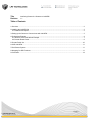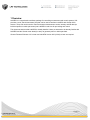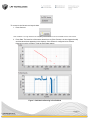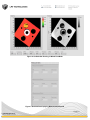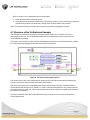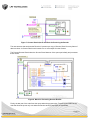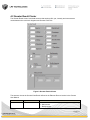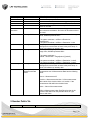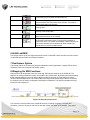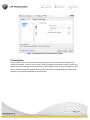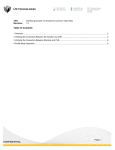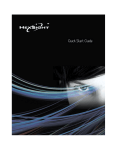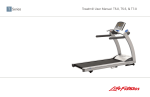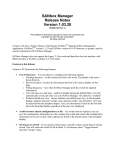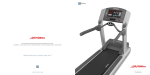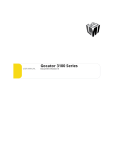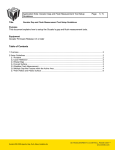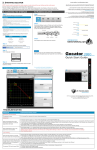Download Table of Contents
Transcript
Title: Revision: Interfacing Gocator 4.x firmware to LabVIEW 1.1 Table of Contents 1 Overview ................................................................................................................................................................. 2 2 Installing the LabVIEW VIs ..................................................................................................................................... 3 2.1 GoSdk.dll and kApi.dll ...................................................................................................................................... 3 3 Setting up the Gocator to Communicate with LabVIEW ......................................................................................... 3 4 Go2Labview Example ............................................................................................................................................. 4 4.1 Structure of the Go2Labview Example ............................................................................................................. 7 4.2 Gocator Result Cluster ..................................................................................................................................... 9 5 Gocator Public VIs ................................................................................................................................................ 10 6 64-Bit LabVIEW ..................................................................................................................................................... 11 7 Dual-Sensor System ............................................................................................................................................. 11 8 Wrapping Go SDK Functions ................................................................................................................................ 11 9 Conclusion ............................................................................................................................................................ 14 Page | 1 1 Overview LabVIEW is a comprehensive software package for controlling measurement and control systems. LMI provides a set of Virtual Instruments (VIs) that can be used to interface LabVIEW with Gocator 2x00 sensors. These VIs can be used to control and stream measurement results, intensity and 3D data (as individual profiles or whole part scans) into LabVIEW in real-time for processing and control. This document assumes that LabVIEW is already installed. Users are assumed to be already familiar with LabVIEW and the Gocator must already be setup to generate profile or whole part data. Gocator Firmware Release 4.0.0 or later and LabVIEW Version 2010 (32-bit) or later are required. Page | 2 2 Installing the LabVIEW VIs The LabView VIs are included in the Gocator Integration Tool package (e.g. 144054.x.x.x_SOFTWARE_Go2_Integration_Tools.zip), under the directory Labview. The VIs are structured into four directories Directory \Labview \Labview\Examples \Labview\Private \Labview\Public Contents Labview library project files Example code that illustrate how to use the public VIs to control the Gocators. Private files, wrapper VIs of Gocator SDK functions. Gocator Public VIs. Users use these VIs to control and acquire data from the Gocator To open the project, click Go2Labview.lvlb. LabVIEW may prompt you for missing GoSdk.dll the first time you open the project. When prompted, choose the GoSdk.dll in the \Labview\Private folder and continue. You should see the following screen. To get the file paths to show up, click Project->Show Item Path. The 32-bit version of the GoSdk.dll is included in the\Labview\Private area. 2.1 GoSdk.dll and kApi.dll The VIs in the private folders are building blocks of the Gocator LabVIEW interface. These VIs call functions exposed in the Gocator SDK DLL (GoSdk.dll). By default, the GoSdk.dll is located in the \Labview\Private folder. Each tools package contains the GoSdk.dll that matches with the tool package version. Put the matching GoSdk.dll and kApi.dll in the Private folder to use the same LabVIEW project for a different Gocator firmware version. 3 Setting up the Gocator to Communicate with LabVIEW To communicate with LabVIEW, the Gocator needs to send Profile or Whole Part output over Ethernet using the Gocator Protocol. The Gocator LabVIEW VIs can receive profile, profile intensity, part, part intensity and measurement data. Page | 3 Figure 1. Enabling Output over Ethernet in the Output Page (Surface scan mode shown) 4 Go2Labview Example Go2Labview is an example of how the Gocator Public VIs can be used. It is also a tool that can be used to verify the Gocator and the environment is setup correctly. To run the Go2Labview example, expand the Examples node in the project file, and then double click on Go2Labview_Main.vi. With the LabVIEW example running, the panel controls the Gocator and displays data generated by the Gocator in real-time. Figure 2. Gocator LabVIEW Main Panel To confirm the GoSdk.dll is installed properly: 1. Run the Go2Labview_Main 2. Check the reported GoSdk.dll version is correct Page | 4 To connect to the Gocator and acquire data: 1. Press Connect. Note: IP address is no longer needed as the GoSystem_Connect call will connect to all available sensors on the network. 2. Press Start. The laser line of the sensor should turn on (if the Gocator is in time triggered mode) and data should start appearing in the displays. If the Gocator is configured to be encoder triggered, move the encoder in order to trigger data capture. Figure 3. Go2Labview Running in Profile Mode Page | 5 Figure 4. Go2Labview Running in Whole Part Mode Figure 5. Go2LabView displaying Measurement Results Page | 6 Refer to section 4.2 for explanations of the various fields. 3. Press the Stop button to stop the sensor. 4. Press the Disconnect button to disconnect and close the session. If Run Continuously is selected, the panel will go back to its initial state, waiting for the Connect button to be pressed. Note: The Disconnect must be clicked to disconnect the ports before stopping the program. 4.1 Structure of the Go2Labview Example The Go2Labview controls the Gocator by calling the Gocator Public VIs. The detail of each VI is described in section 4.2. The Go2Labview example has two main sections; Panel Control and the Gocator Result Processing. The Panel Control section is a state machine that handles the interaction of the Panel interface, updates the control states and triggers actions when users click on the buttons. Figure 6: The Panel Control state machine This section of the code is also responsible for setting up the Go2 SDK environment and sending the Connect, Disconnect, Start and Stop commands to the Gocator. The other main section of the code handles the results received by the Gocator. A cluster, called the Gocator Result and defined in Go2_Global.vi, is used to carry the results around. The cluster is defined such that it can carry profile, par, intensity and measurement results. Section 4.2 explains the structure of the Gocator Result cluster. A queue is created to buffer the Gocator Results as they are received. This is done by the Receive Gocator Result block. Page | 7 Figure 7. Gocator Result Queue and Block for Receiving the Results The case structure that encloses the Receive VI queues up a copy of Gocator Result for every frame of data it receives. A Gocator Result could contain one or more output from the Gocator. The Process Gocator Result takes the Gocator Result data out of the queue periodically and processes these results. Figure 8. Block for Processing Gocator Results Finally, the last part of the code frees the queue when the program exits. To avoid race conditions, the code that frees the queue only runs when the Receive and Process loops are terminated. Page | 8 4.2 Gocator Result Cluster The Gocator Result cluster is the data structure that carries profile, par, intensity and measurement results between the user block diagrams and Gocator Public VIs. Figure 9. Gocator Result Cluster The structure mirrors the Gocator Data Result defined in the Ethernet Protocol section in the Gocator User Manual. Field Source Type U32 Definitions Profile Source of the data. 0 – Main sensor 1 – Buddy sensor Page | 9 Timestamp Encoder Encoder Index Frame Count Exposure U64 I64 I64 U64 U64 X/Y/Z Offset and Resolution Double Profile 1D array of I16 Profile Intensity 1D array of U8 Part 2D array of I16 100 – Combined data Timestamp of the frame (us) Encoder value (ticks) Encoder value when the last index is triggered. (ticks) Frame count (frames). Exposure value (us). This value is only available when profile is received. Scale and translation factors for converting pixel coordinates into real-world coordinates. See below for how these values are used. Array of z resampled profile data. Each element is a range value, 0x8000 represents NULL. Z in system coordinate = zOffset + zResolution * ranges[index] X in system coordinate = xOffset + xResolution * index Array of profile intensity values. Items in the array are arranged in the same order as items in the profile array. A value of 0 indicates no intensity data. 2D Array of z resampled profile data. Each element is a range value, 0x8000 represents NULL. Z in system coordinate = zOffset + zResolution * ranges[indexY] [indexX] Part Intensity 2D array of U8 Measurements 1D array of Measurement Data cluster X in system coordinate = xOffset + xResolution * indexX. X in system coordinate = yOffset + yResolution * indexY. Array of profile intensity values. Items in the array are arranged in the same order as items in the profile array. A value of 0 indicates no intensity data. Each Measurement Data carries the result of one measurement tool. A Measurement Data has the following fields: Source – Measurement ID Decision – Measurement decision. 0 if the measurement falls outside of the decision limits or is invalid, 1 if the measurement falls within the decision limits. Value – Value of the measurement. Refer to Measurement under Data Result section in the Gocator User Manual for the possible values of Type, Source and Value. 5 Gocator Public VIs VI Icons Explanation Page | 10 Initialize.vi Initializes the Go2 SDK environment. Users must call this function before using any of the other Gocator public VIs Connect.vi Constructs the global system handle and establishes the control, data and health TCP connections to the Gocator. This must be called before starting the Gocator. Start the Gocator. The Gocator changes from the Ready to the Running state. Start.vi Stop.vi Stop the Gocator from running. The Gocator changes from the Running to the Ready state. Disconect.vi Disconnect the TCP connections to the Gocator. This can only be called when the sensor is not running. Receive This VI accepts a queue as the input. On every invocation it polls the Gocator for the latest result. If a new result is available, it queues the result. If no results are available, it waits until the next one comes. Internally it is an infinite loop. Wrap a while loop around this VI to receive multiple results. 6 64-Bit LabVIEW The Gocator Public VIs do not support the 64-bit version of LabVIEW. Users can still run 32-bit versions of LabVIEW with the Public VIs on 64-bit machines. 7 Dual-Sensor System The Gocator Public VIs currently only supports standalone sensor applications. Contact LMI on how to extend the Public VIs to support dual-sensor system. 8 Wrapping Go SDK Functions Under the hood of the Gocator Public VIs is the logic that calls the functions in the GoSdk.dll. The wrappers for calling GoSdk.dll functions are located in the Private folder. By studying and understanding these example wrappers, users can then extend or modify the program to create their own custom Gocator LabVIEW application. The Gocator SDK has many more functions beyond what is covered by the example, such as sensor configuration and alignment calibration. The following illustrates the logic inside the Connect public VI. Figure 10. Internals of Connect VI The Connect.vi calls a number of the GoSdk.dll functions, including GoSystem_Construct and GoSystem_Connect. Clicking on the Go icon will open up the front panel of the wrapper. Then select Page | 11 Window->Show Block Diagram to reveal the internals of the wrapper. Below is the block for calling the GoSystem_Construct function. Figure 11. GoSystem_Construct wrapper The Call Library Function Node wraps the function call to the GoSdk.dll. The Go2Labview_ErrorHandler is a common block that accepts a kStatus error code and logs an error message if the result is not okay. Figure 12. Call Library Function Node To set it up a Call Library Function Node for a new GoSdk.dll function: 1. Open/create the Call Library Function node 2. In the Library name or path field, set the path of the GoSdk.dll to “./Private/GoSdk.dll”. The path is relative to the location of the VI file. 3. Choose the function from the Function name field. Page | 12 Figure 13. Function field in Call Library Function Node 4. Switch to the Parameters tab and setup the parameters accordingly. Page | 13 Figure 14. Parameters Field of Call Library Function 9 Conclusion Gocator Public VIs is a set of Virtual Instruments (VIs) that can be used to interface LabVIEW with Gocator 4.x firmware. These VIs can be used to control and stream measurement results, intensity and 3D data (as individual profiles or whole part scans) into LabVIEW in real-time for processing and control. Users can further extend the capability of the Gocator Public VIs by wrapping additional Gocator SDK functions using the method described in the last section. Page | 14