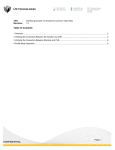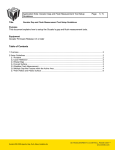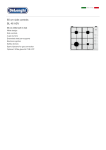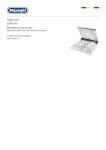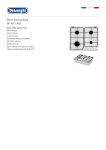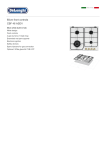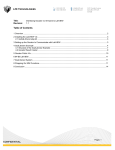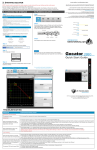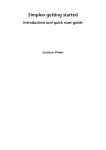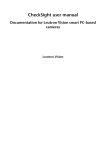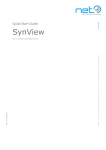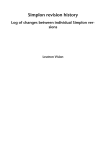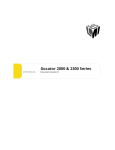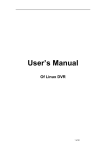Download Table of Contents
Transcript
Application Note: Interfacing a Gocator To Common Vision Blox Title Page 1 ( 7) Interfacing a Gocator to Common Vision Blox Purpose This document explains how to interface a Gocator sensor to Common Vision Blox (CVB) Equipment Gocator Firmware Release 3.2 or later Common Vision Blox 2011 or later Sherlock Version 7 or later (if Sherlock is required) Sherlock CVB Driver (if Sherlock is required) Table of Contents 1 Overview .................................................................................................................................................................. 2 2 Verifying the Connection Between the Gocator and CVB ....................................................................................... 3 3 Verifying the Connection Between Sherlock and CVB ............................................................................................ 5 Gocator-2000-2300-Appnote_Common_Vision_Blox_Interface.doc Application Note: Interfacing a Gocator To Common Vision Blox Page 2 ( 7) 1 Overview Common Vision Blox (CVB) is an open architecture, hardware independent toolkit for 3D image processing. Gocator includes a GenTL driver that can be used to stream 3D height map and intensity images into CVB in real-time. Sherlock is an advanced machine vision software interface that can be applied to a wide variety of automated inspection applications. Sherlock can communicate to the Gocator via the Sherlock CVB driver. This document assumes that CVB is already installed. If Sherlock is used, the document assumes that the Sherlock CVB driver and Sherlock are installed. Refer to the GenTL chapter in the Gocator’s User Manual on how to install and setup the Gocator GenTL driver. This document describes how to verify that CVB and Sherlock are properly connected to the Gocator. Users are assumed to be already familiar with the operation of the Gocator Whole Part mode. Gocator-2000-2300-Appnote_Common_Vision_Blox_Interface.doc Application Note: Interfacing a Gocator To Common Vision Blox Page 3 ( 7) 2 Verifying the Connection Between the Gocator and CVB Follow the steps below to setup CVB with Gocator for the first time: 1. Connect a Gocator to the PC running CVB. 2. Power up the Gocator and put the Gocator into Whole Part mode and enable the Ethernet output. Check Acquire Intensity if intensity data is required. 3. Start the CVB Management Console. 4. Click GenICam at the bottom right corner. Gocator-2000-2300-Appnote_Common_Vision_Blox_Interface.doc Application Note: Interfacing a Gocator To Common Vision Blox Page 4 ( 7) 5. Select Device Configurator. Detected Gocators will be listed in the Configured Device table. The Gocator must be running and connected to the PC for this step to be successful. If no device is detected, select Advanced Config, select the LMI sensor from the list in the left and click “>>” to assign a Gocator to the CVB camera port. When a Gocator is detected, the device shows up in the Configured Device list. Gocator-2000-2300-Appnote_Common_Vision_Blox_Interface.doc Application Note: Interfacing a Gocator To Common Vision Blox Page 5 ( 7) 6. Check Grab box to start data capturing. 7. Trigger the Gocator to output a part object. The method to trigger the Gocator depends on the Gocator setup. The output will be displayed in the Preview Window. An acquisition timeout error might display periodically if the Gocator is put into encoder trigger mode and there is no parts scanned for a period of time. User can configure the acquisition timeout under Settings and Information->General Settings. 3 Verifying the Connection Between Sherlock and CVB 1. Shut down CVB Management Console. 2. The camera port in the file CVBDriv.ini (normally under C:\Program Files\ipd\Sherlock\Drivers) should point to GenICam.vin, as shown below. [Camera0] Driver = %CVB%\Drivers\GenICam.vin CameraPort = 0 3. Start Sherlock. Gocator-2000-2300-Appnote_Common_Vision_Blox_Interface.doc Application Note: Interfacing a Gocator To Common Vision Blox Page 6 ( 7) It is normal to see an Acquisition Failed error in the Monitor window. 4. Select Image Window -> Options 5. Check the box “On acquisition timeout: Skip execution of this “image window” and continue executing program without a timeout error”. Close the dialog box. This setting prevents Sherlock from executing the program when an acquisition is timed out. Acquisition timeout is normal when no parts are detected. 6. Press the Run Continuously button to begin acquisition. Gocator-2000-2300-Appnote_Common_Vision_Blox_Interface.doc Application Note: Interfacing a Gocator To Common Vision Blox Page 7 ( 7) 7. Trigger the Gocator to generate a part height map. The height map should be displayed in the image window. Gocator-2000-2300-Appnote_Common_Vision_Blox_Interface.doc