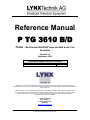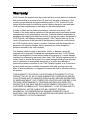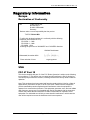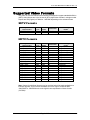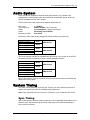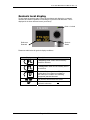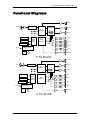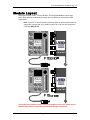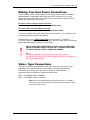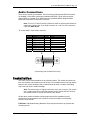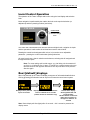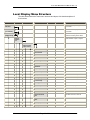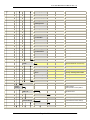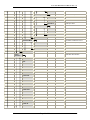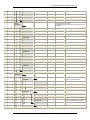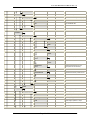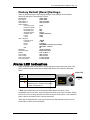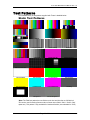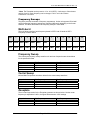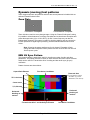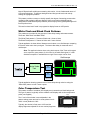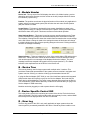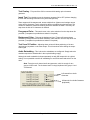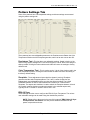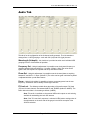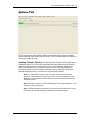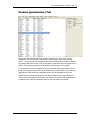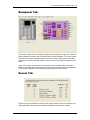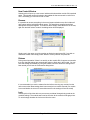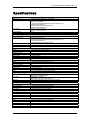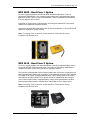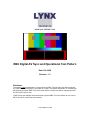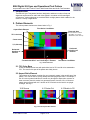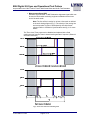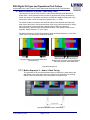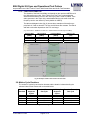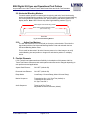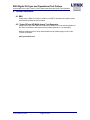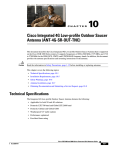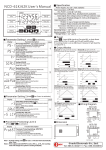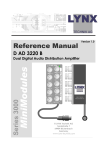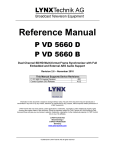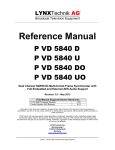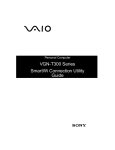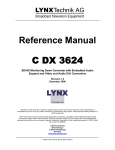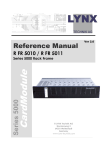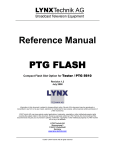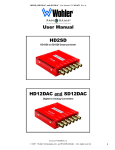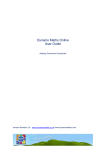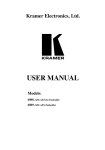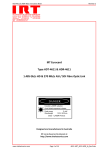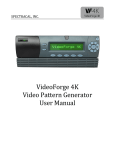Download PTG3610B-D-ver1.9
Transcript
Reference Manual P TG 3610 B/D Testor – Multi-format SD/HDSDI Video and AES Audio Test Generator Revision 1.9 September 2008 This Manual Supports Device Revisions: P TG 3610 B/D Firmware Revision Control System GUI Release 252.4.19 4.3.0 Information in this document is subject to change without notice. No part of this document may be reproduced or transmitted in any form or by any means, electronic or mechanical for any purpose, without express written permission of LYNX Technik AG. LYNX Technik AG may have patents, patent applications, trademarks, copyrights or other intellectual property rights covering the subject matter in this document. Except as expressly written by LYNX Technik AG, the furnishing of this document does not give you any license to patents, trademarks, copyrights or other intellectual property of LYNX Technik AG or any of its affiliates. LYNX Technik AG Brunnenweg 3 D 64331 Weiterstadt Germany www.lynx-technik.com © 2008 LYNX Technik AG all rights reserved P TG 3610 B/D Reference Manual. Rev 1.9 Contents ROHS CONFORMITY ..................................................................................................................... 4 WARRANTY.................................................................................................................................... 5 REGULATORY INFORMATION ..................................................................................................... 6 EUROPE ........................................................................................................................................ 6 Declaration of Conformity ...................................................................................................................... 6 USA ............................................................................................................................................. 6 FCC 47 Part 15 ..................................................................................................................................... 6 GETTING STARTED....................................................................................................................... 7 PACKAGING ................................................................................................................................... 7 PRODUCT DESCRIPTION................................................................................................................. 7 KEY FEATURES LIST ...................................................................................................................... 8 SUPPORTED VIDEO FORMATS ................................................................................................... 9 SDTV FORMATS ........................................................................................................................... 9 HDTV FORMATS ........................................................................................................................... 9 AUDIO SYSTEM ........................................................................................................................... 10 SYSTEM TIMING .......................................................................................................................... 10 SYNC TIMING ............................................................................................................................... 10 VIDEO DELAY .............................................................................................................................. 11 ANALOG SYNC OUTPUT / GENLOCK ....................................................................................... 11 FREE RUN (NO EXTERNAL REFERENCE SELECTED) ........................................................................ 11 GENLOCK (CROSS LOCK + FREQUENCY LOCK).............................................................................. 12 GENLOCK (CROSS LOCK + TIMING LOCK) ..................................................................................... 12 GENLOCK LOCAL DISPLAY ............................................................................................................ 14 CHARACTER OVERLAY ............................................................................................................. 15 FUNCTIONAL DIAGRAMS........................................................................................................... 16 MODULE LAYOUT ....................................................................................................................... 17 CONNECTIONS ............................................................................................................................ 18 POWER / DATA CONNECTIONS...................................................................................................... 18 Plastic Binder Connector ......................................................................................................................18 Metal Lemo Connector .........................................................................................................................18 Making Your Own Power Connections .................................................................................................19 VIDEO / SYNC CONNECTIONS ....................................................................................................... 19 AUDIO CONNECTIONS .................................................................................................................. 20 INSTALLATION ............................................................................................................................ 20 SETTINGS AND CONTROL ......................................................................................................... 21 PC CONTROL .............................................................................................................................. 21 LOCAL CONTROL OPERATION ....................................................................................................... 22 ROOT [DEFAULT] DISPLAYS ........................................................................................................... 22 LOCAL DISPLAY MENU STRUCTURE .............................................................................................. 23 ***MENU AUTOBACK FUNCTION ................................................................................................... 30 With AutoBack ON ...............................................................................................................................30 With AutoBack OFF..............................................................................................................................30 FACTORY DEFAULT [RESET] SETTINGS. ........................................................................................ 31 Page 2 of 59 P TG 3610 B/D Reference Manual. Rev 1.9 ALARM LED INDICATION ........................................................................................................... 31 TEST PATTERNS ......................................................................................................................... 32 STATIC TEST PATTERNS .............................................................................................................. 32 Frequency Sweeps...............................................................................................................................33 DYNAMIC (MOVING) TEST PATTERNS ............................................................................................. 34 Zone Plate ............................................................................................................................................34 EBU AV Sync Pattern...........................................................................................................................34 LCD Panel Persistence Test ................................................................................................................35 White Flash and Black Flash Patterns..................................................................................................36 Color Temperature Test .......................................................................................................................36 GUI OPERATION .......................................................................................................................... 38 GUI MAIN COMPONENTS ............................................................................................................. 38 A - Module Header ...............................................................................................................................39 Device Info........................................................................................................................................................... 39 Position ................................................................................................................................................................ 39 Locate Button....................................................................................................................................................... 39 Store Settings Button........................................................................................................................................... 39 Status Indicator.................................................................................................................................................... 39 B – Device Tree....................................................................................................................................39 C - Device Specific Control GUI ...........................................................................................................39 D – Error Log........................................................................................................................................39 MAIN TAB .................................................................................................................................... 40 Status Area .........................................................................................................................................40 Reference input ..................................................................................................................................40 Lock to Reference ..............................................................................................................................40 Frequency Lock ..................................................................................................................................40 Timing Lock ........................................................................................................................................40 OFF (free run) .....................................................................................................................................41 SDI 1 and SDI 2 ...................................................................................................................................41 Video Format Selection......................................................................................................................41 Output Sync Format Selection ..........................................................................................................41 Sync Delay ..........................................................................................................................................41 Video Delay .........................................................................................................................................41 SDI 1 AND SDI 2 TAB .................................................................................................................. 42 Output Status and CF Status.............................................................................................................42 Pattern Select .....................................................................................................................................42 Text Overlay........................................................................................................................................43 Insert Text ...........................................................................................................................................43 Foreground Color ...............................................................................................................................43 Background Color ..............................................................................................................................43 Text X and Y Position.........................................................................................................................43 Audio Embedding...............................................................................................................................43 PATTERN SETTINGS TAB .............................................................................................................. 44 Persistence Test -...............................................................................................................................44 Color Temperature Test .....................................................................................................................44 Zoneplate ............................................................................................................................................44 EBU AV Sync ......................................................................................................................................44 AUDIO TAB .................................................................................................................................. 45 Wavelength (bit depth).......................................................................................................................45 Frequency Set.....................................................................................................................................45 Phase Set ............................................................................................................................................45 Pause...................................................................................................................................................45 FS level set..........................................................................................................................................45 OPTIONS TAB .............................................................................................................................. 46 Installing Firmware Options ..............................................................................................................46 PARAMS (PARAMETERS) TAB ........................................................................................................ 47 BACKPANEL TAB .......................................................................................................................... 48 EVENTS TAB................................................................................................................................ 48 Event Enabled.....................................................................................................................................49 Page 3 of 59 P TG 3610 B/D Reference Manual. Rev 1.9 Log in GUI (on/off) ..............................................................................................................................49 SNMP Trap (on/off) .............................................................................................................................49 Simulate Event....................................................................................................................................49 COMMON GUI CONTROLS ......................................................................................................... 50 Properties............................................................................................................................................50 Locate..................................................................................................................................................50 New Control Window..........................................................................................................................51 Rename ...............................................................................................................................................51 Release................................................................................................................................................51 Lock .....................................................................................................................................................51 Reset Factory Defaults.......................................................................................................................52 SPECIFICATIONS......................................................................................................................... 53 TESTOR OPTIONS....................................................................................................................... 54 COMPACT FLASH OPTION (PTG FLASH) ..................................................................................... 54 AUDIO BREAKOUT CABLE (RAC M15-4)....................................................................................... 54 POWER OPTIONS ......................................................................................................................... 55 CONTROL OPTIONS ..................................................................................................................... 56 RCT 3002 – Service Adapter................................................................................................................56 RFR 3600 and RFR 3610 Hard Cases .................................................................................................56 Central Control System ........................................................................................................................56 MOUNTING SOLUTIONS ................................................................................................................ 56 RFR 3002 – Module Mounting Clips.....................................................................................................56 RFR 3004 – Mounting Support.............................................................................................................57 RFR 3005 – 19“ Rear Rack Mounting Plate .........................................................................................57 RFR 3600 - Hard Case 1 Option ..........................................................................................................58 RFR 3610 - Hard Case 2 Option. .........................................................................................................58 SERVICE ....................................................................................................................................... 59 PARTS LIST ................................................................................................................................. 59 TECHNICAL SUPPORT .................................................................................................................. 59 CONTACT INFORMATION........................................................................................................... 59 ANNEX EBU DIGITAL AV SYNC AND OPERATIONAL TEST PATTERN RoHs Conformity The RoHS Directive stands for "the restriction of the use of certain hazardous substances in electrical and electronic equipment". This Directive bans the placing on the EU market of new electrical and electronic equipment containing more than agreed levels of lead, cadmium, mercury, hexavalent chromium, polybrominated biphenyl (PBB) and polybrominated diphenyl ether (PBDE) flame retardants. This product conforms to EU RoHS Directives 2002/95/EC Page 4 of 59 P TG 3610 B/D Reference Manual. Rev 1.9 Warranty LYNX Technik AG warrants that the product will be free from defects in materials and workmanship for a period of two (2) year from the date of shipment. If this product proves defective during the warranty period, LYNX Technik AG at its option will either repair the defective product without charge for parts and labor, or will provide a replacement in exchange for the defective product. In order to obtain service under this warranty, customer must notify LYNX Technik of the defect before expiration of the warranty period and make suitable arrangements for the performance of service. Customer shall be responsible for packaging and shipping the defective product to the service center designated by LYNX Technik, with shipping charges prepaid. LYNX Technik shall pay for the return of the product to the customer if the shipment is within the country which the LYNX Technik service center is located. Customer shall be responsible for payment of all shipping charges, duties, taxes and any other charges for products returned to any other locations. This warranty shall not apply to any defect, failure, or damage caused by improper use or improper or inadequate maintenance and care. LYNX Technik shall not be obligated to furnish service under this warranty a) to repair damage resulting from attempts by personnel other than LYNX Technik representatives to install, repair or service the product; b) to repair damage resulting from improper use or connection to incompatible equipment; c) to repair any damage or malfunction caused by the use of non LYNX Technik supplies; or d) to service a product which has been modified or integrated with other products when the effect of such modification or integration increases the time or difficulty servicing the product. THIS WARRANTY IS GIVEN BY LYNX TECHNIK WITH RESPECT TO THIS PRODUCT IN LIEU OF ANY OTHER WARRANTIES, EXPRESS OR IMPLIED. LYNX TECHNIK AND ITS VENDORS DISCLAIM ANY IMPLIED WARRANTIES OF MERCHANTABILITY OR FITNESS FOR A PARTICULAR PURPOSE. LYNX TECHNIK`S RESPONISIBILITY TO REPAIR AND REPLACE DEFECTIVE PRODUCTS IS THE SOLE AND EXCLUSIVE REMEDY PROVIDED TO THE CUSTOMER FOR BREACH OF THIS WARRANTY. LYNX TECHNIK AND ITS VENDORS WILL NOT BE LIABLE FOR ANY INDIRECT, SPECIAL, INCIDENTIAL, OR CONSEQUENTIAL DAMAGES IRRESPECTIVE OF WHETHER LYNX TECHNIK OR THE VENDOR HAS ADVANCE NOTICE OF THE POSSIBILITY OF SUCH DAMAGES. Page 5 of 59 P TG 3610 B/D Reference Manual. Rev 1.9 Regulatory information Europe Declaration of Conformity LYNX Technik AG Brunnenweg 3 D-64331 Weiterstadt Germany Declare under our sole responsibility that the product We TYPE: P TG 3610 B/D To which this declaration relates is in conformity with the following standards (environments E1-E3): EN 55103-1 /1996 EN 55103-2 /1996 EN 60950 /2001 Following the provisions of 89/336/EEC and 73/23/EEC directives. Winfried Deckelmann Weiterstadt, November 2006 Place and date of issue Legal Signature USA FCC 47 Part 15 This device complies with part 15 of the FCC Rules. Operation is subject to the following two conditions: (1) This device may not cause harmful interference, and (2) this device must accept any interference received, including interference that may cause undesired operation. Note: This equipment has been tested and found to comply with the limits for a Class A digital device, pursuant to the part 15 of the FCC Rules. These limits are designed to provide reasonable protection against harmful interference when the equipment is operated in a commercial environment. This equipment generates, uses, and can radiate radio frequency energy and, if not installed and used in accordance with the instruction manual, may cause harmful interference to radio communications. Operation of this equipment in a residential area is likely to cause harmful interference in which case the user will be required to correct the interference at his own expense Page 6 of 59 P TG 3610 B/D Reference Manual. Rev 1.9 Getting Started Packaging The shipping carton and packaging materials provide protection for the module during transit. Please retain the re-useable shipping cartons for a period of time in case subsequent shipping of the product becomes necessary. Please read this manual before attempting operation of the module. Product Description The P TG 3610 B/D "Testor" is a portable multi-rate digital SD/HD SDI video and AES test generator which can generate video test signals in 525/625 plus a selection of HDTV formats. (Module is fully programmable and additional formats / features can be added via firmware updates if and when available) The module provides 2 independent SDI video outputs with 4 channels of external AES audio plus embedded AES audio. The integrated Audio generator provides adjustable frequency, gain, and phase with a selectable momentary pause for all 8 mono audio channels. The complete embedded SDI audio payload is 16 channels of audio and the module can be configured to embed audio into all 16 channels if needed (duplicating AES group 1 and 2 into AES group 3 and 4) The module also has support for dynamic (moving) patterns and includes a dynamic zone plate generator, EBU Tec 3305 audio synchronization pattern and LCD persistence pattern which are all dynamic in nature. Additional test patterns can be loaded via the compact flash slot (required option code to activate) and even user defined using the standard DPX file format. Each video output has a user defined character overlay function. Flexible genlock capability permits locking to SD bi-level or HD tri-level sync with full cross lock capability. One frame of adjustable timing allows for precise test signal insertion into any part of a system. An analog reference sync output (bi-level or Tri-level) is provided, plus a 48 kHz audio Word clock - both frequency locked to the reference input. Without an external reference the module can function as a basic sync pulse generator. An integrated display and menu system is provided for local control, with control and configuration also possible from a PC when used with a RCT 3002 Service Adapter or via the LYNX centralized control system. Power options include an AC power adapter, rechargeable battery pack and can also be used with a standard Anton Bauer camera battery. Two rugged hard case options are provided for a self contained stand alone solution (designed for mobile applications) which includes integrated AC power and PC control via a USB port. One version also incorporates a rechargeable battery providing 6 hours of continuous use. Page 7 of 59 P TG 3610 B/D Reference Manual. Rev 1.9 Note. Two versions of the Testor are available and should be selected depending on your external AES audio connectivity preferences. HD/SD SDI & AES Test Generator P TG 3610 B Provides connections for AES3id (unbalanced) audio on 4 x 75 Ohm BNC connectors P TG 3610 D Provides connections for AES3 (balanced) audio on a 15 pin female SubD connector Key Features List • • • • • • • • • • • • • • • • • • • • • • • Multi-format operation from SDTV to H (DTV). Integrated library of static and dynamic test patterns. Includes dynamic EBU AV Sync (audio sync) test pattern. 4 x external AES outputs and embedded audio. AES audio outputs transformer coupled. 8 channel audio generator, each channel fully adjustable. Adjustable AES tone frequency (20Hz to 20kHz in 1Hz steps)) Selectable left / right channel pause. Adjustable gain level. (0dB FS to -60dB FS) 2 simultaneous video test pattern outputs (user selectable). Character overlay for each video output - color and position user definable. Genlock capability with one frame of adjustable timing (in pixels and lines) Analog Bi-level or tri-level Genlock input with cross lock capability. Bi-level or tri-level analog sync output. 48 KHz Word Clock reference output. EDH Insertion into SDI outputs. Compact Flash option allowing user defined patterns to be loaded. (DPX Files) Microprocessor controlled with local display and setup menus. Flash ram automatically stores settings through power cycles and long term storage. Integrated display shows selected pattern and module status AC or battery power options. 2 robust hard case options for portable / outside broadcast applications. PC Control using RCT 3002 USB Service Adapter option. Page 8 of 59 P TG 3610 B/D Reference Manual. Rev 1.9 Supported Video Formats The Testor is a multi-format and multi-rate device designed to support standard definition (SDTV) video formats and 19 of the new H (DTV) digital video formats in a single module. Outputs are SDI (Digital) in 270Mbit or 1.485 Mbit depending on the selected format. SDTV Formats System Nomenclature 525 / 59.94 Hz 625 / 50 Hz Pixels/ Line 720 720 Lines / frame 486 576 Frame Rate 60/1.001 50 Scanning format Interlaced Interlaced HDTV Formats System Nomenclature 1080P / 24Hz 1080P / 23.98Hz 1080P / 25Hz 1080PSF / 24Hz 1080PSF / 23.98Hz 1080PSF / 25Hz 1080P / 30Hz 1080P / 29.97Hz 1080i / 59.94Hz 1080i / 50Hz 1080i / 60Hz 720P / 24Hz 720P / 23.98Hz 720P / 25Hz 720P / 30Hz 720P / 29.97Hz 720P / 59.94Hz 720P / 50Hz 720P / 60Hz Pixels/ Line 1920 1920 1920 1920 1920 1920 1920 1920 1920 1920 1920 1280 1280 1280 1280 1280 1280 1280 1920 Lines / frame 1080 1080 1080 1080 1080 1080 1080 1080 1080 1080 1080 720 720 720 720 720 720 720 720 Frame Rate 24 24/1.001 25 24 24/1.001 25 30 30/1.001 30/1.001 25 30 24 24/1.001 25 30 30/1.001 60/1.001 50 60 Scanning format Progressive Progressive Progressive Segmented Frame Segmented Frame Segmented Frame Progressive Progressive Interlaced Interlaced Interlaced Progressive Progressive Progressive Progressive Progressive Progressive Progressive Progressive Note. Support for additional formats may be provided and will be made available as a firmware upgrade, but this module hardware can never support 1080P/59.94Hz, 1080P/60Hz or 1080P/50Hz due to the high bit rate requirements of these formats (2.97GHz). Page 9 of 59 P TG 3610 B/D Reference Manual. Rev 1.9 Audio System Testor includes an integrated 8 channel audio test generator. The 8 channels are arranged into 4 x AES streams which are available as external AES signals. Audio can also be embedded into both video outputs. Each of the 8 mono audio channels has separate adjustments for: Gain Level: Tone Frequency: Phase: Pause: Bit Depth per AES: 0 - 60dB FS 20Hz to 20 KHz (1 Hz increments) 0 to 359 degrees (1 degree increments) Momentary pause ON/OFF 20 or 24 bit The 8 Mono audio channels are assigned as follows: (Sample rate is 48 kHz) Channel 1 (left) Channel 2 (right) Channel 3 (left) Channel 4 (right) Channel 5 (left) Channel 6 (right) Channel 7 (left) Channel 8 (right) AES 1 AES Group 1 AES 2 AES 3 AES Group 2 AES 4 The first 8 channels can also be embedded into AES Group 3 and 4 which is the full SDI embedded payload (16 channels of audio = 8 AES) assignment below: Channel 1 (left) Channel 2 (right) Channel 3 (left) Channel 4 (right) Channel 5 (left) Channel 6 (right) Channel 7 (left) Channel 8 (right) AES 5 AES Group 3 AES 6 AES 7 AES Group 4 AES 8 With a valid reference sync input all audio is frequency locked to reference (Including the 48KHz word clock output). System Timing The Testor can be genlocked, and using the “Timing Lock” mode precisely timed into a system environment using the two available timing adjustments. Note: Delay adjustments do not function if in “Frequency Lock” or Genlock OFF modes Sync Timing With a valid reference input the analog output sync has an adjustable delay relative to the reference input. Adjustment range is one full video frame (in the selected standard) in pixel and line increments. Page 10 of 59 P TG 3610 B/D Reference Manual. Rev 1.9 Video Delay The video delay adjustment will delay both SDI video outputs relative to the analog sync input. The video output can be delayed up to one full frame in pixel and line increments. Analog Sync Output / Genlock The Testor has very flexible Sync output capabilities with the ability to free run or genlock to an external reference. In all cases the selected SDI video format is the master setting. Selecting a given SDI video format will [by default] deliver an analog sync signal in the same standard. Flexibility is provided by allowing the user to change the default to an alternative sync signal (synchronous to the selected SDI output) in a completely different format to the SDI video output. Testor can provide Bi-Level SDTV analog sync or Tri level HDTV sync outputs, and the reference input will accept Bi-Level or tri-Level sync and auto detect the connected sync signal [format and standard] There are three primary modes of operation: Free Run (no external reference selected) In this mode the Testor operates in standalone mode, and can be used as an SPG (sync pulse generator) delivering SDI video, analog sync outputs and 48 KHz Word Clock reference signals. In terms of the supported combinations of selected SDI outputs and selected output SYNC standards the formats can be selected into two groups shown below. The selected SDI output format and the sync output format must be in the same group. (The groups basically correspond to European and North American format groupings). Group 1 (European Markets) 625 / 50Hz (SDTV) 720P / 60Hz 720P / 50Hz 720P / 30Hz 720P / 25 Hz 720P / 24 Hz 1080i / 60Hz 1080i / 50Hz 1080P / 30Hz 1080P / 25Hz 1080P / 24Hz 1080PSF/25Hz 1080PSF/24Hz Group 2 (North American Markets) 525 / 59.94Hz (SDTV) 720P / 59.94Hz 720P / 29.97Hz 720P / 23.98Hz 1080i / 59.94Hz 1080P / 29.94Hz 1080P / 23.98Hz 1080PSF/ 23.98Hz While in Free Run mode the Analog Sync output is V-locked to the SDI output. Sync timing can be delayed relative to the SDI output using the sync delay controls. Adjustment range is 1 frame total, adjustable in line and pixel increments. Please refer to the table below. V-lock (and adjustable sync timing) in free run mode is only valid for the selections marked. In all other cases analog sync will be generated in the selected standard BUT NOT v locked to the selected test pattern SDI output. Page 11 of 59 P TG 3610 B/D Reference Manual. Rev 1.9 525 Selected Testor SDI Standard 625 720p60 720p59 720p50 720p30 720p29 720p25 720p24 720p23 1080i60 1080i59 1080i50 1080p30 1080p29 1080p25 1080p24 1080p23 1080psf25 1080psf24 1080psf23 Genlock (Cross Lock + Frequency lock) In this mode the same group combinations are possible in terms of SDI output and Sync output as in free run mode, but a genlock signal can be connected to frequency lock the SDI video and selected SYNC output to the connected reference. Testor supports flexible cross locking capabilities and the reference input can be any of the formats in the same group. Note: The Sync and Video Delay adjustment is not active in this mode (refer to timing lock mode) Genlock (Cross Lock + Timing Lock) In this mode it’s possible to genlock and adjust the output timing of the SDI video output and the analog Sync video output relative the reference input. Two independent timing adjustments are provided for Sync and Video with one frame of adjustment in lines and pixel increments. This mode is particularly useful if you need to time the test signal into your facility, or you have the need to delay sync relative to studio reference (or the SDI video output). The combinations for timing lock are limited compared to free run and frequency lock mode. Please refer to the table below for the selection possibilities. One again the SDI Page 12 of 59 1080psf23 1080psf24 1080psf25 1080p23 1080p24 1080p25 1080p29 1080p30 1080i50 1080i59 1080i60 720p23 720p24 720p25 720p29 720p30 720p50 720p59 720p60 625 525 Sync Output Standard P TG 3610 B/D Reference Manual. Rev 1.9 output format is the master and the default analog output sync signal will be the same as the selected SDI video standard (shown in green) 525 Reference Input Standard 625 720p60 720p59 720p50 720p30 720p29 720p25 720p24 720p23 1080i60 1080i59 1080i50 1080p30 1080p29 1080p25 1080p24 1080p23 1080psf25 1080psf24 1080psf23 Find the SDI output format the Testor is set to in the vertical column, and then read across for the supported sync formats. The connected reference signal and the output sync can be different formats – as long as they are shown as available in the selected row For example The Testor could be set to 720P/59.94Hz, the reference could be 525/59.94Hz and the analog sync output could be 1080i/59.94Hz. All would be genlocked and the SDI video output and Analog sync output independently timed using the video and sync delay adjustments. Note. It is necessary to select the “timing lock” mode and set the Testor to “lock to reference”. Please refer to the section covering control and settings. Page 13 of 59 1080psf23 1080psf24 1080psf25 1080p23 1080p24 1080p25 1080p29 1080p30 1080i50 1080i59 1080i60 720p23 720p24 720p25 720p29 720p30 720p50 720p59 720p60 625 525 Selected SDI Output Standard P TG 3610 B/D Reference Manual. Rev 1.9 Genlock local display To help show the genlock status Testor will auto detect and display the connected reference and utilizes a padlock icon showing the genlock mode and status. This is displayed in the lower left hand corner (see below) Green = Locked Genlock Status Reference Detected Please see table below for genlock display conditions: Display Description “Frequency Lock” Mode and successfully locked to reference “Timing Lock” Mode and successfully locked to reference For either Frequency Lock and Timing Lock modes there is no reference available or the reference in invalid or non-matching [supported] standard detected No ref No reference detected and not locked ref Reference is connected but not locked (ref-std is irrelevant) Page 14 of 59 P TG 3610 B/D Reference Manual. Rev 1.9 Character Overlay The Module has an integrated character generator, which can provide independent user defined character overlay for each SDI output. Basic features: • • • • • • • • Independent generators for each output. 22 characters max, across multiple lines (incl. carriage return and spaces). User defined text color User defined background color (or transparent) User defined screen position All output formats supported ON / OFF selection All character generator setup info automatically stored in internal flash ram, and will survive power cycles and long term storage. The character generator can be accessed / configured and set via the local display menu or via the PC GUI if using the RCT 3002 Service adapter or the LYNX control system. User defined text, 22 characters (max) across multiple lines User defined text color and background color (or transparent) User defined screen position Page 15 of 59 P TG 3610 B/D Reference Manual. Rev 1.9 Functional Diagrams SYNC out Genlock REF in Embedder Vid out 1 Sync Generator Vid out 2 Static Pattern Store AES 1 Pattern Source Control Dynamic Patterns Audio Generator AES 2 Compact Flash AES 3 Remote Microprocessor AES 4 DISPLAY Word Clock Local Control P TG 3610 D SYNC out Genlock REF in Embedder Vid out 1 Sync Generator Vid out 2 AES 1 Static Pattern Store Dynamic Patterns Pattern Source Control Audio Generator Compact Flash Remote AES 2 AES 3 Microprocessor AES 4 DISPLAY Word Clock Local Control P TG 3610 B Page 16 of 59 P TG 3610 B/D Reference Manual. Rev 1.9 Module Layout The physical layout of the P TG 3610 D and P TG 3610 B MiniModules can be seen below. Both modules are identical in function the only difference is the physical AES connections. Note. For the P TG 3610 D module LYNX also offers an optional audio break out cable which connects the 15 pin SubD connector to 4 x In Line XLR connectors. LYNX part RAC M 15-4 The module has ventilation holes in the top and bottom of the case. Please do not obstruct these holes or overheating and module damage could result. Page 17 of 59 P TG 3610 B/D Reference Manual. Rev 1.9 Connections Power / Data Connections Earlier Testor’s were equipped with a Plastic Binder twist lock connector; this will be replaced with a metal Lemo connector. Information on both connectors is provided below: Plastic Binder Connector The Testor has a captive power lead fitted to the module, with a plastic male 5 pin locking bayonet connector. This connection provides DC power and also data connectivity to the module. Connector wiring for the plastic Binder connector is shown below. Data Connection i2C-SDA (data) i2C-SCL (clock) Power Connection 4 3 5 2 1 GND + 5V Male Connector (view looking into connector from front) ! Caution Please use caution when jointing together this style of connector. First bring the two connectors together gently and turn slowly until the key is correctly located and then push together and twist to lock. If the connector is forced together with the key out of place then damage to the module could result. Connector Key Metal Lemo Connector The LEMO connector has a metal key and can be aligned by using the red dots on both connectors and then pushed together until locked into place. When joined correctly and locked this will provide a very secure mechanical connection Page 18 of 59 P TG 3610 B/D Reference Manual. Rev 1.9 Making Your Own Power Connections LYNX provides an array of power options for the Testor including various AC adapters, battery adapters, rechargeable battery packs and DC/DC converters. If you wish to connect your own power source to the Testor then you will require a mating connector. Please refer below for the part numbers. For earlier Testor’s using the plastic connector Binder Mating Connector (Female) Binder Part # 99-0996-100-05 For newer Testor’s using the Metal connector Lemo Mating Connector (Female) Lemo Part# FGG.0B.305.CLAD42 You can source these from LYNX using the part numbers above, or you can source from the manufacturer directly (same part number) Please provide a clean + 5VDC supply @ 2A with a tolerance of + 4.95VDC to +5.10 VDC (under load measured at the connector). We recommend the use of screened power cable connecting the screen to the ground pin. ! DO NOT MAKE ANY CONNECTIONS TO PINS 4 and 5 AS THESE ARE FOR DATA CONNECTIONS (LYNX USE ONLY). CONNECTING POWER TO THESE PINS WILL RESULT IN MODULE DAMAGE. Note. Any failure or damage to the module as a result of poor / incorrect connections by the use of a non LYNX supplied power source (or adapter) is not covered under warranty. Video / Sync Connections The Testor is configured with standard 75 Ohm BNC connectors. Connection is selfexplanatory. We recommend the use of high quality video cable for digital video connections to reduce the risk of errors due to excessive cable attenuation. Max cable lengths the module will support are shown below. SDTV = 250m Belden 8281 (270Mbits/s) HDTV = 140m Belden 1694A (1.4Gbits/s) Note. Due to the compact design it may be necessary to use a BNC connector insertion and removal tool to make some of the video / audio connections to the Testor Page 19 of 59 P TG 3610 B/D Reference Manual. Rev 1.9 Audio Connections There are two version of the module. The B version provides external AES connections on standard 75 Ohm BNC connectors (unbalanced AES3id). The D version provides external AES on a female 15 pin SubD Connector (balanced AES3). Diagram below shows the connections for the Sub D connector. Note. For the P TG 3610 D module LYNX also offers an optional audio break out cable which connects the 15 pin SubD connector to 4 x In Line XLR connectors. LYNX part RAC M 15-4 “D” version SubD 15-pin female connector. Pin # 1 2 3 4 5 6 7 8 Connection AES4 + GND AES3 AES2 + GND AES1 n/c GND Pin# 9 10 11 12 13 14 15 8 15 Connection AES4 AES3 + GND AES2 AES1 + GND n/c 1 9 (view looking into connector from front) Installation The Testor can be used standalone in any suitable location. The location should be free from any moisture and excessive sources of heat. The ventilation holes in the top and the bottom of the module should be kept un-obstructed at all times or module overheating may occur and result in module damage. Note. The module may run slightly warm to the touch, this is normal. The module has a small internal fan to assist with module cooling. Please DO NOT obstruct the ventilation holes in the top and bottom of the module. We provide a number of Module mounting options and if the installation is semi permanent we recommend the use of these to ensure the module is mechanically secured. These include: R FR 3020 - Individual Mounting Brackets. These may be secured to any surface with mounting screws Page 20 of 59 P TG 3610 B/D Reference Manual. Rev 1.9 RFR 3004 - Wall mounting bracket for 2 MiniModules. This bracket can be secured on the rear or side to any surface and will accommodate two modules. Modules mount using spring clips and can be removed and installed with no tools RFR 3005 - 19” Rack plate for 5 HD MiniModules or 10 SD MiniModules (or mixture of both).This rack plate is designed to fit in a standard 19” rack space and is typically installed in the rear of an equipment rack. The plate is hinged to allow access to the rear of the equipment rack. Modules mount securely using spring clips and can be removed and installed with no tools. This can be used in combination with the RFR 3010 Central power supply and control chassis to provide centralized power (with optional redundant power protection) as well as accommodation for a rack controller for connection into the LYNX centralized control system. For portable / outside broadcast use we provide two hard case options. RFR 3600 –Testor hard case with integrated AC Power Supply and USB Service adapter plus external DC input connection. RFR 3610 – Testor hard case with integrated rechargeable battery (6 hours run time), AC power supply, Battery charger, USB Service adapter Please refer to the LYNX catalog or the website www.lynx-technik.com for more information on these options. Settings and Control PC Control The Testor can be controlled and setup using a standard Windows PC. This offers a intuitive user friendly interface to the host of settings and configuration possibilities. There are various options for PC control access: • The RFR 3600 and RFR 3610 hard case options include an integrated USB port which can be used for PC control. • For standalone Testor the optional RCT 3002 Service Adapter can be used to facilitate PC control. • For Testor’s permanently installed using our rear rack frame and central controller this can be accessed via the control system. All Testor functions are accessible from the integrated local display; the PC interface is an alternative method for control and settings. Regardless of how the settings are made all user settings are automatically stored in internal flash ram and will survive power cycles and long term storage. Please refer to the GUI Operation section of this manual for details on PC control of the Testor Page 21 of 59 P TG 3610 B/D Reference Manual. Rev 1.9 Local Control Operation The operation of the Testor is simple and intuitive using the local display and selection knob Menu navigation is performed by the rotation the knob to the required selection (or adjustment) and then pressing to select (see below). P TG 3610 B PRESS to select REF IN Control Knob Rotate to Navigate up and down through Menu VIDEO STANDARD HD/S AES 1 OUT The Testor has a hierarchical menu structure across multiple levels, navigation is simple and the operation is intuitive after the unit has been used for a short while. Rotating the control knob navigates within a level, or is used to set an adjustable parameter - pressing the control knob makes [enters] selections. All menu layers have a <back> selection at the bottom, selecting this will navigate back through the menu layers. Note. For some settings with a wider range, e.g. pixel delay, the increments will go from 1 to 10 after the first 10 steps. To get back to a single increment just turn the knob back into the opposite direction for one step and return to the previous direction again. Root [default] displays When first powered up the Testor will display a sequence of information detailed below. Clicking [pressing] the selection knob at any time will enter the control menu system. Displayed when powered up for 10 seconds Displays model number and firmware revision installed for 10 seconds (number shown for illustration only) Normal status display Showing SDI format and Genlock status Module defaults to this from within menu system if no changes are made for 10 seconds Note. Status display will dim slightly after 10 seconds – this is normal to preserve the display screen. Page 22 of 59 P TG 3610 B/D Reference Manual. Rev 1.9 Local Display Menu Structure The table below shows the Testor menu structure and layers, with short descriptions of the functions. Level 1 Level 2 Level 3 Level 4 Level 5 Level 6 Notes LYNX PTG 3610 Root Display (on power up) 10 seconds PTG 3610 [ rev number ] Version number display 10 seconds PTG 3610 [fmt][genlock] Module status display Shows format and genlock status Select between output 1/ output 2 Output Pattern 1/2 Internal Pattern selections Internal (with CF Card option active) SMPTE-Colorbar 75% Colorbar 75% Bars over Red 100% Colorbar EBU AV Sync Dynamic pattern (audio sync) Staircase Multiburst Frequency Sweep Center Sweep Zoneplate Chroma or Luma set in preferences Moving Zoneplate Chroma of Luma set in preferences 4 Level Pluge Convergence Grille Color Temp Y Window with pluge Persistence Test Dynamic Pattern Field Test Cbar & Red One field color bars, other red Field Test Red & Cbar One field red, other colorbars Y-Ramp Up Y-Ramp Down Page 23 of 59 P TG 3610 B/D Reference Manual. Rev 1.9 CB-Ramp Up CR-Ramp Up YCBCR-Ramp Up Pathalogical EQ Pathalogical PLL Path EQ/PLL 15% Grey Full Field Black Full Field White Full Field Red Full Field Green Full Field Blue Full Field Cyan Full Field Magenta Full Field Yellow Black Flash Dynamic pattern White Flash Dynamic pattern back Compact Flash PTG FLASH option (See PTG Flash man. for more info) [ List CF patterns ] Scroll through CF contents “Insert Card” Message: Insert CF card “Scan” Message: Scanning card for DPX “Invalid File Sys” Message: CF has invalid file sys “No DPX Images” Message: No DPX files on card back back Pattern Settings Define presets for some patterns Pattern Settings Color Temperature Window Level adjustment select Color Temp WHT LVL Select Luma Level Adjustment WHT LEVEL 0-100% Set level (0-100%) LCD Persistence Pattern Settings Persist Settings Set persistence pattern speed Persist Speed 0-127 Page 24 of 59 Set Speed (default = 5) P TG 3610 B/D Reference Manual. Rev 1.9 Set Pattern foreground Luma level Persist White FG 0-100% Set Level (0-100%) Default 50% Set Pattern Background Level Persist White BG 0-100% Set Level (0-100%) Default 40% Back Enter Zoneplate settings Zoneplate Settings Switch between Luma or Chroma zoneplates Zoneplate Chroma/Luma Luma Select Luma Zoneplate Chroma Select Chroma Zoneplate back Set Zoneplate Horiz center freq Zoneplate H Freq 0..100% [set value] Zoneplate V Freq 0..100% [set value] Set Zoneplate vertical center freq Set the aspect ratio for the Zoneplate Aspect Ratio SD 4:3 Zoneplate circles in 4:3 SD 16:9 Zoneplate circles in 16:9, back back Select pattern preferences for EBU AV Sync Test Pattern EBU AV Sync Settings Aspect Ratio Picture Element Aspect Ratio Box ON Switch ON (default) OFF Switch OFF Back Reserved Box Picture Element Reserved Area Box ON Switch ON (default) OFF Switch OFF Back Ramp Mode Select Ramp Mode Chroma Luma Page 25 of 59 Pattern display remains fixed P TG 3610 B/D Reference Manual. Rev 1.9 back Select Motion Sequence Behavior Motion Sequence TX & AV Transmission Alive and Audio Sync TX Alive Transmission Alive ONLY AV Check Audio Sync ONLY 3lvltone Three Level Tone Select (default) Sine Gen Audio Generator Audio Sequence back back Test Pattern AutoBack function*** AutoBack Menu AutoBack ON Set AutoBack ON (default) AutoBack OFF Set AutoBack OFF back back Select SDI video standard Video Standard 525 625 720P 60 720P 59.94 720P 50 720P 30 720P 29.97 720P 25 720P 24 720P 23.98 1080i 60 1080i 59.94 1080i 50 1080P 30 1080p 29.97 1080P 25 1080P 24 1080P 23.98 Page 26 of 59 P TG 3610 B/D Reference Manual. Rev 1.9 1080PSF 25 1080PSF 24 1080PSF 23.98 back Set the analog sync output (available selections qualified by the SDI output format selected) Sync Standard 525 625 720P 60 720P 59.94 720P 50 720P 30 720P 29.97 720P 25 720P 23.98 720P 24 1080i 60 1080i 59.94 1080i 50 1080P 30 1080p 29.97 back Timing & Reference Show the connected analog reference input as detected. Detected Reference [ Disp Ref ] Reference format displayed “unknown std” Message: unknown standard “none” Message: nothing detected Select Genlock mode Lock to Reference UNLOCK free running Frequency Lock Frequency lock ON (Genlock) Timing Lock Timing Lock ON (Genlock + delay) back Set video delay** Video Page 27 of 59 P TG 3610 B/D Reference Manual. Rev 1.9 (only active in Timing lock mode) adjustment is relative to Reference Input Delay Set line delay Delay Lines Enter value [set value] Set Pixel delay Delay Pixels Enter value [set value] back Set Analog Sync O/P delay.** Adjustment relative to SDI out timing in “Free run” and “Frequency lock” modes and is relative to Reference Input in “Timing Lock” mode. Sync Delay Set line delay Delay Lines Enter value [set value] Set Pixel delay Delay Pixels Enter value [set value] back back Enter AES setup AES Setup Select AES channel [1 through 4] AES [1..4] Select between left or right channel AES [left/right] Set Full Scale level FS Level -60..0dB Set value Set Frequency Frequency 20Hz..20KHz Set value Set Audio Phase Phase 0..360 Set value Set momentary pause ON/OFF Pause Continuous Paused back back Set AES bit rate Bits 20 Bits 24 Bits back back Page 28 of 59 P TG 3610 B/D Reference Manual. Rev 1.9 back Embedder Setup Embedder Select AES GROUP [1. through 4] Group [1..4] OFF Turn embedder OFF ON Turn Embedder ON back back Enter text Insertion Text Insertion Select SDI output 1 or 2 Output [1..2] Character gen. ON/OFF Text ON/OFF ON OFF back Enter Text Editor Text Editor <Enter Text> Enter text up to 22 characters Set foreground (text) color Foreground Color Select Color Scroll to select from available colors Set text background (box) color (transparent is one selection) Background Color Sel Color Scroll to select from available colors Set horizontal screen position of text Text Position X 0…<n> Enter value Set vertical screen position of text Text Position Y 0…<n> back back Local display settings Display Set Display output mode Display Output OFF Display off (after timeout) Text Only Text only display Out1 Show image of pattern 1 output Text Out1 Show pattern 1 with text overlay Out2 Show image of pattern 2 output Page 29 of 59 P TG 3610 B/D Reference Manual. Rev 1.9 Show pattern 2 with text overlay Text Out2 back Set Display brightness Display Brightness 0..15 [set value] Enter value back Reset module to factory defaults (will also erase any char generator text and settings) Factory Reset Yes to reset YES NO Display current firmware version number installed Version Info Version displayed [ version] back ** Note. The Adjustable Video Delay and Sync delay adjustments are qualified by the Genlock mode the Testor is set to and the connected reference. These selections will not be visible in the menu for certain modes of operation. Please refer to the “Analog Sync Output / genlock Section of the manual. ***Menu AutoBack Function The Menu AutoBack switch in the local menus is degined to allow the user to configure the behaviour of the local display when seelcting test patterns With AutoBack ON When scrolling through patterns using the local display and control, the testor output will change to the selected pattern. If the pattern is not “locked” into the output by pressing down on the selection knob, then the testor will “go back” to the previously selected pattern automatically, and then eventually time out back to the Testor root display as usual. With AutoBack OFF With OFF selected then the pattern selected while scrolling though the pattern selections will remain o the output permanently (no need to click the control knob to lock it in) and the testor local display will remain fixed on this pattern until you change it. Page 30 of 59 P TG 3610 B/D Reference Manual. Rev 1.9 Factory Default [Reset] Settings. Testor is delivered preset to the following settings. These settings can be recalled anytime by using the “Factory Reset” function: SDI Standard: Sync Output: Video Pattern 1: Video Pattern 2: Pattern Settings Color Temp Level Persistence speed: Persist FG Level Persist BG Level Zoneplate Aspect: Zoneplate Y/C: H Freq: V Freq: AES 1 through 4 Full Scale Level: Frequency: Phase: Pause: Bits: Embedder: Reference Mode Display: Text overlay1: Text overlay2: Video Timing Delay: Sync timing Delay: 1080i / 50Hz 1080i / 50Hz 75% Color Bars 75% Color bars 100% 5 50% 40% SD 4:3 LUMA (luminance) 100% 100% -9dbFS 1 KHz 0 degrees AES RIGHT: Continuous (no pause) AES LEFT: Paused 24 Group 1,2,3,4 ON Reference unlock Text + pattern 1 OFF / no text OFF / no text 0 lines, 0 pixels 0 lines, 0 pixels Alarm LED Indication Testor is equipped with a small LED in the top right hand corner of the front panel. This LED is used to indicate module status and provide alarms. LED function is described below. Alarm LED LED Color Green Yellow Red Description P TG 3610 B AES 1 OUT PRESS to select Control Knob Rotate to Navigate up and down through Menu VIDEO STANDARD HD/SD Status Normal Pattern not available in format selectedREF IN Could Not lock to reference (when in frequency lock or Timing Lock modes) or, Over Temperature ** ** Note. If presented with an over temperature alarm please shut down Testor immediately and let cool down, power up again and check for the same condition. Please ensure the unit not is being operated in an excessively hot environment, or the ventilation holes in the top and bottom of the case are obstructed. Testor has an integrated fan, if you suspect the fan has failed please contact you local LYNX office to return the unit for Repair. Page 31 of 59 P TG 3610 B/D Reference Manual. Rev 1.9 Test Patterns The standard library of test patterns supplied with Testor is detailed below. Static Test Patterns 75% Color Bars over Red 75% Color Bars 100% Color Bars SMPTE Bars (SDTV only) SMPTE 219 Colorbars Y Ramp Cr Ramp Cb Ramp Y,Cr,Cb Ramp Frequency Sweep Center Sweep Multiburst Field Test * Y Staircase Pathological Eq Pathological PLL Pathological Eq /PLL Convergence Pluge Full Field Black Full Field White Full Field Red Full Field Green Full Field Blue Full Field Yellow Full Field Cyan Full Field Magenta 15% Grey Y Window (Adjustable) Y Zoneplate ** Chroma Zoneplate ** *Note. The Field test pattern has one field as color bars and the other as full field red. This can be used for testing freeze modes on frame stores (fields / field 1 / field 2 / field repeat etc). This pattern is only available for interlaced formats (not selectable for 720P) Page 32 of 59 P TG 3610 B/D Reference Manual. Rev 1.9 **Note. The Zoneplate can be preset to 4:3 or 16:9 (SDTV), Luminance or Chrominance and the H and V center frequency can be changed - this is set in the “Pattern Preferences” sub menu. Frequency Sweeps The testor produces a number of frequency test patterns. As the unit supports HD ad well as SD formats the frequency sweeps are configured differently depending on the format selected. The tables below define the frequency sweeps in more detail. Multi-burst The multi-burst waveform has 6 frequency bands in SDTV and 12 bands in HDTV. Frequency is shown below STD 1 2 3 4 5 6 SDTV 600KHz 1MHz 2MHz 3MHz 4MHz 5MHz HDTV 2.5MHz 5MHz 7.4MHz 10MHz 12.5MHz 15MHz 7 8 9 10 11 12 18MHz 20MHz 22MHz 25MHz 28.5MHz 33MHz Frequency Sweep The continuous frequency sweep waveform min and max frequencies are shown below for the specified formats Standard 525 625 720 1080 Min Frequency 500KHz 500KHz 1MHz 2MHz Max Frequency 5MHz 5MHz 12.5MHz 25MHz Center Sweep Min and Max Frequencies are shown below for the center sweep waveform Standard 525 625 720 1080 Min Frequency 600KHz 600KHz 1MHz 1MHz Max Frequency 5MHz 5MHz 12.5MHz 12.5MHz Zoneplate The min max frequencies for the Zoneplate generator are shown below. Not the center frequency is adjustable 0-100%, the figures below assume 100% settings Standard 525 625 720 + 1080 Min Frequency 650KHz 550KHz 2MHz Page 33 of 59 Max Frequency 5MHz 5MHz 25MHz P TG 3610 B/D Reference Manual. Rev 1.9 Dynamic (moving) test patterns Testor supports dynamic test patterns and there are several patterns included which are animated. Patterns shown below Zone Plate Luminance Zoneplate Chrominance Zoneplate Testor includes a real time zone plate generator. Using the “Pattern Preferences” setting it’s possible to select between a Luminance Zoneplate and a chrominance Zoneplate and preset the aspect ratio (4:3 or 16:9 in SDTV). H and V center frequency can also be independently changed. This pattern is useful for checking aliasing, and any conversion function performed in digital signal processing. Artifacts manifest themselves as small circles. Note. Changing the pattern preferences for the dynamic Zoneplate will also change the static Zoneplate. Pattern preferences are stored in flash ram and will Survive power cycles. EBU AV Sync Pattern This dynamic pattern is particularly useful for checking a number of audio and video parameters. The pattern includes a number of static elements and some motion elements which can be used for “Transmission Alive” checking and also audio sync (lip sync) verification. Pattern elements are shown below: Aspect Ratio Element First Active Line Marker Reserved Area For the insertion of visual information. (e.g Source identification, time code etc) 75% color bars Center cross Y,Cr,Cb ramp Horizontal blanking ref markers Horizontal blanking ref markers “Transmission Alive” and Audio Sync Element Page 34 of 59 Last Active Line Marker P TG 3610 B/D Reference Manual. Rev 1.9 Various elements in the pattern can be user configured. The available settings and defaults are shown below: Aspect Ratio Element: ON / OFF (default ON) Reserved Area Element: ON / OFF (default ON) Ramp Mode: Luma Ramp / Chroma Ramp (default Chroma Ramp) Motion Sequence: Transmission Alive + AV Sync Test (default) or, Transmission Alive ONLY or, AV Sync Test ONLY Audio Sequence: Three Level Test Tone (default) or, Adjustable Sinewave Generator NOTE. Please refer to the annex in the rear of this manual "EBU Digital AV Sync and Operational Test Pattern” this will provide detailed information on the pattern composition and uses. LCD Panel Persistence Test This pattern is useful for checking for persistence (or smearing) problems on the newer LCD panel displays and consists of a small light grey square moving across a light grey background. The background and foreground levels are user adjustable (0-100%) default values are foreground 50% Y level and background 40% Y level. The speed of the moving square is also user adjustable (default level is 5 where 0 = still and 127 = max) For checking CRT Phosphor persistence on Tube style displays then the settings should be changed to a 100% white foreground square moving on a 0% white background, adjust the speed of the moving square to observe persistence or “lag” in the phosphor. LCD panels are susceptible to a “smearing” artifact when there is a small change in level between pixels which [on real images] tends to compromise subtle detail in when motion is present. To test for this artifact this pattern has a (default) grey background with a slightly lighter grey square in motion left to right. Narrowing the foreground / background level difference (using the user controls) and adjusting the velocity of the moving square can help highlight the problem. The small square moves from left to right and then up the screen one row at a time. When it reaches the top – the sequence repeats. Using “Pattern Preferences” its possible set the foreground and background luminance level, the velocity of the grey square and also the aspect ratio to 4:3 or 16:9 (incorrect aspect ratio setting will make the square a rectangle) Page 35 of 59 P TG 3610 B/D Reference Manual. Rev 1.9 Most LCD panels will exhibit some smearing with motion; it is the fundamental nature of LCD panel technology. Try different background and foreground levels and velocity settings to highlight the problem. This pattern provides a means to visually quantify the degree of smearing present when comparing and evaluating different displays. Some newer high end display panels (designed for broadcast and post production) which employ active [pulsed] backlights will tend to perform best. This test functions best if used in a progressive display format on LCD panels White Flash and Black Flash Patterns Two patterns are provided for the purpose of video delay testing and measurements. These are “White flash” and Black Flash” The White Flash pattern is 7 frames of black and 1 frame of white The Black Flash pattern is 7 frames of white and 1 frame of black Typical application is shown below. Measurement is taken on an Oscilloscope comparing the device under test to the input signal. The latent video delay is measured on the oscilloscope. Note. The application below shows using both outputs of the Testor with outputs set to output the same pattern; (in this case it’s the white flash signal). If a SDI distribution amplifier is available then a single Testor output can be used. Oscilloscope SDI in Device Under Test D/A Converter SDI out Out 1 Out 2 D/A Converter e.g LYNX C DA 3002 Typical application showing measurement of video delay through a device using the “white flash” pattern on both Testor outputs. Color Temperature Test This pattern consists of a window (25% display area) centered on a black background. This type of pattern is typically used to calibrate color displays with a color temperature probe (not supplied) Pluge The Y level of the window is user adjustable in the pattern settings menu and can be set anywhere from 0100% in level) Default is 100% Typically, the window is firstly set to 100% and the display brightness adjusted so the two vertical pluge bars Page 36 of 59 100% Y Window P TG 3610 B/D Reference Manual. Rev 1.9 are just visible on the monitor. (Setting the correct black level). A color temperature probe is attached to the center of the Y window on the display screen surface and the color temperature can be measured with the probe (and adjusted if necessary using the display controls). The Y window is then set to a low value (typically 20%) and a second reading is taken using the probe to check display cutoff chromaticity. Note. The Testor is only providing the pattern which is commonly used with color temperature probes. Please refer to your probe and display documentation for the correct color temperature measurement and adjustment procedures. Page 37 of 59 P TG 3610 B/D Reference Manual. Rev 1.9 GUI Operation All LYNX MiniModules support a computer interface which allows setting the modules parameters using a simple GUI interface. Access to all standard features (and in some cases) extended features is possible using this interface. There are various options for PC control access: • The RFR 3600 and RFR 3610 hard case options include an integrated USB port which can be used for PC control. • For standalone Testor the optional RCT 3002 Service Adapter can be used to facilitate PC control. • For Testor’s permanently installed using our rear rack frame and central controller this can be accessed via the control system. Note. Any settings made using the control system or Service Adapter overrides any local settings made on the module. All settings are stored in internal flash ram and will survive power cycles and long term storage. The GUI screenshots below show the settings and adjustments possible for the Testor GUI Main Components Below you can see the primary GUI structure which will be displayed when the Testor is plugged into the service adapter, or the module is accessed via the integrated USB ports on the Hard Case options. (The Same GUI is also used in the centralized control system). Page 38 of 59 P TG 3610 B/D Reference Manual. Rev 1.9 A - Module Header Device Info -This top area of the GUI displays the device info, Model number, product description and module firmware revision number to the left (example 999.02.02 shown for illustration purposes only) Position -The position area shown the physical location of the module (only applicable in system using the central control system) this will show the rack name and the position (slot) the module is located. Locate Button - This button is designed for large system installations to asset in the visual physical location of a specific LYNX device in a system. Clicking the locate button will flash the alarm LED yellow. This does not effect normal module operation. Store Settings Button – This button is used to store any pending settings to the Testor module flash RAM. Any changes are stored automatically with 10 seconds of inactivity. The indication “Settings Stored” shows the module flash ram matches the current settings on the GUI. When a change is made to the settings the status of this button will change to yellow indicating there are still some pending changes to be stored. Clicking the button will store the settings immediately. Status Indicator – This area is basically a mirror of the module Alarm LED and has three states Red / Yellow and Green. When an alarm condition occurs the status will change color and the specific error message will be displayed below the indicator. The error message is also time stamped and logged in the error report (section D). The Status indicator is also replicated next to the device in the Device tree. B – Device Tree This area is primarily used for larger systems with multiple racks / locations. This provides a hierarchical representation of the system structure to assist in navigation and system overview. Clicking on a device will bring up the associated control GUI. If using the Service Adapter (RCT 3002) or one of the Hard Case options with integrated USB port then there will only be the entry for the “Service Adapter” and under this the Testor device will be displayed. The Testor is auto detected and entered into the Device Tree automatically. (Note: Module discovery will take a few seconds after you plug in the Service Adapter or USB connection) Modules can be hot plugged (no need to power down the AC supply) C - Device Specific Control GUI This is the primary area for the monitoring and control of the device. Each device has a unique GUI design. The GUI is split into tabs which group primary function, and the MAIN tab is always the first displayed when the device is selected. D – Error Log The Error log portion of the GUI is only really applicable to larger systems where the control system is permanently attached to the device. Should any alarm condition occur Page 39 of 59 P TG 3610 B/D Reference Manual. Rev 1.9 (or recover) an entry is made in the error log. This entry is time-stamped and notation of the error is recorded. This error log is stored in the PC (standard text file) Note. The error log is still functional with the Service Adapter, or when connected to the USB port on the Hard Cases. Main Tab The main tab contents are shown above, this GUI screen is shown when the device is initially selected and shows module status and primary functions Status Area The top area shows the module status Reference input – if a reference is connected the detected format and standard is displayed. Lock to Reference – If annotated Green (as shown) this indicates Testor is genlocked to the connected standard. The drop down menu allows the selection of the genlock modes which are detailed below Frequency Lock – Basic Genlock (crosslock) mode, the Testor SD outputs and the analog sync output is frequency locked to the connected reference. The video delay is not valid in this mode (greyed out). The output sync formats are qualified by the SDI standard selected and the Frequency Lock selection. Sync Standards which are not supported are greyed out. The analog reference sync can be delayed relative to the SDI output. Timing Lock – Timing lock (crosslock) mode will genlock to the connected analog sync input and also provides for delay adjustment of the video and analog sync Page 40 of 59 P TG 3610 B/D Reference Manual. Rev 1.9 outputs independently. One full frame of delay is possible for both the SDI output and Sync outputs adjustable in lines / pixels or time. The subset of supported analog sync outputs are reduced in timing lock mode, and any unsupported output formats will be greyed out. OFF (free run) – If set to OFF mode then the Testor is in free run mode and will ignore any connected reference input signal. Supported analog sync output standards are qualified by the selected SDI format, unavailable selections are greyed out. The analog reference sync can be delayed relative to the SDI output. SDI 1 and SDI 2 – Two small thumbnails are shown which show the current selected test patterns for each output. Clicking on the pattern will take you to the pattern selection tabs Video Format Selection – This is a tabular representation of the supported output SDI formats available in Testor. Simply select a format to switch both SDI output to this standard. Selection will be highlighted green. Note. The Selected SDI format is the “Master Setting” for the module, and the analog sync output formats as well as compatibility to the connected reference will be relative to this setting. Output Sync Format Selection – Testor can output a sync standard in a different format to the selected SDI format. When selecting a SDI output format the analog sync output will always default to the same standard as the SDI output. Depending on the locking mode there will be other compatible analog sync output formats possible. All selections which are not supported will be greyed out. Sync Delay – When in Free Run or Frequency Lock mode Sync no delay adjustments are available Video Delay – When in Timing Lock mode the sync delay and video delay modes are available. (see above) Both adjustments are independent and these are relative to the connected reference source (not the SDI output as in Free Run or Frequency Lock mode) Note. Up and Down buttons are provided or enter a value directly from the keyboard in the boxes provided. The Total delay (in nsec) will calculate automatically as you adjust the pixel and line delays. . “Timing Mode” Adjustments Page 41 of 59 P TG 3610 B/D Reference Manual. Rev 1.9 SDI 1 and SDI 2 Tab There are two identical tabs for SDI output 1 and SDI output 2. This is where the pattern selection and character generator configuration is made. Output Status and CF Status – This indicates the status of the Compact Flash card (this is an Option PTG FLASH which is installed in this example). Refer to the PTG Flash manual for specific details on Compact Flash support. The selected pattern description and the selected SDI standard are also shown for reference. Pattern Select – All internal patterns available are shown in this scroll box, thumbnails and pattern descriptions are provided. Clicking on an entry in the table will change the output to the selected pattern. (Any CF images are indexed at the top of the display – not thumbnails are possible all are represented with the “compact flash image” thumbnail icon. The columns of “tick” marks indicate if a pattern is available (or applicable) to a given output format grouping. This is primarily applicable to Compact Flash images, as Testor requires test patterns in 4 basic native resolutions, and the user may only load a pattern in a single resolution. There are some basic pattern in Testor which are not applicable for certain applications, for instance a field test pattern is not applicable for progressive output formats so this is disabled in the list – see below. Page 42 of 59 P TG 3610 B/D Reference Manual. Rev 1.9 Text Overlay – This part of the GUI is concerned with setting up the character generator. Insert Text -The checkbox turns the character generator ON or OFF (without changing the text and formatting information if any has been specified) Testor supports 22 characters total, across multiple lines. (Spaces and carriage returns count as once character) Test is entered into the box provided using the keyboard. The number of characters used and remaining which are available is shown. Test entry will stop when the limit of 22 characters is reached. Foreground Color - This sets the text color, make selection from the drop down list provided. (Transparent is provided as a selection if required) Background Color - This sets the background “box” (Testor will insert and auto sized box to background the text when selected), make selection from the drop down list provided. (Transparent is provided as a selection if required) Text X and Y Position – Adjusting these values will allow positioning of the text (and text box) anywhere on the video output. This is best done while viewing the output video signal. Audio Embedding – This is where the embedders are configured. Simply select the checkbox required to embed audio in the required Audio group(s) Although the audio embedder is shown separately on each SDI output tab it is a global setting. It is not possible to switch off embedding on one SDI channel and select it on the other. Note. Testor has an 8 channel audio test generator, which is enough for two groups of AES audio. The 8 channel audio is simply duplicated into groups 3 and 4 if selected. 8 Channels from Audio Generator 8 Channels from Audio Generator (duplicated) Page 43 of 59 P TG 3610 B/D Reference Manual. Rev 1.9 Pattern Settings Tab Some of the patterns have user adjustable settings, and these settings are accessed using the pattern settings tab. Three patterns have user adjustable parameters, the Persistence test Pattern the Color Temperature Window and the Zoneplate generator, each has its own area on the GUI. Persistence Test - This has three user adjustable settings; Speed (velocity) of the white moving square, Background Y level and Foreground Y level. Each is set using the slider provided. Clicking the buttons below each slider will return the settings to factory default levels. Color Temperature Test – This is used to set the Y level of the window used in the color temperature pattern. Clicking the button below the slider will return this setting to the factory default setting. Zoneplate – These adjustments impact both the dynamic (moving) Zoneplate generator and the static Zoneplate pattern. The X and Y center frequencies are independently user adjustable and are set using the sliders provided. The LUMA/ CHROMA checkbox is used to switch between a Luminance or a Chrominance Zoneplate. The aspect ratio checkbox is used to switch the Zoneplate between 4:3 and 16:9 modes (meaning circles are produced correctly in the selected aspect ratio) Typically set to 4:3 for SDTV use and 16:9 for HDTV use. EBU AV Sync These settings allow the user to configure the EBU AV Sync Test pattern. The various user selectable settings can be made using the checkboxes provided. NOTE. Please refer to the annex in the rear of this manual "EBU Digital AV Sync and Operational Test Pattern” this will provide detailed information on the pattern composition and uses. Page 44 of 59 P TG 3610 B/D Reference Manual. Rev 1.9 Audio Tab This tab is for the configuration of the 8 channel audio generator. The 8 channels are arranged into 4 x AES groupings – each with CH1 (left) and CH2 (right) channel. Wavelength (bit depth) – this checkbox is provided to switch each individual AES grouping into 20 or 24 bit modes of operation. Frequency Set – Using this adjustment it’s possible to set the channel frequency to anything between 20Hz and 20KHz in 1 Hz steps. (Default 1 KHz) The value can be typed in with the keyboard or adjusted with the up and down buttons. Phase Set - Using this adjustment it’s possible to set the channel phase to anything between 0º and 360º in 1º steps. (Default 0º) The value can be typed in with the keyboard or adjusted with the up and down buttons. Pause – Using this checkbox it’s possible to insert a momentary pause into the test frequency. Sometimes used to identify left and right channels. FS level set – The sliders provided allows the setting of the audio output Full Scale (FS) level for each channel. Set between 0dB FS and -60dBFS (default is -9dBFS). The button below the slider is for resetting to default (-9dBFS). Note: This audio is available on the external AES audio outputs as well as being available for embedding into both SDI streams. Note. If the Tri Level Audio sequence is selected in EBU pattern settings then all the adjustments on the audio tab will be greyed out with the exception of the 20/24 bit selection Page 45 of 59 P TG 3610 B/D Reference Manual. Rev 1.9 Options Tab This tab is where the optional PTG FLASH (compact flash support) option is installed. 9for the loading of external DPX files into Testor). This is a licensed option and requires a valid license code to activate. Installing Firmware Options -The example above shows the PTG FLASH option installed and active. If you would like to purchase this option please press the “request code” button which will past Testor system info into the PC clipboard. Simply print or paste this information into an e-mail and contact your local LYNX representative to purchase this option. Once the license is received, enter (or paste) this into the area provided and press activate. The license is now permanently installed. Note. For users without access to the Testor PC control we will supply the license as a text file which is simply stored in the root of a compact flash card. When the card is inserted Testor will detect the license code and automatically activate the option. Note. There are no returns / refunds possible any Testor firmware options – once installed it cannot be removed. Note – All licensed options are keyed to the specific serial number of the Testor, this license can only be installed into the device it was purchased for. Page 46 of 59 P TG 3610 B/D Reference Manual. Rev 1.9 Params (parameters) Tab This tab provides a listing of all the available parameters for Testor; this is primarily designed for use with a software option for the control system called “User Access control”. In larger systems it’s possible for the system administrator to enable or disable any specific adjustment to any LYNX device which is qualified by the user logged into the system. This prevents casual users manipulating critical settings to the system. If user access control is not installed (as in this case) then selecting a function from the listing will bring up the specific parameter details on the right hand side, current status is displayed and if the parameter is adjustable then it can be adjusted from here also. Unless using the central control system with “User Access Control”, users should not overly concern themselves with this part of the system; all relevant module adjustments are placed in the other GUI screens for ease of use, and nothing is restricted. Page 47 of 59 P TG 3610 B/D Reference Manual. Rev 1.9 Backpanel Tab This screen is provided for informational purposes and contains an image of the Testor to show available connections and I/O with the basic functional diagram. The “select” button allows the user to select between images of the two versions, (the B version uses BNC connectors for unbalanced AES and the D version uses a 15pin SubD for balanced AES audio). Again, this screen is more relevant to larger permanently installed system where the hardware is located some distance from the control system operator and some indication of the modules available I/O connections and general function are required. Events Tab This tab is where it’s possible to configure the module alarming and error reporting (only really applicable to larger permanent system installations using Central Control) Page 48 of 59 P TG 3610 B/D Reference Manual. Rev 1.9 A list of the available monitored fault conditions is listed. Event Enabled – Selecting this will enable the event as something which is actively logged and monitored (sometimes its desirable to disable an event if you expect lots of triggers, for instance is the module had input detection on a SDI input signal, and you know this will be frequently disconnected and changed then you might chose to disable these events) Log in GUI (on/off) – there are two columns provided for each event. ON is selected if you wish to record and log when the event happened, OFF is selected if you wish to record and log when the error condition corrected itself. This is up the user and the installation. For example maybe you’re only interested to log when a specific alarm occurred and not when it recovered. Note. Both the “Event Enabled” and the “Log in GUI” selections are tools specifically designed to manage the error log file as to what’s logged. This lets the user remove any inconsequential “routine” alarm conditions from the log file to prevent it becoming excessive in size and more relevant to the particular installation. SNMP Trap (on/off) – This is a duplicate of the Log In GUI function and is made available if the SNMP option is installed in the central control system. A SNMP trap will be sent to a user configured IP address reporting the error condition if the check boxes are selected. Simulate Event – This mode is provided if the GUI is running in “simulate mode”. We use this mode for testing / training and demonstration purposes where a large system comprising off all LYNX modules is simulated. The user can try all the GUI controls for all modules, experiment with the navigation and simulate fault conditions to see the results in the GUI. Checking an event will simulate the fault condition and change the status of the GUI alarm condition and also generate an entry in the Error Log. NOTE: Unless you are using Testor as part of a large permanent system with the LYNX Central Control system then you should not overly concern yourself with the settings provided on this tab. Note. If using the RCT 3002 USB Service Adapter the settings will be written to flash RAM automatically after 10 seconds with no activity on the GUI. This can be observed by the alarm LED flashing yellow three times. There is also a “store settings” button at the top of the GUI, if this is yellow then there are still settings which need to be stored - and clicking this button will update the Testor flash ram. This button will automatically revert to the normal “settings stored” status after 10 seconds of inactivity indicating the update has been made. Page 49 of 59 P TG 3610 B/D Reference Manual. Rev 1.9 Common GUI Controls If using the Testor as part of a larger integrated system then there are a number of GUI controls and commands which are common for all modules in the control system. These are explained below. Right click on any module in the tree will bring up a sub-menu of available commands (see below). Note. This menu can also be selected using the GUI drop down menus by clicking on “Device” Properties This will bring up a dialog which shows device specific properties about the module selected. (Note. this is just an example and the module type and data shown is not indicative of the module specified in this manual) Locate This feature is useful if you need to physically locate a module in a larger system quickly (for removal or maintenance purposes) When Locate selected this will flash the module alarm LED yellow. This function does not impact normal module operation and will timeout after a short time period. This feature can also be invoked from the main GUI screen using the “locate“ button in the top right hand side of the screen (see below) Page 50 of 59 P TG 3610 B/D Reference Manual. Rev 1.9 New Control Window Selecting this will open up a new control window with selected the module GUI contained within. This window can be minimized to the taskbar for fast access and is useful if this GUI is something you will need to refer to often. Rename It is possible to rename everything in the control system selection tree, this includes all rack names and the individual module names. The descriptions supplied are default descriptions the system applies. To rename a device simply select the device in the tree, right click and then select “rename” the dialog below will be displayed Simply type in the name you wish to assign to this device and press OK. If you wish to restore the default name simply select “Reset to Factory Default” and press OK Release During normal operation if there is no activity on the module GUI for approx ten seconds then any changed settings are automatically written to flash ram in the module. You can store the settings immediately by using the release command. When the settings have been stored you will see the confirmation dialog below. It is recommended you use the release function before removing any module from the rack to ensure the latest settings have been stored prior to module removal (if a module is removed before the normal 10 second timeout then the settings will not be stored) Lock Selecting this will lock the device to prevent any accidental changes being made to the modules settings. The module status can be seen but all the controls will be grayed out. To unlock simply deselect the lock control from the menu. Page 51 of 59 P TG 3610 B/D Reference Manual. Rev 1.9 Reset Factory Defaults If you are unsure of the settings, or have managed to set the module into a strange mode of operation and wish to recover the factory defaults then this can be done by selecting reset factory defaults. You will be asked to confirm this operation with the dialog below Note. Settings will be written to flash RAM automatically after 10 seconds with no activity. This can be observed by the alarm LED flashing yellow three times. There is also a “store settings” button at the top of the GUI, if this is yellow then there are still settings which need to be stored - and clicking this button will update the Testor flash ram. This button will automatically revert to the normal “settings stored” status after 10 seconds of inactivity indicating the update has been made. If power is removed before the settings have been stored the module will revert back to the previous settings when powered up. Page 52 of 59 P TG 3610 B/D Reference Manual. Rev 1.9 Specifications Reference Input Signal Type Supported Formats Sync Level Input Imedance Connector Analog bi-level or tri-level sync – Auto Detect SMPTE 259M-C, SMPTE 292M 525/59.94Hz. 625/50Hz, 720P/59.94Hz/60Hz/50Hz/24Hz/25Hz/23.98Hz/30Hz/29.97Hz 1080i/59.94Hz/60Hz/50Hz 1080P/24Hz/25Hz/30Hz/23.98Hz/29.97Hz 1080PSF/24Hz/25Hz/23.98Hz Bi Level = 300mv Nominal Tri Level = 600mv Nominal 75 Ω BNC Reference Output Signal Type Supported Formats Sync Level Output Imedance Connector Analog bi-level or tri-level sync 525/59.94Hz. 625/50Hz, 720P/59.94Hz/60Hz/50Hz/24Hz/25Hz/23.98Hz/30Hz/29.97Hz 1080i/59.94Hz/60Hz/50Hz 1080P/24Hz/25Hz/30Hz/23.98Hz/29.97Hz Bi Level = 300mv Nominal, Tri Level = 600mv Nominal 75 Ω BNC Digital Video Ouputs (SDTV mode) Signal Quantization Number of outputs Output Imedance Return Loss Connection Jitter Serial Digital Video SMPTE 259M-C 10 bits 2 75 Ω > 15dB (270MHz) BNC <0.2 UI (270 Mbit/s) with 10Hz High pass filter Digital Video Outputs (HDTV mode) Signal Quantization Number of Outputs Output Impedance Return Loss Connection Jitter Serial Digital Video SMPTE 274M, 296M 10 bits 2 75 Ω > 15dB (1.485GHz) BNC 0.25UI (1.485Gbit/s) with 1kHz High pass filter AES Audio Outputs Signal Impedance Bit depth Number of outputs Coupling PTG 3610B =AES3id (unbalanced) PTG 3610D = AES3 (balanced) PTG 3610B =75 Ω BNC PTG 3610D = 110 Ω 15 pin female SubD 20 or 24 bit (selectable for all 8 channels independently) 4 AES outputs (8 channel) Transformer (Isolated) Embedder Group Selection Function SDI outputs 4 groups independently selectable ON/OFF Embed audio from test generator (4 AES channels duplicated into 4 groups) Audio embedded into both SDI outputs Electrical Operating Voltage Connector Power Consumption Safety + 5 VDC Lemo or Binder 5 pin locking connector 7W IEC 60950 / EN 60950 / VDE 0805 Mechanical Size Weight 85.5mm x 71mm x 41.5mm + connections 320g Ambient Temperature Humidity 5ºC – 35ºC Maintaining Specifications 80% non condensing Page 53 of 59 P TG 3610 B/D Reference Manual. Rev 1.9 Testor Options There are many options available for the Testor, below find a brief overview of the available options. More details can be found on our website www.lynx-technik.com Compact Flash Option (PTG FLASH) The PTG FLASH option is a licensed Firmware addition for the Testor which makes use of the integrated Compact Flash slot and allows the user to download pattern designs (or images) into the Testor. File format is standard SMPTE DPX. We also have provided a download area on our website where we have posted some additional pattern designs, as well as allowing other Testor users to upload their own designs to share with others. The download area is free for all to browse and download and can be found under the “Support” drop down called “Testor Pattern Download” Lynx website address is www.lynx-technik.com The upgrade process is simple; once the option is purchased we will send you a text file (via e-mail) with the license code. You simply store the text file on a compact flash card and insert the card into Testor which will then scan the card and automatically install the license. Audio Breakout Cable (RAC M15-4) If using the PTG 3610 D version of Testor this is equipped with a 15 pin female SubD connector for External balanced AES3 audio outputs. We offer a prefabricated audio breakout cable which brings the audio out to four standard 3 pin in line XLR connectors Page 54 of 59 P TG 3610 B/D Reference Manual. Rev 1.9 Power Options The basic Testor is sold without a power option as there are many possibilities depending on the intended application. RPS 3601-3 In line AC power brick for a single module. RPS 3601 – E / RPS 3001 – U “Wall Wart” AC socket mount power brick E = European AC plug U = US AC plug RPS 3100 Rechargeable battery pack with charger / case Provides about 4 hours of use RFR 3002 Anton Bauer Battery Adapter. Adapts standard Anton Bauer batteries for use with Testor (battery / charger not supplied) RPS XLR 4 pin XLR Battery Power Adapter Designed to interface to a standard XLR style battery connection 9-14v input range Page 55 of 59 P TG 3610 B/D Reference Manual. Rev 1.9 Control Options Testor has an integrated display which can access all functions; we also provide some PC controller options which allow the user to connect to the Testor using a USB port and any Windows XP computer. (Or via our central control system) Using the control option will provide access to all the functions outlines in the GUI Operation section of this manual. Operation is plug and play and all the controller options are supplied with the LYNX desktop controller which contains all the required software and drivers. RCT 3002 – Service Adapter This is a small device which plugs between the power lead and Testor, ideal for standalone applications. A single RCT 3002 Service Adapter supports all LYNX mini modules operation is plug and play, and the module is automatically detected and the respective GUI switched up for use. RFR 3600 and RFR 3610 Hard Cases Both of the hard case options include an integrated USB interface and controller; please refer to “Mounting Solutions” options for more details on these cases. Central Control System In Testor is integrated into a semi permanent system using our RFR 3005 19” rack mount and RFR 3010 central power supply (with a rack controller installed) then the Testor can be controlled via the central control system. Mounting Solutions Testor can be used as a handheld device, it’s very small and fits into the palm of the hand, but for more permanent system installations or more demanding mobile applications we have a number of mounting solutions for the Testor. RFR 3002 – Module Mounting Clips This is by far the simplest and inexpensive way to permanently mount the Testor to any surface. These small metal clips have tabs which locate in the bottom and top of the Testor case and the brackets are simply screwed to the mounting surface. One RFR 3002 option contains 10 brackets, enough clips for 5 Testor modules Page 56 of 59 P TG 3610 B/D Reference Manual. Rev 1.9 RFR 3004 – Mounting Support This mounting bracket can be used to mount one or two Testor’s side by side and can be screwed to any surface either rear mount or side mounting. The Testor mounts using a very secure spring clip and required no tools for attaching to the bracket. RFR 3005 – 19“ Rear Rack Mounting Plate Designed for mounting modules (Testor or any combination of LYNX MiniModules) into standard 19“equipment racks. Assembly is designed to mount in the rear of equipment racks and is hinged to allow access to the rear of front side installed equipment. This can be combined with the RFR 3010 Central power supply and control chassis which then provides a single low profile chassis providing central power (and optional redundant protection). Adding a LYNX rack controller will also provide central control of all installed modules. The chassis can accommodate up to 10 single width modules (SDTV modules) or 5 double width (Testor sized) modules or any combination thereof. Modules are secured using spring clips, which are very secure. Module installation and removal requires no tools. RFR 3005 19” Mounting Plate RFR 3010 Power Supply chassis combination shown Page 57 of 59 P TG 3610 B/D Reference Manual. Rev 1.9 RFR 3600 - Hard Case 1 Option For more rugged applications we offer the RFR 3600 Hard Case option. Testor is permanently installed into a very compact rugged case which is both water tight and air tight when closed. (This is not just a transport case; Testor is operated while installed in the case, with the case lid open) Integrated AC power supply, USB controller, fan cooling and external DC connections make this a compact self contained solution. Connect the external RPS 3002 battery pack for remote operations, or use the RPS XLR adapter for external DC power sources. Note. For existing Testor customers, we will require the Testor back for factory installation into this hard case. RFR 3610 - Hard Case 2 Option. For a very rugged complete self contained solution, (including integrated battery power) we provide the RFR 3610 Hard case option. The Testor is permanently installed into a compact case which is both water tight and air tight when closed. This includes a rechargeable Lithium Polymer battery pack for 6 hours of continuous use with integrated smart charger with overcharge / over discharge protection plus a separate AC supply for the Testor. (Charging batteries while Testor is being used on AC power). Also features an USB controller for PC access as well as supplemental fan cooling for use in outdoor environments. Integrated battery charge meter shows battery condition. Lithium polymer battery has no memory effect and will last for 500+ charge cycles. Note. For existing Testor customers, we will require the Testor back for factory installation into this hard case Page 58 of 59 P TG 3610 B/D Reference Manual. Rev 1.9 Service Parts list There are no user serviceable parts for the Testor. Please refer to the Technical support section below for details on how to obtain repairs. Note Do not remove any module covers or otherwise disassemble the Testor. This will void Warranty Technical Support If you are experiencing problems, or have questions please contact your local distributor for further assistance. Online technical support is also available from the LYNX website. Please do not attempt to return products directly to LYNX without an RMA. Please contact LYNX directly, your authorized dealer or reseller for details. Any products received without a valid RMA will be returned as received [freight collect]. More detailed product information and product updates may be available on our web site: www.lynx-technik.com Contact information Please contact your local distributor; this is your local (and fastest) method for obtaining support and additional sales information. LYNX Technik AG Headquarters can be contacted directly using the information below. Address LYNX Technik AG Brunnenweg 3 D-64331 Weiterstadt Germany. Website www.lynx-technik.com E-Mail [email protected] LYNX Technik manufactures a complete range of high quality modular products for broadcast and Professional markets, please contact your local representative or visit our web site for more product information. Page 59 of 59 www.lynx-technik.com EBU Digital AV Sync and Operational Test Pattern Date: Feb 2008 Revision : 1.3 Disclaimer. This pattern is not standardized or recognized by the EBU. This derivative has been developed by LYNX Technik specifically for use within our “Testor” Test Pattern Generators. It is based upon the technical document “EBU Tech 3305” which defines a similar test pattern originally specified for SDTV [625,525] use only. LYNX Technik has adapted and enhanced the proposed EBU Tech 3305 pattern for use in both SDTV and HDTV multi-format environments. © 2008 LYNXTechnik AG EBU Digital AV Sync and Operational Test Pattern As provided in the LYNX Technik “Testor” Multi-format Video and Audio Test Generator 1. Introduction The EBU AV Sync Test pattern has been designed to address a number of test and alignment requirements for audio and video signals in a modern multi-format digital environment. Various elements are contained within a single pattern which enables it to be used for a variety of applications. 2. Pattern Elements The various pattern elements are shown below in Fig 1. First Active Line Marker Aspect Ratio Element Reserved Area For the insertion of visual information. (e.g Source identification, time code etc) 75% color bars Center cross Y,Cr,Cb ramp Horizontal blanking ref markers Horizontal blanking ref markers “Transmission Alive” and “Audio Sync” Element Last Active Line Marker Fig 1. Pattern Elements 2.1. 75% Color Bars These are standard color bars with peak white level at 75% and all colors saturated to 75%. The uses for this part of the pattern are widely known. 2.2. Aspect Ratio Element This element of the pattern consists of a grey geometric square in the top left part of the pattern. This can be used to quickly identify the underlying aspect ratio. For example, if the 16:9 source pattern had been 4:3 center cut (through an aspect ratio converter or down converter) then this results in a geometric square. However, if the 16:9 source pattern was converted with a 4:3 “stretch to fill” function then the result is an upright rectangle. See Fig 2. 16:9 Source 4:3 Center Cut 4:3 Stretch to Fill NOTE Fig 2. Use of aspect ratio element © 2008 LYNXTechnik AG Page 2 of 10 EBU Digital AV Sync and Operational Test Pattern As provided in the LYNX Technik “Testor” Multi-format Video and Audio Test Generator Note. The Testor allows the “Aspect Ratio Element” to be switched off (if required) in this case the grey box used for the center cross can be used as this is also a geometric square on the source pattern. 2.3. Reserved Area Element This area of the pattern consists of a grey box which can be used to overlay visual information from an external source such as source identification, station ID, timecode etc. (The Testor internal character generator(s) can be used to generate user text for this area if required) Note. The Testor allows the “Reserved Area Element” to be switched off (if required) 2.4. Center Cross This part of the pattern marks the image center. It is a geometric square so this can also be used in place of the aspect ratio element to verify the underlying aspect ratio if the video has been converted. 2.5. Y,Cr,Cb Ramp This is the 10 bit Y,Cr,Cb horizontal ramp which appears light blue on screen. This is slightly different for SDTV and HDTV modes of operation. 2.5.1. SD–SDI (525 and 625 modes of operation) Consists of 3 components: • Y - Ramp (decimal start value = 254 decimal end value = 768) • Cb - Ramp (decimal start value = 512, decimal end value = 768) • Cr - Ramp (decimal start value = 512, decimal end value = 255) Fig 3. Y,Cr,Cb ramp for 525 and 625 modes of operation © 2008 LYNXTechnik AG Page 3 of 10 EBU Digital AV Sync and Operational Test Pattern As provided in the LYNX Technik “Testor” Multi-format Video and Audio Test Generator 2.5.2. HD–SDI (720P, 1080i and 1080P modes of operation) Consists of 3 components: • Y - Ramp (decimal start value = 64 (black) decimal end value = 940 (white) ) • Cb - Ramp (decimal start value = 512, decimal end value = 960) • Cr - Ramp (decimal start value = 512, decimal end value = 64) Fig 4. Y,Cr,Cb ramp for HDTV modes of operation The Y,Cr,Cb ramp element can be used to check transmission path transparency. If a bit is not transmitted correctly the linearity of the ramp is altered or interrupted. The ramp can also be used to check video linearity and maximum luma / chroma levels of downstream equipment. Note. The chrominance elements of the Y,Cr,Cb ramp may cause RGB Gammut errors on monitoring equipment. If this behavior is not acceptable for some applications then the chrominance components of the ramp can be disabled in the Testor if required (leaving a luma only ramp) When in 16:9 mode the horizontal span of the ramp can also be used as a 4:3 extraction reference if required. Fig5. Ramp ends used as 4:3 extraction markers © 2008 LYNXTechnik AG Page 4 of 10 EBU Digital AV Sync and Operational Test Pattern As provided in the LYNX Technik “Testor” Multi-format Video and Audio Test Generator 2.6. Transmission Alive and Audio AV Delay Motion Sequences The bottom third of the test pattern area is for the “Transmission Alive” motion sequence and the “Audio / Video Delay” motion sequence. The Testor allows these sequences to be used individually or together (sequentially) 2.6.1. Transmission Alive The Transmission Alive element provides a source of continuous video motion (with audio) for visually verifying video and audio transmission paths are free from errors such as freeze frame, dropped frames or intermittent operation. The accompanying audio component is also designed as means to verify correct audio levels and identify left and right stereo channels. The video part of the sequence consists of a horizontal black line moving up and down with linear motion. The audio can be either a preset “Three Level Tone” element or user defined audio frequency and level from the Testor audio generator (user selectable) Fig6. Transmission Alive element The vertical bar will move up and down within the defined area for 8 cycles within the areas specified below (approx 18 seconds) • • • • • 625 > between line 218 (531) and line 299 (612) 525 > between line 187 (448) and line 254 (515) 720P > between line 515 and line 719 1080i > between line 388 (951) and line 539 (1102) 1080P > between line 776 and line 1081 2.6.2. Three Level Audio Reference The cycling audio element can also be accompanied by a three level test tone (user selectable). This tone is designed to verify the audio levels as well as providing a means to identify the left and right channels in stereo pairs. Test Signal and level Definitions • Permitted Maximum Signal (PMS) Sine wave signal at 1020Hz 9dB above the alignment level (0 dBFS) which is equivalent to the maximum program signal level. • Alignment Signal (AS) Sine wave signal at 1020Hz at a level of -9 dBFS, which is used to align the international sound program connection. © 2008 LYNXTechnik AG Page 5 of 10 EBU Digital AV Sync and Operational Test Pattern As provided in the LYNX Technik “Testor” Multi-format Video and Audio Test Generator • Measurement Signal (MS) Sinewave signal 1020Hz -12 dBFS below the alignment signal which can be used to check audio monitoring equipment calibration at the lower end of the audio scale. Note. The line will be in motion for at least 18 seconds as defined in the audio timing diagram (Fig 7). The velocity of the moving line and total number of cycles is determined by the video format selected. Refer to 2.8 Motion Cycle Durations and fig 11 for more details The Three Level Tone preset can be disabled and replaced with a fixed continuous tone from the Testor’s internal audio generator if required. (Default is the Audio Generator) Fig 7. Three Level Tone level and timing chart © 2008 LYNXTechnik AG Page 6 of 10 EBU Digital AV Sync and Operational Test Pattern As provided in the LYNX Technik “Testor” Multi-format Video and Audio Test Generator 2.7. Motion Sequence 2 (Audio / Video Delay Test) This sequence is used to verify the audio / video timing relationship and provides a simple audio / visual reference which provides for [approximate] timing verification by human eye and ear. The pattern may also be recorded and replayed (using step or jog functions) to make a more accurate timing assessment. (+/- 1 field) The motion sequence consists of two black bars which move towards each other with linear motion and meet in the horizontal center of the screen (with audio silence). When they meet a narrow vertical white bar is displayed [one video frame duration] accompanied by 1KHz audio pulse [one frame duration]. This repeats 6 times for one complete “Motion Sequence 2” cycle. (Fig 8) The Motion Sequence 2 cycle will immediately follow the Motion Sequence 1 cycle if the Testor is set to use both motion sequences (default) Two black bars move towards each other (Audio Silence) Black bars meet and a white line is displayed for one frame, accompanied by a one frame duration 1KHz audio pulse. Fig 8. Motion Sequence 2. 2.7.1. Motion Sequence 2 – Audio / Video Timing. The generation of the synchronized audio pulse is linked to the frame start of the appropriate video frame where the white vertical line is displayed. The resulting fade in / fade out and duration of the sound pulse is shown in Fig 9. Fig 9. Motion Sequence 2 audio / video timing © 2008 LYNXTechnik AG Page 7 of 10 EBU Digital AV Sync and Operational Test Pattern As provided in the LYNX Technik “Testor” Multi-format Video and Audio Test Generator 2.7.2. Fade in and Fade out The duration of the fade in and fade out depends on the maximum dBFS level of the 1KHz audio sync pulse. If the “Three Level Test Tone” is selected as the associated audio then the level of the 1Khz sync pulse is fixed at -9dBFS. If the audio generator in the Testor is the associated audio then the audio level and frequency can be user defined. (Factory default is -9dBFS). The table and diagram below (fig 10) shows three examples of the audio sync pulse fade in / fade out duration. The rise and fall times are constant. The fade in and fade out duration depends on the FS Level range. (e.g. FS level start = -60dBFS to FS level end = -9dBFS therefore the total range is 51dBFS) FS Level Start [dBFS] -60 -60 -60 FS Level End [dBFS] -9 -12 -18 FS Level Range [dBFS] 51 48 42 Fade in / out [ms] 7.52 5.33 2.66 Fig 10. Examples of fade in fade out time vs audio level 2.8. Motion Cycle Durations The number of cycles for each motion element and the duration is determined by the selected video format. Please refer to the table below: Video Standard 525 625 720P 1080i 1080P “TX Alive” Sequence Cycles 6 4 4 5 2.5 Duration (Frames) One cycle 61 72 89 68 134 “AV Delay” Sequence Cycles 6 6 6 6 6 Fig 11. Motion Cycle Durations © 2008 LYNXTechnik AG Page 8 of 10 Duration (Frames) One cycle 46 46 42 42 42 EBU Digital AV Sync and Operational Test Pattern As provided in the LYNX Technik “Testor” Multi-format Video and Audio Test Generator 2.9. Horizontal Blanking Markers Two white marker pulses are inserted at the beginning and end of each line denoting analog and digital blanking positions. These can be used to verify the horizontal blanking size / timing as well as overall picture size, picture blanking and relative position on a display device. Note: HDTV formats only have Digital blanking markers (Fig 12). Marks Digital horizontal blanking position Marks Analog horizontal blanking position (525 and 625 only) One Line Fig 12. Horizontal Blanking Markers 2.10. Active Line Markers The first and last active line of each field (or frame) are colored white. The white line signal starts with the first Horizontal Blanking Marker Pulse and ends with the last Horizontal Blanking Marker Pulse. This is useful to determine if all active lines are present in a video image or to verify vertical blanking size and position or image size and relative position on a display device. 3. Flexible Elements LYNX Technik has implemented some flexibility in the adoption of this pattern within its Testor Test Pattern Generators and certain pattern elements can be changed depending on user preferences and applications. Aspect Ratio Element: ON / OFF (default ON) Reserved Area Element: ON / OFF (default ON) Ramp Mode: Luma Ramp / Chroma Ramp (default Chroma Ramp) Motion Sequence: Transmission Alive + AV Sync Test (default) or, Transmission Alive ONLY or, AV Sync Test ONLY Audio Sequence: Three Level Test Tone or, Adjustable Sinewave Generator (default) © 2008 LYNXTechnik AG Page 9 of 10 EBU Digital AV Sync and Operational Test Pattern As provided in the LYNX Technik “Testor” Multi-format Video and Audio Test Generator 4. Further Reference 4.1. EBU Please refer to EBU Tech 3305 for details on the SDTV Standard of this pattern which was used as the basis for this derivative. 4.2. Testor SD and HD Multi-format Test Generator. Please refer to the Testor Reference manual for details on the use and configuration of the Testor Test Pattern Generators with this pattern (Manual rev 1.8 and higher) Reference Manuals can be freely downloaded from the product pages on the LYNX Technik AG website: www.lynx-technik.com © 2008 LYNXTechnik AG Page 10 of 10