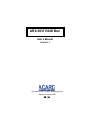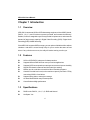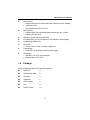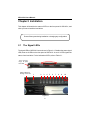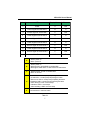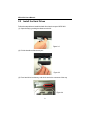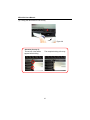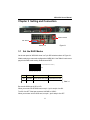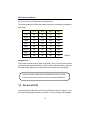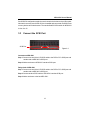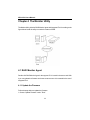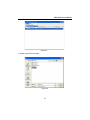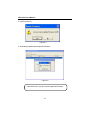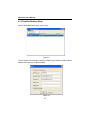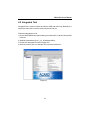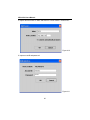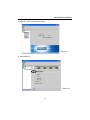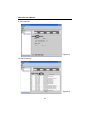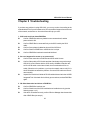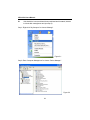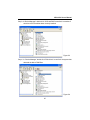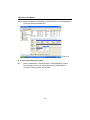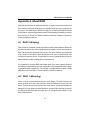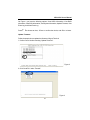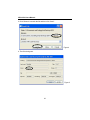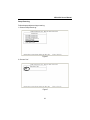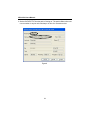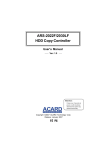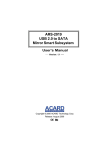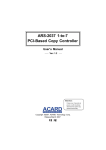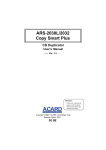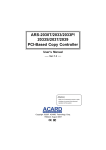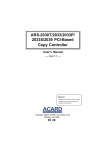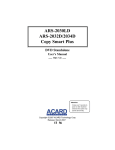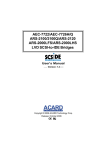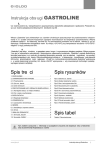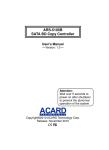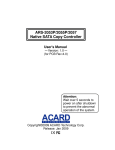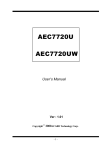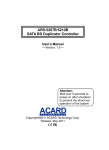Download Manual - ACARD Technology Corp.
Transcript
ARS-3031 RAID Box User’s Manual Version 1.1 Copyright © 2007 ACARD Technology Corp. Release: February 2007 Copyright and Trademarks The information in this manual is subject to change without prior notice and does not represent a commitment on the part of the vendor, who assumes no liability or responsibility for any errors that may appear in this manual. ACARD and SCSIDE are the trademarks of ACARD Technology Corp. IBM is the trademark of International Business Machine Corporation. Microsoft and the Windows Logo are the registered trademarks, and Windows is the trademark of Microsoft Corporation. All brands and trademarks are the properties of their respective owners. This manual contains materials protected under International Copyright Conventions. All rights reserved. No part of this manual may be reproduced in any form or by any means, electronic or mechanical, including photocopying, without the written permission of the manufacturer and the author. All inquiries should be addressed to ACARD Technology Corp. WEEE Statement English In order to cope with the increasing waste electrical and electronic equipment, reduce the use of landfill and incinerator, and prevent the harmful matter of waste equipment from entering the environment, the European Union (EU) has set the Directive on Waste Electrical and Electronic Equipment (WEEE) asking manufacturers to collect, recycle and treat waste electrical and electronic equipment properly. Member nations already established their free of charge recycle systems of WEEE before August 13, 2005. Accordingly, ACARD has to be responsible for recycling all products exported to Germany. You can return your ACARD product that needs recycling to a local collector. WEEE Erklärung German Mit dem Ziel die steigende Menge elektrischer und elektronischer Altgeräte zu bewältigen ohne hierzu unnötig Mülldeponien und Verbrennungsanlagen zu belasten und um die Verschmutzung der Umwelt durch freiwerdende Stoffe aus den Altgeräten zu vermeiden, hat die Europäische Union (EU) die Richtlinie über Elektro- und Elektronik-Altgeräte erlassen. Die Richtlinie verpflichtet Hersteller, elektrische und elektronische Altgeräte umweltgerecht einzusammeln, zu recyceln und zu entsorgen. Die Mitgliedsstaaten der EU haben bereits ihre kostenfreien Recyclesysteme konform der WEEE vor dem 13. August 2005 eingerichtet. Entsprechend der Richtlinie ist ACARD verantwortlich für die umweltgerechte Entsorgung aller nach Deutschland exportierten ACARD Produkte. Sie können Ihr zu entsorgendes ACARD Produkt zu Ihrer örtlichen Sammelstelle bringen. AEEA verklaring Dutch Met het doel de stijgende hoeveelheid afgedankte elektrische en elektronische apparatuur te beheersen zonder hiervoor onnodig stortplaatsen en verbrandingsovens te belasten en om de vervuiling van het milieu door vrijkomende stoffen uit de afgedankte apparatuur te voorkomen, heeft de Europese Unie (EU) de richtlijn betreffende afgedankte elektrische en elektronische apparatuur besloten. Deze richtlijn verplicht fabrikanten afgedankte elektrische en elektronische apparatuur in te zamelen, te recyclen en te verwijderen. De lidstaten van de EU hebben reeds de kosteloze recyclesystemen volgens de AEEA vóór de 13 augustus 2005 ingericht. Conform de richtlijn is ACARD verantwoordelijk voor de verwijdering van alle naar Nederland geëxporteerde ACARD producten. U kunt uw afgedankt ACARD product naar uw locale inzamelplaats brengen. Turkish (OHNWULNYH(OHNWURQLN0DGGH$WÕNODUÕ'HPHFL (OHNWULN YH HOHFWURQLN PDGGH DWÕNODUÕQÕQ \XNVHOPHVL\OH EDVHGHELOPHN DUD]L GROGXUPD YH FRS \DNPD IÕUÕQÕ NXOODQÕPÕQÕ D]DOWPDNDWÕN PDGGH ]DUDUODUÕQÕQ FHYUH\H \D\ÕOPDVÕQÕ RQOHPHN LFLQ $YUXSD %LUOLJL $% XUHWLFLOHUGHQ HOHNWULN YH HOHNWURQLN PDGGH DWÕNODUÕQÕ JHUHNWLJL JLEL WRSODPDODUÕQÕJHUL GRQXVWXUPHOHULQL YH kimyasal isleme WDEL WXWPDODUÕQÕ talep etmek icin (OHNWULN YH (OHNWURQLN 0DGGH $WÕNODUÕ X]HULQH ELU GLUHNWLI KD]ÕUODGÕ7RSOXOXN X\HOHUL $JXVWRV WHQ RQFH HOHNWULN YH HOHNWURQLN PDGGH DWÕNODUÕQÕQ XFUHWVL] JHUL GRQXVXPVLVWHPOHULQLFRNWDQROXVWXUPXVODUGÕ%XQGDQGROD\Õ$&$5'$OPDQ\D \DLKUDFHWWLJLEXWXQXUXQOHULQ geri donusumunden sorumludur. verebilirsiniz. $&$5' XUXQOHUL JHUL GRQXVXP JHUHNWLULUVH \HUHO WRSOD\ÕFÕODUD JHUL WEEE [xe_l_gv Russian WEEE Statement French Qlh[u kijZ\blvky k m\_ebqb\Zxsbfky g_gm`guf we_dljbq_kdbf b we_dljhgguf h[hjm^h\Zgb_f, mf_gvrbl_ bkihevah\Zgb_ aZdZiu\Zgby fmkhjZ b bkihevah\Zgby mklZgh\db ^ey k`b]Zgby hloh^h\, ij_iylkl\mcl_ \j_^ghfm \u[jhkZf aZ]jyagylv hdjm`Zxsmx kj_^m, ?\jhi_ckdbc khxa (?K)mklZgh\be >bj_dlb\m ih G_gm`ghfm We_dljbq_kdhfm b We_dljhgghfm H[hjm^h\Zgbx (WEEE) ^ey lh]h, qlh[u ba]hlh\bl_e_c kh[jZeb, i_j_jZ[Zlu\Zeb b \hh[s_ ijhy\beb \gbfZgb_ d g_gm`ghfm we_dljbq_kdhfm b we_dljhgghfm h[hjm^h\Zgbx ^he`guf h[jZahf. Qe_gu gZpbb mklZgh\beb [_kieZlgmx kbkl_fm i_j_jZ[hldb WEEE ^h 13 Z\]mklZ 2005. Khhl\_lkl\_ggh, ACARD h[yaZg [ulv hl\_lkl\_gguf aZ lh, qlh i_j_jZ[hlZe \k_ ijh^mdlu, wdkihjlbjm_fu_ \ =_jfZgbx. <u fh`_l_ \ha\jZlblv \Zr ijh^mdl ACARD, dhlhjuc gm`^Z_lky \ j_pbjdmeypbb f_klghfm k[hjsbdm. Afin de gérer la quantité croissante de déchets électriques et électroniques, de réduire l’utilisation des décharges et des incinérateurs et d’éviter que des déchets nocifs ne polluent l’environnement, l’Union Européenne a publié la directive WEEE sur les déchets électriques et électroniques. Celle-ci spécifie que les fabricants doivent collecter, recycler et traiter l’équipement électronique et électrique usagé. Depuis le 13 août 2005, les pays membres ont mis en place un système de recyclage gratuit selon le WEEE. De ce fait, Acard est responsable du recyclage de tous les produits exportés vers l’Allemagne. Vous pouvez mettre au rebut votre équipement ACARD usagé dans votre centre local de recyclage. Pour plus d’informations sur les lieux de mise au rebut des équipements usagés destinés au recyclage, veuillez contacter votre mairie, votre service de traitement des déchets ménagers ou le magasin où vous avez acheté le produit. RAEE Spanish Con la finalidad de reducir el incremento de residuos eléctricos y de material electrónico, reduciendo el uso de los vertederos e incineradoras y prevenir el preocupante aumento del contacto de estos residuos con el medio ambiente. Por este motivo la Unión Europea ha fijado la Directiva de Residuos de Aparatos Eléctricos y Electrónicos (RAEE) solicitando a los fabricantes la recolección, reciclaje y tratamiento de ests residuos correctamente. Los paises miembros ya han establecido su sistema de reciclaje gratuito de RAEE antes del 13 de Agosto del 2005. Por este motivo ACARD es el responsable del reciclaje de todos los productos exportados a Alemania. Usted puede devolver su producto ACARD a un punto de recogida local cuando desee reciclarlo. Dichiarazione WEEE Italian Per far fronte all’aumento dei residui delle apparecchiature elettriche ed elettroniche, ridurre l'uso di materiale di riporto e degli inceneritori, ed impedire che il materiale nocivo delle apparecchiature residue entri a contatto con l'ambiente, l’ Unione Europea (UE) ha stabilito le Direttive sui Residui delle apparecchiature Elettriche ed Elettroniche (WEEE) chiedendo ai fornitori di raccogliere correttamente, riciclare e trattare le apparecchiature elettriche ed elettroniche residue. Le nazioni facenti parte dell’ Unione Europea hanno già stabilito il loro sistema gratuito di riciclaggio di questo materiale (WEEE) prima del 13 agosto 2005. Di conseguenza, ACARD è responsabile del riciclaggio di tutti i prodotti esportati in Germania. Potete restituire il vostro prodotto acquistato da ACARD che deve essere riciclato da un’ azienda specifica locale. Table of Contents Chapter 1 Introduction ....................................... 4 1.1 1.2 1.3 1.4 Overview .............................................................. 4 Features ............................................................... 4 Specifications ...................................................... 4 Package ................................................................ 5 Chapter 2 Installation ......................................... 6 2.1 The Signal LEDs ................................................. 6 2.2 Install the Hard Drives ........................................ 8 Chapter 3 Setting and Connection .................. 11 3.1 Set the RAID Modes .......................................... 11 3.2 Set the SCSI ID .................................................. 12 3.3 Connect the SCSI Port ..................................... 13 Chapter 4 The Monitor Utility ........................... 14 Chapter 5 Troubleshooting .............................. 23 Appendix A About RAID ................................... 27 A-1 A-2 A-3 A-4 A-5 A-6 RAID 0 (Striping) ................................................ 27 RAID 1 (Mirroring) ............................................. 27 RAID 0+1 (Striping/Mirroring) .......................... 28 RAID 3 (Parallel with Parity) ............................. 28 RAID 5 (Striping with Rotating Parity) ............ 29 JBOD (Just a Bunch of Disks) ........................ 29 Appendix B Connect the RS232 Port .............. 30 Technical Support Form .................................... 35 ARS-3031 User’s Manual Chapter 1 Introduction 1.1 Overview ARS-3031 is an external SCSI to SATA data storage equipment. It has JBOD, Normal, RAID 0, 1, 0+1, 3, and 5 functions to protect your data, and increase the efficiency. Besides, it offers 4 swappable trays for easy hard drive replacement, and meets the demand of large storage capacity in Digital Video Recording (DVR) / Digital Audio Recording (DAR) / Media Streaming. Since ARS-3031 supports SATA hot swap, you can replace a failed hard drive without shutdown. And there is a user-friendly utility for you to monitor the status of hard drives. If any critical event occurs, the utility will send a warning e-mail to you. 1.2 Features SCSI to SATA RAID 5 subsystem for data protection Supports different RAID levels to meet your various applications Supports SATA hot swap and uses stronger connectors to improve durability Signal LEDs show the status of hard drives and give warning Notifies you via e-mail when a hard drive fails or something happens Contains 4 hard drives in total, so the maximum capacity can reach 2 TB by connecting 500GB * 4 hard drives Supports daisy chain to extend your storage On-board flash ROM for easy firmware update Cost-effective and high-performance 1.3 Specifications RAID Levels: RAID 0, 1, 0+1, 3, 5, JBOD and Normal Hot Spare: Yes 4 ARS-3031 User’s Manual Host Interface: Supports Ultra160 LVD SCSI features with transfer rate up to 160MB/s SCSI daisy chain User-defined SCSI ID from 0 to 15 Drive Interface: Supports SATA drive interface with data transfer rate up to 1.5Gb/s Supports drive hot swap Monitoring: via RS-232 port or GUI utility Error Notification: e-mail, built-in buzzer, LED indication, remote display On-Board Flash ROM: Yes Dimension: 1U rack mount of 44(H) × 483(W) × 460(D) mm Power Supply: 100V~240V, 50~60Hz auto-switching power supply Temperature: Operation: 0°C~40°C (not condensed) Non-operation: −20°C~60°C 1.4 Package After opening the package, check the following items. ARS-3031 ×1 SCSI external cable ×1 Terminator ×1 Support CD ×1 User’s manual ×1 Key ×2 Pack of screws ×4 5 ARS-3031 User’s Manual Chapter 2 Installation This chapter will describe the status of LEDs on the front panel of ARS-3031, and show you how to install the hard drives. Power off the system during installation or changing any configuration. 2.1 The Signal LEDs The signal LEDs of ARS-3031 are as shown in Figure 2-1. Besides the power signal LED, there are 8 LEDs on the front panel of ARS-3031. A set of 2 LEDs signals the status of one hard drive. For the indication of LEDs, refer to Table 2-1. Turn the key rihgt to open the case Power switch for turning on and off 1 2 3 4 Figure 2-1 6 5 6 7 8 9 10 ARS-3031 User’s Manual No. LE D Display Status Buzzer 1 Power A N/A 2 Power Signal of SATA HDD 1 B D 3 Access Signal of SATA HDD 1 C N/A 4 Power Signal of SATA HDD 2 B D 5 Access Signal of SATA HDD 2 C N/A 6 Power Signal of SATA HDD 3 B D 7 Access Signal of SATA HDD 3 C N/A 8 Power Signal of SATA HDD 4 B D 9 Access Signal of SATA HDD 4 C N/A 10 Mute Button N/A E A 1. Green: power on 2. None: power off B 1. Green: power on 2. Blinking green: rebuild RAID or initializeHDD 3. Blinking red: HDD failure or HDD removal or RAID failure C 1. Blinking amber: access or initialize HDD 2. None: no access D 1. An HDD fails: a nonstop beep till pushing the button 2. A RAID fails : a nonstop beep till pushing the button 3. Remove an HDD: a nonstop beep till pushing the button 4. Rebuild a RAID: a nonstop beep till pushing the button 5. After clearing a mode: 3 short beeps 6. Initialize a RAID: 2 short beeps 7. After initializing a RAID: one short beep E Push the button to mute the buzzer Table 2-1 7 ARS-3031 User’s Manual 2.2 Install the Hard Drives Follow the steps below to install the hard drives into the trays of ARS-3031. (1). Open the tray by pushing the fastener to the left. Figure 2-2 (2). Pull the handle to slide the tray out. Figure 2-3 (3). Put a hard drive into the tray, and aim its end to the connector of the tray. Figure 2-4 8 ARS-3031 User’s Manual (4). Push the hard drive till it attaches the connector. Figure 2-5 (5). Turn the tray carefully and fasten with 4 screws. Figure 2-6 (6). Slide the tray into ARS-3031 and push it firmly. Figure 2-7 9 ARS-3031 User’s Manual (7). Finally push the handle to lock the tray. Figure 2-8 Attention (for step 7) : The tenons of the handle appear before locking. The complete locking of the tray. 10 ARS-3031 User’s Manual Chapter 3 Setting and Connection SCSI ID Switch DIP Switch Figure 3-1 RS232 Port 3.1 Set the RAID Modes On the rear panel of ARS-3031 there is a 7-pin DIP switch as shown in Figure 3-1. With the switch you can set the configuration of ARS-3031. See Table 3-2 on the next page for the RAID mode setting. Defaults are all OFF. OFF (Defaults are all OFF) ON 1 2 3 4 5 6 7 Pi n 1 Pi n 2 Pi n 3 ON SE Mode Force Narrow SCSI (8 bit) Terminator Power ON OFF LVD Mode Force Wide SCSI (16 bit) Terminator Power OFF Table 3-1 Be sure the SCSI type is SE or LVD. When you connect an SE SCSI card, turn pin 1, pin 2 and pin 3 to ON. Turn Pin 2 to OFF if the host connector is HD68P or VHDCI. When you connect an LVD SCSI card, turn pin 1, pin 2 and pin 3 to OFF. 11 ARS-3031 User’s Manual If you’re not sure of your SCSI card, ask the distributor. The following table is for RAID mode setting. Remember to clear before creating any RAID mode. Pi n 4 Pi n 5 Pi n 6 Pi n 7 Clear ON ON ON ON Normal OFF OFF OFF OFF JBOD ON OFF OFF OFF RAID 0 ON OFF ON OFF RAID 1 OFF ON ON OFF RAID 0+1 ON ON OFF OFF RAID 3 OFF OFF ON OFF RAID 5 OFF ON OFF OFF Table 3-2 Set Spare Disk This function is effective only in RAID 3 and RAID 5. First, put 3 of the 4 hard drives into the trays, and set them to RAID 3 or RAID 5. After array initialization, put the last drive into the tray. ARS-3031 will take this last one as spare disk automatically. Power On: power on ARS-3031 first and then the host PC or DVR. Power Off: power off the host PC or DVR first and then ARS-3031. 3.2 Set the SCSI ID On the rear panel of ARS-3031 there is a SCSI ID switch as shown in Figure 3-1. Set the SCSI ID by adjusting the switch up or down. ID 7 is the default for SCSI adapter. 12 ARS-3031 User’s Manual Set SCSI ID & configuration mode: be sure that each device has a unique ID number. No matter how many sets of ARS-3031 are installed and connected, the SCSI ID set on every device cannot be the same. The user-defined SCSI ID number for ARS-3031 is from 0 to 15. 3.3 Connect the SCSI Port SCSI Port Figure 3-2 Connect one ARS-3031 Step 1: Connect one end of the LVD SCSI cable to the DVR or PC’s SCSI port and another end to ARS-3031’s SCSI port. Step 2: Add a terminator to ARS-3031’s another SCSI port. Daisy chain of ARS-3031 Step 1: Connect one end of the LVD SCSI cable to the DVR or PC’s SCSI port and another end to ARS-3031’s SCSI port. Step 2: Connect another SCSI cable to ARS-3031’s another SCSI port. Step 3: Add a terminator to the last ARS-3031. 13 ARS-3031 User’s Manual Chapter 4 The Monitor Utility The Monitor Utility includes RAID Monitor Agent and Integrated Tool. According to the figure below install the utility to monitor the status of RAID. 4.1 RAID Monitor Agent Double click RAID Monitor Agent in the support CD. It is used in the server end. With it you can update the firmware and create a user account. It is essential to the use of Integrated Tool. 4.1.1 Update the Firmware Follow the steps below to update the firmware. 1. Choose “Update Firmware” under “Tools”. 14 ARS-3031 User’s Manual Figure 4-1 2. Assign a proper firmware path. Figure 4-2 15 ARS-3031 User’s Manual 3. Confirm Yes or No. Figure 4-3 4. Automatically update and compare the firmware. Figure 4-4 If operation is fine, you don’t need to update the firmware. 16 ARS-3031 User’s Manual 4.1.2 Create a User Account Choose “User Account” in RAID Monitor Agent, and click “New User” to create a user account. Figure 4-5 Key in user ID and password. Figure 4-6 17 ARS-3031 User’s Manual 4.1.3 Email Notification Setup Choose “Email Notification Setup” under “Tools”. Figure 4-7 Tick off “Enable mail notification” and Key in SMTP Server address, Sender’s Email address and Supervisor 1’s Email address. Figure 4-8 18 ARS-3031 User’s Manual 4.2 Integrated Tool Integrated Tool is used to monitor hard drives, RAID and event logs. Basically it is used in the client end, but can be used in the server end, too. Follow the steps below to use. 1. Be sure that RAID Monitor Agent is being run in the host PC, and User Account has been set. 2. Install the Java software, j2re-1_4_2_06-windows-i586-p. 3. Double click Integrated Tool in the support CD. 4. Move the cursor to “Server” and right click to choose “Add Server”. Figure 4-9 19 ARS-3031 User’s Manual 5. Input a name like 3031 in “Alias” and Host IP in “Host Location”. Choose “OK”. Figure 4-10 6. Input account ID and password. Figure 4-11 20 ARS-3031 User’s Manual 7. Right click “3031” and choose “Connect”. Figure 4-12 8. View “RAID Info”. Figure 4-13 21 ARS-3031 User’s Manual 9. View “HDD Info”. Figure 4-14 10. View “Event Log”. Figure 4-15 22 ARS-3031 User’s Manual Chapter 5 Troubleshooting If you have any problem in using ARS-3031, you can try to solve it according to the methods below. But if you still cannot solve, fill in the technical support form at the end of the manual, and send to us. Our technicians will help you soon. 1. SCSI card could not detect RAID Box Confirm if RAID Box and every hard drive are connected well, and the power switch is ON. Confirm if RAID Box is connected firmly to the SCSI card by the SCSI cable. Confirm if a terminator is added to the end of the SCSI bus. Confirm if the ID of RAID Box or a SCSI device is unique. Confirm if RAID Box has been booted and initialized. 2. An error happened in access or no access at all Confirm if the connection of RAID Box and SCSI cable is loose. Confirm if the quality of SCSI cable and that of terminator are good enough. ARS-3031 communicates with the SCSI card by 160MB/s of transfer rate, so if the SCSI cable or terminator is bad, the communication will be unstable. When there is a problem, try to lower the transfer rate to verify if it is the SCSI cable that caused the problem. Choose a SCSI cable and a terminator carefully. Inspect if the hard drive is failed via RS-232 cable with terminal or the ACARD Integrated Tool. If the hard drive is failed, get a sound one, and set RAID Box again. 3. OS didn’t detect the hard drives of RAID Box Confirm if RAID Box has been set. Confirm if the driver of the SCSI card has been installed correctly (see the following steps 1 to 3). If the driver is installed correctly, confirm if Device Manager has detected the disk of RAID Box (see step 4). 23 ARS-3031 User’s Manual If the hard drive is new, and hasn’t been partitioned and formatted, initialize it with the disk management tool (see step 5). Step 1. Right-click “My Computer” to choose “Manage”. Figure 5-1 Step 2. Enter “Computer Management” to choose “Device Manager”. Figure 5-2 24 ARS-3031 User’s Manual Step 3. In “Device Manager” double click “SCSI and RAID controllers” to examine if the driver of SCSI card has been correctly installed. Figure 5-3 Step 4. In “Device Manager” double click “Disk drives” to confirm if the system has detected the disk of RAID Box. Figure 5-4 25 ARS-3031 User’s Manual Step 5. Add a new partition for the hard drive of RAID Box in the “Disk Management” so as to access the new hard drive. Figure 5-5 4. A new array couldn’t be created Refer to subsection 3.1. Set the jumper to “Clear RAID Mode”, wait till boot (3 beeps), then turn off, set the jumper to the RAID mode that you want to create, and then turn on again. 26 ARS-3031 User’s Manual Appendix A About RAID RAID (Redundant Array of Independent Disks) is a system composed of many hard drives; that is, multiple physical drives form a single virtual drive to be recognized by the system. The advantages of RAID technology are increasing the read/write speed of a hard drive, achieving better data protection, and enlarging the capacity of a single drive like Drive C, Drive D, etc. Different classes of RAID have different composition modes and different functions. A-1 RAID 0 (Striping) RAID 0 must be composed of a pair of hard drives at least. When data are written into the whole hard drive, they will be equally striped and written into each hard drive of the array. Thus the access speed becomes quicker. The effect of RAID 0 is proportioned to the number of hard drives. More hard drives mean more read/write heads, and therefore the speed is quicker. Though RAID 0 is quick in read/write speed, it has no data redundancy, and accordingly has no fault tolerance. It is suggested to compose RAID 0 with hard drives of the same capacity. Because the capacity of striped disk array is the multiplication of the smallest hard drive capacity with the number of hard drives. For example, a 100GB hard drive and two 120GB hard drives unite into RAID 0. The total capacity is 300GB (100GB×3). A-2 RAID 1 (Mirroring) RAID 1 must be composed of hard drives in even number. The RAID controller will divide the hard drives into a pair, and write data simultaneously into the two hard drives. The two hard drives contain the same data. When one hard drive’s data are damaged, you can replace the failed hard drive, and the RAID controller will restore the data by the backup on the other hard drive. For a single hard drive RAID 1 is the best in fault tolerance. 27 ARS-3031 User’s Manual It is suggested to compose RAID 1 with hard drives of the same capacity. Because the capacity of mirrored disk array is that of the smallest hard drive. For example, a 100GB hard drive and a 120GB one unite into RAID 1. The total capacity is 100GB. A-3 RAID 0+1 (Striping/Mirroring) RAID 0+1 is the combination of striping and mirroring. It has the advantages of two RAID classes. The RAID controller allocates the writing of data equally among some hard drives, and in the meantime backs up the data onto other hard drives. Accordingly, it has the advantages of fault tolerance and quick read/write speed. RAID 0+1 needs at least 4 hard drives in even number. Its calculation of capacity is the same as RAID 1. A half of the capacity is used for backup. It takes the smallest hard drive capacity as the calculation basis. For example, four 100GB hard drives unite into RAID 0+1. The total capacity is 200GB. A-4 RAID 3 (Parallel with Parity) RAID 3 must be composed of three hard drives at least. It has the higher intelligent algorithm of parity, using a hard drive to store its algorithmic parity data. When one of the hard drives in this type of RAID fails (of course it cannot be the parity drive), after replacing with a new hard drive, the RAID controller can use the data in the parity drive to calculate again to get the old data and write back. The data inspection of parity is to divide data into several sections, and use XOR to calculate the parity data. It is called RAID 3 when the sections are calculated by bytes, and called RAID 4 when by block. Therefore RAID 3 is slower in read/write speed, but its cost is less than that of RAID 0+1. Its capacity is the multiplication of the smallest drive capacity with the number of drives minus one. For example, a 100GB hard drive and two 120GB hard drives unite into RAID 3. The total capacity is 200GB (100GB×2). 28 ARS-3031 User’s Manual A-5 RAID 5 (Striping with Rotating Parity) RAID 5 must be composed of three hard drives at least. The parity data of RAID 5 are not fixed in the same hard drive, but stored in every hard drive in turn. Accordingly, it is called rotating parity. After the RAID controller calculates the parity checking data by XOR, the parity checking data will be written into each hard drive along with data, so the overall performance is slower than RAID 0. RAID 5 can provide higher fault tolerance. It is suggested to compose RAID 5 with hard drives of the same capacity. The capacity of striped disk array with rotating parity is the multiplication of the smallest drive capacity with the number of drives minus one. For example, a 100GB hard drive and two 120GB hard drives unite into RAID 5. The total capacity is 200GB (100GB×2). A-6 JBOD (Just a Bunch of Disks) JBOD, formal word spanning, is not a real RAID setting. It simply links a bunch of disks into a big hard drive. It doesn’t have the functions of quick read/write speed and error tolerance. However, compared with RAID 0, JBOD doesn’t waste the hard drive capacity. Its capacity is the total of all hard drive capacities. For example, set a 100GB hard drive and a 120GB one as JBOD. The total capacity is 220GB. 29 ARS-3031 User’s Manual Appendix B Connect the RS232 Port On the rear panel of ARS-3031 there is an RS232 port as shown in Figure 3-1. Use an RS232 cable to connect the ports of ARS-3031 and PC, and run the program “Hyper Terminal”. Hyper Terminal can be found in Windows 2000, XP and later. The path is Start/Programs/ Accessories/Communications/Hyper Terminal. Then follow the steps below to run. 1. Give a name and choose an icon. 2. Choose the COM port to which you connected the RS232 cable at “Connect Using”. 3. Choose 115200 at “Bits per second”. 4. Choose none at “Flow control”. 5. Disconnect temporarily. 6. Click Properties and choose “Setting”. 7. Choose VT100 at “Emulation”. 8. Connect again. Figure 1 30 ARS-3031 User’s Manual On Figure 1 you have the following options: View HDDs Information, View RAID Information, View SCSI Information, View System Information, Update Firmware, View Event Log, and Clear Event Log. Press to choose an item, <Enter> to confirm the choice, and <Esc> to leave. Update Firmware Follow the steps below to update the firmware of Hyper Terminal. 1. Confirm Yes or No after choosing “Update Firmware”. Figure 2 2. Click “Send File” under “Transfer”. Figure 3 31 ARS-3031 User’s Manual 3. Click “Browse” to search the file and then click “Send”. Figure 4 4. The file is being sent. Figure 5 32 ARS-3031 User’s Manual Dump Event Log Follow the steps below to dump event log. 1. Choose “Dump Event Log”. Figure 6 2. Choose “Yes”. Figure 7 33 ARS-3031 User’s Manual 3. Get the file EVENT.TXT from the path in “Storing as”. The path is different from one user to another. It may be on the desktop or in drive C or somewhere else. Figure 8 34 ARS-3031 User’s Manual Technical Support Form Email: [email protected] http://www.acard.com Model: ARS-3031 *F/W Version: System Configuration Motherboard * BIOS version SCSI adapter * Chipset Memory Display card Other I/O card * OS version * Hard Disk Brand * Model * Capacity * Problem description * : Required columns are marked with asterisks (*) . 35