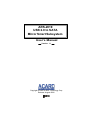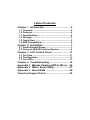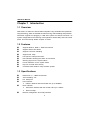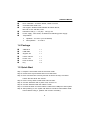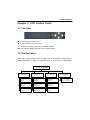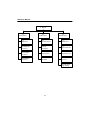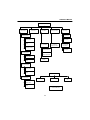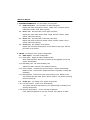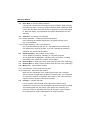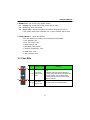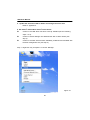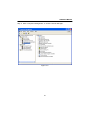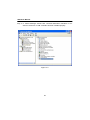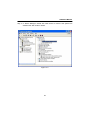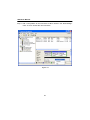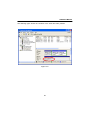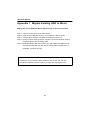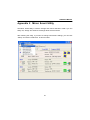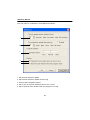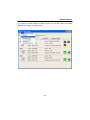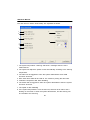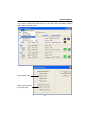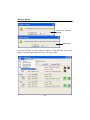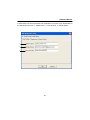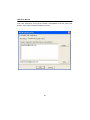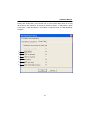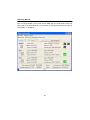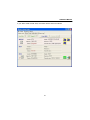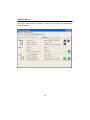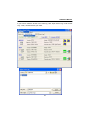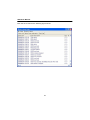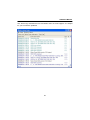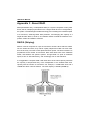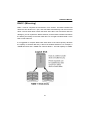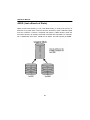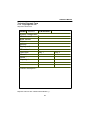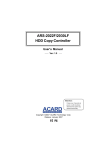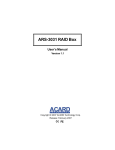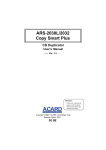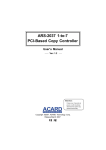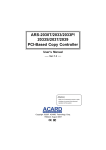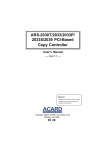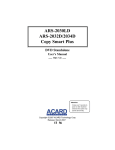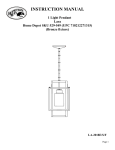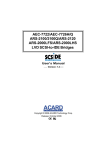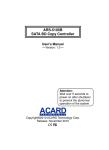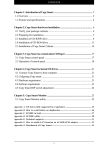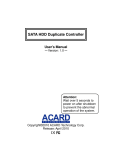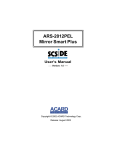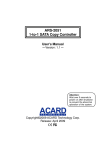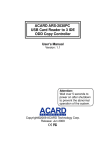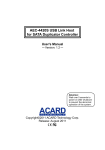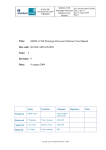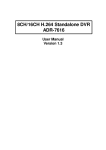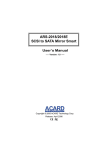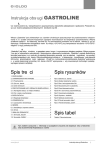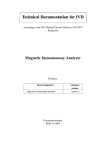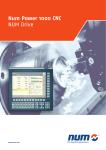Download ARS-2019 USB 2.0 to SATA Mirror Smart Subsystem
Transcript
ARS-2019 USB 2.0 to SATA Mirror Smart Subsystem User’s Manual Version: 1.1 Copyright © 2006 ACARD Technology Corp. Release: August 2006 Copyright and Trademarks The information in this manual is subject to change without prior notice and does not represent a commitment on the part of the vendor, who assumes no liability or responsibility for any errors that may appear in this manual. ACARD is the trademarks of ACARD Technology Corp. Microsoft and the Windows Logo are the registered trademarks, and Windows is the trademark of Microsoft Corporation. All brands and trademarks are the properties of their respective owners. This manual contains materials protected under International Copyright Conventions. All rights reserved. No part of this manual may be reproduced in any form or by any means, electronic or mechanical, including photocopying, without the written permission of the manufacturer and the author. All inquiries should be addressed to ACARD Technology Corp. WEEE Statement English In order to cope with the increasing waste electrical and electronic equipment, reduce the use of landfill and incinerator, and prevent the harmful matter of waste equipment from entering the environment, the European Union (EU) has set the Directive on Waste Electrical and Electronic Equipment (WEEE) asking manufacturers to collect, recycle and treat waste electrical and electronic equipment properly. Member nations already established their free of charge recycle systems of WEEE before August 13, 2005. Accordingly, ACARD has to be responsible for recycling all products exported to Germany. You can return your ACARD product that needs recycling to a local collector. WEEE Erklärung German Mit dem Ziel die steigende Menge elektrischer und elektronischer Altgeräte zu bewältigen ohne hierzu unnötig Mülldeponien und Verbrennungsanlagen zu belasten und um die Verschmutzung der Umwelt durch freiwerdende Stoffe aus den Altgeräten zu vermeiden, hat die Europäische Union (EU) die Richtlinie über Elektro- und Elektronik-Altgeräte erlassen. Die Richtlinie verpflichtet Hersteller, elektrische und elektronische Altgeräte umweltgerecht einzusammeln, zu recyceln und zu entsorgen. Die Mitgliedsstaaten der EU haben bereits ihre kostenfreien Recyclesysteme konform der WEEE vor dem 13. August 2005 eingerichtet. Entsprechend der Richtlinie ist ACARD verantwortlich für die umweltgerechte Entsorgung aller nach Deutschland exportierten ACARD Produkte. Sie können Ihr zu entsorgendes ACARD Produkt zu Ihrer örtlichen Sammelstelle bringen. AEEA verklaring Dutch Met het doel de stijgende hoeveelheid afgedankte elektrische en elektronische apparatuur te beheersen zonder hiervoor onnodig stortplaatsen en verbrandingsovens te belasten en om de vervuiling van het milieu door vrijkomende stoffen uit de afgedankte apparatuur te voorkomen, heeft de Europese Unie (EU) de richtlijn betreffende afgedankte elektrische en elektronische apparatuur besloten. Deze richtlijn verplicht fabrikanten afgedankte elektrische en elektronische apparatuur in te zamelen, te recyclen en te verwijderen. De lidstaten van de EU hebben reeds de kosteloze recyclesystemen volgens de AEEA vóór de 13 augustus 2005 ingericht. Conform de richtlijn is ACARD verantwoordelijk voor de verwijdering van alle naar Nederland geëxporteerde ACARD producten. U kunt uw afgedankt ACARD product naar uw locale inzamelplaats brengen. Turkish (OHNWULNYH(OHNWURQLN0DGGH$WÕNODUÕ'HPHFL (OHNWULN YH HOHFWURQLN PDGGH DWÕNODUÕQÕQ \XNVHOPHVL\OH EDVHGHELOPHN DUD]L GROGXUPD YH FRS \DNPD IÕUÕQÕ NXOODQÕPÕQÕ D]DOWPDNDWÕN PDGGH ]DUDUODUÕQÕQ FHYUH\H \D\ÕOPDVÕQÕ RQOHPHN LFLQ $YUXSD %LUOLJL $%XUHWLFLOHUGHQ HOHNWULN YH HOHNWURQLN PDGGH DWÕNODUÕQÕ JHUHNWLJL JLEL WRSODPDODUÕQÕJHUL GRQXVWXUPHOHULQL YH kimyasal isleme WDEL WXWPDODUÕQÕ talep etmek icin (OHNWULN YH (OHNWURQLN 0DGGH $WÕNODUÕ X]HULQH ELU GLUHNWLI KD]ÕUODGÕ7RSOXOXN X\HOHUL $JXVWRV WHQ RQFH HOHNWULN YH HOHNWURQLN PDGGH DWÕNODUÕQÕQ XFUHWVL] JHUL GRQXVXPVLVWHPOHULQLFRNWDQROXVWXUPXVODUGÕ%XQGDQGROD\Õ$&$5'$OPDQ\D \DLKUDFHWWLJLEXWXQXUXQOHULQ geri donusumunden sorumludur. verebilirsiniz. $&$5' XUXQOHUL JHUL GRQXVXP JHUHNWLULUVH \HUHO WRSOD\ÕFÕODUD JHUL WEEE [xe_l_gv Russian WEEE Statement French Qlh[u kijZ\blvky k m\_ebqb\Zxsbfky g_gm`guf we_dljbq_kdbf b we_dljhgguf h[hjm^h\Zgb_f, mf_gvrbl_ bkihevah\Zgb_ aZdZiu\Zgby fmkhjZ b bkihevah\Zgby mklZgh\db ^ey k`b]Zgby hloh^h\, ij_iylkl\mcl_ \j_^ghfm \u[jhkZf aZ]jyagylv hdjm`Zxsmx kj_^m, ?\jhi_ckdbc khxa (?K)mklZgh\be >bj_dlb\m ih G_gm`ghfm We_dljbq_kdhfm b We_dljhgghfm H[hjm^h\Zgbx (WEEE) ^ey lh]h, qlh[u ba]hlh\bl_e_c kh[jZeb, i_j_jZ[Zlu\Zeb b \hh[s_ ijhy\beb \gbfZgb_ d g_gm`ghfm we_dljbq_kdhfm b we_dljhgghfm h[hjm^h\Zgbx ^he`guf h[jZahf. Qe_gu gZpbb mklZgh\beb [_kieZlgmx kbkl_fm i_j_jZ[hldb WEEE ^h 13 Z\]mklZ 2005. Khhl\_lkl\_ggh, ACARD h[yaZg [ulv hl\_lkl\_gguf aZ lh, qlh i_j_jZ[hlZe \k_ ijh^mdlu, wdkihjlbjm_fu_ \ =_jfZgbx. <u fh`_l_ \ha\jZlblv \Zr ijh^mdl ACARD, dhlhjuc gm`^Z_lky \ j_pbjdmeypbb f_klghfm k[hjsbdm. Afin de gérer la quantité croissante de déchets électriques et électroniques, de réduire l’utilisation des décharges et des incinérateurs et d’éviter que des déchets nocifs ne polluent l’environnement, l’Union Européenne a publié la directive WEEE sur les déchets électriques et électroniques. Celle-ci spécifie que les fabricants doivent collecter, recycler et traiter l’équipement électronique et électrique usagé. Depuis le 13 août 2005, les pays membres ont mis en place un système de recyclage gratuit selon le WEEE. De ce fait, Acard est responsable du recyclage de tous les produits exportés vers l’Allemagne. Vous pouvez mettre au rebut votre équipement ACARD usagé dans votre centre local de recyclage. Pour plus d’informations sur les lieux de mise au rebut des équipements usagés destinés au recyclage, veuillez contacter votre mairie, votre service de traitement des déchets ménagers ou le magasin où vous avez acheté le produit. RAEE Spanish Con la finalidad de reducir el incremento de residuos eléctricos y de material electrónico, reduciendo el uso de los vertederos e incineradoras y prevenir el preocupante aumento del contacto de estos residuos con el medio ambiente. Por este motivo la Unión Europea ha fijado la Directiva de Residuos de Aparatos Eléctricos y Electrónicos (RAEE) solicitando a los fabricantes la recolección, reciclaje y tratamiento de ests residuos correctamente. Los paises miembros ya han establecido su sistema de reciclaje gratuito de RAEE antes del 13 de Agosto del 2005. Por este motivo ACARD es el responsable del reciclaje de todos los productos exportados a Alemania. Usted puede devolver su producto ACARD a un punto de recogida local cuando desee reciclarlo. Dichiarazione WEEE Italian Per far fronte all’aumento dei residui delle apparecchiature elettriche ed elettroniche, ridurre l'uso di materiale di riporto e degli inceneritori, ed impedire che il materiale nocivo delle apparecchiature residue entri a contatto con l'ambiente, l’ Unione Europea (UE) ha stabilito le Direttive sui Residui delle apparecchiature Elettriche ed Elettroniche (WEEE) chiedendo ai fornitori di raccogliere correttamente, riciclare e trattare le apparecchiature elettriche ed elettroniche residue. Le nazioni facenti parte dell’ Unione Europea hanno già stabilito il loro sistema gratuito di riciclaggio di questo materiale (WEEE) prima del 13 agosto 2005. Di conseguenza, ACARD è responsabile del riciclaggio di tutti i prodotti esportati in Germania. Potete restituire il vostro prodotto acquistato da ACARD che deve essere riciclato da un’ azienda specifica locale. Table of Contents Chapter 1 Introduction ...................................... 4 1.1 1.2 1.3 1.4 1.5 1.6 Overview .................................................................. 4 Features .................................................................... 4 Specifications .......................................................... 4 Package .................................................................... 5 Quick Start ............................................................... 5 HDD Compatibility .................................................. 6 Chapter 2 Installation ........................................ 7 2.1 Install the Hard Drives ............................................ 7 2.2 Connect ARS-2019 to Host System .................... 9 Chapter 3 LCD Control Panel ......................... 11 3.1 The View ................................................................. 11 3.2 The Operation ........................................................ 11 3.3 The LEDs ................................................................ 17 Chapter 4 Troubleshooting ............................. 18 Appendix 1 Migrate Existing HDD to Mirror .. 26 Appendix 2 Mirror Smart Utility...................... 27 Appendix 3 About RAID .................................. 46 Technical Support Form .................................. 49 ARS-2019 Manual Chapter 1 Introduction 1.1 Overview ARS-2019 is a USB 2.0 to SATA RAID subsystem using ACARD’s ROC (RAID-OnChip) technology, which is essential for HDD mirroring, data rebuilding and protection. ARS-2019 supports hot plugging in USB host system and SATA hard drive. Its system configuration and monitoring is through Mirror Smart Utility and LCD control panel. This user-friendly feature requires no effort. 1.2 Features n n n n n n n n n n Supports RAID 0, RAID 1, JBOD and Normal Supports SATA hard drives Supports real time rebuilding Supports hot swap LCD panel to setup and monitor LED indicators showing the status of hard drives Warning signal for the system failure E-mail notification for the system failure Key lock for hard drive security On-board Flash ROM for easy firmware update 1.3 Specifications n n n n RAID level: 0, 1, JBOD and Normal Auto rebuilding: Yes Hot Swap:Yes Host interface: w n Drive interface: w w n USB 2.0 features with the transfer rate up to 480Mb/s SATA drive interface with the transfer rate up to 1.5Gb/s Drive hot swap Remote management: GUI utility software 4 ARS-2019 Manual n n n Error notification: via built-in buzzer, LEDs or E-mail On-board Flash ROM: Yes OS Support: Windows 2000 SP4/XP SP1/2003 Server, Mac OS X 10.3 and later, Linux n n n Dimension: 280 (L) × 172 (W) × 152 (H) mm Power supply: 100V~240V, 50~60Hz auto-switching power supply Temperature: w w Operation : 5°C~40°C (not condensed) Non-operation : – 5°C~50°C 1.4 Package n n n n n n n ARS-2019 USB cable Support CD User’s manual Power cord Pack of screws Key ×1 ×1 ×1 ×1 ×1 ×2 ×2 1.5 Quick Start Step 1: Prepare 2 SATA hard drives of the same model. Step 2: Unlock the 2 trays and take them out of ARS-2019. Step 3: Put a hard drive into each tray and aim its end to the tray’s connector. Fasten the hard drive with screws. Step 4: Put the 2 trays back to ARS-2019 and lock them. Step 5: Connect ARS-2019 with a power cord, and turn on. Step 6: Connect ARS-2019 with the USB 2.0 cable. Step 7: Connect the other end of the USB 2.0 cable to the USB port of host system. Step 8: After powering on, the system will detect a hard drive named Mirror USB Device. Before using it, partition and format if necessary. 5 ARS-2019 Manual NOTICE: (1) Be sure to unlock the tray before removing it. (2) The provided trays are designed for ACARD ARS-2018/2018E/ 2019. Do not use any substitutes without ACARD’s authorization. ACARD will not maintain or provide any after service/warranty if the problem is due to using a substitute. 1.6 HDD Compatibility ARS-2019 is designed for standard 3.5” SATA hard drives. Visit ACARD website: www.acard.com to get the latest support list. If your hard drive is not approved, contact ACARD or our local distributor. 6 ARS-2019 Manual Chapter 2 Installation LEDs on the LCD panel, see Sec. 3.3 USB 2.0 port Four buttons on the LCD panel, see Sec. 3.1 RS232 (reserved) Power switch Power connector 2.1 Install the Hard Drives (1). Unlock counterclockwise. (2). Open the tray by pushing the fastener to the left. 7 ARS-2019 Manual (3). Pull the handle to slide the tray out. (5). Push the hard drive till it attaches the connector. (7). Slide the tray into ARS-2019 and push it to the full. (4). Put a hard drive into the tray, and aim its end to the connector of the tray. (6). Turn the tray carefully and fasten with 4 screws. (8). Finally push the handle to lock the tray. 8 ARS-2019 Manual (9). Lock clockwise. 2.2 Connect ARS-2019 to Host System (1). Connect the power cord. (2). Turn on. (3). Connect the USB 2.0 cable. (4). Connect the other end of USB 2.0 cable to the USB port of PC. 9 ARS-2019 Manual (5). Find ARS-2019 in “Device Manager” under “My Computer”. 10 ARS-2019 Manual Chapter 3 LCD Control Panel 3.1 The View ▲ : to scroll up the function menu ▼ : to scroll down the function menu ↵ : to confirm a setting and enter the selected function. ESC : to cancel a setting and return to the previous layer. 3.2 The Operation There are 5 major function menus in ARS-2019 as the following charts show: 1. System Information, 2. Setup, 3. Advanced Setup, 4. Event Log, 5. Load Default. 1: SYSTEM INFORMATION 1.1: RAID information 1.2: Disk1 info 1.3: Disk2 info 1.1.1: Vendor ID Model ID 1.2.1: Vendor ID Model ID 1.3.1: Vendor ID Model ID 1.1.2: Revision USB speed 1.2.2: Revision SATA speed 1.3.2: Revision SATA speed 1.1.3: Status Capacity 1.2.3: Status Capacity 1.3.3: Status Capacity 11 1.4: Health info 1.4.1: Fan 1, 2, 3 Status Disk 1, 2 Temperature ARS-2019 Manual 2: SETUP 2.1: RAID Option 2.2: Health Option 2.3: Display Option 2.1.1: RAID alarm 2.2.1: Fan auto control 2.3.1: Standby time 2.1.2: Rebuilding rate 2.2.2: Warning temperature 2.3.2: Page switch rate 2.2.3: Warning alarm 2.3.3: Temperature unit 2.2.4: Fan detect 2.3.4: Key tone (Only Mirror) 2.1.3: Auto compare (Only Mirror) 2.1.4: Read balance (Only Mirror) 2.3.5: Terminal speed (Only display) 12 ARS-2019 Manual 3: ADVANCED SETUP 3.1: Change RAID mode 3.2: Start scan disk 1 3.3: Start scan disk 2 3.6: Remove Disk1 (Only Mirror) 3.1.1: Set Mirror mode 3.8: Mirror size (Only Mirror) 3.8.1: Set maximum Select primary disk 3.8.2: Extend size Double Confirm to Setup 3.4: Password 3.7: Remove Disk2 (Only Mirror) 3.9: Compare (Only Mirror) Rebuild Confirm 3.4.1: Enable password 3.1.2: Set JBOD mode Select primary disk 3.4.2: Change password Select primary disk Double Confirm to Setup 3.5: Advance Status 3.1.3: Set normal mode Select primary disk Double Confirm to Setup 4: EVENT LOG 3.1.4: Set stripe mode 4.1: Display log 4.2: Erase log Select primary disk Double Confirm to Setup 5: LOAD DEFAULT 13 4.3: Show elapse time ARS-2019 Manual 1. SYSTEM INFORMATION : the information of the system 1.1 RAID information : the informaiton of RAID subsystem Display the RAID subsystem’s vendor, model name, firmware version, USB speed, RAID mode, RAID capacity. 1.2 Disk 1 info : the information of the upper hard drive Display the upper hard drive’s brand, model, firmware version, SATA speed, status and capacity. 1.3 Disk 2 info : the informaiton of the lower hard drive Display the lower hard drive’s brand, model, firmware version, SATA speed, status and capacity. 1.4 Health info : the condition of the system Display the hard drive temperature, the fan status of the trays, and the fan status of the system. 2. SETUP : the settings of the system configuration 2.1 RAID Option : the RAID configuration 2.1.1 RAID alarm : trigger the alarm. Default is OFF. When RAID becomes abnormal, the alarm will be triggered to warn the system administrator. 2.1.2 Rebuilding rate : set data rebuilding rate Options are Slow, Normal, Fast. Default is Normal. 2.1.3 Auto compare : compare the two hard drives’ contents automatically. Default is OFF. This function enables automatic comparison of data after rebuilding. 2.1.4 Read balance : read the two hard drives’ data by turns. Default is ON. This function lets each hard drive’s data be read for one minute to prolong the hard drive’s life. 2.2 Health Opt. : the setting of the system environment 2.2.1 Fan auto control : control a fan automatically The system will adjust the speed of a fan automatically according to the warning temperature. 2.2.2 Warning Temperature : set the warning temperature If the system temperature is over the set level, there will be an alarm 14 ARS-2019 Manual and a blinking on the screen to warn the system administrator, and the warning will be recorded to the event log. 2.2.3 Warning alarm : trigger the warning alarm When the system becomes abnormal, the buzzer will be trigger to warn the system administrator. 2.2.4 Fan detect : detect the rotation of a fan This function lets the system produce a warning and show a message whenever the fan is malfunctioned. Default is Enable. 2.3 Display Opt. : the setting of LCD 2.3.1 Standby time : set the time for the system to return to standby mode If the system idle time is over the set time, the system will return to standby mode. 2.3.2 Page switch rate : set the rate of information switching It is to set the time interval of page switching in standby mode. 2.3.3 Temperature unit : set the unit of temperature It is to set the temperature unit in °C or °F. 2.3.4 Key tone : set the sound of keypad It is to enable or disable the sound of key pressing. 2.3.5 Terminal speed: display the baud rate It shows the baud rate 19200bps for an engineer to debug. 3. ADVANCED SETUP : the settings of the advanced functions 3.1 Change RAID mode : set mirroring, JBOD, Stripe or normal mode (see Appendix 3) 3.1.1 Set Mirror mode : set the system in Mirroring mode 3.1.2 Set JBOD mode : set the system in JBOD mode 3.1.3 Set normal mode : set the system in normal mode 3.1.4 Set Stripe mode : set the system in Stripe mode 3.2 Scan Disk 1 : scan the upper hard drive It is to check if the upper hard drive is in good condition. While scanning, the system will ask if you want to continue scanning when it detects a failed track in the hard drive. Once this function is triggered, the menu will change to “Stop scan disk1”, and meanwhile the system administrator can stop scanning. 15 ARS-2019 Manual 3.3 Scan Disk 2 : scan the lower hard drive It is to check if the the lower hard drive is in good condition. While scanning, the system will ask if you want to continue scanning when it detects a failed track in the hard drive. Once this function is triggered, the menu will change to “Stop scan disk2”, and meanwhile the system administrator can stop scanning. 3.4 Password : the setting of a password 3.4.1 Enable password : enable the password protection Once activating the password protection, the system will ask you to key in the password. 3.4.2 Change password : set a new password Key in the old password, then key in a new password, and confirm the new password to finish the change. If you don’t activate the password protection, the function will be hidden. 3.5 Advanced status : the condition of the system It is to display the scanning, rebuilding or comparing progress. The progress will be displayed in standby mode, too. If there is nothing proceeding in the system, the function will be hidden. 3.6 Remove Disk 1 : safely remove the upper hard drive (for mirror mode only) 3.7 Remove Disk 2 : safely remove the lower hard drive (for mirror mode only) 3.8 Mirror size : set the Mirror capacity 3.8.1 Set maximum : set the maximum capacity 3.8.2 Extend size : extend the size of Mirror When the two hard drives of the original system have been changed, and the capacity is bigger than the previous mirroring size, you are allowed to execute this function to extend the size of Mirror. The newly increased capacity will be indicated as the second partition. 3.9 Compare : compare the data It is to compare if the two hard drives’ data are the same. During comparison if there is any data inconsistent, the system will start to rebuild the remaining data from the primary hard drive to the secondary one. Once this function is activated, the menu will change to “Stop compare”, and meanwhile the system administrator can stop comparing. 16 ARS-2019 Manual 4. EVENT LOG : the record of the system events 4.1 Display log : display all records (record limit is 1024) 4.2 Erase log : erase all records 4.3 Elapse time : display the uptime since Mirror Smart was turned on If the system hasn’t been restarted over 3 years, the timer will be reset. 5. LOAD DEFAULT : reload the defaults Once the defaults are restored, the password will be deleted. 1. Fan detection: ON 2. Fan auto control: ON 3. Read balance: ON 4. Rebuilding rate: Normal 5. Warning temperature: 50°C 6. RAID alarm: OFF 7. Auto compare: OFF 3.3 The LEDs No A1 Name of LED A2 Hard drive A1, B1 power /alarm LED B1 B2 A2, B2 Hard drive access LED Indication 1. Steady green light means normal power supply. 2. Blinking green light means rebuilding. 3. Steady green with blinking red light means a system problem. See troubleshooting. 4. Steady red light means a hard drive is failed or removed. The light means busy reading/writing. 17 ARS-2019 Manual Chapter 4 Troubleshooting If you have any problem in using ARS-2019, you can try to solve it with the methods below. But if you still cannot solve, fill in the technical support form at the end of the manual, and send to us. 1. Computer cannot detect Mirror Smart l Confirm if Mirror Smart and every hard drive are connected well, and the power switch is ON. l l Confirm if Mirror Smart is well connected to the computer by the USB cable. Confirm if the USB driver is installed properly. 2. Computer detects an unknown device or a wrong HDD model Usually it is because that Mirror Smart hasn’t connected with any hard drive. Accordingly, the device which the computer detected is Mirror Smart’s controller. As for the detection of a wrong hard drive model, perhaps the model is not in the support list. Visit ACARD’s website to get the latest support list, or download the most recent firmware of Mirror Smart. 18 ARS-2019 Manual 3. Mirror Smart produces an unknown beep or its handle is ejected Description LCD Buzzer LED 1 Fan failure Shows the condition A short beep per by message 8 sec. None 2 High temperature Shows the condition Three short by message beeps per 8 sec. Alarm LED blinks red with beep 3 Bad sector in HDD Shows the condition Two shor beeps by message per 8 sec. Alarm LED blinks red with beep 4 HDD failure or Beep in every Shows the condition capacity smaller sec., lasting 10 by message than the mirror size sec. 5 HDD rebuilding Shows the condition None by message Target HDD Alarm LED blinks green per sec. 6 Completion of rebuilding Shows the condition A long beep by message Alarm LED "OFF" 7 HDD comparing Shows the condition None by message Target HDD Alarm LED blinks green per 2 sec. 8 Completion of comparison Shows the condition A short beep and by message then a long beep Alarm LED "OFF" 9 RAID alarm Shows the condition by message A long beep and then 5 short beeps Alarm LED blinks red per half sec., lasting 10 sec., and remains red Alarm LED remains red 4. An error happens in accessing Mirror Smart’s hard drives or the system’s idle mode l l l Confirm if the connection of Mirror Smart and USB cable is appropriate. Confirm if the quality of USB cable is acceptable. If the problem is hard drive, get another one, and reset Mirror Smart. 19 ARS-2019 Manual 5. Update the firmware of Mirror Smart and change the mirror size Refer to Appendix 2. 6. OS doesn’t detect Mirror Smart’s hard drives l Confirm if the USB driver has been correctly installed (see the following steps 1 to 3). l Confirm if Device Manager has detected the disk of Mirror Smart (see step 4). l Confirm If the hard drive has been initialized, partitioned and formatted with the disk management tool (see step 5). Step 1. Right-click “My Computer” to choose “Manage”. Figure 4-1 20 ARS-2019 Manual Step 2. Enter “Computer Management” to choose “Device Manager”. Figure 4-2 21 ARS-2019 Manual Step 3. In “Device Manager” double click “Universal Serial Bus controllers” to examine if the driver of USB controller has been installed properly. Figure 4-3 22 ARS-2019 Manual Step 4. In “Device Manager” double click “Disk drives” to confirm if the system has detected the disk of Mirror Smart. Figure 4-4 23 ARS-2019 Manual Step 5. Add a new partition for the hard drive of Mirror Smart in the “Disk Management” so as to access the new hard drive. Figure 4-5 24 ARS-2019 Manual The following figure shows the condition of the hard drive after partition. Figure 4-6 25 ARS-2019 Manual Appendix 1 Migrate Existing HDD to Mirror Migrate the source HDD into Mirror Smart to form a new mirroring disk Step 1. Take two empty trays out of Mirror Smart. Step 2. Install source HDD into one tray, and replace it to Mirror Smart. Step 3. Connect Mirror Smart to computer according to section 2.2. Step 4. Power on Mirror Smart and then computer. Be sure that Mirror Smart’s hard drive power LED is steady green. Step 5. Install the tartget HDD into another tray, and replace it to Mirror Smart. Now Mirror Smart will copy the data of source HDD to target HDD. In rebuilding, access is all right. NOTICE: In a set of Mirror Smart you are suggested to use two identical hard drives. If you replace a failed hard drive with a new one, the new hard drive’s capacity must be equal to or larger than the original one’s. 26 ARS-2019 Manual Appendix 2 Mirror Smart Utility The Mirror Smart Utility is used to manage and control ARS-2019. With it you can easily set, change and examine all things about the hard drives. After entering the utility, if you want to change some basic settings, you can click “Setup” and select “Preference” as shown below. 27 ARS-2019 Manual The main items in “Preference” are explained as follows. 1. 2. 3. 4. 5. 1. Set the time interval to update. 2. Set the time interval to update the event log. 3. Set the HDD comparison speed. 4. Set to pop up the main window when an error occurs. 5. Set to show the main window when the program is running. 28 ARS-2019 Manual If you want to set the functions of Mirror Smart, you can click “Setup” and select “Mirror Smart Setup” as shown below. 29 ARS-2019 Manual The main items in “Mirror Smart Setup” are explained as follows. 1. 7. 2. 3. 8. 4. 5. 6. 1. The system will produce a warning and show a message when the fan is malfunctioned. 2. The system will adjust the speed of fans automatically according to the warning temperature. 3. The alarm will be triggered to warn the system administrator when RAID becomes abnormal. 4. Each hard drive’s data will be read for one minute to prolong the drive’s life. 5. Automatic comparison after data rebuilding. 6. The buzzer will be triggered to warn the system administrator when the system becomes abnormal. 7. The speed of data rebuilding 8. If the system temperature is over the set level, there will be an alarm and a blinking on the screen to warn the system administrator, and the warning will be recorded to the event log. 30 ARS-2019 Manual If you want to change the RAID mode, you can click “Setup” and select “Change RAID mode” as shown below. Select RAID mode Select a hard drive as the primary disk 31 ARS-2019 Manual If you want to change the size of Mirror Smart, you can click “Setup” and select “Extend Mirror Size” as shown below. 1. 2. 1. Set a new size equal to or larger than the current one. 2. Set the maximum size. If the current size is the maximum size, you cannot change the size again. 32 ARS-2019 Manual If you want to update the firmware of Mirror Smart, you can click “Setup” and select “Update Firmware” as shown below. The current version Update to the newest version Click “Open” and then “Yes” to confirm 33 ARS-2019 Manual Confirm the firmware update Completion If you want to receive an e-mail when the system or a hard drive fails, you can click “Setup” and select “Mail Notification Setup” as shown below. 34 ARS-2019 Manual In “Mail Setup” be sure that Enable mail notification is checked. Type related data in the following three rows: 1. SMTP server, 2. User account, 3. Sender Email. 1. 2. 3. 35 ARS-2019 Manual Then click “Supervisor”, and type the receiver’s mail address in the row near to the bottom. Click “Add” to add the address to the list. 36 ARS-2019 Manual Finally click “Event Filter”, and choose one or more events about which an e-mail will be sent to the supervisor. There are six events for option: 1. HDD failed, 2. HDD is removed, 3. HDD is inserted, 4. Fan failed, 5. HDD over heat, 6. HDD rebuilding/ compare. 1. 2. 3. 4. 5. 6. 37 ARS-2019 Manual If you want to know the version of Mirror Smart Utility, you can click “About!”. Click “Status List” to see the status of Mirror Smart. 38 ARS-2019 Manual Click “Mirror Smart Information” to see the HDD details and the Mirror status. 4. 7. 5. 6. 1. 8. 9. 2. 10. 11. 12. 13. 3. 1. The system’s firmware version, capacity, status, USB speed as one HDD. 2. HDD’s frimware version capactiy, status, SATA bus speed in the upper tray. 3. HDD’s frimware version, capacity, status, SATA bus speed in the lower tray. 4. Scan the HDD. 5. Compare two HDDs’ data. 6. Fan 1 is good. 7. See the information of other Mirror Smarts. 8. Fan 3 is good. 9. Fan 2 is failed. 10. The temperature of the HDD in the upper tray (normal). 11. Remove the HDD in the upper tray safely (for Mirror only). 12. The temperature of the HDD in the lower tray (over heated). 13. Remove the HDD in the lower tray safely (for Mirror only). 39 ARS-2019 Manual Click “Compare HDDs” to see if the Source HDD and the Target HDD contain the same data. The percentage bar on the bottom of the figure shows the process of comparison or rebuilding. 40 ARS-2019 Manual If you didn’t install a hard drive, the status will be shown as follows. 41 ARS-2019 Manual If the system didn’t detect the hard drive, or the hard drive is failed, the status will be shown as follows. 42 ARS-2019 Manual If you want to read the record of an event log, click “Open Event Log” under “Event Log”. Then, choose the file you need. 43 ARS-2019 Manual Click the file to read as the following figure shows. 44 ARS-2019 Manual The “Event Log” describes the time and status when an event happens. It is helpful for you to solve the problems. 45 ARS-2019 Manual Appendix 3 About RAID RAID (Redundant Array of Independent Disks) is a system composed of many hard drives; that is, multiple physical drives form a single virtual drive to be recognized by the system. The advantages of RAID technology are increasing the read/write speed of a hard drive, achieving better data protection, and enlarging the capacity of a single drive like Drive C, Drive D, etc. Different classes of RAID have different composition modes and different functions. RAID 0 (Striping) RAID 0 must be composed of a pair of hard drives at least. When data are written into the whole hard drive, they will be equally striped and written into each hard drive of the array. Thus the access speed becomes quicker. The effect of RAID 0 is proportioned to the number of hard drives. More hard drives mean more read/write heads, and therefore the speed is quicker. Though RAID 0 is quick in read/write speed, it has no data redundancy, and accordingly has no fault tolerance. It is suggested to compose RAID 0 with hard drives of the same capacity. Because the capacity of striped disk array is the multiplication of the smallest hard drive capacity with the number of hard drives. For example, a 100GB hard drive and a 120GB hard drive unite into RAID 0. The total capacity is 200GB (100GB×2). 46 ARS-2019 Manual RAID 1 (Mirroring) RAID 1 must be composed of hard drives in even number. The RAID controller will divide the hard drives into a pair, and write data simultaneously into the two hard drives. The two hard drives contain the same data. When one hard drive’s data are damaged, you can replace the failed hard drive, and the RAID controller will restore the data by the backup on the other hard drive. For a single hard drive RAID 1 is the best in fault tolerance. It is suggested to compose RAID 1with hard drives of the same capacity. Because the capacity of mirrored disk array is that of the smallest hard drive. For example, a 100GB hard drive and a 120GB one unite into RAID 1. The total capacity is 100GB. 47 ARS-2019 Manual JBOD (Just a Bunch of Disks) JBOD, formal word spanning, is not a real RAID setting. It simply links a bunch of disks into a big hard drive. It doesn’t have the functions of quick read/write speed and error tolerance. However, compared with RAID 0, JBOD doesn’t waste the hard drive capacity. Its capacity is the total of all hard drive capacities. For example, set a 100GB hard drive and a 120GB one as JBOD. The total capacity is 220GB. 48 ARS-2019 Manual Technical Support Form Email: [email protected] http://www.acard.com Model: ARS-2019 *F/W Version: System Configuration Motherboard * BIOS version Chipset Memory Display card OS version * Hard Disk Tray 1 Brand * Model * Capacity * Tray 2 Problem description * : Required columns are marked with asterisks (*) . 49