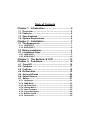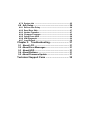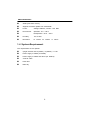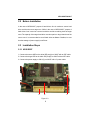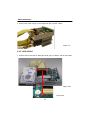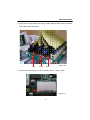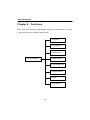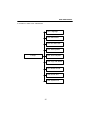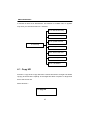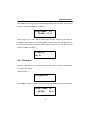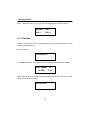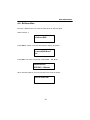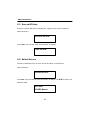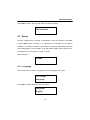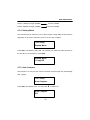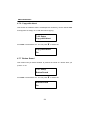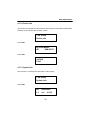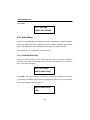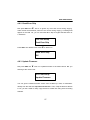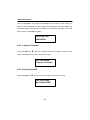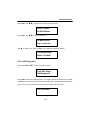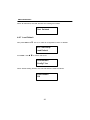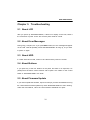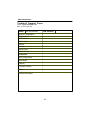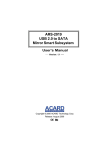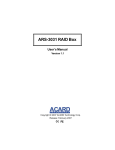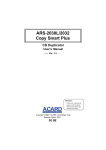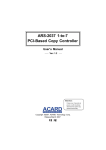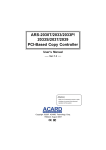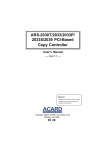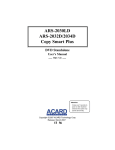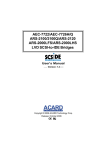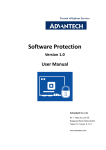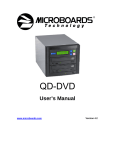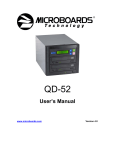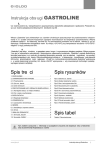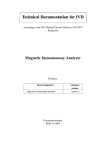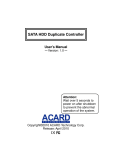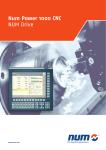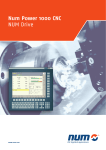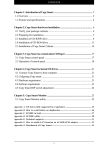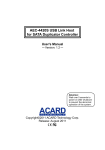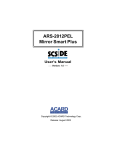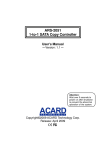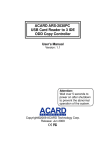Download Manual - ACARD Technology Corp.
Transcript
ARS-2022F/2030LF HDD Copy Controller User’s Manual Ver: 1.0 Attention: It takes over 5 seconds to power on after shutdown otherwise the system may operate abnorrmally. Copyright ©2007 ACARD Technology Corp. Release: January 2007 Copyright and Trademark The information in this manual is subject to change without prior notice and does not represent a commitment on the part of vendor, who assumes no liability or responsibility for any errors that may appear in this manual. ACARD and SCSIDE are the trademarks of ACARD Technology Corp. This manual contains materials protected under International Copyright Laws. All rights reserved. No part of this manual may be reproduced, transmitted or transcribed without the expressed written permission of the manufacturer of this manual. ACARD’s ARS-2022F/2030LF HDD Copy Controller is used for copying personal audio and video data. Violating Copy Right is a criminal act. ACARD's Copy Controller only supports legal backup operation. ACARD Technology Corp. is not responsible for the user’s illegal actions. WEEE Statement English In order to cope with the increasing waste electrical and electronic equipment, reduce the use of landfill and incinerator, and prevent the harmful matter of waste equipment from entering the environment, the European Union (EU) has set the Directive on Waste Electrical and Electronic Equipment (WEEE) asking manufacturers to collect, recycle and treat waste electrical and electronic equipment properly. Member nations already established their free of charge recycle systems of WEEE before August 13, 2005. Accordingly, ACARD has to be responsible for recycling all products exported to Germany. You can return your ACARD product that needs recycling to a local collector. WEEE Erklärung German Mit dem Ziel die steigende Menge elektrischer und elektronischer Altgeräte zu bewältigen ohne hierzu unnötig Mülldeponien und Verbrennungsanlagen zu belasten und um die Verschmutzung der Umwelt durch freiwerdende Stoffe aus den Altgeräten zu vermeiden, hat die Europäische Union (EU) die Richtlinie über Elektro- und Elektronik-Altgeräte erlassen. Die Richtlinie verpflichtet Hersteller, elektrische und elektronische Altgeräte umweltgerecht einzusammeln, zu recyceln und zu entsorgen. Die Mitgliedsstaaten der EU haben bereits ihre kostenfreien Recyclesysteme konform der WEEE vor dem 13. August 2005 eingerichtet. Entsprechend der Richtlinie ist ACARD verantwortlich für die umweltgerechte Entsorgung aller nach Deutschland exportierten ACARD Produkte. Sie können Ihr zu entsorgendes ACARD Produkt zu Ihrer örtlichen Sammelstelle bringen. AEEA verklaring Dutch Met het doel de stijgende hoeveelheid afgedankte elektrische en elektronische apparatuur te beheersen zonder hiervoor onnodig stortplaatsen en verbrandingsovens te belasten en om de vervuiling van het milieu door vrijkomende stoffen uit de afgedankte apparatuur te voorkomen, heeft de Europese Unie (EU) de richtlijn betreffende afgedankte elektrische en elektronische apparatuur besloten. Deze richtlijn verplicht fabrikanten afgedankte elektrische en elektronische apparatuur in te zamelen, te recyclen en te verwijderen. De lidstaten van de EU hebben reeds de kosteloze recyclesystemen volgens de AEEA vóór de 13 augustus 2005 ingericht. Conform de richtlijn is ACARD verantwoordelijk voor de verwijdering van alle naar Nederland geëxporteerde ACARD producten. U kunt uw afgedankt ACARD product naar uw locale inzamelplaats brengen. Turkish (OHNWULNYH(OHNWURQLN0DGGH$WÕNODUÕ'HPHFL (OHNWULN YH HOHFWURQLN PDGGH DWÕNODUÕQÕQ \XNVHOPHVL\OH EDVHGHELOPHN DUD]L GROGXUPD YH FRS \DNPD IÕUÕQÕ NXOODQÕPÕQÕ D]DOWPDNDWÕN PDGGH ]DUDUODUÕQÕQ FHYUH\H \D\ÕOPDVÕQÕ RQOHPHN LFLQ $YUXSD %LUOLJL $%XUHWLFLOHUGHQ HOHNWULN YH HOHNWURQLN PDGGH DWÕNODUÕQÕ JHUHNWLJL JLEL WRSODPDODUÕQÕJHUL GRQXVWXUPHOHULQL YH kimyasal isleme WDEL WXWPDODUÕQÕ talep etmek icin (OHNWULN YH (OHNWURQLN 0DGGH $WÕNODUÕ X]HULQH ELU GLUHNWLI KD]ÕUODGÕ7RSOXOXN X\HOHUL $JXVWRV WHQ RQFH HOHNWULN YH HOHNWURQLN PDGGH DWÕNODUÕQÕQ XFUHWVL] JHUL GRQXVXPVLVWHPOHULQLFRNWDQROXVWXUPXVODUGÕ%XQGDQGROD\Õ$&$5'$OPDQ\D \DLKUDFHWWLJLEXWXQXUXQOHULQ geri donusumunden sorumludur. verebilirsiniz. $&$5' XUXQOHUL JHUL GRQXVXP JHUHNWLULUVH \HUHO WRSOD\ÕFÕODUD JHUL WEEE [xe_l_gv Russian WEEE Statement French Qlh[u kijZ\blvky k m\_ebqb\Zxsbfky g_gm`guf we_dljbq_kdbf b we_dljhgguf h[hjm^h\Zgb_f, mf_gvrbl_ bkihevah\Zgb_ aZdZiu\Zgby fmkhjZ b bkihevah\Zgby mklZgh\db ^ey k`b]Zgby hloh^h\, ij_iylkl\mcl_ \j_^ghfm \u[jhkZf aZ]jyagylv hdjm`Zxsmx kj_^m, ?\jhi_ckdbc khxa (?K)mklZgh\be >bj_dlb\m ih G_gm`ghfm We_dljbq_kdhfm b We_dljhgghfm H[hjm^h\Zgbx (WEEE) ^ey lh]h, qlh[u ba]hlh\bl_e_c kh[jZeb, i_j_jZ[Zlu\Zeb b \hh[s_ ijhy\beb \gbfZgb_ d g_gm`ghfm we_dljbq_kdhfm b we_dljhgghfm h[hjm^h\Zgbx ^he`guf h[jZahf. Qe_gu gZpbb mklZgh\beb [_kieZlgmx kbkl_fm i_j_jZ[hldb WEEE ^h 13 Z\]mklZ 2005. Khhl\_lkl\_ggh, ACARD h[yaZg [ulv hl\_lkl\_gguf aZ lh, qlh i_j_jZ[hlZe \k_ ijh^mdlu, wdkihjlbjm_fu_ \ =_jfZgbx. <u fh`_l_ \ha\jZlblv \Zr ijh^mdl ACARD, dhlhjuc gm`^Z_lky \ j_pbjdmeypbb f_klghfm k[hjsbdm. Afin de gérer la quantité croissante de déchets électriques et électroniques, de réduire l’utilisation des décharges et des incinérateurs et d’éviter que des déchets nocifs ne polluent l’environnement, l’Union Européenne a publié la directive WEEE sur les déchets électriques et électroniques. Celle-ci spécifie que les fabricants doivent collecter, recycler et traiter l’équipement électronique et électrique usagé. Depuis le 13 août 2005, les pays membres ont mis en place un système de recyclage gratuit selon le WEEE. De ce fait, Acard est responsable du recyclage de tous les produits exportés vers l’Allemagne. Vous pouvez mettre au rebut votre équipement ACARD usagé dans votre centre local de recyclage. Pour plus d’informations sur les lieux de mise au rebut des équipements usagés destinés au recyclage, veuillez contacter votre mairie, votre service de traitement des déchets ménagers ou le magasin où vous avez acheté le produit. RAEE Spanish Con la finalidad de reducir el incremento de residuos eléctricos y de material electrónico, reduciendo el uso de los vertederos e incineradoras y prevenir el preocupante aumento del contacto de estos residuos con el medio ambiente. Por este motivo la Unión Europea ha fijado la Directiva de Residuos de Aparatos Eléctricos y Electrónicos (RAEE) solicitando a los fabricantes la recolección, reciclaje y tratamiento de ests residuos correctamente. Los paises miembros ya han establecido su sistema de reciclaje gratuito de RAEE antes del 13 de Agosto del 2005. Por este motivo ACARD es el responsable del reciclaje de todos los productos exportados a Alemania. Usted puede devolver su producto ACARD a un punto de recogida local cuando desee reciclarlo. Dichiarazione WEEE Italian Per far fronte all’aumento dei residui delle apparecchiature elettriche ed elettroniche, ridurre l'uso di materiale di riporto e degli inceneritori, ed impedire che il materiale nocivo delle apparecchiature residue entri a contatto con l'ambiente, l’ Unione Europea (UE) ha stabilito le Direttive sui Residui delle apparecchiature Elettriche ed Elettroniche (WEEE) chiedendo ai fornitori di raccogliere correttamente, riciclare e trattare le apparecchiature elettriche ed elettroniche residue. Le nazioni facenti parte dell’ Unione Europea hanno già stabilito il loro sistema gratuito di riciclaggio di questo materiale (WEEE) prima del 13 agosto 2005. Di conseguenza, ACARD è responsabile del riciclaggio di tutti i prodotti esportati in Germania. Potete restituire il vostro prodotto acquistato da ACARD che deve essere riciclato da un’ azienda specifica locale. Table of Contents Chapter 1 Introduction ..................................... 5 1.1 1.2 1.3 1.4 Overview ................................................................... 5 Features .................................................................... 5 Specifications .......................................................... 5 System Requirement .............................................. 6 Chapter 2 Installation ....................................... 7 2.1 The Appearance ...................................................... 7 2.1.1 ARS-2022F ................................................................................. 7 2.1.2 ARS-2030LF ............................................................................... 8 2.2 Before Installation ................................................... 9 2.3 Installation Steps .................................................... 9 2.3.1 ARS-2022F ................................................................................. 9 2.3.2 ARS-2030LF .............................................................................10 Chapter 3 The Buttons & LCD ....................... 13 Chapter 4 Functions ....................................... 14 4.1 4.2 4.3 4.4 4.5 4.6 4.7 Copy HD .................................................................. 16 Compare ................................................................. 17 PreScan .................................................................. 18 ReScan Bus ............................................................ 19 Source HD size ...................................................... 20 Select Source ......................................................... 20 Setup ....................................................................... 21 4.7.1 4.7.2 4.7.3 4.7.4 4.7.5 4.7.6 4.7.7 4.7.8 Language .................................................................................21 DMA Mode ................................................................................22 HD Size Limit ...........................................................................22 Startup Menu ...........................................................................23 Auto Compare .........................................................................23 Copy with detect ....................................................................24 Button Sound ..........................................................................24 Device Info ...............................................................................25 4.7.9 System Info .............................................................................25 4.8 Adv Setup ............................................................... 26 4.8.1 4.8.2 4.8.3 4.8.4 4.8.5 4.8.6 4.8.7 ReScan Bus Delay .................................................................26 Read Error Skip ......................................................................27 Update Firmware ....................................................................27 Compare Firmware ................................................................28 Quick Erase HDD ...................................................................28 H/W Diagnostic .......................................................................29 Load Default ............................................................................30 Chapter 5 Troubleshooting ............................ 31 5.1 5.2 5.3 5.4 5.5 About LCD .............................................................. 31 About Error Messages.......................................... 31 About HDD ............................................................. 31 About Buttons ....................................................... 31 About Firmware Update ....................................... 31 Technical Support Form .................................. 32 ARS-2022F/2030LF Chapter 1 Introduction 1.1 Overview ARS-2022F and ARS-2030LF are standalone Copy Controllers supporting hard disk drives. The former is a 1-to-1 model while the latter 1-to-3. Simply through the LCD and 4 buttons on the panel, you can copy any kinds of files on the hard dirve easily and quickly. It is fit for companies to back up data, or for PC assemblers to do legal production. Usually if you want to back up data on many hard drives, you have to boot the computer, and do the job via Ghost or other recording programs. It takes time to learn how to use the software and more time to duplicate. In view of this, ACARD has launched ARS-2022F and ARS-2030LF to simplify the duplication. 1.2 Features n n n n n Standalone IDE to IDE HDD copy controller Independent device without extra hardware or software Supports high-speed 1-to-1 (2022F) / 1-to-3 (2030LF) HDD duplication User-friendly interface with LCD showing messages Optional functions for application 1.3 Specifications n n n n n ACARD SOC Engine 8MB SDRAM memory 2 (2022F) / 4 (2030LF) independent IDE channels 2 × 16 text mode of LCD 4 membraned buttons on the panel 5 ARS-2022F/2030LF n n n n n n n 256K bytes flash memory Supports firmware update from DVD-ROM Power Voltage: 5VB±5%, Current: 1.5A Max Environment Operation: 0°C ~ 60°C Nonoperation: -20°C ~ 85°C Humidity 15% to 90% Dimension D: 145mm W: 148mm H: 42mm 1.4 System Requirement The requirements are all optional. n n n n n n upright external case 2 (2022F) / 4 (2030LF) × 5.25” Power supply of 250W (for 2022F) Power supply of 300W and above (for 2030LF) ATA133 cable Hard drive HDD tray 6 ARS-2022F/2030LF Chapter 2 Installation 2.1 The Appearance 2.1.1 ARS-2022F The appearance of ARS-2022F is as the following two figures show. Figure 2-1a Figure 2-1b 7 ARS-2022F/2030LF 2.1.2 ARS-2030LF The appearance of ARS-2030LF is as the following two figures show. Figure 2-2a Figure 2-2b 8 ARS-2022F/2030LF 2.2 Before Installation In the case of ARS-2022F, prepare 2 hard drives. One is used as a source hard drive and the other as a target one. While in the case of ARS-2030LF, prepare 4 hard drives. One is used as a source hard drive and the remaining three as target ones. The capacity of the target hard drive must be equal to or larger than that of the source one. It is recommended to set all hard drives as Master. Besides, be sure that the wattage of power supply is sufficient. 2.3 Installation Steps 2.3.1 ARS-2022F 1. Connect the source HDD to the white IDE port(A) on 2022F with an IDE cable. 2. Connect the target HDD to the black IDE port(B) on 2022F with an IDE cable. 3. Connect the power supply to CN11(C) on 2022F with a Y-power cable. A B Figure 2-3 9 C ARS-2022F/2030LF 4. Connect the power supply to all hard drives with Y-power cables. Figure 2-4 2.3.2 ARS-2030LF 1. Connect the source HDD to IDE0 (the white port) on 2030LF with an IDE cable. Figure 2-5a Figure 2-5b 10 ARS-2022F/2030LF 2. Connect the 3 target hard drives to IDE1, IDE2, IDE3 (the black ports) on 2030LF with 3 IDE cables separately. IDE3 IDE2 IDE1 Figure 2-6 3. Connect the power supply to CN7 on 2030LF with a Y-power cable. Figure 2-7 11 ARS-2022F/2030LF 4. Connect the power supply to all hard drives with Y-power cables. Figure 2-8 12 ARS-2022F/2030LF Chapter 3 The Buttons & LCD Now take ARS-2022F to demonstrate. It has 4 buttons and an LCD on the panel. 1 2 4 3 5 1. It shows functions and messages. 2. It is used to scroll up through functions or menus. 3. It is used to scroll down through functions or menus. 4. It is used to execute a selected function. 5. It is used to cancel a selected function. Figure 1 HD 1-1 Figure 2 Duplicator ver: 0.97G Initialize Figure 4 Figure 3 Detect SDRAM Drives 1. Copy HD Figure 1 shows the firmware version of ARS-2022F, Figure 2 the memory initialization, Figure 3 the scanning of the drives, and Figure 4 the first function. The correct display of the four figures means the normal powering up. 13 ARS-2022F/2030LF Chapter 4 Functions There are 8 major functions in ARS-2022F, and there are subfunctions in Function 7 and Function 8 as the following figures show. 1. Copy HD 2. Compare HD 3. PreScan HD Copy Controller 4. ReScan Bus 5. Source HD size 6. Select Source 7. Setup 8. Adv Setup 14 ARS-2022F/2030LF In Function 7 there are 9 subfunctions. 7-01. Language 7-02. DMA Mode 7-03. HD Size Limit 7-04. Startup Menu 7. Setup 7-05. Auto Compare 7-06. Copy with detect 7-07. Button Sound 7-08. Device Info 7-09. System Info 15 ARS-2022F/2030LF In Function 8 there are 6 subfunctions. This function is a hidden menu. It appears only when you hold down ESC for 3 seconds. 8-01. ReScan Bus Delay 8-02. Read Error Skip 8-03. Update Firmware 8. Adv Setup 8-04. Compare Firmware 8-05. Quick Erase HDD 8-06. H/W Diagnostic 8-07. Load Default 4.1 Copy HD Function 1 Copy HD is to copy data from a source hard drive to a target one. Before copying be sure that the capacity of the target hard drive is equal to or larger than that of the source one. Select function 1. 1.Copy HD 16 ARS-2022F/2030LF Press ENT to start copying. After ARS-2022F detects the hard drive, the LCD will show the copying information as follows. Copy-28MB/s 0% 28.5GB 17:10 When copying is in work, GB and time will decrease while the percentage of completion will increase. The copying speed, capacity and time are different from one source hard drive to another. When copying comes to an end, the LCD will show the results as follows. 1.Copy HD OK: 01 4.2 Compare Function 2 Compare is to compare the data of the source hard drive and those of the target hard drives. Select function 2. 2.Compare HD Press ENT to compare. The LCD will show the comparison information as follows. Comp- 17MB/s 5% 28.5GB 33:30 17 ARS-2022F/2030LF When comparison comes to an end, the LCD will show the result as follows. Compare Fail: 0 OK: 1 Diff: 0 4.3 PreScan Function 3 PreScan is to scan if the source hard drive can be read correctly, and to test the reading speed too. Select function 3. 3.PreScan HD Press ENT to prescan. The LCD will show the scanning information as follows. Scan- 35MB/s 0% 28.5GB 13:30 When scanning finishes, and the source hard drive can be read correctly, the LCD will show the result as follows. PreScan OK! 18 ARS-2022F/2030LF 4.4 ReScan Bus Function 4 ReScan Bus is to scan the hard drives on the bus again. Select function 4. 4.ReScan BUS Press ENT to rescan. The LCD will show the inquiry as follows. Re-scan BUS Now? Yes Press ENT. The order of scanning is IDE BUS0 ~ IDE BUS1. Detect Drives IDE BUS : 0 Master When scanning finishes, the LCD will show the result as follows. BUS re-scan OK! 19 ARS-2022F/2030LF 4.5 Source HD size Function 5 Source HD size is to display the capacity of the source hard drive. Select function 5. 5.Source HD size Press ENT. The LCD will show the information as follows. Total: 28.5GB 4.6 Select Source Function 6 Select Source is to set a source hard drive on the IDE bus. Select function 6. 6.Select Source Press ENT. The LCD will show the information as follows. Use default is IDE0. Src: HDD 00 IDE0 Master 20 ▲ ▼ to select. The ARS-2022F/2030LF Press ENT to select. The LCD will show the result as follows. HDD selected! 4.7 Setup Function 7 Setup lets you change a configuration. Once you change it, remember to press ENT to save. However, it is suggested to use defaults for the optimal operation. This function includes 9 subfunctions: Language, DMA Mode, HD Size Limit, Startup Menu, Auto Compare, Copy with detect, Button Sound, Device Info, and System Info as the figure on page 17 shows. Select function 7. 7.Setup 4.7.1 Language This function lets you select a language to show messages on the LCD. 7-01. Setup Language Press ENT. Currently English is the only choice. Language English 21 ARS-2022F/2030LF 4.7.2 DMA Mode DMA means direct memory access. This function can quicken the transfer rate by sending the data directly to memory without the process of CPU. 7-02. Setup DMA Mode Press ENT. The LCD will show the information as follows. Use ▲ ▼ to select. DMA Mode UDMA 4 (66MB/s) 4.7.3 HD Size Limit This function lets you set the copying capacity of a source hard drive. 7-03. Setup HD Size Limit Press ENT. The default is Maximum. HD Size Limit Maximum Maximum: take the capacity of the source hard drive as the copying capacity. No limit: compare a source hard drive with a target one, and then take the capacity of the smaller one as the copying capacity. See the example below. 22 ARS-2022F/2030LF Source (100GB) & target (200GB) Source (100GB) Source (200GB) & target (100GB) Source (100GB) 4.7.4 Startup Menu This function lets you select any one of the functions except Setup as the first item appearing on the menu whenever you turn on the copy controller. 7-04. Setup Startup Menu Press ENT. The default is Copy HD. You certainly can select any other function as the first item, but remember to press ENT. Startup Menu 1.Copy HD 4.7.5 Auto Compare This function is to compare the source hard drive and the target one automatically after copying. 7-05. Setup Auto Compare Press ENT. The default is Off. You can press Auto Compare Off 23 ▼ to select On. ARS-2022F/2030LF 4.7.6 Copy with detect This function is to detect if there is a DOM (Device on Memory, can be used as HDD and supports hot swap) on an IDE slot before copying. 7-06. Setup Copy with detect Press ENT. The default is On. You can press ▼ to select Off. Copy with detect On 4.7.7 Button Sound This function lets you decide whether to produce the sound of a button when you press it or not. 7-07. Setup Button Sound Press ENT. The default is On. You can press ▼ to select Off. Button Sound On 24 ARS-2022F/2030LF 4.7.8 Device Info This function is to display the information of all hard drives connected to ARS-2022F, including the model and the firmware version. 7-08. Setup Device Info Press ENT. 00 IDE0 Master HD : IBM-DLTA Press ENT. -307030 TX40 4.7.9 System Info This function is to display the information of the system. 7-09. Setup System Info Press ENT. HD 1-1 Duplicator ver: 0.97G 25 ARS-2022F/2030LF Press ENT. SST: 39SF040 2006/11/01 ACARD 4.8 Adv Setup Function 8 Adv Setup lets you change the system configuration. It includes ReScan Bus Delay, Read Error Skip, Update Firmware, Compare Firmware, Quick Erase HDD, H/W Diagnostic, and Load Default as the figure on page 18 shows. Hold down ESC for 3 seconds to enter Function 8. 4.8.1 ReScan Bus Delay This is for those who want to scan their SATA hard drives on the bus. However, currently you have to use ACARD SATA converter AEC-7900AH if you intend to scan your SATA hard drive. 8-01. Adv Setup ReScan Bus Delay Press ENT. There are 1 second, 2 seconds to 60 seconds of delay time to choose in scanning. Press ▼ to select the time. Lengthen the delay time if your hard drive cannot be detected in a second or two. ReScan Bus Delay 1Sec 26 ARS-2022F/2030LF 4.8.2 Read Error Skip Now press ESC and ▼. This is to ignore any error that occurs during copying. Under normal circumstances, when an error occurs during copying, a message will appear on the LCD. Yet, you can use Read Error Skip to neglect the bad sector of a hard drive. 8-02. Adv Setup Read Error Skip Press ENT. The default is Off. Press ▼ to select On. Read Error Skip Off 4.8.3 Update Firmware Now press ESC and ▼. This is to update firmware to the latest version. But you should get the version first. 8-03. Adv Setup Update Firmware You can get the newest firmware version from ACARD by e-mail, or download it directly from the web site: http://www.acard.com Then, unzip the file but if the file is .bin, you don’t need to unzip. Copy the file to a blank disc using some recording software. 27 ARS-2022F/2030LF Turn off ARS-2022F and connect a DVD-ROM to the white port. After turning on, place the disc containing the new firmware into DVD-ROM, and press ENT. The system will begin searching the new firmware, and show the message on the LCD after it finds it. Press ENT to update. Searching F/W--XXX/XXXXX 4.8.4 Compare Firmware Now press ESC and ▼. This is to compare the current firmware version and the newly downloaded one to see if the latter is newer. 8-04. Adv Setup Compare Firmware 4.8.5 Quick Erase HDD Now press ESC and ▼. This is to erase the data of a hard drive quickly. 8-05. Adv Setup Quick Erase HDD 28 ARS-2022F/2030LF Press ENT. Use ▲ ▼ to select a hard drive on the IDE bus. Select Target! 00 IDE0 Master Press ENT. Use ▲ ▼ to select Yes or No. All data will be Lost, erase? No Use ▲ to select Yes. After completion, the following figure will appear. The Selected HD Erase Finished! 4.8.6 H/W Diagnostic Now press ESC and ▼. This is to test the system. 8-06. Adv Setup H/W Diagnostic Press ENT to enter the following figure. The system will do the button test, self-test of SDRAM, the hardware connection test and flash test. All test results will be shown on the LCD. It is the easiest way to know if the system can work well. LCD Test Start 29 ARS-2022F/2030LF When all tests finish, the LCD will show the message as follows. Test finished 4.8.7 Load Default Now press ESC and ▼. This is to make all configurations return to defaults. 8-07. Adv Setup Load Default Press ENT. Use ▲ ▼ to confirm Yes or No. Load Default Config? Yes When default loading finishes, the LCD will show the result as follows. Load Default OK 30 ARS-2022F/2030LF Chapter 5 Troubleshooting 5.1 About LCD After you power up ARS-2022F/2030LF, if there is no display on the LCD, check if the connection of power cord is firm and the power outlet is normal. 5.2 About Error Messages During Copy, Compare, etc. if you press ESC to abort, an error message will appear on the LCD. That will probably cause ARS-2022F/2030LF to hang up, so you have to power on again. 5.3 About HDD If a hard drive cannot read, confirm if the cable and the power are normal. 5.4 About Buttons If you press any of the four buttons on the panel, but there is no response, it is perhaps that the button cannot function well. Inspect if the cables on the control board of ARS-2022F/2030LF are loose. 5.5 About Firmware Update If you cannot update the firmware, inspect it. Perhaps you have downloaded a wrong file. Unsuccessful firmware update may cause ARS-2022F/2030LF to fail in booting. Under the circumstance, return the control board to distributor for repair. 31 ARS-2022F/2030LF Technical Support Form Email: [email protected] http://www.acard.com Model ARS-2022F/2030LF F/W Version System Configuration Motherboard BIOS Version SCSI Adapter Chipset Memory Display Card Other I/O Card OS Version HDD Configuration HDD Model Capacity Firmware Version Other Problem Discription 32