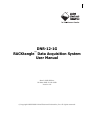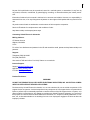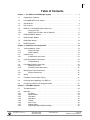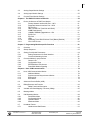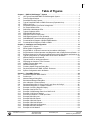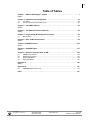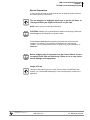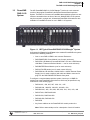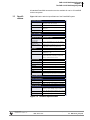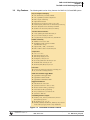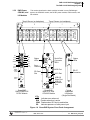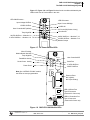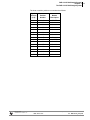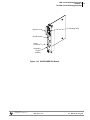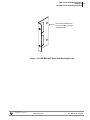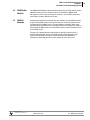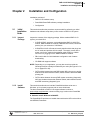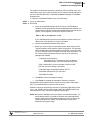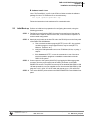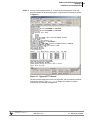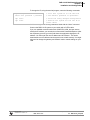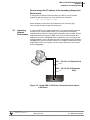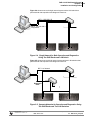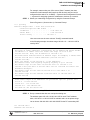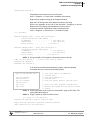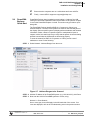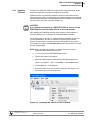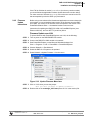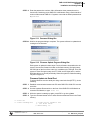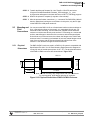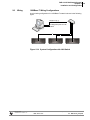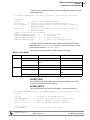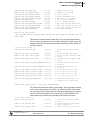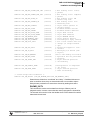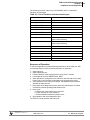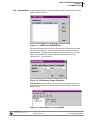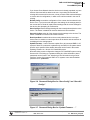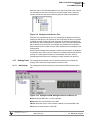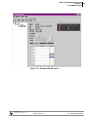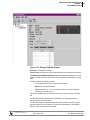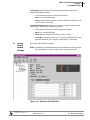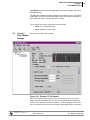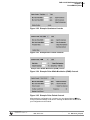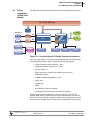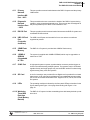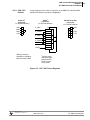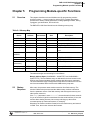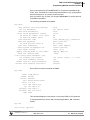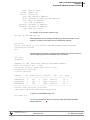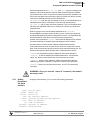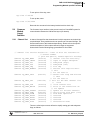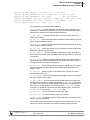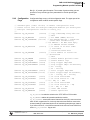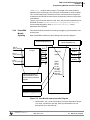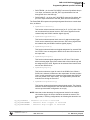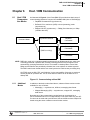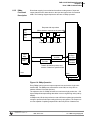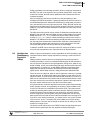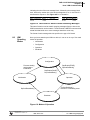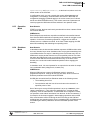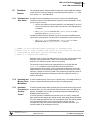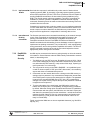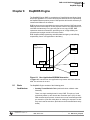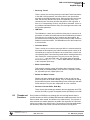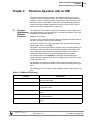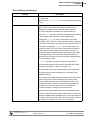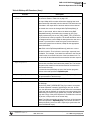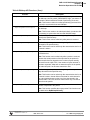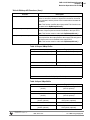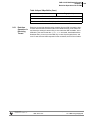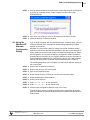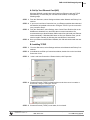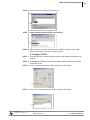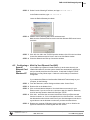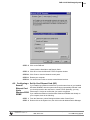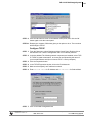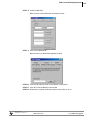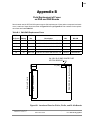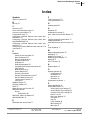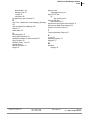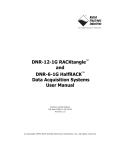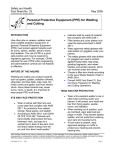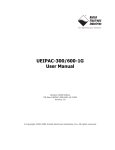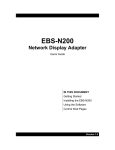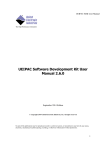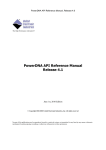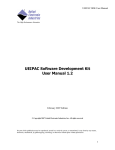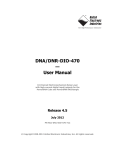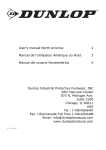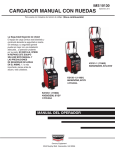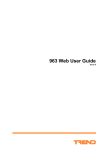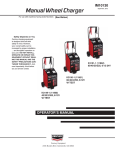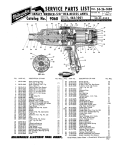Download DNR-12-1G RACKtangle Data Acquisition System User Manual
Transcript
i DNR-12-1G RACKtangle™ Data Acquisition System User Manual March 2008 Edition PN Man-DNR-12-1G-0308 Version 1.0 © Copyright 1998-2008 United Electronic Industries, Inc. All rights reserved. ii No part of this publication may be reproduced, stored in a retrieval system, or transmitted, in any form by any means, electronic, mechanical, by photocopying, recording, or otherwise without prior written permission. Information furnished in this manual is believed to be accurate and reliable. However, no responsibility is assumed for its use, or for any infringement of patents or other rights of third parties that may result from its use. All product names listed are trademarks or trade names of their respective companies. See the UEI website for complete terms and conditions of sale: http://www.ueidaq.com/company/terms.aspx Contacting United Electronic Industries Mailing Address: 27 Renmar Avenue Walpole, MA 02081 U.S.A. For a list of our distributors and partners in the US and around the world, please see http://www.ueidaq.com/ partners/ Support: Telephone:(508) 921-4600 Fax:(508) 668-2350 Also see the FAQs and online “Live Help” feature on our web site. Internet Support: Support:[email protected] Web-Site:www.ueidaq.com FTP Site:ftp://ftp.ueidaq.com Product Disclaimer: WARNING! DO NOT USE PRODUCTS SOLD BY UNITED ELECTRONIC INDUSTRIES, INC. AS CRITICAL COMPONENTS IN LIFE SUPPORT DEVICES OR SYSTEMS. Products sold by United Electronic Industries, Inc. are not authorized for use as critical components in life support devices or systems. A critical component is any component of a life support device or system whose failure to perform can be reasonably expected to cause the failure of the life support device or system, or to affect its safety or effectiveness. Any attempt to purchase any United Electronic Industries, Inc. product for that purpose is null and void and United Electronics Industries, Inc. accepts no liability whatsoever in contract, tort, or otherwise whether or not resulting from our or our employees' negligence or failure to detect an improper purchase. iii Table of Contents Chapter 1 The DNR-12-1G RACKtangle System . . . . . . . . . . . . . . . . . . . . . . . . . . . . . . . . 1 1.1 Organization of Manual. . . . . . . . . . . . . . . . . . . . . . . . . . . . . . . . . . . . . . . . . . . . . . . . 1 1.2 PowerDNR DNR-12-1G System . . . . . . . . . . . . . . . . . . . . . . . . . . . . . . . . . . . . . . . . . 3 1.3 Specifications . . . . . . . . . . . . . . . . . . . . . . . . . . . . . . . . . . . . . . . . . . . . . . . . . . . . . . . 4 1.4 Key Features. . . . . . . . . . . . . . . . . . . . . . . . . . . . . . . . . . . . . . . . . . . . . . . . . . . . . . . . 5 1.5 1.5.1 1.5.2 DNR-12-1G PowerDNR System Enclosure . . . . . . . . . . . . . . . . . . . . . . . . . . . . . . . . 6 Cooling Air Flow . . . . . . . . . . . . . . . . . . . . . . . . . . . . . . . . . . . . . . . . . . . . . . . . 7 DNR Power, CPU/NIC, and I/O Modules . . . . . . . . . . . . . . . . . . . . . . . . . . . . . 8 1.6 DNR-POWER-DC Module . . . . . . . . . . . . . . . . . . . . . . . . . . . . . . . . . . . . . . . . . . . . 12 1.7 DNR-CPU/NIC Module . . . . . . . . . . . . . . . . . . . . . . . . . . . . . . . . . . . . . . . . . . . . . . . 17 1.8 DNR-Buffer Module. . . . . . . . . . . . . . . . . . . . . . . . . . . . . . . . . . . . . . . . . . . . . . . . . . 18 1.9 DNR-IO-Modules . . . . . . . . . . . . . . . . . . . . . . . . . . . . . . . . . . . . . . . . . . . . . . . . . . . 18 Chapter 2 Installation and Configuration . . . . . . . . . . . . . . . . . . . . . . . . . . . . . . . . . . . . 19 2.1 2.1.1 2.1.2 Initial Installation Guide. . . . . . . . . . . . . . . . . . . . . . . . . . . . . . . . . . . . . . . . . . . . . . 19 Inspect Package . . . . . . . . . . . . . . . . . . . . . . . . . . . . . . . . . . . . . . . . . . . . . . 19 Install Software . . . . . . . . . . . . . . . . . . . . . . . . . . . . . . . . . . . . . . . . . . . . . . . 19 2.2 2.2.1 Initial Boot-up . . . . . . . . . . . . . . . . . . . . . . . . . . . . . . . . . . . . . . . . . . . . . . . . . . . . . . 21 IP Addresses on the IOM . . . . . . . . . . . . . . . . . . . . . . . . . . . . . . . . . . . . . . . . 23 2.3 2.3.1 Improving Network Performance . . . . . . . . . . . . . . . . . . . . . . . . . . . . . . . . . . . . . . . 25 Troubleshooting . . . . . . . . . . . . . . . . . . . . . . . . . . . . . . . . . . . . . . . . . . . . . . . 29 2.4 2.4.1 2.4.2 PowerDNA Explorer Quick-Start. . . . . . . . . . . . . . . . . . . . . . . . . . . . . . . . . . . . . . . . 30 Updating Firmware. . . . . . . . . . . . . . . . . . . . . . . . . . . . . . . . . . . . . . . . . . . . . 32 Firmware Update Instructions . . . . . . . . . . . . . . . . . . . . . . . . . . . . . . . . . . . . 33 2.5 2.5.1 Mounting and Field Connections . . . . . . . . . . . . . . . . . . . . . . . . . . . . . . . . . . . . . . . 35 Physical Dimensions . . . . . . . . . . . . . . . . . . . . . . . . . . . . . . . . . . . . . . . . . . . 35 2.6 Wiring . . . . . . . . . . . . . . . . . . . . . . . . . . . . . . . . . . . . . . . . . . . . . . . . . . . . . . . . . . . . 36 2.7 Peripheral Terminal Panel Wiring . . . . . . . . . . . . . . . . . . . . . . . . . . . . . . . . . . . . . . . 37 2.8 Repairing (and Upgrading) Your DNR-12 . . . . . . . . . . . . . . . . . . . . . . . . . . . . . . . . . 37 2.9 Configuring a NIC Port for Diagnostic Mode. . . . . . . . . . . . . . . . . . . . . . . . . . . . . . . 37 Chapter 3 PowerDNA Explorer . . . . . . . . . . . . . . . . . . . . . . . . . . . . . . . . . . . . . . . . . . . . . 43 3.1 The Main Window . . . . . . . . . . . . . . . . . . . . . . . . . . . . . . . . . . . . . . . . . . . . . . . . . . . 43 3.2 3.2.1 3.2.2 3.2.3 3.2.4 3.2.5 3.2.6 3.2.7 3.2.8 Menu Bar . . . . . . . . . . . . . . . . . . . . . . . . . . . . . . . . . . . . . . . . . . . . . . . . . . . . . . . . . File Menu . . . . . . . . . . . . . . . . . . . . . . . . . . . . . . . . . . . . . . . . . . . . . . . . . . . . Network Menu . . . . . . . . . . . . . . . . . . . . . . . . . . . . . . . . . . . . . . . . . . . . . . . . View Menu . . . . . . . . . . . . . . . . . . . . . . . . . . . . . . . . . . . . . . . . . . . . . . . . . . . Help Menu . . . . . . . . . . . . . . . . . . . . . . . . . . . . . . . . . . . . . . . . . . . . . . . . . . . Toolbar. . . . . . . . . . . . . . . . . . . . . . . . . . . . . . . . . . . . . . . . . . . . . . . . . . . . . . Device Tree . . . . . . . . . . . . . . . . . . . . . . . . . . . . . . . . . . . . . . . . . . . . . . . . . . Settings Panel . . . . . . . . . . . . . . . . . . . . . . . . . . . . . . . . . . . . . . . . . . . . . . . . Digital Input/Output Module Settings . . . . . . . . . . . . . . . . . . . . . . . . . . . . . . . © Copyright 2008 United Electronic Industries, Inc. Tel::508-921-4600 Date: March 2008 www.ueidaq.com 43 43 44 46 46 46 46 47 49 Vers: 1.0 DNR12-1G_ManualTOC.fm iv 3.3 Analog Output Module Settings . . . . . . . . . . . . . . . . . . . . . . . . . . . . . . . . . . . . . . . . 54 3.4 Analog Input Module Settings . . . . . . . . . . . . . . . . . . . . . . . . . . . . . . . . . . . . . . . . . . 55 3.5 Counter/Timer Module Settings . . . . . . . . . . . . . . . . . . . . . . . . . . . . . . . . . . . . . . . . 56 Chapter 4 The DNR-CPU-1000 Core Module . . . . . . . . . . . . . . . . . . . . . . . . . . . . . . . . . . 59 4.1 4.1.1 4.1.2 4.1.3 4.1.4 4.1.5 4.1.6 4.1.7 4.1.8 4.1.9 4.1.10 4.2.11 Device Architecture of DNR Core Module . . . . . . . . . . . . . . . . . . . . . . . . . . . . . . . . Primary Network Interface MII Port – NIC1 . . . . . . . . . . . . . . . . . . . . . . . . . . Diagnostic Network Interface Port – NIC2 . . . . . . . . . . . . . . . . . . . . . . . . . . . RS-232 Port . . . . . . . . . . . . . . . . . . . . . . . . . . . . . . . . . . . . . . . . . . . . . . . . . . UBS 2.0 Dual Port (Controller and Slave) . . . . . . . . . . . . . . . . . . . . . . . . . . . 32MB Flash Memory . . . . . . . . . . . . . . . . . . . . . . . . . . . . . . . . . . . . . . . . . . . 128MB of SDRAM (Upgradable to 1 Gb . . . . . . . . . . . . . . . . . . . . . . . . . . . . SYNC Port . . . . . . . . . . . . . . . . . . . . . . . . . . . . . . . . . . . . . . . . . . . . . . . . . . . SD Card . . . . . . . . . . . . . . . . . . . . . . . . . . . . . . . . . . . . . . . . . . . . . . . . . . . . . LEDs . . . . . . . . . . . . . . . . . . . . . . . . . . . . . . . . . . . . . . . . . . . . . . . . . . . . . . . Watchdog Timer With Real-time Clock (Battery Backed) . . . . . . . . . . . . . . . CPU / NIC Pinouts . . . . . . . . . . . . . . . . . . . . . . . . . . . . . . . . . . . . . . . . . . . . . 60 61 61 61 61 61 61 61 61 61 61 62 Chapter 5 Programming Module-specific Functions . . . . . . . . . . . . . . . . . . . . . . . . . . . 63 5.1 Overview . . . . . . . . . . . . . . . . . . . . . . . . . . . . . . . . . . . . . . . . . . . . . . . . . . . . . . . . . . 63 5.2 Startup Sequence . . . . . . . . . . . . . . . . . . . . . . . . . . . . . . . . . . . . . . . . . . . . . . . . . . . 63 5.3 5.3.1 5.3.2 Setting Core Module Parameters . . . . . . . . . . . . . . . . . . . . . . . . . . . . . . . . . . . . . . . 64 Setting Parameters Via Serial Interface . . . . . . . . . . . . . . . . . . . . . . . . . . . . . 67 Clock and Watchdog Access . . . . . . . . . . . . . . . . . . . . . . . . . . . . . . . . . . . . . 69 5.4 5.4.1 5.4.2 5.4.3 5.4.4 Common Module (Layer) Interface . . . . . . . . . . . . . . . . . . . . . . . . . . . . . . . . . . . . . . Channel List . . . . . . . . . . . . . . . . . . . . . . . . . . . . . . . . . . . . . . . . . . . . . . . . . . Configuration Flags . . . . . . . . . . . . . . . . . . . . . . . . . . . . . . . . . . . . . . . . . . . . EEPROM User Area Access . . . . . . . . . . . . . . . . . . . . . . . . . . . . . . . . . . . . . PowerDNA Module Signaling. . . . . . . . . . . . . . . . . . . . . . . . . . . . . . . . . . . . . 70 70 72 73 75 Chapter 6 Host / IOM Communication . . . . . . . . . . . . . . . . . . . . . . . . . . . . . . . . . . . . . . . 78 6.1 6.1.1 6.1.2 6.1.3 6.1.4 Host / IOM Communication Modes . . . . . . . . . . . . . . . . . . . . . . . . . . . . . . . . . . . . . . Additional Modes . . . . . . . . . . . . . . . . . . . . . . . . . . . . . . . . . . . . . . . . . . . . . . Synchronous and Asynchronous Modes . . . . . . . . . . . . . . . . . . . . . . . . . . . . Buffered I/O . . . . . . . . . . . . . . . . . . . . . . . . . . . . . . . . . . . . . . . . . . . . . . . . . . Burst Mode. . . . . . . . . . . . . . . . . . . . . . . . . . . . . . . . . . . . . . . . . . . . . . . . . . . 6.2 Advanced Circular Buffer (ACB) . . . . . . . . . . . . . . . . . . . . . . . . . . . . . . . . . . . . . . . . 79 6.3 6.3.5 DMap Structure and Function . . . . . . . . . . . . . . . . . . . . . . . . . . . . . . . . . . . . . . . . . . 83 DMap Functional Description . . . . . . . . . . . . . . . . . . . . . . . . . . . . . . . . . . . . . 84 6.4 Variable-size Data Mapping Functions (VMap) . . . . . . . . . . . . . . . . . . . . . . . . . . . . 85 6.5 Message Mode . . . . . . . . . . . . . . . . . . . . . . . . . . . . . . . . . . . . . . . . . . . . . . . . . . . . . 87 6.6 6.6.1 6.6.2 6.6.3 6.6.4 IOM Operating Modes. . . . . . . . . . . . . . . . . . . . . . . . . . . . . . . . . . . . . . . . . . . . . . . . Initialization Mode . . . . . . . . . . . . . . . . . . . . . . . . . . . . . . . . . . . . . . . . . . . . . Configuration Mode . . . . . . . . . . . . . . . . . . . . . . . . . . . . . . . . . . . . . . . . . . . . Operation Mode . . . . . . . . . . . . . . . . . . . . . . . . . . . . . . . . . . . . . . . . . . . . . . . Shutdown Mode . . . . . . . . . . . . . . . . . . . . . . . . . . . . . . . . . . . . . . . . . . . . . . . 6.7 6.7.1 Heartbeat Feature. . . . . . . . . . . . . . . . . . . . . . . . . . . . . . . . . . . . . . . . . . . . . . . . . . . 91 Heartbeat and Safe States. . . . . . . . . . . . . . . . . . . . . . . . . . . . . . . . . . . . . . . 91 © Copyright 2008 United Electronic Industries, Inc. Tel::508-921-4600 Date: March 2008 www.ueidaq.com 78 78 79 79 79 88 89 89 90 90 Vers: 1.0 DNR12-1G_ManualTOC.fm v 6.7.2 6.7.3 Heartbeat and Moving Token Mechanism . . . . . . . . . . . . . . . . . . . . . . . . . . . 91 Heartbeat Processing in Sending Thread . . . . . . . . . . . . . . . . . . . . . . . . . . . 91 Chapter 7 DaqBIOS Protocol . . . . . . . . . . . . . . . . . . . . . . . . . . . . . . . . . . . . . . . . . . . . . . 93 7.1 DaqBIOS Packet Structure . . . . . . . . . . . . . . . . . . . . . . . . . . . . . . . . . . . . . . . . . . . . 93 7.2 DaqBIOS Protocol Versions . . . . . . . . . . . . . . . . . . . . . . . . . . . . . . . . . . . . . . . . . . . 95 7.3 7.3.1 7.3.2 Host and IOM Data Representation . . . . . . . . . . . . . . . . . . . . . . . . . . . . . . . . . . . . . 95 Soft and Hard Real-time . . . . . . . . . . . . . . . . . . . . . . . . . . . . . . . . . . . . . . . . 95 DaqBIOS & Network Security . . . . . . . . . . . . . . . . . . . . . . . . . . . . . . . . . . . . 96 Chapter 8 DaqBIOS Engine . . . . . . . . . . . . . . . . . . . . . . . . . . . . . . . . . . . . . . . . . . . . . . . . 97 8.1 Basic Architecture . . . . . . . . . . . . . . . . . . . . . . . . . . . . . . . . . . . . . . . . . . . . . . . . . . . 97 8.2 Threads and Functions . . . . . . . . . . . . . . . . . . . . . . . . . . . . . . . . . . . . . . . . . . . . . . . 98 8.3 IOM Data Retrieval and Conversion . . . . . . . . . . . . . . . . . . . . . . . . . . . . . . . . . . . . 99 Chapter 9 Real-time Operation with an IOM . . . . . . . . . . . . . . . . . . . . . . . . . . . . . . . . . 100 9.1 Real-time Data Mapping (RtDmap) Functions . . . . . . . . . . . . . . . . . . . . . . . . . . . . 100 9.2 9.2.1 Real Time Variable-size Data Mapping (RtVmap) . . . . . . . . . . . . . . . . . . . . . . . . . 103 Real-time Operation: in Receiving Thread . . . . . . . . . . . . . . . . . . . . . . . . . . 108 9.3 Synchronous Mode Programming . . . . . . . . . . . . . . . . . . . . . . . . . . . . . . . . . . . . . 109 Appendix A. . . . . . . . . . . . . . . . . . . . . . . . . . . . . . . . . . . . . . . . . . . . . . . . . . . . . . . . . . . . . . A.1 Configuring a Second Ethernet Card Under Windows XP . . . . . . . . . . . . . . . . . . . A.2 Troubleshooting . . . . . . . . . . . . . . . . . . . . . . . . . . . . . . . . . . . . . . . . . . . . . . . . . . . A.3 Using the Windows XP Alternate Configuration Setting . . . . . . . . . . . . . . . . . . . . . A.4 Configuring a Second Ethernet Card Under Windows 2000 . . . . . . . . . . . . . . . . . A.5 Configuring a Second Ethernet Card Under Windows NT . . . . . . . . . . . . . . . . . . . A.6 Configuring a Second Ethernet Card Under Windows 95/98/SE/ME . . . . . . . . . . . 110 110 111 112 113 116 118 Appendix B Replacing Fuses . . . . . . . . . . . . . . . . . . . . . . . . . . . . . . . . . . . . . . . . . . . . . . 123 Index . . . . . . . . . . . . . . . . . . . . . . . . . . . . . . . . . . . . . . . . . . . . . . . . . . . . . . . . . . . . . . . . . 125 © Copyright 2008 United Electronic Industries, Inc. Tel::508-921-4600 Date: March 2008 www.ueidaq.com Vers: 1.0 DNR12-1G_ManualTOC.fm vi Table of Figures Chapter 1 DNR-12 RACKtangle™ System . . . . . . . . . . . . . . . . . . . . . . . . . . . . . . . . . . . . . 1 1-1 UEI Typical PowerDNR DNR-12 RACKtangle‰ System ............................................. 3 1-2 Technical Specifications ............................................................................................... 4 1-3 PowerDNR Product Features ....................................................................................... 5 1-4 Typical PowerDNR DNR-12-ENCL Enclosure (Exploded View)................................... 6 1-5 DNR-12 Air Flow ........................................................................................................... 7 1-6 PowerDNR System Front Panel Arrangement.............................................................. 8 1-7 DC Power Module LEDs ............................................................................................... 9 1-8 DNR-CPU-1000 Module LEDs...................................................................................... 9 1-9 Typical I/O Module LEDs ............................................................................................ 10 1-10 DNR-POWER-DC Module .......................................................................................... 13 1-11 DNR Filler Panel for empty slots................................................................................. 14 1-12 DNR Ejection/Insertion Lever Operation..................................................................... 14 1-13 DNR-BRACKET Reversible Mounting Bracket ........................................................... 15 1-14 Functional Block Diagram of DNR-POWER Module................................................... 16 1-15 Functional Block Diagram of DNR-12-ENCL .............................................................. 17 Chapter 2 Installation and Configuration . . . . . . . . . . . . . . . . . . . . . . . . . . . . . . . . . . . . 19 2-1 Typical MTTTY Screen ............................................................................................... 22 2-2 Show System Configuration........................................................................................ 23 2-3 Single DNR-12-1G Direct-Connected to Host without LAN Switch............................. 25 2-4 Single Network for Both Operation and Diagnostics with 2 DNR Racks and Switch .. 26 2-5 Separate Networks for Operation and Diagnostics with 2 DNR Racks and Switches 26 2-6 Typical Configuration for a Single DNR-12-1G with a LAN Switch ............................. 29 2-7 Address Ranges to be Scanned ................................................................................. 30 2-8 Typical Screen for Analog Input Board ....................................................................... 31 2-9 Displaying the Version of Your Firmware.................................................................... 32 2-10 Update Firmware Menu Item ...................................................................................... 33 2-11 Password Dialog Box.................................................................................................. 34 2-12 Firmware Update Progress Dialog Box....................................................................... 34 2-13 Physical Dimensions of DNR-12-ENCL Enclosure ..................................................... 35 2-14 System Configuration with LAN Switch....................................................................... 36 Chapter 3 PowerDNA Explorer . . . . . . . . . . . . . . . . . . . . . . . . . . . . . . . . . . . . . . . . . . . . . 42 3-1 PowerDNA Explorer Main Window ............................................................................. 43 3-2 Preferences................................................................................................................. 43 3-3 Address Ranges Dialog Box ....................................................................................... 44 3-4 Edit Address Ranges Dialog Box................................................................................ 44 3-5 After a Network >>Scan Network................................................................................ 44 3-6 Password Dialog Box for “Store Config” and “Store All Configs” ................................ 45 3-7 Password Dialog Box for “Update Firmware .”............................................................ 45 3-8 Example of a Wiring Diagram Display ........................................................................ 46 3-9 Example of the Device Tree........................................................................................ 47 3-10 Example of IOM Settings Panel for a DNR-12-1G...................................................... 47 3-11 Example of I/O Device Settings ................................................................................. 48 3-12 Screen from Network >> Read Input Data.................................................................. 49 3-13 Example DIO-405 Inputs............................................................................................. 50 3-14 Example DIO-405 Outputs.......................................................................................... 51 3-15 Example of DIO-403 Inputs......................................................................................... 52 3-16 Example of DIO-403 Outputs...................................................................................... 52 3-17 Example of DIO-403 Configuration ............................................................................. 53 3-18 Example DIO-403 In/Outputs...................................................................................... 53 3-19 Example AO-302 Module............................................................................................ 54 © Copyright 2008 United Electronic Industries, Inc. Tel::508-921-4600 Date: March 2008 www.ueidaq.com Vers: 1.0 DNR12-1G_ManualLOF.fm vii 3-20 3-21 3-22 3-23 3-24 3-25 3-26 Example AI-201 Module.............................................................................................. 55 Example CT-601 Module ............................................................................................ 56 Example Quadrature Controls .................................................................................... 57 Example Bin Counter Controls.................................................................................... 57 Example Pulse Width Modulation (PWM) Controls..................................................... 57 Example Pulse Period Controls .................................................................................. 57 Example of Started Counter........................................................................................ 58 Chapter 4 The DNR-CPU-1000 Core Module . . . . . . . . . . . . . . . . . . . . . . . . . . . . . . . . . . 58 4-1 PowerDNR Core Module (CPU/NIC) – DNR-CPU-1000 ............................................ 59 4-2 FreeScale PowerPC CPU/NIC Controller Architecture............................................... 60 4-3 CPU / NIC Pinout Diagrams........................................................................................ 62 Chapter 5 Programming Module-specific Functions . . . . . . . . . . . . . . . . . . . . . . . . . . . 62 5-1 TCP/IP Properties ....................................................................................................... 69 5-2 Core Module Interconnection Diagram ....................................................................... 75 Chapter 6 Host / IOM Communication . . . . . . . . . . . . . . . . . . . . . . . . . . . . . . . . . . . . . . . 88 6-1 Communicating with an IOM....................................................................................... 78 6-2 ACB and Ring Buffer Overall Structure....................................................................... 80 6-3 Packet Ring Buffer ...................................................................................................... 81 6-4 DMap Operation.......................................................................................................... 84 6-5 Data Field of a RDFIFO Packet Containing Messages............................................... 88 6-6 Modes of Operation .................................................................................................... 88 Chapter 7 DaqBIOS Protocol . . . . . . . . . . . . . . . . . . . . . . . . . . . . . . . . . . . . . . . . . . . . . . . 103 7-1 DaqBIOS Packet Over UDP Packet .......................................................................... 93 7-2 DaqBIOS Packet Over Raw Ethernet Packet ............................................................ 93 7-3 Host/IOM Packet Exchange in DaqBIOS Protocol...................................................... 95 Chapter 8 DaqBIOS Engine . . . . . . . . . . . . . . . . . . . . . . . . . . . . . . . . . . . . . . . . . . . . . . . 107 8-1 User Application/DQE/IOM Interaction. ...................................................................... 97 Chapter 9 Real-time Operation with an IOM . . . . . . . . . . . . . . . . . . . . . . . . . . . . . . . . . 110 Appendix A . . . . . . . . . . . . . . . . . . . . . . . . . . . . . . . . . . . . . . . . . . . . . . . . . . . . . . . . . . . . . 120 (None) Appendix B . . . . . . . . . . . . . . . . . . . . . . . . . . . . . . . . . . . . . . . . . . . . . . . . . . . . . . . . . . . . . 133 B-1 Location of Fuse for PL-61x, PL-62x, and PL-63x Boards........................................ 123 B-2 Location of Fuses for DNR-POWER-DC Board ....................................................... 124 B-3 Location of Fuses for DNA-POWER-1GB Board ...................................................... 124 Index . . . . . . . . . . . . . . . . . . . . . . . . . . . . . . . . . . . . . . . . . . . . . . . . . . . . . . . . . . . . . . . . . 135 © Copyright 2008 United Electronic Industries, Inc. Tel::508-921-4600 Date: March 2008 www.ueidaq.com Vers: 1.0 DNR12-1G_ManualLOF.fm viii Table of Tables Chapter 1 DNR-12 RACKtangle™ System . . . . . . . . . . . . . . . . . . . . . . . . . . . . . . . . . . . . . 1 (None) Chapter 2 Installation and Configuration 2-1 2-2 . . . . . . . . . . . . . . . . . . . . . . . . . . . . . . . . . . . . 19 Port States ................................................................................................................................... 38 List of Functions and Associated Layers ..................................................................................... 42 Chapter 3 PowerDNA Explorer . . . . . . . . . . . . . . . . . . . . . . . . . . . . . . . . . . . . . . . . . . . . . 42 (None) Chapter 4 The DNR-CPU-1000 Core Module . . . . . . . . . . . . . . . . . . . . . . . . . . . . . . . . . . 58 (None) Chapter 5 Programming Module-Specific Functions . . . . . . . . . . . . . . . . . . . . . . . . . . . 62 5-1 Memory Map................................................................................................................................ 63 Chapter 6 Host / IOM Communication . . . . . . . . . . . . . . . . . . . . . . . . . . . . . . . . . . . . . . . 88 (None) Chapter 7 DaqBIOS Protocol . . . . . . . . . . . . . . . . . . . . . . . . . . . . . . . . . . . . . . . . . . . . . . . 103 (None) Chapter 8 DaqBIOS Engine . . . . . . . . . . . . . . . . . . . . . . . . . . . . . . . . . . . . . . . . . . . . . . . 107 (None) Chapter 9 Real-time Operation with an IOM . . . . . . . . . . . . . . . . . . . . . . . . . . . . . . . . . 102 9-1 9-2 9-3 9-4 RtDMap API Functions .............................................................................................................. 100 RtVmap API Functions .............................................................................................................. 104 Output VMap Buffer ................................................................................................................... 107 Input VMap Buffer...................................................................................................................... 107 Appendix A . . . . . . . . . . . . . . . . . . . . . . . . . . . . . . . . . . . . . . . . . . . . . . . . . . . . . . . . . . . . . 120 (None) Appendix B . . . . . . . . . . . . . . . . . . . . . . . . . . . . . . . . . . . . . . . . . . . . . . . . . . . . . . . . . . . . . . 133 B-1 Index DNA/DNR Replacement Fuses ................................................................................................. 123 . . . . . . . . . . . . . . . . . . . . . . . . . . . . . . . . . . . . . . . . . . . . . . . . . . . . . . . . . . . . . . . . . 135 © Copyright 2008 United Electronic Industries, Inc. Tel::508-921-4600 Date: March 2008 www.ueidaq.com Vers: 1.0 DNR12-1G_ManualLOT.fm DNR-12-1G RACKtangle System Chapter 1 The DNR-12-1G RACKtangle System Chapter 1 The DNR-12-1G RACKtangle System This document describes the features, performance specifications, and operating functions of the DNR-12-1G RACKtangle™ data acquisition system. The system is designed for use with an Ethernet Gigabit 1000 Base-T communication network. 1.1 Organization of Manual © Copyright 2008 United Electronic Industries, Inc. This DNR-12-1G User Manual is organized as follows: • DNR-12-1G RACKtangle™ System This chapter provides an overview of a DNR-12-1G system, component modules, features, accessories, and a list of all items you need for initial operation. • Installation and Configuration. This chapter summarizes the recommended procedures for installing, configuring, starting up, and troubleshooting a DNR-12-1G system. • PowerDNA Explorer for the DNR-12-1G This chapter provides a general description of the menus and screens of PowerDNA Explorer when used with a DNR-12-1G system. • The DNR-CPU-1000Core Module (CPU/NIC) This chapter describes the DNR-CPU-1000 module, which contains a PowerPPC CPU and a GigE Network Interface Module. • Programming Board-specific Functions This chapter describes tools and facilities used for programming boardspecific functions. • HOST / IOM Communication This chapter describes the various operating modes that may be used in a PowerDNR system for controlling communications between host and IOM. • DaqBIOS Protocol This chapter describes how the DaqBIOS protocol works. • DaqBIOS (DQE) Engine This chapter describes the operation and application of the DQE Engine. • Real-time Operation with an IOM This chapter discusses operation of the DNR-12-1G system under control of a real-time operating system. • Appendix A – Configuring Additional Ethernet Cards This appendix describes procedures for installing and configuring additional Ethernet cards for us with various popular operating systems. • Index This is an alphabetical listing of topics covered in the manual, identified by page number. Tel: 508-921-4600 Date: March 2008 www.ueidaq.com Vers: 1.0 File: DNR-12-1G_Chap1.fm 1 DNR-12-1G RACKtangle System Chapter 1 The DNR-12-1G RACKtangle System Manual Conventions To help you get the most out of this manual and our products, please note that we use the following conventions: Tips are designed to highlight quick ways to get the job done, or reveal good ideas you might not discover on your own. NOTE: Notes alert you to important information. CAUTION! advises you of precautions to take to avoid injury, data loss, and damage to your boards or a system crash. Text formatted in bold typeface generally represents text you should enter verbatim. For instance, it can represent a command, as in the following example: “You can instruct users how to run setup using a command such as setup.exe.” Before plugging any I/O connector into the Cube or Board, be sure to remove power from all field wiring. Failure to do so may cause severe damage to the equipment. Usage of Terms Throughout this manual, the term “Cube” refers to either a PowerDNA Cube product or to a PowerDNA RACKtangle™ rack mounted system, whichever is applicable. © Copyright 2008 United Electronic Industries, Inc. Tel: 508-921-4600 Date: March 2008 www.ueidaq.com Vers: 1.0 File: DNR-12-1G_Chap1.fm 2 DNR-12-1G RACKtangle System Chapter 1 The DNR-12-1G RACKtangle System 1.2 PowerDNR DNR-12-1G System The UEI PowerDNR DNR-12-1G RACKtangle™ product is a rack-mounted version of the popular PowerDNA Cube Ethernet-based Data Acquisition System. The DNR-12-1G houses a PowerDNA data acquisition system in a rack enclosure accessible from the front of the rack. Multiple DNR-12-1G systems may be mounted in a single rack. All standard PowerDNA I/O boards are also available in PowerDNR versions for use in DNR-12-1G systems. Figure 1-1. UEI Typical PowerDNR DNR-12 RACKtangle™ System As illustrated in Figure 1-4 and Figure 1-6, a standard PowerDNR rack system consists of the following modules: • One or more DNR-12-ENCL rack mounted Enclosures • DNR-POWER-DC Power Module (one for each enclosure) • DNR-CPU-1GB Module (Freescale MPC8347 CPU and 1-GB Ethernet 1000 Base-T Network Interface Module — one for each enclosure) • DNR-BUFFER Board Module (one for each enclosure) • DNR-IO-FILLER panels (one for each unused I/O slot) • DNR-PSU-24-100 100-Watt, 120/230 VAC to +24VDC External Power Supply (one for each enclosure) with cable and Molex connector for plug-in to the DNR-POWER-DC Module front panel. To configure a complete data acquisition system, insert up to 12 DNR I/O modules into each PowerDNR rack enclosure, which may be specified in any combination of the following types: • DNR-AI-201, -202, 205, 207, -208, -211, -225 • DNR-AO-308, -308-350, -308-353, -308-420, -332, • DNR-DIO-401, -402, -403, 404, -405, 406, -416, -432, -433, -448 • DNR-CT-601, DNR-QUAD-604 • DNR-SL-501, DNR-CAN-503 • DNR-429-566, DNR-429-512 • DNR-GPS • Any future additions to the PowerDNR I/O module product line Note: Refer to www.ueidaq.com for a description of each I/O module. © Copyright 2008 United Electronic Industries, Inc. Tel: 508-921-4600 Date: March 2008 www.ueidaq.com Vers: 1.0 File: DNR-12-1G_Chap1.fm 3 DNR-12-1G RACKtangle System Chapter 1 The DNR-12-1G RACKtangle System All standard PowerDNA accessories are also available for use in a PowerDNR rack-mount system. 1.3 Specifications Figure 1-2 lists the technical specifications of the PowerDNR system. Standard Interfaces To Host Computer Two independent 1000Base-T Gigabit Ethernet ports via RJ-45 connector Distance from host 100 meters, max Other Interfaces One USB 2.0 controller port, One USB 2.0 slave port. Config/General RS-232, 9-pin “D” Sync Custom cable to sync multiple racks I/O Slots Available DNR-12-1G 12 slots Data transfer and communications rates Ethernet data 20 megabytes per second transfer rate up to 6 megasample per sec (16-bit samples) Analog data transfer rate DMAP I/O mode update 1000 I/O channels (analog and/or digital) in less than 1 millisecond, guaranteed Processor CPU Freescale 8347, 400 MHz, 32-bit Memory 128 MB (not including on-board Flash, upgradable to 1 Gb) Status LEDs Power supplies within spec, One second system heart-beat, Attention, Read/Write, Power, Communications Active Environmental Temp (operating) Tested to -40 °C to 70 °C Temp (storage) -40 °C to 100 °C Humidity 0 to 95%, non-condensing Vibration (IEC 60068-2-64) 10–500 Hz, 3 g (rms), Broad-band random (IEC 60068-2-6) 10–500 Hz, 3 g, Sinusoidal Shock (IEC 60068-2-27) 50 g, 3 ms half sine, 18 shocks at 6 orientations; 50 g, 11 ms half sine, 18 shocks at 6 orientations Physical Dimensions DNR-12 series 5.25” x 6.2” x 17.5” (3U in a 19” rack) Power Requirements Voltage 9 - 36 VDC (AC adaptor included) Fuse Internal 10 A Power Dissipation 13 W at 24 VDC (not including I/O boards) Power Monitoring I/O board power All internal power supplies monitored to ±1% accuracy. All PS voltages may be read by host. LED annunciators indicate out of range Input current Monitored by host, LED indicates overcurrent Input voltage Monitored by host, LED indicates out of range Figure 1-2. Technical Specifications © Copyright 2008 United Electronic Industries, Inc. Tel: 508-921-4600 Date: March 2008 www.ueidaq.com Vers: 1.0 File: DNR-12-1G_Chap1.fm 4 DNR-12-1G RACKtangle System Chapter 1 The DNR-12-1G RACKtangle System 1.4 Key Features The following table is a list of key features of a DNR-12-1G PowerDNR system. Easy to Configure and Deploy Over 25 different I/O boards available Over 5 quadrillion possible configurations Built-in signal conditioning Gigabit Ethernet based Bracket kit for mounting to wall or in 19” racks Industrial quality rubber feet for solid table-top mounting Passive backplane ensures extremely low MTTR Standard “Off-the-shelf” products and delivery True Real-time Performance 1 msec updates guaranteed with 1000 I/O Up to 6 million samples per second Use QNX, RTX, RT Linux, RTAI Linux, LabVIEW RT Flexible Connectivity 1000Base-T with Cat-5 cable 10/100Base-FX Fiber interface available (see DNR-FPPC family) Supports WIFI / GSM / Cell networks Built-in USB 2.0 slave and controller ports Compact Size: 5.25” x 6.2” x 17.5” 300 analog inputs per rack 384 analog outputs per rack 576 digital I/O bits per rack 96 counter/quadrature channels per rack 144 ARINC-429 channels per rack 48 RS-232/422/485 ports per rack Low Power: Less than 50 watts per typical rack (including I/O)* AC, 9-36 VDC or battery powered. Stand alone and Data Logger Modes Upgradable to UEILogger 1200R Upgradable to UEIPAC 1200R Upgradable to UEIModbus 1200R Rugged and Industrial: Solid Aluminum construction Operation tested from -40°C to +70°C Vibration tested to TBD g, (operating) Shock tested to TBD g (operating) All I/O isolated from rack and host PC. Operation to TBD feet Outstanding Software Support Windows, Linux, RT Linux, Windows RT, RTX and QNX operating systems VB, VB .NET, C, C#, C++, J# MATLAB, LabVIEW, LabVIEW RT, DASYLab, OPC, ActiveX *Varies with layer types, Refer to layer datasheets. Figure 1-3. PowerDNR Product Features © Copyright 2008 United Electronic Industries, Inc. Tel: 508-921-4600 Date: March 2008 www.ueidaq.com Vers: 1.0 File: DNR-12-1G_Chap1.fm 5 DNR-12-1G RACKtangle System Chapter 1 The DNR-12-1G RACKtangle System 1.5 DNR-12-1G PowerDNR System Enclosure Because a major design goal of the DNR product line is to allow easy configuration and updates in the field, each DNR-12-1G enclosure contains a DNR-POWER-DC Power Module with status indicating LEDs and a local ON/ OFF switch — and each I/O module is provided with a mechanical lever (see Figure 1-12) for quick ejection and insertion of the board. In addition, each DNR-12-1G system enclosure also contains its own GigE CPU and two Network Interface Control (NIC) modules, one for controlling up to 12 I/O modules mounted in the enclosure, and another for diagnostics functions. The modulespecific I/O boards are functionally identical to the corresponding modules for the PowerDNA Cube.The only differences between the two types relate to the mounting arrangements. Note: Top/Rear Cover Not Shown Backplane Mounting Brackets (2) (Reversible for rack or surface mounting) Grounding Fingers Add rubber feet (4) for tabletop mounting Figure 1-4. Typical PowerDNR DNR-12-ENCL Enclosure (Exploded View) As shown in Figure 1-4 and Figure 1-6, the PowerDNR DNR-12 enclosure is designed to house the following items: © Copyright 2008 United Electronic Industries, Inc. • One isolated DNR-POWER-DC DC/DC Power Module/Power Monitor with status indicating LEDs, a local on/off switch, and 4-pin Molex Power-In connector • One DNR-CPU-1000 dual-slot CPU/NIC module with indicating LEDs, two Ethernet connectors (Main and Diagnostic Ports), sync connector, reset pushbutton, SD card slot, USB controller/slave ports (future use), and a DB-9 connector for a serial port • One DNR-BUFFER Board, for buffering address/control/clock lines (for future use — not currently addressable) • Up to 12 PowerDNR front pull-out I/O modules (boards) functionally identical to PowerDNA I/O boards but designed for mounting in a DNR rack enclosure • One DNR-BP-12 Backplane with two temperature sensors • DNR-IO-FILLER blank filler panels for all unused slots Tel: 508-921-4600 Date: March 2008 www.ueidaq.com Vers: 1.0 File: DNR-12-1G_Chap1.fm 6 DNR-12-1G RACKtangle System Chapter 1 The DNR-12-1G RACKtangle System • Four 8-volt cooling fans mounted on the rear of the enclosure NOTE: Note that the rightmost module (Module 11) is 2-slots wide (to accommodate future designs and/or custom modules. Also note that the DNR-12 enclosure has reversible mounting flanges designed for rack or surface mounting. Rubber feet are supplied for desktop or tabletop mounting. The enclosure is a rigid mechanical structure with complete EMI shielding. Unused slots are filled with blank brackets and filler panels. The DC/DC power module provides output voltages of 24, 3.3, 2.5, 1.5, and 1.2 VDC for the logic/ CPU and 8 VDC to power the cooling fans. 1.5.1 Cooling Air Flow As shown in Figure 1-5, cooling is drawn into the rear of the enclosure, routed forward over the electronic circuit boards, up to the top of the enclosure, and then out the top rear of the enclosure. The system is designed to maintain positive pressure cooling within the enclosure at all times. Figure 1-5. DNR-12 Air Flow © Copyright 2008 United Electronic Industries, Inc. Tel: 508-921-4600 Date: March 2008 www.ueidaq.com Vers: 1.0 File: DNR-12-1G_Chap1.fm 7 DNR-12-1G RACKtangle System Chapter 1 The DNR-12-1G RACKtangle System This section describes the basic modules included in every RACKtangle system, the CPU/NIC module, the DC/DC power module, buffer module, and I/O modules. Vin 1.5V 1.2V User I/O Module 12 (dual width) Module 11 Module 10 Module 9 Module 8 Temp1 Sensor (on backplane) CPU/NIC Module Module 6 Module 5 Module 4 Module 3 Module 2 Module 1 POWER Temp0 Sensor (on backplane) Module 7 DNR Power, CPU/NIC, and I/O Modules Buffer 1.5.2 Iin Status LEDs RS-232 R/W COM Fan Overtemp PG 24V 24V 3.3V (1-6) 3.3V (7-12) Power Switch 0n/off Sync Conn/PB 3.3 24 Sync/Reset NIC 2 NIC2 Port SD Card Slot NIC 1 USB B USB A PowerDNR DNR-CPU-1000 CPU/NIC Module LEDs ATT R/W COM PG DB-37 Connector NIC1 Port SD Card Power Conn. PowerDNR DNR-POWER-DC DC/DC Module Status LEDs Serial Port Connector DB-9 USR USB 2.0 Slave Port USB 2.0 Controller Port Typical PowerDNR I/O Module (Single Slot Model) Indicates error when red Flashes when bus is active Flashes when SD Card is read/written Indicates presence of valid power input Figure 1-6. PowerDNR System Front Panel Arrangement © Copyright 2008 United Electronic Industries, Inc. Tel: 508-921-4600 Date: March 2008 www.ueidaq.com Vers: 1.0 File: DNR-12-1G_Chap1.fm 8 DNR-12-1G RACKtangle System Chapter 1 The DNR-12-1G RACKtangle System Figure 1-7, Figure 1-8, and Figure 1-9 describe the conditions indicated by the LEDs on the front of each module in the rack. LED ON/Off means:. . LED ON means: . . . Input Voltage OK/Error Input Current OK/High 1.5VDC OK/Error 1.2VDC OK User Controlled/Off (default) I/O Circuit OK (flashes 1/sec)) Fans On/Off Temp High/OK 24VDC OK/Error -- Modules 1-6 3.3VDC OK/Error -- Modules 1-6 24VDC OK/Error -- Modules 7-12 3.3VDC OK/Error -- Modules 7-12 Module Groups Figure 1-7. DC Power Module LEDs When Flashing, Module Needs Attention Temp High/OK User Controlled/Off RS-232 Read/Write Activity R/W Serial Comm. Activity COM Power Good PG USR Serial Port 3.3 3.3VDC OK/Error 24 34VDC OK/Error Sync/Reset Note: On a UEIPAC CPU/NIC module, the LEDs are user-programmable. NIC 2 Ethernet Ports NIC1 (Main), NIC2 (Secondary) SD Card NIC 1 USB B USB 2.0 Slave Port Type B Connector (reserved for future use) USB A USB 2.0 Controller Port Type A Connector (reserved for future use) Figure 1-8. DNR-CPU-1000 Module LEDs © Copyright 2008 United Electronic Industries, Inc. Tel: 508-921-4600 Date: March 2008 www.ueidaq.com Vers: 1.0 File: DNR-12-1G_Chap1.fm 9 DNR-12-1G RACKtangle System Chapter 1 The DNR-12-1G RACKtangle System Ready (Power ON) Status Figure 1-9. Typical I/O Module LEDs Two sensors mounted on the backplane over the Power Module and over the CPU board monitor internal temperatures continuously, turning fans on if the internal temperature exceeds 45°C, off if it falls below 45°C, and shutting down power if a high limit is exceeded. All UEI PowerDNA modules are available in both PowerDNA and Power DNR package designs. A feature of the design is that the address of a module is determined by the position of the module within the enclosure, numbered from left to right. A typical module address is: 0xA00nxxxx where A00 is the BASE address n is the module position number starting from 0 at the left xxxx is the address of the module With this addressing method, the address of a given I/O board (module) automatically changes if you move it from one position to another within the enclosure. © Copyright 2008 United Electronic Industries, Inc. Tel: 508-921-4600 Date: March 2008 www.ueidaq.com Vers: 1.0 File: DNR-12-1G_Chap1.fm 10 DNR-12-1G RACKtangle System Chapter 1 The DNR-12-1G RACKtangle System The slots or module positions are numbered as follows: © Copyright 2008 United Electronic Industries, Inc. Physical Position (L-R) Position Number Module Description 1 0xC POWER 2 0x0 Module1 3 0x1 Module2 4 0x2 Module3 5 0x3 Module4 6 0x4 Module5 7 0x5 Module6 8 0xE CPU/NIC 9 0xD BUFFER 10 0x6 Module7 11 0x7 Module8 12 0x8 Module9 13 0x9 Module10 14 0xA Module11 15 0xB Module12 Tel: 508-921-4600 Date: March 2008 www.ueidaq.com Vers: 1.0 File: DNR-12-1G_Chap1.fm 11 DNR-12-1G RACKtangle System Chapter 1 The DNR-12-1G RACKtangle System 1.6 DNR-POWER- The DNR-POWER-DC Module is a dedicated DC/DC source and control module available only for use with the PowerDNR rack enclosure. It is always DC Module mounted in the leftmost slot of the DNR chassis and is recognized on the PowerDNR bus with an ID of 0x020 at address 0xA00C0000. The non-isolated side (NIS) logic complies with full common logic interface (CLI) implementation. The key features of the DNR-POWER Module are: • Input power — 9-36 VDC 80W maximum, protected by resettable fuses and EMI chokes • Power supply on/off switch (with guard) • Output power sources (all with greater than 90% efficiency) 24V, 1A (24W) 3.3V, 5A (16.5W, including the 2.5V derived voltage) 2.5V, 3A (derived from 3.3V source) 1.5V, 5A, (7.5W, including the 1.2V derived voltage) 8V, 0.5A (4W for fans) • DC/DC for 24V, 3.3V, and 1.5V are synchronized from the single spreadspectrum clock source in the CPU/NIC Module for lower EMI noise level • Fan control (Forced ON) and status ON/OFF • Monitoring and LED indicators (1% accuracy, 0.25Hz update rate) for: – All output voltages – Input current for the 9-36VDC for the DNR Enclosure – All voltages from the NIC Module (24V, 3.3V, 2.5V) – Temperature of the DNR backplane (2 sensors) © Copyright 2008 United Electronic Industries, Inc. • Onboard FPGA logic chip is CYCLONE EP1C3/C6T144 • TI MSP4300 microcontroller used for logic reprogramming • Input-Output connector is a 128-pin component that provides 9-36VDC for all modules from an external power source Tel: 508-921-4600 Date: March 2008 www.ueidaq.com Vers: 1.0 File: DNR-12-1G_Chap1.fm 12 DNR-12-1G RACKtangle System Chapter 1 The DNR-12-1G RACKtangle System Indicating LEDs Ejection Lever On/Off Switch Power Connector Grounding Fingers (hidden) Figure 1-10. DNR-POWER-DC Module © Copyright 2008 United Electronic Industries, Inc. Tel: 508-921-4600 Date: March 2008 www.ueidaq.com Vers: 1.0 File: DNR-12-1G_Chap1.fm 13 DNR-12-1G RACKtangle System Chapter 1 The DNR-12-1G RACKtangle System Grounding Fingers DNR Backplane Connector Figure 1-11. DNR Filler Panel for empty slots Lift Lever to eject board from backplane connector Press lever down to insert board into backplane connector Figure 1-12. DNR Ejection/Insertion Lever Operation © Copyright 2008 United Electronic Industries, Inc. Tel: 508-921-4600 Date: March 2008 www.ueidaq.com Vers: 1.0 File: DNR-12-1G_Chap1.fm 14 DNR-12-1G RACKtangle System Chapter 1 The DNR-12-1G RACKtangle System Turn bracket upside down to use as surface or flange mounted device Figure 1-13. DNR-BRACKET Reversible Mounting Bracket © Copyright 2008 United Electronic Industries, Inc. Tel: 508-921-4600 Date: March 2008 www.ueidaq.com Vers: 1.0 File: DNR-12-1G_Chap1.fm 15 DNR-12-1G RACKtangle System Chapter 1 The DNR-12-1G RACKtangle System A functional block diagram of the DNR-POWER-DC Module is shown in Figure 1-14 below. Input Voltage Source 9-36 VDC @ 80 W max. 3.3V DC/DC Input Current Monitor 2.5V LDO 1.5V DC/DC 24V DC/DC 8V FAN DC/DC FAN1-2 CONTROL 3.3V DC/DC Vin 24V 8V 1.2V 1.5V 24V 2.5V 3.3V FAN3-4 CONTROL 3.3V DC/DC 24-bit ADC (LTC2498) 13 sources: +2.5V, +2.5VNIC, 3.3V, +3.3VNIC, +24Vm +24VNIC, +VIN, +1.5V, +1.2V, +8V FAN, Iin, TEMP1 (TCPOS), TEMP2 (TCNEG). Voltage sources use 1:23.1 dividers on the front end, except for the Vin, which uses a 1:45.3 divider. +2.5V NIC +3.3V NIC +24V NIC TEMP1 TEMP2 DNR Bus Connector 1.2V LDO Standard NIC-logic plus: • Access to ADC data readings • Fan 1-2 and 3-4 ON/OFF control • Fan ON/OFF status • 12 LEDs ON/OFF control LED block – 12 status LEDs Figure 1-14. Functional Block Diagram of DNR-POWER Module As shown in Figure 1-14, the DNR-POWER-DC Module operates as follows: A 9-36VDC voltage input (Vin) from an external source is connected to the board through a resettable fuse. The board monitors the input current and passes Vin to the DNR bus as Vout. Vout also is connected to DC/DC converters that produce 24 VDC, 3.3VDC and 1.5VDC output voltages, which are also placed on the DNR bus. Both 3.3 and 1.5VDC voltages are connected to low dropout regulators that, in turn, generate the 2.5VDC and 1.2VDC output voltages on the bus. The 24VDC source is fed to a low dropout regulator that produces 8VDC to drive the cooling fans (through fan controller chips). © Copyright 2008 United Electronic Industries, Inc. Tel: 508-921-4600 Date: March 2008 www.ueidaq.com Vers: 1.0 File: DNR-12-1G_Chap1.fm 16 DNR-12-1G RACKtangle System Chapter 1 The DNR-12-1G RACKtangle System The input current and all output voltages, including the +2.5, +3.3, and +24VDC from the NIC module, plus signals from the two temperature sensors mounted within the enclosure, are input to a 24-bit delta-sigma A/D converter. Except for Vin, the voltage sources use 1:23.1 dividers on the front end. Vin uses a 1:45.3 divider. Figure 1-15 shows the interaction of modules within a DNR-12-ENCL Enclosure when the DNR-BUFFER module is used. DATA BUS PULLUPS CPU/NIC PULLUPS 2.5V,3.3V TEMP1 I/O SLOTS 0..5, CPWR ADDR/CTRL DNR-BUFFER/ CLOCK DIST. CLOCKS 6 I/O SLOTS 6...B ADDR/CTRL CLOCKS 6 2.5V 3.3V, 24V 1.2V AND 1.5V DNR-POWER-DC TEMP0 Figure 1-15. Functional Block Diagram of DNR-12-ENCL As shown above, the I/O slots are divided into two groups: 0 to 5 and 6 to 0xB. 0xC for the DC Power Module is included with the 0 to 5 group. The DNRBUFFER board is located at the center of the enclosure, which is also at the center point of the ADDR/CTRL bus. The DNR-CPU-1000 module is also located at the center of the enclosure and the center of the data bus to minimize bus delays. The CPU addresses I/O modules and transmits clock ticks through the Buffer Board, which controls the Addr/Ctrl and clock lines to the modules. Temperature sensors monitor temperatures within the enclosure above the DNR-POWER-DC module and the DNR-CPU module. 1.7 DNR-CPU/NIC The DNR-CPU-1000 Module contains a PowerPC 8347 CPU and associated Network Interface Control (NIC) logic that controls all Ethernet communication Module functions. The DNR-CPU-1000 has a dual 1-GB Ethernet module. © Copyright 2008 United Electronic Industries, Inc. Tel: 508-921-4600 Date: March 2008 www.ueidaq.com Vers: 1.0 File: DNR-12-1G_Chap1.fm 17 DNR-12-1G RACKtangle System Chapter 1 The DNR-12-1G RACKtangle System 1.8 DNR-Buffer Module The DNR-BUFFER Module provides buffering between the CPU and I/O module address/control/clock lines, which functions as described in Figure 1-15. Although the module may not always be required, it is included to provide an extra margin of safety against loss of data. 1.9 DNR-IOModules All standard PowerDNA I/O modules are also available as PowerDNR modules. A typical PowerDNR module has functions that are functionally identical to its corresponding PowerDNA version. The only difference between them is the physical mounting arrangement. PowerDNR modules are designed for insertion into the DNR-12-ENCL enclosure; PowerDNA modules can be inserted only into a PowerDNA Cube. Therefore, for detailed electrical specifications and user instructions for a specific DNR I/O board, refer to the datasheets and User Manuals for the equivalent PowerDNA I/O module. These documents are available for examination and download from the UEI website at www.ueidaq.com. © Copyright 2008 United Electronic Industries, Inc. Tel: 508-921-4600 Date: March 2008 www.ueidaq.com Vers: 1.0 File: DNR-12-1G_Chap1.fm 18 DNR-12-1G RACKtangle System Chapter 2 Installation and Configuration Chapter 2 Installation and Configuration Installation consists of: 2.1 2.1.1 Initial Installation Guide Inspect Package • DNR-12-1G hardware setup • PowerDNA/PowerDNR software package installation • Configuration This section describes the procedure recommended for performing an initial hardware and software setup when you first receive a DNR-12-1G system. Inspect the contents of the shipping package. With a standard DNR-12-1G system, you should find: • A DNR-12-ENCL enclosure, preinstalled with a DNR-12-1000 CPU module, DNR-POWER-DC module, DNR-BUFFER module, blank filler panels, plus your selection of I/O Boards. • A DNA-PSU-24-100 100-watt universal powerline brick that plugs into an AC outlet and provides 24V dc output. The supply comes with a power cord for the mains and an adapter cable ending in a Molex connector for plugging into the DNR-POWER-DC Module. • DB-9 serial cable for initial hardware configuration and firmware downloading. • CD-ROM with support software NOTE: Depending on your application, you may also need to provide the following items not normally included with your order (see Figures 2-3 to 2-6 on pages 25 to 29): 2.1.2 Install Software • CAT5e cables between host and DNR system NIC1 primary port, and/or between host and an Ethernet switch, and/or between switch and DNR primary port • CAT5e cables between host and DNR system secondary (diagnostic) NIC2 port, between host and an Ethernet switch, and/or between switch and DNR secondary (diagnostic) port This section describes how to load the PowerDNA software suite onto a Windows- or Linux-based computer and run some initial tests. The latest PowerDNA or DNR-12-1G support software is online at www.ueidaq.com/download; a known working copy is also on the PowerDNA Software Suite CD. A. Software Install: Windows 9x/2000/XP The PowerDNA CD provides one installer that combines the UEI low-level driver and UEIDAQ Framework. © Copyright 2008 United Electronic Industries, Inc. Tel: 508-921-4600 Date: March 2008 www.ueidaq.com Vers: 1.0 File: DNR-12-1G_Chap2.fm 19 DNR-12-1G RACKtangle System Chapter 2 Installation and Configuration The installer automatically searches for third-party IDE and testing suites, and adds them as tools to the suites found. Be sure to install third-party applications (such as LabVIEW, MATLAB, or MsVS2003) before installing the PowerDNA Software Suite. To install the PowerDNA Software Suite, do the following: STEP 1: Log in as Administrator. STEP 2: Run Setup a. Insert the PowerDNA Software Suite CD into your CD-ROM drive. Windows should automatically start the PowerDNA Setup program. An installer with the UEI logo and then PowerDNA Welcome screen should appear. If none appears, run setup.exe from the CD drive: Start >> Run >> d:\setup.exe >> OK. If you downloaded the most recent executable from www.ueidaq.com, double-click on the filename to run the executable. b. Choose the PowerDNA Software Suite option. c. Unless you are an expert user and have specific requirements, select Typical Installation and accept the default configuration. The Software Suite installer requires and automatically installs Sun’s Java VM (JRE) for you, in addition to the full complement of tools. As an alternative, use the Custom option to display and ensure that all of the necessary packages are installed. -- Companion Documentation: Quick Start Guide, Configuration and Core Module, I/O Board Manuals, Low-Level Programming Guide – SDK: includes/lib for C/Java, examples, and Sun’s JRE; (The SDK is not the UeiDaq Framework). – PowerDNA Apps: PowerDNA Explorer, MTTTY – PowerDNA Components (incl. DLL files) – PowerDNA Firmware d. Click Next to continue through the dialogs. e. Click Finish to complete the installation; restart the computer. This Software Suite installed the bare-minimum tools needed in later steps: MTTTY, PowerDNA Explorer, and the low-level driver. UEIDAQ Framework provides the structure for developing applications under C/C++, C#, VB.NET, ActiveX (VB6, Delphi), MATLAB, LabVIEW, DASYLab, LabWindows/CVI, OPC, and other programming languages. NOTE: Because the installation process modifies your Windows registry, you should always install or uninstall the software using the appropriate utilities. Never remove PowerDNA software from your PC directly by deleting individual files; always use the Windows Control Panel Add/Remove Programs utility. © Copyright 2008 United Electronic Industries, Inc. Tel: 508-921-4600 Date: March 2008 www.ueidaq.com Vers: 1.0 File: DNR-12-1G_Chap2.fm 20 DNR-12-1G RACKtangle System Chapter 2 Installation and Configuration B. Software Install: Linux Linux: The PowerDNA_*.tgz file in the CD\Linux folder contains the software package for Linux. To extract the file to a local directory: tar -xjvf /path/to/powerdna*.tgz Follow the instructions in the readme.txt file contained therein. 2.2 Initial Boot-up Perform an initial boot in preparation for configuring the network, using the following procedure: STEP 1: Familiarize yourself with the DNR-12 system front-panel layout. Note that all connections are made on the front of the unit; no rear access is required in a rack-mounted configuration. STEP 2: Attach the serial cable to the host PC and to the RS-232 port on the front panel of the DNR-CPU-1000 Module. a. Run a terminal-emulation program (MTTTY) on the PC. Any terminalemulation program, except HyperTerminal, may be used (MTTTY, Minicom, TeraTerm, etc.). b. Verify that COM parameters are set at: 57600 baud, 8 bits, no parity, 1 stop bit. c. Click Connect in MTTTY, or use the commands on one of the other terminal-emulation programs to establish communication with the DNR-12-1G system. STEP 3: Connect power to the system (9-36V DC) by plugging the Molex-type power connector from the power supply into the mating connector on the DNRPOWER-DC module. The power source may be the bundled DNA-PSU-24-100 100 watt powerbrick or a user-supplied source. Note that the DNA-PSU-24-100 plugs into a 100 - 240V, 47- 63 Hz outlet and outputs up to 4.17A at 24 VDC. STEP 4: Turn on the ON/OFF power switch on the DNR-POWER-DC Power Module front panel. © Copyright 2008 United Electronic Industries, Inc. Tel: 508-921-4600 Date: March 2008 www.ueidaq.com Vers: 1.0 File: DNR-12-1G_Chap2.fm 21 DNR-12-1G RACKtangle System Chapter 2 Installation and Configuration STEP 5: As soon as the system powers up, it runs through self-diagnostic mode and generates output on the terminal program. A typical readout might be as shown in Figure 2-1: Figure 2-1. Typical MTTTY Screen The boot process displays the model, serial number, and slot positions of boards in the rack enclosure. Type show <CR> to display information on system configuration, as illustrated in Figure 2-2. © Copyright 2008 United Electronic Industries, Inc. Tel: 508-921-4600 Date: March 2008 www.ueidaq.com Vers: 1.0 File: DNR-12-1G_Chap2.fm 22 DNR-12-1G RACKtangle System Chapter 2 Installation and Configuration Figure 2-2. Show System Configuration All parameters can be changed; most notably, the IP address, gateway, and subnet mask (netmask) configured for this system. 2.2.1 IP Addresses on the IOM The DNR-12-1G ships with preconfigured factory default IP addresses for NIC1 and NIC2 in nonvolatile memory (usually 192.168.100.2 for NIC1 and 192.168.100.102 for NIC2). This is a static IP address; the system never retrieves its IP address from a DHCP server. This section describes why and how to change the default IP addresses. Should you change the IP Address? Yes, if you plan to use the DNR-12-1G on a LAN in which. • High sampling rate is not necessary. • Some samples can be dropped due to network congestion and collisions. • The system should be accessible by multiple parties on the LAN. • Multiple Cubes/systems operate (and interact) on the same network. Alternatively, if you plan to use the system for high-speed measurements where high reliability is necessary – a direct connection between the host PC and a NIC1 is recommended. For a direct connection, refer to “Improving Network Performance” on page 25. How to change the IP address of the primary Ethernet port. Both PowerDNA Explorer and a terminal-emulation program can be used to change IP addresses. Consult your system or network administrator to obtain unused IP addresses. Let’s say, for example, that your system administrator assigns you the IP 192.168.0.65 for the primary port of your IOM. 1. NIC - Network Interface Controller; a commercially available Ethernet (i.e. IEEE 802.3-2005) adapter. © Copyright 2008 United Electronic Industries, Inc. Tel: 508-921-4600 Date: March 2008 www.ueidaq.com Vers: 1.0 File: DNR-12-1G_Chap2.fm 23 DNR-12-1G RACKtangle System Chapter 2 Installation and Configuration To change the IP, using the terminal program, enter the following commands: DQ> set ip 192.168.0.65 Enter user password > powerdna // Sets this system IP to 192.168.0.65 // The default password is “powerdna” DQ> store DQ> reset // Saves the newly changed configuration // Reboots the system for the new IP to //take effect In this manner, you can set any parameters listed with the “show” command. Connect the DNR-12-1G system to your switch with a CAT5e cable. If you can establish communication with a DNR-CPU-1000, but later want to modify the IP address, you can also do so from within PowerDNA Explorer. After the exploratory process, go to the field where the application displays the IP address. You then enter the new IP address and hit <Return>. This action downloads the new IP address into the system’s non-volatile memory. You might also need to change the gateway and network mask to match settings on your LAN. © Copyright 2008 United Electronic Industries, Inc. Tel: 508-921-4600 Date: March 2008 www.ueidaq.com Vers: 1.0 File: DNR-12-1G_Chap2.fm 24 DNR-12-1G RACKtangle System Chapter 2 Installation and Configuration How to change the IP address of the secondary (diagnostic) Ethernet port. To change the IP address of the secondary port (NIC2), use the terminal program as with the primary port, but instead use the command: set ip2 aaa.bbb.ccc.ddd where aaa.bbb.ccc.ddd is the new IP address for the secondary port. Then proceed the same as with the primary port. 2.3 Improving Network Performance To improve DNR-12-1G network performance, we recommend that instead of connecting to a company-wide network, you use separate commercially available network interface controller (NIC) cards and, where possible, set up a single dedicated mini-network for DNR-12-1G racks for both operation and diagnostics, as shown in Figure 2-4. As an alternative, you can configure two separate networks, one for operation and one for diagnostic purposes, as shown in Figure 2-5. If you do not need to connect to a company LAN and have only a single DNR-12-1G in your system, you can connect it directly to your host as shown in Figure 2-3. NIC1 - 192.168.1.10 (Primary Port) NIC2 - 192.168.100.3 (Diagnostic Port) Figure 2-3. Single DNR-12-1G Direct-Connected to Host without LAN Switch © Copyright 2008 United Electronic Industries, Inc. Tel: 508-921-4600 Date: March 2008 www.ueidaq.com Vers: 1.0 File: DNR-12-1G_Chap2.fm 25 DNR-12-1G RACKtangle System Chapter 2 Installation and Configuration Figure 2-4 shows a two-rack single network system with a LAN switch that performs both data acquisition and diagnostic functions.. NIC1 – 192.168.1.10 NIC2 - 192.168.100.3 Diagnostics Figure 2-4. Single Network for Both Operation and Diagnostics Using Two DNR Racks and LAN Switch Figure 2-5 shows a two-rack dual network system with two LAN switches that performs both data acquisition and diagnostic functions. NIC1 - to Intranet NIC2 Diagnostic Ports Figure 2-5. Separate Networks for Operation and Diagnostics Using Two DNR Racks and Two LAN Switches © Copyright 2008 United Electronic Industries, Inc. Tel: 508-921-4600 Date: March 2008 www.ueidaq.com Vers: 1.0 File: DNR-12-1G_Chap2.fm 26 DNR-12-1G RACKtangle System Chapter 2 Installation and Configuration For example, assume that your office uses a Class C network (the class intended for small networks with fewer than 256 devices) and your host is configured with a static IP or via DHCP — Dynamic Host Configuration Protocol — a protocol for assigning dynamic IP addresses to devices on a network. STEP 1: Obtain your networking configuration by using the Command Prompt: Start>>Programs>>( Accessories>>) Command Prompt C:\> ipconfig Ethernet adapter NIC1 - Local Connection-specific DNS IP Address. . . . . . . Subnet Mask . . . . . . Area Connection: Suffix . : . . . . . : 192.168.1.10 . . . . . : 255.255.255.0 Default Gateway . . . . .. . . .: 192.168.1.1 Linux users can use the more verbose “ifconfig” command instead. In the following example, the subnet range 192.168.1.0 — 192.168.1.255 is used by NIC1. IP Addressing: The range of usable addresses is defined by the IP address and subnet maskAn IP address is a number that lies within the range of 0.0.0.0 and 255.255.255.255. Here, the IP address is 192.168.1.10. The subnet mask indicates where an address stops. For example, a subnet mask 255.255.255.240 has 15 usable addresses (255.255.255.255 – 255.255.255.240). Here, the subnet is 255.255.255.0, or 255 addresses. The subnet limits from anything.anything.anything.0 up to the max. The usable range for 192.168.1.10/255.255.255.0 is 192.168.1.1 to 192.168.1.254 (192.168.1.0 and 192.168.1.255 are reserved for Router and Broadcast messages). The usable range for 192.168.0.4/255.255.0.0 is 192.168.0.1 to 192.168.255.255 The usable range for 192.168.100.2/255.255.255.0 is 192.168.100.1 to 192.168.100.254 Not every IP address from 0.0.0.0 to 255.255.255.255 is usable; however, these three ranges of IP addresses are guaranteed open for private use: 10.0.0.0 – 10.255.255.255 172.16.0.0 – 172.31.255.255 192.168.0.0 – 192.168.255.255 You need not use the entire set. STEP 2: Install the secondary NIC card. STEP 3: Set up a network that does not overlap the existing one. The address space 192.168.1.0-192.168.1.255 is used. The IP address block, 192.168.2.1 to 192.168.2.255 is available and is in the private range. Let us choose 192.168.100.1-192.168.100.255 for the PC’s secondary NIC: IP: 192.168.100.3 Netmask: 255.255.255.0 © Copyright 2008 United Electronic Industries, Inc. Tel: 508-921-4600 Date: March 2008 www.ueidaq.com Vers: 1.0 File: DNR-12-1G_Chap2.fm 27 DNR-12-1G RACKtangle System Chapter 2 Installation and Configuration Gateway:192.168.100.3 Using Network (Connections) in the control panel: Start >> Programs >> Control Panel >>Network (Connections) Right-click the adapter to bring up the Properties window. Open the TCP/IP properties of the adapter and edit to your liking. Refer to the Appendix at the end of this document: “Configuring a Second Ethernet Card” for step-by-step instructions on how to do this. Confirm the network configuration at the Command Prompt: Start >> Programs >> (Accessories >>) Command Prompt C:\> ipconfig Ethernet adapter NIC1 - Local Area Connection: Connection-specific DNS Suffix . : IP Address. . . . . . . . . . . . : 192.168.1.10 Subnet Mask . . . . . . . . . . . : 255.255.255.0 Default Gateway . . . . . . . . . .: 192.168.1.1 Ethernet adapter NIC2 - Local Area Connection 2: Connection-specific DNS Suffix . : IP Address. . . . . . . . . . . . : 192.168.100.3 Subnet Mask . . . . . . . . . . . : 255.255.255.0 Default Gateway . . . . . . . . .: 192.168.100.3 STEP 4: Set up the DNR-12-1G system to use the same subnet, namely: Cube IP: 192.168.100.2 Gateway:192.168.100.3 Netmask: 255.255.255.0 // this is the factory default To do this from a serial terminal-emulation program, enter the following commands when you see the DQ command prompt: DQ> set ip 192.168.100.2 DQ> set gateway 192.168.100.3 DQ> set netmask 255.255.255.0 DQ> store DQ> reset // // // // // Sets this Cube’s IP address to 192.168.100.2 Sets this Gateway to 192.168.100.3 Sets the subnet mask to 255.255.255.0 // Saves the newly changed configuration // Reboots the system for the new IP to take // effect. STEP 5: Connect the DNR-12-1G to your PC’s second NIC, using a CAT5 cable. The green LEDs should light up. STEP 6: Ping the system to make sure that it is alive. C:\> ping –n 1 192.168.100.2 Pinging 192.168.100.2 with 32 bytes of data: Reply from 192.168.100.2: bytes=32 time<1ms TTL=128 Ping statistics for 192.168.100.2: © Copyright 2008 United Electronic Industries, Inc. Tel: 508-921-4600 Date: March 2008 www.ueidaq.com Vers: 1.0 File: DNR-12-1G_Chap2.fm 28 DNR-12-1G RACKtangle System Chapter 2 Installation and Configuration Packets: Sent = 1, Received = 1, Lost = 0 (0% loss), The above is a successful response. A “Request Timed Out” message would indicate an error. STEP 7: The system should now be configured as shown in Figure 2-6. NIC1 – 192.168.1.10 NIC2 - 192.168.100.3 (Diagnostic Port) Diagnostic Port Primary Port Figure 2-6. Typical Configuration for a Single DNR-12-1G with a LAN Switch STEP 8: You may now use PowerDNA Explorer to access the system. See Chapter 3. 2.3.1 Troubleshooting The following checklist may assist you in troubleshooting a system. ; The PG (Power Good) LED is on: the 9-36V DC power supply is plugged into the DNR-POWER-DC Power Module panel. ; The green lights on NIC ports are blinking: the CAT5e cables are connected. ; Use the command prompt to ping <system IP> (e.g. ping 192.168.100.2) a. Disable (temporarily) the firewall on the secondary NIC. b. Check the secondary NIC’s network settings. c. Check the system’s network settings. – Use MTTTY and click Connect. – Press [Enter] to display the DQ> or => prompt. (No prompt indicates that you are not connected). – Verify that the serial cable is firmly connected to the RS-232 port. – Verify the settings: 57600 baud, no parity, 8 data bits, 1 stop bit. – Try COM1, COM2, COM3 then click Connect and press [Enter]. © Copyright 2008 United Electronic Industries, Inc. ; Reboot the DNR-12-1G system. The start-up screen should display upon restart. ; If all else fails, contact UEI support at: [email protected]. ; Type “show” to verify the IP, Subnet Mask, and Gateway. Tel: 508-921-4600 Date: March 2008 www.ueidaq.com Vers: 1.0 File: DNR-12-1G_Chap2.fm 29 DNR-12-1G RACKtangle System Chapter 2 Installation and Configuration 2.4 PowerDNA Explorer Quick-Start ; Ensure that the computers are on a valid subnet and have valid IPs. ; Finally - contact UEI for support at: [email protected]. PowerDNA Explorer does just what its name implies: it “explores” the LAN, looking for connected PowerDNA Cubes and/or DNR-12-1G systems. Chapter 3 covers the PowerDNA Explorer in detail. This section only provides a quickstart guide. The PowerDNA Explorer identifies DNR-12-1G systems (or Cubes) on a selected network – the discovered systems are listed on the left-hand pane of the display. Select a specific system to display pertinent hardware and firmware information. Select a board of a specific system to manipulate its inputs or outputs. In brief, this useful tool lets you verify that the system is communicating with the host and that the I/O Boards are functioning properly. To scan the network for DNR-12-1G systems or Cubes, provide a set of addresses to scan. Do the following: STEP 1: Select Network - Address Ranges from the menu: Figure 2-7. Address Ranges to be Scanned STEP 2: Add the IP address of the PowerDNR system (e.g. 192.168.100.2); click Done. STEP 3: Now scan the LAN for PowerDNR systems or cubes, using: Network >> Scan Network One or more gray icons will display in the left-hand-side of the screen. If no icons are displayed, refer to the Troubleshooting note in the previous section. © Copyright 2008 United Electronic Industries, Inc. Tel: 508-921-4600 Date: March 2008 www.ueidaq.com Vers: 1.0 File: DNR-12-1G_Chap2.fm 30 DNR-12-1G RACKtangle System Chapter 2 Installation and Configuration STEP 4: Double-click an icon to display its information and list the boards: Figure 2-8. Typical Screen for Analog Input Board The screenshot above is from the PowerDNA Explorer Demo. The “demo” is just a simulator for users without hardware – or for new users who want to explore the PowerDNA Explorer program without reading/writing to real hardware. Run this program and hover your mouse over the buttons to read the tool-tips and learn through interacting with the program. Some quick notes: ; To use the I/O board, the “Enabled” check box should be set. ; To read from a board, click the second-to-last button: “Read Input Data” ; To write to the board, change the value and click the third (or fourth) button with the red arrow on top of the cube: “Store Configuration”. The icon with the blue arrow above it restores the configuration. ; To change the IP, change the number, deselect the field, and “Store Configuration”. Take care not to set the IP Address to outside of the network’s configuration subnet -or- to an IP address that is currently in use, as the system will then become unreachable. See Chapter 3, PowerDNA Explorer, for additional information and instruction. © Copyright 2008 United Electronic Industries, Inc. Tel: 508-921-4600 Date: March 2008 www.ueidaq.com Vers: 1.0 File: DNR-12-1G_Chap2.fm 31 DNR-12-1G RACKtangle System Chapter 2 Installation and Configuration 2.4.1 Updating Firmware Firmware in a DNR-CPU-1000 CPU module stores configuration data, along with a user application (user-app is compiled on a host PC). Updated firmware is periodically released to introduce new features and to improve the performance of existing features. Updated releases of the firmware are bundled with the entire PowerDNA Software Suite, available for download at any time from the UEI web site (www.ueidaq.com). CAUTION! If you update the firmware in a DNR-CPU-1000, be sure to use the PDNA Explorer from the same release as the new firmware. After installing the PowerDNA Software Suite, browse to the installation’s Firmware directory (e.g. C:\Program Files\UEI\PowerDNA\Firmware). The directory may contain MTTTY, updated firmware installation instructions “FirmwareInstall.html,” and two sub-directories containing the firmware. Choose the sub-directory corresponding to the architecture of your system: for the DNR-12-1G, this is the Firmware_PPC sub-directory and the rom image file with extension MOT. NOTE: Before updating the firmware of a system, check the version to determine which update method to use. a. Turn on power to the DNR-POWER-DC module. b. Connect the system to its network. c. Start PowerDNA Explorer on the Microsoft Windows desktop from Start >> Programs >> UEI >> PowerDNA >> PowerDNA Explorer d. Choose Network ¾ Scan Network e. Select the DNR-12-1G icon you wish to query (by clicking the icon). f. The version is given in the FW Ver field. Figure 2-9. Displaying the Version of Your Firmware © Copyright 2008 United Electronic Industries, Inc. Tel: 508-921-4600 Date: March 2008 www.ueidaq.com Vers: 1.0 File: DNR-12-1G_Chap2.fm 32 DNR-12-1G RACKtangle System Chapter 2 Installation and Configuration If the FW Ver field has is version 2.x.x, or 3.x.x (let x be any version number), you should follow the applicable Firmware Update Instructions section below. For other versions of firmware (e.g. 1.x.x), refer to the user manual on the CD that accompanied your device when you purchased it. 2.4.2 Firmware Update Instructions Before using a new release of the libraries and applications to communicate with your system, you must install the latest version of the firmware onto the DNRCPU-1000. The version of the firmware must correspond to the version of the PowerDNA Software Suite — mismatched versions cause an error. Instructions for updating the DNR-CPU-1000 via PowerDNA Explorer (over Ethernet LAN line), and over MTTTY (serial line) follow. Firmware Update over LAN To upload firmware with PowerDNA Explorer over LAN, do the following: STEP 1: Turn on power on the DNR-POWER-DC module. STEP 2: Connect the DNR-CPU-1000 module to its network. STEP 3: Start PowerDNA Explorer on the Microsoft Windows desktop from Start >> Programs >> UEI >> PowerDNA >> PowerDNA Explorer STEP 4: Choose Network >> Scan Network STEP 5: Select the DNR-12-1G system to be updated. STEP 6: Select Network >>Update Firmware…from the menu. Figure 2-10. Update Firmware Menu Item STEP 7: Click on “Yes” when you see the prompt: “Are you sure you want to update firmware…” STEP 8: Double-click on the romimage_X.X.X.mot (where X.X.X. is the version) file. © Copyright 2008 United Electronic Industries, Inc. Tel: 508-921-4600 Date: March 2008 www.ueidaq.com Vers: 1.0 File: DNR-12-1G_Chap2.fm 33 DNR-12-1G RACKtangle System Chapter 2 Installation and Configuration STEP 9: Enter the password to continue. More information about passwords can be found in the “Interfacing to the DNR-CPU-1000 Module Using a Serial Interface” section of this manual. DNR-12-1G systems come with the default password set to powerdna. powerdna Figure 2-11. Password Dialog Box STEP 10: Wait for the progress dialog to complete. The system will then be updated and running the new firmware. Figure 2-12. Firmware Update Progress Dialog Box Each system is updated in three steps. First, the firmware is transferred to the system. Second, the firmware is written to the flash memory. During this step, the R/W light on the front of the cube is lit, in addition to the PG light. Third, the system is reset. During this step, the ATT, COM, and PG lights are lit, and the R/W light will turn on and off periodically. When the system is finished resetting, only the PG light is lit. Firmware Update via Serial Port To upload firmware over the serial port using a terminal client (MTTTY), do the following: STEP 1: Establish communication between the PC and a DNR-CPU-1000 CPU over the serial link. STEP 2: Use the hardware Reset switch on the front of the DNR-CPU-1000 Module to reset the CPU Module, or type: reset all STEP 3: While the system is starting up again, press ESC to go into u_boot. STEP 4: Type the command erase all to erase firmware download area in the Flash memory: => erase all => loads romimage.mot © Copyright 2008 United Electronic Industries, Inc. // loads stores firmware into // the flash while // downloading it. Tel: 508-921-4600 Date: March 2008 www.ueidaq.com Vers: 1.0 File: DNR-12-1G_Chap2.fm 34 DNR-12-1G RACKtangle System Chapter 2 Installation and Configuration STEP 5: Transfer the Motorola firmware file. Use Transfer » Send File, and select \Program Files\UEI\PowerDNA\ Firmware_PPC\romimage_3_x_y.mot A progress bar will appear in the lower left corner of MTTTY, indicating progress. STEP 6: Wait for the upload to complete (it may take a few minutes). STEP 7: After the process finishes, enter the fwjmp command. The DNR-CPU-1000 will then be updated and running the new firmware. At this point, only the PG light on the DNR-CPU-1000 panel remains lit. 2.5 Mounting and You can mount the DNR-12-1G on a flat horizontal surface such as a tabletop or floor, a flat vertical surface such as a wall, or in a standard 19-inch rack. For Field Connections horizontal surface mounting, use the rubber feet supplied with the standard enclosure or bolt the case directly to the surface. For mounting on a vertical wall surface, attach flanges to both ends of the enclosure with the flanges aligned flush with the rear of the enclosure; then fasten the flanges to the surface with screws or bolts. For mounting in a standard 19-inch rack, attach flanges to both ends of the enclosure with the flanges aligned flush with the front of the enclosure. Then attach the flanges to the rack with bolts. 2.5.1 Physical Dimensions The DNR-12-ENCL enclosure used in a DNR-12-1G system is compatible with Specification EIA-310-C for 19” Rack Mounting Equipment and is designed to occupy 3U units of vertical space (where 1U is 1.75”). The physical dimensions of the DNR-12 ENCL enclosure are shown below in Figure 2-13. 3.50” 5.23 in. 18.31 in. 5.50 in. 17.50 in. Note: For wall mounting, align flanges flush with rear of enclosure. For rack mounting, align flanges with front of enclosure. Figure 2-13. Physical Dimensions of DNR-12-ENCL Enclosure © Copyright 2008 United Electronic Industries, Inc. Tel: 508-921-4600 Date: March 2008 www.ueidaq.com Vers: 1.0 File: DNR-12-1G_Chap2.fm 35 DNR-12-1G RACKtangle System Chapter 2 Installation and Configuration 2.6 Wiring 1000Base-T Wiring Configurations A typical wiring configuration for a 1000Base-T network is shown in the following figure. Straight-through (||) To diagnostic ports via LAN switch || || Figure 2-14. System Configuration with LAN Switch © Copyright 2008 United Electronic Industries, Inc. Tel: 508-921-4600 Date: March 2008 www.ueidaq.com Vers: 1.0 File: DNR-12-1G_Chap2.fm 36 DNR-12-1G RACKtangle System Chapter 2 Installation and Configuration 2.7 Peripheral Terminal Panel Wiring Refer to the applicable I/O board manuals for proper wiring to boards. 2.8 Repairing (and Upgrading) Your DNR-12 DNR-12-1G systems come from the factory fully configured and calibrated. Individual modules are designed for field replacement and are not suited for field repairs. Should you encounter a problem with a DNR-12-1G, you can quickly remove and replace individual boards or other system modules in the field. You can also rearrange the locations of boards within the enclosure at any time. The system automatically senses the slot location of each board. If you want to enhance, repair, or otherwise modify a specific I/O board, however, you must send the module back to the factory or to your local distributor. This process requires that you request an RMA number from UEI before shipping. To do so, you must provide the following information: 1. Model Number of the unit 2. Serial Number of the unit 3. Reason for return • Calibrating the board(s) • Defective board for repair • Upgrade with additional board(s) UEI will process the request and issue an RMA along with an estimate of the work and associated costs required to handle your request. 2.9 Configuring a NIC Port for Diagnostic Mode The CPU Core Module has two Ethernet ports, NIC1 and NIC2. Either port can be assigned as the Main Operation Port or as a Diagnostics Port. The main and diagnostics ports are interchangeable. The user application can open both ports independently and use separate handles to access each of them. A port becomes a diagnostics port and prevent changes in the state of the ongoing operation after it is locked -in as a diagnostics port. This allows great flexibility in IOM wiring — if either port or its cabling fails, you can use the other port as the main port. If all layers are in configuration mode and the lock is not set, the diagnostics port functions as an equivalent of the main port. Any command that can be executed on the main port can be executed on the diagnostics port as well. The following standard DAQBIOS commands are accessible on the diagnostics port whenever one or more layers are in operating mode: DQCMD_ECHO DQCMD_RDCFG DQCMD_RDSTS DQCMD_WRCHNL (selected) DQCMD_RDCHNL (selected) DQCMD_IOCTL (selected) DQCMD_SETLOCK // echo // read configuration (new) // read status //write channel // read channel // ioctl() - low priority command // set/release port lock Commands that are capable of changing the state of the running layers will not execute. © Copyright 2008 United Electronic Industries, Inc. Tel: 508-921-4600 Date: March 2008 www.ueidaq.com Vers: 1.0 File: DNR-12-1G_Chap2.fm 37 DNR-12-1G RACKtangle System Chapter 2 Installation and Configuration To switch a port into diagnostics mode, use the DQCMD_SETLOCK command, as described below: int DAQLIB DqCmdSetLock (int Iom, uint8 Mode, char Password, uint32 *IP Parameters: int Iom // Pointer to the DQIOME structure uint8 Mode // Function mode (lock/unlock/check/diagnostics) char *Password // password string; ignored (and can be NULL) if Mode is // DQSETLOCK_CHECK uint32 *IP // returns the IP address of the locking host if Mode is // DQSETLOCK_CHECK <Mode> can be one of the following: #define DQSETLOCK_LOCK 0 // Lock IOM to host #define DQSETLOCK_UNLOCK 1 // Unlock IOM #define DQSETLOCK_CHECK 2 // Get locking host IP #define DQSETLOCK_DIAG 4 // Switch into diagnostics mode To advance a port into diagnostics mode, call this function with the <Mode> parameter set to DQSETLOCK_DIAG. To return a port to normal mode, use the same function call with DQSETLOCK_UNLOCK. The following table describes the possible states of both ports: Table 2-1. Port States Port First Second LOCK State First Port (NIC1) Second Port (NIC2) DQSETLOCK_UNLOCK Full functionality Full functionality DQSETLOCK_LOCK Full functionality, locked to the host All but state change functions DQSETLOCK_DIAG Diagnostic functionality only Full functionality DQSETLOCK_UNLOCK Full functionality Full functionality DQSETLOCK_LOCK All but state change functions Full functionality, locked to the host DQSETLOCK_DIAG Full functionality Diagnostics functionality only DQCMD_ECHO This command returns information about the layer(s) installed. Use of this command is described in the API manual. DQCMD_RDCFG This command returns the current configuration of the specified layer(s): int DAQLIB DqCmdReadCfg(int Iom, DQRDCFG pDQRdCfg[], uint32 maxsize, uint32* entries) int Iom DQRDCFGpDQRdCfg[] uint32 maxsize uint32* entries // // // // typedef struct ( uint8DEV; // device (host fills this field) © Copyright 2008 United Electronic Industries, Inc. a pointer structure number of number of Tel: 508-921-4600 Date: March 2008 to the DQIOME structure that contains layer configuration DQRDCFG structures passed DQRDCFG structures returned www.ueidaq.com Vers: 1.0 File: DNR-12-1G_Chap2.fm 38 DNR-12-1G RACKtangle System Chapter 2 Installation and Configuration uint8 ss; uint32 status; uine32 cfg; uint32 rate; uint32 clsize; uint32 cl[]; ) DQRDCFG, *pDQRDCFG; // // // // // // subsystem (host) device status (device returns following fields) configuration, including clocks clock divider in 15.5ns intervals size of the channel list channel list - variable size Note: Use device !=0x80 to indicate that this is the last device in the list. DQCMD_RDSTS This command returns the status of the IOM and each and every layer in the stack (upon request): int DAQLIB DqCmdReadStatus (int Iom, uint8 *DeviceNum, uint32 *Entries, uint32 *Status, uint32 *StatusSize) Parameters: int Iom unit8 *DeviceNum uint32 *Entries uint32 *Status uint32 *StatusSize // // // // // // A pointer to the DQIOME structure Array of layer numbers to retrieve status from Number of entries in DeviceNum array Buffer to store values received from the device Size of buffer, in 32-bit chunks. Returns number of 32-bit values copied into Status There are special device numbers to access status of various layers: OxFE – returns IOM status and status of all layers (note that each layer status is expressed as four 32-bit words. Thus, the maximum size of status packets is (4 + 14*4)*sizeof(uint32) = 240 bytes. 0x7F – returns IOM status only (four bytes) 0x0 . . .0xE – returns status of one of the layers The status for each layer consists of four 32-bit words, as follows: /* status offsets into devob].status array */ #defineSTS_STATE (0) // state of the layer #define STS_POST (1) // post status @define STS_FW (2) // firmware status #define STS_LOGIC (3) // logic status The first word is the state of the layer – what mode of operation it is in, and the lower 8-bits of the timestamp. If the 10us timestamp does not change after each call, the logic is in the inoperative state, as: /* state flags */ #define STS_STATE_TS_SH 8 #define STS_STATE_TS_SH_INS(S,TS) ((S & 0xffff00ff)|((TS<<8) & 0xff00)) #define STS_STATE_STICKY (0) The second word describes the status of the layer. It is written when the layer enters initialization mode and remains unchanged until the next reboot. STS_POST_SDCARD_FAILED, STS_POST_DC24 and STS_POST_DCCORE can be changed during operation if the corresponding failure occurs. /* POST status flags */ © Copyright 2008 United Electronic Industries, Inc. Tel: 508-921-4600 Date: March 2008 www.ueidaq.com Vers: 1.0 File: DNR-12-1G_Chap2.fm 39 DNR-12-1G RACKtangle System Chapter 2 Installation and Configuration #define #define #define #define #define #define #define #define #define #define #define STS_POST_MEM_FAIL STS_POST_EEPROM_FAIL STS_POST_LAYER_FAILED STS_POST_FLASH_FAILED STS_POST_SDCARD_FAILED STS_POST_DC24 STS_POST_DCCORE STS_POST_BUSTEST_FAILED STS_POST_BUSFAIL_DATA STS_POST_BUSFAIL_ADDR STS_POST_OVERHEAT (1L<<0) (1L<<1) (1L<<2) (1L<<3) (1L<<4) (1L<<5) (1L<<6) (1L<<7) (1L<<8) (1L<<9) (1L<<10) // // // // // // // // // // // Memory test failed EEPROM read failed Layer failure Flash checksum error SD card is not present DC->24 layer failed Core voltage problem Bus test failed (hwtest.c) Bus test failed on data tst Bus test failed on addr tst Overheat detected #define STS_POST_STICKY (STS_POST_MEM_FAIL|STS_POST_BUSTEST_FAILED|STS_POST_BUSFAIL_DATA|STS_POST_BU SFAIL_ADDR The third word contains the logic status flags. They are read and assembled from the various registers of the common layer interface (CLI) upon request. Not all layers implement full functionality and layers operating normally should not show any flags set. /*logic status flags */ #define STS_LOGIC_DC_OOR (1UL<<0) #define STS_LOGIC_DC_FAILED #define STS_LOGIC_TRIG_START (1UL<<1) (1UL<<2) #define STS_LOGIC_TRIG_STOP (1UL<<3) #define STS_LOGIC_CL0_NOT-RUNNING (1UL<<4) #define STS_LOGIC_CLI_NOT_RUNNING (1UL<<5) #define #define #define #define STS_LOGIC_CVCLK_CL0_ERR STS_LOGIC_CVCLK_CLI_ERR STS_LOGIC_CLCLK_CL0_ERR STS_LOGIC_CVCLK_CLI_ERR #define STS_LOGIC_NO_REPORTING #define STS_LOGIC_STICKY (1UL<<6) (1UL<<7) (1UL<<8) (1UL<<9) (1UL<<31) // DC/DC out of range (IOM //also) // DC/DC failed (IOM also) // Trigger event started (IOM // also) // Trigger event stopped (IOM // also) // Output channel list not // running // Input channel list not // running // CV clock error for CL0 // CV clock error for CLI // CL clock error for CL0 // CL clock error for CLI // Installed logic does not // support error reporting (STS_LOGIC_NO_REPORTING) The fourth word contains the status of the firmware. A layer operating normally does not have any flags set except STS_FW_CONFIG_DONE, which means the layer was properly configured before entering operating mode (it is cleared upon re-entering configuration mode) and STS_FW_OPER_MODE, which means that the layer switched into operating mode without any errors. /* fw status flags */ #define STS_FW_CLK_OOR (1UL<<0) #define STS_FW_SYNC_ERR (1UL<<1) #define STS_FW_CHNL_ERR (1UL<<2) © Copyright 2008 United Electronic Industries, Inc. Tel: 508-921-4600 Date: March 2008 // // // // // Clock out of range (IOM also) Synchronization interface error (IOM also) Channel list is incorrect www.ueidaq.com Vers: 1.0 File: DNR-12-1G_Chap2.fm 40 DNR-12-1G RACKtangle System Chapter 2 Installation and Configuration #define STS_FW_BUF_SCANS_PER_INT (1UL<<3) #define STS_FW_BUF_SAMPS_PER_PKT (1UL<<4) #define STS_FW_BUF_RING_SZ (1UL<<5) #define STS_FW_BUF_PREBUF_SZ (1UL<<6) #define STS_FW_BAD_CONFIG (1UL<<7) #define #define #define #define #define #define #define #define (1UL<<8) (1UL<<9) (1UL<<10) (1UL<<11) (1UL<<12) (1UL<<13) (1UL<<14) (1UL<<15) STS_FW_BUF_OVER STS_FW_BUF_UNDER STS_FW_LYR_FIFO_OVER STS_FW_LYR_FIFO_UNDER STS_FW_EEPROM_FAIL STS_FW_GENERAL_FAIL STS_FW_ISO_TIMEOUT STS_FW_CLIO_FAIL #define STS_FW_OUT_FAIL (1UL<<16) #define STS_FW_IO_FAIL (1UL<<17) #define STS_FW_NO_MEMORY #define STS_FW_BAD_OPER (1UL<<18 (1UL<<19) #define STS_FW_LAYER_ERR (1UL<<20) #define STS_FW_CONFIG_DONE (1UL<<30) #define STS_FW_OPER_MODE (1UL<<31) // Buf setting error: scans/ // packet // Buf setting error: samples/ // packet // Buf setting error: FW // buffer ring size // Buf setting error: Pre// buffering size // Layer cannot operate in // current config // Firmware buffer overrun // Firmware buffer underrun // Layer FIFO overrun // Layer FIFO underrun // Layer EEPROM failed // Layer general failure // Isolated part reply timeout // CLI or CLO counter does not // change (or single-channel // ops) // Output CB tripped or over// current // Messaging I/O failed (5xx // layers) //Error with memory allocation // Operation was not performed // properly // Layer entered operation // successfully //Configuration is completed // (no error) // Layer entered operation // mode successfully /* status helper macros/defines */ #define STS_FW_STICKY (STS_FW_EEPROM_FAIL|STS_FW_GEBERAL_FAIL) Status bits are divided into “conditional” and “sticky”. Conditional bits are set when a condition arises; they are cleared when the error condition expires. Sticky bits are persistent once set and are cleared by reading their status. DQCMD_IOCTL This command is used to retrieve data from the layer. When a port is in diagnostic mode, it returns current data but cannot reprogram the channel list. The channel list is used to inform the handler the ID of the channel from which data should be retrieved. © Copyright 2008 United Electronic Industries, Inc. Tel: 508-921-4600 Date: March 2008 www.ueidaq.com Vers: 1.0 File: DNR-12-1G_Chap2.fm 41 DNR-12-1G RACKtangle System Chapter 2 Installation and Configuration The following functions, which rely on the DQCMD_IOCTL command for transport, are supported: Table 2-2. List of Functions and Associated Layers Function Associated Layer Type(s) DqAdv201Read AI-201 and AI-202 DqAdv205Read AI-205 DqAdv207Read AI-207 DqAdv225Read AI-225 DqAdv3xxWrite AI-302/308 and AI-332 DqAdv40xRead DIO-401/405/404/406 DqAdv403Read DIO-403 DqAdv416GetAll DIO-416 -- Voltage, current, and circuit breaker state monitoring DqAdv432GetAll DIO-432 -- Voltage, current, and circuit breaker state monitoring DqAdv448Read DIO-448 DqAdv448ReadAdc DIO-448 -- Voltage monitoring DqAdv501GetStatistics SL-501and SL-508 -- Received/error counters DqAdv566GetStatistics ARINC-429-566 -- Received/error counters DqAdv601Read CT-601 -- Counters, states of input lines DqAdv604Read QUAD-604 -- Positions, states of input lines Sequence of Operation To use the diagnostic port without affecting performance of the main port, UEI recommends that you use the following sequence of operations: 1. 2. 3. 4. 5. 6. 7. 8. 9. 10. © Copyright 2008 United Electronic Industries, Inc. Open main port. Open diagnostics port. Perform hardware reset (optional) and re-open ports, if needed. Lock diagnostic port into DQSETLOCK_DIAG. When operation is configured on the main port, read the status of the diagnostics port to verify that the configuration was programmed correctly. Once operation on the main port is started, the diagnostics port becomes available for data retrieval. Read status of the diagnostics port to make sure that all layers of interest successfully entered operating mode without error. In the cycle: a. Retrieve the current status once a second. b. Check the flags for error conditions. c. Retrieve additional data if any flags are set. Stop operation and unlock diagnostics port. Resume normal operation with main port. Tel: 508-921-4600 Date: March 2008 www.ueidaq.com Vers: 1.0 File: DNR-12-1G_Chap2.fm 42 DNR-12-1G RACKtangle System Chapter 3 PowerDNA Explorer Chapter 3 PowerDNA Explorer The PowerDNA Explorer simplifies configuration and setup of a PowerDNR DNR-12-1G RACKtangle system under Microsoft Windows. This section describes the various menus/screens in PowerDNA Explorer. NOTE: The PowerDNA Explorer DEMO lets you safely explore the menus and I/O board screens without using any real hardware. 3.1 The Main Window The Main Window of the PowerDNA Explorer is shown in Figure 3-1. Figure 3-1. PowerDNA Explorer Main Window The Main Window is the window you see when the PowerDNA Explorer is first launched and is where you do most of your work. It has four main parts: the Menu Bar, the Toolbar, the Device Tree, and the Settings panel. 3.2 3.2.1 Menu Bar File Menu The Menu Bar contains the following menus and menu items. Preferences brings up the preferences dialog. The preferences dialog allows you to specify the network timeout interval. This is the length of time PowerDNA Explorer will wait for response from a CPU/NIC Core Module before giving up with an error. It defaults to 100 milliseconds. Figure 3-2. Preferences Exit exits the application. If there are unsaved device settings changes, you are prompted for confirmation. © Copyright 2008 United Electronic Industries, Inc. Tel: 508-921-4600 Date: March 2008 www.ueidaq.com Vers: 1.0 File: DNR-12-1G_Chap3.fm 43 DNR-12-1G RACKtangle System Chapter 3 PowerDNA Explorer 3.2.2 Network Menu Address Ranges brings up the Address Ranges dialog, allowing you to specify where to scan for devices. dd di l b Figure 3-3. Address Ranges Dialog Box The Address Ranges dialog allows you to specify the IP addresses and UDP port to use to find devices. You can specify individual addresses as well as address ranges. The specified items appear in a list to which you can add or delete. This list defaults to a single range item that specifies the range 192.168.100.2 ... 192.168.100.10. Figure 3-4. Edit Address Ranges Dialog Box Scan Network scans the network for devices and populates the device tree. How much of the network is scanned depends on the settings in the Network Ranges dialog. Æ Figure 3-5. After a Network >>Scan Network © Copyright 2008 United Electronic Industries, Inc. Tel: 508-921-4600 Date: March 2008 www.ueidaq.com Vers: 1.0 File: DNR-12-1G_Chap3.fm 44 DNR-12-1G RACKtangle System Chapter 3 PowerDNA Explorer If you choose Scan Network when the device tree is already populated, any new devices discovered will be added to the tree. Any existing devices that are missing will be removed from the tree, unless you have made unsaved changes to such a device's configuration, in which case it will be marked in the tree as missing. Reload Config re-reads the configuration of the current device selected in the Device Tree. If you have made changes to the settings in the settings panel for the current device, Read will replace those settings with the current settings for the device, after prompting for confirmation. Store Config writes the changed settings for the currently selected device to the device. The button is disabled for devices that haven't been modified. Store All Configs writes all of the changed device settings to the devices. The button is disabled if no devices have been modified. Read Input Data is enabled when the currently selected device is an input device board. It reads the current input values to the device and causes them to be displayed in the settings panel. Update Firmware… loads a firmware update file to all connected DNR-12-1G systems if Host PC is selected. It updates only one DNR-12-1G system when a specific unit is specified. More details about this can be found in the section Updating Firmware in a Version 2.0 PowerDNA system. Note that writing certain configuration changes to a PowerDNR system running firmware 2.0.16 will bring up a password dialog box. More information about passwords can be found in the “Interfacing to the CM module using a Serial Interface” section of this manual. DNR-12-1G systems come with the default password set to “powerdna”. Figure 3-6. Password Dialog Box for “Store Config” and “Store All Configs” g g g Figure 3-7. Password Dialog Box for “Update Firmware . . .” © Copyright 2008 United Electronic Industries, Inc. Tel: 508-921-4600 Date: March 2008 www.ueidaq.com Vers: 1.0 File: DNR-12-1G_Chap3.fm 45 DNR-12-1G RACKtangle System Chapter 3 PowerDNA Explorer 3.2.3 View Menu Show Wiring Diagram is a friendly reminder of the connector pins for a specific board. All boards have this feature, and we display this one as an example. The wiring diagrams in PowerDNA Explorer match the wiring diagrams in this manual in the sections for each board. Figure 3-8. Example of a Wiring Diagram Display 3.2.4 Help Menu About PowerDNA Explorer shows the About ... box, which shows the program icon, program name, version number, company name, and copyright notice. 3.2.5 Toolbar The toolbar contains the following buttons: Scan Network, Reload Config, Store Config, Store All Configs, Read Input Data, and Show Wiring Diagram. They duplicate the functionality of the corresponding menu items as described above. 3.2.6 Device Tree When the application is first launched, the tree contains just a root item representing the host computer. When you select Scan Network from the Network menu or the toolbar, the device tree is populated with all central controllers, IOMs, and device boards accessible from the network, as filtered through the Network Ranges dialog. Central controllers, if any, appear as children of the Host PC item. IOMs that are connected to the PC without use of a central controller also appear as direct children of the Host PC item. © Copyright 2008 United Electronic Industries, Inc. Tel: 508-921-4600 Date: March 2008 www.ueidaq.com Vers: 1.0 File: DNR-12-1G_Chap3.fm 46 DNR-12-1G RACKtangle System Chapter 3 PowerDNA Explorer Each item has an icon indicating whether it is a central controller, IOM, or board. The text label for each item is the device's model number, name, and serial number. Boards are also labeled with their position number in parentheses. y Figure 3-9. Example of the Device Tree When an item is selected in the tree, the settings panel changes to reflect the settings for that device. The first time an item is selected, the device is queried as though you had invoked the Read command. On subsequent selections of the same item, the last settings are re-displayed. Thus, if you made changes but did not write them to the device, the changes are remembered. Invoking the Read command will re-read the device and overwrite the current settings in the settings panel. Devices whose settings have changed, but have not been written, are displayed in bold italics in the tree to provide a visual cue. Changed devices that become missing on a subsequent invocation of Scan Network turn red in the tree. (Unchanged items that become missing are simply removed from the tree.) 3.2.7 Settings Panel The settings panel presents a set of controls that allow you to change the settings of the device currently selected in the device tree. 3.2.7.1 IOM Settings The settings panel has the following controls when an IOM is selected in the tree. Figure 3-10. Example of IOM Settings Panel for a DNR-12-1G Name shows the IOM name. It can be changed. Model shows the model number of the IOM. FW Ver shows the version of the firmware installed on the PowerDNA cube. S/N shows the serial number of the IOM. © Copyright 2008 United Electronic Industries, Inc. Tel: 508-921-4600 Date: March 2008 www.ueidaq.com Vers: 1.0 File: DNR-12-1G_Chap3.fm 47 DNR-12-1G RACKtangle System Chapter 3 PowerDNA Explorer MAC shows the MAC address. It cannot be changed, and thus is informational only. IP Address shows the IP address of the IOM. It can be changed. Mode shows the mode the IOM is in: Initialization, Configuration, Operation, or Shutdown. These modes are described in the section, IOM Modes. 3.2.7.2 I/O Device / Figure 3-11 shows the screen for displaying I/O device settings. Layer Settings Figure 3-11. Example of I/O Device Settings Each I/O device has the following settings. © Copyright 2008 United Electronic Industries, Inc. • Model shows the model number of the device. • Info shows some key features of the device: A for analog, D for digital, In for input, Out for output, and a number of channels available. • S/N shows the device serial number. • Mfg. Date shows the manufacturing date. • Cal. Date shows the date of the last calibration done. • Enabled is a checkbox which, when unchecked, excludes the device from configuration. The device is excluded from the Store All Configs command, and the Reload Config command is disabled. Also, the device appears gray in the tree. All devices are enabled by default. Tel: 508-921-4600 Date: March 2008 www.ueidaq.com Vers: 1.0 File: DNR-12-1G_Chap3.fm 48 DNR-12-1G RACKtangle System Chapter 3 PowerDNA Explorer • Select Network >>Read Input Data to update the Value column of any module, as shown below: Figure 3-12. Screen from Network >> Read Input Data At the screen shown above, you can add/edit channel names. After editing names, choose Network >> Store Config to save changes to the module. This is true for all modules. Also, if you have changed a configuration value, but have not chosen Network >> Store Config to save them, previous values can be re-read from the module, using Network >> Reload Config. AI-205 and AI-225 module screens are same as the AI-201 module, but with different input ranges and number of channels. In addition, digital and analog output modules have settings specific to their module types. 3.2.8 Digital Input/ Output Module Settings © Copyright 2008 United Electronic Industries, Inc. We'll use the DIO-405 as an example to start with, then show how the DI-401, DO-402 and DIO-403 are different. NOTE: Use Network >> Read Input Data to see immediate input values in Input tabs. Use Network >> Store Config to save values to the module. Tel: 508-921-4600 Date: March 2008 www.ueidaq.com Vers: 1.0 File: DNR-12-1G_Chap3.fm 49 DNR-12-1G RACKtangle System Chapter 3 PowerDNA Explorer Figure 3-13. Example DIO-405 Inputs © Copyright 2008 United Electronic Industries, Inc. Tel: 508-921-4600 Date: March 2008 www.ueidaq.com Vers: 1.0 File: DNR-12-1G_Chap3.fm 50 DNR-12-1G RACKtangle System Chapter 3 PowerDNA Explorer Figure 3-14. Example DIO-405 Outputs Reference is a reference voltage. 0 level/1 level are hysteresis values described fully in the DIO-401/2/5 manuals. Input/Output/Initialization/Shutdown tabs switch between settings for init and shutdown states, as well as operation mode configuration, and display of current data. All tabs contain the following columns: • The unnamed first column contains the channels. • Name is a user-defined string. • Value contains 0 or 1. It is a drop-down menu for output channels allowing you to select 0 or 1. The DI-401 module just has Reference and 0 and 1 Level controls, and Input tab. The DO-402 module just has Output, Initialization, and Shutdown tabs; no Reference value or Level sliders. The DIO-403 module is different because it groups 8-bits at a time into ports, and three ports into two channels. For the sake of abstraction in PowerDNA Explorer, we'll call all the ports channels. © Copyright 2008 United Electronic Industries, Inc. Tel: 508-921-4600 Date: March 2008 www.ueidaq.com Vers: 1.0 File: DNR-12-1G_Chap3.fm 51 DNR-12-1G RACKtangle System Chapter 3 PowerDNA Explorer Figure 3-15. Example of DIO-403 Inputs Figure 3-16. Example of DIO-403 Outputs Input/Output/Configuration/Initialization/Shutdown tabs switch between settings for init and shutdown states, as well as operation mode configuration, and display of current data. Input/Output tabs get/set the current input/output values. They contain the following columns: © Copyright 2008 United Electronic Industries, Inc. Tel: 508-921-4600 Date: March 2008 www.ueidaq.com Vers: 1.0 File: DNR-12-1G_Chap3.fm 52 DNR-12-1G RACKtangle System Chapter 3 PowerDNA Explorer • The unnamed first column contains the channels. • Name is a user-defined string. • 7 through 0 contain the values 0 or 1. For the output tab, they are checkmarks for output channels allowing you to select 0 (unchecked) or 1 (checked). Figure 3-17. Example of DIO-403 Configuration Figure 3-18. Example DIO-403 In/Outputs © Copyright 2008 United Electronic Industries, Inc. Tel: 508-921-4600 Date: March 2008 www.ueidaq.com Vers: 1.0 File: DNR-12-1G_Chap3.fm 53 DNR-12-1G RACKtangle System Chapter 3 PowerDNA Explorer Configuration tab gets/sets the current input/output directions per port. It contains the following columns: • The unnamed first column contains the channels. • Name is a user-defined string. • In/Out contains toggle switches to select whether the channel is to be used for input or for output. Initialization/Shutdown tabs allow you to set port as input or output, and set output values. They contain the following columns: 3.3 Analog Output Module Settings • The unnamed first column contains the channel names. • Name is a user-defined string. • Mode specifies whether the channel is input or output. • 7 through 0 contain the values 0 or 1. They are checkmarks for output channels that allow you to select 0 (unchecked) or 1 (checked). We'll use the AO-302 as an example. NOTE: Use Network >> Read Input Data to see immediate input values in Input tabs. Use Network >> Store Config to save values to the module. Figure 3-19. Example AO-302 Module © Copyright 2008 United Electronic Industries, Inc. Tel: 508-921-4600 Date: March 2008 www.ueidaq.com Vers: 1.0 File: DNR-12-1G_Chap3.fm 54 DNR-12-1G RACKtangle System Chapter 3 PowerDNA Explorer You can change output, initialization, and shutdown values. You can also change Output Range using the combo box, and this only affects values displayed in initialization and shutdown tabs. You can then choose Network >> Store Config to apply all changes to the module. Output Range is a popup allowing you to choose between -10...0V, 0...+10V, and -10...+10V. Output/Initialization/Shutdown tabs switch between settings for init and shutdown states, as well as operation mode configuration. The Output, Initialization and Shutdown tabs contain the channel list table, which has the following columns: 3.4 Analog Input Module Settings • The unnamed first column contains the channel names. • Name is a user-defined string. • Value contains a slider to set the voltage to output from the channel and the numerical voltage value, which you can input directly. The actual voltage depends on the selected output range. We'll use the AI-201 as an example to start with. The AI-202 and AI-205 are similar. NOTE: Use NetworkÆRead Input Data to see immediate input values in Input tabs. Use NetworkÆStore Config to save values to the module. Figure 3-20. Example AI-201 Module © Copyright 2008 United Electronic Industries, Inc. Tel: 508-921-4600 Date: March 2008 www.ueidaq.com Vers: 1.0 File: DNR-12-1G_Chap3.fm 55 DNR-12-1G RACKtangle System Chapter 3 PowerDNA Explorer Input Range shows the specified input range. It cannot be changed, and thus is informational only. The Data table contains the values currently coming into the device. The table is initially blank until you invoke Refresh Data, unless auto-refresh is activated in the preferences dialog. The table has three columns: The unnamed first column contains the channel names. 3.5 • Name is a user-defined string. • Value shows the current value. Counter/ We'll use the CT-601 as an example. Timer Module Settings Figure 3-21. Example CT-601 Module The CT-601 module has 8 counters. Each counter can be set to one of four different modes: Quadrature, Bin Counter, Pulse Width Modulation (PWM), or Pulse Period. When you change the mode of a counter using the mode combo box, the controls for that counter will change to those appropriate for the mode. © Copyright 2008 United Electronic Industries, Inc. Tel: 508-921-4600 Date: March 2008 www.ueidaq.com Vers: 1.0 File: DNR-12-1G_Chap3.fm 56 DNR-12-1G RACKtangle System Chapter 3 PowerDNA Explorer Figure 3-22. Example Quadrature Controls Figure 3-23. Example Bin Counter Controls Example Pulse Width Modulation (PWM) controls Figure 3-24. Example Pulse Width Modulation (PWM) Controls Figure 3-25. Example Pulse Period Controls After setting the configuration for a counter, you can choose NetworkÆStore Config to store the settings on the device. Clicking the Start button will also write your configuration to the module. © Copyright 2008 United Electronic Industries, Inc. Tel: 508-921-4600 Date: March 2008 www.ueidaq.com Vers: 1.0 File: DNR-12-1G_Chap3.fm 57 DNR-12-1G RACKtangle System Chapter 3 PowerDNA Explorer Clicking the Start button for a counter will start that counter on the module. The Start button will turn into a Stop button, and the other controls for that counter will become disabled until you click Stop. While the module is running, you can choose NetworkÆRead Input Data to retrieve runtime values from the counter, which will display in the read-only text field(s) of the counter control panel. Present Value of Count Figure 3-26. Example of Started Counter © Copyright 2008 United Electronic Industries, Inc. Tel: 508-921-4600 Date: March 2008 www.ueidaq.com Vers: 1.0 File: DNR-12-1G_Chap3.fm 58 DNR-12-1G RACKtangle System Chapter 4 The DNR-CPU-1000 Core Module Chapter 4 59 The DNR-CPU-1000 Core Module This chapter focuses on the device architecture of the Core Module, not I/O modules. The middle two slots of a 12-slot DNR-12-1G RACKtangle™ Enclosure are occupied by the PowerDNR Core Module, called the DNR-CPU-1000. The Core Module consists of a Freescale (formerly Motorola) MPC8347 32-bit 400 MHz CPU and peripheral devices (USB 2.0, RS-232, NIC, SD, etc) for use with a Gigabit Ethernet communication network and an internal 66 MHz 32-bit common logic interface bus. The NICs are copper (1000BaseT) interfaces. The module has an RS-232 port used for configuration and also two USB 2.0 ports (controller and slave) for general purpose use (not implemented yet). LEDs on the front panel of each module indicate the current operating status of the device. RS-232 R/W USR COM 3.3 PG DB-9 Connector for serial port 24 Sync/Reset NIC 2 Diagnostic Port - NIC2 Primary Ethernet Port - NIC1 SD Card NIC 1 USB A USB B USB B USB A Front Panel Isometric of Carrier (holds two circuit boards – CPU and NIC) Figure 4-1. PowerDNR Core Module (CPU/NIC) – DNR-CPU-1000 © Copyright 2008 United Electronic Industries, Inc. Tel: 508-921-4600 Date: March 2008 www.ueidaq.com Vers: 1.0 File: DNR-12-1G_Chap4.fm DNR-12-1G RACKtangle System Chapter 4 The DNR-CPU-1000 Core Module 4.1 Device Architecture of DNR Core Module 60 The DNR-CPU-1000 Core Module architecture can be represented as follows: 32-bit 66-MHz bus RTC FLASH 1000-BASE-T RJ-45 PHY MII MAC DDR2 FPGA RJ-45 PHY MII MAC PPC 8347 Power In 9-36V DC Input DC/DC SD Card RS-232 USB 2.0 USB 2.0 Power Out Figure 4-2. FreeScale PowerPC CPU/NIC Controller Architecture The core of the system is a Freescale (formerly Motorola) PowerPC MPC8347 32-bit 400 MHz processor, which controls the following components: • Primary Network Interface MII Port – NIC1 • Diagnostic Network Interface Port – NIC2 • RS-232 serial port • UBS 2.0 dual port (Controller and Slave) (for future use) • 32MB flash memory • 128MB of SDRAM (upgradable to 1 Gb • SYNC port • Control logic • LEDs • SD Card Slot (Card not included) • Watchdog timer with real-time clock (battery backed) Not all components are available for control from the CPU. The CPU can program flash memory, set the LEDs, set up the watchdog timer, set the realtime clock and use 256 bytes of backed-up memory in the watchdog timer chip. All functions are available at the firmware level only (described in iom.c/iom.h). © Copyright 2008 United Electronic Industries, Inc. Tel: 508-921-4600 Date: March 2008 www.ueidaq.com Vers: 1.0 File: DNR-12-1G_Chap4.fm DNR-12-1G RACKtangle System Chapter 4 The DNR-CPU-1000 Core Module 4.1.1 Primary Network Interface MII Port – NIC1 This port provides communication between the DNR-12 system and the primary LAN network. 4.1.2 Diagnostic Network Interface Port – NIC2 This port enables the user to monitor the health of the DNR-12 system during operation, using a separate diagnostic port. This port may also be assigned as the primary Ethernet port if NIC1 is not available for use. 4.1.3 RS-232 Port This port provides a serial communication link between the DNR-12 system and a standard RS-232 terminal. 4.1.4 UBS 2.0 Dual Port (Controller and Slave) The USB A and B ports are intended for future use and are not software supported at present. 4.1.5 32MB Flash Memory The DNR-12-1G system is provided with 32MB of flash memory. 4.1.6 128MB of SDRAM (Upgradable to 1 Gb The system is supplied with 128MB of SDRAM, which may be upgraded to a maximum of 1GB. 4.1.7 SYNC Port A high-speed system to system synchronization connector permits triggers or clocks to be shared among multiple systems. Two systems may be connected together directly and larger groups may use the SYNC interface to share timing signals among many racks and systems. 4.1.8 SD Card A slot for inserting a user-provided Secure Digital card is provided for on-board data storage. It can also store both data and Linux embedded programs using the soon-to-be-released embedded toolkit. Supports FAT12, FAT16, and FAT32 file systems. 4.1.9 LEDs The operating conditions indicated by the front panel LEDs are described in the figures starting with Figure 1-6 on page 8 and ending with Figure 1-9 on page 10. 61 4.1.10 Watchdog The DNR-12-1G system includes a watchdog timer with battery backed-up realtime clock. Timer With Real-time Clock (Battery Backed) © Copyright 2008 United Electronic Industries, Inc. Tel: 508-921-4600 Date: March 2008 www.ueidaq.com Vers: 1.0 File: DNR-12-1G_Chap4.fm DNR-12-1G RACKtangle System Chapter 4 The DNR-CPU-1000 Core Module 4.2.11 CPU / NIC Pinouts Pinout diagrams for the various connectors on the DNR-CPU-1000 and DNRPOWER-DC Modules are shown in Figure 4-3. SYNC2 Connector (on CPU/NIC Module) Power IN1 Connector (on POWER Module) +VIN GND GND +VIN 4 3 2 1 E_SIN1 E_SOUT1 E_SIN2 E_SOUT2 SGND +5VF 1Mating 62 connector available from DigiKey, Molex PN 39-01-4040 13 10 9 8 7 6 5 4 3 2 1 14 RS-232 Serial Port Connector (on CPU/NIC Module) 5 9 4 8 3 7 2 6 1 11 GND RXD TXD 12 2 Internal pullup, start/stop trigger should connect SYNC_IN with SYNC_GND Figure 4-3. CPU / NIC Pinout Diagrams © Copyright 2008 United Electronic Industries, Inc. Tel: 508-921-4600 Date: March 2008 www.ueidaq.com Vers: 1.0 File: DNR-12-1G_Chap4.fm DNR-12-1G RACKtangle System Chapter 5 Programming Module-specific Functions Chapter 5 5.1 Programming Module-specific Functions Overview This chapter describes tools and facilities used for programming modulespecific functions — memory maps for various CPUs, register descriptions, procedures for startup, setting parameters, loading/updating firmware, setting up triggers, synchronization, and clock lines. The DNR-CPU-1000 Core Module has the following memory map: Table 5-1. Memory Map Device Start Address End Address Size Description SDRAM 0x0 0x8000000 128MB SDRAM_ADDRESS Exception table 0x0 0x3000 12k Processor address map IMM 0x10000000 On-board logic 0xA00E0000 Watchdog timer 0xA00E8000 Processor RAMBAR 0x80000000 Module – CS2 0xA0000000 0xA00FFFFC Module – CS3 0xA0100000 0xAFFFFFFC 256M EXT_DEV_ADDRESS3 Flash (parameters) 0xFFC00000 0xFFC0FFFF 64kB Parameters (64 sectors) Flash (firmware) 0xFFC10000 0xFFEFFFFF 3MB Firmare (3MB – 64kB) Flash (U-Boot) 0xFFF00000 0xFFFFFFFF 1MB U-Boot Memory map register - IMM_ADDRESS 0xA00EFFFC 64kB EXT_SRAM_ADDRESS IOM_WDTIMER – within PLD access space 1MB EXT_DEV_ADDRESS2 Two address ranges are interesting for host software: Module Address Space (0xA0000000 – 0xA00FFFFC and 0xA0100000 – 0xAFFFFFFC). The first address range is dedicated for devices located on the CS2 line and it accommodates sixteen modules with 64k memory map each. The second address range is designated for fast devices located in the CS3 line and it accommodates fifteen devices with 16MB memory map each. 5.2 Startup Sequence After reset, the processor starts monitor execution from flash memory. The monitor initializes the processor and the address map, retrieves information from the parameter sector of the flash memory and tests system memory and other system resources. If the “fwgo” parameter is set to “autorun”, the monitor waits for three seconds for you to send Ctrl-A (which is transmitted over the serial interface.) If sent, the monitor aborts loading firmware into memory and brings up the monitor command prompt (to load new firmware, for example). Otherwise, the monitor reads the firmware from the flash memory and stores it in RAM. Then, the monitor executes the firmware. © Copyright 2008 United Electronic Industries, Inc. Tel: 508-921-4600 Date: March 2008 www.ueidaq.com Vers: 1.0 File: DNR-12-1G_Chap5.fm 63 DNR-12-1G RACKtangle System Chapter 5 Programming Module-specific Functions The following parameters are critical for firmware to be copied and started from the proper address: fwad: fwgo: fwsz: fwcp: fwst: 0xFFE40000 0x1 0x100000 0x20000 0x20400 These parameters can be reviewed by using the “show” command while you are at the monitor “#>” prompt. “fwad” is the initial address where firmware is stored. This address should be set before storing firmware or executing it. “fwgo” defines whether the monitor should load firmware or display a command prompt. “fwsz” defines the size of the stored firmware. Default value is 0x100000 – one megabyte. “fwcp” defines the address to which the monitor copies firmware from flash memory. The default is 0x20000.The firmware is compiled to run from this address. “fwst” defines the firmware entry point. The firmware entry point follows the vector table and is located with an offset 0x400 from the beginning of the firmware code. These parameters are pre-programmed at the factory and there is no known reason for you to change them. The monitor command “fwjmp” causes the monitor to load and execute firmware. After reset, the processor reads the boot-up sequence located at 0xfffff100. This command sequence is a part of U-Boot code. U-Boot initializes all major subsystems of the CM including DDRAM and Ethernet interface. After initializing, U-Boot performs a command list stored in its environment sector under the bootcmd entry. Standard commands to launch firmware are either fwjmp or go 0xffc10000, depending on the version of U-Boot installed. U-Boot then gives up control to the firmware code located at 0xffc10000. Firmware self-expands into the DDRAM, initializes the exception table, and starts execution. 5.3 Setting Core Module Parameters There are two ways to set up Core Module (CM) parameters. The first one is the use of serial interface and the second one is the use of DaqBIOS calls. To connect to the serial interface, you should connect a 9-wire serial extender cable to the DNR-12 CPU/NIC module (male plug connector) and your PC COM1 serial port (female connector). Some cables have female-to-female connectors, so you may have to use a gender-changer. Set up your terminal to the proper serial port, 57600 bit rate, no parity, eight data bits, and one stop bit. Alternately, using StartÆRun…on the Microsoft Windows desktop, type \Program Files\UEI\PowerDNA\Firmware\mttty.exe Then click File>>Connect. © Copyright 2008 United Electronic Industries, Inc. Tel: 508-921-4600 Date: March 2008 www.ueidaq.com Vers: 1.0 File: DNR-12-1G_Chap5.fm 64 DNR-12-1G RACKtangle System Chapter 5 Programming Module-specific Functions Once a connection to the PowerDNR DNR-12-1G system is established, tap “Enter” once. The DNR-12-1G should respond with either a “DQ>” prompt (this is firmware prompt) or a “#>” prompt (monitor prompt). Once you see the “DQ>” prompt, you can type “help<enter>” to receive the list of all available commands. The following commands are available: DQ> help help Display this help message set Set parameter show Show parameters store Store parameters (flash) mw Write wr <addr> <val> (hex) mr Read rd <addr> (hex) time Show/Set time pswd Set password ps Show process state # test Test something simod System Init/Module Cal reset Reset system dqping Send DQ_ECHO to <mac addr> mode Set current mode {init|config|oper|shutdown} [ID] log Display log content ver Show firmware version devtbl Show all devices/modules netstat Show network statistics help set option value show store mw mr time [mm/dd/yyyy] [hh:mm:ss] pswd {user|su} ps [value] test [test number] simod [routine] reset [all] dqping [MAC|IP] mode log [start [end]] -1 = clear ver devtbl netstat One of the most useful commands is “show”: DQ> show name: model: serial: mac: fwct: srv: ip: gateway: netmask: udp: "IOM_22811" 0x1005 0022811 00:0C:94:00:59:1B 1.2.0.0 192.168.0.229 192.168.0.67 192.168.0.1 255.255.255.0 6334 This command displays current values of every major DNR-12-1G parameter. To change parameters, use the “set” command (type set for “set” command syntax). DQ> set Valid 'set' options: © Copyright 2008 United Electronic Industries, Inc. Tel: 508-921-4600 Date: March 2008 www.ueidaq.com Vers: 1.0 File: DNR-12-1G_Chap5.fm 65 DNR-12-1G RACKtangle System Chapter 5 Programming Module-specific Functions name: model: serial: mac: fwct: srv: ip: gateway: netmask: udp: <Device name> <Model id> <Serial #> <my ethernet address> <autorun.runtype.portnum.umports> <Host IP address> <IOM IP address> <gateway IP address> <netmask IP address> <udp port (dec)> For example, to set a new IP address, type: DQ> set ip 192.168.100.100 Other parameters can be changed the same way. Once parameters are set, however, you have to store them into non-volatile flash memory: DQ> store Flash: 1212 bytes of 1212 stored! CRC=0x8975E34A Old=0x8975E34A Configuration stored DQ> After parameters are stored, you should reset firmware (start firmware execution from the beginning without full hardware reset), as follows: DQ> reset Stopping… DaqBIOS (C) UEI, 2001-2004. Running PowerDNA Firmware Built on 16:39:15 Oct 1 2004 Initialize uC/OS-II (Real-Time Kernel v.252) Configuration recalled 3 device detected Address Irq Model Option Phy/Virt S/N Pri DevN -----------------------------------------------------------0xA0000000 2 205 1 phys 0023115 10 0 0xA0010000 2 205 1 phys 0023117 20 1 0xA0020000 2 205 1 phys 0023119 30 2 -----------------------------------------------------------Current time: 18:53:45 11/01/2004 IOM: TCP/IP/DQ stack. MAC=00:0C:94:00:59:1B To perform a full hardware reset, use: DQ> reset all The full reset performs a physical reset of the CPU and initiates the whole startup sequence. © Copyright 2008 United Electronic Industries, Inc. Tel: 508-921-4600 Date: March 2008 www.ueidaq.com Vers: 1.0 File: DNR-12-1G_Chap5.fm 66 DNR-12-1G RACKtangle System Chapter 5 Programming Module-specific Functions Some commands (such as mr, mw, set, and store) require entering a user password. Once the password is entered, these commands become enabled until firmware reset. There are two levels of password protection available. The first is user level and the second is super-user level. Super-user level is currently used only for updating firmware over the Ethernet link. DQ> pswd user sets up a user level password. First, you’ll be asked about your old password and then (if it matches) to enter the new password twice. DQ> pswd su sets up super-user level password. First, you’ll be asked about old super-user password and then (if it matches) to enter the new super-user password twice. DNR-12 systems come with the default password set to “powerdna”. Some DaqBIOS commands require clearing up user or super-user password. Use DqCmdSetPassword() before calling these functions. The PowerDNA API Reference Manual notes which functions are password-protected. Another useful command is “devtbl”. This command displays all I/O modules found and initialized by firmware along with assigned device numbers. Use these device numbers in host software to address these devices. Priority determines the order in which device drivers are located in the device stack. A device with a lower priority number receives a shared interrupt first. The firmware sets up device driver priorities when it registers device drivers. “simod” is a command for system initialization and module calibration. “simod 0” is used to initialize initial module parameters – serial number, option, etc. We do not recommend use of this command in the field. “simod 1” allows module calibration. Different modules have different calibration procedures, explained in respective sections of this document. “simod 3” allows you to perform factory tests – this is a non-destructive command. WARNING: Once you use the “simod 0” command, the module warranty is void. 5.3.1 Setting Parameters Via Serial Interface name: model: serial: mac: fwct: srv: ip: gateway: netmask: © Copyright 2008 United Electronic Industries, Inc. Using the serial interface, you can set up the following parameters: <Device name> <Model id> <Serial #> <my ethernet address> <autorun.runtype.portnum.umports> <Host IP address> <IOM IP address> <gateway IP address> <network mask> Tel: 508-921-4600 Date: March 2008 www.ueidaq.com Vers: 1.0 File: DNR-12-1G_Chap5.fm 67 DNR-12-1G RACKtangle System Chapter 5 Programming Module-specific Functions udp: <udp port> “Name” sets the device name (up to 32 characters) “Model” sets the device model (factory programmed, do not change). A valid value is 0x3012. “Serial” sets the DNR-12 serial number (factory programmed, do not change) “MAC” sets the DNR-12 MAC Ethernet address (factory programmed, do not change) “fwct” defines the behavior of the monitor upon boot-up. Valid values for “autorun” are zero – stay in monitor after initial boot sequence, or one – copy firmware to SDRAM memory location and execute from there. “runtype” for the DNR-12 should be 2. :portnum” and “umports” should be zero. “Srv” sets the host IP address. You have to set the host IP address only if raw Ethernet protocol is in use (used in homogenous IOM networks only.) This parameter is ignored when the DNR-12 system is used over the UDP protocol or from the host. “IP” specifies the IOM IP address. This is the most important parameter the user must change to allow the DNR-12 system to be visible on the network. The DNR-12 responds to every UDP packet containing a DaqBIOS prolog sent to this address. Since the current release does not support DHCP, the user should set up the IP address. “gateway” specifies where the DNR-12 should send an IP packet if a requested IP packet exists outside of the DNR-12 network (defined by the network mask). Ask your system administrator if you use your DNR-12 on the office network. “netmask” specifies what type of subnet the DNR-12 is connected to. The factory sets netmask to Type C IP network – 254 nodes maximum “udp” specifies what port the firmware should use if a network packet originated from this DNR-12 without a previous request from the host side. If the DNR-12 replies to a DaqBIOS packet, it uses the source IP address from the IP packet header and source UDP port from UDP packet header. Let’s assume that you want to connect a DNR-12 to the dedicated network (secondary NIC adapter in the host PC). Let’s also assume that host IP address on this dedicated network is: IP address: 192.168.100.28 Network mask: 255.255.255.0 Gateway: ignored © Copyright 2008 United Electronic Industries, Inc. Tel: 508-921-4600 Date: March 2008 www.ueidaq.com Vers: 1.0 File: DNR-12-1G_Chap5.fm 68 DNR-12-1G RACKtangle System Chapter 5 Programming Module-specific Functions DNS: ignored Figure 5-1. TCP/IP Properties Set DNR-12 system address to any address in the range of 192.168.100.1 through 192.168.0.254 excluding 192.168.100.28 – the host IP address. For example, type: DQ> set ip 192.168.0.2 Then: DQ> store This sequence of commands stores a new IP address in the flash parameter sector. Then, you have to reset the DNR-12 system. DNR-12 systems come from the factory with IP addresses already preset for 192.168.x.x network. The factory IP address can be found on the label located on the back of the DNR-12 enclosure along with factory-set MAC address. After the IP address is set, you can establish communication with the DNR-12 system using PowerDNA Explorer. 5.3.2 Clock and Watchdog Access To show and set up the date and time, use the “time” command, as follows: DQ> time Current time: 17:39:22 11/01/2004 © Copyright 2008 United Electronic Industries, Inc. Tel: 508-921-4600 Date: March 2008 www.ueidaq.com Vers: 1.0 File: DNR-12-1G_Chap5.fm 69 DNR-12-1G RACKtangle System Chapter 5 Programming Module-specific Functions To set up time of the day, enter: DQ> time 17:40:00 To set up date, enter: DQ> time 11/03/2004 Date and time are stored in the battery-backed real-time clock chip. 5.4 5.4.1 Common Module (Layer) Interface Channel List The Common Layer Interface is the protocol used in a PowerDNR system for communication between the IOM and its layers (I/O boards). A channel list specifies what channels and in which sequence each should be acquired/output. Every module has its own specific set of channel list flags. The firmware takes care of this hardware dependency. Please refer to the specific module description to find out what channel list flags are supported. Users should use the following flags, generalized for all modules. // Channel list entries definition - lower 16 bits are reserved for // channel number // gain and special, module-specific settings #define DQ_LNCL_NEXT (1UL<<31) // channel list has next entry #define DQ_LNCL_INOUT (1UL<<30) // input or output subsystem #define DQ_LNCL_SS1 (1UL<<29) // subsystem (high) #define DQ_LNCL_SS0 (1UL<<28) // subsystem (low) #define DQ_LNCL_IRQ (1UL<<27) // fire IRQ #define DQ_LNCL_NOWAIT (1UL<<26) // execute this step but don't // wait // for the next CV #define DQ_LNCL_SKIP (1UL<<25) // execute this step and discard // data // for the next CV #define DQ_LNCL_CLK (1UL<<24) // wait for the next channel list // clock #define DQ_LNCL_CTR (1UL<<23) // clock counter once #define DQ_LNCL_WRITE (1UL<<22) // write to the channel but do // not update #define DQ_LNCL_UPDALL (1UL<<21) // update all written channels #define DQ_LNCL_TSRQ (1UL<<20) // copy TS along with data (i+=2) #define DQ_LNCL_SLOW (1UL<<19) // slow down operation #define DQ_LNCL_RSVD2 (1UL<<18) // reserved #define DQ_LNCL_RSVD1 (1UL<<17) // reserved #define DQ_LNCL_RSVD0 (1UL<<16) // reserved #define DQ_LNCL_DIFF (1UL<<15) // differential mode There are a few helper macros defined to simplify setting gain and subsystem flags, as follows: © Copyright 2008 United Electronic Industries, Inc. Tel: 508-921-4600 Date: March 2008 www.ueidaq.com Vers: 1.0 File: DNR-12-1G_Chap5.fm 70 DNR-12-1G RACKtangle System Chapter 5 Programming Module-specific Functions #define #define #define #define #define #define DQ_LNCL_GAIN(G) ((G & 0xf)<<8) // set gain DQ_LNCL_GETGAIN(E) ((E & 0xf00)>>8) // pull out gain DQ_LNCL_GETCHAN(E) (E & 0xff) // pull out channel DQ_EXTRACT_SS(flags) (((flags) & (LNCL_SS1 | LNCL_SS0)) >>28) DQ_EXTRACT_DIR(flags) (((flags) & LNCL_INOUT) >> 30) DQ_SS_DIR(ss, dir) (((ss) << 1) | (dir)) The configuration flags serve different functions: DQ_LNCL_NEXT - specifies that there is a following channel list entry in the channel list. A channel list entry without this flag set is considered the last one. Advanced and ACB functions add this flag automatically DQ_LNCL_INOUT - specifies whether this is an input or output channel for multifunction modules DQ_LNCL_SS1 – specifies the subsystem to which the channel belongs. Do not use for single-subsystem modules DQ_LNCL_SS0 - specifies the subsystem to which the channel belongs. Do not use for single-subsystem modules DQ_LNCL_IRQ – causes the module to fire an IRQ upon processing this entry. Required for special real-time cases DQ_LNCL_NOWAIT – causes the module to temporarily “forget” about the CV clock and start execution of the next channel list entry right after the current one is completed DQ_LNCL_SKIP - prohibits storing the data specified in this channel list entry into the data output FIFO or prohibits advancing the data input FIFO pointer. This flag is used to increase the settling time DQ_LNCL_CLK – causes the channel list machine to wait for the next channel list clock. Normally, the state machine executes the whole channel list on a single CL clock. DQ_LNCL_CTR – perform a pulse on the selected line. This flag is used for synchronization purposes DQ_LNCL_WRITE - write the output to the double-register but do not propagate the physical signal to the output. DQ_LNCL_UPDALL – clock all output channel double-registers to update them simultaneously. This entry is usually used with the DQ_LNCL_WRITE entry when you need to write data to the output channels sequentially and update them at the same time. In this situation, you should use the DQ_LNCL_WRITE flag for every entry. To update all outputs with previously written values, combine the DQ_LNCL_WRITE flag with the DQ_LNCL_UPDALL flag. DQ_LNCL_TSRQ - insert a timestamp into the output data DQ_LNCL_SLOW – double the settling time for this channel DQ_LNCL_DIFF – acquire the channel in differential mode (rather than singleended or pseudo-differential) The channel number occupies the first eight bits of the channel list entry. The maximum number of channels on one device cannot be larger than 256. © Copyright 2008 United Electronic Industries, Inc. Tel: 508-921-4600 Date: March 2008 www.ueidaq.com Vers: 1.0 File: DNR-12-1G_Chap5.fm 71 DNR-12-1G RACKtangle System Chapter 5 Programming Module-specific Functions Bits [11…8] contain gain information. The number of gains and the gain are specific for every module type. See powerdna.h for module-specific gain macros. 5.4.2 Configuration Flags Configuration flags occupy a 32-bit configuration word. The upper part of the configuration word contains module-specific flags. // Standard part (lower 16 bits) of module configuration word // Please notice that for multiple-subsystem modules you should pass // multiple configuration uint32s in config_io() // #define DQ_LN_TSCOPY (1L<<18) // copy timestamp along with the // data #define DQ_LN_MAPPED (1L<<15) // For WRRD (DMAP) devices #define DQ_LN_STREAMING (1L<<14) // For RDFIFO devices - stream the //FIFO data automatically // For WRFIFO - do NOT send reply // to WRFIFO unless needed #define DQ_LN_RECYCLE (1L<<13) // if there is no data taken // available // overwrite/reuse data #define DQ_LN_GETRAW (1L<<12) // force module to return raw // unconverted // data #define DQ_LN_TMREN (1L<<11) // enable module periodic timer #define DQ_LN_IRQEN (1L<<10) // enable module irqs #define DQ_LN_PTRIGEDGE1 (1L<<9) // stop trigger edge MSB #define DQ_LN_PTRIGEDGE0 (1L<<8) // stop trigger edge: 00-software, // 01- rising, // 02 - falling #define DQ_LN_STRIGEDGE1 (1L<<7) // start trigger edge MSB #define DQ_LN_STRIGEDGE0 (1L<<6) // start trigger edge: 00-software, // 01 - rising, 02 - falling #define DQ_LN_CVCKSRC1 (1L<<5) // CV clock source MSB #define DQ_LN_CVCKSRC0 (1L<<4) // CV clock source 01 - SW, // 10 - HW, 11 - EXT #define DQ_LN_CLCKSRC1 (1L<<3) // CL clock source MSB #define DQ_LN_CLCKSRC0 (1L<<2) // CL clock source 01 - SW, // 10 - HW, 11 - EXT #define DQ_LN_ACTIVE (1L<<1) // “STS” LED status #define DQ_LN_ENABLED (1L<<0) // enable operations DQ_LN_ACTIVE is needed to switch on the “STS” LED on CPU module. DQ_LN_ENABLE enables all operations within the module DQ_LN_CLCKSRC0 selects the internal channel list clock (CL) source as a time base. AI-201 supports the CL clock only where the time between consecutive channel readings is calculated by the rule of maximizing setup time per channel. If you’d like to clock CL, clock from an external clock source such as SYNCx line, set the DQ_LN_CLCKSRC1 flag as well. © Copyright 2008 United Electronic Industries, Inc. Tel: 508-921-4600 Date: March 2008 www.ueidaq.com Vers: 1.0 File: DNR-12-1G_Chap5.fm 72 DNR-12-1G RACKtangle System Chapter 5 Programming Module-specific Functions DQ_LN_CVCKSRC0 selects the internal conversion clock (CV) source as a time base. Setting CV clock allows having an equal time period between conversions of different channels. It is mostly used when you are interested in a phase shift between channels. You can select either the CL or CV clock as a time base. If both clocks are selected, the CL clock is taken as a time base and the CV clock determines the delay between converting channels (i.e. setting time.) IS DQ_LN_STRIGEDGE0, DQ_LN_STRIGEDGE1 define the start trigger edge and source. The source can be either software command or external trigger edge. DQ_LN_PTRIGEDGE0, DQ_LN_PTRIGEDGE1 define the stop trigger edge and source. The source can be either software command or external trigger edge. DQ_LN_TSCOPY – copy timestamp at the end of every channel list DQ_LN_MAPPED – set this flag to declare DMap mode DQ_LN_STREAMING – set this flag to declare ACB mode DQ_LN_RECYCLE – this flag affects output operation. If this flag is set and module does not receive output data, it will recycle old data until new data is available; otherwise, the module will stop at the last value output DQ_LN_GETRAW – tells the module to return uncalibrated unconverted data. This flag makes sense only for modules with software calibration (AI-225, for example). Moving calibration and conversion of data to host unloads the IOM processor DQ_LN_TMREN – use a real-time timer to retrieve data from the PowerDNA cube. When this mode is selected, the firmware programs the module to store one channel list worth of data in the buffer. On a timer tick, the firmware transfers this data from the module output buffer to the packet. This function is used when the hardware allows only a selected set of update rates, but you need something in between. For example, AI-225 can convert data with fixed frequency equal 6.875Hz * 2n, where n = [0…9]. To receive an exactly 500Hz data stream from this module, specify that this module be updated upon a timer tick. DQ_LN_IRQEN – use interrupts to retrieve data from the module output buffer via packets. This is preferable mode of operation. 5.4.3 EEPROM User Every I/O module has an E2PROM chip that contains 2048 bytes of modulespecific information. Area Access Model and option numbers identify every module. The model number is hardcoded inside module logic and option numbers are stored inside E2PROM. E2PROM is divided into certain access areas (some of them can be missing in different module types): typedef struct { DQEECMNDEVS ee; DQCALSET_xxx_ calset; DQOPMODEPRM_xxx_ opmodeprm; DQINITPRM_xxx_ initprm; DQSDOWNPRM_xxx_ sdownprm; DQCNAMES_xxx_ cname; } DEVEEPROM_xxx_, *pDEVEEPROM_xxx_; © Copyright 2008 United Electronic Industries, Inc. Tel: 508-921-4600 Date: March 2008 www.ueidaq.com Vers: 1.0 File: DNR-12-1G_Chap5.fm 73 DNR-12-1G RACKtangle System Chapter 5 Programming Module-specific Functions The first part of the module E2PROM is common device information defined as: typedef struct { /* header is standard for all devices */ /* superuser access */ uint16 model; /* device model to verify EEPROM identity */ uint16 option; /* device option */ uint16 total; /* total EEPROM size - EEPROM read is expensive*/ /* if this field <32 or >2048 read all2048 bytes */ uint32 sernum; /* serial number - pad to %07d when printing */ uint32 mfgdate; /* manufacturing date: 0xmmddyyyy */ /* user access */ uint32 caldate; /* calibration date: 0xmmddyyyy */ uint32 calexpd; /* calibration expired: 0xmmddyyyy */ /* header is followed by device-specific data structures */ } DQEECMNDEVS, *pDQEECMNDEVS; CALSET_xxx_ contains module calibration information. Firmware writes this information automatically upon entering initialization mode. OPMODEPRM_xxx_ contains module parameters for operation mode. For example, AI-201 has the following parameters stored: typedef struct { uint32 chlst[AI201_CHAN]; // channel list - full uint32 conf; // control word - module API flags uint32 cvclk; // CV clock uint32 clclk; // CL clock uint32 trig; // trigger configuration … } DQOPMODEPRM_201_, *pDQOPMODEPRM_201_; This structure varies from one major firmware revision to another. When the firmware switches the module into operation mode, it processes stored configuration information as it would process configuration parameters received from host. All working fields in the internal device information structure are filled and the unit is ready to switch into operation mode. By programming the DQOPMODEPRM structure ahead of time and storing it into E2PROM, you can avoid programming the IOM every time before switching into operation mode. INITPRM_xxx_ contains initial I/O directions and output levels. The firmware sets up the direction and the level on every output line on entering initialization state. SDOWNPRM_xxx_ contains final I/O directions and output levels. The firmware sets up the direction and the level on every output line on entering shutdown state. © Copyright 2008 United Electronic Industries, Inc. Tel: 508-921-4600 Date: March 2008 www.ueidaq.com Vers: 1.0 File: DNR-12-1G_Chap5.fm 74 DNR-12-1G RACKtangle System Chapter 5 Programming Module-specific Functions CNAMES_xxx_ contains channel names. The length of the channel names depends on the module type. Only 512 bytes are allocated for channel names. Thus, AI-205 module (four channels) can have channel names as long as 32 characters while DIO-403 channel names (48 channels) cannot be longer then 10 characters. There is a set of functions written to read, write, and store these parameters into E2PROM. Functions DqCmdGetParameters()/DqCmdSetParameters() access modal parameters, while DqCmdSaveParameters() stores parameters into E2PROM. 5.4.4 PowerDNA Module Signaling This section defines procedures for setting up triggering, synchronization, and clocking lines. Most PowerDNA modules have the following interconnection diagram: DqAdvAssignIsoSync() DIO 0 pin 3 (CLKIN) DqAdvAssignSyncx() EXT0 IS Logic DIO 1 pin 4 (TRIGIN) EXT1 DIO 2 pin 22 (CLKOUT) INT1 INT0 DqAdvAssignIsoDio() selects direction, level, and connection between signals SYNC0 NIS Logic SYNC1 signals SYNC2 SYNC3 TMR0 TMR1 CL IN CV IN CL OUT CV OUT Start Trig Stop trig Time Stamp DqAdvSetClockSource() DqAdvSet TriggerSource() Figure 5-2. Core Module Interconnection Diagram • © Copyright 2008 United Electronic Industries, Inc. DIO0/CLKIN – pin 3 on the FJIO1 DB-37 connector. By default, this pin is an input, connected to the ISO_EXT0 synchronization line and through this line to the NIS logic Tel: 508-921-4600 Date: March 2008 www.ueidaq.com Vers: 1.0 File: DNR-12-1G_Chap5.fm 75 DNR-12-1G RACKtangle System Chapter 5 Programming Module-specific Functions • DIO1/TRIGIN – pin 4 on the FJIO1 DB-37 connector. By default, this pin is an input, connected to the ISO_EXT1 synchronization line and through this line to the NIS logic • DIO2/CLKOUT – pin 22 on the FJIO1 DB-37 connector. By default, this pin is an output connected to the ISO_INT0 line from the NIS logic The PowerDNA API exposes six specially designated functions to control these lines, as follows: • DqAdvSetClockSource() This function selects external clock source for CL (or CV) clock. Clock can be selected from internal sources, EXTx lines (signals from the isolated side) and SYNCx interface signals (inputs) • DqAdvSetTriggerSource() This function selects external clock source for start and stop trigger. Clock can be selected from internal sources, EXTx lines (signals from the isolated side) and SYNCx interface signals (inputs) • DqAdvAssignIsoDio() This function selects direction and signal assignment for external DIO line. EXT0/1 lines are assigned to DIO0/1 lines when DIO lines are in the input state. • DqAdvAssignIsoSync() This function selects signal assignment for INT lines. This function allows selecting what signal from isolated side of the module logic will be assigned to INTx lines. Signals can be selected from internal clock sources and SYNCx lines. • DqAdvAssignSyncx() This function selects a signal for each of the SYNCx lines. When a SYNC line is selected, it switches to the output state. All other modules “listen” to this command on the system bus and release that SYNC line from use (switch to the input mode). This organization prevents two modules from driving the same line. • DqAdvWriteSignalRouting() This function writes and activates selected signal routing. This function transfers created configuration to the cube and activates it. Cube sends current synchronization configuration as a reply. NOTE: Note that to take advantage of using external clocks for the module clock and/or trigger, the source should be selected as external. This means that, in clocking configurations, the following bits should be set up: DQ_LN_CLCKSRC1 – external CL clock is selected DQ_LN_STRIGEDGE1 – external start trigger is selected DQ_LN_PTRIGEDGE1 – external stop trigger is selected © Copyright 2008 United Electronic Industries, Inc. Tel: 508-921-4600 Date: March 2008 www.ueidaq.com Vers: 1.0 File: DNR-12-1G_Chap5.fm 76 DNR-12-1G RACKtangle System Chapter 5 Programming Module-specific Functions If internal sources are selected for those signals, all external signal configurations do not affect module clocking. The same interface applies to the CPU module. The CPU module has one external input and one output routable to the SYNCx interface as well as multiple clocks. It is possible to include an IEEE 1588 implementation with an atomic clock (1us) resolution in the future. © Copyright 2008 United Electronic Industries, Inc. Tel: 508-921-4600 Date: March 2008 www.ueidaq.com Vers: 1.0 File: DNR-12-1G_Chap5.fm 77 DNR-12-1G RACKtangle System Chapter 6 Host / IOM Communication Chapter 6 6.1 Host / IOM Communication Host / IOM Communication Modes As illustrated in Figure 6-1, the PowerDNA API provides three basic ways of communicating between a host and a PowerDNA IOM (cube or RACKtangle): • DaqBIOS Command API (synchronous) • Buffered I/O in continuous (ACB) or burst (streaming) mode (asynchronous) • Mapped I/O API (synchronous) — DMap (fixed data size) or VMap (variable data size) DaqBIOS Commands Synchronous Mode Command Mode Streaming Commands Asynchronous Mode (DQE is running) Mapping Commands NOTE: DQEngine, used only on desktop operating systems such as Windows and Linux, takes care of sending packets at a periodic rate, receiving incoming packets in the background, and automatically correcting transmission errors. It is needed on desktop OSs to ensure that DMap and ACB buffers are periodically refreshed, but is not required on realtime systems. The DQE needs its own thread and the user must synchronize it with its own processing loop. On RTOSs such as QNX, RTX, and VxWorks, it is the responsibility of the user to send and receive packets at a periodic rate. This is much easier to achieve on an RTOS than on a desktop OS. Figure 6-1. Communicating with an IOM 6.1.1 Additional Modes In addition to the basic modes listed above, subsets of these modes are also available for use, as follows: • Messaging — asynchronous, buffered, messaging data format • Mapped Messaging (M3) — asynchronous, mapped I/O, messaging data format Note that any of the communication modes listed can be selected on a per-I/O board basis and can run independently on the same IOM. Only one API at a time can be used with each I/O board, but each IOM can have multiple I/O boards using the same or different communication modes. © Copyright 2008 United Electronic Industries, Inc. Tel: 508-921-4600 Date: March 2008 www.ueidaq.com Vers: 1.0 File: DNR-12-1G_Chap6_B.fm 78 DNR-12-1G RACKtangle System Chapter 6 Host / IOM Communication Some important characteristics of these additional modes are: 6.1.2 Synchronous and Asynchronous Modes • In ACB mode, you transfer data in blocks between host and IOM. Each packet contains one block per I/O board configured for ACB operation. If you use multiple ACB I/O boards, you must send separate packets for each such board. Each of the boards can run at a different speed. • In Dmap and Vmap modes, you can transfer data to/from multiple Dmap or Vmap I/O boards in a single packet, but you are limited to one data value per channel in each packet. Also, all such boards must run at the same speed. • In Mapped Messaging (M3) mode, you can transfer multiple data values per channel to/from multiple M3 boards all in one packet and also run multiple M3 boards at different speeds. In synchronous mode (point-by-point), the host sends a request and waits for a reply, and then sends another command. In asynchronous mode, the host sends requests on ticks of the timebase timer. Asynchronous mode takes care of re-requests in the case of packet loss or network collision. In asynchronous mode, you can work the same way as in synchronous by sending request after request and processing packets yourself. However, we encourage you to use asynchronous mode for streaming and to design your application around this paradigm. Asynchronous mode is inherently soft-real-time because collisions on the network cannot be predicted and, therefore, cannot be avoided. For real-time response under the control of a real-time OS, you can perform mapping using synchronous mode commands or use the FIFO interface to retrieve/send the stream of data. As synchronous mode does not have error correction and data-flow control built-in, you must perform these tasks yourself. All three APIs (synchronous, buffered, mapped) can be used to communicate with the same IOM, but not at the same time on one I/O board. Once a device on the IOM is switched to asynchronous mode, you should not issue synchronous commands to that board so as to avoid interfering with any device configuration or timing set up for asynchronous operation. 6.1.3 Buffered I/O Buffered I/O modes use temporary intermediate storage to compensate for varying data transfer rates between host and IOM or devices. The two asynchronous buffered modes are called Advanced Circular Buffer (ACB) and Burst Mode. 6.1.4 Burst Mode Burst Mode is a streaming mode in which data is sent or received continuously for a specific time or until an event such as timer event, buffer full, or buffer empty occurs. Advanced Circular Buffer (ACB) The Advanced Circular Buffer Mode uses a circular buffer divided into frames. The DaqBIOS engine (DQE) stores data at a known location (the “head”) and reads it at another (the “tail). When a read or write crosses a frame boundary, the DQE triggers an event. 6.2 ACB mode also uses another packet ring buffer for temporary and sequential storage of received packets. When the application detects a missing packet, it requests retransmission of the missing packet and uses the packet ring buffer to place the packet in its proper sequence before writing it to the ACB. © Copyright 2008 United Electronic Industries, Inc. Tel: 508-921-4600 Date: March 2008 www.ueidaq.com Vers: 1.0 File: DNR-12-1G_Chap6_B.fm 79 DNR-12-1G RACKtangle System Chapter 6 Host / IOM Communication An Advanced Circular Buffer (ACB) is a regular FIFO represented as a circular buffer. What you do with the data once it arrives in host memory can also have a major impact on system performance. The PowerDNA software uses the concept of an Advanced Circular Buffer. When combined with applications tuned to take advantage of this flexible buffering mechanism, the system as a whole runs much more efficiently. Frame boundary ACB Figure 6-2. ACB and Ring Buffer Overall Structure Once an acquisition is started, DQE stores data into the buffer at a known point (called the head), while the application generally reads data at another position (known as the tail). Both operations occur asynchronously and can run at different rates. However, you can synchronize them either by timer notification or by triggering a DQE event. To be able to issue a notification to the user application upon receipt of a specific sample or when incoming data reaches a scan-count boundary, DQE segments the buffer into frames. Whenever incoming (or outgoing) data crosses a frame boundary, DQE sends an event to the application. If multi-channel acquisition is performed, the frame size should be a multiple of the scan size to keep pointer arithmetic from becoming unnecessarily complex. With the ACB, three modes of operation are possible, which differ in the actions taken when the end of the buffer is reached or when the buffer head catches up with the tail. • In Single Buffer mode, acquisition stops when DQE reaches the end of the buffer. The user application can access the buffer and process data during acquisition or wait until the buffer is full. This approach is appropriate when you are not acquiring data in a continuous stream. • In Circular Buffer mode, the head and tail each wrap to the buffer start when they reach the end. If the head catches up to the tail pointer, the buffer is considered full and acquisition stops. This mode is useful in applications that must acquire data with no loss of sample data. Data acquisition continues until either a predefined trigger condition occurs or the application stops DQE. If the application can't keep up with the acquisition process and the buffer overflows, the driver halts acquisition and reports an error condition. © Copyright 2008 United Electronic Industries, Inc. Tel: 508-921-4600 Date: March 2008 www.ueidaq.com Vers: 1.0 File: DNR-12-1G_Chap6_B.fm 80 DNR-12-1G RACKtangle System Chapter 6 Host / IOM Communication • Recycled mode resembles Circular Buffer mode except that when the head catches up with the tail pointer, it doesn’t stop but instead overwrites the oldest scans with the new incoming scans. As the buffer fills up, DQE is free to recycle frames, automatically incrementing the buffer tail. This buffer-space recycling occurs irrespective of whether or not the application reads the data. In this mode, a buffer overflow never occurs. It's best for applications that monitor acquired signals at periodic intervals. The task might require that the system digitize signals at a high rate, but not process every sample. Also, an application might need only the latest block of samples. When the buffer is used for output, the user should fill at least two frames before starting output. Every time a frame becomes empty and ready to accept new data, the DQE triggers an event to the application. While the ACB might seem a departure from the single and double-buffer schemes you see in most other data acquisition systems, it's actually a superset of them. In Single Buffer mode, the ACB behaves like a single buffer. If configured as a Circular Buffer with two frames, it behaves as a double buffer. With multiple frames, the ACB can function in algorithms designed for buffer queues. The only limitation, which results in a more efficient performance, is that the logical buffers in the queues cannot be dynamically allocated or freed and their order is fixed. n n+1 n+2 … Figure 6-3. Packet Ring Buffer The Ethernet UDP protocol used to transfer data is connectionless and unreliable. Older packets might come first while new packets may never arrive. The ACB assumes that the data comes sequentially without gaps between scans. To accommodate the sequential nature of a data stream with the packet nature of Ethernet, DQE implements an additional intermediate buffer – called the Packet Ring Buffer (PRB), which should not be confused with the separate ACB buffer. PRB is a non-contiguous ring buffer intended for data loss recovery. FIFO devices on the IOM send their data to the host in sequentially numbered packets (using the dqCounter field of the DaqBIOS command header). These numbers vary from 0x1 to 0xFFFF and then wrap around (skipping 0). Such numbering allows DQE to notice when a packet is missing — detected whenever we receive a higher-numbered packet than expected. (In Figure 6-3, if the last © Copyright 2008 United Electronic Industries, Inc. Tel: 508-921-4600 Date: March 2008 www.ueidaq.com Vers: 1.0 File: DNR-12-1G_Chap6_B.fm 81 DNR-12-1G RACKtangle System Chapter 6 Host / IOM Communication packet number was n and we’ve just received one numbered n+2, we know that the packet n+1 is missing.) Since the receiving buffer is non-contiguous, we just put the newly arrived packet into the buffer, which was bound to receive it anyway, and send a specific request for the missing one. When it finally arrives, we just put it in its proper place and copy all data into the contiguous ACB in correct order. A thread transfers data from the ring buffer into the ACB when contiguous chunks of data become available. The data request routine (DqGetACBScans()) also performs additional transfers if there is a chunk of contiguous data available at the moment of execution. When the writer thread writes converted data from the ring buffer into the ACB, it checks for frame and buffer boundaries as well as for error conditions. If those conditions exist and the user application has signed up to receive events upon one of these conditions, the writer thread sets up an event (synchronization primitive). Upon receiving an event, the user application can determine what condition caused the event to fire. An ACB generates the following events: • DQ_eDataAvailable is generated when writer thread transfers any data from the ring buffer to the ACB. In case of output operation, DQ_eDataAvailable is set when there is a place in the buffer into which new data can be put. • DQ_eFrameDone is set when incoming data crosses a frame boundary — when the writer thread has contiguous data in the ring buffer and transfers it into the ACB. In the case of output operation, the reader thread takes data from the ACB, converts it, and puts it into the output ring buffer. Thus, at the beginning of the output operation, the DQ_eFrameDone event is set quite frequently while data is transferred from the ACB to the empty ring buffer. • DQ_eBufferDone is set in Single mode when the buffer becomes full on input or empty on output. Normally DQ_eBufferDone is accompanied by a DQ_eStopped flag. • DQ_ePacketLost is set when one or more packets is lost and unrecoverable. In case of input, the DQE tries to request the missing packet for a defined number of times. If this effort fails, the DQ_ePacketLost flag is set. The DQE fills the place allocated for the missing packet in the ring buffer with zeroes or with a user-supplied pattern. Then, it releases this packet to the writer thread. Similar processing happens when the IOM replies to the host with the DQERR_TOOOLD flag set. DQERR_TOOOLD means that the requested packet of data is already overwritten with the new data. However, if the IOM locates the missing packet, it tries to request this packet from the host for a defined number of times. If the packet is still missing, the IOM sends a message packet to the host with a DQERR_LOST flag. This means that the IOM cannot recover the missing packet and should skip this packet in the output ring buffer. © Copyright 2008 United Electronic Industries, Inc. Tel: 508-921-4600 Date: March 2008 www.ueidaq.com Vers: 1.0 File: DNR-12-1G_Chap6_B.fm 82 DNR-12-1G RACKtangle System Chapter 6 Host / IOM Communication • 6.3 DQ_ePacketOOB (packet is out of bounds) is set when a packet received by the host is so far off that the host cannot insert this packet into the ring buffer. In the similar case for output, when the IOM cannot insert a packet of data received from host into its ring buffer, the IOM replies with a DQERR_TOOOLD flag. DMap DMap is one of the operating modes of PowerDNA. It continuously refreshes a Structure and set of channel data that can span multiple I/O boards at a specified rate paced by the IOM’s hardware clock. Function In DMap protocol, the user application can be informed either that the exchange took place (eDataAvailable event) or that the exchange failed (ePacketLost event). In cases in which an exchange took place, the data from the output buffer was delivered to the IOM, outputs were updated, and data in the input buffer was updated by the values retrieved from the input channels of the IOM. In cases in which an exchange failed, the DMap protocol does not allow the system to recognize which part of the update cycle caused the problem. The packet could have been lost in transmission from the host to the IOM or from the IOM to the host. What’s important is that a control application relying on DMap should wait for the next cycle with the latest data before making any changes to the output. There is normally no reason to re-retrieve lost samples, however, because control applications usually must keep up with the latest state of the inputs. In other words, timely delivery of the freshest data has the highest priority and the lost data can be easily ignored. © Copyright 2008 United Electronic Industries, Inc. Tel: 508-921-4600 Date: March 2008 www.ueidaq.com Vers: 1.0 File: DNR-12-1G_Chap6_B.fm 83 DNR-12-1G RACKtangle System Chapter 6 Host / IOM Communication 6.3.5 DMap Functional Description UDP Port (In) UDP Port Direct data mapping is a mechanism that allows creating areas of input and output data that mirror data values on the input and output lines of networked IOMs. The following diagram depicts the structure of DMap operation. Requests with output data (500us between requests to the same IOM) UDP packets UDP packets Replies from IOMs with input data Input Map Output Map Input transfer list IOM1 Output transfer list IOM1 Input channel data IOMs1 Output channels data IOM1 Transfer list defines position and amount of data from specified IOM Host IOM1 IOM2 IOM3 Figure 6-4. DMap Operation Every DMap has its input and output maps and can work with a single multimodule IOM. Two DMaps can work with the same IOM, but they have to address different I/O boards (devices). The maximum size of a DMap is limited to a maximum single packet size – 510 bytes. DMap allows representing data either in raw or engineering units (volts by default). In DMap mode, I/O devices perform at a rate sufficient to update input points fast enough to provide a fresh input reading with every reply packet. The output runs at a rate capable of updating outputs before the next portion of data arrives. © Copyright 2008 United Electronic Industries, Inc. Tel: 508-921-4600 Date: March 2008 www.ueidaq.com Vers: 1.0 File: DNR-12-1G_Chap6_B.fm 84 DNR-12-1G RACKtangle System Chapter 6 Host / IOM Communication Setting up a DMap is a multi-stage operation, which is completely automated in the DQE. The user is not required to set up module configuration, clocks, and a channel list. Instead, the DQE selects parameters that are best suited for the requested operation. After you specify all channels you would like to see participating in data exchange, the DQE finalizes them. It parses the transfer list and sorts entries on a module/subsystem basis. After that, the DQE sets up configuration, acquisition rate, and channel list for every I/O board involved. Finally, the DQE sets up the transfer list for the IOM involved. Every transfer list within a host has a unique ID (DMap ID.) The DQE calculates addresses of data points for each entry into the transfer list. The IOM converts the transfer list into a table of addresses associated with the DMap ID. After the DQE starts the DMap operation, it takes data from the output DMap and sends DQCMD_WRRD packets on a periodic basis. When the IOM receives a DQCMD_WRRD packet, it starts processing it, based on the received DMap ID. The IOM takes transferred data sequentially and writes it according to the output physical address table created earlier. After that, it reads data from the input physical address table and stores it into the reply packet. The DQE mirrors the IOM operation and stores data into the input DMap. In addition, the DQE calls a conversion routine for each point of data to convert it from the raw representation into real-world values for both directions. 6.4 Variable-size Data Mapping Functions (VMap) VMap is a protocol developed for control applications in which the ability to get immediate realtime data is equally important as receiving a continuous flow of the data. VMap provides a realtime vehicle for messaging devices at the expense of restricting the ability to recover lost packets and shifting the decision whether or not to recover the lost packet to the user application. At high level, VMap is very similar to DMap. A user must create VMap with output and input buffers and add channels/layers of interest to it. As with DMap, DQ Engine supports multiple VMaps that can operate at different rates derived from the main DQEngine update period. Unlike DMap, however, VMap packets have additional fields. First of all, there is a flag field, which is used to guarantee continuity of messaging data. Second, an output buffer adds a pair of fields for each channel in the map at its header. The first field provides the IOM with information on how much data is to be transmitted for that channel and the second field defines the maximum size of data to be received from that channel. Offsets of the output data in the buffer should match the size of the data in the buffer header. An input packet also contains a flag field as well as the number of bytes actually written, actually received, and (optionally) the number of bytes available in the receive FIFO and the room available in the transmit FIFO. This feature allows flexibility in allocating packet slices for different channels. Each time packets are exchanged between host and IOM, the user application can select different sizes for outgoing and incoming data, taking into consideration the amount of data required to be sent and the size of data accumulated in the receiving FIFO. If you don’t use a channel at this time, you should set the “size to send” and the “size to receive” to zero. The header has a fixed width set up before starting VMap operation. The user cannot change the header size on the fly even if the channel is no longer in use. The packet counter (dqCounter in the DQPKT header) and the flags field work hand-in-hand to synchronize the user application with the DQ Engine. © Copyright 2008 United Electronic Industries, Inc. Tel: 508-921-4600 Date: March 2008 www.ueidaq.com Vers: 1.0 File: DNR-12-1G_Chap6_B.fm 85 DNR-12-1G RACKtangle System Chapter 6 Host / IOM Communication The user application should perform the following operations to ensure proper functionality of VMap mode: 1. Start DQ Engine and open communication with the IOM involved in operation. 2. Create VMap using DqVmapCreate(). 3. Add channels using DqVmapAddEntries(). 4. Call DqVmapInitOps() and DqeEnable() for the I/O boards included in the data exchange. 5. Fill out the output packet: first, amount of data to be sent for each channel, then the data at offsets corresponding with the specified size of data, and then specify how many bytes to receive for each channel. The size of header and data cannot exceed the packet size. 6. Write DQ_VMAP_READY flag into the flags field. Proceed with other VMaps handled by the application. 7. On the next DQ Engine tick, VMap callback will find the DQ_VMAP_READY flag set. 8. Send the packet to the IOM and then clear this flag and set the DQ_VMAP_PROCESSED flag. Since DQ_VMAP_READY and DQ_VMAP_PROCESSED are mutually exclusive, no critical section is required. 9. Wait on DqeWaitForEvent() for a little bit longer than packet turnaround time (and DQEngine tick time). If eDataAvailable is set, the input packet is available. 10. Make sure the DQ_VMAP_READY flag is set in the input buffer packet by the DQEngine. 11. Read data from the incoming packet according to the header. If FIFO information option is selected, the packet header will also contain data about how many samples are still waiting in the input FIFO and how much room is available in the output FIFO. 12. Clear the DQ_VMAP_READY flag and write the DQ_VMAP_PROCESSED flag to tell DQEngine that the buffer may be used over again. If ePacketLost occurs, the user application has to make the choice of trying to repeat the lost packet or continue service as usual (i.e., send/receive the latest data). If the user application needs to preserve continuity of the data, it should not change current data in the output buffer, but instead set the DQ_VMAP_REREQUEST flag. This flag tells DQEngine that the packet needs to be transmitted again with the same packet number. The IOM stores the latest processed packet number (dqCounter from DQPKT) for each VMap handle. If the packet has the same number as a recently processed one, the IOM does not take any action besides repeating the reply to the last packet. In other words, no new data will be written to the output FIFO because this packet was already processed but became lost in transmission from the IOM to the host. If the IOM never received the packet with this number, the transmission error occurred while transmitting from the host to the IOM, so the packet is processed in the regular way. Data from the packet will be written to the output FIFOs and the new packet will be formed of the data from the input FIFOs. © Copyright 2008 United Electronic Industries, Inc. Tel: 508-921-4600 Date: March 2008 www.ueidaq.com Vers: 1.0 File: DNR-12-1G_Chap6_B.fm 86 DNR-12-1G RACKtangle System Chapter 6 Host / IOM Communication If the user application decides that it does not need the lost packet, it should continue running as described in Step 5. To finish VMap operation, disable operation with DqeEnable() call and call DqVmapDestroy() to free up resources. 6.5 Message Mode With messaging devices (serial, CAN, ARINC interfaces), the data is a stream of bytes logically divided into frames, messages, strings, etc. There are two distinct features of messaging devices that make use of the DMap protocol inefficient, if not impossible, for handling messages: 1. The data is a stream and losing part of the data may change the meaning of the message. 2. Unlike digital or analog data, the timing of data availability depends on the external stream of messages and one cannot predict when and how much data will become available, and whether or not receiving/transmitting errors may exist on the bus. Messaging layers are supported by the Msg protocol, which shares the same buffering mechanism as the ACB protocol. Inherently, the Msg protocol buffer receives packets and delays releasing newer packets to the user application until it re-requests and receives all the packets in the message stream. Although this protocol does provide a gapless stream of messages, it is not suited for realtime operation Message mode operates in much the same way as ACB mode. The IOM must have an I/O board installed that supports a messaging protocol, such as a CAN503, an SL-501, or an ARINC-429 board. When messages are received by this board, they are stored in a FIFO. As with the streaming version of ACB mode, when the device is in Operation mode, a messaging board will send packets (containing the received messages) to the host automatically, without the host having to send a command to request them. When the host receives the message packets, it puts them into a Receiving Message Queue, which is similar to an ACB, and then signals an event to alert the client program. The client program can then retrieve the messages and process them as desired. There is also a Sending Message Queue on the host side, into which the client program can insert outgoing messages. The reader thread takes these messages from the queue and sends them to the IOM. The IOM will then transmit the messages on the network interface of the I/O board. IOM / Host Data Transfer When the messaging board receives a message, the message is stored on the board’s FIFO. When the device (I/O board) is running in Operation mode, the board checks the FIFO at regular intervals, and sends any unsent messages to the host. The DQPKT in which a message is sent has the following field values: dqProlog0xBABAFACA (standard) dqTStampN/A dqCounterSequential counter value dqCommand0x1154 (RDFIFO reply) rqIdSticky request ID from host dqDataDQFIFO structure, whose data field contains one or more messages A DQFIFO structure in a packet sent from the IOM to the host may contain one or more messages in its data field. The data field consists of a 16-bit value © Copyright 2008 United Electronic Industries, Inc. Tel: 508-921-4600 Date: March 2008 www.ueidaq.com Vers: 1.0 File: DNR-12-1G_Chap6_B.fm 87 DNR-12-1G RACKtangle System Chapter 6 Host / IOM Communication indicating the size of the next message block, followed by the message block itself, followed by another size value and message block, etc. A size field of 0 terminates the sequence. See Figure 6-5 for an illustration. Size Mes s age 16 bits Size ... Mes s age 16 bits Size 16 bits Mes s age 0x0000 16 bits Figure 6-5. Data Field of a RDFIFO Packet Containing Messages This same format is used to transfer outgoing messages from the host to the IOM for transmission on the network. The host sends a WRFIFO command with a data field that holds one or more messages stored the same way. The format of each message block is specific to the type of I/O board. 6.6 IOM Operating Modes Once you have started up an IOM or a device, it can run on in any of four main modes of operation: • Initialization • Configuration • Operation • Shutdown Configuration Firmware loadiig and hardware initialization DqeEnable(TRUE), DqCmdSetMode() DqeEnable(FALSE), DqCmdSetMode() Initialization Operation DqCmdSetMode() fatal error or watchdog event DqCmdResetMode() Shutdown Figure 6-6. Modes of Operation © Copyright 2008 United Electronic Industries, Inc. Tel: 508-921-4600 Date: March 2008 www.ueidaq.com Vers: 1.0 File: DNR-12-1G_Chap6_B.fm 88 DNR-12-1G RACKtangle System Chapter 6 Host / IOM Communication The host software controls the switching from state to state for each IOM by means of API function calls: In each of the modes, it’s important to understand what happens both at the host computer and at the IOM. 6.6.1 Initialization Mode Host Behavior • Does nothing IOM Behavior Upon power-up, each IOM: • Copies user firmware into RAM and starts execution. • Retrieves data from the parameter sector of flash memory and performs initialization accordingly. • Initializes Fast Ethernet controller and TCP/IP stack. • Initializes chip selects and creates memory map. • Finds all devices attached to the bus (up to sixteen), assigns addresses and interrupts. • Switches all devices into initialization mode by calling the proper entry point of each device driver. • Reads EEPROM data and performs an initialization sequence. It resets each device and programs the states of the devices stored in EEPROM. It also programs the Transfer/Channel Lists. The driver also allocates all required memory structures and buffers and attaches them to the device object allocated by the initialization routine. • Calls the driver entry function to switch every device into Configuration mode. In this mode, device drivers write calibration values into the digital calibration subsystem. • Checks if the <autorun> field is 1. If it is 1, the firmware switches the device into Operation Mode. Otherwise, it switches to Configuration Mode. The IOM keeps initialization data in the PARAM sector of the Flash memory (Flash device sector SA1) and EEPROM of every I/O board. 6.6.2 Configuration Mode Configuration mode is designed to perform synchronous operations and to set up parameters for asynchronous operations. In this mode, you can set up operational parameters and the Channel List. Host Behavior The host can send and receive single commands. IOM Behavior Each IOM executes each DaqBIOS command upon its arrival. At this point, an IOM doesn't perform continuous acquisition or prepare data for I/O. In this mode, the IOM is capable of performing single-scan reads and writes. The first of those scans reads (or writes) programs to the channel list of the I/O board for one scan acquisition and starts low-rate data acquisition. All access to the data is organized using the DQCMD_IOCTL command, which resolves into © Copyright 2008 United Electronic Industries, Inc. Tel: 508-921-4600 Date: March 2008 www.ueidaq.com Vers: 1.0 File: DNR-12-1G_Chap6_B.fm 89 DNR-12-1G RACKtangle System Chapter 6 Host / IOM Communication DqAdvxxxRead() and DqAdvxxxWrite() at the host level, where xxx is the model number of the I/O board. In configuration mode, you can overwrite the current default parameters of configuration, clock settings, channel/transfer lists stored in EEPROM. All configuration-changing commands apply to the current control set of a board and do not affect EEPROM memory. This current control set of parameters is used to program the IOM when the host switches it into operation mode. 6.6.3 Operation Mode Host Behavior If DQE is running, the host continuously sends and/or receives a stream of data and controls data flow. IOM Behavior Each IOM performs continuous acquisition as defined in the transfer/channel lists. Once the IOM is switched into operating mode, it waits for a trigger to start operation. In the case of streaming operations, a trigger can be either an external event or a software command. In the case of data mapping, the IOM starts I/O immediately after switching into operating mode. 6.6.4 Shutdown Mode Host Behavior In shutdown mode, the host sends a shutdown request to all IOM modules under its control. Another way to enter shutdown mode is to program a watchdog clock on an IOM and allow it to expire. A watchdog timer clock resets every time an IOM doesn’t receive packets from the host for a specified period of time. Note that when the IOM module is set up to perform input streaming, operation data is sent from the IOM side and the host intervenes only on an error. In this situation, the user should enable heartbeat operation before engaging the watchdog. In shutdown mode, it is most important for an output device to switch its output into a predictable state (voltage level, tri-stated, etc.) IOM Behavior When an IOM receives a request for Shutdown mode, it executes a programmed sequence. It brings all I/Os to a safe state, which is stored in a shutdown parameter area of the module EEPROM. An IOM also can switch itself into Shutdown state on the following events: • The watchdog timer fires • Communication with the host is lost and cannot be resumed in a specified period of time One of the ways to ensure fail-safe operations is to set up <autorun> in the <fwct> parameter to 1. Then, when the watchdog fires, it resets the IOM completely. Then the IOM switches, via initialization and configuration modes, into operation mode without intervention from the host. In this circumstance, if for example, the host was engaged in data mapping operations and one IOM fails, communication will be lost during the time of booting up this IOM and switching back into operating mode. Once in operation mode, the IOM becomes accessible again with the parameters stored in EEPROM operation mode section. © Copyright 2008 United Electronic Industries, Inc. Tel: 508-921-4600 Date: March 2008 www.ueidaq.com Vers: 1.0 File: DNR-12-1G_Chap6_B.fm 90 DNR-12-1G RACKtangle System Chapter 6 Host / IOM Communication 6.7 6.7.1 Heartbeat Feature The heartbeat feature allows the DQE to keep track of which IOMs are available on the network. To achieve this goal, every IOM entry has a special ready field. If this field is TRUE, the IOM is alive. Heartbeat and An IOM can have a watchdog timer set up to reset the PowerDNR system (hardware reset) if the idle thread doesn’t clear this counter periodically. There Safe States are two ways to set it up: • Use the command from the serial interface: “time watchdog N”, where N is time in ms between counter resets. If this time is 0, the watchdog timer is disabled • Use DQCMD_SETPRM command with IOMODE_NAMEDPRM mode -parameter name is DQPRM_WATCHDOG An IOM can switch itself into shutdown mode or reset the PowerDNR system upon loss of communication. The host side is responsible for setting this mode • // // // // Use DQCMD_SETPRM command with IOMODE_NAMEDPRM mode -parameter name is DQPRM_COMMLOST -- to set up: Number of milliseconds before switching to shutdown mode Reset flag to reset firmware and switch to initialization and then configuration mode upon reaching shutdown mode Write 0 to switch this mode off When this mode is active, the IOM expects to receive any valid packet from the host side every N milliseconds. If there is no communication within this timeframe, the IOM sets up safe values on its outputs. The host has a special sticky entry (Heartbeat Entry, see below) with the DQCMD_ECHO command in the CQ scheduled to be sent before the communication timeout expires. The command will not always be sent to the IOM because the receiving thread will reset the time-to-send field of this entry each time a packet arrives from an IOM. This mechanism is especially useful for output streaming because the IOM doesn’t send any replies if there are no errors in the stream. 6.7.2 Heartbeat and In each command queue, there can be a special entry – the Heartbeat Entry. It Moving Token is given a special treatment by both receiving and sending thread. Mechanism 6.7.3 Heartbeat Processing in Sending Thread © Copyright 2008 United Electronic Industries, Inc. A sending thread always starts processing the Command Queue (CQ) from the Heartbeat Entry. If it ever reduces time-before-timeout to zero, the IOM will be marked “unavailable” and no other commands except the Heartbeat Entry’s DQCMD_ECHO will be sent. In normal operation, Heartbeat Entry will also serve as a token, marking the place where we last stopped processing the CQ. After going through the whole CQ, if the sending thread has sent any command this cycle, the sending thread moves the Heartbeat Entry from its current position directly after the corresponding entry (the one associated with the command just sent). This ensures rotation of all commands in the CQ. Tel: 508-921-4600 Date: March 2008 www.ueidaq.com Vers: 1.0 File: DNR-12-1G_Chap6_B.fm 91 DNR-12-1G RACKtangle System Chapter 6 Host / IOM Communication The mechanism works as follows: STEP 1: Sending thread starts going through the CQ from Heartbeat Entry: Heartbeat Entry Generic Entryn Generic Entry1 ... ... Generic Entrym+1 Generic Entrym STEP 2: Sending thread finds a ready-to-send entry and sends the packet: Heartbeat Entry Generic Entryn Generic Entry1 ! ... Generic Entrym+1 ... Generic Entrym To the network © Copyright 2008 United Electronic Industries, Inc. Tel: 508-921-4600 Date: March 2008 www.ueidaq.com Vers: 1.0 File: DNR-12-1G_Chap6_B.fm 92 DNR-12-1G RACKtangle System Chapter 7 DaqBIOS Protocol Chapter 7 7.1 DaqBIOS Protocol DaqBIOS Packet Structure Ethernet header (14 bytes) The DaqBIOS (DQ) protocol relies on the Ethernet protocol for exchange of data between IOM and host. Current implementation of the IOM firmware allows transferring DaqBIOS packets over raw Ethernet packets or over UDP packets. Library implementation under Microsoft Windows, however, does not offer the option of using raw Ethernet packets. IP header (20 bytes) UDP header (8 bytes) DQ header (8 bytes) DQ data (6-514) Ethernet CRC (4 bytes) Figure 7-1. DaqBIOS Packet Over UDP Packet Ethernet header (14 bytes) DQ header (16 bytes) DQ data (34-542) Ethernet CRC (4 bytes) Figure 7-2. DaqBIOS Packet Over Raw Ethernet Packet The DaqBIOS protocol relies on a simple concept of acknowledging every packet sent from host to IOM. The DaqBIOS packet header has the following fields: typedef struct { uint32 dqProlog; uint16 dqTStamp; uint16 dqCounter; uint32 uint32 uint8 } DQPKT, * dqCommand; rqId; dqData[]; pDQPKT; /* const 0xBABAFACA */ /* 16-bit timestamp */ /* Retry counter + ** bitfields */ /* DaqBIOS command */ /* Request ID - sent from host, mirrored */ /* Data – 0 to 514 bytes*/ dqProlog is always 0xBABAFACA for revision 2 of the DQ-TS protocol. The DQ-VT protocol available earlier is no longer supported in R2. Instead, we use flow-control and error-correction protocols. The only exception is when you send a packet with 0xBABAFAC2 as a prolog. In this case, the IOM replies with a proper Prolog and protocol version supported in dqTStamp. dqTStamp is a field used for time synchronization between the IOM and the host. dqCounter is used for flow-control between the host and the IOM. The counter starts from one, continues up to 65535, and then wraps around. dqCommand is used to specify the command to be executed when sent from the host to the IOM. The host replies with the command executed and with any error flags set. If the IOM processes the command successfully, it replies with the requested command and the DQREPLY (0x1000) flag. If the host sends a command with a DQNOREPLY (0x2000) flag, the IOM doesn’t send a reply packet. The following errors located in the upper 16 bits of dqCommand are sent in dqCommand field: © Copyright 2008 United Electronic Industries, Inc. Tel: 508-921-4600 Date: March 2008 www.ueidaq.com Vers: 1.0 File: DNR-12-1G_Chap7.fm 93 DNR-12-1G RACKtangle System Chapter 7 DaqBIOS Protocol /* Masks to extract DQERR_... from command code */ #define DQERR_MASK 0xFFFF0000 #define DQNOERR_MASK 0x0000FFFF /* The first nybble indicates how the next three nybbles should be **interpreted */ #define DQERR_NYBMASK 0xF0000000 /* general error/status mask */ #define DQERR_MULTFAIL 0x80000000 /* high bit - multiple bits */ **indicate error/status */ #define DQERR_SINGFAIL 0x90000000 /* low bit in first nybble - */ ** single error/status */ #define DQERR_BITS 0x0FFF0000 /* error/status bits or value */ **extracted from here */ /* multiple errors - inclusive or-ed with dqCommand -- high bit set */ #define DQERR_GENFAIL 0xF0000000 /* general error/status mask */ #define DQERR_OVRFLW 0x80010000 /* Data extraction too slow - */ ** data overflow */ #define DQERR_STARTED 0x80020000 /* Start trigger is received */ #define DQERR_STOPPED 0x80020000 /* Stop trigger is received */ /* single errors/status #define DQERR_EXEC */ #define DQERR_NOMORE #define DQERR_MOREDATA #define DQERR_TOOOLD #define DQERR_INVREQ */ #define DQERR_NIMP - not inclusive or-ed bit 0x10000000 set */ 0x90010000 /* exception on command execution 0x90020000 0x90030000 0x90040000 0x90050000 /* no more data is available */ /* more data is available */ /* request is too old (RDFIFO) */ /* Invalid request number (RDFIFO) 0x90060000 /* DQ not implemented or unknown ** command */ /* ** The following is a reuse of the previous code ** in the different direction: host->IOM ** It means that there was no reply to one ** of the previous packets of the same type ** Made especially for RDALL, WRRD and RDFIFO ** commands. */ #define DQERR_OPS 0x90070000 /* IOM is in operation state */ #define DQERR_PARAM 0x90080000 /* Device cannot complete request ** with specified parameters */ #define DQERR_RCV #define DQERR_SND © Copyright 2008 United Electronic Industries, Inc. /* network errors */ 0x90090000 /* packet receive error */ 0x900A0000 /* packet send error */ Tel: 508-921-4600 Date: March 2008 www.ueidaq.com Vers: 1.0 File: DNR-12-1G_Chap7.fm 94 DNR-12-1G RACKtangle System Chapter 7 DaqBIOS Protocol rqId – request ID. Every time the host sends a packet to IOM, it is accompanied by a new request ID. The Request ID serves to specify what request the reply belongs to when request/reply pairs are overlapped. RqId is used under the control of DQE only. In synchronous operating mode, commands are sent and replies are received. The following figure depicts how the host and the IOM exchange packets under the DaqBIOS protocol: Host dqCommand rqId data_in IOM request dqCommand | DQREPLY rqId = rqId dqCommand data_out reply rqId data_out Figure 7-3. Host/IOM Packet Exchange in DaqBIOS Protocol 7.2 DaqBIOS Protocol Versions To determine what version of the DaqBIOS protocol the DNR-12 system supports, the host should send a command with dqProlog set to0xBABAFAC2. The IOM will reply with the proper prolog and DaqBIOS protocol version in the dqTStamp field and the firmware version in the next four bytes. This subprotocol allows the host to recognize what version of the firmware is running on the IOM and what version of protocol it supports. 7.3 Host and IOM Data Representation Data on the IOM as well as in the network packets is represented in big-endian format. Data on the PC platform is rendered in little-endian format. Thus, to ensure proper data representation, you should convert data from network to host format and vice versa. Soft and Hard Real-time We address real-time performance as soft-real-time when timing deadlines are achieved almost every time. However, soft-real-time cannot guarantee meeting a deadline in all instances. The majority of general-purpose OSs (Microsoft Windows, Linux, etc.) are soft-real-time with better or worse probability of missing a deadline. 7.3.1 Hard-real-time performance guarantees that no one deadline is missed. Hardreal-time OSs have specially designed schedulers that preempt any ongoing operation when real-time code has to be executed. QNX and RTLinux are examples of hard-real-time OSs. © Copyright 2008 United Electronic Industries, Inc. Tel: 508-921-4600 Date: March 2008 www.ueidaq.com Vers: 1.0 File: DNR-12-1G_Chap7.fm 95 DNR-12-1G RACKtangle System Chapter 7 DaqBIOS Protocol 7.3.1.1 Implementation n Hard real-time response is achievable only under control of hard-real-time operating systems (QNX, for example) or general-purpose operating systems Details with real-time extensions (RTLinux, RTAI Linux.) Real-time OSs are capable of sending DaqBIOS commands to the host without missing deadlines (using DQE). This avoids network collisions completely. Two sets of commands are available for real-time operations: DaqBIOS commands and data mapping commands. Streaming cannot be made real-time because its timing cannot be controlled from the host side. If streaming is required under a real-time system, you can implement streaming in FIFO mode rather than streaming mode. FIFO mode assumes that the host sends a request to retrieve data from the IOM side every now and then. In this way, the real-time application is responsible for retrieving data on time. 7.3.1.2 7.3.2 Immediate and The firmware processes some commands immediately in the network interrupt vector. Other commands are scheduled and executed by firmware in the Pending pending command thread. A vast majority of DaqBIOS commands are Commands immediate commands. See the PowerDNA API Reference Manual for detailsCommands that include waiting for some hardware events to happen are implemented as pending commands. They include IOCTL calls, setting/getting/ saving parameters, and receiving module capabilities information. The time for pending command execution varies and the user should adjust the timeout appropriately before calling these commands. DaqBIOS & Network Security An IOM may be connected to the Internet, posing virtually no risk to the network it is hosted on. Several features make the IOMs virtually invulnerable to external attack, in descending order: 1. The IOM has only one UDP open port. By default, this port is 6334 – falling in the IANA unassigned port range 6323-6342. Default security hole scanners will either skip UDP scanning, or skip scans of this range, expecting no useful protocols to run in this range. 2. The only protocol running on the IOM is DaqBIOS – an unpublished protocol with no known exploits. If UDP port 6334 is discovered, it is unusable by anyone who does not understand the protocol. 3. Commands over the network that involve a change to the IOM memory or settings require a password. Any command that changes the internal state of the DAQ system requires a user password to be supplied. The password is stored in the encoded NVRAM area of RTC chip. Any command that changes non-volatile memory requires the super-user password. Password is supplied over DQ protocol. 4. To prevent disruption of the experiment, the IOM has the option to be locked onto an IP/port pair. For compatibility, locking/unlocking is disabled by default. When the locking option is enabled and the host PC establishes communication with the system, the IOM locks on to the host’s IP/port pair and listens for commands only from the locked host – until the host unlocks/ releases the IOM. Other PCs can only request system configuration and status requests (e.g. IOM_25431 with an AI-201 module in slot 0 is currently in Locked state). Finally, note that the IOMs have no known exploitable daemons (e.g. Ms-IIS for http, ftp, etc.) © Copyright 2008 United Electronic Industries, Inc. Tel: 508-921-4600 Date: March 2008 www.ueidaq.com Vers: 1.0 File: DNR-12-1G_Chap7.fm 96 DNR-12-1G RACKtangle System Chapter 8 DaqBIOS Engine Chapter 8 DaqBIOS Engine The DaqBIOS Engine (DQE) is organized as a PowerDNA shared library linked with a user application. It is a set of functions and data structures, implementing the DaqBIOS data acquisition protocol. DQE provides all functions necessary to interact with IOMs over the network. DQE functions are executed within the user process; however, DQE may create additional execution threads for its own purposes. Various user applications can use DQE simultaneously. Every process gets its own copy of DQE. DQE implements interlock mechanisms, preventing use of a single IOM by two processes and a single module in exclusive modes. DQE simplifies IOM programming and shifts data contingency and buffering responsibility from a user application to the library. User Application User 1 IOM1 Application User 2 Applicationn IOM2 . . . DQE IOMm DQE . . DQE IOMk Figure 8-1. User Application/DQE/IOM Interaction. In Figure 8-1, note that one user application may interact with more than one IOM. The converse is not true. 8.1 Basic Architecture The DaqBIOS Engine consists of the following parts: • Sending Thread/Periodic Task (multimedia timer callback under Windows) There is a single sending thread in every DQE. This piece of code periodically wakes up and checks the command queue (CQ) of each IOM accessed by the process. It sends one or more commands per IOM per execution cycle and marks them as “waiting for response” so that they aren’t sent the next time. (Refer also to the Command Queue entry below.) © Copyright 2008 United Electronic Industries, Inc. Tel: 508-921-4600 Date: March 2008 www.ueidaq.com Vers: 1.0 File: DNR-12-1G_Chap8.fm 97 DNR-12-1G RACKtangle System Chapter 8 DaqBIOS Engine • Receiving Thread There is exactly one receiving thread per each IOM. This thread listens to the IOM, receives packets, and routes them to the input buffers according to the IOM command queue. When a packet arrives from the IOM, the receiving thread looks up the corresponding entry in the command queue, and then relocates the packet to the ring buffer. If there is no corresponding CQ entry, the packet is discarded. If there is any callback associated with the entry, the receiving thread calls it with the specified parameter. • IOM Table The IOM table is a static array inside the library and is common to all processes. It contains information about all active IOMs being contacted from this host. It includes the list of modules and their options, the processes that are working with them (one process per IOM), and some additional control information. The IOM table access is often made from a critical section. • Command Queue There is exactly one command queue per IOM. It is a double-linked list that keeps the descriptions (also called command queue entries) of all commands to be sent and all replies to be received from or sent to the corresponding IOM. The entries are parsed with the sending thread and later used by the receiving thread. They are put into the queue by DqSendPkt() and other DQE calls. The results (after the packets arrive) are used by DqRecvPkt() calls or DQE callbacks, as specified in the command queue entry. • Buffer Control Block This structure contains control information about Advanced Circular Buffer (ACB) or Data Map (DMap), such as device, subsystem, transfer list, expected byte rate, update period, etc. • Reader and Writer Threads Reader and writer threads provide transfer of data to and from the packet ring buffer to the ACB or DMap. They are responsible for calling proper data conversion routines depending on the module type and data format selected. They are also responsible for error correction. • Advanced Circular Buffer, Data Map These are the data exchangers between the user application and FIFO devices (for ACB) or groups of snapshot devices (for DMap) on an IOM. 8.2 Threads and Functions © Copyright 2008 United Electronic Industries, Inc. Every instance of DQE has one sending and one receiving thread. When a process allocates an ACB or a DMap, DQE starts two additional threads. One of them is called “writer thread” and another one “reader thread”. The purpose of these threads is to transfer data from the ACB to the ring buffer for output and from the ring buffer to the ACB for input. The sending or receiving thread wakes the threads up when data needs to be transferred to/from the ring buffer. Tel: 508-921-4600 Date: March 2008 www.ueidaq.com Vers: 1.0 File: DNR-12-1G_Chap8.fm 98 DNR-12-1G RACKtangle System Chapter 8 DaqBIOS Engine 8.3 IOM Data Retrieval and Conversion © Copyright 2008 United Electronic Industries, Inc. The reader and writer threads call a conversion routine that converts data from the raw format represented in the ring buffer into floating point representations of volts or other engineering units. If conversion parameters (offset and coefficient) weren’t supplied upon creation of ACB or DMap, the data conversion routine converts raw data into native representation – Volts. Tel: 508-921-4600 Date: March 2008 www.ueidaq.com Vers: 1.0 File: DNR-12-1G_Chap8.fm 99 DNR-12-1G RACKtangle System Chapter 9 Real-time Operation with an IOM Chapter 9 Real-time Operation with an IOM This section discusses how to perform data mapping and streaming under control of a real-time operating system. The reason we dedicated a separate chapter for real time operation is that writing real-time code can be done more efficiently without using the DQE. That’s why we will talk about programming streaming and data mapping operations at low-level in this section. (Refer to “Synchronous Mode Programming” on page 109.) 9.1 Real-time Data Mapping (RtDmap) Functions The RtDmap API, described in this section, gives easy access to DMap operation without requiring use of the DQEngine. For detailed information, refer to the PowerDNA API Reference Manual. Operation is as follows: At each clock tick, the IOM’s firmware scans the configured channels and stores the result in an area of memory called the DMap. The host PC keeps its own copy of the DMap that it synchronizes periodically with the IOM’s version of the DMap. This mode is very useful when the host computer runs a real-time operating system because it ensures that the host refreshes its DMap at deterministic intervals. It optimizes network transfer by packing all channels from multiple I/O boards into a single UDP packet, thus reducing the network overhead. The standard low-level API (DqDmap*** functions) uses the DqEngine to refresh the DMap at a given rate and to retry a DMap refresh request if, for some reason, a packet is lost. The DqEngine is necessary on desktop-oriented operating systems to ensure that the DMap is refreshed periodically, but is overkill on real-time operating systems. The following is a list of the real time data mapping functions, with short descriptions: Table 9-1 RtDMap API Functions Function Description DqRtDmapInit Initializes the specified IOM to operate in DMAP mode at the specified refresh rate. DqRtDmapAddChannel Adds one or more channels to the DMAP. DqRtDmapGetInputMap Gets pointer to the beginning of the input data map allocated for the specified device DqRtDmapGetInputMapSize Gets the size in bytes of the input map allocated for the specified device. DqRtDmapGetOutputMap Gets pointer to the beginning of the output data map allocated for the specified device. DqRtDmapGetOutputMapSize Ges the size in bytes of the output map allocated for the specified device. © Copyright 2008 United Electronic Industries, Inc. Tel: 508-921-4600 Date: March 2008 www.ueidaq.com Vers: 1.0 File: DNR-12-1G_Chap9_B.fm 100 DNR-12-1G RACKtangle System Chapter 9 Real-time Operation with an IOM Table 9-1 RtDMap API Functions (Cont.) Function Description DqRtDmapReadScaledData Reads and scales data stored in the input map for the specified device. Note: The data read is the data transferred by the last call to DqRtDmapRefresh(). This function should only be used with devices that acquire analog input data such as the AI-2xx series layers. DqRtDmapReadRawData16 This function reads raw data from the specified device as 16-bit integers. Note: The data read is the data transferred by the last call to DqRtDmapRefresh(). This function should only be used with devices that acquire 16-bit wide digital data such as the DIO-4xx series layers. DqRtDmapReadRawData32 This function reads raw data from the specified device as 32-bit integers. Note: The data read is the data transferred by the last call to DqRtDmapRefresh(). This function should only be used with devices that acquire 32-bit wide digital data such as the DIO-4xx series layers. DqRtDmapWriteScaledData This function writes scaled data to the output map of the specified device. Note: The data written is actually transferred to the device on the next call to DqRtDmapRefresh(). This function should only be used with devices that generate analog data such as the AI-3xx series layers. DqRtDmapWriteRawData16 This function writes 16-bit wide raw data to the specified device. Note: The data written is actually transferred to the device on the next call to DqRtDmapRefresh(). This function should only be used with devices that generate 16bit wide digital data such as the DIO-4xx series layers. DqRtDmapWriteRawData32 This function reads raw data from the specified device as 32-bit integers. Note: The data written is actually transferred to the device on the next call to DqRtDmapRefresh(). This function should only be used with devices that acquire 32-bit wide digital data such as the AI-4xx series layers. DqRtDmapStart This function starts operation and the IOM updates its internal representation of the map at the rate specified in DqRtDmapCreate. DqRtDmapStop This function stops operation and the IOM stops updating its internal representation of the data map. © Copyright 2008 United Electronic Industries, Inc. Tel: 508-921-4600 Date: March 2008 www.ueidaq.com Vers: 1.0 File: DNR-12-1G_Chap9_B.fm 101 DNR-12-1G RACKtangle System Chapter 9 Real-time Operation with an IOM Table 9-1 RtDMap API Functions (Cont.) Function Description This function refreshes the host's version of the map by downloading the IOM's map. DqRtDmapRefresh Note: The IOM automatically refreshes its version of the data map at the rate specified in DqRtDMapInit(). This function needs to be called periodically (a real-time OS is necessary) to synchronize the host and IOM data maps. DqRtDmapRefreshOutputs This function refreshes the host's version of the map by downloading the IOM's map. Note: The IOM automatically refreshes its version of the data map at the rate specified in DqRtDMapInit(). This function needs to be called periodically (a real-time OS is necessary) to synchronize the host and IOM data maps. DqRtDmapRefreshInputs This function refreshes the host's version of the map by downloading the IOM's map. Note: The IOM automatically refreshes its version of the data map at the rate specified in DqRtDMapInit(). This function needs to be called periodically (a real-time OS is necessary) to synchronize the host and IOM data maps. DqRtDmapClose © Copyright 2008 United Electronic Industries, Inc. This function frees all resources allocated by the DMAP operation on the specified IOM. Tel: 508-921-4600 Date: March 2008 www.ueidaq.com Vers: 1.0 File: DNR-12-1G_Chap9_B.fm 102 DNR-12-1G RACKtangle System Chapter 9 Real-time Operation with an IOM 9.2 Real Time Variable-size Data Mapping (RtVmap) This feature is similar to RealTime DMap operation (see “Real-time Data Mapping (RtDmap) Functions” on page 100) except that the size of the data transfer is variable. The RtVmap API, like the RtDmap API, gives easy access to the VMap operating mode without needing the DqEngine. The following table is a list of the real time variable data mapping functions, with short descriptions of each. © Copyright 2008 United Electronic Industries, Inc. Tel: 508-921-4600 Date: March 2008 www.ueidaq.com Vers: 1.0 File: DNR-12-1G_Chap9_B.fm 103 DNR-12-1G RACKtangle System Chapter 9 Real-time Operation with an IOM Table 9-2RtVmap API Functions Function DqRtVmapInit Description Initialize the specified IOM to operate in VMap mode at the specified refresh rate. Note: The term <refresh rate> has only informational meaning for now. DqRtVmapAddChannel This function adds a channel to <vmapid> VMap. The function adds an entry to the transfer list. Channels with an SSx_IN subsystem are added to the transfer list; channels with an SSx_OUT subsystem are added to the output transfer list. Channel in <cl> should be defined in the standard way including channel number, gain, differential, and timestamp flags. Configuration <flags> for the input subsystem can include DQ_VMAP_FIFO_STATUS to report back the number of samples in the input FIFO waiting to be requested (after output packets are processed). Configuration <flags> for the output system can include DQ_VMAP_FIFO_STATUS to report back the number of samples that can still be written into the output FIFO before it becomes full (after all transmitted bytes have been written). Note that this flag adds a uint16 word to the standard header for an input packet, thus inceasing te size of the header and decreasing the size available for data. <clSize> specifies the maximum number of array entries. The Output VMap buffer, which transfers data from host to IOM, has the structure shown in Table 9-3 on page 107. The total length of the buffer cannot exceed the size available in the UDP packet minus the combined size of the DQPKT and DQQRRD headers. The output buffer of VMap contains information to be written to the channel output FIFOs of the messaging layer (as well as the analog or digital layers equipped with hardware FIFOs). It also specifies the number of bytes to read from the same channel, if any. Data for or from the channel should be assembled in accordance with the message structure of that layer. Flags are used to make data ready and to acknowledge packet execution. This feature arises because VMap relies on continuous data flow compatible with messaging layers as well as continuous acquisition and output and thus must ensure continuuty of data. In other words, no message can be sent or received twice. © Copyright 2008 United Electronic Industries, Inc. Tel: 508-921-4600 Date: March 2008 www.ueidaq.com Vers: 1.0 File: DNR-12-1G_Chap9_B.fm 104 DNR-12-1G RACKtangle System Chapter 9 Real-time Operation with an IOM Table 9-2RtVmap API Functions (Cont.) Function DqRtVmapAddChannel (cont.) Description The Input VMap buffer, which transfers data from IOM to host, has the structure shown in Table 9-4 on page 107. The Input VMap buffer contains information showing how much data was actually retrievded from the channel FIFO and how much of the data in the output buffer has been written to that channel. The header size cannot be changed after DqRtVmapStart() is called. In other words, after a channel is added using DqRt VmapAddChannel(), the header size increases by one in the output packet and by one or two (if DQ_VMAP_FIFO_STATUS is set) uint16 words in the input packet. The header allocation cannot be changed until the current VMap is destroyed and a new one is created. If youwould like to send zero bytes for that channel or receive zero byttes froma a channel, VMap fills the appropriate header field with 0. Note: Each call to DqRtVmapAddChannel() adds one or more transfer list entries. Ther indices are zero-origin, sequential, and cumulative. For example, if one adds five channels in the first call to this function, the transfer list index of the last channel is 4. For the next call, the last channel will have a transfer list index equal to 9. DqRtVmapStart This function sets up all parameters needed for operation – channel list and clock; transfers and finalizes the transfer list. The function also parses the transfer list and stores offsets of the headers for each transfer list entry. If clocked devices (AIn/AOut) are used, the function programs devices at the rate specified in DqRtDmapInit. DqRtVmapStop This function stops operation and the IOM stops updating its internal representation of the data map. DqRtVmapClose This function destroys the <vmapid> VMap. DqRtVmapRefresh This function refreshes the host version of the map by downloading the IOM map. Use the DQ_VMAP_REREQUEST flag if you want to re-request the failed transaction instead of performing a new one. In such case, the dqCounter in the DQPKT header will not be incremented by the host and the IOM will not output/input a new message if the IOM already processed it (reply packet lost). Instead, the IOM will reply with a copy of the previous packet. If the IOM never received the packet, it will process it in the normal way. Note: The IOM automatically refreshes its version of the data map at the rate specified in DqRtVMapInit(). This function should be called periodically (a real time OS is required) to synchronize the host and IOM data maps). © Copyright 2008 United Electronic Industries, Inc. Tel: 508-921-4600 Date: March 2008 www.ueidaq.com Vers: 1.0 File: DNR-12-1G_Chap9_B.fm 105 DNR-12-1G RACKtangle System Chapter 9 Real-time Operation with an IOM Table 9-2RtVmap API Functions (Cont.) Function Description DqRtVmapRefreshOutputs This function refreshes the host version of the map by downloading the IOM map. Use DQ_VMAP_REREQUEST flag if you want to rerequest the failed transaction instead of performing a new one. Note: This function needs to be called periodically (real-time OS is required) to synchronize host and IOM data. DqRtVmapRefreshInputs This function refreshes the host version of the map by downloading the IOM map. Note: This function needs to be called periodically (a real-time OS is necessary) to synchronize the host and IOM data maps. This function gets the pointer to the beginning of the input data allocated for the specified entry. DqRtVmapGetInputPtr Note: This function can be called only after packet is received. DqRtVmapGetOutputPtr This function gets the pointer to the beginning of the output data allocated for the specified entry. Note: This function can be called only after transmission size for all channels is written. Get pointer to the beginning of the input data map allocated for the specified device. DqRtVmapGetInputMap Note: This function can be called only after a packet is received, because the actual positions of the input data in the packet for each transfer list entry depend on the number of bytes actually retrieved from the input FIFO. If the number of bytes retrieved is less than requested, VMap will not waste the space in the packet, but rather will pack it to decrease transmision time. DqRtVmapGetOutputMap This function gets the pointer to the beginning of the output data map allocated for the specified entry. Note: This function can be called only after transmission size for all channels is written. Actual offsets of the data for each channel in the output packet depend on the size of the data stored in the packet header. Thus, this function makes sense only if all data is placed into the packet. DqRtVmapAddOutputData This function copies data into the output packet and returns the number of bytes left in the packet. Note: This function modifies the output packet.This function must be called before DqRtVmapRefresh(). © Copyright 2008 United Electronic Industries, Inc. Tel: 508-921-4600 Date: March 2008 www.ueidaq.com Vers: 1.0 File: DNR-12-1G_Chap9_B.fm 106 DNR-12-1G RACKtangle System Chapter 9 Real-time Operation with an IOM Table 9-2RtVmap API Functions (Cont.) Function Description DqRtVmapRqInputDataSz This function requests the number of bytes to receive in the input packet. It returns the number of bytes left in the buffer, the actual size requested, and the pointer to the location where the data will be stored. Note: This function modifies the output packet.This function must be called before DqRtVmapRefresh(). DqRtVmapGetInputData This function copies data from the input packet and returns the number of bytes copied and the size available in the input FIFO. Note: This function must be called after DqRtVmapRefresh(). DqRtVmapGetOutputDataSz This function examines the input packet and returns the number of bytes copied from the output packet to the output FIFO and (optionally) how much room is available in the output FIFO. Note: This function must be called after DqRtVmapRefresh(). Table 9-3Output VMap Buffer Flags (uint16) Size to write to Ch0 (uint16) Size to write to ChN (uint16) . . . . . . Size to read from Ch0 (uint16) Size to readfrom to ChN (uint16) Data for Ch0 (of specified size) . . . Data for ChN (of specified size) Table 9-4Input VMap Buffer Flags (uint16) © Copyright 2008 United Electronic Industries, Inc. Number of bytes retrieved from Ch0 (uint16) Number of bytes remaining in Ch0 (uint16, optional) ... ... Number of bytes retrieved from ChN (uint16) Number of bytes remaining in ChN (uint16, optional) Number of bytes written to Ch0 (uint16, optional) Number of bytes that can be written to Ch0 (uint16, optional) ... ... Number of bytes written to ChN (uint16, optional) Number of bytes that can be written to ChN (uint16, optional) Tel: 508-921-4600 Date: March 2008 www.ueidaq.com Vers: 1.0 File: DNR-12-1G_Chap9_B.fm 107 DNR-12-1G RACKtangle System Chapter 9 Real-time Operation with an IOM Table 9-4Input VMap Buffer (Cont.) Flags (uint16) Data from Ch0 (of specified retrieved size) ... Data from ChN (of specified retrieved size) 9.2.1 Real-time Operation: in Receiving Thread © Copyright 2008 United Electronic Industries, Inc. Each time a receiving thread receives a packet from an IOM, it resets the timeto-send and time-before-timeout fields in the Heartbeat Entry to the maximum and clears the waiting-for-answer flag. It also marks the IOM “available” in the IOM table. This ensures that the DQCMD_ECHO command, associated with the Heartbeat Entry, is sent out to the IOM only in case of prolonged silence, and even if it was sent and IOM responded in the meantime, there will be no alarm. Tel: 508-921-4600 Date: March 2008 www.ueidaq.com Vers: 1.0 File: DNR-12-1G_Chap9_B.fm 108 DNR-12-1G RACKtangle System Chapter 9 Real-time Operation with an IOM 9.3 Synchronous Programming in synchronous mode can be done with or without invoking the DQE. Most DaqBIOS commands include a request sent from the host and a Mode Programming reply sent back from the IOM to the requesting host. When the library is used without the DQE, each function call sends a packet to the IOM and waits for the reply from it. Thus, the function does not return control to the calling process before the IOM sends a reply or before the timeout expires. All underlying function calls occur in the context of the user application process. The timeout in milliseconds is set in DqOpenIOM() or DqSetTimeout(). There is a separate timeout for each IOM. When the DQE is running, a function call does not send a packet directly, but instead adds the packet into the command queue (CQ.) This entry receives a unique system-wide request ID. Then the function call relinquishes control to the OS on the wait function. It waits until either an event or a timeout is received. On the next clock cycle, the sending thread finds the new entry in the command queue and sends the packet to the destination IOM. At the same time, it decreases the retry counter in the command queue entry. When the receiving thread receives the packet with the same request ID, it deletes the command queue entry and copies the packet data into the buffer belonging to the waiting function call. Every time the sending thread receives a clock cycle, it decreases the timeout value in the command queue entry. When a timeout occurs, it sends the same packet again and decreases the retry counter. This way, every synchronous command is repeated several times before the sending thread releases the waiting user call with a timeout. If the IOM doesn’t reply, the total timeout equals the reply timeout multiplied by the number of retries multiplied by the DQE clock period. DqSetTimeout() can change the wait time on the fly for all IOMs addressed by the DQE. The user, however, cannot change the timeout time for each IOM. © Copyright 2008 United Electronic Industries, Inc. Tel: 508-921-4600 Date: March 2008 www.ueidaq.com Vers: 1.0 File: DNR-12-1G_Chap9_B.fm 109 DNR-12-1G RACKtangle System Appendix A A.1 Configuring a Second Ethernet Card Under Windows XP To configure a second Ethernet card for your system, use the following procedure: A. Set Up Your Ethernet Card (NIC). If you already have an Ethernet card installed, skip ahead to the next section, “Configure TCP/IP”. If you have just added an Ethernet card, to install it, do the following: STEP 1: From the Start menu, select Control Panel, and click Printers and Other Hardware. STEP 2: From the menu on the left, click Add Hardware and follow the on-screen instructions. NOTE: We recommend that you allow Windows XP to search for and install your Ethernet card automatically. If Windows XP does not find your Ethernet card, you will need to install it manually by following the manufacturer's instructions. Once your Ethernet card has been installed, continue to the next section. B. Configure TCP/IP. STEP 1: From the Start menu, select Control Panel. STEP 2: Under the heading Pick a Category, click Network and Internet Connections. STEP 3: Under pick a Control Panel icon, click Network Connections. STEP 4: If you see an icon under LAN or High-Speed Internet heading for your second NIC, skip ahead to step 10. STEP 5: If there is no icon under LAN or High-Speed Internet for your second NIC, proceed to step 4. STEP 6: From the menu on the left, click Create a new connection to launch the New Connection Wizard. STEP 7: Click Next and proceed to the Network Connection Type window. STEP 8: Select Connect to the Internet and click Next. STEP 9: Select Set Up My Connection Manually and click Next. © Copyright 2008 United Electronic Industries, Inc. Tel: 508-921-4600 Date: March 2008 www.ueidaq.com Vers: 1.0 File: DNR-12-1G_Appx.fm 110 DNR-12-1G RACKtangle System STEP 10: Select Connect Using a Broadband Connection that is always on and click Next. STEP 11: Click Finish. STEP 12: In the Network Connections window, double-click the second icon under LAN or High-Speed Internet. STEP 13: In the next window (see illustration below), click Properties. STEP 14: Click the General tab, click once on Internet Protocol (TCP/IP), then click Properties. STEP 15: Click the General tab, click Use the Following IP Addresses, and in the corresponding boxes, enter 192.168.100.1 for the IP address, 255.255.255.0 for the Subnet Mask, and leave blank the router (or default gateway) information. STEP 16: Click Use the Following DNS Server Addresses. STEP 17: Make sure the Preferred DNS Server box and the Alternate DNS Server box are blank. STEP 18: Click OK or Close until you return to the Network Connections window. STEP 19: Close the Network Connections window. A.2 Troubleshooting If you encounter problems connecting to the network, first check to make sure the Windows XP Internet Connection Firewall is turned off. Follow the instructions below: STEP 1: From the Start menu, select Control Panel. STEP 2: Under the heading Pick a Category, click Network and Internet Connections. STEP 3: Under pick a Control Panel icon, click Network Connections. STEP 4: Double-click the icon under LAN or High-Speed Internet. In the next window, click Properties. © Copyright 2008 United Electronic Industries, Inc. Tel: 508-921-4600 Date: March 2008 www.ueidaq.com Vers: 1.0 File: DNR-12-1G_Appx.fm 111 DNR-12-1G RACKtangle System STEP 5: Click the Advanced tab and uncheck the box Protect My Computer and Network by limiting or preventing access to this computer from the Internet (see illustration below). STEP 6: Click OK or Close until you return to the Network Connections window. STEP 7: Close the Network Connections window. A.3 Using the Windows XP Alternate Configuration Setting If you're using a computer with only one Ethernet port, such as a laptop, you can configure Windows XP to automatically switch settings depending on which network it's connected. Windows XP users have the ability to configure a second IP address setting under the Control Panel that will allow Windows to pick the correct computer IP setting, based on the device that it finds connected to the Ethernet port. Under this configuration, your primary IP setting is configured for Obtain IP Address Automatically for connection to your company Network, and your secondary IP setting (Alternate Configuration) is configured for 192.168.100.1 with a subnet mask of 255.255.255.0 for connection to the PowerDNA cube or DNR-12. The following steps allow you to configure your alternate IP address, starting at the Control Panel. STEP 1: Double click on Network Connections STEP 2: Double click on Local Area Connections STEP 3: Click on the Properties button STEP 4: Select Internet Protocol (TCP/IP) and click on the Properties button STEP 5: Select the Alternate Configuration tab STEP 6: Select User Configured STEP 7: Enter 192.168.100.1 for the IP address STEP 8: Enter 255.255.255.0 for the Subnet mask STEP 9: Close all open configuration windows using OK or Close Use the following screen to configure the Alternate Configuration tab located under the Windows XP network configuration screen located in the Windows XP Control Panel. © Copyright 2008 United Electronic Industries, Inc. Tel: 508-921-4600 Date: March 2008 www.ueidaq.com Vers: 1.0 File: DNR-12-1G_Appx.fm 112 DNR-12-1G RACKtangle System Once you have this configuration in place, your computer will look for the attached device on your Ethernet port during “Boot Up” or during a Windows “Log On” operation. If it sees a powered on PowerDNA cube connected to the Ethernet port, it will automatically switch to using the secondary IP address. If the computer sees a DHCP network connected to the Ethernet port, it will use the primary IP configuration and negotiate an IP address with your company network as required. If you are in the office and you want to check your email: Plug in the Ethernet cable for your company’s network connection into your computer and either power up your computer and log onto the network as you normally do, or if your computer is already powered on, perform a Windows “Log Off” and then a “Log On” and log onto your company network as you normally do. If you are working in the field with a PowerDNA cube or DNR-12: Plug in the Ethernet cable from the data acquisition system into your computer and make sure that the data acquisition system is powered on. Then, either power up your computer and bypass your network log on screens, or if your computer is already powered on, perform a “Log Off” and then a “Log On” and bypass your network logon screens. A.4 Configuring a This section describes procedures for configuring a second Ethernet Card under Windows 2000. Second Ethernet Card The procedure is as follows: Under Windows 2000 © Copyright 2008 United Electronic Industries, Inc. Tel: 508-921-4600 Date: March 2008 www.ueidaq.com Vers: 1.0 File: DNR-12-1G_Appx.fm 113 DNR-12-1G RACKtangle System A. Set Up Your Ethernet Card (NIC) Windows 2000 will normally detect and install your Ethernet card and TCP/IP automatically. To check that your card has been installed, run through the following steps. STEP 1: From the Start menu, select Settings and then select Network and Dial-up Connections. STEP 2: If you see a Local Area Connection icon, your Ethernet card has been detected and installed, skip ahead to the section Configure TCP/IP. If you do not see this icon, proceed to step 3. STEP 3: From the Start button, select Settings, then Control Panel. Double-click on the Add/Remove Hardware icon and follow the on-screen instructions. We recommend that you allow Windows 2000 to search for and install your Ethernet card automatically. If Windows 2000 does not find your Ethernet card, you will need to install it manually by following the manufacturer's instructions. STEP 4: Once your Ethernet card has been installed, click OK and continue with the next section. B. Installing TCP/IP STEP 1: From the Start menu, select Settings and then select Network and Dial-up Connections. STEP 2: In the Network and Dial-up Connections window, double-click on the Local Area Connection 2 icon STEP 3: In the Local Area Connection 2 Status window, click Properties:. , STEP 4: If Internet Protocol (TCP/IP) is listed, make sure the box next to it contains a check mark, and go to Configure TCP/IP.. STEP 5: If Internet Protocol (TCP/IP) is not listed, click on Install. © Copyright 2008 United Electronic Industries, Inc. Tel: 508-921-4600 Date: March 2008 www.ueidaq.com Vers: 1.0 File: DNR-12-1G_Appx.fm 114 DNR-12-1G RACKtangle System STEP 6: In the next window, double click on Protocol.. STEP 7: Select Internet Protocol (TCP/IP), and click OK. STEP 8: Make sure the box beside Internet Protocol (TCP/IP) contains a check mark, and proceed to the next section, Configure TCP/IP. C. Configure TCP/IP STEP 1: From the Start menu, select Settings and then select Network and Dial-up Connections. STEP 2: In the Network and Dial-up Connections window, double-click on the Local Area Connection 2 icon. STEP 3: In the Local Area Connection 2 Status window, click Properties: STEP 4: Click once on Internet Protocol (TCP/IP). Then click Properties. © Copyright 2008 United Electronic Industries, Inc. Tel: 508-921-4600 Date: March 2008 www.ueidaq.com Vers: 1.0 File: DNR-12-1G_Appx.fm 115 DNR-12-1G RACKtangle System STEP 5: Select Use the following IP address, and type 192.168.100.1 In the Subnet mask box, type 255.255.255.0. Leave the Default Gateway box blank. STEP 6: 6Select Use the following DNS server addresses and: Make sure the Preferred DNS server box and the Alternate DNS server boxes are blank. STEP 7: Click OK, click OK in the TCP/IP Properties window, click OK in the Local Area Connection window and click Close in the Local Area Status window. STEP 8: Close the Network and Dial-up Connections window. A.5 Configuring a Second Ethernet Card Under Windows NT ASet Up Your Ethernet Card (NIC) If you installed your Ethernet interface before (or at the same time as) you installed Windows NT, then the system should have automatically detected it and you should proceed to the next section, “Install and Configure TCP/IP.” Optionally, you may follow steps 1-3 below to confirm that your interface is recognized. If you obtained an Ethernet interface after Windows NT was already on your computer, do the following: STEP 1: From the Start menu, select Settings and then select Control Panel. STEP 2: Double-click on the Network icon. STEP 3: Click on the tab labeled Adapters. You should then see an entry for your Ethernet card. If you do not see one, continue to step 4 to install it. Otherwise, click OK and skip ahead to Install and Configure TCP/IP. STEP 4: Click Add... and follow the on-screen instructions. Select your Ethernet card from the list shown, or, if it is not included in the list, click Have Disk... and insert the diskette that came with the card. Even if your card does appear in the list, it's a good idea to use the diskette to make sure you have the latest drivers. STEP 5: Restart your computer if Windows gives you the option to do so. Wait for the system to restart before continuing with the next section. © Copyright 2008 United Electronic Industries, Inc. Tel: 508-921-4600 Date: March 2008 www.ueidaq.com Vers: 1.0 File: DNR-12-1G_Appx.fm 116 DNR-12-1G RACKtangle System B. Install and Configure TCP/IP STEP 1: From the Start menu, select Settings and then Control Panel. STEP 2: Double-click on the Network icon, then click the Protocols tab. STEP 3: In the list of Network Protocols, look for TCP/IP Protocol. If you don't see it, click Add..., select TCP/IP Protocol, and then click OK. STEP 4: Select TCP/IP Protocol in the list of Network Protocols and then click Properties... A Microsoft TCP/IP Properties window will open. STEP 5: Click on the IP Address tab if it is not already selected. STEP 6: Make sure that the radio button next to Specify an IP address is selected. STEP 7: Enter 192.168.100.1 for IP Address, 255.255.255.0 for Subnet Mask, and leave blank the Gateway Address (in the Default Gateway box.) © Copyright 2008 United Electronic Industries, Inc. Tel: 508-921-4600 Date: March 2008 www.ueidaq.com Vers: 1.0 File: DNR-12-1G_Appx.fm 117 DNR-12-1G RACKtangle System STEP 8: Click on the DNS tab. Leave blank the Host Name and Domain fields. STEP 9: Click OK to close the Microsoft TCP/IP Properties window. STEP 10: Click Close to close the Network control panel. STEP 11: Restart your computer. STEP 12: You should now be able to access network-based services. A.6 Configuring a Second Ethernet Card Under Windows 95/98/ SE/ME Set Up Your Ethernet Card (NIC) If you installed your Ethernet card before (or at the same time as) you installed Windows 95/98/ME, then the system should have automatically detected it and you should proceed to the next section, Install TCP/IP. Optionally, you may follow steps 1-3 below to confirm that your card is recognized. If you obtained an Ethernet interface after Windows 95/98/Me was already on your computer, then do the following: STEP 1: From the Start menu, select Settings and then select Control Panel. STEP 2: Double-click on the System icon, then click on the tab labeled Device Manager. © Copyright 2008 United Electronic Industries, Inc. Tel: 508-921-4600 Date: March 2008 www.ueidaq.com Vers: 1.0 File: DNR-12-1G_Appx.fm 118 DNR-12-1G RACKtangle System STEP 3: Double-click on Network adapters to display a list of the network interfaces that are installed on your computer. If you see two entries other than the Dial-Up Adapter, one is your second Ethernet card. Skip ahead to Install TCP/IP. If you do not see your second Ethernet card, continue to step 4 to install it. STEP 4: If an entry for your second Ethernet card appears here, you probably do not need to run any software included with your card, but keep the software handy just in case you need it later to resolve a problem. STEP 5: Note the name of your second Ethernet card. STEP 6: Close the System Properties window (the Control Panel window should still be open). STEP 7: Open the Add New Hardware control panel and follow the on-screen instructions. We recommend that you allow Windows to search for and install your card automatically. STEP 8: Restart your computer if Windows gives you the option to do so. Then continue with Install TCP/IP. Install TCP/IP To determine whether TCP/IP software is already installed on your computer, follow these steps: STEP 1: From the Start menu, select Settings and then Control Panel. STEP 2: Double-click on the Network icon. Click on the Configuration tab if it is not already selected. © Copyright 2008 United Electronic Industries, Inc. Tel: 508-921-4600 Date: March 2008 www.ueidaq.com Vers: 1.0 File: DNR-12-1G_Appx.fm 119 DNR-12-1G RACKtangle System STEP 3: Look in the box labeled The following network components are installed. STEP 4: If you see IPX/SPX-compatible Protocol or NetBEUI in the list, select it, then click the Remove button to delete it. These protocols are used by some networked applications, especially games, but they may interfere with your Ethernet connection. STEP 5: If you don't see TCP/IP for your second Ethernet card, then continue with step 4. If you do see TCP/IP for your second Ethernet card, skip ahead to Configure TCP/IP. Do these steps only if you do not see TCP/IP listed in your Network control panel for your second Ethernet card. STEP 6: In the Network control panel, click the Add... button. STEP 7: In the Select Network Component Type window, choose Protocol and click the Add... button. STEP 8: In the Select Network Protocol window, select Microsoft under Manufacturer and TCP/IP under Network Protocols. © Copyright 2008 United Electronic Industries, Inc. Tel: 508-921-4600 Date: March 2008 www.ueidaq.com Vers: 1.0 File: DNR-12-1G_Appx.fm 120 DNR-12-1G RACKtangle System STEP 9: Click the OK button to return to the Network control panel, then click the OK button again to exit the control panel. STEP 10: Restart your computer if Windows gives you the option to do so. Then continue with Configure TCP/IP. Configure TCP/IP STEP 1: From the Start menu, select Settings and then Control Panel. Double-click on the Network icon. Click the Configuration tab if it is not already selected. STEP 2: In the box labeled The following network components are installed, select TCP/ IP. TCP/IP is listed at least twice, so choose the one followed by the name of your second Ethernet card (do not choose TCP/IP -> Dial-up Adapter). STEP 3: Click the Properties button. STEP 4: In the TCP/IP Properties window, click on the IP Address tab. STEP 5: Make sure that Specify an IP address is selected. STEP 6: Enter 192.168.100.1 for IP Address and 255.255.255.0 for Subnet Mask. STEP 7: Click on the DNS Configuration tab. © Copyright 2008 United Electronic Industries, Inc. Tel: 508-921-4600 Date: March 2008 www.ueidaq.com Vers: 1.0 File: DNR-12-1G_Appx.fm 121 DNR-12-1G RACKtangle System STEP 8: Select Enable DNS. Make sure the Host and Domain information is blank. STEP 9: Click on the Gateway tab. Make sure the box labeled New gateway is blank. STEP 10: Click the OK button to return to the Network control panel. STEP 11: Click OK to exit the Network control panel. STEP 12: Restart your computer if Windows gives you the option to do so. © Copyright 2008 United Electronic Industries, Inc. Tel: 508-921-4600 Date: March 2008 www.ueidaq.com Vers: 1.0 File: DNR-12-1G_Appx.fm 122 123 Appendix B Field Replacement of Fuses on DNA and DNR Boards Some boards used in UEI DAQ I/O systems require field replacement of fuses when unexpected overloads occur. Locations of these fuses are shown in Figure B-1 through Figure B-3. Part numbers for the replacement fuses are listed Table B-1. Table B-1. DNA/DNR Replacement Fuses UEI Fuse ID (Board) Rating UEI Part No. Description Mfr. Mfr P/N F1 5A 925-5125 FUSE 5A 125V SLO SMD SILVER T/R Littlefuse 0454005.MR F2 5A 925-5125 FUSE 5A 125V SLO SMD SILVER T/R Littlefuse 0454005.MR F3 (DC) 5A 925-5125 FUSE 5A 125V SLO SMD SILVER T/R Littlefuse 0454005.MR F3 (1GB) 10A 925-1125 FUSE 10A 125V FAST NAN02 SMD Littlefuse 0451010.MRL F4 5A 925-5125 FUSE 5A 125V SLO SMD SILVER T/R Littlefuse 0454005.MR DB-62 I/O Connector External Circuits F1 (5A) DNA/DNR 120-pin Bus Connector 5A 125V SLO SMD SILVER FUSE UEI P/N 92505125 Figure B-1. Location of Fuse for PL-61x, PL-62x, and PL-63x Boards © Copyright 2007 all rights reserved United Electronic Industries, Inc. Tel: 508-921-4600 Date: March 2008 www.ueidaq.com Vers: 1.1 File: DNR-12-1G_App B.fm DNR 120-pin Bus Connector 124 F1 (5A) F4 (5A) F3 (5A) J1 F2 (5A) DNA 120-pin Bus Connector Figure B-2. Location of Fuses for DNR-POWER-DC Board F3 (10A) F1 (5A) J1 F2 (5A) Figure B-3. Location of Fuses for DNA-POWER-1GB Board © Copyright 2007 all rights reserved United Electronic Industries, Inc. Tel: 508-921-4600 Date: March 2008 www.ueidaq.com Vers: 1.1 File: DNR-12-1G_App B.fm DNR-12-1G RACKtangle System Index 125 Index Symbols "Show" Command B Boot-up F 22 Field Connections 35 Fuse Replacement 123 G 21 24 Gateway Mask C Channel List 70 Clock and Watchdog Access 69 Common Layer Interface 70 Configuration Flags 72 Configuring a Second Ethernet Card Under Windows 2000 113 Configuring a Second Ethernet Card Under Windows 95/98/SE/ME 118 Configuring a Second Ethernet Card Under Windows NT 116 Configuring a Second Ethernet Card Under XP 110 Conventions 2 H D Mapped Messaging (M3) 78 Messaging 78 Modifying I/O layers 37 Modifying the IP Address 23 Mounting 35 MTTTY Screen 22 DaqBIOS Advanced Circular Buffer 98 Basic Architecture 97 Buffer Control Block 98 Command Queue 98 Data Map 98 Data Representation 95 Immediate and Pending Commands 96 IOM Table 98 Network Security 96 Packet Structure 93 Receiving Thread 98 Sending Thread/Periodic Task 97 Soft and Hard Real-time 95 Threads and Functions 98 Versions 95 DaqBIOS Engine 97 Default IP Address 23 DHCP 27 DMap Structure and Function 83 DNR Core Module Device Architecture 60 DNR-CPU-1000 Core Module DNR-POWER-DC 21 E EEPROM User Area Access © Copyright 2008 all rights reserved United Electronic Industries, Inc. 59 73 Tel: 508-921-4600 Date: March 2008 Heartbeat 91 Heartbeat Processing 91 Host / IOM Communication Modes 78 I Improving Network Performance 25 Installing Software 19 IOM Data Retrieval and Conversion 99 L Layer Signaling 75 M N Network Mask 24 O Operating Modes 88 Configuration 89 Initialization 89 Operation 90 Shutdown 90 Organization of Manual 1 P Packet Ring Buffer 81 PowerDNA Explorer 43 Analog Input Layer Settings 55 Analog Output Layer Settings 54 Counter/Timer Layer Settings 56 Device Tree 46 DIO Layer Settings 49 File Menu 43 Help 46 Layer Settings 48 Main Window 43 Menu Bar 43 www.ueidaq.com Vers: 1.0 File: DNR12-1G_ManualIX.fm DNR-12-1G RACKtangle System Index 126 Network Menu 44 Settings Panel 47 Toolbar 46 View Menu 46 Programming Layer Functions Support email [email protected] Support FTP Site ftp 63 //ftp.ueidaq.com ii R Real Time Variable-size Data Mapping (RtVmap) 103 Real-time Operation (RtDmap) Repairs 37 Reset Button 34 100 Support Web Site www.ueidaq.com ii Synchronous and Asynchronous Modes Synchronous Mode Programming 109 System Front Panel Layout 21 T Terminal Emulation Program S Self-Diagnostics 22 Seting CM Parameters 64 Setting Parameters Via Serial Interface Setup Program 20 Software Install -- Linux 21 Specifications 4 Startup Sequence 63 Support ii © Copyright 2008 all rights reserved United Electronic Industries, Inc. ii 79 21 U 67 Tel: 508-921-4600 Date: March 2008 u_boot 34 Updating Firmware Upgrades 37 32 W Windows Registry 20 www.ueidaq.com Vers: 1.0 File: DNR12-1G_ManualIX.fm