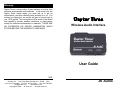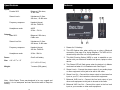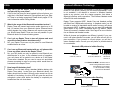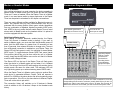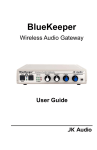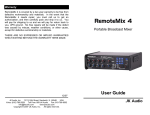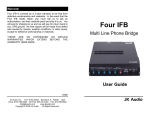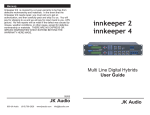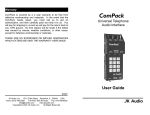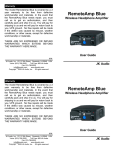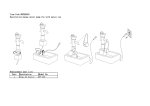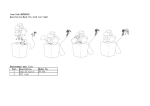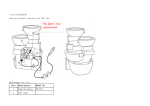Download Daptor Three Daptor Three
Transcript
Warranty Daptor Three is covered by a 2-year warranty to be free from defective workmanship and materials. In the event that the Daptor Three needs repair, you must call us to get an authorization, and then carefully pack and ship it to us. You will pay for shipping to us and we will pay for return back to you, UPS ground. No free repairs will be made if the defect was caused by misuse, weather conditions, or other cause, except for defective workmanship or materials. THERE ARE NO EXPRESSED OR IMPLIED WARRANTIES WHICH EXTEND BEYOND THE WARRANTY HERE MADE. Daptor Three Wireless Audio Interface User Guide 10/09 JK Audio, Inc. 1311 E 6th Street, Sandwich, IL 60548 USA Voice: (815) 786-2929 Toll Free: 800-JK-Audio Fax: 815-786-8502 [email protected] www.jkaudio.com Copyright © 2009 JK Audio, Inc. All rights reserved. JK Audio Introduction FCC-B Part 15 Compliance Daptor Three is a simple, professional audio interface using Bluetooth* Wireless Technology. This device allows balanced and unbalanced connections to your cell phone. Daptor Three connects to your cell phone like any other Bluetooth Wireless Technology enabled headset. It will also connect to any other product, such as a laptop, that allows wireless headset connections. This device has been tested and found to comply with the limits for a Class B digital device, pursuant to Part 15 of the FCC rules. These limits are designed to provide reasonable protection against harmful interference when the equipment is operated in a commercial environment. This equipment generates, uses and can radiate radio frequency energy and, if not installed and used in accordance with the instruction manual, may cause harmful interference to radio communication. Operation of this equipment in a residential area is likely to cause harmful interference, in which case the user will be required to correct the interference at his/her own expense. With the latest firmware release, Daptor Three can now be set to function as a Master device, sending stereo audio to other devices that support the A2DP profile. There are many profiles that may be used for Bluetooth communication. Daptor Three is compatible with these three typically used in cell phones and headsets: A2DP (Advanced Audio Distribution Profile) Headphone mode, used for stereo music streaming. 30-20 kHz stereo, receive only, headphone mode 30-17 kHz stereo, master mode transmit Headset Facilitates mono, full-duplex audio between two paired devices. 300-3.4 kHz mono, both directions Hands-Free Similar to Headset profile but allows the receiving device more control over the call such as volume, accept/reject/end a call. 3.4 kHz mono, both directions Changes or modifications not expressly approved by JK Audio can void the user's authority to operate the equipment. Shielded interface cables and AC power cord, if any, must be used in order to comply with the emission limits. The internal antennas used for this mobile transmitter must not be co-located or operated in conjunction with any other antenna or transmitter. Any Questions? Before you pick up the phone... Please thumb through the rest of this manual. You might find those deep technical questions are covered on later pages. * The Bluetooth word mark and logos are owned by the Bluetooth SIG, Inc. and any use of such marks by JK Audio, Inc. is under license. Other trademarks and trade names are those of their respective owners. 2 11 Specifications Features Inputs: Female XLR: 1 2 3 4 Balanced, 20k ohms, -4 dBu nom. Stereo Line In: Unbalanced, 3.5mm, 20k ohm, -10 dBu nom. Frequency response: Headset (phone) 300 Hz - 3400 Hz Headphone mode: A2DP 30 Hz - 17k Hz Outputs: Male XLR: 5 6 Balanced, 200 ohms, 0 dBu max. Stereo Line Out: Unbalanced, 3.5mm, 200 ohms, -6 dBu max. Frequency response: Headset (phone) 300 Hz - 3400 Hz Headphone mode: 30 Hz - 20k Hz One 9-volt battery Power: Size: 4.4” x 2.7” x 1.2” (11.2 x 6.9 x 3.5 cm) 7 ounces (200 grams) Weight: 7 8 1. Drawer for 9 V battery. 2. This LED flashes blue when setting up or using a Bluetooth connection. See page 5 for timing diagrams. The LED will illuminate briefly when the unit is first powered on. 3. This Multi-Function Button (MFB) is used to establish a connection with your Bluetooth enabled cell phone, laptop or other device. 4. This Stereo LED will flash green when the device is in Master mode and red when it is in Headset mode. See Page 6. 5. Stereo Line In - Connect the stereo output of your audio player or other equipment to this jack to be sent to the caller. 6. Stereo Line Out - Connect this stereo output to the stereo line input on your PC, mini recorder or other audio equipment. Note: While Daptor Three was designed to be very rugged and durable, it is not waterproof and care should be taken to keep the unit dry. 10 7. Balanced XLR Line In - Connect the line level output of your other audio equipment to this jack to be sent to the caller. 8. Balanced XLR Line Out - Connect this output to the line level input on your recorder or other audio equipment. 3 Connection to a Bluetooth Enabled Device FAQs Establishing a Bluetooth connection varies with different cell phones. On your phone, find and select the option to set up a connection. Press and hold the blue button (Multi-Function Button or MFB) on Daptor Three for a full 6 seconds and release. The blue LED will flash rapidly, about every 100 ms, as Daptor Three enters Pairing Mode. ? ! Can I send and receive audio at the same time? Yes you can! You can have full duplex conversations when your Daptor Three is in Headset mode and you call someone with your cell phone, or when you are in Master mode and you are paired with another Bluetooth headset. However, on many phones, the audio you send into the phone will come back mixed with the receive audio. ? Can I use the balanced and unbalanced inputs at the same time? No, if you have audio sources connected to both the balanced XLR and the unbalanced mini jack inputs, only the audio at the XLR jack will be heard. However, you can use both outputs simultaneously. Now go to your Bluetooth device and search for Bluetooth connections. If this is the first time you have paired with this device, select the option to add an audio device. When the cell phone has found the new device, select from the list the device ID of "JKDAP3xxxx" where the “xxxx” corresponds to the last 4 digits of the unit’s serial number. Enter “Yes” when asked to Bond with this device. Enter the pin number as "0000". The Daptor Three can maintain up to 16 devices in its connection history to make reconnecting to a previously used device simpler and quicker. Tech Note: There is a difference between “Pairing Mode” and “Idle Mode”. The very first time you connect to a new device you must be in Pairing Mode. When you hold the Bluetooth MFB in for 2 seconds and release, the blue LED will come on steady for a moment, then it will flash at a rate of 2 seconds off and 200 ms on. This first stage is Idle Mode. Holding the MFB in for 6 seconds before release will activate pairing mode. In pairing mode the LED flashes rapidly, about every 100 ms. Once in pairing mode, any Bluetooth enabled device within range can pair with Daptor Three. After pairing is complete, the connection to that device is secure. When bonding is complete, the blue LED will flash at a rate of 1 sec on, 2 sec off. Once Daptor Three has been added to your cell phone, subsequent connections can be made more quickly from Idle Mode. To disconnect from the Bluetooth device, simply press the MFB and hold for 6 seconds. Depending on the model of cell phone, if left unused in Idle Mode or if a live call is disconnected, the Daptor Three may automatically disconnect Bluetooth. ! ? ! ? ! Can I have full duplex stereo conversations if my stereo headset uses A2DP? No, the A2DP profile is only used for stereo music streaming. Full duplex conversations will be in mono. What’s the difference between the Bluetooth profiles? There are many profiles that may be used for Bluetooth communication. Daptor Three is compatible with the three typically used in cell phones and headsets: A2DP (Advanced Audio Distribution Profile) used for stereo music streaming. Headset Facilitates mono, full-duplex audio between two paired devices. Hands-Free Similar to Headset profile, but allows the receiving device more control over the call, such as volume, accept/reject/end a call. To clear the connection history and return to factory reset, hold the MFB button in for at least 20 seconds. After resetting, the Daptor Three will return to pairing mode. 4 9 FAQs Bluetooth Wireless Technology ? The Bluetooth interface will first attempt to connect in Hands Free mode to a cell phone, allowing 3.4 kHz telecom bandwidth. If this is not available, it will attempt to connect in Wireless Headset mode to any product, such as a laptop computer, that allows a Bluetooth wireless audio connection. The Wireless Headset mode offers 20 kHz audio bandwidth. ! ? ! ? ! Why can’t I get the Daptor Three to accept a password and pair with my new phone? If this is the first time you have bonded to this cell phone, you might be in Idle Mode instead of Pairing Mode and your Daptor Three is not being recognized. Please check pages 6-7 for more information about Pairing Modes. What is the range of the Bluetooth transmitter/receiver? Daptor Three will transmit and receive audio signals up to 30 feet (10 meters) from your Bluetooth device. Because transmitting signals over longer distances will require more power, you should keep Daptor Three as close as possible to your Bluetooth device to conserve battery power. Can I pair my Daptor Three to two cell phones and send my audio to two locations simultaneously? No, your Daptor Three can only be paired to one Bluetooth enabled device at a time. Daptor Three supports A2DP, Hands Free and Headset profiles with BlueCore 5-Multimedia technology. In Headset mode, you will be able to receive full bandwidth stereo audio from any cell phone that supports A2DP. In Master mode, you can send full bandwidth stereo audio to any A2DP compatible device. By default, Daptor Three will connect in headset mode. See Page 6 for more information on Master and Headset modes. While all phones and portables are different, typically if you connect in cell phone Hands Free mode, you will have a mono full duplex connection. If you connect to a music player, you will be in stereo Headset mode. Consult your cell phone or portable device for more details. Bluetooth LED pattern to initiate Bonding ? ! ? ! Can I use my Bluetooth headset with my cell phone while I have my phone paired to the Daptor Three? No, your cell phone can only be paired to one Bluetooth enabled device at a time. In the standard mode of operation, your cell phone will be paired to our device as if the Daptor Three were a headset. So you need to use a mic and headphones connected to mixer or pre amp which would then be connected to the Daptor Three. How long will the battery last? Based on our lab tests using a standard alkaline battery with Daptor Three about 1 meter from your Bluetooth device, the battery should last for about 18 hours under normal use. As an indicator of low battery, the blue LED will grow dim and then extinguish a short while before the battery is completely exhausted and the unit shuts down. Initialize 2 sec off, 2 sec on Idle Mode 2 sec off, 200 ms on Hold Bluetooth MFB in at least 6 sec to reach Pairing Mode the first time a new device is connected, > 2 sec thereafter to easily connect from Idle Mode Bluetooth LED pattern after Bonding Bonded 2 seconds off, 1 second on 8 Pairing Mode 100 ms off, 100 ms on 5 Master or Headset Modes Connection Diagram to Mixer Master or Headset Your cellular telephone is a good example of a device operating in Master mode. In default mode your cell phone will see the Daptor Three as if it were a headset. When the Daptor Three is in Master mode, it can send stereo audio to stereo earphones or the Daptor Three can be paired to a headset for full duplex conversations. There are many different profiles available for Bluetooth communication. Any devices that you have interconnected must be programmed with the same profiles. Most newer cellular telephones use any combination of Headset, Hands-Free and/or A2DP protocols. A2DP is the only profile that will enable Daptor Three to send stereo audio in Master mode so the headset device it is paired to must be equipped with the same profile. Switching to Master mode When pairing to another Bluetooth enabled device, the Daptor Three will connect in headset mode by default. If you want to switch to Master mode, you must start from the Bluetooth power-off state. Hold the MFB down for greater than 10 seconds but less than 15 seconds, then release the button to change roles. The next time a Bluetooth connection is enabled on your Daptor Three, the Stereo LED will flash green to verify it is operating in stereo Master A2DP mode. To toggle between stereo A2DP and mono Hands Free profiles (which can only be done while the unit is in Master mode), simply tap the MFB button once on the unit that is in Master mode for each change of state . Aux Send B (post-fader if possible) on mixer to Line In Line Out to line level input on mixer Number of mics depends on mixer Use Main Outputs, USB or Firewire connectors to send audio to recording device or broadcasting equipment inputs The Stereo LED on the top of the Daptor Three will flash green when the device is in Master mode and red when it is in Headset mode. The timing of the blue LED while pairing with another device should remain the same for either state. The red/green LED will only light during power up or when streaming stereo A2DP audio. When the Daptor Three is in Master mode, pairing to another Bluetooth device is somewhat different. Daptor Three will assume a default Pin of 0000 on the slave device and will automatically negotiate a connection. If the Pin on the slave device is different, Daptor Three will not be able to pair with it. The connection history will maintain up to 16 devices in Master mode in addition to the 16 devices it keeps in the Headset mode history. 6 For whichever input channel you have the Caller connected to, turn the corresponding Aux B control to minimum (usually hard left) so you are not sending the caller’s own audio back to them. All other Aux controls for that aux bus should be set for what you want to send to the phone caller. 7