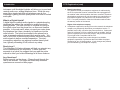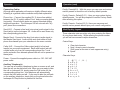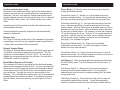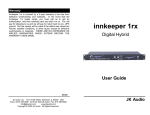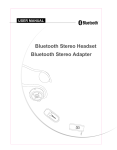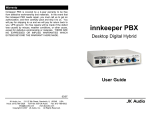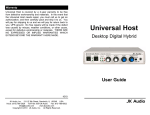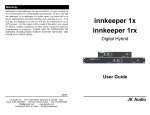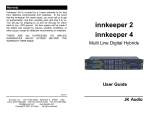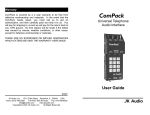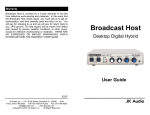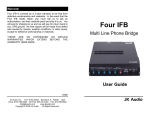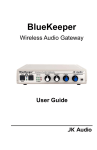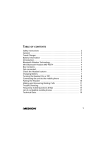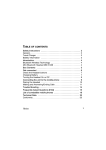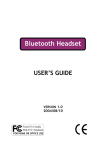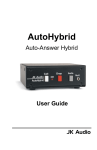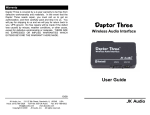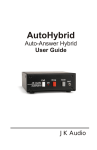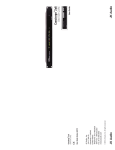Download Innkeeper 2 Manual - Oakwood Broadcast
Transcript
Warranty Innkeeper 2/4 is covered by a 2-year warranty to be free from defective workmanship and materials. In the event that the Innkeeper 2/4 needs repair, you must call us to get an authorization, and then carefully pack and ship it to us. You will pay for shipping to us and we will pay for return back to you, UPS ground. No free repairs will be made if the defect was caused by misuse, weather conditions, or other cause, except for defective workmanship or materials. THERE ARE NO EXPRESS OR IMPLIED WARRANTIES WHICH EXTEND BEYOND THE WARRANTY HERE MADE. innkeeper 2 innkeeper 4 Multi Line Digital Hybrids User Guide 05/05 JK Audio 800-JK-Audio (815) 786-2929 www.jkaudio.com [email protected] JK Audio FCC Registration (cont) Introduction Innkeeper multi line digital hybrids will allow you to send and receive audio over analog telephone lines. While this may seem like a simple task that any telephone can do, the challenge is getting the best quality audio from such a limited audio path. What is a Digital Hybrid? A digital hybrid connects audio signals to a standard analog telephone line without the variations in quality found with analog hybrids. The main function of a hybrid is to bring in the callers voice from the phone line, as clear and clean as possible. In the real world, when you send your voice down the telephone line it has a tendency to bleed over into the caller’s audio. The hybrid must adapt to the phone line in order to properly separate transmit and receive audio. We use a 16 bit DSP to continuously monitor the phone line and audio signals to deliver excellent separation. Our dualconvergence algorithm can achieve excellent trans-hybrid loss, typically exceeding 50 dB, without any setup. 3. Repair Instructions f it is determined that your telephone equipment is malfunctioning, the FCC requires that it not be used and that it be unplugged from the modular outlet until the problem has been corrected. Repairs to this telephone equipment can only be made by the manufacturer or its authorized agents or by others who may be authorized by the FCC. For repair procedures, follow the instructions outlined under the warranty section of the manual Rights of the telephone company 4. If telephone equipment is causing harm to the network, the telephone company may temporarily discontinue your telephone service. If possible, they'll notify you before they interrupt service. If advanced notice isn't practical, you'll be notified as soon as possible. You'll be given the opportunity to correct the problem, and you'll be informed of your right to file a complaint with the FCC. Your telephone company may make changes in its facilities, equipment, operations or procedures that could affect the proper functioning of your JK Audio product. If such changes are planned, you'll be notified by your telephone company. Ready to go? The Innkeeper 2/4 feature diagram will help you pinpoint any minor questions that you may have. If this is your first exposure to a hybrid, we suggest that you read the entire manual to allow you to take advantage of all these features. Any Questions? Before you pick up the phone... Please thumb through the rest of this manual. You might find those deep technical questions are covered on later pages. 2 15 FCC Part 15 Compliance Features This equipment has been tested and found to comply with the limits for a Class A digital device, pursuant to Part 15 of the FCC Rules. These limits are designed to provide reasonable protection against harmful interference when the equipment is operated in a commercial environment. This equipment generates, uses, and can radiate radio frequency energy and, if not installed and used in accordance with the instruction manual, may cause harmful interference to radio communications. Operation of this equipment in a residential area is likely to cause harmful interference in which case the user will be required to correct the interference at his own expense. Changes or modifications not expressly approved by JK Audio can void the user's authority to operate the equipment. 1 2 4 5 10 7 8 9 FCC Registration 3 Your new JK Audio product has been registered with the Federal Communications Commission (FCC). This product complies with the standards in Part 68 of the FCC rules. 6 18 1. Connection and use with the nationwide telephone network The FCC requires that you connect this telephone equipment to the national telephone network through a USOC RJ-11C modular telephone jack. This equipment may not be used with Party Line Service or Coin Telephone Lines. This equipment is hearing aid compatible. Information for the telephone company 2. Upon request from your local telephone company, you are required to provide the following information: a) The "line" to which you will connect the telephone equipment (that is, your telephone number), and b) The telephone equipment's FCC registration number. This can be found on the bottom of your telephone equipment, and, c) the ringer equivalence number (REN) for this equipment. The REN is used to determine the quantity of devices which will be connected to the telephone line. Excessive RENs on the telephone line may result in the devices not ringing in response to an incoming call. In most, but not all areas, the sum of the RENs should not exceed 5.0. To be certain of the number of devices that may be connected to the line, as determined by the total RENs, contact the local telephone company. 14 11 12 13 14 3 15 16 17 Specifications Features (cont) 1. Backlit LDC menu display, 2x20 characters. Inputs: 2. Directional Arrow Keys - Press these buttons to navigate through the menu. Line: 3. Enter Button - Press this button to make a selection on the menu. Outputs: 4. Keypad - Use these keys to dial a phone number or manually enter menu selection codes. 5. Call Buttons - Press these buttons to take the corresponding phone line off-hook or manually answer an incoming call. 6. Drop Buttons - Press these buttons to manually drop a call or place the corresponding phone line on-hook. 7. OH LED - Off-Hook LED lights when the corresponding phone line is off-hook or on line with a call. Also functions as a visual ring indicator and will flicker when ring voltage is present on the corresponding phone line. 8. 9. Transmit LED - Bi-color Transmit LED will light green when audio is being sent down the corresponding phone line at -20 dB or greater signal level. LED will change to red to indicate clipping at -3 dB. Receive LED - Bi-color Receive LED indicates that caller audio is present on the corresponding phone line at -20 dB or greater signal level if green and -3 dB or greater if red. Balanced Female XLR, 20k ohm, +10 dBu max send Balanced: Balanced Male XLR, 200 ohm, +14 dBu max Handset: Front panel handset jacks biased for electret handset (not included) Phone Line: RJ11C Aux Phone: RJ11C Isolation: 1500 VAC Ringer: 0.5B REN Frequency: Response Telephone Side 200 Hz - 3600 Hz Power: 120-240 VAC, 50-60 Hz power supply (internal) Size: 19" x 7.3" x 1.75" (26.7 x 18.6 x 4.5 cm) Weight: 7.2 pounds (3.2 kg) 10. Monitor Handset Jacks - Used to connect an electret type handset for communication on the corresponding phone line. * Features and Specifications subject to change without notice. 4 13 Remote Interface Unit Features (cont) A Remote Interface Unit has been provided in this package with a special 1 meter cable for connection to your innkeeper 2/4 multi-line digital hybrid. 11. Phone Line Jack - RJ-11 phone line jacks for connection to analog phone lines. 12. Auxiliary Phone Jack - RJ-11 phone jacks for connection to analog telephone(s). Telephone(s) connected will only work with corresponding phone line jack. The auxiliary telephone should be used only for dialing and answering calls. 13. Caller XLR - Balanced line level XLR outputs containing Caller audio from the corresponding phone line. 14. Send XLR - Balanced line level XLR inputs used to send audio to the corresponding phone line. 15. Master Send - Balanced line level XLR input may send audio to any or all of the phone lines based upon controls set within the menu. 16. Remote Jack - Proprietary 10 pin RJ 50 for connection to a remote terminal block. The included terminal block includes an Off-Hook signal pin and a Call/Drop control pin for each channel. 17. AC connector - For connection to 120 - 240 VAC, 50-60 Hz power. 18. Conference button - Use this feature to conference together lines 1 and 2 when both lines are off-hook. This feature is available on innkeeper 2 only. This terminal block was designed to allow remote off-hook / onhook control and status for each phone line. Only use the included RJ-50 cable to connect the RIU to the Remote jack on the innkeeper 2/4. Connecting the Line OH Control pin to the Ground pin will take the line off-hook, breaking this contact will release the line and disconnect the call. The OH Status pin will provide 5V, 50mA current when the corresponding line is off-hook. You can use this pin to drive a relay, light an LED, etc. 12 5 Operation Operation (cont) Connecting Cables Although each application will require a slightly different setup, following is a general cable connection setup and explanation. Phone Line - Connect the supplied RJ-11 phone line cable(s) between the RJ-11 jack(s) marked "Line" and your analog phone line jack(s). Be sure these jacks can support standard analog telephone operation. The Innkeeper 2/4 will not work with "dry pair" phone line connections. Send XLR - Connect a line level (mix-minus) audio signal to the Send jack(s) on the Innkeeper 2/4. Audio will be sent down only the corresponding phone line. Master Send - Connect a line level (mix-minus) audio signal to the Master Send input. Audio will be sent down either or both phone lines based upon your selections in the menu controls. Caller XLR - Connect the Caller output jack(s) to line level input(s) on your audio equipment. Each caller output jack will contain audio only from its corresponding phone line. Local audio and audio from alternate phone lines will not be present on these jacks. Config. Presets(3,5) - With this menu you can save and restore custom presets or reset the unit to factory default presets. Config. Presets - Default(3,5,1) - Here you may restore factory default presets. You will be prompted to confirm Factory Reset after selecting this option. Config. Presets - Custom(3,5,2) - Here you may save and restore custom presets based upon your current configuration. MultiTap Key Legend These character sets are active only when entering the Name of your phone book entry. While entering the phone number you will not have access to alpha characters. Control Keys: < > * # Clear last character Next / Accept current character Shift (press at the start of each uppercase entry) Space Character Keys: Power - Connect the supplied power cable to a 120 - 240 VAC power outlet. Auxiliary Telephone(s) You can use an auxiliary telephone to place or screen a call, and then the call can be placed on hold. When you are ready to take the call on Innkeeper 2/4, simply press the Call button for the corresponding phone line. Your telephone will automatically release the hold while you talk. If you need to take the call back on the auxiliary telephone, simply pick up the phone before the Innkeeper 2/4 Drop button is pressed for that line. 6 1 2 3 4 5 6 7 8 9 . @ ? ! - \ , & : | a b c 2 d e f 3 g h i 4 j k l 5 m n o 6 p q r s 7 t u v 8 w x y z 9 11 Operation (cont) Operation (cont) Config.(3) This menu allows you to control Auto-Answer, AutoDisconnect, Audio Levels, Master Send, Calibration and Restore Factory Default or Custom Settings. Config. Auto-Answer(3,1) - Here you can configure the autoanswer feature. Config. Auto-Answer On/Off(3,1,1) - This menu allows you to turn Auto-Answer on and off for each line independently or for all lines. Config. Auto-Answer Line Ring Count(3,1,2) Here you may select the number of rings before the unit auto-answers on each line independently or on all lines. Config. Audio Lvls.(3,2) - Audio levels for each phone line input and output can be set here. The Audio Levels menu allows you to adjust levels of audio in 1dB increments over a +/- 10dB range. You may adjust the levels of the Send inputs as well as the Caller outputs. Config. Audio Lvls. Send(3,2,1) - Send input levels can be set here for each line independently or all lines. The settings from this menu affect the independent Send input as well as the Master Send for the selected line(s). Config. Audio Lvls. Caller(3,2,2) - Caller output levels can be set here for each line independently or all lines. Config. Master Send(3,3) - This menu gives you the ability to turn the Master Send on or off for each line independently or all phone lines. Config. Calibration(3,4) - Here you have the ability to send a 1kHz test tone down the phone line(s) and out the output jacks. You may turn the tone on or off for each line independently or for all lines. This is not required for setting the null. This tone is only used for your convenience in setting your equipment audio levels. 10 Transmit Signals The bi-color Send LED displays the signal level as it goes out over the phone line. The LED will display transmit signal levels at -20 dB as green and indicate clipping at -3 dB as red. The goal is to drive the phone line at high enough levels to avoid phone line noise, but not so loud as to cause excessive clipping. Adjust your Send audio signals to a level slightly less than the point where you see occasional flashes of red on the Transmit LED. These flashes should occur during loud speech bursts only. If the Transmit LED stays lit red for extended periods, you can assume that much of your speech is being clipped or distorted. In this case you should lower the audio levels for the signal that is causing the clipping. The Innkeeper 2/4 menu will also allow you to adjust your input levels in 1 dB increments over a +/-10 dB range. Receive Signals The bi-color Receive LED displays the signal coming from the phone line and out of the DSP. The LED will display receive signal levels at -20 dB as green up to -3 dB where it will change to red. The Innkeeper 2/4 menu will allow you to adjust individual Caller output levels in 1 dB increments over a +/-10 dB range to give you the best signal level at your equipment. The Caller level control in the menu will not change what you see on the Receive LED. Auto-Answer The Auto-Answer feature can be activated through the Innkeeper 2/4 menu. You may select which phone lines will have auto-answer enabled as well as how many rings before auto-answer. When Auto-Answer is enabled, you can still take calls manually using the call button. When finished, you can either drop the call manually or allow the call to autodisconnect. Innkeeper 2/4 will look for a CPC disconnect signal or ROH message from the phone company to determine when a call has disconnected. This can take up to a minute. 7 Operation (cont) Operation (cont) Conference(innkeeper 2 only) One press of the conference button will join the audio paths of both line one and line two, providing there are calls present on both lines. The line1 send and line 2 send audio will be mixed together digitally and sent into both phone lines. Line 1 caller will also hear line 2 caller audio. Line 2 caller will also hear caller 1 audio. A second press of the conference button will break the audio paths between the calls. An auto-dropped or manually dropped line will automatically break the conference. Remote Jack The 10 pin RJ-50 jack on the back of the Innkeeper 2/4 provides a proprietary connection to the supplied remote terminal block. A 1 meter cable is provided for this connection. Remote Terminal Block The Remote Terminal Block includes an Off-Hook signal pin and a Call/Drop control pin for each phone line channel. The OH signal pin is current limited to 50 mA, 5 VDC. The control pin toggles the corresponding phone line off-hook / on-hook with a connection / break from ground. Backlit Menu Display and Controls The Innkeeper 2/4 menu is controlled by the directional arrows, alpha numeric keypad and Enter button. You may use either the arrow keys to scroll through the menus or the keypad to directly select menus and use the Enter button or the keypad to make your selections. Through the menu you have access to the following. The () indicate the numeric entry used to automatically access these menus without scrolling. For example to access the Call History View menu directly, you would press 2 Enter 1 Enter. 8 Phone Book(1) A 50 entry name and number phone book for storing speed dial numbers. Phone Book View(1,1) - Allows you to view name and phone numbers of added entries. You may dial the selected entry from this menu by simply pressing the Call button on any phone line. Phone Book Add Entry(1,2) - You may add new entries from this menu. After pressing Enter, you will be prompted for the entry phone number. After the Enter button is pressed again you will be prompted for the entry Name. Alpha characters may be selected by using the multitap feature. For example, to enter the character "a" you would press the 2 key. To enter "b" you would press the 2 key twice. Hitting a new key, the Next> key or waiting 2 seconds will accept the current character and move the cursor forward. See page 11 for multitap key legend. Phone Book Delete Entry(1,3) - Entries may be deleted individually from this menu. You will be prompted to confirm delete of an entry after selection. Phone Book Clear(1,4) - Press enter from this menu to clear all phone book entries. You will be prompted to confirm your intent to clear the entire phone book before deletion. Call History(2) Calls you place will automatically be entered into the Call History menu. The Call History menu will hold up to 16 numbers. Call History View(2,1) - Allows you to view name and phone numbers of automatically added entries. You may dial the selected entry from this menu by simply pressing the Call button on any phone line. Call History Clear(2,2) - Press enter from this menu to clear all automatically added history entries. You will be prompted to confirm your intent to clear the entire call history before deletion. 9