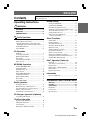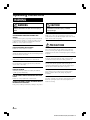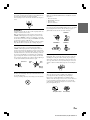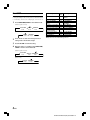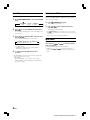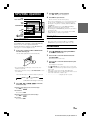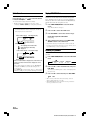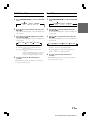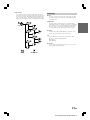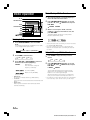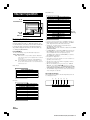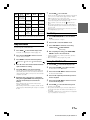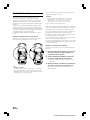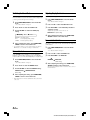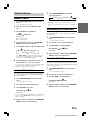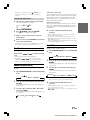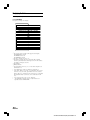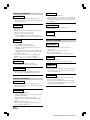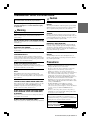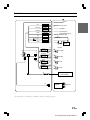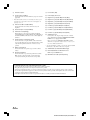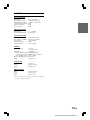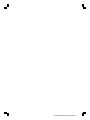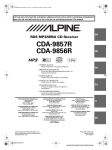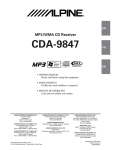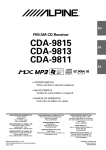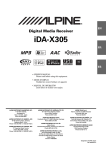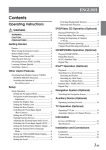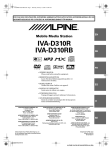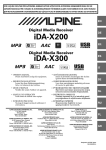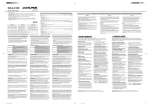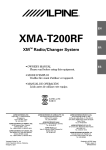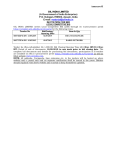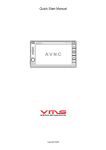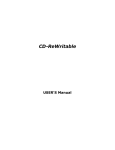Download 2 Press - Alpine
Transcript
ENGLISH Contents The CDA-W925EX model that appears in this Manual represents the CDA-W925E and CDA-W925EM models. Operating Instructions WARNING WARNING .................................................. 2 CAUTION ................................................... 2 PRECAUTIONS ......................................... 2 Basic Operation Initial System Start-Up ..................................... 5 Turning Power On and Off ............................... 5 Adjusting Volume/Balance (Between Left and Right)/Fader (Between Front and Rear)/Defeat .... 5 Audio Mute Function ........................................ 5 About SETUP ................................................... 6 CD Operation Playback ............................................................ 7 Scanning Programmes ...................................... 7 M.I.X. (Random Play) ...................................... 7 Repeat Play ....................................................... 8 Searching from CD Text ................................... 8 Quick Search ..................................................... 8 MP3/WMA Operation Playing MP3/WMA Files ................................. 9 Selecting Folders ............................................... 9 File/Folder Search ............................................. 9 Quick Search ................................................... 10 Playing MP3/WMA Data ................................ 10 Scanning Programmes .................................... 10 M.I.X. (Random Play) .................................... 11 Repeat Play ..................................................... 11 About MP3/WMA .......................................... 12 Radio Operation Listening to Radio ........................................... 14 Manual Storing of Station Presets .................. 14 Automatic Memory of Station Presets ............ 14 Tuning to Preset Stations ................................ 15 Station Title Search Function .......................... 15 Sound Setting Setting the MX Mode ..................................... 18 Adjusting the HPF/LPF .................................. 18 Recalling the Equalizer Curve ........................ 19 Adjusting and Storing the Equalizer Curve .... 19 About the Time Correction ............................. 20 Setting the Bass Focus .................................... 21 Time Correction Adjustment and Storage/Calling ..................................... 22 Other Functions Setting Time .................................................... 23 Displaying Time .............................................. 23 Sound Guide Function .................................... 23 Switching the Tuner Mode .............................. 24 Dimmer Control .............................................. 24 Adjusting Display Contrast ............................. 24 Demonstration Function ................................. 24 Subwoofer On and Off .................................... 25 Setting the AUX Mode (V-Link) ..................... 25 Setting Tone Defeat for External Devices ....... 25 Turning Mute Mode On/Off ........................... 25 iPod Operation (Optional) Playback .......................................................... 26 Searching for a desired Song .......................... 26 Quick Search ................................................... 27 Random Play Shuffle (M.I.X.) ...................... 27 Repeat Play ..................................................... 27 Displaying the Text ......................................... 28 Information In Case of Difficulty ....................................... 29 Installation and Connections Warning ................................................... 31 Caution .................................................... 31 Precautions ............................................ 31 Installation ...................................................... 32 Connections .................................................... 33 Specifications .................................................. 35 CD Changer Operation (Optional) Controlling CD Changer ................................. 15 Title/Text Operation Displaying the Title/Text ................................ 16 Titling Discs/Stations ...................................... 17 Scroll Setting ................................................... 17 Erasing Disc Title/Station Title ....................... 17 1-EN ALPINE CDA-W925E (EN) 68-05946Z41-A Operating Instructions WARNING WARNING This symbol means important instructions. Failure to heed them can result in serious injury or death. DO NOT OPERATE ANY FUNCTION THAT TAKES YOUR ATTENTION AWAY FROM SAFELY DRIVING YOUR VEHICLE. Any function that requires your prolonged attention should only be performed after coming to a complete stop. Always stop the vehicle in a safe location before performing these functions. Failure to do so may result in an accident. KEEP THE VOLUME AT A LEVEL WHERE YOU CAN STILL HEAR OUTSIDE NOISE WHILE DRIVING. Failure to do so may result in an accident. MINIMIZE DISPLAY VIEWING WHILE DRIVING. Viewing the display may distract the driver from looking ahead of the vehicle and cause an accident. DO NOT DISASSEMBLE OR ALTER. CAUTION This symbol means important instructions. Failure to heed them can result in injury or material property damage. HALT USE IMMEDIATELY IF A PROBLEM APPEARS. Failure to do so may cause personal injury or damage to the product. Return it to your authorized Alpine dealer or the nearest Alpine Service Centre for repairing. PRECAUTIONS Product Cleaning Use a soft dry cloth for periodic cleaning of the product. For more severe stains, please dampen the cloth with water only. Anything else has the chance of dissolving the paint or damaging the plastic. Temperature Doing so may result in an accident, fire or electric shock. Be sure the temperature inside the vehicle is between +60°C (+140°F) and –10°C (+14°F) before turning your unit on. USE THIS PRODUCT FOR MOBILE 12V APPLICATIONS. Moisture Condensation Use for other than its designed application may result in fire, electric shock or other injury. You may notice the Disc playback sound wavering due to condensation. If this happens, remove the disc from the player and wait about an hour for the moisture to evaporate. KEEP SMALL OBJECTS SUCH AS BATTERIES OUT OF THE REACH OF CHILDREN. Swallowing them may result in serious injury. If swallowed, consult a physician immediately. USE THE CORRECT AMPERE RATING WHEN REPLACING FUSES. Failure to do so may result in fire or electric shock. DO NOT PLACE HANDS, FINGERS OR FOREIGN OBJECTS IN INSERTION SLOTS OR GAPS. Damaged Disc Do not attempt to play cracked, warped, or damaged discs. Playing a bad disc could severely damage the playback mechanism. Maintenance If you have problems, do not attempt to repair the unit yourself. Return it to your Alpine dealer or the nearest Alpine Service Station for servicing. Doing so may result in personal injury or damage to the product. 2-EN ALPINE CDA-W925E (EN) 68-05946Z41-A Never Attempt the Following Installation Location Do not grip or pull out the disc while it is being pulled back into the player by the automatic reloading mechanism. Do not attempt to insert a disc into the unit when the unit power is off. Make sure the CDA-W925EX will not be installed in a location subjected to: • • • • Direct sun and heat High humidity and water Excessive dust Excessive vibrations Correct Handling Do not drop the disc while handling. Hold the disc so you will not leave fingerprints on the surface. Do not affix tape, paper, or gummed labels to the disc. Do not write on the disc. Inserting Discs Your player accepts only one disc at a time for playback. Do not attempt to load more than one disc. Make sure the label side is facing up when you insert the disc. "ERROR" will be displayed on your player if you insert a disc incorrectly. If "ERROR" continues to be displayed even though the disc has been inserted correctly, push the RESET switch with a pointed object such as a ballpoint pen. Playing a disc while driving on a very bumpy road may result in skips, but this will not scratch the disc or damage the player. CORRECT INCORRECT CORRECT New Discs As a protective measure to prevent the CD from jamming, "ERROR" will be displayed if discs with irregular surface are inserted or inserted incorrectly. When a new disc is inserted into the player and ejected after initial loading, using your finger, feel around the inside of the center hole and outside edge of the disc. If you feel any small bumps or irregularities, this could inhibit proper loading of the disc. To remove the bumps, rub the inside edge of the hole and outside edge of the disc with a ballpoint pen or other such instrument, then insert the disc again. Centre Hole Bumps Centre Hole New Disc Disc Cleaning Fingerprints, dust, or soil on the surface of the disc could cause the CD player to skip. For routine cleaning, wipe the playing surface with a clean, soft cloth from the centre of the disc to the outer edge. If the surface is heavily soiled, dampen a clean, soft cloth in a solution of mild neutral detergent before cleaning the disc. Outside (Bumps) Irregular Shaped Discs Be sure to use round shape discs only for this unit and never use any special shape discs. Use of special shape discs may cause damage to the mechanism. Disc Accessories There are various accessories available on the market for protecting the disc surface and improving sound quality. However, most of them will influence the thickness and/or diameter of the disc. Using such accessories can cause the disc to be out of standard specifications and may create operational problems. We recommend not using these accessories on discs played in Alpine CD players. Transparent Sheet Disc Stabilizer 3-EN ALPINE CDA-W925E (EN) 68-05946Z41-A On handling Compact Discs (CD/CD-R/CD-RW) • • • • • • Do not touch the surface. Do not expose the disc to direct sunlight. Do not affix stickers or labels. Clean the disc when it is dusty. Make sure that the disc is smooth and flat. Do not use commercially available disc accessories. Do not leave the disc in the car or the unit for a long time. Never expose the disc to direct sunlight. Heat and humidity may damage the CD and you may not be able to play it again. To customers using CD-R/CD-RW • If a CD-R/CD-RW cannot be played back, make sure the last recording session was closed (finalized). • Finalize the CD-R/CD-RW if necessary, and attempt playback again. About media that can be played Use only compact discs with the label side showing the CD logo marks below. If you use unspecified compact discs, correct performance cannot be guaranteed. You can play CD-Rs (CD-Recordable)/CD-RWs (CDReWritable) which have been recorded only on audio devices. You can also play CD-Rs/CD-RWs containing MP3/WMA formatted audio files. • Some of the following CDs may not play on this unit: Flawed CDs, CDs with fingerprints, CDs exposed to extreme temperatures or sunlight (e.g., left in the car or this unit), CDs recorded under unstable conditions, CDs on which a recording failed or a re-recording was attempted, copy-protected CDs which do not conform to the audio CD industry standard. • Use discs with MP3/WMA files written in a format compatible with this unit. For details, see page 12-13. • ROM data other than audio files contained in a disc will not produce sound when played back. • Windows Media and the Windows logo are trademarks, or registered trademarks of Microsoft Corporation in the United States and/or other countries. • Apple, the Apple logo and iPod are trademarks of Apple Computer, Inc., registered in the U.S. and other countries. • “MPEG Layer-3 audio coding technology licensed from Fraunhofer llS and Thomson” • “Supply of this product only conveys a license for private, noncommercial use and does not convey a license nor imply any right to use this product in any commercial (i.e. revenue-generation) real time broadcasting (terrestrial, satellite, cable and/or any other media), broadcasting/streaming via internet, intranets and/ or other networks or in other electronic content distribution systems, such as pay-audio or audio-on-demand applications. An independent license for such use is required. For details, please visit http://www.mp3licensing.com.” 4-EN ALPINE CDA-W925E (EN) 68-05946Z41-A Basic Operation //FUNCTION/SETUP Rotary encoder Adjusting Volume/Balance (Between Left and Right)/Fader (Between Front and Rear)/ Defeat 1 Press Rotary encoder repeatedly to choose the desired mode. Each press changes the modes as follows: BALANCE SOURCE/POWER RESET switch g f Press g or f after selecting the Subwoofer mode, and the subwoofer output phase is toggled NORMAL (PHASE 0°) or REVERSE (PHASE 180°). Initial System Start-Up 1 2 Make sure that the power of the unit is off. If it is on, press and hold SOURCE/POWER for at least 3 seconds to turn off the unit. Press the RESET switch with a ballpoint pen, or any other pointed object. DEFEAT VOLUME Volume : 0 ~ 35 Subwoofer: 0 ~ +15 Balance : L15 ~ R15 Fader: R15 ~ F15 MUTE -/J / ENT. Be sure to press the RESET switch when using the unit for the first time, after installing the CD changer, etc., or after changing the car battery. FADER SUBW.* • If Rotary encoder is not pressed within 5 seconds after selecting the BALANCE, FADER, DEFEAT or SUBWOOFER mode, the unit automatically returns to the VOLUME mode. * When the subwoofer mode is OFF, its level cannot be adjusted. (Reter to “Subwoofer On and Off” page 25.) 2 Turn the Rotary encoder until the desired sound is obtained in each mode. By setting Defeat ON, previously adjusted settings of EQ will return to the factory defaults, and MX will be turned off. Audio Mute Function Activating this function will instantly lower the volume level by 20 dB. Turning Power On and Off Press SOURCE/POWER to turn on the unit. • The unit can be turned on by pressing any other button except CD c and TITLE . Press MUTE to activate the MUTE mode. The audio level will decrease by about 20 dB. Pressing MUTE again will bring the audio back to its previous level. Press and hold SOURCE/POWER for at least 3 seconds to turn off the unit. • Controllable with Remote Control This unit can be controlled with an optional Alpine remote control. For details, consult your Alpine dealer. • Point the optional remote control transmitter at the remote control sensor. Remote control sensor 5-EN ALPINE CDA-W925E (EN) 68-05946Z41-A Setting Item About SETUP This unit is equipped with various SETUP functions which allow you to change the settings to suit your own preferences. One such function is “Scroll Setting” which sets the scrolling display of the disc text, etc. 1 Press FUNCTION/SETUP to select SETUP mode. (CD/Changer/iPod mode) FUNCTION SETUP NORMAL mode mode mode (Radio mode) SETUP mode NORMAL mode Reference Settings Details Page TUNER mode selection 24 TUNER NORMAL/HI-FI/ STABLE Display brightness adjustment 24 DIMMER AUTO/MANUAL Subwoofer ON/OFF 25 SUBW. ON/OFF MP3 playback data 10 CD-DA ONLY/CD-DA & setting MP3/WMA Operation sound setting 23 BEEP ON/OFF Scrolling setting 17 SCROLL AUTO/MANUAL External interrupt setting 25 INT MUTE ON/OFF Defeat setting for 25 INT AUDIO ON/OFF external interrupts External input setting 25 AUX IN ON/OFF Display contrast adjustment 24 CONTRAST±0 Demo ON/OFF 24 DEMO ON/OFF Bold portions are the initial setting positions. 2 3 4 Press / or - to select from among the various setting modes. See the table at right. Press -/J / ENT. to make the setting. When the setting is completed, press FUNCTION/ SETUP to return to the normal mode. (CD/Changer/iPod mode) FUNCTION SETUP NORMAL mode mode mode (Radio mode) SETUP mode NORMAL mode 6-EN ALPINE CDA-W925E (EN) 68-05946Z41-A CD Operation Scanning Programmes The first 10 seconds of each track will be played back in succession. //- 1 FUNCTION/SETUP Press FUNCTION/SETUP to select the FUNCTION mode. CD c f SOURCE/POWER 2 g FUNCTION SETUP NORMAL mode mode mode Press / or - to select SCAN mode, then press -/J / ENT.. The mode that is blinking at the centre of the display is the selected mode. (SEARCH) 3 -/J / ENT. ON Playback 1 Press / or - to select ON, then press -/J / ENT.. Insert a disc with the label side facing up. The disc will be pulled into the unit automatically. OFF • When you have found a desired track for listening, switch the function OFF with the above procedure. • The FUNCTION mode will be cancelled when an operation has not been performed in 10 seconds. M.I.X. (Random Play) The tracks on the disc will be played back in random sequence. 1 • Do not attach adapters to CD singles (8 cm) as it may cause malfunction of the unit. • When a disc is already inserted, press SOURCE/POWER to switch to CD mode. Playback starts. TUNER CD Press g , f or desired track. , 3 Fast reverse: Press and hold g. Advancing to the beginning of the next track: Press f or . Fast forward: Press and hold f. 3 Press -/J / ENT. to pause playback. 4 Press CD c to eject the disc. Press -/J / ENT. again to start playback. Be sure to remove the disc after ejecting. SETUP NORMAL mode mode mode Press / or - to select M.I.X. mode, then press -/J / ENT.. Press / or - to select M.I.X. ONE or M.I.X. ALL, then press -/J / ENT.. The mode that is blinking is the selected mode. to select the Returning to the beginning of the current track: Press g or . FUNCTION The mode that is blinking at the centre of the display is the selected mode. CHANGER* (* Only when the changer is connected) 2 2 Press FUNCTION/SETUP to select the FUNCTION mode. M.I.X. ONE M.I.X. ALL* M.I.X. OFF * In changer modes supporting M.I.X. ALL (Changers supporting MP3 are not supported in M.I.X. ALL) 4 To cancel, select M.I.X. OFF with the above procedure. • The FUNCTION mode will be cancelled when an operation has not been performed in 10 seconds. • Changer Mode - Specifying “M.I.X. ONE” will play all the tracks of the disc in random order. - Specifying “M.I.X. ALL” will (randomly) play track by track while changing between discs. (Only for changers that support M.I.X. ALL.) - Specifying “M.I.X. ONE” while playing “RPT ALL” will start M.I.X. play of the current disc. • Do not remove a CD during its eject cycle. Do not load more than one disc at a time. A malfunction may result from doing either. • In the CD/Changer mode, pressing BAND will switch the disc mode. 7-EN ALPINE CDA-W925E (EN) 68-05946Z41-A Repeat Play Searching from CD Text The track will be played repeatedly. Tracks can be searched and played using the CD text on the disc. If a disc is not compatible with text, or a disc is in the changer, searches can be made by track number. 1 2 Press FUNCTION/SETUP to select the FUNCTION mode. FUNCTION SETUP NORMAL mode mode mode Press / or - to select REPEAT mode, then press -/J / ENT.. The mode that is blinking at the centre of the display is the selected mode. 3 Press / or - to select RPT ONE or RPT ALL, then press -/J / ENT.. The mode that is blinking is the selected mode. ** RPT ONE * RPT ALL (One track repeat) (Disc repeat) ** RPT OFF * In changer mode ** “REPEAT” is displayed in CD mode and “RPT” is displayed in changer mode. 4 To cancel, select RPT OFF with the above procedure. 1 2 Press (SEARCH) during play. This will set the search mode. Press / or - to select the desired track, then press -/J / ENT.. This will play the selected track. • Press (SEARCH) in the search mode to cancel. Or, the search mode will be cancelled when an operation has not been performed in 10 seconds. • CD text search cannot be made during M.I.X. play. Quick Search You can search for tracks. Press and hold track (track number). or to select the desired The selected track is played back immediately. or causes the track numbers to • Holding down change continuously and removing your finger starts playing that track. • The FUNCTION mode will be cancelled when an operation has not been performed in 10 seconds. • Changer Mode - Specifying “RPT ALL” serves to play the disc repeatedly. - Setting “RPT ALL” to ON during M.I.X. play will start M.I.X. play of the current disc. 8-EN ALPINE CDA-W925E (EN) 68-05946Z41-A MP3/WMA Operation //- 3 Press -/J / ENT. to pause playback. 4 Press CD c to eject the disc. FUNCTION/SETUP Be sure to remove the disc after ejecting. • Do not remove a CD during its eject cycle. Do not load more than one disc at a time. A malfunction may result from doing either. • The CD-player can play discs containing audio data, MP3 data and WMA data. • A WMA format file that is protected by DRM (Digital Rights Management) cannot be played back on this unit. • The track display for MP3/WMA data playback is the file numbers recorded on the disc. • The playback time may not be correctly displayed when a VBR (Variable Bit Rate) recorded file is played back. CD c f SOURCE/POWER g TITLE (SEARCH) -/J / ENT. Selecting Folders Press / or - to select the former or latter folder. Playing MP3/WMA Files The CDA-W925EX includes a built-in MP3/WMA decoder. You can play CD-ROMs, CD-Rs, and CD-RWs containing MP3/WMA files on this decoder. Use a format compatible with this unit. For further information about playing or storing MP3/WMA files, refer to pages 12 – 13 before using the decoder. 1 Press -/J / ENT. again to start playback. Insert a disc containing an MP3 or WMA file with the label side facing up. • When using a changer that supports MP3, press FOLDER/ PRESET and then perform the operation within 15 seconds. File/Folder Search Files can be searched and played from among the folders on the disc. 1 The disc will be pulled into the unit automatically. 2 Press (SEARCH) while playing MP3/WMA to set the folder search mode. Press / or - to select the desired folder, then press -/J / ENT.. This will set the file search mode. 3 Press / or - to select the desired file, then press -/J / ENT.. This will play the selected file. • Do not attach adapters to CD singles (8 cm) as it may cause malfunction of the unit. • When a disc is already inserted, press SOURCE/POWER to switch to the CD mode. The mode will change every time the button is pressed. TUNER CD • Press (SEARCH) in the search mode to cancel. Or, the search mode will be cancelled when an operation has not been performed in 10 seconds. • Folder or file searches cannot be made during M.I.X. play. • “NO FILE” is displayed for 2 seconds if the folder that is selected by the Folder Search mode contains no files. • “- - - - - - - - - - - - - - - -” is displayed for the root folder. CHANGER* (* Only when the CD changer is connected) 2 Press g , f or desired track (file). , to select the Returning to the beginning of the current track (file): Press g or . Fast backward: Press and hold g. Advancing to the beginning of the next track (file): Press f or . Fast forward: Press and hold f. 9-EN ALPINE CDA-W925E (EN) 68-05946Z41-A Quick Search Playing MP3/WMA Data You can search for tracks (files). This product can playback CDs containing both CD and MP3/WMA data. However, in some situations (some enhanced CDs), playback may be difficult. For these special cases, you can select playback of CD data only. When a disc contains both CD or the MP3/WMA data, playback starts from the CD data portion of the disc. Press and hold track (file number). or to select the desired The selected track is played back immediately. • Holding down or causes the files to change continuously and removing your finger starts playing that track. 1 Press FUNCTION/SETUP to select the SETUP mode*. * See “About SETUP” on Page 6. MP3/WMA Play Display The folder number, file number, sampling rate, and bit rate will be displayed as described below. Folder number display 2 3 Press / or - to select the CD-DA mode. Press -/J / ENT. to set the disc selection range. File number display CD-DA ONLY 01 01 4 Sampling rate display The sampling rate and the bit rate (frame display) are alternately displayed. Folder number display 01 File number display 01 After completing the setting, press FUNCTION/ SETUP to return to the normal mode. • Perform this setting before inserting a disc. If a disc has already been inserted, perform the setting after you remove the disc. (If you use an MP3 changer, you have to change discs.) Scanning Programmes The first 10 seconds of each track (file) will be played back in succession. 1 Bit rate display* Press FUNCTION/SETUP to select the FUNCTION mode. As the root folder number is displayed as 1, when there is no file in the root folder, the first folder is displayed as 2 and played back. * The recording sampling rate and bit rate of the MP3/WMA file are displayed. A WMA file of variable bit rate displays the average bit rate. • Press TITLE to switch the display. Please see “Displaying the Title/Text” (on Page 16) for information about display switching. CD-DA & MP3/WMA (Initial setting) FUNCTION mode 2 SETUP mode NORMAL mode Press / or - to select the SCAN mode, then press -/J / ENT.. The mode that is blinking at the centre of the display is the selected mode. 3 Press / or - to select ON, then press -/J / ENT.. ON OFF • When you have found a desired track for listening, switch the function OFF with the above procedure. • The FUNCTION mode will be cancelled when an operation has not been performed in 10 seconds. 10-EN ALPINE CDA-W925E (EN) 68-05946Z41-A M.I.X. (Random Play) Repeat Play The tracks (files) on the disc will be played back in random sequence. The track (file) will be played repeatedly. 1 1 2 Press FUNCTION/SETUP to select the FUNCTION mode. FUNCTION SETUP NORMAL mode mode mode Press / or - to select the M.I.X. mode, then press -/J / ENT.. FUNCTION mode 2 The mode that is blinking at the centre of the display is the selected mode. 3 Press / or - to select M.I.X. ONE or M.I.X. FLDR, then press -/J / ENT.. M.I.X. ONE SETUP NORMAL mode mode Press / or - to select the REPEAT mode, then press -/J / ENT.. The mode that is blinking at the centre of the display is the selected mode. 3 The mode that is blinking at the centre of the display is the selected mode. M.I.X. FLDR Press FUNCTION/SETUP to select the FUNCTION mode. Press / or - to select the RPT mode, then press -/J / ENT.. The mode that is blinking at the centre of the display is the selected mode. M.I.X. OFF RPT ONE RPT FLDR RPT ALL* RPT OFF (* When an MP3 compatible CD changer is connected.) 4 M.I.X. FLDR : Only files in a folder are played back in random sequence. M.I.X. ONE : Files in a disc are played back in random sequence. If an MP3 compatible CD changer is connected, all files in a disc are played back in random sequence, and playback shifts to the next disc. 4 To cancel, select M.I.X. OFF with the above procedure. • The FUNCTION mode will be cancelled when an operation has not been performed in 10 seconds. RPT ONE : Only a file is repeatedly played back RPT FLDR : Only files in a folder are repeatedly played back RPT ALL : A disc is repeatedly played back To cancel, select RPT OFF with the above procedure. • The FUNCTION mode will be cancelled when an operation has not been performed in 10 seconds. 11-EN ALPINE CDA-W925E (EN) 68-05946Z41-A About MP3/WMA CAUTION Except for private use, duplicating audio data (including MP3/ WMA data) or distributing, transferring, or copying it, whether for free or for a fee, without permission of the copyright holder is strictly prohibited by the Copyright Act and by international treaty. What is MP3? MP3, whose official name is “MPEG-1 Audio Layer 3,” is a compression standard prescribed by the ISO, the International Standardization Organization and MPEG which is a joint activity institution of the IEC. MP3 files contain compressed audio data. MP3 encoding is capable of compressing audio data at extremely high ratios, reducing the size of music files to as much as one-tenth their original size. This is achieved while still maintaining near CD quality. The MP3 format realizes such high compression ratios by eliminating the sounds that are either inaudible to the human ear or masked by other sounds. What is WMA? WMA, or “Windows Media™ Audio,” is compressed audio data. WMA is similar to MP3 audio data and can achieve CD quality sound with small file sizes. Method for creating MP3/WMA files Audio data is compressed by using MP3/WMA specified software. For details on creating MP3/WMA files, refer to the user's manual for that software. MP3/WMA files that can be played back by this device have the file extension “mp3” / “wma”. Files with no extension cannot be played back. (WMA ver. 7.1, 8 and 9 are supported) Producing MP3/WMA discs MP3/WMA files are prepared, then written to a CD-R or CDRW using CD-R writing software. A disc can hold up to 510 files/folders (including Root Folders). However, the maximum number of folders is 255. Media supported The media that this device can play back are CD-ROMs, CDRs, and CD-RWs. Corresponding File Systems This device supports discs formatted with ISO9660 Level 1 or Level 2. Under the ISO9660 standard, there are some restrictions to remember. The maximum nested folder depth is 8 (including the root directory). The number of file/folder name characters is limited. Valid characters for folder/file names are letters A-Z (all caps), numbers 0-9, and ‘_’ (underscore). This device also can play back discs in Joliet, Romeo, etc., and other standards that conform to ISO9660. However, sometimes the file names, folder names, etc., are not displayed correctly. Formats supported This device supports CD-ROM XA, Mixed Mode CD, Enhanced CD (CD-Extra) and Multi-Session. This device cannot correctly play back discs recorded with Track At Once or packet writing. Supported playback sampling rates and bit rates MP3 Sampling rates: 48 kHz, 44.1 kHz, 32 kHz, 24 kHz, 22.05 kHz, 16 kHz, 12 kHz, 11.025 kHz, 8 kHz Bit rates: 8 - 320 kbps WMA Sampling rates: 48 kHz, 44.1 kHz, 32 kHz Bit rates: 48 - 192 kbps Note that for sampling rates, this device’s frame display (Page 10) may not display correctly. This device may not play back correctly depending on sampling rates. ID3 tags/WMA tags This device supports ID3 tag v1 and v2, and WMA tag. If tag data is in an MP3/WMA file, this device can display the title (track title), artist name, and album name ID3 tag/WMA tag data. This device can only display single-byte alphanumeric characters (up to 30 for ID3 tags and up to 15 for WMA tags) and the underscore. For non-supported characters, “NO SUPPORT” is displayed. The tag information may not be correctly displayed, depending on the contents. 12-EN ALPINE CDA-W925E (EN) 68-05946Z41-A Order of tracks The unit plays the files in the order that the writing software writes them. Therefore, the playing order may not be the same as the order you input. The playback order of the folders and files is as follows. However, the folder and file playback order differs from the folder no. and file no. indicated on the display. Terminology Bit rate This is the “sound” compression rate specified for encoding. The higher the bit rate, the higher the sound quality, but also the larger the files. Sampling rate This value shows how many times per second the data is sampled (recorded). For example, music CDs use a sampling rate of 44.1 kHz, so the sound is sampled (recorded) 44,100 times per second. The higher the sampling rate, the higher the sound quality, but also the larger the volume of data. Root Folder Encoding Converting music CDs, WAVE (AIFF) files, and other sound files into the specified audio compression format. Tag Song information such as track titles, artist names, album names, etc., written into MP3/WMA files. MP3: ID3 tag WMA: WMA tag Root folder The root folder is found at the top of the file system. The root folder contains all folders and files. Folder MP3/WMA File 13-EN ALPINE CDA-W925E (EN) 68-05946Z41-A Radio Operation Manual Storing of Station Presets 1 //FOLDER/PRESET 2 BAND SOURCE/POWER g 3 Press SOURCE/POWER to select the TUNER mode. The aerial will extend when the TUNER mode is set. (Only on cars equipped with a power aerial.) TUNER CD Press BAND to select the band. FM2 • A total of 18 stations can be stored in the preset memory (6 stations for each band; FM1, FM2 and AM). • If you store a station in a preset memory which already has a station, the current station will be cleared and replaced with the new station. Automatic Memory of Station Presets 1 AM Press BAND to display the band you wish to receive. FM1 Press g , f or , to search for a desired broadcast station (frequency). g f: FM1 – 1 CHANGER* (* Only when the changer is connected) 3 Within 10 seconds press / or -, select the number (1 to 6) that you would like to store, and press -/J / ENT.. FM1 – 1 Listening to Radio FM1 A-MEMO The blinking display will change to steady and the broadcast station will be stored. (SEARCH) -/J / ENT. 2 Press FOLDER/PRESET and within 10 seconds press / or -, select P-MEMO mode, and press -/J / ENT.. P-MEMO f 1 See “Listening to Radio” and set the frequency to that of the desired broadcast station. Manual mode Press and hold to change the frequency continuously. : Local mode (SEEK) : Distance mode (DX SEEK) (Press and hold) • Manual mode: The frequency is manually tuned in steps (Manual tuning). • Local mode: Only strong stations will be automatically tuned in (Automatic Seek Tuning). • Distance mode: Both strong and weak stations will be automatically tuned in (Automatic Seek Tuning). 2 FM2 AM Press FOLDER/PRESET and within 10 seconds press / or -, select A-MEMO mode, and press -/J / ENT.. P-MEMO A-MEMO The tuner will automatically seek and store 6 strong stations in the selected band. They will be stored into buttons 1 to 6 in order of signal strength. When the automatic memory has been completed, the tuner goes to the station stored in preset location no. 1. • If no stations are stored, the tuner will return to the original station you were listening to before the auto memory procedure began. 14-EN ALPINE CDA-W925E (EN) 68-05946Z41-A CD Changer Operation (Optional) Tuning to Preset Stations 1 Press BAND to select the band. FM1 2 FM2 AM Press / or - to select the preset number. The selected broadcast station will be received. FM1 – 1 //Rotary encoder 8 7 . 5 0MH z BAND Preset number display (Display of the received broadcast station stored in preset numbers “1” to “6”.) SOURCE/POWER g f • The ST indicator appears on the display when a stereo FM station is tuned in. -/J / ENT. Station Title Search Function If titles for radio stations are entered, you can search for a radio station from its title. Controlling CD Changer 1 1 Press (SEARCH) in TUNER mode to switch to Title Search mode. The first title input blinks in the display. 2 3 Press / or - to select the desired title within 10 seconds. Press -/J / ENT. to receive the frequency of the selected title. • Title Search mode will be cancelled by pressing (SEARCH) or if an operation has not been performed in 10 seconds. • If a station has no title, “NO TITLE” is displayed for 2 seconds. Press SOURCE/POWER to set the changer mode. TUNER CD CHANGER* (* Only when the changer is connected) 2 3 4 5 When selecting the disc number, press / or - to select the desired disc. Press g , f or track for listening. , to select the Turn the Rotary encoder and adjust the volume (0 to 35). Press -/J / ENT. to pause playback. Press -/J / ENT. again to start playback. • Changer operation can be controlled in the same way as the builtin CD or MP3. (Please see Pages 7 to 13.) • Pressing BAND in the CD/Changer mode will change the disc mode. • This unit uses the Versatile Link Terminal (KCA-410C) and allows product selection by pressing BAND when 2 changers or other equipment is connected. 15-EN ALPINE CDA-W925E (EN) 68-05946Z41-A Title/Text Operation MP3/WMA mode: FOLDER NO. /FILE NO./ELAPSED TIME DISPLAY //- FOLDER NO. /FILE NO./CLOCK DISPLAY FUNCTION/SETUP FOLDER NAME DISPLAY * 5 FILE NAME DISPLAY TRACK NAME DISPLAY *4 ID3 tag/ WMA tag ARTIST NAME DISPLAY TITLE ALBUM NAME DISPLAY BAND -/J / ENT. SCAN MODE DISPLAY*3 Displaying the Title/Text It is possible to display the Disc/Station title if the title has been previously inputted. For details, see “Titling Discs/Stations” (page 17). Text information, such as the disc name and the track name, will be displayed if playing a CD text discs with the title inputted. It is also possible to display the folder name, the file name, and the tag, etc. while playing MP3/WMA files. Press TITLE . The mode will change every time the button is pressed. About “Title” and “Text” Title: With this device, it is possible to input the CD/Station name (refer to page 17). This inputted name is referred to as a “title.” You cannot input or display titles on MP3/WMA discs. Text: Text compatible CDs contain text information such as the disc name and track name. Such text information is referred to as “text.” Radio mode: FREQUENCY DISPLAY *1 If the title was not previously input, “NO TITLE” is displayed. *2 Displayed during playback of a disc with CD Text. “NO TEXT” will be displayed when the CD contains no Text data. *3 SCAN mode... Scrolls through the text information below. CD: TEXT (disc name, track name) MP3/WMA: TAG (track name, artist name, album name), FOLDER NAME, FILE NAME *4 If an MP3/WMA file contains ID3 tag/WMA tag information, the ID3 tag/WMA tag information is displayed. (track name, artist name, and album name). All other tag data is ignored. “NO DATA” will be displayed if an MP3/WMA file contains no ID3 tag/WMA tag information. *5 Root folders are displayed as “- - - - - - - - - - - - - - - -.” • Some characters may not be displayed correctly with this device, depending on the character type. • The CD changer must also be CD Text compatible for the Text information to be displayed. • When the Scroll Setting (refer to page 17) is set to “SCROLL MANUAL,” press and hold TITLE for at least 3 seconds to scroll the Text information only once (TEXT DISPLAY, FOLDER NAME DISPLAY, FILE NAME DISPLAY or TAG DISPLAY mode). • “NO SUPPORT” is displayed when the desired text information cannot be displayed on this unit. CLOCK DISPLAY About Indicator Display TITLE DISPLAY*1 When displaying the title/text, the following indicators are lit according to the mode. 1 2 3 4 5 6 CD mode: TRACK NO. /ELAPSED TIME DISPLAY TRACK NO. /CLOCK DISPLAY This indicator is constantly lit. TEXT DISPLAY (DISC NAME)*2 TEXT DISPLAY (TRACK NAME)*2 TITLE DISPLAY*1 SCAN MODE DISPLAY*3 16-EN ALPINE CDA-W925E (EN) 68-05946Z41-A Indicator/ Mode CD Mode MP3/WMA Mode TUNER Mode iPod Mode 1 Title or Text (Disc name) being displayed - - - 2 - Folder name being displayed - ---being displayed 3 Text (Track name) being displayed - iPod or Song name* being displayed 4 - Title being displayed Artist name* being displayed 5 - - Album name* being displayed 6 File name or Track name* being displayed Artist name* being displayed Album name* being displayed Indicator 6 lights up when indicators 1 to 5 are turned off. 7 It is possible to title your favourite CD's or radio stations. You cannot input titles on MP3/WMA discs. Scroll Setting 1 Press TITLE 2 Press and hold TITLE 3 Press BAND to select the characters/symbols. 6 to select the title display mode. For details, see Displaying the Title/Text (page 16). for at least 3 seconds. The first character will blink. Upper case 5 Press FUNCTION/SETUP to select the SETUP mode*. * See “About SETUP” on Page 6. 2 3 Press / or - to select the SCROLL mode. Press -/J / ENT. to switch the scroll setting. SCROLL AUTO SCROLL MANUAL (Initial setting) 1 4 to record the title. • You can enter 24 radio station titles and 18 CD titles on this unit. If you try to store beyond the limit, the display will show “FULL DATA.” At this point, no more titles can be stored. • Up to 8 characters are allowed for CD changer titles. The number of titles allowed depends on the CD Changer model. • When you want to erase a title, enter the “ ” symbol into all spaces. • The operations described in steps 3 to 6 must be made within 10 seconds. The input mode will be cancelled if no action is taken for over 10 seconds. • Removing power from the unit may delete these titles. Use caution when manipulating the power cord. * Tag information Titling Discs/Stations Press TITLE Lower case Numeral/Symbol Press / or - to select the desired letter/numeral/ symbol available for naming. 4 • Scrolling is available only for CD text, folder names, file names, and tag information. • When set to AUTO, scrolling is displayed repeatedly. Erasing Disc Title/Station Title 1 2 Press -/J / ENT. to store the first character. The first character will stop blinking and the display will automatically advance to the next character. When that character begins to blink, you may choose the next letter or symbol of your title. Repeat the steps 3 and 5 above to complete the titling. Pressing -/J / ENT. after entering the 10th character, automatically stores the title into memory. When entering a title of less than 10 characters (for example, 3 character title): After entering 3 characters to complete your title, the 4th character space will be blinking. Go to step 7 to complete the title. After completing the setting, press FUNCTION/ SETUP to return to the normal mode. 3 4 5 6 Press TITLE to select the title display mode. Press and hold TITLE for at least 3 seconds. The first character of the title will blink. Press and hold -/J / ENT. for at least 2 seconds. The first stored title will blink. Press / or - repeatedly until the title you want to erase is displayed. Press and hold -/J / ENT. for at least 2 seconds to erase the title displayed. Press TITLE to cancel the title erasing mode. • You cannot erase CD-TEXT. • The operations described in steps 3 to 6 must be made within 10 seconds. The mode will be cancelled if no action is taken for over 10 seconds. • “NO DATA” is displayed for 2 seconds if the title is not inputted in step 3, or if all titles are erased in step 5. 17-EN ALPINE CDA-W925E (EN) 68-05946Z41-A Sound Setting //- SOURCE/POWER Rotary encoder AUDIO TUNE -/J / ENT. 5 After setting, press the Rotary encoder to return to the normal mode. • To cancel MX mode for all music sources, press the MX button to turn MX OFF in Step 1. • MX mode is automatically cancelled if no buttons are pressed within 15 seconds. • Each music source, such as radio, CD, and MP3/WMA can have its own MX setting. • On disks with both MP3/WMA and CD-DA, when the source changes from “MP3/WMA to CD-DA” or “CD-DA to MP3/ WMA”, the MX-mode switching process may take a little time before a piece is played due to. • This function is inoperable when DEFEAT is ON (See Page 5). • There is no MX mode for AM radio. Adjusting the HPF/LPF Setting the MX Mode The High and Low Pass Filters on this unit can be adjusted to suit your personal taste. MX (Media Xpander) makes vocals or instruments sound distinct regardless of the music source. The FM radio, CD, and MP3/WMA, will be able to reproduce the music clearly even in cars with a lot of road noise. 1 2 1 2 3 4 Press MX to select MX ON. Press AUDIO TUNE. Press / or - within 15 seconds, select HPF or LPF adjustment mode, and then press -/J / ENT. to set. B-FOCUS (BSF) Press SOURCE/POWER to select the source you want to MX (Media Xpander)-correct. EQ LPF T-CORR (TCR) HPF Press and hold MX for at least 2 seconds to select the MX mode. • The LPF function is only available when the subwoofer output from this unit is set to ON. Turn the Rotary encoder within 15 seconds to select your preferred mode or OFF. 3 FM (MX level 1 to 3): The medium to high frequencies become more clear, and produces well balanced sound in all the bands. CD (MX level 1 to 3): CD mode processes a large quantity of data. This data is used to reproduce the sound cleanly by making use of the data quantity. 1. DVD (MUSIC) (MX level 1): This disk contains a large quantity of data such as music clip. MX uses this data to reproduce the sound accurately. HPF (Setting the High Pass Filter): FLAT (OFF) ↔ 80Hz ↔ 120Hz ↔ 160Hz Outputs all frequencies higher than that selected according to your preference. 2. LPF (Setting the Low Pass Filter): FLAT (OFF) ↔ 80Hz ↔ 120Hz ↔ 160Hz Outputs all frequencies lower than that selected according to your preference. (Only available when using the subwoofer output from this unit.) MP3/WMA/iPod (MX level 1 to 3): This corrects information that was omitted at the time of compression. This reproduces a well-balanced sound close to the original. DVD/Video CD (MOVIE) (MX level 1 to 2): The dialogue portion of the video is reproduced more clearly. Press / or - within 15 seconds, select the frequency, and press -/J / ENT.. 4 After completing the setting, press AUDIO TUNE to return to the normal mode. • If no buttons are pressed within 15 seconds, the bass engine menu returns to the normal mode. • Except when the HPF and LPF is turned OFF, the subwoofer is in monaural mode. AUX (MX level 1): Choose the MX mode (MP3, MUSIC, or MOVIE) that corresponds to the media connected. 18-EN ALPINE CDA-W925E (EN) 68-05946Z41-A Recalling the Equalizer Curve 1 2 5 LOW (60Hz) Press AUDIO TUNE. Press / or - within 15 seconds, select the EQ mode, and press -/J / ENT.. 6 EQ 3 4 LPF T-CORR (TCR) HPF HIGH (10kHz) When finished with the settings, press / or -, select EXIT, and press -/J / ENT.. 7 The mode that is blinking at the centre of the display is the selected mode. • This function is inoperable when DEFEAT is ON (See Page 5). • Please give consideration to the frequency response of the connected speakers when making adjustments. * The level can be adjusted to ±12dB with 3dB steps. “Level 9: +12dB” “Level 7: +6dB” “Level 5: 0dB (FLAT)” “Level 3: –6dB” “Level 1: –12dB” Press / or - within 15 seconds, select the desired equalizer characteristics, and press -/J / ENT. to set. FLAT(OFF) Flat frequency 1 Boost midrange and suppress highs and lows NEWS P-1~P-3 2 Calls the adjustment values stored in the PRESET number. Press AUDIO TUNE to return to the normal mode. Adjusting and Storing the Equalizer Curve Following above-mentioned Step 6 within 15 seconds, press / or - to select P-MEMORY, then press -/J / ENT.. The mode that is blinking at the centre of the display is the selected mode. Emphasize lows and highs ROCK Press AUDIO TUNE to return to the normal mode. Storing Adjustment Contents Suppress midrange POPS 1 2 MID-HIGH (2.5kHz) Press / or - within 15 seconds, select the SELECT mode, and press -/J / ENT.. The mode that is blinking at the centre of the display is the selected mode. 5 MID-LOW (150Hz) The mode that is blinking at the centre of the display is the selected mode. • Selection of CONTINUE will cause a return to the ADJUST mode. • Selection of P-MEMORY will set the storage mode of the adjustment values. (See “Storing Adjustment Contents”) The mode that is blinking at the centre of the display is the selected mode. B-FOCUS (BSF) Repeat Step 4 to set another band. Press / or - within 15 seconds, select one of “PRESET 1” to “PRESET 3”, and press -/J / ENT.. This will store the adjusted contents in the selected PRESET number. 3 Press AUDIO TUNE to return to the normal mode. • The contents stored in presets 1 to 3 will be maintained even when the unit is reset or the battery power cable is disconnected. • The stored contents can be called using the “Recalling the Equalizer Curve” operation. Press AUDIO TUNE. Press / or - within 15 seconds, select the EQ mode, and press -/J / ENT.. The mode that is blinking at the centre of the display is the selected mode. B-FOCUS (BSF) EQ 3 LPF T-CORR (TCR) HPF Press / or - within 15 seconds, select the ADJUST mode, and press -/J / ENT.. The mode that is blinking at the centre of the display is the selected mode. 4 Press / or - within 15 seconds to adjust the LOW level (1 to 9)*, then press -/J / ENT. to set. 19-EN ALPINE CDA-W925E (EN) 68-05946Z41-A Here we calculate the time correction value for the front left speaker in the diagram at the left. About the Time Correction The distance between the listener and the speakers in a car vary widely due to the special conditions of the mobile environment. This difference in the distances from the speakers to the listener creates a shift in the sounds image and frequency characteristics. This is caused by the time delay between the sound reaching the listener’s right versus the left ear. To correct this, the CDA-W925EX is able to delay the audio signal to the speakers closest to the listener. This effectively creates a perception of increased distance for those speakers. The listener can be placed at an equal distance between the left and right speakers for optimum staging. The adjustment will be made for each speaker in a step of 0.1 ms. Example 1. Listening Position: Front Left Seat Adjust the time correction level of the front left speaker to a high value and the rear right to zero or a low value. Conditions: Farthest Speaker – listening position: 2.25 m (88-9/16") Front left speaker – listening position: 0.5 m (19-11/16") Calculation: L = 2.25 m – 0.5 m = 1.75 m (68-7/8") Time correction = 1.75 ÷ 343*2 × 1000 = 5.1 (ms) *2 Speed of sound: 343 m/s (765 mph) at 20˚C In other words, giving the front left speaker a time correction value of 5.1 ms makes it seem as if the distance to the front left speaker is the same as the distance to the farthest speaker. The sound is not balanced because the distance between the listening position and the various speakers is different. The difference in distance between the front left speaker and the rear right speaker is 1.75 m (68-7/8"). Time correction eliminates the differences in the time required for the sound to reach the listening position. The time of the front left speaker is corrected by 5.1 ms so that its sound reaches the listening position at the same time as the sound of other speakers. Example 2. Listening Position: All Seats Adjust the time correction level of each speaker to almost the same level. 1 5.1ms 0.5m Sit in the listening position (driver’s seat, etc.) and measure the distance (in meters) between your head and the various speakers. 2.25m 2 ∗1 L = (distance to farthest speaker) – (distance to other speakers) ∗1 3 Tips *1 Subwoofer speaker You cannot change the Time Correction value for the subwoofer, but you can set the subwoofer's apparent position to the front by adjusting the Time Correction value of the front and rear speakers. For details, refer to the "Tips" on page 21. Calculate the difference between the distance to the farthest speaker and the other speakers. Divide the distances calculated for the speakers by the speed of sound (343 m/s (765 mph) at 20˚C). These values are the time correction values for the different speakers. 20-EN ALPINE CDA-W925E (EN) 68-05946Z41-A Example of Steps 3 and 4 Setting Setting the Bass Focus The time difference between the front-rear/left-right speakers, can be adjusted at the same time. With an initial delay of 0.1 ms for each of the 0 to 99 steps, audible time correction can be done. 1 2 Press AUDIO TUNE. Press / or - within 15 seconds, select the Bass Focus setting mode, and press -/J / ENT.. The mode that is blinking at the centre of the display is the selected mode. B-FOCUS (BSF) EQ 3 4 (1) After entering corrections for the front (left and right) speakers in STEP 15, the time difference is 1.5 ms for both front-left and front-right speakers. LPF T-CORR (TCR) ∗1 HPF Press / or - within 15 seconds to adjust the front (left and right) speaker steps, then press -/J / ENT. to set. Repeat Step 3 and set another (speaker) channel. Front (Left/Right) Speakers 1.5ms 1.5ms Left (Front/Rear) Speakers Right (Front/Rear) Speakers Rear (Left/Right) Speakers FL FR FL FR RL RR RL RR (2) After entering corrections for the left (front and rear) speakers in STEP 15, the time difference becomes 3.0 ms*2 for the front left speaker and 1.5 ms for the left rear speaker. *2 Because the time difference was already set to 1.5 ms for the front left speaker in STEP 1, the additional correction in STEP 15 makes the time difference of the front left speaker 3.0 ms. 3.0ms 1.5ms 1.5ms Front (left-right) speakers Left (front-rear) speakers 1.5ms 1.5ms ∗1 FL FR FL FR RL RR RL RR Rear (left-right) speakers 5 Right (front-rear) speakers When finished with the settings, press / or -, select EXIT, and press -/J / ENT.. Tips *1 Subwoofer speaker. Delay (press / or -) the audio signal to the front (left and right) speakers to make the apparent position of the subwoofer to be at the front. In doing this, the apparent position between the front (left and right) speakers and subwoofer will appear equal to the driver. After performing above, you can change the positions of left and right speakers by delaying the time. Selection of CONTINUE will cause a return to the Bass Focus adjustment mode. 6 Press AUDIO TUNE and return to the normal mode. • Any manual time correction adjustments will also affect corrections made in Bass Focus. • Time Correction mode is automatically cancelled if no buttons are pressed within 15 seconds. 21-EN ALPINE CDA-W925E (EN) 68-05946Z41-A Time Difference Table Number of Steps Time Difference (ms) Number of Steps Time Difference (ms) Number of Steps Time Difference (ms) 0 1 0.0 14 1.4 28 2.8 0.1 15 1.5 29 2.9 2 0.2 16 1.6 30 3.0 3 0.3 17 1.7 31 3.1 4 0.4 18 1.8 32 3.2 5 0.5 19 1.9 33 3.3 6 0.6 20 2.0 34 3.4 7 0.7 21 2.1 35 3.5 8 0.8 22 2.2 36 3.6 9 0.9 23 2.3 37 3.7 10 1.0 24 2.4 38 3.8 11 1.1 25 2.5 39 3.9 12 1.2 26 2.6 40 - 98 4.0 - 9.8 13 1.3 27 2.7 99 9.9 5 Repeat Step 4 and set another speaker. F-L 6 F-R R-L R-R When finished with the settings, press / or -, select EXIT, and press -/J / ENT.. The mode that is blinking at the centre of the display is the selected mode. • Selection of CONTINUE will cause a return to the time correction adjustment mode. • Selection of P-MEMORY will set the storage mode of the adjustment value. (See “Storing the Adjustment Contents”.) 7 Press AUDIO TUNE to return to the normal mode. • The adjustment value in the time correction adjustment is also reflected in the Bass Focus mode. Storing the Adjustment Contents Time Correction Adjustment and Storage/ Calling 1 Before performing the following procedures, refer to “About the Time Correction” (page 20). 1 2 Press AUDIO TUNE. B-FOCUS (BSF) EQ 3 The mode that is blinking at the centre of the display is the selected mode. 2 Press / or - within 15 seconds, select the time correction adjustment mode, and press -/J / ENT.. The mode that is blinking at the centre of the display is the selected mode. LPF T-CORR (TCR) HPF Press / or - within 15 seconds, select the ADJUST mode, and press -/J / ENT.. Press / or - within 15 seconds to adjust the time correction value (0.0 to 9.9) of the first speaker (F-L), then press -/J / ENT. to set. Press / or - within 15 seconds, select one of “PRESET 1” to “PRESET 6,” and press -/J / ENT.. This will store the adjusted contents in the selected PRESET number. 3 Press AUDIO TUNE to return to the normal mode. • The contents stored in presets 1 to 6 will be maintained even when the unit is reset or the battery power cable is disconnected. Calling the Stored Time Correction Value 1 The mode that is blinking at the centre of the display is the selected mode. 4 Following Step 6 mentioned on the left within 15 seconds, press / or - to select P-MEMORY, then press -/J / ENT.. Following Step 3 mentioned on the left, press / or -, select the SELECT mode, and press -/J / ENT.. The mode that is blinking at the centre of the display is the selected mode. 2 Press / or - within 15 seconds, select one of “PRESET 1” to “PRESET 6,” and press -/J / ENT.. This will call the stored adjustment contents. 3 Press AUDIO TUNE to return to the normal mode. 22-EN ALPINE CDA-W925E (EN) 68-05946Z41-A (MP3/WMA mode) Other Functions FOLDER NO./ FILE NO. ELAPSED TIME //Rotary encoder SCAN mode FOLDER NO./ FILE NO. CLOCK ALBUM NAME FOLDER NAME ARTIST NAME FILE NAME TRACK NAME Tag Display BAND SOURCE/POWER • Selecting any tuner, CD etc. function while in the clock priority mode will interrupt the time display momentarily. The function selected will be displayed for about 5 seconds before the time returns to the display. • When the power is off but the ignition key is on, press TITLE to display the time. g TITLE f FUNCTION/SETUP Sound Guide Function -/J / ENT. Setting Time This function will give audible feedback with varying tones depending upon the button pressed. 1 1 Press TITLE repeatedly to set the time display mode. Then press and hold TITLE for at least 3 seconds. The time will blink and there will be entry to the adjustment mode. 12 : 30 2 3 Press / or - within 5 seconds and adjust “Hours.” Once “Hours” has been adjusted, press -/J / ENT.. Press FUNCTION/SETUP to select the SETUP mode*. * See “About SETUP” on Page 6. 2 3 Press / or - to select the BEEP mode. Press -/J / ENT. to switch the BEEP mode. BEEP ON BEEP OFF (Initial setting) 4 After completing the setting, press FUNCTION/ SETUP to return to the normal mode. Press / or - within 5 seconds and adjust “Minutes.” Once “Minutes” has been adjusted, press -/J / ENT.. • The time can be adjusted in any mode (CD, radio, changer, etc.). • To coordinate the time with a time signal, after the “Hours” setting press and hold -/J / ENT. and the minutes display will be set to 00. When the display is beyond “:30,” press and hold -/J / ENT. and the “Hours” will advance. Displaying Time Press TITLE mode. repeatedly to select the time display (Radio mode) FREQUENCY CLOCK TITLE (CD mode) TRACK NO. ELAPSED TIME SCAN mode TRACK NO. CLOCK TITLE TEXT (DISC NAME) TEXT (TRACK NAME) 23-EN ALPINE CDA-W925E (EN) 68-05946Z41-A Switching the Tuner Mode Adjusting Display Contrast This unit incorporates the MAX TUNE SQ for the highest quality tuner audio. Moreover, you can choose between three settings to suit your own personal sound preferences and usage. You can adjust the display contrast for better visibility. 1 Press FUNCTION/SETUP to select the SETUP mode*. * See “About SETUP” on Page 6. 2 3 Press / or - to select the TUNER mode. NORMAL HI-FI STABLE Press / or - to select the CONTRAST mode. Press -/J / ENT. or turn the Rotary encoder to adjust the contrast. Adjustment is possible over levels -6 to +6. CONTRAST ±0 (Initial setting) 4 After completing the setting, press FUNCTION/ SETUP to return to the normal mode. Demonstration Function After completing the setting, press FUNCTION/ SETUP to return to the normal mode. This unit has a Demonstration feature which simulates the display and sound functions. 1 Press FUNCTION/SETUP to select the SETUP mode*. * See “About SETUP” on Page 6. Dimmer Control Set the DIMMER control to AUTO to decrease the illumination brightness of the unit with the head lights of the vehicle ON.This mode is useful if you feel the unit's backlighting is too bright at night. 2 3 Press / or - to select the DEMO mode. Press -/J / ENT. to set DEMO ON. DEMO ON Press FUNCTION/SETUP to select the SETUP mode*. * See “About SETUP” on Page 6. 2 3 2 3 NORMAL: Standard setting HI-FI: Sound quality priority setting STABLE: Noiseless priority setting • If you find the sound is very noisy while listening to the tuner in HI-FI mode, we recommend you change to Normal mode. 1 Press FUNCTION/SETUP to select the SETUP mode*. * See “About SETUP” on Page 6. Press -/J / ENT. to switch the TUNER (FM) setting. (Initial setting) 4 1 DEMO OFF (Initial setting) 4 Press / or - to select the DIMMER mode. After completing the setting, press FUNCTION/ SETUP and return to the normal mode. Press -/J / ENT. to switch the DIMMER setting. When the demonstration mode is used, be sure to cancel it when finished. DIMMER AUTO DIMMER MANUAL (Initial setting) 4 After completing the setting, press FUNCTION/ SETUP to return to the normal mode. • This will function only when the illumination cable of this unit is connected. 24-EN ALPINE CDA-W925E (EN) 68-05946Z41-A 5 External Device TUNER Subwoofer On and Off 1 Press FUNCTION/SETUP to select the SETUP mode*. * See “About SETUP” on Page 6. 2 3 Press / or - to select the SUBW. ON or OFF mode. Press -/J / ENT. to set SUBW. ON. SUBW. ON SUBW. OFF (Initial setting) 5 Press Rotary encoder to select the SUBW. mode. BALANCE VOLUME DEFEAT Turn the Rotary encoder within 5 seconds and adjust the level (0 to +15) of the subwoofer. • Once the mode is selected, failure to perform an operation within 5 seconds will result in cancellation of the adjustment mode. • The subwoofer output is a monaural output. Setting Tone Defeat for External Devices When inputting external devices to this unit, turning tone defeat on will bypass EQ and MX, i.e., sound for external devices is output at the default setting. 2 3 You can input TV/video sound by connecting an optional Ai-NET/ RCA Interface cable (KCA-121B) or Versatile Link Terminal (KCA410C) to this component. 2 3 Press FUNCTION/SETUP to select the SETUP mode*. Press / or - to select the INT AUDIO mode. Press -/J / ENT. to set INT AUDIO ON. INT AUDIO OFF 4 When the setting is completed, press FUNCTION/ SETUP to return to the normal mode. Turning Mute Mode On/Off If a device having the interrupt feature is connected, audio will be automatically muted whenever the interrupt signal is received from the device. This function can be turned ON or OFF from the head unit by following procedure below. 1 Press FUNCTION/SETUP to select the SETUP mode*. * See “About SETUP” on Page 6. 2 3 Press / or - to select the INT MUTE mode. Press -/J / ENT. to set INT MUTE OFF. Press FUNCTION/SETUP to select the SETUP mode*. INT MUTE ON * See “About SETUP” on Page 6. (Initial setting) Press / or - to select the AUX IN mode. Press -/J / ENT. to set to ON. AUX IN OFF INT AUDIO ON (Initial setting) Setting the AUX Mode (V-Link) 1 AUX • When using the Versatile Link Terminal (KCA-410C), you can connect two external inputs. To select the mode, press BAND on the unit. FADER Press g or f after selecting the Subwoofer mode, and the subwoofer output phase is toggled “NORMAL (PHASE 0°)” or “REVERSE (PHASE 180°).” 6 *1 CHANGER * See “About SETUP” on Page 6. After completing the setting, press FUNCTION/ SETUP to return to the normal mode. SUBW. CD (*1: Only when the changer is connected) 1 ON: Subwoofer output OFF: Rear Pre-output 4 Press SOURCE/POWER to select the AUX (external input) mode. 4 INT MUTE OFF When the setting is completed, press FUNCTION/ SETUP to return to the normal mode. AUX IN ON (Initial setting) • After setting AUX IN to ON, use / or - to select the AUX display selection, then press -/J / ENT. which will allow setting of the AUX mode “display.” 4 When the setting is completed, press FUNCTION/ SETUP to return to the normal mode. 25-EN ALPINE CDA-W925E (EN) 68-05946Z41-A iPod Operation (Optional) Searching for a desired Song An iPod can contain hundreds of songs. By keeping these songs organized in playlists, the CDA-W925EX can use these to ease song searches. • When Shuffle (M.I.X.) is on, the search function cannot be used. • UP to 511 playlists, artists or albums can be searched respectively. • If only one playlist, artist or album is stored in iPod, song cannot be searched by the search mode. • If the artist name is selected in the artist search mode, a search for other than the selected artist album cannot be made. To cancel the current mode and search for other songs, select “iPod Name” in the playlist search mode. //FUNCTION/SETUP Rotary encoder f SOURCE/POWER Searching by Playlist g TITLE 1 Press / or - so that “D1” appears in the display. This will set to PLAYLIST search mode. (SEARCH) D1 -/J / ENT. An iPod® can be controlled from the CDA-W925EX, when connected to an optional Alpine Interface Adapter for iPod (KCA-420i). While connected to the CDA-W925EX, operation from the iPod is no longer possible. • For details, refer to the Owner’s Manual of the connected adapter (KCA-420i). • For each function, refer to the iPod’s documentation. About iPod usable with this unit • The unit can be used with third generation and above iPod, iPod photo, iPod minis or iPod nano. iPod Shuffle cannot be used, however. • Touch wheel or scroll wheel type iPods without the dock connector cannot be connected to the unit. • The unit can be used with the following iPod versions. Correct function of earlier versions cannot be guaranteed. Third generation iPod: Ver. 2.3 Fourth generation iPod: Ver. 3.0.2 iPod photo: Ver.1.1 iPod mini: Ver. 1.3 iPod nano: Ver.1.0 2 Press 3 Within 10 seconds, press / or - to select the desired Playlist. 4 Within 10 seconds, press -/J/ENT. to play back a selected playlist. • When a playlist is searched, the iPod name stored in iPod is also displayed at the same time. • While in the search mode, if you press (SEARCH) , or no operation is performed for 10 seconds, the search mode is canceled. 1 Press / or - so that “D2” appears in the display. This will set to ARTIST search mode. D2 Playback Press SOURCE/POWER to set the changer mode. TUNER CD 3 4 Press g , f or desired song. , to select the Turn the Rotary encoder and adjust the volume (0 to 35). Press -/J / ENT. to pause playback. Press -/J / ENT. again to start playback. • If a song is playing on the iPod when it is connected to the CDAW925EX, it will continue playing after the connection. • If using the iPod with a changer, the Versatile Link Terminal (KCA410C) must be used. In this case, press BAND to select the changer mode applicable to the iPod. • If there are more than 255 songs, they can be played back, but cannot be correctly displayed. 26-EN 2 Press 01 (SEARCH) , and press -/J/ENT.. The artist name is blinking in the display. CHANGER* (* Only when the iPod Interface adapter is connected) 2 (SEARCH) , and press -/J/ENT.. The playlist is blinking in the display. Searching by artist name • The unit cannot be used with the software versions earlier than 2005-02-22. For details about “iPod Software Update”, refer to the iPod Instruction Manual. 1 01 3 Within 10 seconds, press / or - to select the desired Artist. *1 4 Within 10 seconds, press -/J/ENT. to play back all songs of the selected artist. To search for an album of the selected artist 1 1 When an artist song is played back in step 4* , “D3” appears in the display. 2 Within 10 seconds, Press (SEARCH) , and press -/J/ENT.. The album name is blinking in the display. 3 Within 10 seconds, press / or - to select the desired Album. 4 Press -/J/ENT. to play back all songs of the selected album. ALPINE CDA-W925E (EN) 68-05946Z41-A • While in the search mode, if you press (SEARCH) , or no operation is performed for 10 seconds, the search mode is canceled. Searching by album name 1 Press / or - so that “D3” appears in the display. This will set to ALBUM search mode. D3 2 3 4 Press 01 (SEARCH) , and press -/J/ENT.. Shuffle Albums (M.I.X. FLDR): Select an album randomly in the iPod, and plays back the songs of the album in sequential order. If a song has been selected in the playlist/ artist search mode before selecting Shuffle Album, only the albums within the playlist/artist are selected randomly. The songs of the album are played back sequentially. Shuffle Songs (M.I.X. ONE): All songs in the iPod are played back in random sequence. If a song has been selected in the playlist/artist search mode before selecting Shuffle song, only the songs of the playlist/artist/album are played back randomly. 4 The album name is blinking in the display. Within 10 seconds, press / or - to select the desired Album. Within 10 seconds, press -/J/ENT. to play back all songs of the selected album. • While in the search mode, if you press SEARCH, or no operation is performed for 10 seconds, the search mode is canceled. To cancel, select M.I.X. OFF with the above procedure. • The FUNCTION mode will be cancelled when an operation has not been performed in 10 seconds. • If a song is selected in the album search mode before selecting Shuffle (M.I.X.), the songs will not play back randomly even when Shuffle album is selected. • If there is no album in the playlist, Shuffle (M.I.X.) will not function even when Shuffle album is selected. Repeat Play Quick Search Only Repeat One is available for the iPod. You can search for songs. 1 Press and hold song. or Press FUNCTION/SETUP to select the FUNCTION mode. to select the desired FUNCTION The selected song is played back immediately. • Holding down or causes the files to change continuously and removing your finger starts playing that song. • If many songs are in iPod, it takes time to search for songs. 2 The Shuffle function of the iPod is displayed as M.I.X. on the CDAW925EX. 3 Press / or - select the REPEAT mode, then press -/J/ENT.. Press / or - to select the RPT mode, then press -/J/ENT.. The mode that is blinking at the centre of the display is the selected mode. Press FUNCTION/SETUP to select the FUNCTION mode. RPT ONE FUNCTION SETUP NORMAL The mode that is blinking at the centre of the display is the selected mode. Random Play Shuffle (M.I.X.) 1 SETUP NORMAL RPT FLDR* RPT ALL* RPT OFF * The RPT FLDR, RPT ALL function cannot be used. Repeat One: A single song is repeatedly played back. 2 Press / or - to select the M.I.X. mode, then press -/J/ENT.. The mode that is blinking at the centre of the display is the selected mode. 3 Press / or - to select M.I.X. ONE or M.I.X. FLDR, then press -/J/ENT.. 4 To cancel, select RPT OFF with the above procedure. • The FUNCTION mode will be cancelled when an operation has not been performed for 10 seconds. • During repeat playback, no other songs are selectable by pressing g or f. The mode that is blinking at the centre of the display is the selected mode. M.I.X. FLDR M.I.X. ONE M.I.X. OFF 27-EN ALPINE CDA-W925E (EN) 68-05946Z41-A Displaying the Text You can display the tag information of a song in the iPod. Press TITLE . Each press changes the display. SEARCH mode*1/FILE NO.*2/ELAPSED TIME SEARCH mode*1/FOLDER NO.*3/FILE NO.*2 SEARCH mode*1/FILE NO.*2/CLOCK ---iPod SONG TITLE*5 ARTIST NAME*5 ALBUM NAME*5 SCAN MODE*6 *1 The current search mode (D1 to D3) appears in the display. D1:PLAYLIST Search mode D2:ARTIST Search mode D3:ALBUM Search mode *2 The file no. display is fixed as “01”. *3 The folder no. display appears as file number. The maximum number of file numbers. that can be displayed is 255. Beyond this, file numbers are displayed as 255. *4 Fixed display *5 TAG information *6 Text information such as tag, etc., is scrolled in the display in the SCAN mode area. • Only alphanumeric characters (ASCII) can be displayed. • If the artist, album or song name, created in iTunes, has too many characters, songs may not be played back when connected to the adapter. Therefore, a maximum of 250 characters is recommended. The maximum number of characters for the head unit is 64 (64 byte). • Some characters may not be correctly displayed. • “NO SUPPORT” is displayed when text information is not compatible with the CDA-W925EX. 28-EN ALPINE CDA-W925E (EN) 68-05946Z41-A Information In Case of Difficulty If you encounter a problem, please turn the power off, then on again. If the unit is still not functioning normally, please review the items in the following checklist. This guide will help you isolate the problem if the unit is at fault. Otherwise, make sure the rest of your system is properly connected or consult your authorized Alpine dealer. Basic No function or display. • Vehicle's ignition is off. - If connected following instructions, the unit will not operate with the vehicle's ignition off. • Improper power lead (Red) and battery lead (Yellow) connections. - Check power lead and battery lead connections. • Blown fuse. - Check the fuse on the battery lead of the unit; replace with the proper value if necessary. • Internal micro-computer malfunctioned due to interference noise etc. - Press the RESET switch with a ballpoint pen or other pointed article. Radio Unable to receive stations. • No aerial or open connection in cable. - Make sure the aerial is properly connected; replace the aerial or cable if necessary. Unable to tune stations in the seek mode. • You are in a weak signal area. - Make sure the tuner is in the DX mode. • If the area you are in is a primary signal area, the aerial may not be grounded and connected properly. - Check your aerial connections; make sure the aerial is properly grounded at its mounting location. • The aerial may not be the proper length. - Make sure the aerial is fully extended; if broken, replace the aerial with a new one. Broadcast is noisy. • The aerial is not the proper length. - Extend the aerial fully; replace it if it is broken. • The aerial is poorly grounded. - Make sure the aerial is grounded properly at its mounting location. CD CD Player/Changer not functioning. • Out of operating temperature range +50˚C (+120˚F) for CD. - Allow the vehicle's interior (or trunk) temperature to cool. CD playback sound is wavering. • Moisture condensation in the CD Module. - Allow enough time for the condensation to evaporate (about 1 hour). CD insertion not possible. • A CD is already in the CD player. - Eject the CD and remove it. • The CD is being improperly inserted. - Make sure the CD is being inserted following instructions in the CD Player Operation section. Unable to fast forward or backward the CD. • The CD has been damaged. - Eject the CD and discard it; using a damaged CD in your unit can cause damage to the mechanism. CD playback sound skips due to vibration. • Improper mounting of the unit. - Securely re-mount the unit. • The disc is very dirty. - Clean the disc. • The disc has scratches. - Change the disc. • The pick-up lens is dirty. - Do not use a commercial available lens cleaner disc. Consult your nearest Alpine dealer. CD playback sound skips without vibration. • Dirty or scratched disc. - Clean the disc; damaged disc should be replaced. Error displays (built-in CD player only) • Mechanical error - Press CD c. After the error indication disappears, insert the disc again. If the above-mentioned solution does not solve the problem, consult your nearest Alpine dealer. CD-R/CD-RW playback not possible • Close session (finalization) has not been performed. - Perform finalization and attempt playback again. MP3/WMA MP3 or WMA is not played back. • Writing error occurred. The CD format is not compatible. - Make sure the CD has been written in a supported format. Refer to “About MP3/WMA” (pages 12 to 13), then rewrite in the format supported by this device. 29-EN ALPINE CDA-W925E (EN) 68-05946Z41-A Indication for CD Head Unit HIGH-TEMP • Protective circuit is activated due to high temperature. - The indicator will disappear when the temperature returns to within operation range. NO DISC • No CD is inserted. - Insert a CD. • Although a disc is inserted, “NO DISC” is displayed and the unit does not start to play or eject the disc. - Remove the disc by following these steps: Press the CD c button again for at least 2 seconds. If the disc still does not eject, consult your Alpine dealer. ERROR • Mechanism error. 1) Press CD c button and eject the CD. If not ejecting, consult your Alpine dealer. 2) When the error indication remains after ejecting, press CD c buton again. If the error indication still does not turn off after pressing CD c button for a few times, consult your Alpine dealer. • When “ERROR” is displayed: If that the disc cannot be ejected by pressing CD c, press the RESET switch (refer to page 5) and press CD c again. If the disc still cannot be ejected, consult your Alpine dealer. PROTECT • A copy-protected WMA file was played back. - You can only play back non-copy-protected files. UNSUPPORT • The disc is not written in a MP3/WMA supported format. - Use a disc written at the MP3/WMA supported format. ERROR-02 • A disc is left inside the CD Changer. - Press the Eject button to activate the eject function. When the CD Changer finishes the eject function, insert an empty CD magazine into the CD Changer to receive the disc left inside the CD Changer. NO MAGZINE • No magazine is loaded into the CD Changer. - Insert a magazine. NO DISC • No indicated disc. - Choose another disc. Indication for iPod Mode NO MAGZINE • The iPod is not connected. - Make sure the iPod is correctly connected (refer to “Connections”). Make sure the cable is not bent excessively. • The iPod’s battery remains low. - Refer to the iPod’s documentation and charge the battery. NO DISC • There are no songs in the iPod. - Download songs to the iPod and connect to the adapter. ERROR-01 • Communication error - Turn the ignition key off, and then set to ACC or ON again. - Check the display by reconnecting between the iPod and the adapter, using the iPod cable. ERROR-02 Indication for CD Changer HIGH-TEMP • Protective circuit is activated due to high temperature. - The indicator will disappear when the temperature returns to within operation range. • Caused by the iPod Software Version not being compatible with the optional adapter KCA-420i. - Refer to the Owner’s Manual of the optional adapter KCA420i, and update the iPod Software Version to be compatible with the optional adapter KCA-420i. ERROR-01 • Malfunction in the CD Changer. - Consult your Alpine dealer. Press the magazine eject button and pull out the magazine. Check the indication. Insert the magazine again. If the magazine cannot be pulled out, consult your Alpine dealer. • Magazine ejection not possible. - Press the magazine eject button. If the magazine does not eject, consult your Alpine dealer. 30-EN ALPINE CDA-W925E (EN) 68-05946Z41-A Installation and Connections For installation and connections to the CDA-W925EX, consult the dealer from whom you purchased it. Before installing or connecting the unit, please read the following and pages 2 to 4 of this manual thoroughly for proper use. Warning MAKE THE CORRECT CONNECTIONS. Failure to make the proper connections may result in fire or product damage. Caution HAVE THE WIRING AND INSTALLATION DONE BY EXPERTS. The wiring and installation of this unit requires special technical skill and experience. To ensure safety, always contact the dealer where you purchased this product to have the work done. USE SPECIFIED ACCESSORY PARTS AND INSTALL THEM SECURELY. Be sure to use only the specified accessory parts. Use of other than designated parts may damage this unit internally or may not securely install the unit in place. This may cause parts to become loose resulting in hazards or product failure. USE ONLY IN CARS WITH A 12 VOLT NEGATIVE GROUND. (Check with your dealer if you are not sure.) Failure to do so may result in fire, etc. ARRANGE THE WIRING SO IT IS NOT CRIMPED OR PINCHED BY A SHARP METAL EDGE. Failure to do so may result in electric shock or injury due to electrical shorts. Route the cables and wiring away from moving parts (like the seat rails) or sharp or pointed edges. This will prevent crimping and damage to the wiring. If wiring passes through a hole in metal, use a rubber grommet to prevent the wire's insulation from being cut by the metal edge of the hole. DO NOT ALLOW CABLES TO BECOME ENTANGLED IN SURROUNDING OBJECTS. DO NOT INSTALL IN LOCATIONS WITH HIGH MOISTURE OR DUST. Arrange wiring and cables in compliance with the manual to prevent obstructions when driving. Cables or wiring that obstruct or hang up on places such as the steering wheel, gear lever, brake pedals, etc. can be extremely hazardous. Avoid installing the unit in locations with high incidence of moisture or dust. Moisture or dust that penetrates into this unit may result in product failure. BEFORE WIRING, DISCONNECT THE CABLE FROM THE NEGATIVE BATTERY TERMINAL. DO NOT SPLICE INTO ELECTRICAL CABLES. Never cut away cable insulation to supply power to other equipment. Doing so will exceed the current carrying capacity of the wire and result in fire or electric shock. DO NOT DAMAGE PIPE OR WIRING WHEN DRILLING HOLES. When drilling holes in the chassis for installation, take precautions so as not to contact, damage or obstruct pipes, fuel lines, tanks or electrical wiring. Failure to take such precautions may result in fire. DO NOT USE BOLTS OR NUTS IN THE BRAKE OR STEERING SYSTEMS TO MAKE GROUND CONNECTIONS. Bolts or nuts used for the brake or steering systems (or any other safety-related system), or tanks should NEVER be used for installations or ground connections. Using such parts could disable control of the vehicle and cause fire etc. DO NOT INSTALL IN LOCATIONS WHICH MIGHT HINDER VEHICLE OPERATION, SUCH AS THE STEERING WHEEL OR GEARSHIFT. Doing so may obstruct forward vision or hamper movement etc. and results in serious accident. DO NOT BLOCK VENTS OR RADIATOR PANELS. Doing so may cause heat to build up inside and may result in fire. Precautions • Be sure to disconnect the cable from the (–) battery post before installing your CDA-W925EX. This will reduce any chance of damage to the unit in case of a short-circuit. • Be sure to connect the colour coded leads according to the diagram. Incorrect connections may cause the unit to malfunction or damage to the vehicle's electrical system. • When making connections to the vehicle's electrical system, be aware of the factory installed components (e.g. on-board computer). Do not tap into these leads to provide power for this unit. When connecting the CDA-W925EX to the fuse box, make sure the fuse for the intended circuit of the CDAW925EX has the appropriate amperage. Failure to do so may result in damage to the unit and/or the vehicle. When in doubt, consult your ALPINE dealer. • The CDA-W925EX uses female RCA-type jacks for connection to other units (e.g. amplifier) having RCA connectors. You may need an adaptor to connect other units. If so, please contact your authorized ALPINE dealer for assistance. • Be sure to connect the speaker (–) leads to the speaker (–) terminal. Never connect left and right channel speaker cables to each other or to the vehicle body. IMPORTANT Please record the serial number of your unit in the space provided below and keep it as a permanent record. The serial number plate is located on the bottom of the unit. SERIAL NUMBER: INSTALLATION DATE: INSTALLATION TECHNICIAN: PLACE OF PURCHASE: 31-EN ALPINE CDA-W925E (EN) 68-05946Z41-A Installation Caution concerning the installation location 1 Before installing, check to make sure that the taking out and inserting of the disc will not interfere with operation of the gear shift. CD 2 Angle of installation Install at an angle of between horizontal and 35˚. Note that installing at an angle outside of this range will result in a loss of performance and possibly damage. 0˚ – 35˚ Installation Secure the ground lead of the unit to a clean metal spot using a screw (*) already attached to the car's chassis. Attach the Original Mounting Bracket to each side of the CDAW925EX, using the screws supplied with CDA-W925EX. Screws (M5×8) (Included) Ground Lead * Mounting Bracket Chassis 32-EN ALPINE CDA-W925E (EN) 68-05946Z41-A Connections Aerial 2 Blue POWER ANT Blue/White REMOTE TURN-ON 3 Pink/Black AUDIO INTERRUPT IN 4 Orange ILLUMINATION 5 Red IGNITION 6 BATTERY 7 GND 8 9 Yellow Black To power aerial To amplifier To vehicle phone To the instrument cluster illumination lead Ignition key Battery Grey " SPEAKER RIGHT FRONT # Speakers Front right Grey/Black 1 + ! Violet/Black $ SPEAKER RIGHT REAR % Violet Green & SPEAKER LEFT REAR ( Green/Black White/Black ) SPEAKER LEFT FRONT ~ Rear right Rear left Front left White , CD Changer (Sold Separately) . Amplifier Subwoofer • For details on how to set the Subwoofer to ON/OFF, see "Subwoofer On and Off" on page 25. 33-EN ALPINE CDA-W925E (EN) 68-05946Z41-A 1 Aerial Receptacle 9 Fuse Holder (10A) 2 Power Aerial Lead (Blue) Connect this lead to the +B terminal of your power aerial, if applicable. ! Power Supply Connector • This lead should be used only for controlling the vehicle's power aerial. Do not use this lead to remote-turn on an amplifier or a signal processor, etc. 3 Remote Turn-On Lead (Blue/White) Connect this lead to the remote turn-on lead of your amplifier. " Right Front (+) Speaker Output Lead (Grey) # Right Front (–) Speaker Output Lead (Grey/Black) $ Right Rear (–) Speaker Output Lead (Violet/Black) % Right Rear (+) Speaker Output Lead (Violet) & Left Rear (+) Speaker Output Lead (Green) ( Left Rear (–) Speaker Output Lead (Green/Black) 4 Audio Interrupt In Lead (Pink/Black) ) Left Front (–) Speaker Output Lead (White/Black) 5 Illumination Lead (Orange) This lead may be connected to the vehicle's instrument cluster illumination lead. This will allow the backlighting of the CDA-W925EX to dim whenever the vehicle's lights are turned on. ~ Left Front (+) Speaker Output Lead (White) 6 Switched Power Lead (Ignition) (Red) Connect this lead to an open terminal on the vehicle's fuse box or another unused power source which provides (+)12V only when the ignition is turned on or in the accessory position. + Ai-NET Connector Connect this to the output or input connector of another device (CD Changer, Equalizer, INTERFACE ADAPTER FOR iPod* etc.) equipped with Ai-NET. * When connecting iPod, INTERFACE ADAPTER FOR iPod (KCA-420i) is required. For details on how to connect, refer to the Owner's Manual of KCA-420i. • You can input TV/video sound by connecting an optional Ai-NET/ RCA Interface cable (KCA-121B) to this component. 7 Battery Lead (Yellow) Connect this lead to the positive (+) post of the vehicle's battery. , Ai-NET Cable (Included with CD Changer) 8 Ground Lead (Black) Connect this lead to a good chassis ground on the vehicle. Make sure the connection is made to bare metal and is securely fastened using the sheet metal screw provided. . RCA Extension Cable (Sold Separately) - Rear Output/Subwoofer RCA Connectors RED is right and WHITE is left. To prevent external noise from entering the audio system. • Locate the unit and route the leads at least 10 cm away from the car harness. • Keep the battery power leads as far away from other leads as possible. • Connect the ground lead securely to a clean, bare metal spot (remove any paint, grease or dirt if necessary) of the car chassis. • If you add an optional noise suppressor, connect it as far away from the unit as possible. Your Alpine dealer carries various noise suppressors. Contact them for further information. • Your Alpine dealer knows best about noise prevention measures so consult your dealer for further information. 34-EN ALPINE CDA-W925E (EN) 68-05946Z41-A Specifications FM TUNER SECTION Tuning Range Mono Usable Sensitivity 50 dB Quieting Sensitivity Alternate Channel Selectivity Signal-to-Noise Ratio Stereo Separation 87.50 – 108.00 MHz 9.3 dBf (0.8 µV/75 ohms) 13.5 dBf (1.3 µV/75 ohms) 80 dB 80 dB 45 dB AM TUNER SECTION Tuning Range Sensitivity (IEC Standard) 531 – 1,602 kHz 22.5 µV/27 dB CD PLAYER SECTION Frequency Response Wow & Flutter (% WRMS) Dynamic Range Signal-to-Noise Ratio Channel Separation 5 – 20,000 Hz (±1 dB) Below measurable limits 93 dB (at 1 kHz) 105 dB 86 dB (at 1 kHz) GENERAL Power Requirement 14.4 V DC (11–16 V allowable) Power Output 18 W RMS × 4* * Primary amplifier ratings per CEA-2006 Standard • Power output: measured at 4 Ohms and ≤ 1% THD+N • S/N: 80 dBA (reference: 1 W into 4 Ohms) Maximum Pre-Output Voltage 2V/10 k ohms Weight 2 kg (4 lbs. 6 oz) CHASSIS SIZE Width Height Depth 178 mm (7") 100 mm (3-15/16") 160 mm (6-1/4") NOSEPIECE SIZE Width Height Depth 170 mm (6-11/16") 96 mm (3-3/4") 28 mm (1-1/8") • Due to continuous product improvement, specifications and design are subject to change without notice. 35-EN ALPINE CDA-W925E (EN) 68-05946Z41-A ALPINE CDA-W925E (EN) 68-05946Z41-A