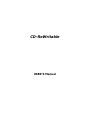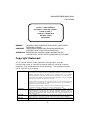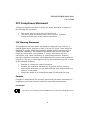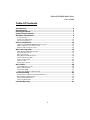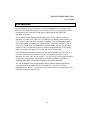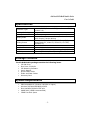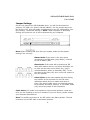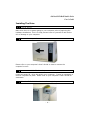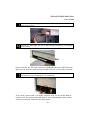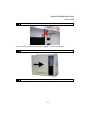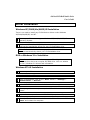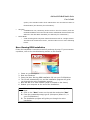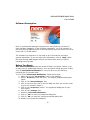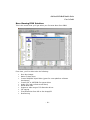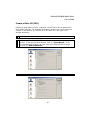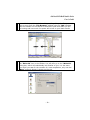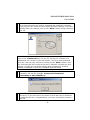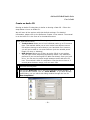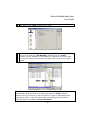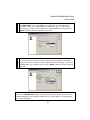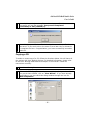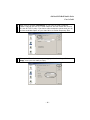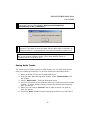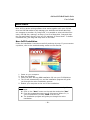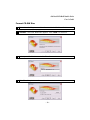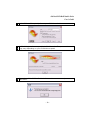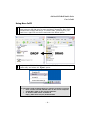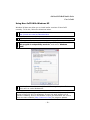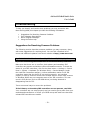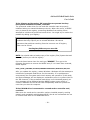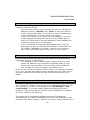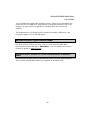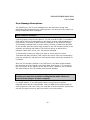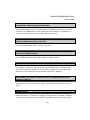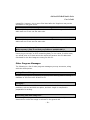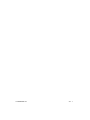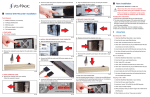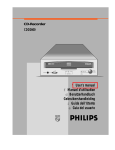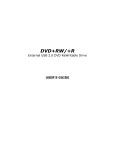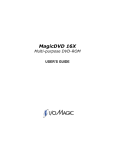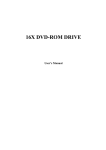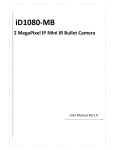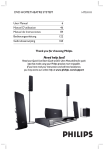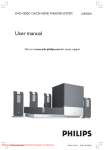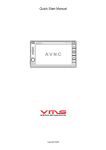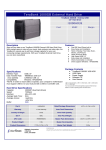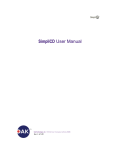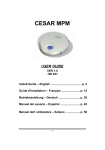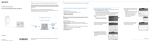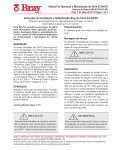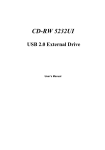Download Owner`s Manual
Transcript
CD-ReWritable USER’S Manual 48x16x48 CD-ReWritable Drive User’s Guide Dear Customer: Congratulations on the purchase of your CD-ReWritable drive. We all want to express our sincere gratitude for your decision to purchase our product, and to reaffirm our commitment to you of providing a product that is easy to install and easy to use. You can be assured that your new product is made from the latest state-ofthe-art components and that it has also gone through the most rigorous testing and quality assurance procedures in the industry. With an emphasis on products that revolutionize the way people interact with the new technologies around us, we continually introduce integrated solutions that enable users to take full advantage of their multimedia experience. Our ever expanding product line covers the entire multimedia spectrum. Look to us to as the leader of providing media products ranging from sound and graphics cards, to DVD and CD-ROM drives, and even to digital imaging and mp3 audio products. We hope you enjoy using your new product, and look forward to earning your business in the coming years. - 2- 48x16x48 CD-ReWritable Drive User’s Guide CLASS 1 LASER PRODUCT APPAREIL A LASER DE CLASSE 1 LASER KLASSE 1 LUOKAN 1 LASERLAITE PRODUIT LASER CATEGORIE 1 DANGER VORSICHT ATTENTION INVISIBLE LASER RADIATION WHEN OPEN. AVOID DIRECT EXPOSURE TO BEAM INSICHTBARE LASERSTRAHLUNG WENN ABDECKUNG GEÖFFNET NICHT DEM STRAHL AUSSETSEN RADIATION DU FAISCEAU LASER INVISIBLE EN CAS D’OUVERTURE. EVITER TOUTE EXPOSITION AUX RAYONS. Copyright Statement It is a criminal offense, under applicable copyright laws, to make unauthorized copies of copyright protected material, including computer programs, films, broadcasts and sound recordings. This equipment should not be used for such purposes. Notice: I/OMAGIC Corporation makes no warranty of any kind with regards to this material, including, but not limited to, the implied warranties of merchantability and fitness for a particular product. I/OMAGIC Corporation shall not be liable for errors contained herein or for incidental consequential damages in connection with the furnishing, performance, or use of this material. Every effort has been made to ensure that the information in this manual is accurate. I/OMAGIC Corporation is not responsible for printing or clerical errors. Mention of third party products is for information purposes only and constitutes neither an endorsement nor a recommendation. I/OMAGIC Corporation assumes no responsibility with regards to the performance of these products. This document contains proprietary information, which is protected by copyright (see below). Trademarks: Copyright: Warranty: The information contained in this document is subject to change without notice. Microsoft is a registered trademark of Microsoft Corporation. Windows, Windows XP/2000/Me/98/95/NT and their logos are trademarks of Microsoft Corporation. IBM is a registered trademark of International Business Machines Corporation. All other trademarks and product names used within this manual are the property of their respective companies and are hereby acknowledged. © 2002 I/OMAGIC Corp. all rights reserved. No part of this publication may be reproduced, transmitted, transcribed, stored in a retrieval system, or translated into any language or computer language, in any form, by any means, without prior written consent of I/OMAGIC. I/OMAGIC Corporation warrants the products it sells will be free from defects in materials and workmanship. Consult the warranty card for complete warranty information. - 3- 48x16x48 CD-ReWritable Drive User’s Guide FCC Compliance Statement This device complies with Part 15 of the FCC Rules. Operation is subject to the following two conditions: • • This device may not cause harmful interference This device must accept any interference received, including interference that may cause undesired operation. FCC Warning Statement This equipment has been tested and found to comply with the limits for a Class B digital device, pursuant to Part 15 of the FCC Rules. These limits are designed to provide reasonable protection against harmful interference in a residential installation. This equipment generates uses and can emit radio frequency energy and, if not installed or used in accordance with the instructions, may cause interference to radio communications. However, television reception interference can be determined by turning the equipment off and on. The user is encouraged to correct the interference by one or more of the following measures: • • • • Reorient or relocate the receiving antenna Increase the separation between the equipment and the receiver Connect the equipment into an outlet different from that to which the receiver is connected Consult the dealer or an experienced radio/TV technician for help. Caution Changes or modifications not expressly approved by the party responsible for compliance could void the user’s authority to operate the equipment. For Europe “The drive is in conformity with the EMC directive and low-voltage directive.” - 4- 48x16x48 CD-ReWritable Drive User’s Guide Table Of Contents Introduction.................................................................................... Specifications .................................................................................. Package Contents ............................................................................ System Requirements ...................................................................... Hardware Installation...................................................................... 6 7 7 7 8 JUMPER SETTINGS .......................................................................................................9 CONNECTING IDE CABLES ...........................................................................................10 INSTALLING THE DRIVE...............................................................................................11 Driver Installation ..........................................................................14 WINDOWS XP/2000/ME /98SE/95 INSTALLATION...........................................................14 DOS O R WINDOWS 3.1 X INSTALLATION .........................................................................14 WINDOWS NT 4.0 INSTALLATION .................................................................................14 Nero-Burning ROM .........................................................................15 NERO -BURNING ROM INSTALLATION..............................................................................16 SOFTWARE DESCRIPTION.............................................................................................17 BEFORE YOU BEGIN ...................................................................................................17 NERO -BURNING ROM INTERFACE..................................................................................18 C REATE A DATA CD (ISO)..........................................................................................19 C REATE AN AUDIO CD................................................................................................22 COPYING A CD .........................................................................................................25 SAVING AUDIO TRACKS...............................................................................................27 Nero INCD......................................................................................28 NERO INCD INSTALLATION ..........................................................................................28 FORMAT CD-RW DISC ...............................................................................................29 USING NE R O INCD....................................................................................................31 USING NE R O INCD W ITH WINDOWS XP.........................................................................32 Troubleshooting .............................................................................33 SUGGESTIONS FOR RESOLVING COMMON P ROBLEMS ...........................................................33 E RROR MESSAGE DESCRIPTIONS ...................................................................................37 OTHER P ROGRAM MESSAGES ........................................................................................39 USING THE ONLINE HELP .............................................................................................40 Limited Warranty ...........................................................................41 - 5- 48x16x48 CD-ReWritable Drive User’s Guide Introduction Congratulations on your purchase of the CD-ReWritable drive. We are sure that you will enjoy this product in the years to come. This product is a high performance IDE interface CD-RW drive, implementing the ATAPI IDE standard interface. The bundled CD-RW Mastering Software gives you the ability to archive, distribute or create your own CDs (CD-ROM XA, CD Bridge, Multi-Session CD, CD-I, and CD-DA) from your computer’s desktop. The CD-ReWritable drive can automatically recognize the media placed in the drive, whether a CD, a CD-R or a CD-RW disc. The application included allows you to read and premaster CD-R or CD-RW discs, plus file system (drag and drop) for archiving, data interchange and back up, on both CD-R and CD-RW discs. User friendliness is further enhanced as the CD-ReWritable can be used as a PnP (Plug and Play) CD-ROM drive for all PC operating systems, such as Windows XP, 2000, ME, 98, 95 and NT. You can use the quick select buttons to manually control Music CDs without running any software programs. A standard ANSI MMC (multimedia command) set is also featured. The CD-ReWritable drive supporting all writing modes extends operational versatility and CD formats (CD-DA, CD-ROM etc., include CD-UDF as standardized by OSTA). Furthermore, the erase function is supported for CDRW discs allowing repetitive use. - 6- 48x16x48 CD-ReWritable Drive User’s Guide Specifications Interface Type: Loading Method Average Access Time: Writing mode Writing format Power requirements Installation Temperature Humidity Internal E-IDE (Enhanced IDE) (conforms to ATAPI Version 2.6). Tray. <120 msec avg. Disc-at-Once, Session-at-Once, Track-at-Once, Multi-Session, Packet Writing CD-DA, CD-ROM, CD-ROM XA, CD Extra, CD-I, Mixed-Mode CD, Video CD, Photo CD, CD TEXT, Bootable CD DC +5V/+12V. Horizontal/Vertical. Operating 5ºC-40ºC, Non Operating -30ºC-65ºC. Operating 5%-90%, Non Operating 5%-95% RH. Package Contents The CD-ReWritable package contains the following items: • CD-RW Drive. • One Piece CD Media. • CD Mastering Software. • User’s Manual. • Quick Install Guide. • Audio and Data Cables. • Warranty Card System Requirements • • • • • IBM Compatible PC (Pentium 166 MHz or higher) Windows XP/2000/ME/98SE/95/NT4 One Available Enhanced IDE port 64MB RAM (128MB recommended) 32MB Free Disk Space - 7- 48x16x48 CD-ReWritable Drive User’s Guide Hardware Installation Handling Static-Sensitive Devices The CD-ReWritable drive, like all electronic equipment, is static sensitive. Please take the proper precautions when handling the drive. Avoid touching the IDE connector pins as well as the audio connector pins and the jumper pins. Keep the drive in its conductive wrapping until you are ready to install the drive in your computer. Host Interface Connections It is recommended that you use separate IDE ports for your hard drive and your drive. The drive should be connected to a secondary IDE controller port as “Master”. This will ensure your hard drive’s performance and speed are not affected by having the drive on the same cable. Additionally, if you have a CD-ROM drive or a CD-R drive, you should attach it to the primary IDE controller port as a “Slave” drive. Connect the internal IDE flat cable to the IDE interface port of your host. Connect the other end to one of the IDE connectors at the rear of the CDReWritable drive. Before You Begin The following diagram shows you the rear view of your CD-ReWritable drive. Familiarize yourself with the drive before installing the unit into your computer. Locate where the drive will be connected first and then make sure you have all the necessary parts for the connection. (Note: Item displayed may vary) - 8- 48x16x48 CD-ReWritable Drive User’s Guide Jumper Settings On the rear panel of the CD-ReWritable drive, you will find three pairs of jumpers, CS (CSEL), SL (Slave) and MA (Master). Use the jumper cap to set the device to CS, SL or MA mode corresponding to your PC configuration (see fgure below). The default setting is “Slave” mode. Improper or conflicting setting, will cause the unit to not be detected by your computer. Note: Before installing the drive into your system, make sure the jumper setting is set correctly Master Mode: If the writer is the only device connected to the IDE cable (gray ribbon), it should be set to Master (MA). Slave Mode: If the writer will be sharing the IDE cable with another device, one device should be set to (MA) and the other set to Slave (SL). (MA is recommended for writer on secondary IDE). To set the drive as the Slave (SL) drive, move the jumper to the (SL) position Cable Select: As the name implies with this setting, the position of the connector on the IDE cable determines which device is master and which is slave. The goal of cable select is to eliminate having to set Master and Slave jumpers. To use Cable Select (CS), move the jumper to the CS position. Cable Select (CS) mode is not needed on most normal systems, unless the drive you are replacing is set to CS already. If you are unsure, please contact your computer manufacturer. Note: The middle connection on the IDE cable is the Slave position. The end connection on the IDE cable is the Master position. - 9- 48x16x48 CD-ReWritable Drive User’s Guide Connecting IDE Cables Your computer should have 2 IDE controllers on your motherboard. Each IDE controller supports 2 devices. You should have one Primary IDE controller with a master and a slave, and an additional Secondary IDE controller for an additional set of master and slave drives for a total of 4 devices. Determine where your new CD-RW drive will go and connect to the appropriate cables. Primary IDE This IDE controller supports two devices, one for the hard disk (Master), and the other for a second device such as a hard disk or a CD-ROM drive. The hard disk should be set as the Primary Master. The PC needs to use the hard disk to boot up the system (unless you are using a SCSI hard drive). If you have an empty slot, this cable can connect your CD-RW drive as the Primary Slave device. Make sure the mode select jumper is set to the Slave position. (Refer to the last section). Secondary IDE If the PC is equipped with a second IDE controller (or card) on the motherboard, you can connect your new CD-RW drive to this IDE cable. You should set your CD-RW drive to the Master (MA) setting and your second device to Slave (SL). Note: Your motherboard layout may be different then the pictures above. Please refer to your motherboard manual for your correct IDE1 and IDE2 slots. - 10 - 48x16x48 CD-ReWritable Drive User’s Guide Installing The Drive 1 Turn off the PC. Make sure there is no power going to your computer prior to beginning the hardware installation. This is to help prevent harm to yourself as well as the risk of damage to your computer. 2 Remove the computer’s cover. Please refer to your computer’s User’s Guide on how to remove the computer’s cover. 3 Locate an available 5¼-drive bay. Locate an empty 5¼-drive bay within your computer. It may be necessary to remove a square iron plate. Please refer to your computer’s User’s Guide for assistance. 4 Slide the CD-ReWritable drive into the empty bay. - 11 - 48x16x48 CD-ReWritable Drive User’s Guide 5 Connect the power supply cable into the DC input connector on the back of your drive. 6 Connect the IDE cable into the E-IDE Interface connector on the back of your drive. Connect the 40-pin IDE cable into the CD-ReWritable drive’s E-IDE connector. Make sure to align the redlined edge of cable with Pin-1 of the IDE connector. 7 Connect the analog cable from your sound card to the Audio out connector on your CD-RW drive (If necessary). If you have a sound card or an audio interface card, use the audio cable to connect from the sound card audio port to the CD-ReWritable drive’s analog audio out connector located on the back panel. - 12 - 48x16x48 CD-ReWritable Drive User’s Guide 8 Secure the CD-ReWritable drive against the chassis of your computer. Secure the drive using four screws included in the accessory pack. 9 10 Reattach the computer’s cover. Reconnect all power cords to the computer. - 13 - 48x16x48 CD-ReWritable Drive User’s Guide Driver Installation Windows XP/2000/Me/98SE/95 Installation There is no need to install any CD-RW device drivers under Windows XP/2000/Me/98/95/ and NT. 1 Turn on your PC to start-up your Windows XP/2000/Me/98SE/95 Operating System. 2 Windows XP/2000/Me/98SE/95 will automatically detect the new drive and load the appropriate drivers for your CD-ReWritable drive. Note: Refer to the troubleshooting section of this manual if Windows does not automatically detect your CD-ReWritable drive. DOS or Windows 3.1x Installation Note: Dos and Windows 3.X do not support CD writing. You can ONLY use this device as a regular CD-ROM drive. Visit our website for Dos / Windows 3.X drivers and information. Windows NT 4.0 Installation 1 Power on your PC. 2 Log into Windows NT. 3 Once in the desktop, click on the “Start” button > “Settings” > “Control Panel” > “Devices”. 4 Select "ATAPI" from the list and click on the "Start-up" button. 5 When you get the start-up screen, check "Boot" then click the "OK" button. 6 Repeat the same procedure with “CD-ROM” (steps 4 and 5). 7 Close the “Devices” screen and click on the “Start” button > “Shut Down” and restart the computer. - 14 - 48x16x48 CD-ReWritable Drive User’s Guide Nero-Burning ROM The bundled Mastering Software gives you the complete solution for making CDs right from your desktop. Nero–Burning ROM allows you to copy files from your computer to a recordable compact disc (Nero-Burning ROM uses a special write-once media that provides permanent data storage in a format that is readable on virtually all CD-Recordable (CD-R) and CD-ROM drives. In addition, the audio CDs you create with your CD recorder can be played in your home or car CD player. CD-RW media allows you to record and erase data on the CD, just like a floppy disk. With Nero-Burning ROM, you can: • • • • • • • Burn disc images. Archive data. Back up a hard drive. Make CD boot discs. Create DOS/MAC hybrid discs (great for cross platform software developers) Create UDF or UDF/ISO file system discs. Mixed mode CDs and many other features. Nero-Burning ROM supports the following formats: • • • CD-ROM o Compact Disc-Read Only Memory. A standard for CDs used as a digital memory medium for personal computers. The specifications for CD-ROM were first defined in the Yellow Book (see Glossary for information). CD-ROM XA o XA stands for Extended Architecture. CD-ROM XA is an extension of the Yellow Book standard (see Glossary for information), generally consistent with the ISO 9660 logical format but designed to add better audio and video capabilities so that CD-ROM can more easily be used for multimedia applications. CD-ROM XA is also the physical format for Photo CD discs. CD-DA o Compact Disc-Digital Audio. Jointly developed by Philips and Sony and launched in October 1982, CD-DA was the first incarnation of the compact disc, used to digitally record and play back music at unprecedented - 15 - 48x16x48 CD-ReWritable Drive User’s Guide quality. The standard under which CD-DA discs are recorded is known as the Red Book (see Glossary for information). • • CD Extra o A MultiSession CD, containing audio tracks in the first session, and one CD-ROM XA data track in the second session. Additional characteristics are defined in the Blue Book standard (see Glossary for information). Mixed-Mode o A CD including both computer data and CD-DA tracks in a single session. The data is all contained in t rack 1, and the audio in one or more following tracks. Nero-Burning ROM installation Follow the installation instructions carefully and step by step. If you encounter a problem, refer to the troubleshooting section on this manual. 1. 2. 3. 4. Power on your computer. Boot into Windows. Insert the Nero-Burning ROM installation CD into your CD-ROM drive. The CD will automatically run and the installation program will guide you through the entire installation process. 5. Nero will ask for a serial number (serial is located on the sleeve) 6. Reboot your computer at the end of the installation. Note: If the installation program does not launch automatically, follow these steps: 1. Click on the “Start” button on the task bar and select “Run”. 2. From the command prompt, type D:\Setup.exe (Where D:\ is your CD-ROM drive). 3. The installation program will guide you through the entire installation. - 16 - 48x16x48 CD-ReWritable Drive User’s Guide Software Description Nero is a professional package that gives you many features not found in other software packages. In the following paragraphs, you’ll be introduce to the Nero-Burning ROM interface as well as step by step instructions on how to record CD-R / CD-RW media. The software has extensive on-line help on all of its features and other general information. If you are looking for information, click on “Help” within the Nero-Burning ROM program and you will find a wide variety of topics, including how to guides. Before You Begin Auto Insert Notification must be turned off before you begin. Failure to do so may result in problematic behavior, such as system hangs and loss of data. Turn off Auto Insert Notification for every CD drive on your IDE bus, including the CD recorder itself. To turn off the Auto Insert Notification, follow these steps: 1. Right-click on the “My Computer” icon on the desktop. 2. Select “Properties” from the menu. The system properties dialog box opens. 3. Click on the “Device Manager” tab. 4. Click on the plus sign next to the CD-ROM icon until you see the name of your CD recorder. Select it. 5. Click on the “Properties” button. The properties dialog box for your drive opens. 6. Click on the “Settings” tab. 7. Deselect “Auto Insert Notification”. 8. Click on “OK” to close the properties dialog box. 9. Click on “OK” to close the systems properties dialog box. 10. Restart your system as prompted. - 17 - 48x16x48 CD-ReWritable Drive User’s Guide Nero-Burning ROM Interface This is the screen that you’ll get when you first start Nero-Burn ROM. From here, you’ll be able to do the following: • • • • • • • • • • Burn disc images Make CD boot discs Create DOS/MAC hybrid discs (great for cross platform software developers) Create UDF or UDF/ISO file system discs Audio CDs (with critical sound filters) Mixed Mode CDs Support a wide range of CD-Recorder drives CD copying Files/Directories from HD to disc image/CD Overburning - 18 - 48x16x48 CD-ReWritable Drive User’s Guide Create a Data CD (ISO) Follow the steps below to burn a Data CD. We will leave all the options with their default settings. For detailed information, please refer to the Reference Chapter in the ma nual. The manual is on the Nero CD in the form of an Acrobat document. 1 Start Nero-Burning Rom 2 Click on the “CD-ROM (ISO)” icon in the new compilation dialog window. If you get the Nero Wizard, click on “Close Wizard”. If you have already opened Nero, you can reach this dialog window through the icon for "New Compilation". 3 Now click on the “New” button at the right. - 19 - 48x16x48 CD-ReWritable Drive User’s Guide 4 A new blank compilation window will open. Drag & drop the files you wish to copy from the “File Browser” window onto the “ISO” Window. Use the indicator on the bottom to determine how much data you will be burning and how much free space will be left on your blank media. 5 Now open the “Write” dialog. The easiest way to do this is to click on the “Write CD” icon in the toolbar. You will then go to the “Write CD” dialog box, which will undoubtedly look familiar to you: it is the same box which you saw for the creation of a new compilation, only now the “Burn” property button is shown on the top. - 20 - 48x16x48 CD-ReWritable Drive User’s Guide 6 You will see several boxes, of which some have already been selected. All of the preferences may now be examined and changed if necessary. From here you can select your burn speed and other settings. If you are satisfied with your settings, click on the “Write” button to begin burning your CD. Note: If you wish to create a CD-ROM as a single session, you must click on the “Finalize CD”box. Do not click this box for a session of a MultiSession CD, unless it is the last session. The CD is write-protected after this. Now you may confirm by clicking on the “Write” button. All of the selected steps will now be carried out in sequence including the burn process. So that you can follow exactly what is happening, a status window is displayed in which the individual steps are listed. 7 Nero should now begin caching files and burning your CD. When successful, will see the message "burn process completed successfully at 48x (7200 KB/s)". 8 Nero will eject your CD when finished and ask to save this profile. You can save it if you wish to burn the same CD at a later time or discard it to comp lete the burn. Congratulations, you have successfully burned a data CD. - 21 - 48x16x48 CD-ReWritable Drive User’s Guide Create an Audio CD Burning an Audio CD using Nero is similar to burning a Data CD. Follow the steps below to burn an Audio CD. We will leave all the options with their default settings. For detailed information, please refer to the Reference Chapter in the manual. The manual is on the Nero CD in the form of an Acrobat document. Note: You can burn your Audio CDs using two possible methods, Track-atOnce, and Disk-at-Once. • Track At Once allows you to burn individual tracks on a CD one at a time. This method allows you to burn tracks from different source CDs without having to save them to your hard disk first. However, you will not be able to use some features (such as variable pause length, CD text, or indexing) • Disk-at-Once allows you to burn an entire CD all in one setting. The CD Laser never stops burning between tracks. This method is preferred if you are burning MP3 or WAV files directly from your hard drive. You can set the pause length between tracks and write CD text. This method is best for compilation CDs that do not have a 2 second pause between songs, such as remix CDs. 1 Start Nero Burning Rom 2 Click on the “Audio CD” icon in the new compilation dialog window. If you get the Nero Wizard, click on “Close Wizard”. If you have already opened Nero, you can reach this dialog window through the icon for "New Compilation". - 22 - 48x16x48 CD-ReWritable Drive User’s Guide 3 Now click on the “New” button at the right. 4 A new blank compilation window will open. Drag & drop the song you wish to copy from the “File Browser” window onto the “Audio” window. Use the indicator on the bottom to determine how much data you will be burning and how much free space will be left on your blank media. Note: The latest version of Nero supports MP3 files. This means you can automatically drag and drop your mp3 songs onto the “Audio” window without having to convert to .wav format first. Copying, downloading and transferring music or any other files without permission from the artist or copyright holder is forbidden. Don’t steal music. - 23 - 48x16x48 CD-ReWritable Drive User’s Guide 5 Now open the “Write” dialog. The easiest way to do this is to click on the “Write CD” icon in the toolbar. You will then go to the Write CD dialog box, which will undoubtedly look familiar to you: it is the same box which you saw for the creation of a new compilation, only now the “Burn” property button is shown on the top. 6 You will see several boxes, of which some have already been selected. All of the preferences may now be examined and changed if necessary. From here you can select your burn speed and other settings. If you are satisfied with your settings, click on the “Write” button to begin burning your CD. Note: Your Audio CD will not be able to play on a home or car CD player unless the “Finalize CD” option is checked. Check this option after you have finished adding all your songs to finalize the CD, and enable it to be playable on a home CD player. - 24 - 48x16x48 CD-ReWritable Drive User’s Guide 7 Nero should now begin caching files and burning your CD. When successful, will see the message "burn process completed successfully at 48x (7200 KB/s)". 8 Nero will eject your CD when finished and ask to save this profile. You can save it if you wish to burn the same CD at a later time or discard it to complete the burn. Congratulations, you have successfully burned an Audio CD. Copying a CD To make an exact copy of a CD, follow the directions below. We will leave all the options with their default settings. For detailed information, please refer to the Nero-Burning ROM Reference Chapter in the manual. Follow the instructions carefully. 1 Start Nero-Burning Rom 2 Click on the “CD Copy” icon in the new compilation dialog window. If you get the Nero Wizard, click on “Close Wizard”. If you have already opened Nero, you can reach this dialog window through the icon for "New Compilation". - 25 - 48x16x48 CD-ReWritable Drive User’s Guide 3 Make sure to uncheck “On The Fly” if you have an older computer system. Copying On The Fly is CPU intensive and can cause the burn to fail. Use On The Fly only if you have a fast computer system and you do not have available space on your hard drive to cache temporary files. 4 Click on the “Burn” tab to set your copy speed and settings. Click “Copy” once you are ready to copy. - 26 - 48x16x48 CD-ReWritable Drive User’s Guide 5 Nero should now begin caching files and burning your CD. When successful, will see the message "burn process completed successfully at 48x (7200 KB/s)". 6 Nero will eject your CD when finished and ask to save this profile. You can save if you wish to burn the same CD at a later time or discard it to complete the burn. Congratulations, you have successfully copied a CD. Note: Some CD’s may not be able to copy due to copyright protections. We do not endorse software piracy. Only make backup copies of software that are license to you. Saving Audio Tracks The tracks on your Audio CDs are in CDA format. You can save these tracks onto your system as WAV files. To do this, follow the instructions below: 1. Insert an Audio CD into the CD Rewritable drive. 2. From the main Nero Burning Rom window, select “CD-Recorder” from the toolbar. 3. Select “Save Track…” from the drop down menu. 4. Use your mouse to select the audio tracks you want to convert to WAV format. (To select multiple tracks, hold the Ctrl button while selecting with the mouse). 5. Make sure you choose “browse” with a path of where you want to save the tracks. 6. Press the “Save” button to begin saving the tracks to your hard drive. - 27 - 48x16x48 CD-ReWritable Drive User’s Guide Nero INCD Nero InCD is packet writing software that works together with your CD-RW drive and CD-RW media to help manage your workflow and share data from one computer to another. By using InCD, it is possible to write individual files onto a CD-RW disc, making it as easy to use as a floppy disk. Drag and drop the files and folders directly from your file manager to record them. To delete unwanted files, just drag and drop them to the trash. Nero InCD Installation Follow the installation instructions carefully and step by step. If you encounter a problem, refer to the troubleshooting section on this ma nual. 1. 2. 3. 4. Power on your computer. Boot into Windows. Insert the Nero-Burning ROM installation CD into your CD-ROM drive. The CD will automatically run and the installation program will guide you through the entire installation process. 5. Reboot your computer at the end of the installation. Note: If the installation program does not launch automatically, follow these steps: 4. Click on the “Start” button on the task bar and select “Run”. 5. From the command prompt, type D:\Setup.exe (Where D:\ is your CD-ROM drive). Select “InCD” from the list. 6. The installation program will guide you through the entire installation. - 28 - 48x16x48 CD-ReWritable Drive User’s Guide Format CD-RW Disc 1 To use Nero InCD, you must first format a blank CD-RW media disc. 2 Right click on the Nero InCD icon located in the system tray and select “Format”. The InCD Wizard will appear. Click “Next” to continue. 3 Select your CD-RW drive and click “Next” to continue. 4 Click “Next” again to continue. - 29 - 48x16x48 CD-ReWritable Drive User’s Guide 5 Select “Normal” to quic kly format your CD-RW media disc. 6 InCD will begin to format your blank CD-RW media. This process time may vary depending on your CD-RW drive speed. 7 Once done, Click “OK” to finish the format. You are now ready to use Nero InCD. - 30 - 48x16x48 CD-ReWritable Drive User’s Guide Using Nero InCD 1 To add or remove files from your CD-RW media, just drag and drop them onto your CD-RW drive as your would any normal file. Nero InCD functions like a floppy disk drive. To remove files, just drag it to your trash bin or right click on the file and select the delete option. 2 To eject your CD-RW disk, right click on the “InCD” icon located in your system tray and select the “Eject” option. Note: To read a Nero InCD formatted disk on a separate computer, you must: • Have a multi-read CD/ CD-RW drive on the second computer • Install Nero InCD on the second computer. • Or install a UDF reader available at http://www.nero.com/en/download.htm - 31 - 48x16x48 CD-ReWritable Drive User’s Guide Using Nero InCD With Windows XP Windows XP does not allow you to install earlier versions of Nero InCD normally. To fix this, follow the directions below. 1 Download the Nero InCD update file available at http://www.nero.com/en/download.htm 2 Right click on update file after it has been saved to your hard drive. 3 Select “Properties”, and select the “Compatibility” tab. Click on “Run this program in compatibility mode for” and select “Windows 2000” 4 You should now be able to install Nero InCD using the update file it which will run under Windows XP. Note: This is only a temporary fix until Ahead releases a fully compatible version of InCD for XP. This temporary fix may not work properly on all systems. Installing InCD in this fashion is up to your discretion. Be sure to check the Nero website (http://www.nero.com) for program updates. - 32 - 48x16x48 CD-ReWritable Drive User’s Guide Troubleshooting To help you identify and resolve some problems you may encounter with Nero-Burning ROM, this chapter provides the following information. • • • • Suggestions for Resolving Common Problems Error Message Descriptions Other Program Messages Using the Online Help Suggestions for Resolving Common Problems The following section describes common problems you may encounter, along with some suggestions for resolving them. You can find a detailed list of errors and additional updates from Nero’s website at http://www.nero.com My CD-ReWritable Drive is not found by Windows XP/2000/98/95 If you are connecting the CD-RW drive to the motherboard, read this: Make sure that there are no conflicts, both primary and secondary IDE controllers are present and without yellow exclamations marks. To check the status of your IDE controllers, click on the Start button > Settings > Control Panel > System > Hardware (for Windows 2000) > Device Manager (under the Hard Disk Controllers category). Yellow exclamation marks on the IDE controllers mean that the device is not working properly, not installed properly or have a resource conflict with another device. Some retail versions of Windows 98/95 may not recognize some of the IDE controllers. This can result in IDE devices (such as CD-ROM drives) not being detected or disappearing from the PC. There are several ways to correct the problems. If the Primary or Secondary IDE controllers are not present, read this: Your controllers are not setup properly and you need to get a patch from your motherboard manufacture or check your BIOS setup and make sure that both onboard IDE controllers are enable - 33 - 48x16x48 CD-ReWritable Drive User’s Guide If the Primary and Secondary IDE controllers are present but they have yellow exclamation marks, read this: The protected-mode driver for the hard disk controller was not properly initialized when you started Windows previously. When this occurs, a NOIDE entry is placed in the registry, preventing Windows from making future attempts to initialize the protected-mode driver. You might try to resolve the problem by editing your Registry. WARNING: Using Registry Editor incorrectly can cause serious problems that may require you to reinstall Windows. We cannot guarantee that problems resulting from the incorrect use of Registry Editor can be solved. Use Registry Editor at your own risk. NOTE: You should make a backup copy of the registry files (System.dat and User.dat) before you edit the registry. Go to the Start button then Run and type “REGEDIT” Then go to the following directories to remove the NOIDE entry if it is listed. Once removed, reboot system. HKEY_LOCAL_MACHINE\SYSTEM\CURRENTCONTROLSET\SERVICES\VXD\IOS After you update the registry, restart Windows. Windows will then attempt to initialize the protected mode driver for the controller. If no problems are encountered, the file system and virtual memory will operate in 32-bit mode, and Device Manager will not display an exclamation point in a yellow circle for the IDE channels. If the protected mode driver is not initialized properly, an error message will be displayed and the NOIDE registry entry will be recreated. Windows will use the MS-DOS compatibility mode file system the next time you start the computer. If the CD-ROM drive is connected to a sound card or controller card, read this: Make sure the sound card or controller card are installed properly, working properly and compatible with Windows 98/95. We do not recommend the use of a sound card with our CD-ReWritable drive. - 34 - 48x16x48 CD-ReWritable Drive User’s Guide Problems Reading Recordable CDs If you have successfully written a CD but have problems reading it, there are a number of possible reasons: • If the CD can be read on the CD recorder but not on a standard CDROM drive, check in “Disc Info” and “Tools” to make sure that the session containing the data you just wrote is closed. CD-ROM drives cannot read data from a session, which is not closed. • If your CD is ejected, or you receive an error message, or you have random problems accessing files from the CD, the problem may be that your CD-ROM drive is not well calibrated to read recordable CDs or does not support CD-R / CD-RW media. • If you recorded the CD using the DOS filenames option in the File Names tab, but there are nonetheless difficulties in reading back the CD on DOS or Windows® 3.1 system, it may be that you have an older version of MSCDEX (before version 2.23) on your system. Problems Reading Multi-Session CDs If you can see only data recorded in the first session on the CD but not in subsequent sessions, it may be that: • You recorded the CD in CD-ROM (Mode 1) format, while your multiSession CD-ROM drive only recognizes CD-ROM XA (Mode 2) multiSession CDs. See the chapter on How to Make a Multi-Session CD. • Your CD-ROM drive does not support multi-Session at all. If you can see only data recorded in the last session, you may have forgotten to link your new data with data previously recorded on the CD. Make sure to import the session before writing to the CD. See the online help for more details. CD-ROM Drive Incompatibility with Recordable CDs Sometimes, it appears that you wrote a CD without trouble and can read it on your CD recorder. However, when you put it in a standard CD-ROM drive, the CD is ejected, or you get error messages such as “No CD-ROM” or “Not ready reading”, or you have random problems accessing some files or directories. You may find that the problems vanish completely when reading the CD on a different CD-ROM drive. This maybe due to compatibility problems with some CD-ROM drives, especially older ones. Some CD-ROM drives' lasers are not calibrated to read recordable CDs, whose surface is different from that of factory pressed CDs. If - 35 - 48x16x48 CD-ReWritable Drive User’s Guide your CD-ROM drive reads mass-produced (silver) CDs but not recordable CDs, check with the CD-ROM drive manufacturer to determine whether this is the problem. In some cases, an upgrade is available which will resolve the problem. The comb ination of CD brand and CD recorder can make a difference. Use only good quality CD-R or CD-RW media. Which Nero Releases supports Windows 2000? The first Nero release, which supports Windows 2000, is Nero 4.0.8.3. To find out what version of Nero you have, click on “Help” from the main Nero Burning Rom window and select “About Nero”. You can update your version of Nero by going to www.nero.com Does Nero cause a problem if I update from Windows NT to Windows 2000? Yes, because the Nero driver for Windows NT does not work under Windows 2000. Please uninstall Nero before you upgrade to Windows 2000. - 36 - 48x16x48 CD-ReWritable Drive User’s Guide Error Message Descriptions The following is a list of error messages you may encounter, along with descriptions and suggestions for resolving them. See also the online help for a listing of additional error messages. Buffer underrun at sector.... CD writing is a real-time process, which must run constantly at the selected recording speed, without interruptions. The CD recorder's buffer is constantly filled with a reserve of data waiting to be written so that small slowdowns or interruptions in the flow of data from the computer do not interrupt writing. This message indicates that for some reason, the flow of data from hard disk to CD recorder was interrupted long enough for the CD recorder's buffer to be emptied, and writing was halted. If this occurs during an actual write operation rather than a test, your CD may be damaged. To avoid buffer underruns, make sure that no screen savers or other Terminate and Stay Resident (TSR) utilities are active (they can momentarily interrupt operations) and that your working hard disk cannot be accessed via a network. Also, the CD recorder’s position in the IDE bus or the cable length between the computer and CD recorder may cause data slow-downs. Try connecting the CD recorder as the master on the IDE bus and, if possible, use a shorter IDE cable between the CD recorder and the host adapter. The current CD already contains a closed audio session. If you continue you may have problems reading the last audio session on some CD audio players. Continue anyway? Under the Red Book standard for audio CDs, all audio tracks must be written in a single session. If you add audio tracks in more than one session, playback results will be unpredictable. Most CD-ROM drives will play back all audio tracks on a CD even if they are recorded in several sessions. Most home and car CD players can only play the tracks in the first session. - 37 - 48x16x48 CD-ReWritable Drive User’s Guide The current CD already contains tracks and or sessions that are incompatible with the requested operation. This error appears if you are trying to add data in a different format to a CD that contains data, such as trying to add a CD-ROM XA session to a CD that contains a CD-ROM session. A CD containing both formats is unreadable, so you are not allowed to record the different session type. The current CD contains a session that is not closed. Close the session before writing further data to the disc. CD-ROM drives can only read back one data track per session, so avoid recording another data track in an open session. The currently selected source CD-ROM drive or CD recorder cannot read audio in digital format. Reading audio tracks in digital format is not the same as playing the music. Few CD-ROM drives can read audio tracks in digital format. The destination CD is smaller than the source. There is not enough room on the recordable CD to copy the source CD. Try recording to a blank CD. Use 74-minute media instead of 60-minute media. Some CDs cannot be copied due to the TOC overhead in CD recorders and also due to the calibration zone overhead. See PCA in Glossary. Error reading the Table of Contents (TOC) or Program Memory Area (PMA) from the CD. Do not try and write to this CD. It has serious problems, and may have been damaged during a previous write. If this is a CD-RW media, erase it and try again. MSCDEX Errors Versions of MSCDEX prior to 2.23 had problems with filenames containing illegal characters. If a directory contains a filename with an illegal character, you can see all the files by doing a DIR from DOS and can open the illegally- 38 - 48x16x48 CD-ReWritable Drive User’s Guide named file; however, one or more files listed after the illegal one may not be accessible or may give errors. The selected CD track is longer than the image file. The verify fails immediately because the source ISO 9660 image and the ISO 9660 track on CD are not the same size. The selected CD track is shorter than the image file. The verify fails immediately because the source ISO 9660 image and the ISO 9660 track on CD are not the same size. The selected disc image file was not prepared for the current CD. Write anyway? (This is not likely to produce a readable CD!)? These errors occurs if you prepared the disc image file for a blank CD and are now trying to record it to a CD containing data, or vice-versa. In either case, you would write a CD that cannot be read at all because the CD addresses calculated for the disc image are wrong for this CD. Other Program Messages The following is a list of other program messages you may encounter, along with their descriptions. Adding files to CD image... As part of the process of preparing to record, Nero-Burning ROM is creating a database of the files to be written to CD. Fixing up... The files in the data track list are checked on the hard disk for potential problems, such as hard disk corruption, and their length is computed in preparation for writing. Generating ISO 9660 image file... A disc image is being written to hard disk, because write on-the-fly is deselected or write disc image is selected in the general tab. - 39 - 48x16x48 CD-ReWritable Drive User’s Guide Initializing The CD recorder’s laser is calibrated and the CD is checked in preparation for writing. If there are no problems, writing begins immediately. Loading files from previous track to make linked multi-Session This message appears when you choose to make a linked Multi-Session CD. During this process, the ISO 9660 file system information is loaded from the track you chose in the load contents tab so that it can be linked with the new files to be recorded. Mounting... The ISO 9660 disc structure is prepared on hard disk. This generates a large temporary file in your set temporary directory. Using the Online Help You will find most of the information you need to use Nero-Burning ROM in the Manual folder within the Nero-Burning ROM CD. Also you can open the Nero-Burning ROM program and go to the Help Topics from the Help menu to get started. More information and help with Nero can be found at www.ahead.de. - 40 - 48x16x48 CD-ReWritable Drive User’s Guide Limited Warranty Hardware Limited Warranty This product is warranted to be free from failures due to defects in material and workmanship for one year from the date of original purchase as evidenced by a copy of the purchase receipt. During the warranty period, I/OMagic at its sole discretion will repair or replace at no charge, the product that, in its opinion, is defective. The original purchaser is responsible for packing the product for shipment and for the charges to ship the failed product. If the failed product has been modified in any way without the consent of I/OMagic or if the failure is the result of misuse, abuse, or misapplication, I/OMagic has no obligation to repair or replace the failed product. Except as expressly provided above, the hardware and accompanying written materials (including the Users Guide) are provided as is without warranty of any kind including the implied warranties of merchantability and fitness for a particular purpose. This specifically does not warrant the operation of the hardware and will not be liable for any direct, indirect, consequential or incidental damages arising out of the use or inability to use such product even if has been advised of the possibility of such damages. Some states do not allow the exclusion or incidental damage, so the above limitation may not apply. - 41 - R-CDRW4848-02 Ver. 1