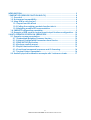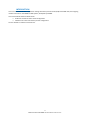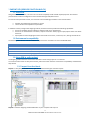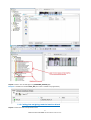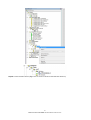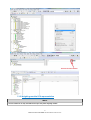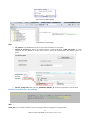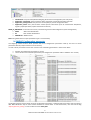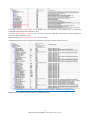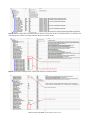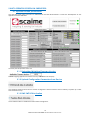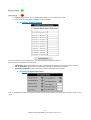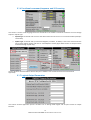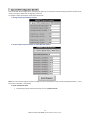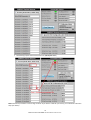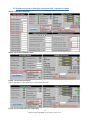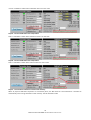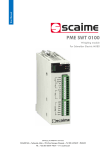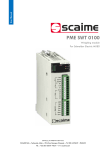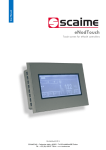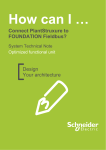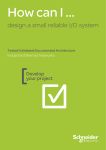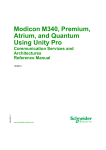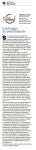Download PME SWT 0100
Transcript
DFB User Manual PME SWT 0100 Weighing module For Schneider Electric MX80 NU-DFB-PME-SWT-E-227716-WA SCAIME SAS – Technosite Altéa – 294, Rue Georges Charpak – 74100 JUVIGNY - FRANCE Tél. : +33 (0)4 50 87 78 64 – www.scaime.com INTRODUCTION .......................................................................................................... 3 1 PMESWT DFB (DERIVED FUNCTION BLOCK)........................................................... 4 1.1 Overview ......................................................................................................... 4 1.2 Environment compatibility............................................................................. 4 1.3 Using DFB in unity project .............................................................................. 4 1.3.1 Import function block ............................................................................. 4 1.3.2 Calling the weighing module function block....................................... 5 1.3.3 Weighing module DFB representation .................................................. 7 1.4 PMESWT Configuration parameter ................................................................ 9 1.5 Example of DFB used for Logical Input/output Runtime configuration ... 10 2 UNITY OPERATOR SCREEN ON PMESWT DFB ....................................................... 12 2.1 Operator screen presentation..................................................................... 12 2.1.1 Embedded Weighing Firmware Version ............................................. 12 2.1.2 Upload Configuration Parameters from Device ................................. 12 2.1.3 PME SWT DFB Activation ........................................................................ 12 2.1.4 Perform explicit request........................................................................ 13 2.1.5 Explicit transaction status ..................................................................... 13 2.1.6 Functional command/response and IO Scanning ............................ 14 2.1.7 Logical Output Parameters .................................................................. 14 2.2 Runtime physical calibration example with 3 reference loads ............... 17 2 DFB User manual SCAIME: NU-DFB-PME-SWT-E-227716-WA INTRODUCTION This user manual describes the application settings with Unity function block (DFB) of the PME SWT, the weighing module controller for the M580 and X80 system, developed by SCAIME. This manual follows the documents below: • • DTM user manual for device initial configuration Software user manual for device process configuration You are advised to read these manuals first. 3 DFB User manual SCAIME: NU-DFB-PME-SWT-E-227716-WA 1 PMESWT DFB (DERIVED FUNCTION BLOCK) 1.1 Overview Using the DFB function block, user does not care about complexity of CIP and PIP request/response. He needs to provide the IDs of device configuration to be accessed through read/write service. For read or write parameter service, user must fill in the 2 following parameters in the function block: • • Number of configuration parameters to access The list of IDs on each preference parameter In addition to easily configure the weighing module, the function block provides the following capabilities: • Access to complete physical calibration sequence with error management • Access to all measurements and status, explicit transaction status, logical input/output status and device status etc. • Quick perform of the weighing functional commands such as tare, cancel tare, zero, dosing commands etc. 1.2 Environment compatibility The following table lists the minimum software requirement for installation and use of PME SWT DFB: Tools Microsoft Schneider Electric Schneider Electric Schneider Electric SCAIME Name Windows Unity Pro XL Unity Pro PlantStruxure DTM Library PME DTM Library Weighing Application firmware Version 7 pro 64bits V 8.1 2.5.8 1.0.22 1.00.23 1.3 Using DFB in unity project The weighing module function block can be used with current Unity project or in a new one. To use the function block on Unity environment, please check the minimum environment compatibility and follow the steps below: 1.3.1 Import function block Step #1: In Unity Project Browser menu, right click on Derived FB Types and select Import Step #2: Locate the weighing module DFB folder on your computer and import it 4 DFB User manual SCAIME: NU-DFB-PME-SWT-E-227716-WA Step #3: Create 1 user variable (type of T_WEIGHING_PMESWT_ST): Example: I created user variable TAPIS_801 (this name is related to my application) 1.3.2 Calling the weighing module function block Step #1: Create new Task in Unity section menu 5 DFB User manual SCAIME: NU-DFB-PME-SWT-E-227716-WA Step #2: Create new DFB instance (Right click on section created and selected Data Selection) 6 DFB User manual SCAIME: NU-DFB-PME-SWT-E-227716-WA 1.3.3 Weighing module DFB representation NOTE You are advised to use only one DFB instance per each plant weighing module. 7 DFB User manual SCAIME: NU-DFB-PME-SWT-E-227716-WA DFB instance in FBD language DFB instance in ST language With: • • CIP_Address: Use ADDM function (see on user manual software or Unity help) Module_IO_Scanning_ST: Device IO Variable name on master DTM (type T_PME_SWT_0100). To avoid confusion, you are advised to use the same name for “Device IO variable Name” and “Device name” on DTM. • Module_Configuration_ST: Type of T_WEIGHING_PMESWT_ST contains all application runtime data’s. Example of using DFB instance in ST language: With: TAPIS_801 is user variable created in previous step (will content all application runtime data’s.) 8 DFB User manual SCAIME: NU-DFB-PME-SWT-E-227716-WA • • • • Initialization: entry for enable/disable weighing function block management (not Unity task!) Application_Commands: entry to perform device functional commands and explicit requests Application_Configuration: entry that user access (RW) to process configuration data Application_Status: entry that contains module process information (such as measurement data/status, logical input/output states, explicit transaction status etc) Mx80_05_PMESWT01 is the IO structure name, named during master DTM configuration (Initial configuration) • • • Mx80 : Main rack identification 05 : Slot number identification PMESWT01 : Module name Note: Using DFB instance output parameters type is not mandatory 1.4 PMESWT Configuration parameter The weighing module function block provides the list of configuration parameters used by end user to access parameters directly into/from device internal memory. To read or write parameter service: User must fill in the 2 following parameters in the function block: • • Number of configuration parameters to access The list of IDs on each selected parameter (see configuration parameter table in software user manual) The weighing function block refresh all these configuration parameters, reading directly from device internal memory after DFB initialization step or when module switches to runtime state. To use this function, user must set the flag “Upload_Runtime_Config” in user variable structure TAPIS_801 9 DFB User manual SCAIME: NU-DFB-PME-SWT-E-227716-WA If the flag “Upload_Runtime_Config” is set to false (0), user application must manually read all application configuration parameters after initialization step. If the flag “Upload_Runtime_Config” is set to true (1), the function block will automatically read all configuration parameters after initialization step. By default the flag “Upload_Runtime_Config” is set to false (0). The following capture shows an example of configuration parameters read from device memory 1.5 Example of DFB used for Logical Input/output Runtime configuration Step #1: Set your preference setting values on Input/output section 10 DFB User manual SCAIME: NU-DFB-PME-SWT-E-227716-WA Step #2: Define configuration parameters IDs you want to access (see IDs list in comments fields or in software user manual/help file), explicit service type (Read or Write) and number of IDs. Step #3: Send explicit message to the module and check the transaction status. 11 DFB User manual SCAIME: NU-DFB-PME-SWT-E-227716-WA 2 UNITY OPERATOR SCREEN ON PMESWT DFB 2.1 Operator screen presentation This operator screen helps end user to understand all the DFB functionalities. It eases the development of user applications for the PME SWT. The main parts of operator screen are: 2.1.1 Embedded Weighing Firmware Version SCAIME weighing application firmware version (v 1.00.23 on this example) 2.1.2 Upload Configuration Parameters from Device This checkbox allows function block to read all configuration data from device internal memory at power up or after each initialization step. 2.1.3 PME SWT DFB Activation This checkbox enable or disable the function block management. 12 DFB User manual SCAIME: NU-DFB-PME-SWT-E-227716-WA • • PMESWT device status, Green = RUN STATE and Red = Error or Unity task in STOP Function block status, Green = ENABLE and Red = DISABLE 2.1.4 Perform explicit request To replace module runtime configuration, user must send explicit requests to device. Explicit request is composed of 3 parameters: • • • Service type : define parameter access type, read (from device memory) or write(into device memory) Nb. Of parameters : define how many parameters (ID) will be affected by the request Parameter (x) identifiers : define the ID of parameters addressed by the request 2.1.5 Explicit transaction status Click on Send Request button will send one explicit request to the module and reports the transaction status on this menu. 13 DFB User manual SCAIME: NU-DFB-PME-SWT-E-227716-WA 2.1.6 Functional command/response and IO Scanning This section is used to send weighing functional commands to the module. Functional commands are sent through implicit or explicit type. • Implicit type: command code is sent to the device when the user click on one command button (Example: Tare button) • Explicit type: command code (in Command Register parameter, ID 1056) is sent to the device when the user prepare explicit request and click on “Send Request” button (figure below shows an example of tare command through explicit way). The tare function command code is decimal 212 (see in software user manual for functional commands list supported). 2.1.7 Logical Output Parameters This section contains application process variables such as dosing feeds targets and set point values for output functions. 14 DFB User manual SCAIME: NU-DFB-PME-SWT-E-227716-WA User can disable Initial configuration overwriting at power-up. It allows the module to keep parameters saved in flash memory and ignore DTM initial configuration from PLC. To configure output parameters, follow these sequences: 1- Change outputs parameter(s) value(s) 2- Prepare explicit request and click on “Send Request” button Note: You can send one explicit request to configure only one parameter (in that case Nb. Of R/W Parameters = 1 and Parameter 1 identifier = Selected ID) 3- Check transaction status • The following capture shows status with no error (request is Done) 15 DFB User manual SCAIME: NU-DFB-PME-SWT-E-227716-WA • The following capture shows status with error (CIP request error) Note: Calibration parameters can be change as above. If you want to calibrate your device, you must follow calibration steps (see below). 16 DFB User manual SCAIME: NU-DFB-PME-SWT-E-227716-WA 2.2 Runtime physical calibration example with 3 reference loads Step #1 – Calibration configuration Step #2 - Put device in calibration mode Step #3 – Perform Zero Acquisition Click on “Validation” button when there is dead load on the scale. Step #4 – Perform Calibration Load 1 Acquisition 17 DFB User manual SCAIME: NU-DFB-PME-SWT-E-227716-WA Click on “Validation” button when calibration load 1 is on the scale. Step #5 – Perform Calibration Load 2 Acquisition Click on “Validation” button when calibration load 2 is on the scale. Step #6 – Perform Calibration Load 3 Acquisition Click on “Validation” button when reference load 3 is on the scale. Step #7 – Save Runtime calibration in device flash memory When all physical calibration sequences are successfully done, the DFB send the “Save Calibration” command to automatically save running calibration in flash memory. It ends calibration mode. 18 DFB User manual SCAIME: NU-DFB-PME-SWT-E-227716-WA