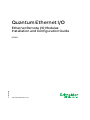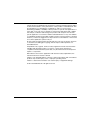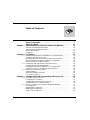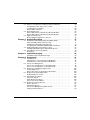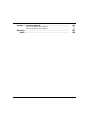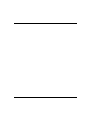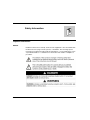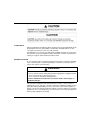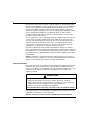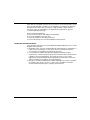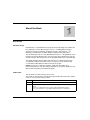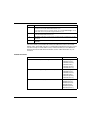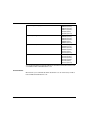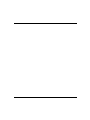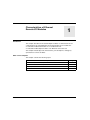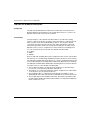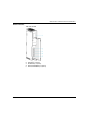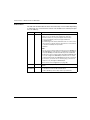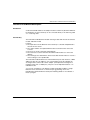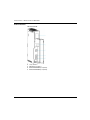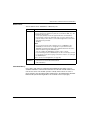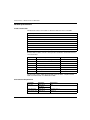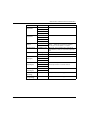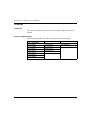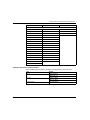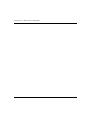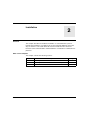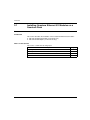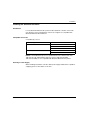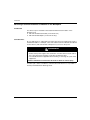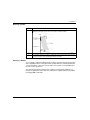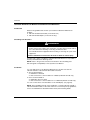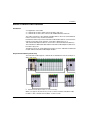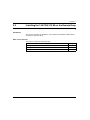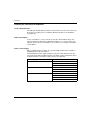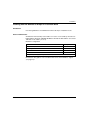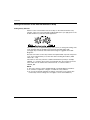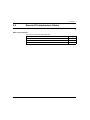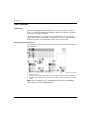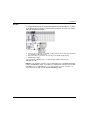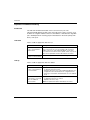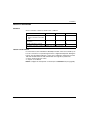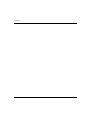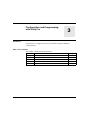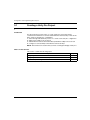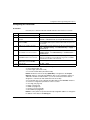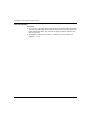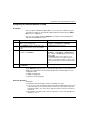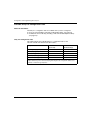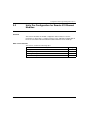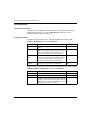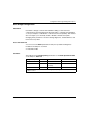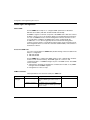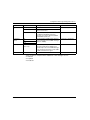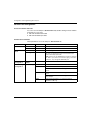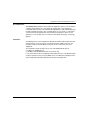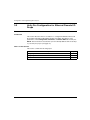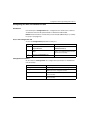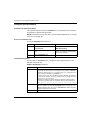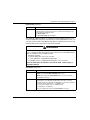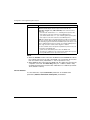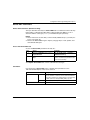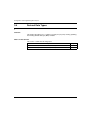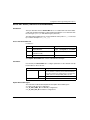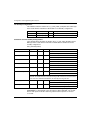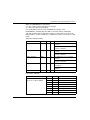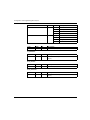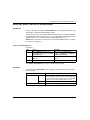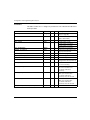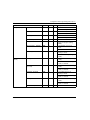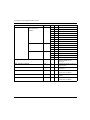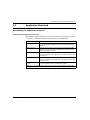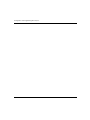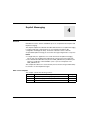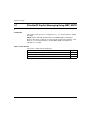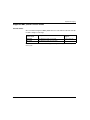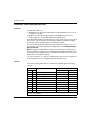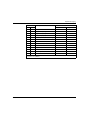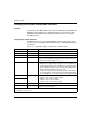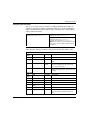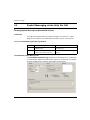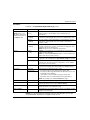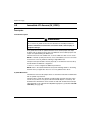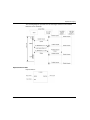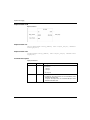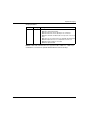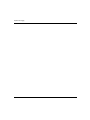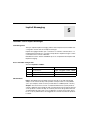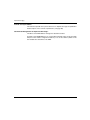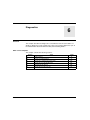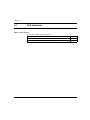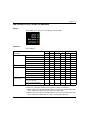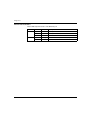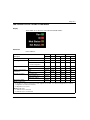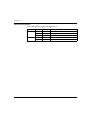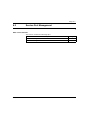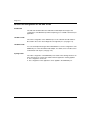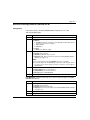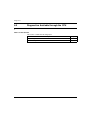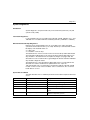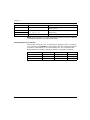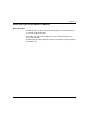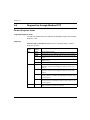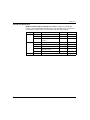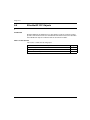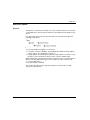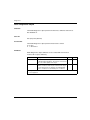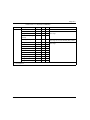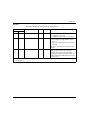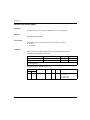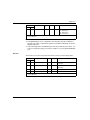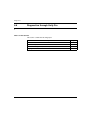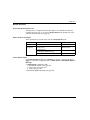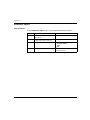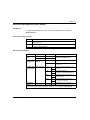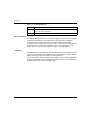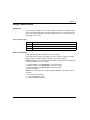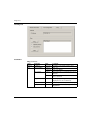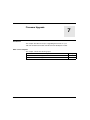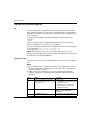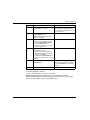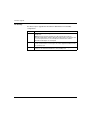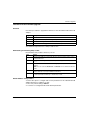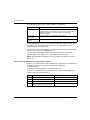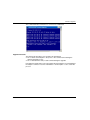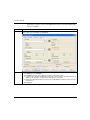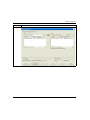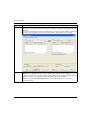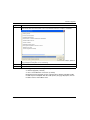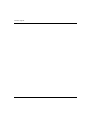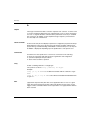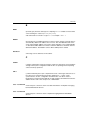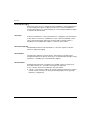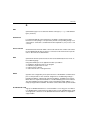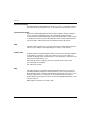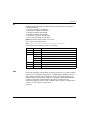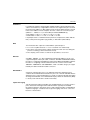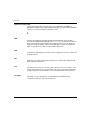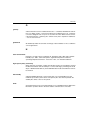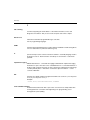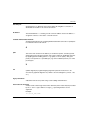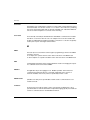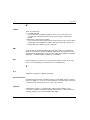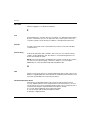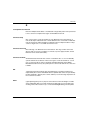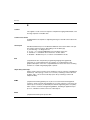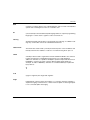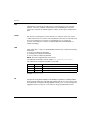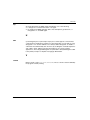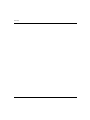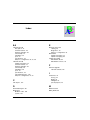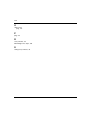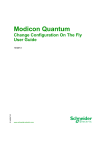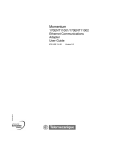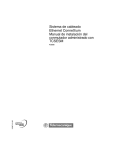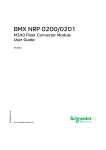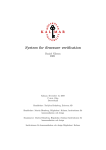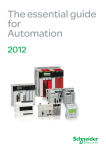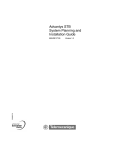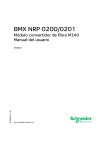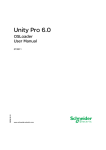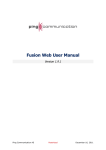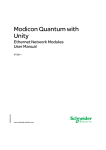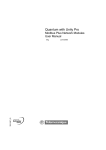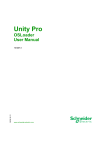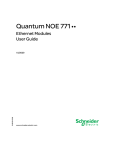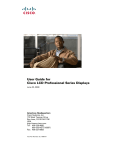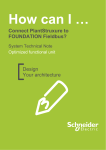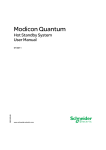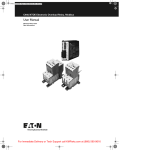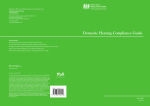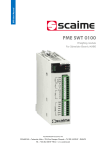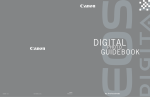Download Quantum Ethernet IO - Guillevin Industrial Automation Group
Transcript
Quantum Ethernet I/O S1A48978 07/2011 Quantum Ethernet I/O Ethernet Remote I/O Modules Installation and Configuration Guide S1A48978.00 07/2011 www.schneider-electric.com The information provided in this documentation contains general descriptions and/or technical characteristics of the performance of the products contained herein. This documentation is not intended as a substitute for and is not to be used for determining suitability or reliability of these products for specific user applications. It is the duty of any such user or integrator to perform the appropriate and complete risk analysis, evaluation and testing of the products with respect to the relevant specific application or use thereof. Neither Schneider Electric nor any of its affiliates or subsidiaries shall be responsible or liable for misuse of the information contained herein. If you have any suggestions for improvements or amendments or have found errors in this publication, please notify us. No part of this document may be reproduced in any form or by any means, electronic or mechanical, including photocopying, without express written permission of Schneider Electric. All pertinent state, regional, and local safety regulations must be observed when installing and using this product. For reasons of safety and to help ensure compliance with documented system data, only the manufacturer should perform repairs to components. When devices are used for applications with technical safety requirements, the relevant instructions must be followed. Failure to use Schneider Electric software or approved software with our hardware products may result in injury, harm, or improper operating results. Failure to observe this information can result in injury or equipment damage. © 2011 Schneider Electric. All rights reserved. 2 S1A48978 07/2011 Table of Contents Safety Information . . . . . . . . . . . . . . . . . . . . . . . . . . . . . . About the Book . . . . . . . . . . . . . . . . . . . . . . . . . . . . . . . . . Chapter 1 Characteristics of Ethernet Remote I/O Modules . . . . . 140 CRP 312 00 Module Description . . . . . . . . . . . . . . . . . . . . . . . . . . . . 140 CRA 312 00 Module Description . . . . . . . . . . . . . . . . . . . . . . . . . . . . Module Specifications . . . . . . . . . . . . . . . . . . . . . . . . . . . . . . . . . . . . . . . . I/O Devices . . . . . . . . . . . . . . . . . . . . . . . . . . . . . . . . . . . . . . . . . . . . . . . . Chapter 2 Installation. . . . . . . . . . . . . . . . . . . . . . . . . . . . . . . . . . . . . 2.1 Installing Quantum Ethernet I/O Modules on a Quantum Rack . . . . . . . . Installing the Quantum Controller . . . . . . . . . . . . . . . . . . . . . . . . . . . . . . . Mounting a Quantum Ethernet I/O Module on the Backplane. . . . . . . . . . Quantum Ethernet I/O Module Installation Considerations . . . . . . . . . . . . Remote I/O Network Cable Installation . . . . . . . . . . . . . . . . . . . . . . . . . . . 2.2 Installing the 140 CRA 312 00 on the Remote Drop . . . . . . . . . . . . . . . . . Installing the 140 CRA 312 00 Module . . . . . . . . . . . . . . . . . . . . . . . . . . . Installing Ethernet Remote I/O Drops on a Quantum Rack. . . . . . . . . . . . Setting the Location of the Ethernet Remote I/O Drop . . . . . . . . . . . . . . . 2.3 Remote I/O Infrastructure Cables . . . . . . . . . . . . . . . . . . . . . . . . . . . . . . . Cable Installation. . . . . . . . . . . . . . . . . . . . . . . . . . . . . . . . . . . . . . . . . . . . Duplicate IP Address Checking. . . . . . . . . . . . . . . . . . . . . . . . . . . . . . . . . Loss of I/O Connection . . . . . . . . . . . . . . . . . . . . . . . . . . . . . . . . . . . . . . . Chapter 3 Configuration and Programming with Unity Pro . . . . . . 3.1 Creating a Unity Pro Project . . . . . . . . . . . . . . . . . . . . . . . . . . . . . . . . . . . Configuring the Local Rack . . . . . . . . . . . . . . . . . . . . . . . . . . . . . . . . . . . . Configuring the Ethernet Remote I/O Drop . . . . . . . . . . . . . . . . . . . . . . . . Available Unity Pro Configuration Tabs. . . . . . . . . . . . . . . . . . . . . . . . . . . 3.2 Unity Pro Configuration for Remote I/O Ethernet Modules . . . . . . . . . . . . IP Configuration. . . . . . . . . . . . . . . . . . . . . . . . . . . . . . . . . . . . . . . . . . . . . RSTP Bridge Configuration . . . . . . . . . . . . . . . . . . . . . . . . . . . . . . . . . . . . SNMP Agent Configuration . . . . . . . . . . . . . . . . . . . . . . . . . . . . . . . . . . . . Service Port Configuration . . . . . . . . . . . . . . . . . . . . . . . . . . . . . . . . . . . . S1A48978 07/2011 7 11 15 16 19 22 24 27 28 29 30 32 33 35 36 37 38 39 40 42 43 45 46 47 49 50 51 52 53 54 56 3 4 3.3 Unity Pro Configuration for Ethernet Remote I/O Drops . . . . . . . . . . . . . Configuring the Size and Location of Data . . . . . . . . . . . . . . . . . . . . . . . Configuring the Parameters . . . . . . . . . . . . . . . . . . . . . . . . . . . . . . . . . . . Device DDT Parameters . . . . . . . . . . . . . . . . . . . . . . . . . . . . . . . . . . . . . 3.4 Derived Data Types . . . . . . . . . . . . . . . . . . . . . . . . . . . . . . . . . . . . . . . . . Device DDT Names (140 CRP 312 00 Head Module). . . . . . . . . . . . . . . Device DDT Names (140 CRA 312 00 Drop Module) . . . . . . . . . . . . . . . 3.5 Application Download . . . . . . . . . . . . . . . . . . . . . . . . . . . . . . . . . . . . . . . Downloading the Application to the PLC . . . . . . . . . . . . . . . . . . . . . . . . . 58 59 60 63 64 65 69 73 73 Chapter 4 Explicit Messaging. . . . . . . . . . . . . . . . . . . . . . . . . . . . . . . 75 4.1 EtherNet/IP Explicit Messaging Using MBP_MSTR . . . . . . . . . . . . . . . . Supported MBP_MSTR Function Codes . . . . . . . . . . . . . . . . . . . . . . . . . EtherNet/IP Explicit Messaging Services. . . . . . . . . . . . . . . . . . . . . . . . . Configuring the CONTROL and DATABUF Parameters . . . . . . . . . . . . . 4.2 Explicit Messaging via the Unity Pro GUI . . . . . . . . . . . . . . . . . . . . . . . . Sending Explicit Messages to EtherNet/IP Devices. . . . . . . . . . . . . . . . . 4.3 Immediate I/O Access (IU_ERIO) . . . . . . . . . . . . . . . . . . . . . . . . . . . . . . Description . . . . . . . . . . . . . . . . . . . . . . . . . . . . . . . . . . . . . . . . . . . . . . . . 76 77 78 80 82 82 84 84 Chapter 5 Implicit Messaging. . . . . . . . . . . . . . . . . . . . . . . . . . . . . . . 89 The MAST Task in Implicit Exchanges . . . . . . . . . . . . . . . . . . . . . . . . . . 89 Chapter 6 Diagnostics. . . . . . . . . . . . . . . . . . . . . . . . . . . . . . . . . . . . . 91 6.1 LED Indicators . . . . . . . . . . . . . . . . . . . . . . . . . . . . . . . . . . . . . . . . . . . . . LED Indicators on the 140 CRP 312 00 Module . . . . . . . . . . . . . . . . . . . LED Indicators on the 140 CRA 312 00 Module . . . . . . . . . . . . . . . . . . . 6.2 Service Port Management . . . . . . . . . . . . . . . . . . . . . . . . . . . . . . . . . . . . Service Port Configuration for 140 CRP 312 00 . . . . . . . . . . . . . . . . . . . Service Port Configuration for 140 CRA 312 00 . . . . . . . . . . . . . . . . . . . 6.3 Diagnostics Available through the CPU . . . . . . . . . . . . . . . . . . . . . . . . . . System Diagnostics . . . . . . . . . . . . . . . . . . . . . . . . . . . . . . . . . . . . . . . . . Device Data Types for the Remote I/O Modules . . . . . . . . . . . . . . . . . . . 6.4 Diagnostics through Modbus/TCP . . . . . . . . . . . . . . . . . . . . . . . . . . . . . . Modbus Diagnostic Codes . . . . . . . . . . . . . . . . . . . . . . . . . . . . . . . . . . . . 6.5 EtherNet/IP CIP Objects . . . . . . . . . . . . . . . . . . . . . . . . . . . . . . . . . . . . . About CIP Objects . . . . . . . . . . . . . . . . . . . . . . . . . . . . . . . . . . . . . . . . . . RSTP Diagnostics Object . . . . . . . . . . . . . . . . . . . . . . . . . . . . . . . . . . . . Service Port Control Object . . . . . . . . . . . . . . . . . . . . . . . . . . . . . . . . . . . 6.6 Diagnostics through Unity Pro . . . . . . . . . . . . . . . . . . . . . . . . . . . . . . . . . Device Services . . . . . . . . . . . . . . . . . . . . . . . . . . . . . . . . . . . . . . . . . . . . EtherNet/IP Objects . . . . . . . . . . . . . . . . . . . . . . . . . . . . . . . . . . . . . . . . . Service Port Management (Online Action). . . . . . . . . . . . . . . . . . . . . . . . Pinging a Network Device . . . . . . . . . . . . . . . . . . . . . . . . . . . . . . . . . . . . 92 93 95 97 98 99 100 101 103 104 104 106 107 108 112 114 115 116 117 119 S1A48978 07/2011 Chapter 7 Firmware Upgrade . . . . . . . . . . . . . . . . . . . . . . . . . . . . . . 121 140 CRP 312 00 Firmware Upgrade . . . . . . . . . . . . . . . . . . . . . . . . . . . . . 140 CRA 312 00 Firmware Upgrade . . . . . . . . . . . . . . . . . . . . . . . . . . . . . 122 125 Glossary . . . . . . . . . . . . . . . . . . . . . . . . . . . . . . . . . . . . . . . . . . . Index . . . . . . . . . . . . . . . . . . . . . . . . . . . . . . . . . . . . . . . . . . . 133 155 S1A48978 07/2011 5 6 S1A48978 07/2011 Safety Information § Important Information NOTICE Read these instructions carefully, and look at the equipment to become familiar with the device before trying to install, operate, or maintain it. The following special messages may appear throughout this documentation or on the equipment to warn of potential hazards or to call attention to information that clarifies or simplifies a procedure. S1A48978 07/2011 7 PLEASE NOTE Electrical equipment should be installed, operated, serviced, and maintained only by qualified personnel. No responsibility is assumed by Schneider Electric for any consequences arising out of the use of this material. A qualified person is one who has skills and knowledge related to the construction and operation of electrical equipment and its installation, and has received safety training to recognize and avoid the hazards involved. BEFORE YOU BEGIN Do not use this product on machinery lacking effective point-of-operation guarding. Lack of effective point-of-operation guarding on a machine can result in serious injury to the operator of that machine. WARNING UNGUARDED MACHINERY CAN CAUSE SERIOUS INJURY z z Do not use this software and related automation equipment on equipment which does not have point-of-operation protection. Do not reach into machinery during operation. Failure to follow these instructions can result in death, serious injury, or equipment damage. This automation equipment and related software is used to control a variety of industrial processes. The type or model of automation equipment suitable for each application will vary depending on factors such as the control function required, degree of protection required, production methods, unusual conditions, government regulations, etc. In some applications, more than one processor may be required, as when backup redundancy is needed. 8 S1A48978 07/2011 Only the user can be aware of all the conditions and factors present during setup, operation, and maintenance of the machine; therefore, only the user can determine the automation equipment and the related safeties and interlocks which can be properly used. When selecting automation and control equipment and related software for a particular application, the user should refer to the applicable local and national standards and regulations. The National Safety Council’s Accident Prevention Manual (nationally recognized in the United States of America) also provides much useful information. In some applications, such as packaging machinery, additional operator protection such as point-of-operation guarding must be provided. This is necessary if the operator’s hands and other parts of the body are free to enter the pinch points or other hazardous areas and serious injury can occur. Software products alone cannot protect an operator from injury. For this reason the software cannot be substituted for or take the place of point-of-operation protection. Ensure that appropriate safeties and mechanical/electrical interlocks related to point-of-operation protection have been installed and are operational before placing the equipment into service. All interlocks and safeties related to point-of-operation protection must be coordinated with the related automation equipment and software programming. NOTE: Coordination of safeties and mechanical/electrical interlocks for point-ofoperation protection is outside the scope of the Function Block Library, System User Guide, or other implementation referenced in this documentation. START-UP AND TEST Before using electrical control and automation equipment for regular operation after installation, the system should be given a start-up test by qualified personnel to verify correct operation of the equipment. It is important that arrangements for such a check be made and that enough time is allowed to perform complete and satisfactory testing. CAUTION EQUIPMENT OPERATION HAZARD z z z Verify that all installation and set up procedures have been completed. Before operational tests are performed, remove all blocks or other temporary holding means used for shipment from all component devices. Remove tools, meters, and debris from equipment. Failure to follow these instructions can result in injury or equipment damage. Follow all start-up tests recommended in the equipment documentation. Store all equipment documentation for future references. Software testing must be done in both simulated and real environments. S1A48978 07/2011 9 Verify that the completed system is free from all short circuits and grounds, except those grounds installed according to local regulations (according to the National Electrical Code in the U.S.A, for instance). If high-potential voltage testing is necessary, follow recommendations in equipment documentation to prevent accidental equipment damage. Before energizing equipment: z Remove tools, meters, and debris from equipment. z Close the equipment enclosure door. z Remove ground from incoming power lines. z Perform all start-up tests recommended by the manufacturer. OPERATION AND ADJUSTMENTS The following precautions are from the NEMA Standards Publication ICS 7.1-1995 (English version prevails): z Regardless of the care exercised in the design and manufacture of equipment or in the selection and ratings of components, there are hazards that can be encountered if such equipment is improperly operated. z It is sometimes possible to misadjust the equipment and thus produce unsatisfactory or unsafe operation. Always use the manufacturer’s instructions as a guide for functional adjustments. Personnel who have access to these adjustments should be familiar with the equipment manufacturer’s instructions and the machinery used with the electrical equipment. z Only those operational adjustments actually required by the operator should be accessible to the operator. Access to other controls should be restricted to prevent unauthorized changes in operating characteristics. 10 S1A48978 07/2011 About the Book At a Glance Document Scope PlantStruxure is a Schneider Electric program specifically designed to address the key challenges of many different types of users — including plant managers, operations managers, engineers, maintenance teams, and operators — by delivering a system that is scalable, flexible, integrated, and collaborative. This document presents one of the PlantStruxure features — using Ethernet as the backbone around the Quantum PLC offer and connecting a Quantum local rack to remote I/O drops. This feature is known as Quantum Ethernet I/O or Quantum EIO. This guide describes these modules and their roles in a Quantum EIO system: z 140 CRP 312 00: head module on the local rack in a remote I/O main ring z 140 CRA 312 00: adapter module in the remote I/O drop NOTE: The specific configuration settings contained in this guide are for instructional purposes only. The settings required for your specific application may differ from the examples presented in this guide. Validity Note This document is valid for Unity Pro 6.0 or later. The technical characteristics of the device(s) described in this manual also appear online. To access this information online: Step S1A48978 07/2011 Action 1 Go to the Schneider Electric home page www.schneider-electric.com. 2 In the Search box type the model number of a product or the name of a product range. z Do not include blank spaces in the model number/product range. z To get information on a grouping similar modules, use asterisks (*). 11 Step Action 3 If you entered a model number, go to the Product datasheets search results and click on the model number that interests you. If you entered the name of a product range, go to the Product Ranges search results and click on the product range that interests you. 4 If more than one model number appears in the Products search results, click on the model number that interests you. 5 Depending on the size of your screen, you may need to scroll down to see the data sheet. 6 To save or print a data sheet as a .pdf file, click Download XXX product datasheet. The characteristics presented in this manual should be the same as those that appear online. In line with our policy of constant improvement we may revise content over time to improve clarity and accuracy. In the event that you see a difference between the manual and online information, use the online information as your reference. Related Documents Title of Documentation Reference Number Quantum Ethernet I/O System Planning Guide S1A48959 (English), S1A48961 (French), S1A48962 (German), S1A48964 (Italian), S1A48965 (Spanish), S1A48966 (Chinese) Modicon Quantum Change Configuration on the Fly User Guide S1A48967 (English), S1A48968 (French), S1A48969 (German), S1A48970 (Italian), S1A48972 (Spanish), S1A48976 (Chinese) Modicon Quantum Hot Standby System User Manual 12 35010533 (English), 35010534 (French), 35010535 (German), 35013993 (Italian), 35010536 (Spanish), 35012188 (Chinese). S1A48978 07/2011 Unity Pro Program Languages and Structure Reference Manual 35006144 (English), 35006145 (French), 35006146 (German), 35006147 (Spanish), 35013361 (Italian), 35013362 (Chinese) Unity Pro Operating Modes 33003101 (English), 33003102 (French), 33003103 (German), 33003104 (Spanish), 33003696 (Italian), 33003697 (Chinese) Quantum with Unity Pro Hardware Reference Manual 35010529 (English), 35010530 (French), 35010531 (German), 35010532 (Spanish), 35013975 (Italian), 35012184 (Chinese) Unity Pro Installation Manual 35014792 (French), 35014793 (English), 35014794 (German), 35014795 (Spanish), 35014796 (Italian), 35012191 (Chinese) You can download these technical publications and other technical information from our website at www.schneider-electric.com. User Comments We welcome your comments about this document. You can reach us by e-mail at [email protected]. S1A48978 07/2011 13 14 S1A48978 07/2011 Quantum Ethernet I/O Characteristics of Ethernet Remote I/O Modules S1A48978 07/2011 Characteristics of Ethernet Remote I/O Modules 1 Introduction This chapter describes the head and adapter modules for Ethernet remote I/O communications in a Quantum EIO system. Specifically, those modules are: z 140 CRP 312 00: head module on a local Quantum rack z 140 CRA 312 00: adapter module on an Ethernet remote I/O rack This chapter includes physical characteristics, port descriptions, and agency specifications for these modules. What’s in this Chapter? This chapter contains the following topics: Topic 140 CRP 312 00 Module Description S1A48978 07/2011 Page 16 140 CRA 312 00 Module Description 19 Module Specifications 22 I/O Devices 24 15 Characteristics of Ethernet Remote I/O Modules 140 CRP 312 00 Module Description Introduction The 140 CRP 312 00 Quantum module is the head module on the main rack of Quantum Ethernet I/O installations. This module allows the PLC to connect to an Ethernet network and control remote I/O devices. Functionality The main purpose of the 140 CRP 312 00 module is to provide I/O scanning services of remote I/O devices on either a remote I/O network or a device network, which contains remote I/O and distributed I/O devices. The module is directly connected to the remote I/O network main ring, and it manages the remote I/O network through a daisy chain loop topology. This module also provides various Ethernet services, such as configuration for remote I/O devices and diagnostics. You can use these function blocks with the 140 CRP 312 00 module: IU_ERIO z DROP z XDROP z Only one 140 CRP 312 00 module can be configured on the local rack. This module has interfaces for communicating with Ethernet remote I/O devices on the network. The 140 CRP 312 00 module allows the PLC to connect to an Ethernet network and to have a deterministic I/O exchange with modules in the Ethernet remote I/O drops. The 140 CRP 312 00 module is dedicated to the management of remote I/O devices only. Other services of the 140 CRP 312 00 module: z The module uses RSTP to enable all remote I/O devices on the main ring to recover from a communication disruption within 50 ms. z The module can configure IP parameters and the configurations for I/O modules on the drops for up to 31 remote I/O devices. z The module provides a communication path (through an interlink) to allow distributed I/O and control network traffic to participate on the remote I/O network. z The module supports Hot Standby functionality. The primary 140 CRP 312 00 module and the standby 140 CRP 312 00 module do not swap their IP addresses when a switchover occurs. 16 S1A48978 07/2011 Characteristics of Ethernet Remote I/O Modules External Features 140 CRP 312 00: 1 2 3 4 5 S1A48978 07/2011 LED display SERVICE port (ETH 1) INTERLINK port (ETH 2) DEVICE NETWORK port (ETH 3) DEVICE NETWORK port (ETH 4) 17 Characteristics of Ethernet Remote I/O Modules External Ports The 140 CRP 312 00 module monitors the functionality of network links depending on which links are connected to the network. The module has 4 external ports (but only 1 IP address): Port Quantity Description SERVICE 1 The SERVICE port allows the diagnosis of Ethernet ports and provides access to external tools and devices (Unity Pro, ConneXview, HMI, etc.). The port supports these modes: z access port (default): This mode supports Ethernet communications. z port mirroring: In this mode, data traffic from one or more of the other 3 ports is copied to this port. This allows a connected tool to monitor and analyze the port traffic. z disabled NOTE: z Do not connect a device with a speed in excess of 100 Mbps to the SERVICE port. If the device is configured for a speed that exceeds 100 Mbps, the Ethernet link may not be established between the device and the module through the SERVICE port. z You can configure the SERVICE port either on line or off line. z In port mirroring mode, the SERVICE port acts like a read-only port. That is, you cannot access devices (ping, connection to Unity Pro, etc.) through the SERVICE port. Refer to Service Port Configuration (see page 56). 18 INTERLINK 1 The INTERLINK port provides connectivity to other Quantum EIO modules. DEVICE 2 NETWORK These 2 copper ports provide: z connections for remote I/O communications z cable redundancy via the daisy chain loop architecture S1A48978 07/2011 Characteristics of Ethernet Remote I/O Modules 140 CRA 312 00 Module Description Introduction A 140 CRA 312 00 module is the adapter module located in any Quantum Ethernet I/O installation. A remote I/O drop can be connected directly to the main ring cable or to a sub-ring cable. Functionality The 140 CRA 312 00 Quantum module exchanges data with the remote I/O head module 140 CRP 312 00. Features: z The input data from the Ethernet remote I/O drop is collected and published to the remote I/O scanner. z The output modules are updated with the data received from the remote I/O scanner. z The protocol used for exchange is EtherNet/IP. z The remote I/O scanner views the 140 CRA 312 00 module as a remote I/O adapter. z The exchanges are deterministic, which means that the time it takes to resolve a remote I/O logic scan is predictable. The 140 CRA 312 00 module has 3 external Ethernet ports and, therefore, 3 MAC addresses (but only 1 IP address). Two of the Ethernet ports allow implicit I/O exchanges with a remote I/O scanner adapter. (An implicit I/O exchange has a maximum frame size of 1400 bytes.) The ports can be implemented alone or in redundant mode. You can use a maximum of 31 adapter modules (140 CRA 312 00) in a single Ethernet remote I/O network. For network topology planning, refer to the PlantStruxure Quantum Ethernet I/O System Planning Guide for more details of these topologies. S1A48978 07/2011 19 Characteristics of Ethernet Remote I/O Modules External Features 140 CRA 312 00: 1 2 3 4 5 20 LED display rotary switches SERVICE port (ETH 1) DEVICE NETWORK port (ETH 2) DEVICE NETWORK port (ETH 3) S1A48978 07/2011 Characteristics of Ethernet Remote I/O Modules External Ports This module has three 10/100 Base-T Ethernet ports: Port Description SERVICE The SERVICE port allows the diagnosis of Ethernet ports and provides access to external tools and devices (Unity Pro, ConneXview, HMI, etc.). The port supports these modes: z access port (default): This mode supports Ethernet communications. z port mirroring: In this mode, data traffic from one of the other 3 ports is copied to this port. This allows a connected management tool to monitor and analyze the port traffic. z disabled NOTE: z Do not connect a device with a speed in excess of 100 Mbps to the SERVICE port. If the device is configured for a speed that exceeds 100 Mbps, the Ethernet link may not be established between the device and the module through the SERVICE port. z You can configure the SERVICE port either on line or off line. z In port mirroring mode, the SERVICE port acts like a read-only port. That is, you cannot access devices (ping, connection to Unity Pro, etc.) through the SERVICE port. Refer to Service Port Configuration (see page 56). DEVICE NETWORK The 2 DEVICE NETWORK copper ports provide: z connections for remote I/O communications z cable redundancy Cable Redundancy Use a daisy chain network configuration that implements the RSTP service to establish redundant communications between the 140 CRA 312 00 module and a remote I/O scanner. The module operates normally when at least one of the 2 physical paths to the 140 CRP 312 00 is valid. (Refer to the PlantStruxure Quantum Ethernet I/O System Planning Guide for more details of these topologies.) S1A48978 07/2011 21 Characteristics of Ethernet Remote I/O Modules Module Specifications Product Certification The Quantum remote I/O modules for Quantum EIO meet these standards: UL (UL508) CSA (CSA22.2 no. 142) C-tick Hazardous locations (Cl1 div 2) IEC61000-4-16 EMI EN 55011 CE EN 61131-1 IEC 61131-2 (zone B and zone C, except surges on AC: zone B only) Quantum EIO modules conform to these product certification and marine classification authorities: Key Certification Body Country ABS American Bureau of Shipping United States BV Bureau Veritas France DNV Det Norske Veritas Norway GOST Gosudarstvennyy Standart Russia GL Germanischer Lloyd Germany LR Lloyd’s Register United Kingdom RINA Registro Italiano Navale Italy The electrical isolation within Quantum EIO system modules complies with the 1500 Vac/2250 Vdc 60s from IEEE 802.3 2008. Environmental Requirements Parameter Reference Specification protection EN 61131-2 IP20 protection class EN 61131-2 IEC 60527 over voltage class EN 61131-2 22 protection class 1 category II S1A48978 07/2011 Characteristics of Ethernet Remote I/O Modules Parameter Reference Specification operating temperature IEC 60068-2-1 0 ... 60° C Ab&Ad (cold) IEC 60068-2-2 Bb&Bd (cold) storage temperature IEC 60068-2-1 -40 ... 85° C Ab&Ad (cold) IEC 60068-2-2 Bb&Bd (cold) sinusoidal vibration operating shock altitude free fall, random (packaged) IEC 60068-2-6fC EN 61131-2 IEC 60068-2-27Ea z .5 ... 8.4 Hz at 3.5 mm constant amplitude z 8.4 ... 150 Hz at 1g constant acceleration z 10 cycles at sweep rate of 1 oct/min 30 g peak, 11 ms, half-sine wave, 3 shocks in each direction (+ and -) for each of the 3 principle axes (operating) 2000 m (transport) 3000 m EN 61131-2 5 random drops from 1 m onto flat surfaces IEC 60068-2-32 test ed., method 1 free fall, flat drop (unpackaged) EN 61131-2 IEC 60068-2-32 z 2 random drops from 1 m onto flat surfaces z 5 drops from 0.1 m onto flat surfaces test ed., method 1 S1A48978 07/2011 free fall, angled (unpackaged) EN 61131-2 5 drops from 0.1 m onto each corner relative humidity (operating) IEC 60068-2-78Ca 93% (+/- 2%, noncondensing) at 60° C relative humidity (nonoperating) IEC 60068 93% (+/- 2%, noncondensing) at 60° C IEC 60068-2-31 23 Characteristics of Ethernet Remote I/O Modules I/O Devices Introduction This topic lists the I/O devices that can be connected to an Ethernet remote I/O network. Analog and Digital Modules These analog and digital I/O modules are supported in remote I/O drops: Input Output Input/Output 140 ACI 030 00 140 ACO 020 00 140 AMM 090 00 140 ACI 040 00 140 ACO 130 00 140 AII 330 00 140 AIO 330 00 140 AII 330 10 140 AVO 020 00 Analog I/O Modules: 140 ARI 030 10 140 ATI 030 00 140 AVI 030 00 24 S1A48978 07/2011 Characteristics of Ethernet Remote I/O Modules Input Output Input/Output 140 DDO 153 10 140 DDM 390 00 Digital I/O Modules: 140 DDI 153 10 140 DDI 353 00 140 DDO 353 00 140 DDM 690 00 140 DDI 353 10 140 DDO 353 01 140 DAM 590 00 140 DDI 364 00 140 DDO 353 10 140 DDI 673 00 140 DDO 364 00 140 DDI 841 00 140 DDO 843 00 140 DDI 853 00 140 DDO 885 00 140 DAI 340 00 140 DAO 840 00 140 DAI 353 00 140 DAO 840 10 140 DAI 440 00 140 DAO 842 10 140 DAI 453 00 140 DAO 842 20 140 DAI 540 00 140 DAO 853 00 140 DAI 543 00 140 DRA 840 00 140 DAI 553 00 140 DRC 830 00 140 DAI 740 00 140 DVO 853 00 140 DAI 753 00 140 DIO 330 00 140 DII 330 00 140 DSI 353 00 Intelligent and Special Purpose Modules These intelligent/special purpose modules are supported in remote I/O drops: Type Module expert 140 ERT 854 10 140 ESI 062 10 counting 140 EHC 105 00 140 EHC 202 00 communication S1A48978 07/2011 140 XBE 100 00 25 Characteristics of Ethernet Remote I/O Modules 26 S1A48978 07/2011 Quantum Ethernet I/O Installation S1A48978 07/2011 Installation 2 Overview This chapter describes the hardware installation of a Quantum EIO system. It includes the installation of modules in the local rack and the Ethernet remote I/O drop to which it is connected. Other discussions include the interconnections between rack-mounted modules and the hardware considerations for different PLC platforms. What’s in this Chapter? This chapter contains the following sections: Section S1A48978 07/2011 Topic Page 2.1 Installing Quantum Ethernet I/O Modules on a Quantum Rack 28 2.2 Installing the 140 CRA 312 00 on the Remote Drop 35 2.3 Remote I/O Infrastructure Cables 39 27 Installation 2.1 Installing Quantum Ethernet I/O Modules on a Quantum Rack Introduction This section describes the installation of these Quantum Ethernet I/O modules: 140 CRP 312 00 head module (on the main rack) z 140 CRA 312 00 adapter (on the remote drop) z What’s in this Section? This section contains the following topics: Topic Installing the Quantum Controller 28 Page 29 Mounting a Quantum Ethernet I/O Module on the Backplane 30 Quantum Ethernet I/O Module Installation Considerations 32 Remote I/O Network Cable Installation 33 S1A48978 07/2011 Installation Installing the Quantum Controller Introduction For any Quantum Ethernet I/O system, install a Quantum controller on the main rack. Only processors with firmware version 3.0 or higher are compatible with Quantum Ethernet I/O installations. Compatible Processors Compatible processors: Processor Type Part standalone 140 CPU 651 50 140 CPU 651 60 140 CPU 652 60 Hot Standby 40 CPU 671 60 140 CPU 672 61 NOTE: Low-end Quantum processors (140 CPU 434 12U, 140 CPU 534 14U, 140 CPU 311 10) and Quantum safety processors (140 CPU 651 60S, 140 CPU 671 60S) are not compatible with Quantum Ethernet I/O systems. Selecting a Power Supply When installing a Quantum controller, add a power supply module that is capable of supplying power to all modules on the rack. S1A48978 07/2011 29 Installation Mounting a Quantum Ethernet I/O Module on the Backplane Introduction Use these steps to installation these Quantum Ethernet I/O modules on the Quantum rack: z 140 CRP 312 00 head module (on the main rack) z 140 CRA 312 00 adapter (on the remote drop) Considerations Do not apply power to a Quantum rack until connections are made at both ends of the Ethernet cable. For example, connect the cable to both the 140 CRP 312 00 and another device (140 CRA 312 00 or DRS) before you turn on the power. DANGER ELECTRICAL SHOCK HAZARD z z Switch off the power supply to the automation controller stations at both ends of the connection before inserting or removing an Ethernet cable. Use suitable insulation equipment when inserting or removing all or part of this equipment. Failure to follow these instructions will result in death or serious injury. Use fiber-optic cable to establish a communications link when it is not possible to master potential between distant grounds. 30 S1A48978 07/2011 Installation Mounting a Module Step Action 1 Hold the module at an angle and mount it on the 2 hooks near the top of the backplane. The figure shows the correct way to hold the module: 2 Swing the module down so the connector engages the backplane connector. 3 Use a Phillips-head screw driver to tighten the screw at the bottom of the module from 2 to 4 in-lbs or from .22 through .45 N•m of torque. Replacing a Module You can replace a Quantum Ethernet I/O module at any time using another module with compatible firmware. The replacement module obtains its operating parameters over the backplane connection from the CPU. The transfer occurs immediately at the next cycle to the device. The operating parameters that the CPU sends to a replacement module do not include any parameter values that were edited in the original module using explicit messaging SET commands. S1A48978 07/2011 31 Installation Quantum Ethernet I/O Module Installation Considerations Introduction Observe the guidelines below when you install these Quantum Ethernet I/O modules: z 140 CRP 312 00 head module (on the main rack) z 140 CRA 312 00 adapter (on the remote drop) Grounding Considerations DANGER ELECTRICAL SHOCK HAZARD z z Switch off the power supply to the automation controller stations at both ends of the connection before inserting or removing an Ethernet cable. Use suitable insulation equipment when inserting or removing all or part of this equipment. Failure to follow these instructions will result in death or serious injury. Use fiber-optic cable to establish a communications link when it is not possible to master potential between distant grounds. NOTE: Refer to the ground connections information in the Grounding and Electromagnetic Compatibility of PLC Systems User Manual. Installation You can apply power to the Quantum Ethernet I/O controller rack after the 140 CRP 312 00 or 140 CRA 312 00 module is inserted: z Successful installation: z Intialization is finished. z Interconnections to other modules are validated (140 CRP 312 00 only). z Unsuccessful installation: z Initialization does not finish. z Interconnections to other modules are not validated (140 CRP 312 00 only). You can see the status of the installation on the LED display (see page 93). NOTE: These guidelines pertain to the installation of a single 140 CRP 312 00 or 140 CRA 312 00 module, not the entire network. For network power-up guidelines, refer to the PlantStruxure Quantum Ethernet I/O System Planning Guide. 32 S1A48978 07/2011 Installation Remote I/O Network Cable Installation Introduction Your application can include: z communications with a simple remote I/O daisy chain loop z communications with a mix of remote I/O and distributed I/O networks The cable connections to the 140 CRP 312 00 module on the local rack are different in these scenarios. They are discussed below. Each Device Network port on the 140 CRP 312 00 head module is connected to the main ring of the daisy chain. Likewise, each Device Network port on a 140 CRA 312 00 adapter module is connected to a Quantum Ethernet I/O device. The 140 CRP 312 00 head module and the 140 CRA 312 00 adapter module do not have fiber-optic ports. The Ethernet ports are clearly labeled (see page 15) on the 140 CRP 312 00 head module and the 140 CRA 312 00 adapter module. Simple Remote I/O Daisy Chain Loop The 140 CRP 312 00 supports communications with Ethernet remote I/O drops in daisy chain loops: 1 2 140 CRP 312 00 head module on the local rack 140 CRA 312 00 adapter module on a remote I/O drop When you support only remote I/O, you do not have to link the 140 CRP 312 00 module to other communication modules on the local rack. S1A48978 07/2011 33 Installation Mix of Remote I/O Drops, Distributed I/O Devices, and Clouds The Quantum Ethernet I/O architecture allows distributed I/O devices to participate directly on the remote I/O network. This can be useful if, for example, you want to integrate a SCADA or HMI panel or some other kind of non-Quantum device into the remote I/O network. Distributed I/O devices cannot be connected directly to the main ring of the remote I/O network, but they can be connected via a DRS. Most DRS preconfigurations enable some switch ports to support distributed I/O clouds: 1 2 3 4 5 main ring 140 CRP 312 00 interlinked to 140 NOE 771 •• module on the local rack DRS DRS connection to distributed I/O sub-ring DRS connection to distributed I/O cloud Some DRS preconfigurations support the connection of distributed I/O devices connected directly to a sub-ring. In these configurations, the distributed I/O devices have the advantage of cable redundancy provided by the sub-ring loop. In order for a distributed I/O device to operate on a sub-ring, it must have two Ethernet ports and support RSTP. The above figure shows 2 STB islands used as distributed I/O devices on a sub-ring. The network interface module installed in each island is an STB NIP 2311 NIM, which has dual Ethernet ports and the RSTP service. 34 S1A48978 07/2011 Installation 2.2 Installing the 140 CRA 312 00 on the Remote Drop Introduction This section describes the installation of the Quantum 140 CRA 312 00 module in an Ethernet remote I/O drop. What’s in this Section? This section contains the following topics: Topic S1A48978 07/2011 Page Installing the 140 CRA 312 00 Module 36 Installing Ethernet Remote I/O Drops on a Quantum Rack 37 Setting the Location of the Ethernet Remote I/O Drop 38 35 Installation Installing the 140 CRA 312 00 Module Locate a Backplane Slot The 140 CRA 312 00 adapter module can be inserted in any slot in the remote I/O drop. Refer to the directions for installing a Quantum module on the backplane (see page 30). Power Consumption Power consumption is 1.2 A on 3.3 Vdc power rail of the backplane (4 W). The 140 CRA 312 00 module supports Quantum modules on 1 or 2 racks. Each rack supports 16 slots. (Power consumption has no relation to the number of installed rack modules.) Select a Power Supply When configuring the PLC station, use a power supply module that is capable of supplying power to all rack modules. Install a Quantum power supply module in to any slot on the Quantum rack. The selected power module should be suited to your unique system requirements. These modules (and their conformally coated versions) are supported: Power Supply Type standalone Part 140 CPS 211 00 (C) 140 CPS 511 00 (C) 140 CPS 111 00 (C) summable 140 CPS 214 00 (C) 140 CPS 414 00 (C) 140 CPS 114 20 (C) redundant 140 CPS 224 00 (C) 140 CPS 424 00 (C) 140 CPS 524 00 (C) 140 CPS 124 20 (C) 36 S1A48978 07/2011 Installation Installing Ethernet Remote I/O Drops on a Quantum Rack Introduction Use these guidelines to install Ethernet remote I/O drops on Quantum racks. Racks and Extensions An Ethernet remote I/O drop can include 1 or 2 racks. In a 2-rack drop, the racks are linked with the Quantum 140 XBE 100 00 bus extender module and the associated 140 XCA 717 0• cables (1 to 3 m). Maximum configuration: Module Quantity 140 CRA 312 00 rack module 1 power supply module 2* bus extension modules 2 I/O modules 27 *A separate power supply is required for each rack. Elsewhere in this guide is a list of modules that remote I/O installations support (see page 24). S1A48978 07/2011 37 Installation Setting the Location of the Ethernet Remote I/O Drop Setting Rotary Switches Set the location of the Ethernet remote I/O drop on the network with the rotary switches on the front of the 140 CRA 312 00 module before you apply power to the module and before you download the application: The values you set are applied during a power cycle. If you change the setting of the rotary switches after the module has powered up, the Mod Status LED (see page 93) is activated, and a mismatch message is logged in the module diagnostic. Because new values on the rotary switches are implemented only at the next power cycle, we recommend that you set the value before starting the module. (Valid values: 00 ... 159) The values on the rotary switches combine with the device prefix (for example, 140CRA_) to create the device name (see page 60). The above figure shows the Tens switch set to 0 and the Ones switch set to 01, for a device name of 140CRA_001. NOTE: The rotary switches can be manipulated with a small flat-tipped screwdriver. z No software is required to configure or enable the rotary switches. z Do not use the Stored and Clear IP settings on the Ones rotary switch. (The functionality of these settings does not apply to remote I/O installations.) z 38 S1A48978 07/2011 Installation 2.3 Remote I/O Infrastructure Cables What’s in this Section? This section contains the following topics: Topic S1A48978 07/2011 Page Cable Installation 40 Duplicate IP Address Checking 42 Loss of I/O Connection 43 39 Installation Cable Installation Introduction Observe these guidelines when making cable connections between remote I/O devices on a Quantum Ethernet I/O installation. (Remote I/O devices include local racks, remote I/O drops, or DRSs.) The distance between 2 consecutive remote I/O devices that are connected by copper cables cannot exceed 100 m. The distance between 2 consecutive remote I/O devices that are connected by fiber cables cannot exceed 15 km. Connections Between Devices This figure shows the distances between remote I/O devices in Quantum Ethernet I/O installations: 1 2 3 main rack: This rack includes a 140 CRP 312 00 head module that supports remote I/O communications. DRS (with copper ports): This DRS serves to extend the distance between other devices. DRS (with copper and fiber ports): This DRS extends the distance between devices (up to 15 km). NOTE: We recommend the use of shielded twisted pair CAT5e (10/100 Mbps) cables, ideally ConneXium 490NTC000••(U). 40 S1A48978 07/2011 Installation Interlink To support distributed I/O sub-rings in Quantum Ethernet I/O installations, establish an interlink between an Ethernet communication module on the main rack and the 140 CRP 312 00 head module: 1 2 3 main rack: This rack includes a 140 NOE 771 00 communication module that is interlinked to a 140 CRP 312 00 head module. DRS: This switch is connected to the main ring and a distributed I/O sub-ring. distributed I/O sub-ring You can use the 140 NOE 771 •• communication module instead of the 140 NOE 771 00. NOTE: For the Interlink connection, we recommend the use of shielded twisted pair CAT5e (10/100 Mbps) cables. If you add a second Ethernet communication module (140 NOC 771 •• or 140 NOE 771 ••) to your local rack, you can connect it to a Control network through a CAT6 (10/100/1000 Mbps) cable. S1A48978 07/2011 41 Installation Duplicate IP Address Checking Introduction The 140 CRP 312 00 head module on the local rack has 4 ports. The 140 CRA 312 00 adapter module on the remote drop has 3 ports. However, each module has a single IP address. Therefore, the address conflict detection algorithm (also called duplicate IP checking) is performed based on the status (link up, link down) of the ports. Link Down These conditions apply when links are lost: Link Status Description A transition has occurred from 1 connected link to all links down. When no module ports are connected to a cable (all links are down), all services are reset. For example, I/O connections, Modbus connections, and explicit EtherNet/IP connections close, but low-level network services (RSTP, switch, etc.) are not affected. The updated Net Status LED indicates the status. There is 1 link down and at least 1 connected link. There is no impact on services that are running in the module. Link Up These conditions apply when links are added: Link Status Description A transition has occurred A duplicate IP check is performed: from no connected links to z no duplicate: All services start. 1 connected link. z duplicate: I/O services stop. The 140 CRA 312 00 gets new configuration and re-downloads the IP configuration. The system goes to default IP and I/O modules are set to fallback mode. A transition has occurred from at least 1 connected link to an additional connected link. 42 A duplicate IP check is performed: z no duplicated: All services continue. z duplicate: All services stop. NOTE: The updated Net Status LED indicates the status. S1A48978 07/2011 Installation Loss of I/O Connection Conditions An I/O connection can be lost under some conditions: Condition CPU 140 CRP 312 00 140 CRA 312 00 z Perform a Hot Swap. z Replace a module of the same X X X X X type. There is no remote I/O cable connection. The I/O connection is closed.* X *Hot Swap of the CPU results in an explicit close (lost I/O connection). 140 CRA 312 00 Fallback In some instances, the 140 CRA 312 00 adapter module on the remote I/O drop can lose I/O connections for a period longer than the configured hold up time. During the hold up, the 140 CRA 312 00 tries to get IP and configuration parameters from the 140 CRP 312 00. When the 140 CRA 312 00 cannot get those parameters: z inputs: retain last known values z outputs: set to fallback NOTE: Configure the hold up time on the Unity Pro Parameter tab (see page 60). S1A48978 07/2011 43 Installation 44 S1A48978 07/2011 Quantum Ethernet I/O Configuration and Programming with Unity Pro S1A48978 07/2011 Configuration and Programming with Unity Pro 3 Introduction Use Unity Pro to configure your local rack and remote drops for Ethernet communications. What’s in this Chapter? This chapter contains the following sections: Section S1A48978 07/2011 Topic Page 3.1 Creating a Unity Pro Project 3.2 Unity Pro Configuration for Remote I/O Ethernet Modules 51 3.3 Unity Pro Configuration for Ethernet Remote I/O Drops 58 3.4 Derived Data Types 64 3.5 Application Download 73 46 45 Configuration and Programming with Unity Pro 3.1 Creating a Unity Pro Project Introduction Use the instructions in this section to create a Unity Pro project that allows communications between a local rack and an Ethernet remote I/O drop. Here are the basic stages of the Unity Pro configuration: 1 Select an high-end Quantum processor to create a new Unity Pro configuration. 2 Add a power supply to the local rack. 3 Add an Ethernet remote I/O head module (140 CRP 312 00) to the local rack. 4 Configure a rack assembly for the Ethernet remote I/O drop. NOTE: These instructions assume that you have a working knowledge of Unity Pro. What’s in this Section? This section contains the following topics: Topic 46 Page Configuring the Local Rack 47 Configuring the Ethernet Remote I/O Drop 49 Available Unity Pro Configuration Tabs 50 S1A48978 07/2011 Configuration and Programming with Unity Pro Configuring the Local Rack Instructions Use Unity Pro to install a 140 CRP 312 00 module as the head of a local rack: Step Action Comment 1 In Unity Pro, create a new project. Path: File → New. (The New Project window appears.) 2 Add a PLC from the New Project window. For this example, double-click the 140 CPU 651 50: New Project → Quantum → 140 CPU 651 50. (The Project Browser appears.) 3 In the Project Browser, doubleclick Local Bus. Path: Tools → Project Browser → Configuration → Local Bus. The Local Bus window opens and the rack includes the processor you selected. 4 Add a power supply to the rack. For this example, drag the 140 CPS 114 •0 to slot 1 in the local rack: Tools → Hardware catalog → Local Quantum Drop → Supply → 140 CPS 114 •0 5 Add a 140 CRP 312 00 module to an available slot in the local rack. For this example, drag a 140 CRP 312 00 module to slot 4: Tools → Hardware catalog → Local Quantum Drop → Communication → 140 CRP 312 00 6 In the same manner, drag a 140 NOE module to the local rack. When you connect distributed I/O devices (through dual-ring switches) to the Ethernet remote I/O main ring, insert a 140 NOE communications module on the local rack. 7 Double-click on any empty slot to add modules to the Local Bus. For this example, this step is optional. 8 Save the file. Path: File → Save. As the Local Bus window shows, your configuration includes: z CPU (140 CPU 651 50) z power supply (140 CPS 114 •0) z local rack head module (140 CRP 312 00) NOTE: An Ethernet remote I/O drop (ERIO Bus) now appears in the Project Browser. Unity Pro automatically added this drop to the configuration when you added the 140 CRP 312 00 module to your local rack because that module is designed to communicate with an Ethernet remote I/O drop. You can double-click on the 140 CRP 312 00 module in the Local Bus window to access these configuration parameters for the local rack: z IP Config (see page 52) z RSTP (see page 53) z SNMP (see page 54) z Service port (see page 56) z DeviceDDT (see page 63) NOTE: You may either accept the automatically assigned IP address or change the IP address in the Unity Pro IP Config tab. S1A48978 07/2011 47 Configuration and Programming with Unity Pro Rack Considerations Remember: You can cut or copy other devices in the local rack or the drop and paste them in any rack of the same type. You can perform these actions (cut, copy, paste) only in the same device editor. You cannot move objects from the local rack to the drop or vice-versa. z The number of the first slot in a rack is 1. Therefore, a 4-slot rack has slot numbers 1, 2, 3, 4. z 48 S1A48978 07/2011 Configuration and Programming with Unity Pro Configuring the Ethernet Remote I/O Drop Instructions After you add a 140 CRP 312 00 module to your local rack in a Unity Pro project (see page 47), Unity Pro automatically adds an Ethernet remote I/O rack (ERIO Bus) to your configuration. Now you can configure the drop (ERIO Bus) to include a rack assembly with a 140 CRA 312 00 adapter in slot 1: Step Action Comment 1 In the Project Browser, double-click on ERIO Bus to see the (empty) drop. Path: Tools → Project Browser → Structural view → Project → Configuration → ERIO Bus 2 In the ERIO Bus window, double-click on the square link connector to access the available racks. The New Device window appears. 3 In the New Device window, double-click any rack to add it to the ERIO Bus. This example uses the 4-slot 140 XBP 004 00 rack: New Device → Part Number → ERIO Quantum Drop → Rack → 140 XBP 004 00. Select the device and press OK. The ERIO Bus window now includes the rack. Because the Ethernet remote I/O drop requires a module for communications with the local rack, Unity Pro automatically adds a 140 CRP 312 00 module in slot 1. 4 Double-click on any empty slot to add modules to the ERIO Bus. For this example, this step is optional. As the ERIO Bus window shows, a 140 CRA 312 00 module is now installed as the adapter of your Ethernet remote I/O drop. Double-click on this module to see its configuration tabs: z RSTP (see page 53) z SNMP (see page 54) z Service port (see page 56) Rack Considerations Remember: z An Ethernet remote I/O drop contains a maximum of 2 racks. z You can cut or copy other devices in the remote drop and paste them in any rack of the same type. You can perform these actions (cut, copy, paste) only in the same device editor. You cannot move objects from the local rack to the drop or vice-versa. z The number of the first slot in a rack is 1. Therefore, a 4-slot rack includes slot numbers 1, 2, 3, 4. S1A48978 07/2011 49 Configuration and Programming with Unity Pro Available Unity Pro Configuration Tabs About the Parameters The Unity Pro configuration tabs are available after you have configured: the local rack (including a 140 CRP 312 00 head module) (see page 47) z the Ethernet remote I/O drop (including a 140 CRA 312 00 adapter module) (see page 49) z Unity Pro Configuration Tabs This table indicates the available Unity Pro configuration tabs for the 140 CRP 312 00 and 140 CRA 312 00 modules: Unity Pro Tab 140 CRP 312 00 (local rack) 140 CRA 312 00 (remote I/O drop) IP Config (see page 52) X (See note.) RSTP (see page 53) X X SNMP (see page 54) X X Service port (see page 56) X X Device DDT (see page 64) X NOTE: The 140 CRA 312 00 module automatically receives an IP address. To maintain unique addressing on the network, keeping and using the auto-assigned IP addresses is generally considered a good practice. 50 S1A48978 07/2011 Configuration and Programming with Unity Pro 3.2 Unity Pro Configuration for Remote I/O Ethernet Modules Overview This section describes the module configuration tabs in Unity Pro. Use the parameters on these tabs to configure services for the 140 CRP 312 00 module in the local rack and the 140 CRA 312 00 module in Ethernet remote I/O drops. What’s in this Section? This section contains the following topics: Topic IP Configuration S1A48978 07/2011 Page 52 RSTP Bridge Configuration 53 SNMP Agent Configuration 54 Service Port Configuration 56 51 Configuration and Programming with Unity Pro IP Configuration Access the IP Config Tab The Unity Pro IP configuration parameters apply to the 140 CRP 312 00 head module in the local rack. To access the IPConfig tab, double-click on the 140 CRP 312 00 module (see page 47). IP Config Parameters Configure the IP parameters for the 140 CRP 312 00 head module in the IP address configuration field on the IP Config tab: Parameter Description Default Value IP address A The address corresponds to the 140 CRP 312 00 module. 192.168.10.1 IP address B This address is used for Hot Standby configurations. NOTE: If you change IP address A, the system may recalculate all IP addresses (including those of the drops) to keep all devices in the same subnet. IP address A + 1 Subnetwork mask This bit mask identifies or determines the IP address bits that correspond to the network address and the subnet portion of the address. (The value can be changed to any valid value in the subnetwork.) 255.255.252.0 Gateway address This is the IP address of the default gateway to which messages for other networks are transmitted. 0.0.0.0 (when not used) Configure the IP parameters for the 140 CRA 312 00 module (in the remote drop) in the CRA IP address configuration field on the IP Config tab: 52 Parameter Description Default Value Drop No. drop number — Device Name device name (140 CRA 312 00 adapter) — IP Address — When an Ethernet remote I/O drop is added, the 140 CRA 312 00 module is automatically assigned an IP address. (You can change this IP address in the IP Address column, but we recommend that you accept the automatically assigned IP address.) S1A48978 07/2011 Configuration and Programming with Unity Pro RSTP Bridge Configuration About RSTP Use RSTP to design a network with redundant cabling so that remote I/O communications automatically find an alternate path if a communication disruption occurs (for example, a cable breaks or a device becomes inoperable). This method does not require you to manually enable or disable communication paths. Changing these parameters can affect sub-ring diagnostics, I/O determinism, and network recovery times. Access the RSTP Tab You can access the RSTP parameters in Unity Pro by double-clicking these modules in the Unity Pro rack view: z 140 CRP 312 00 z 140 CRA 312 00 Parameters This table shows the Bridge priority parameters for the RSTP Operational State on the Unity Pro RSTP tab Bridge Priority Value 140 CRP 312 00 140 CRA 312 00 Root 0 default — Backup Root 4096 for Hot Standby (automatic) — Participant 32768 — default NOTE: In Hot Standby systems, the RSTP bridge priority is applied to the 140 CRP 312 00 module in rack A. S1A48978 07/2011 53 Configuration and Programming with Unity Pro SNMP Agent Configuration About SNMP Use the SNMP tab in Unity Pro to configure SNMP parameters for Quantum Ethernet I/O modules (140 CRP 312 00 and 140 CRA 312 00). An SNMP v1 agent is a software component of the SNMP service that runs on these modules to allow access to the modules’ diagnostic and management information. You can use SNMP browsers, network management software, and other tools to access this data. In addition, the SNMP agent can be configured with the IP addresses of 1 or 2 devices (typically PCs that run network management software) to be the targets of event-driven trap messages. Such messages inform the management device of events like cold starts and the inability of the software to authenticate a device. Access the SNMP Tab You can access the Unity Pro SNMP tab by double-clicking on these modules in the Unity Pro configuration: z 140 CRP 312 00 z 140 CRA 312 00 Use the SNMP tab to configure the SNMP agents for the communication modules in the local rack and remote drop. The SNMP agent can connect to and communicate with 1 or 2 SNMP managers as part of an SNMP service. The SNMP service includes: z authentication checking, by the Ethernet communication module, of any SNMP manager that sends SNMP requests z management of events or traps SNMP Parameters These parameters are found on the Unity Pro SNMP tab: Field Parameter Description IP Address managers IP Address manager 1 The address of the first SNMP manager to 0.0.0.0 ... 255.255.255.255 which the SNMP agent sends notices of traps. IP Address manager 2 The address of the second SNMP manager to which the SNMP agent sends notices of traps. 54 Value S1A48978 07/2011 Configuration and Programming with Unity Pro Field Parameter Description Value Agent Location (SysLocation) device location 31 characters (maximum) Contact (SysContact) description of the person to contact for device maintenance Enable SNMP manager unchecked (default): You can edit the Location and Contact parameters. checked: You cannot edit the Location and Contact parameters. Community names checked/unchecked password that the SNMP agent requires to 15 characters (maximum) read commands from an SNMP manager (default = Public) Set Get Trap Security Enable “Authentication failure” trap On line behavior — checked/unchecked unchecked (default): not enabled. checked (enabled): The SNMP agent sends a trap notice to the SNMP manager if an unauthorized manager sends a Get or Set command to the agent. — — Tests are done to verify that the IP addresses of the managers are not: z multicast z loopback z broadcast S1A48978 07/2011 55 Configuration and Programming with Unity Pro Service Port Configuration Access the Service Port Tab You can access the Unity Pro Service Port tab by double-clicking on these modules in the Unity Pro rack view: z 140 CRP 312 00 head module z 140 CRA 312 00 drop module Service Port Parameters These parameters are on the Unity Pro Service Port tab: Field Parameter Value Comment Service Port Enabled — Enable port and edit port parameters. Disabled — Disable port parameters. Service Port Mode Access (default) — This mode supports Ethernet communications. Mirroring — In port mirroring mode, data traffic from one or more of the other ports is copied to this port. A connected tool can monitor and analyze port traffic. NOTE: In this mode, the SERVICE port acts like a read-only port. That is, you cannot access devices (ping, connection to Unity Pro, etc.) through the SERVICE port. Access Port Configuration Service Port Number ETH1 You cannot edit the value in the Service Port Number field. Port Mirroring Configuration Source Port(s) Internal Port all Ethernet traffic for the module ETH2 140 CRP 312 00: all INTERLINK port traffic 140 CRA 312 00: Ethernet traffic through the first remote I/O port ETH3 140 CRP 312 00: Ethernet traffic through the first remote I/O port 140 CRA 312 00: Ethernet traffic through the second remote I/O port ETH4 56 Ethernet traffic through the second remote I/O port (140 CRP 312 00 only) S1A48978 07/2011 Configuration and Programming with Unity Pro On Line Behavior The Service Port parameters are stored in the application, but you can reconfigure (change) the parameters in connected mode. Values that you reconfigure in connected mode are sent to the 140 CRA 312 00 adapter or 140 CRP 312 00 head module in explicit messages. (The changed values are not stored, so a mismatch can exist between the parameters that are being used and those in the stored application.) If the module does not respond to the explicit messages, a message appears. Limitations The SERVICE port on the 140 CRP 312 00 and 140 CRA 312 00 modules have the same limitations as the cloud port of the dual-ring switch (DRS). Therefore, the module’s cloud port and the DRS’s cloud port can be connected to the same equipment. The maximum load the module can process from distributed I/O devices: 5 Mbps: per SERVICE port z 20 Mbps: total distributed I/O traffic on the main ring z For more information about considerations that apply to the use of the distributed I/O cloud port and the service port on the DRS, refer to "Predefined Configuration Files" in the PlantStruxure Quantum Ethernet I/O System Planning Guide. S1A48978 07/2011 57 Configuration and Programming with Unity Pro 3.3 Unity Pro Configuration for Ethernet Remote I/O Drops Introduction This section discusses the use of Unity Pro to configure the Ethernet remote I/O drop and its 140 CRA 312 00 adapter module. It includes descriptions of the parameters on the Configuration, Parameter, and Device DDT tabs in Unity Pro. NOTE: These instructions assume that you have already added a remote I/O drop to your Unity Pro project (see page 37). What’s in this Section? This section contains the following topics: Topic 58 Page Configuring the Size and Location of Data 59 Configuring the Parameters 60 Device DDT Parameters 63 S1A48978 07/2011 Configuration and Programming with Unity Pro Configuring the Size and Location of Data Introduction Use the Unity Pro Configuration tab to configure the size and location of data for an Ethernet remote I/O drop that includes a 140 CRA 312 00 module. NOTE: These instructions assume that you have already added a drop to your Unity Pro project (see page 49). Access the Configuration Tab Access the Configuration parameters in Unity Pro: Step Action Comment 1 Expand (+) ERIO Bus in the Unity Pro Path: Project Browser → ERIO Bus → Project Browser. ERIO Quantum Drop 2 Double-click on ERIO Quantum Drop. 3 Select the Configuration tab. The Quantum Drop for ERIO window appears. It contains the parameter tabs from the remote I/O drop. Configuration Parameters On the Unity Pro Configuration tab, configure these parameters for the Ethernet remote I/O drop: S1A48978 07/2011 Parameter Name Value Starting address status table the first register in the status table (configured) Ending address status table the starting address + the maximum number of addresses for the configured rack size In Bytes the total number of bytes for input modules in the remote I/O drop Out Bytes the total number of bytes for output modules in the remote I/O drop 59 Configuration and Programming with Unity Pro Configuring the Parameters Parameter Tab (Remote I/O Drop) This topic describes the Unity Pro Parameter tab for an Ethernet remote I/O drop that includes a 140 CRA 312 00 module. NOTE: These instructions assume that you have already added a drop to your Unity Pro project (see page 49). Access the Parameter Tab Access the Parameter tab in Unity Pro: Step Action Comment 1 Expand (+) ERIO Bus in the Unity Pro Path: Project Browser → ERIO Bus → Project Browser. ERIO Quantum Drop 2 Double-click on ERIO Quantum Drop. 3 Select the Parameter tab. The Quantum Drop for ERIO window appears. It contains the parameter tabs for the remote I/O drop. Parameter Descriptions Use the Unity Pro Parameter tab to configure the following parameters for the Ethernet remote I/O drop. Address Information parameters: Parameter Comment Device Name The device name of the device includes a fixed device prefix and a number provided by the rotary switch. For example, the device name 140CRA01 includes the device prefix (140CRA) and the value (01) configured on the rotary switches when Tens = 0 and Ones = 1. When the device is placed on the Ethernet remote I/O drop, the number is set to the device number. The device number does not change when the device moves to a new location. Valid device numbers are unique within the application. When analysis reveals device numbers that are redundant, this message is displayed: {ERIO Bus (2) 140 CRA 312 00}: Device name is not unique IP Address You cannot edit the IP address and Sub network (mask) fields. The IP address is editable only in the IP Configuration tab (see page 52) of the 140 CRP 312 00 module. The value for Sub network is deduced from the 140 CRP 312 00 sub network mask. Sub Network 60 S1A48978 07/2011 Configuration and Programming with Unity Pro Hold up time parameter: Parameter Comment Hold up time The hold up time represents the time (ms) that device outputs are maintained in their current states after a communication disruption and before taking their fallback values: z default value: 1 sec z valid value range: 50...65,530 ms The minimum holdup time differs for standalone and hot standby systems. If you assign a holdup time value that is less than the recommended minimum value, you can send an I/O module to the fallback state. When communications are restored, the I/O module restarts and may not operate as intended. WARNING UNINTENDED EQUIPMENT OPERATION Do not configure a holdup time value that is less than the recommended minimum value for standalone or hot standby systems: z standalone systems: z periodic application: 4.4 x PLC scan time z cyclic application: configured watchdog value z hot standby systems: configured watchdog value + PLC scan time Failure to follow these instructions can result in death, serious injury, or equipment damage. Connection parameters: Parameter Comment Custom RPI Check this box to configure the CRA->CRP RPI value. NOTE: The minimum CRA->CRP RPI value is 5 ms. NOTE: Only change the CRA->CRP RPI value if you are using the IU_ERIO function block. CRA->CRP RPI Inputs: The RPI is the input refresh rate at which the 140 CRA 312 00 sends inputs to the 140 CRP 312 00 module. The RPI is set in the subscribe field for the 140 CRA 312 00 adapter on the remote I/O drop. z periodic mode: default value = 1/2 MAST period. z cyclic mode: default value = 1/4 MAST period. z valid values: 2...1500 (ms) You can configure this value when Custom RPI is checked. S1A48978 07/2011 61 Configuration and Programming with Unity Pro Parameter Comment CRP->CRA RPI Outputs: Outputs are passed from the 140 CRP 312 00 module to the 140 CRA 312 00 adapter. Set the output refresh rate with the Application Trigger value (CRP->CRA RPI) at the end of the CPU’s MAST task: z periodic mode: default value = 1.1 * watchdog timeout period. The value output is sent at the end of the actual MAST period. z cyclic mode: default value = 1.1 * (1/4 * watchdog timeout period). The value output is sent at the end of the actual MAST period. NOTE: The default value for the Watch dog timer is 250 ms. If the MAST task does not finish within the Watch dog period, the process times out. If the watchdog is greater than 4 times the MAST period, the drops could switch to fallback while the CPU is running. For example, MAST period = 20 ms, logic execution = 90 ms, watch dog time = 100 ms. You can not edit this value. All outputs are published synchronously or at the execution of the MAST task: z synchronously: immediately at the end of the MAST task z execution of IU_ERIO: You can only generate outputs when you use the IU_ERIO function block. (See the note below.) NOTE: z z When the Periodic mode is selected for the MAST task, the Period value allows the complete execution of the logic. (The MAST can overrun when its execution time exceeds this value.) Valid values: 1...255 ms (increment: 1 ms). When Cyclic mode is selected for the MAST task, the outputs are sent upon the completion of the task. The Watch Dog value (10 ... 1500 ms, default = 250) should be greater than the execution time. Valid values: 10...1500 ms (increment: 10 ms, default = 250 ms). On-Line Behavior In connected mode, only the Connection parameters are enabled. Other parameters (Address information, Hold up time) are disabled. 62 S1A48978 07/2011 Configuration and Programming with Unity Pro Device DDT Parameters Device DDT Parameters (Remote I/O Drop) This topic describes the Unity Pro Device DDT tab for an Ethernet remote I/O drop that includes a 140 CRA 312 00 module. A derived data type (DDT) is a set of elements with the same type (ARRAY) or with different types (structure). NOTE: These instructions assume that you have already added a drop to your Unity Pro project (see page 49). z Refer to the Derived Data Types chapter (see page 64) to create, update, and view derived data types. z Access the Device DDT Tab Access the Device DDT parameters in Unity Pro: Step Action Comment 1 Expand (+) ERIO Bus in the Unity Pro Path: Project Browser → ERIO Bus → Project Browser ERIO Quantum Drop 2 Double-click on ERIO Quantum Drop. The Quantum Drop for ERIO window appears. It contains the parameter tabs for the remote I/O drop. The Implicit device DDT field contains a default name and type. Parameters Use the Unity Pro Device DDT tab to configure these parameters for the 140 CRA 312 00 adapter on the remote I/O rack: Parameter Implicit device DDT Description Name Type Goto details S1A48978 07/2011 The default name of the device DDT includes the module type, the number of channels, and a suffix that indicates the insertion number. The explicit instance is indicated by the EXP suffix. For example, MOD_TOR_16_128. module type (uneditable) link to the DDT data editor screen 63 Configuration and Programming with Unity Pro 3.4 Derived Data Types Overview This chapter describes how to complete your Unity Pro project by creating, updating, and viewing derived data type (DDT) variables. What’s in this Section? This section contains the following topics: Topic 64 Page Device DDT Names (140 CRP 312 00 Head Module) 65 Device DDT Names (140 CRA 312 00 Drop Module) 69 S1A48978 07/2011 Configuration and Programming with Unity Pro Device DDT Names (140 CRP 312 00 Head Module) Introduction This topic describes the Pro Device DDT tab for a local Quantum rack that includes a 140 CRP 312 00 head module. A derived data type (DDT) is a set of elements with the same type (ARRAY) or with different types (structure). The default device DDT name is composed with the static prefix MOC_COM followed by a number. Example: MOD_COM_1_1). Access the Device DDT Tab In Unity Pro: Step Action Comment 1 Expand Local Bus in the Unity Pro Project Browser. Path: Tools → Project Browser → Project → Configuration → Local Bus 2 Double-click the head module (140 CRP 312 00). The parameter tabs appear. 3 Select the Device DDT tab. The Implicit device DDT field contains a default name and type. Parameters Use the Unity Pro Device DDT tab to configure parameters for the 140 CRP 312 00 head module on the local rack: Parameter Implicit device DDT Description Name Type Goto details The default name of the device DDT includes the module type, the number of channels, and a suffix that indicates the insertion number. The explicit instance is indicated by the EXP suffix. For example, MOD_TOR_16_128. module type (uneditable) link to the DDT data editor screen Implicit Device DDT Types The 140 CRP 312 00 module implements the implicit device DDT type in accordance with the CPU configuration: z T_U_CRP_HSBY_IN: Hot Standby configurations z T_U_CRP_STD_IN: standalone configurations S1A48978 07/2011 65 Configuration and Programming with Unity Pro Hot Standby Configurations This table describes the fields in the T_U_CRP_HSBY_IN implicit device DDT type that is used with the 140 CRP 312 00 module in Hot Standby configurations: Field Type LOCAL_PLC T_U_CRP_STD_IN R Access Description REMOTE_PLC T_U_CRP_STD_IN R 140 CRP 312 00 status (local PLC) 140 CRP 312 00 status (remote/peer PLC) Standalone and Hot Standby Configurations The following tables describes the fields in the T_U_CRP_STD_IN implicit device DDT type that is used with the 140 CRP 312 00 module in standalone and hot standby configurations. ETH_STATUS (BYTE): Name Type Rank Bit Description PORT1_LINK BOOL 0 0 0 = Port 1 link is down. PORT2_LINK BOOL 1 1 0 = Port 2 link is down. PORT3_LINK BOOL 2 2 0 = Port 3 link is down. PORT4_LINK BOOL 3 3 0 = Port 4 link is down. CRP_LINK BOOL 4 4 0 = CRP link is down. REDUNDANCY_STATUS BOOL 5 5 0 = Redundant owner is not present. 1 = Port 1 link is up. 1 = Port 2 link is up. 1 = Port 3 link is up. 1 = Port 4 link is up. 1 = CRP link is up. 1 = Redundant owner is present. NOTE: In Hot Standby systems, if this bit is set to 1 either in the local or remote 140 CRP 312 00 DDT then the main physical ring is OK. If this bit is set to 0 in both the local and remote 140 CRP 312 00 DDTs, the main physical ring is broken. SCANNER_OK BOOL 6 6 0 = Scanner is not present. 1 = Scanner is present. GLOBAL_STATUS BOOL 7 7 0 = At least 1 service is not operating normally. 1 = All services are operating normally. NOTE: You can monitor breaks in the remote I/O main ring by diagnosing the REDUNDANCY_STATUS bits in the 140 CRP 312 00 module DDT. The system detects and reports in this bit a main ring cable break that persists for at least 5 seconds. 66 S1A48978 07/2011 Configuration and Programming with Unity Pro Within the REDUNDANCY_STATUS bit: z 0: The cable is broken or the device is stopped. z 1: The loop is present and healthy. In a Hot Standby system, perform a BITWISE OR operation of the REDUNDANCY_STATUS bit in the DDTs for both the primary and standby 140 CRP 312 00 modules to determine whether a cable break has occurred. As indicated above, a value of 0 indicates a cable break; a value of 1 indicates no cable break. SERVICE_STATUS (BYTE): Name Type Rank Bit Description RSTP_SERVICE BOOL 0 0 0 = RSTP service is not operating normally. 1 = RSTP service is operating normally or disabled. PORT502_SERVICE BOOL 2 2 0 = Port 502 service is not operating normally. 1 = Port 502 service is operating normally or disabled. SNMP_SERVICE BOOL 3 3 0 = SNMP service is not operating normally. 1 = SNMP service is operating normally or disabled. IP_ADDRESS_STATUS BOOL 4 4 0 = IP address is a duplicate or unassigned. 1 = Assigned IP address is not a duplicate. (reserved bits) — 5...7 5...7 — ETH_PORT_STATUS: S1A48978 07/2011 Name Rank Bit Description These combined 2-bit values indicate the conditions (WORD) — 1/0 Ethernet port 1 function — 3/2 Ethernet port 1 RSTP role — 5/4 Ethernet port 2 function — 7/6 Ethernet port 2 RSTP role — 9/8 Ethernet port 3 function — 11/10 Ethernet port 3 RSTP role — 12/13 Ethernet port 4 function — 14/15 Ethernet port 4 RSTP role 67 Configuration and Programming with Unity Pro Name Rank port function — RSTP role — Bit Description 0 disabled 1 access port 2 port mirror 3 remote I/O network port 0 alternate 1 backup 2 designated 3 root IN_BYTES: Type Rank Bit Description UINT 4/5 — number of bytes (octets) received on interface Type Rank Bit Description UINT 6/7 — number of inbound packets that contain errors (In Errors) IN_ERRORS: OUT_BYTES: Type Rank Bit Description UINT 8/9 — number of bytes (octets) sent on interface OUT_ERRORS: 68 Type Rank Bit Description UINT 10/11 — number of outbound packets that contain errors (In Errors) S1A48978 07/2011 Configuration and Programming with Unity Pro Device DDT Names (140 CRA 312 00 Drop Module) Introduction This topic describes the Unity Pro Device DDT tab for an Ethernet remote I/O drop that includes a 140 CRA 312 00 adapter module. The I/O structure type for the Quantum Ethernet I/O drop is: T_U_DROP_STD_IN. The default DDT name is in this format: DROP_#. (The # symbol represents the drop number. That is, the second drop has the default DDT name DROP_2). NOTE: These instructions assume that you have already added a drop to your Unity Pro project (see page 37). Access the Device DDT Tab In Unity Pro: Step Action Comment 1 Expand ERIO Bus in the Unity Pro Project Browser to display the ERIO Quantum Drop icon. Path: Tools → Project Browser → Project → Configuration → ERIO Bus → ERIO Quantum Drop 2 Double-click the ERIO Quantum Drop icon. The Quantum Drop for ERIO window appears. 3 Select the Device DDT tab. The Implicit device DDT field contains a default name and type. Parameters Use the Unity Pro Device DDT tab to configure these parameters for the Ethernet remote I/O drop: Parameter Implicit device DDT Description Name Type Goto details S1A48978 07/2011 The default name of the device DDT includes the module type, the number of channels, and a suffix that indicates the insertion number. The explicit instance is indicated by the EXP suffix. For example, MOD_TOR_16_128. module type (uneditable) link to the DDT data editor screen 69 Configuration and Programming with Unity Pro Parameters This table contains the DROP diagnostic parameters for the 140 CRA 312 00 remote I/O drop module: Name Type Rank Bit Description DEVICE_NAME string[16] — — device name of the remote I/O drop (see page 60) VERSION WORD — — firmware version (Maj, Min) (4 digits coded in BCD) ROTARY_SWITCHES BYTE — — rotary switch value at power up CRA_STATE BYTE — — 1: CRA module is idle. 2: CRA module is stopped. 3: CRA module is running. CRA_DIAGNOSTIC WORD — — CRA diagnostic information GLOBAL_IO_HEALTH BOOL — — 0: At least one I/O module in the drop reports bad health. CCOTF_IN_PROGRESS BOOL — 1 CCOTF is in progress. CCOTF_INVALID_CONF BOOL — 2 CCOTF configuration is not valid. IOPL_MISMATCH BOOL — 3 There is an output data mismatch. SWITCH_CHANGE BOOL — 4 The rotary switches settings have changed since the last power up. DROP_COM_HEALTH BOOL — 5 drop communication health (set to 1 in remote I/O drop) CYCLE_CURR_TIME UINT — — word that indicates the execution time of the last CRA cycle (0…655 ms with 10 ms resolution) CYCLE_MAX_TIME UINT — — word that indicates the longest CRA cycle execution time (0…655 ms with 10 ms resolution) since the last start CYCLE_MIN_TIME UINT — — word that indicates the shortest CRA cycle execution time (0…655 ms with 10 ms resolution) since the last start TIME_STAMP_RECORDS (reserved) UINT — — — 70 S1A48978 07/2011 Configuration and Programming with Unity Pro Name Type Rank Bit ETH_STATUS (BYTE) PORT1_LINK BOOL 0 0 Description 0 = Port 1 link is down. 1 = Port 1 link is up. PORT2_LINK BOOL 1 1 0 = Port 2 link is down. 1 = Port 2 link is up. PORT3_LINK BOOL 2 2 0 = Port 3 link is down. 1 = Port 3 link is up. (reserved bit) — 3 3 — RPI_CHANGE BOOL 4 4 RPI change: EtherNet/IP RPI change is in progress (during CCOTF). REDUNDANCY_OWNER BOOL 6 6 0 = Redundant owner is not present. GLOBAL_STATUS BOOL 7 7 0 = At least 1 service is not operating normally. 1 = Redundant owner is present. 1 = All services are operating normally. SERVICE_STATUS (BYTE) RSTP_SERVICE BOOL 0 0 0 = RSTP service is not operating normally. 1 = RSTP service is operating normally or disabled. SNTP_SERVICE (reserved) BOOL 1 1 0 = SNTP service is not operating normally. 1 = SNTP service is operating normally or disabled. PORT502_SERVICE BOOL 2 2 0 = Port 502 service is not operating normally. 1 = Port 502 service is operating normally or disabled. SNMP_SERVICE BOOL 3 3 0 = SNMP service is not operating normally. 1 = SNMP service is operating normally or disabled. (reserved bits) S1A48978 07/2011 — 4...7 4...7 — 71 Configuration and Programming with Unity Pro Name ETH_PORT_STATUS Type These combined 2-bit values indicate the conditions port function RSTP role WORD — — Rank Bit Description — 1/0 Ethernet port 1 function — 3/2 Ethernet port 1 RSTP role — 5/4 Ethernet port 2 function — 7/6 Ethernet port 2 RSTP role — 9/8 Ethernet port 3 function — 11/10 Ethernet port 3 RSTP role — 12/13 Ethernet port 4 function — 14/15 Ethernet port 4 RSTP role — 0 disabled — 1 access port — 2 port mirror — 3 remote I/O network port — 0 alternate — 1 backup — 2 designated — 3 root NTP_UPDATE (reserved) UINT 0/1 — elapsed time (100 ms) since last update from NTP server (reserved) MAX_PACKET_INTERVAL UINT 2/3 — maximum packet interval (ms) for output packets IN_BYTES UINT 4/5 — number of bytes (octets) received on interface IN_ERRORS UINT 6/7 — number of inbound packets that contain errors (In Errors) OUT_BYTES UINT 8/9 — number of bytes (octets) sent on interface OUT_ERRORS UINT 10/11 — number of outbound packets that contain errors (In Errors) 72 S1A48978 07/2011 Configuration and Programming with Unity Pro 3.5 Application Download Downloading the Application to the PLC Downloading the Application to the PLC Download the Unity Pro application to the PLC through one of its ports or through a connection to an Ethernet communication module, as described below: Method Connection USB port If the PLC and the PC that is running Unity Pro both have USB ports, you can download the application to the PLC directly through the USB ports. Modbus Plus port If the PLC and the PC that is running Unity Pro both have Modbus Plus ports, you can download the application to the PLC directly through the Modbus Plus ports. serial port If the PLC and the PC that is running Unity Pro both have serial ports, you can download the application to the PLC directly through the serial ports. Ethernet port If the PLC and the PC that is running Unity Pro both have Ethernet ports, you can download the application to the PLC directly through the Ethernet ports. communication module You can download the application to the PLC by connecting Unity Pro to the IP address of the communication module. NOTE: You cannot download the application to the PLC with the 140 CRP 312 00 module. S1A48978 07/2011 73 Configuration and Programming with Unity Pro 74 S1A48978 07/2011 Quantum Ethernet I/O Explicit Messaging S1A48978 07/2011 Explicit Messaging 4 Overview EtherNet/IP uses the TCP/IP and UDP/IP protocols to implement both explicit and implicit messaging. This chapter explains the 140 CRP 312 00 module and its use of explicit messaging for request-and-reply communications for non-real-time information (like configuration and diagnostic data). A network node that receives a TCP/IPencapsulated explicit message processes the message and generates a response. NOTE: z z A single Unity Pro application can contain more than 16 explicit messaging blocks, but only 16 explicit messaging blocks can be active at the same time. The 140 CRP 312 00 module can process 2 MBP_MSTR blocks per MAST cycle. Therefore, it will take at least 8 MAST cycles to process all requests in 16 MBP_MSTR blocks. This chapter describes how to use both Unity Pro function block logic and the Unity Pro interface to send explicit messages. What’s in this Chapter? This chapter contains the following sections: Section S1A48978 07/2011 Topic Page 4.1 EtherNet/IP Explicit Messaging Using MBP_MSTR 4.2 Explicit Messaging via the Unity Pro GUI 82 4.3 Immediate I/O Access (IU_ERIO) 84 76 75 Explicit Messaging 4.1 EtherNet/IP Explicit Messaging Using MBP_MSTR Introduction This section shows you how to configure the MBP_MSTR function block for explicit messages. NOTE: Use the 140 CRP 312 00 module to send MBP_MSTR commands to diagnose the status of sub-rings. For other operations (get remote statistics, read data, etc.), we recommend that you send an MBP_MSTR command from a 140 NO• 771 •• module. What’s in this Section? This section contains the following topics: Topic Supported MBP_MSTR Function Codes 76 Page 77 EtherNet/IP Explicit Messaging Services 78 Configuring the CONTROL and DATABUF Parameters 80 S1A48978 07/2011 Explicit Messaging Supported MBP_MSTR Function Codes Function Codes We recommend using these MBP_MSTR function codes with the 140 CRP 312 00 module to diagnose sub-rings: MBP_MSTR Control Code Description 140 CRP 312 00 Support 0x00 0x0E EIP explicit message (connected) X (see page 78) 0x01 0x0E EIP explicit message (unconnected) X NOTE: The 140 CRP 312 00 module supports only two MBP_MSTR codes per CPU cycle. S1A48978 07/2011 77 Explicit Messaging EtherNet/IP Explicit Messaging Services Overview Communication protocols: EtherNet/IP: The 140 CRP 312 00 module uses the EtherNet/IP protocol for all exchanges of I/O data. z Modbus: The 140 CRP 312 00 module uses the Modbus/TCP protocol for reading diagnostics and for MBP_MSTR (2 per MAST cycle). z Every EtherNet/IP explicit message performs a service. Each service is associated with a service code (or number). You will need to identify the explicit messaging service by its name, decimal number, or hexadecimal number. You can execute EtherNet/IP explicit messages using either a Unity Pro MBP_MSTR function block or the Unity Pro Ethernet Configuration Tool’s EtherNet/IP Explicit Message Window. NOTE: Configuration edits made to an Ethernet communication module from the Unity Pro Ethernet Configuration Tool’s EtherNet/IP Explicit Message Window are not saved to the operating parameters stored in the CPU and, therefore, are not sent by the CPU to the module on startup. You can use Unity Pro to construct a request that executes any service supported by the target device that is compliant with the EtherNet/IP protocol. Services The services supported by Unity Pro include these standard explicit messaging services: Service Code Description Available in... Hex Dec 1 1 Get_Attributes_All MBP_MSTR block Unity Pro GUI 2 2 Set_Attributes_All X X 3 3 Get_Attribute_List X — 4 4 Set_Attribute_List X — 5 5 Reset X X 6 6 Start X X 7 7 Stop X X X X 8 8 Create X X 9 9 Delete X X A 10 Multiple_Service_Packet X — x (available service) — (service not available) 78 S1A48978 07/2011 Explicit Messaging Service Code Hex Dec D 13 Description Available in... MBP_MSTR block Unity Pro GUI Apply_Attributes X X E 14 Get_Attribute_Single X X 10 16 Set_Attribute_Single X X 11 17 Find_Next_Object_Instance X X 14 20 Error Response (DeviceNet only) — — 15 21 Restore X X 16 22 Save X X 17 23 No Operation (NOP) X X 18 24 Get_Member X X 19 25 Set_Member X X 1A 26 Insert_Member X X 1B 27 Remove_Member X X 1C 28 GroupSync X — x (available service) — (service not available) S1A48978 07/2011 79 Explicit Messaging Configuring the CONTROL and DATABUF Parameters Overview The operations of the MBP_MSTR function block are defined by the CONTROL and DATABUF output parameters. For the EtherNet/IP protocol, the structure of the CONTROL and DATABUF output parameters remains the same for all explicit messaging services. Configuring the Control Parameter Use MSRT operation 15 to send generic Modbus requests on the network. (This operation code is not available on the Modbus Plus port or embedded Ethernet port on the CPU.) The CONTROL parameter register contains these consecutive words: Register Function Description CONTROL[0] operation 15 = send Modbus request operation CONTROL[1] error status Holds the event code (read-only). CONTROL[2] data buffer length Data buffer length, in words CONTROL[3] response offset Offset for the beginning of the response in the data buffer, in 16-bit words Note: To avoid overwriting the request, make the response offset value greater than the request length CONTROL[10]. CONTROL[4] routing register Specify a network destination node during data transfer: z MSB: The most significant byte contains the source node address (for example, the slot number of the 140 NOE 771 •• or 140 CRP 312 00 module). Exception: The value of the integrated Ethernet port on the CPU is 254 (FE h) regardless of the CPU slot number. Note: Only 1 Ethernet 140 CRP 312 00 module can be used. z LSB: The least significant byte contains the destination node address (for example, MBP on the Ethernet Transporter (MET) mapping index for the 140 NOE 771 •• or the drop number for the 140 CRP 312 00). IP address Each address contains 1 byte of the 32-bit IP address: z high byte = byte 4 of the IP address (MSB) z low byte = byte 3 of the IP address z high byte = byte 2 of the IP address z low byte = byte 1 of the IP address (LSB) CONTROL[7] request length length of the CIP request, in bytes CONTROL[8] response length length of the response received, in bytes read only—set after completion CONTROL[5]1 CONTROL[6]1 1. For example, the Control parameter handles the IP address 192.168.1.6 in the following order: Byte 4 = 192, Byte 3 = 168, Byte 2 = 1, Byte 1 = 6. 80 S1A48978 07/2011 Explicit Messaging Configuring the Data Buffer The DATABUF varies in size. It consists of contiguous registers that include—in sequence—both the CIP request and the CIP response. To avoid overwriting the request, the data buffer must be large enough to simultaneously contain both the request and response data. Data Buffer: Variable size: set in CONTROL[3] CIP Request: Request size: set in CONTROL[10] CIP Response: Starting position: set in CONTROL[4] Response size: reported in CONTROL[11] NOTE: If the response offset is smaller than the request size, response data overwrites part of the request. The formats of the data buffer’s CIP request and CIP response are described in this table. (Both the request and response must be structured in little endian order.) Request Byte offset Field Data Type Description 0 Service Byte 1 Request_Path_Size Byte The number of words in the Request_Path field 2 Request_Path Padded EPATH This byte array describes the path of the request—including class ID, instance ID, etc.—for this transaction ... Request_Data Byte array Service specific data to be delivered in the explicit message request—if none, this field is empty Byte offset Field Data Type Description 0 Reply Service Byte Service of the explicit message + 16#80 1 Reserved Byte 0 2 General Status Byte EtherNet/IP General Status 3 Size of Additional Status Byte Additional Status array size—in words 4 Additional Status Word array Additional status ... Response Data Byte array Response data from request, or additional error data if General Status indicates an error Service of the explicit message Response S1A48978 07/2011 81 Explicit Messaging 4.2 Explicit Messaging via the Unity Pro GUI Sending Explicit Messages to EtherNet/IP Devices Introduction The 140 CRP 312 00 module uses explicit messages from Unity Pro to obtain diagnostics information from an EtherNet/IP module or device on the network. Access the EtherNet/IP Explicit Message Window Step Action Comment 1 Access the 140 CRP 312 00 module for Online Action. Refer to the Devices Services tab (see page 115). 2 Double-click the 140 CRP 312 00 module in the Unity Pro rack view. The EtherNet/IP Explicit Message tab appears. The EtherNet/IP Explicit Message Tab The EtherNet/IP Explicit Message window shows an example of the configuration of an EtherNet/IP explicit message and the response to the message. The explicit message is addressed to a DRS to obtain diagnostic information: 82 S1A48978 07/2011 Explicit Messaging Parameters Features of the EtherNet/IP Explicit Message screen: Field Parameter (Value) IP Address Address (x.x.x.x) NOTE: Refer to your EtherNet/IP device user manual for the values in Class the Address field. (1...65535) Description The IP address of the target device, used to identify the target of the explicit message. (The IP address in the example above is 192.168.1.6.) The class identifier of the target device is an integer that is used to construct the message path. (The class in the example above is 4.) Instance (0...65535) The class instance of the target device is an integer that is used to construct the message path. (The class instance in the above example is 100.) Attribute (0...65535) The specific device attribute (or property) is the target of the explicit message. This integer is used to construct the message path. (The attribute in the above example is 3.) NOTE: Check this box to enable this optional field. Number (1...127) Number is an integer that is associated with the service that the explicit message performs. NOTE: If you select Custom Service, type in a service number. This field is read-only for all other services. Name Scroll to the name of the service that you want the explicit message to perform. In the example above, Get_Attribute_Single is selected. Enter Path (hex) Check this box to enable the message path field where you can manually enter the entire path to the target device. (In the example above, the box is not checked.) Data (hex) — The Data field contains the data to be sent to the target device for services that send data. (The field is blank in the example above.) Messaging Connected Select the type of explicit message to send: z unconnected: An unconnected message requires path information (addressing) that identifies the destination device and (optionally) device attributes. z connected: A connected explicit message contains path information and a connection identifier to the target device. Service Unconnected NOTE: The example uses an Unconnected message. Send to Device (button) — After the explicit message is configured, press Send to Device. Response (hex) — Response contains the (hexadecimal) data sent to the configuration by the target device when you press Send to Device. Status — After you press Send to Device, the messages in the Status field indicate the status of the explicit message. Repeat (500ms) — Check this box to re-send the explicit message every 500 ms. (In this example, leave this blank.) NOTE: You can use explicit messaging to perform many different services, but every EtherNet/IP device does not support every service. S1A48978 07/2011 83 Explicit Messaging 4.3 Immediate I/O Access (IU_ERIO) Description Function Description WARNING UNINTENDED EQUIPMENT OPERATION Do not use the IU_ERIO function block in Quantum Hot Standby installations. Failure to follow these instructions can result in death, serious injury, or equipment damage. An IU_ERIO function block updates Ethernet remote I/O drop input and output modules with an optimal response time. The Ethernet remote I/O drop inputs and outputs are updated during the MAST task. Call this function block in a MAST task. It can be called more than once in a task. NOTE: To maintain system performance, we recommend that you use no more than 10 executions of the IU_ERIO block during a single MAST task. The input and output modules must be physically on an Ethernet remote I/O drop and declared in the Ethernet configuration. EN and ENO can be configured as additional parameters. NOTE: Refer to the Quantum Ethernet I/O System Planning Guide for calculating the ART when your application does not use an IU_ERIO function block. IU_ERIO Mechanism The Ethernet remote I/O drop input values are read in the 140 CRP 312 00 module with an optimal response time. The input values read in the 140 CRP 312 00 module represent the latest values sent in an asynchronous way by the 140 CRA 312 00 adapter of each drop. The maximum time shift between values read in the 140 CRP 312 00 and actual input values depends on the 140 CRA 312 00 publishing frequency (subscribe field CRA>CRP RPI) (see page 60). 84 S1A48978 07/2011 Explicit Messaging The following diagram represents the I/O exchanges between a CPU and the Ethernet remote I/O drops: Representation in FBD Representation: S1A48978 07/2011 85 Explicit Messaging Representation in LD Representation: Representation in IL CAL IU_ERIO(DROP:=>Drop_Number, DIR:=>Input_Output, STATUS=> Status_Report); Representation in ST IU_ERIO(DROP:=>Drop_Number, DIR:=>Input_Output, STATUS=>Stat us_Report); Parameter Description Input parameters: Parameter Data type Meaning Drop INT Drop number (1...31) Drop number: z 1: Drop 1 z 2: Drop 2 z ... z 31: Drop 31 Dir BOOL Data direction: z 0 = Outputs. The output values are sent immediately to the 140 CRP 312 00 module. z 1 = Inputs. The input values are read immediately from the 140 CRP 312 00 module. 86 S1A48978 07/2011 Explicit Messaging Output parameter: Parameter Data type Meaning Status WORD Status report from the 140 CRP 312 00 module: z 0002 hex: Invalid drop number z 0003 hex: Ethernet remote I/O drop is not configured z 0004 hex: Ethernet remote I/O drop is not connected z 0006 hex: 140 CRP 312 00 module is not present on the local drop z 0007 hex: An error is detected on the 140 CRP 312 00 module z 0008 hex: Operation was not completed before time out z 0009 hex: Retry number is exceeded z 000B hex: Operation OK NOTE: A detected communication error (system words %SW172 to %SW175) is returned if no connection is opened with the Ethernet remote I/O drop. S1A48978 07/2011 87 Explicit Messaging 88 S1A48978 07/2011 Quantum Ethernet I/O Implicit Messaging S1A48978 07/2011 Implicit Messaging 5 The MAST Task in Implicit Exchanges Task Management This topic explains implicit messaging and the relationship between the MAST task configuration and the remote I/O implicit exchanges. Implicit messaging maintains open connections for real-time communications of a predefined nature between a consumers and producers. Implicit messages contain control data and a connection identifier. EtherNet/IP uses the TCP/IP and UDP/IP protocols to implement both explicit and implicit messaging. Access the MAST Configuration View the Properties of MAST: Step Action Comment 1 Go to the Properties of MAST dialog box in Unity Pro. path: Tools → Project Browser → Project → Program → Tasks → MAST 2 Right-click on Properties. 3 Configure the parameters. CIP Definitions Inputs: The MAST period should be two times the RPI of the 140 CRA 312 00 adapter on the remote I/O drop. This provides new input values for every MAST cycle. (For example, an RPI of 25 ms provides data for a MAST period of 50 ms.) Outputs: The CPU in the local rack of a Quantum Ethernet I/O system produces outputs to Ethernet remote I/O drops and consumes inputs from those drops (based on the producer/consumer model). A consumer (the remote drop) detects the lack of updated data through a time-out. (Possible time-out values are N x RPI, where N = 4, 8, 16, etc.) When a time-out is triggered, the consumer assumes the producer is absent. S1A48978 07/2011 89 Implicit Messaging Periodic and Cyclic Modes The effect that periodic and cyclic modes have on implicit messages is explained in the description of the connection parameters (see page 60). Quantum I/O Management for Implicit I/O Exchanges The direct state RAM address manages the Quantum I/O data. Assign the state RAM addresses for each module. (Default values are proposed by Unity Pro in the module configuration windows.) You can also define symbols on the I/O variables allocated in the state RAM. 90 S1A48978 07/2011 Quantum Ethernet I/O Diagnostics S1A48978 07/2011 Diagnostics 6 Overview This chapter describes the diagnostics for the Ethernet remote I/O modules. For details on diagnostics at the system level, refer to the systems diagnostics topic in the PlantStruxure Quantum Ethernet I/O System Planning Guide. What’s in this Chapter? This chapter contains the following sections: Section S1A48978 07/2011 Topic Page 6.1 LED Indicators 6.2 Service Port Management 6.3 Diagnostics Available through the CPU 6.4 Diagnostics through Modbus/TCP 104 6.5 EtherNet/IP CIP Objects 106 6.6 Diagnostics through Unity Pro 114 92 97 100 91 Diagnostics 6.1 LED Indicators What’s in this Section? This section contains the following topics: Topic 92 Page LED Indicators on the 140 CRP 312 00 Module 93 LED Indicators on the 140 CRA 312 00 Module 95 S1A48978 07/2011 Diagnostics LED Indicators on the 140 CRP 312 00 Module Display These LEDs are on the front of the 140 CRP 312 00 module: Indications LED conditions: Description general Active Ready Mod Status Net Status green green green green red red component not operating — off off on off off invalid configuration — off off flash off off not configured — off flash off off off configured on blink on off on/flash off no/default port MAC — blink 2 off on off off power-up sequence blink (.25 sec on; .25 sec off) 1 2 3 4 5 6 IP address duplicate IP — blink 4 — — off on waiting for IP — blink 5 — — off off default IP address assigned — blink 6 — — flash off configured IP address assigned — on — — flash off invalid configuration — blink 7 — — off off no I/O or CIP connections on on on off flash off at least one I/O data connection to a remote I/O drop on on on off on off at least one CIP connection on on off flash on off I/O data communication NOTE: In Hot Standby systems, the Net Status LEDs on the 140 CRP 312 00 modules are solid green during normal operations. Other considerations: z z S1A48978 07/2011 When power to the 140 CRP 312 00 module in rack B is lost, the Net Status LED on the 140 CRP 312 00 module in rack A starts to blink red. When power to the 140 CRP 312 00 module in rack A is lost, the Net Status LED on the 140 CRP 312 00 module in rack B is unchanged (solid green). 93 Diagnostics Ethernet Port Indications These LEDs report the status of the Ethernet port: Name Color LINK green on 100 Mbps link detected yellow on 10 Mbps link detected ACT 94 Status Description — off no detected link green blinking active Ethernet link (transmit or receive) — off inactive Ethernet link S1A48978 07/2011 Diagnostics LED Indicators on the 140 CRA 312 00 Module Display These LEDs are on the front of the 140 CRA 312 00 module: Indications LED conditions: Description power-up sequence not configured configured Run IO Mod Status Net Status green red green red green red blink (.25 sec on; .25 sec off) 1 2 3 4 5 6 off IP address not valid — — flashing off off z valid IP address z invalid configuration off off flashing off flashing off no external error detected flashing off — flashing off — external error detected flashing on — — flashing off I/O data communication established STOP flashing (note 1) on off on RUN on (note 2) on off on off detected error states recoverable error — — off flashing — — nonrecoverable error flashing on off on — — duplicate IP address — — — — off on flashing off off on off on OS firmware update off NOTE 1 (STOP state): z on: An input or output is a detected error that originates in a module, or a channel configuration or a channel configuration error has been detected. z off: Operations are normal. NOTE 2 (RUN state): z on: External error is detected. z off: External error is not detected. S1A48978 07/2011 95 Diagnostics Ethernet Port Indications These LEDs report the status of the Ethernet port: Name LINK ACT 96 Color Status Description green on 100 Mbps link detected yellow on 10 Mbps link detected — off no detected link green blinking active Ethernet link (transmit or receive) — off inactive Ethernet link S1A48978 07/2011 Diagnostics 6.2 Service Port Management What’s in this Section? This section contains the following topics: Topic S1A48978 07/2011 Page Service Port Configuration for 140 CRP 312 00 98 Service Port Configuration for 140 CRA 312 00 99 97 Diagnostics Service Port Configuration for 140 CRP 312 00 Introduction The 140 CRP 312 00 module and 140 CRA 312 00 adapter both support the configuration of the SERVICE port without requiring you to re-build or download your application. 140 CRP 312 00 The online configuration of the SERVICE port on the 140 CRP 312 00 module is discussed in the section about diagnostics through Unity Pro (see page 117). 140 CRA 312 00 You can send explicit messages with an EtherNet/IP tool for the configuration of the SERVICE port on the 140 CRA 312 00 adapter. For details, refer to the discussion of EtherNet/IP CIP objects (see page 112). Cycling Power The online configuration of the SERVICE port is volatile. The following situations can arise when power is cycled to the module while the application is being applied: z The configuration can be lost. z The configuration in the application can be applied to the SERVICE port. 98 S1A48978 07/2011 Diagnostics Service Port Configuration for 140 CRA 312 00 Configuration Follow these steps to modify the Service Port configuration of an online 140 CRA 312 00 module: Step Action 1 Launch the EtherNet/IP Explicit Message window (see page 82). 2 Assign these Device Services parameters: z Address: z IP Address: Enter the IP address of the 140 CRA 312 00 module with the Service Port you want to configure. z Class: 0x400 z Instance: 1 z Service: z Name: Set_Attribute_Single 3 Set the Port Control value: z Attribute: Check this box. z Attribute (field): Enter 1 (access port). z Data(hex) (field): Enter a value that is based on the Port Control attribute definition (see page 112). NOTE: z If you enter 2 (port mirroring) in Attribute, refer to the next table. z In port mirroring mode, the SERVICE port acts like a read-only port. That is, you cannot access devices (ping, connection to Unity Pro, etc.) through the SERVICE port. 4 Leave the default values for these parameters: z Enter Path(hex): Do not check this box. z Repeat(500ms): Do not check this box. z Messaging: Select Unconnected. 5 Press Send to Device. Port Mirroring: Use these steps only if you chose 2 (port mirroring) for the Port Control value (above): Step 1 Action Set the Port Control value: z Attribute: Check this box. z Attribute: Enter 2 (port mirroring). z Data(hex): Enter a value that is based on the Port Control attribute definition (see page 112). S1A48978 07/2011 2 Accept the default values for other parameters (as before). 3 Press Send to Device. 99 Diagnostics 6.3 Diagnostics Available through the CPU What’s in this Section? This section contains the following topics: Topic 100 Page System Diagnostics 101 Device Data Types for the Remote I/O Modules 103 S1A48978 07/2011 Diagnostics System Diagnostics Introduction System diagnostics are performed locally on the CPU with system bits (%S) and system words (%SW). Local Rack Diagnostics Local rack diagnostics are accessible for the 140 CRP 312 00, 140 NOC 771 ••, and 140 NOE 771 •• modules within the standard system bits (%SW180 to %SW339). Ethernet Remote I/O Drop Diagnostics Ethernet remote I/O drop diagnostics are accessible for the entire drop within system bits and words in the PLC (%S, %SW). Each drop is animated with a health bit display of the health bit status for: z a drop node z a module in a remote drop The Quantum PLC on the local rack monitors remote I/O drops and module health. The 140 CRA 312 00 module on the remote I/O drop transmits detected errors in drop modules to the Quantum PLC via implicit exchanges (see page 106). The detected errors are stored in the PLC’s global diagnostic buffers and in the individual drop module’s diagnostic buffer. The Quantum PLC or the 140 CRP 312 00 module on the local rack updates the detected error buffers. Health bits are updated in the PLC only if the 140 CRA 312 00 of the concerned drop communicates with the 140 CRP 312 00 module on the local rack. If these modules cannot communicate, the concerned health bits are set to 0. System Bits and Words This table describes new or modified system bits and words that represent detected errors: System Bits/Words Symbol Description %S117 ERIOERR detected remote I/O error on the Ethernet I/O network %SW101 ERIO_ CCOTF_COUNT ERIO CCOTF counting status register %SW108 FORCED_DISCRETE_COUNT forced bit counting status register %SW109 FORCED_ANALOG_COUNT forced bit counting status register %SW152 ... %SW155 ERIO_DROP_ERROR detected Ethernet remote I/O drop error status register %SW172 ... %SW175 ERIO_CONNECT_STATUS Ethernet I/O communication health status for drops in standalone and primary systems. S1A48978 07/2011 101 Diagnostics System Bits/Words Symbol Description %SW176 ... %SW179 SDBY_ERIO_CONNECT_STATUS Ethernet I/O communication health status for drops in standby systems. %SW180 ... %SW181 %SW182 ... %SW183 IOHEALTHij (i = 1 ... 32, j = 1 ... 5) health bits of the PLC modules (including Hot Standby CPUs) %SW641 ... %SW702 ERIO_MOD_HEALTH Ethernet remote I/O module health bit status NOTE: Refer to the Unity Pro Program Languages and Structure Reference Manual for a detailed explanation of system bits and words. Viewing Diagnostics in Unity Pro The bus editor in Unity Pro uses color animation to display the status of each drop, rack, or module on the ERIO Bus. The slot number of the drop/rack/module appears in red when a detected error is associated with that slot. For a module, the red display indicates the module is missing, inoperable, or improperly configured. 102 Status Language Object i j drop d %SWi.j 152 + [(d-1)/16] (d-1) module 16 rack r of drop d %SWi 641 + [(d-1*2] + (r-1) module m, rack r, drop d %SWi.j 641 + [(d-1)*2] + (r-1) m-1 S1A48978 07/2011 Diagnostics Device Data Types for the Remote I/O Modules Device Data Types The DDT structures for these remote I/O head modules are described elsewhere: z 140 CRP 312 00 head module z 140 CRA 312 00 drop module These DDTs are available in the application. Refer to the Derived Data Types section (see page 64). The DDT diagnostics data is mapped to default local variables. The data is updated every MAST cycle. S1A48978 07/2011 103 Diagnostics 6.4 Diagnostics through Modbus/TCP Modbus Diagnostic Codes Supported Diagnostic Codes The 140 CRP 312 00 module and 140 CRA 312 00 adapter support these Modbus diagnostic codes Diagnostic Function code 8, subcode 22: Modbus function code 08 provides a variety of diagnostic functions: Operation Diag. Code Control Description 0x01 0x0100 network diagnostic data 0x0200 Read the Ethernet port diagnostic data from the switch manager. 0x0300 Read the Modbus TCP/port 502 diagnostic data from the Modbus server. 0x0400 Read the Modbus TCP/port 502 connection table from the Modbus server. 0x07F0 Read the data structure offset data from the Modbus server. 0x0100 Clear the basic network diagnostic data. NOTE: Only specific parameters of basic network diagnostic data are used to clear requests. 0x0200 Clear the Ethernet port diagnostic data. NOTE: Only specific parameters of basic network diagnostic data are used to clear requests. 0x0300 Clear the Modbus TCP/port 502 diagnostic data. NOTE: Only specific parameters of Modbus port 502 diagnostic data are used to clear requests. 0x0400 Clear the Modbus TCP/port 502 connection table. NOTE: Only specific parameters of Modbus port 502 connection data are use to clear requests. 0 Clear all diagnostic data. NOTE: Only specific parameters of each diagnostic data are used to clear requests. 0x02 0x03 104 S1A48978 07/2011 Diagnostics Read Device Identification Modbus function code 43, subcode 14: A Modbus request associated with function code 43 (Read Device Identification) asks a Modbus server to return the vendor name, product name, version number, and other optional fields: Category Object ID Object Name Type Requirement Basic 0x00 VendorName (vendor name) ASCII string mandatory 0x01 ProductCode (product code) ASCII string mandatory 0x02 MajorMinorRevision (version number) ASCII string mandatory 0x03 VendorUrl (vendor URL ASCII string optional 0x04 ProductName (product name) ASCII string optional 0x05 ModelName (model name) ASCII string optional 0x06 UserApplicationName (user application name) ASCII string optional 0x07...0x7F (reserved) ASCII string optional 0x80...0xFF device-dependent Regular Extended S1A48978 07/2011 optional 105 Diagnostics 6.5 EtherNet/IP CIP Objects Introduction Quantum Ethernet I/O applications use CIP within a producer/consumer model to provide communication services in an industrial environment. This section describes the available CIP objects for Ethernet remote I/O network modules. What’s in this Section? This section contains the following topics: Topic About CIP Objects 106 Page 107 RSTP Diagnostics Object 108 Service Port Control Object 112 S1A48978 07/2011 Diagnostics About CIP Objects Overview The Ethernet communication module can access CIP data and services located in connected devices. The CIP objects and their content depend on the design of each device. CIP object data and content are exposed—and accessed—hierarchically in the following nested levels: NOTE: You can use explicit messaging to access either: z a collection of instance attributes, by including in the explicit message address only the object’s class and instance values, or z a single attribute, by extending the explicit message address to include not only the object’s class and instance values but also a specific attribute value When the Ethernet communication module’s local slave service is activated, remote devices can send explicit messages to the module’s CIP object structure and: z access module data, or z execute module commands This chapter describes the CIP objects the Ethernet communication module exposes to remote devices. S1A48978 07/2011 107 Diagnostics RSTP Diagnostics Object Overview The RSTP Diagnostics object presents the instances, attributes and services described below. Class ID 355 (hex), 853 (decimal) Instance IDs The RSTP Diagnostics object presents these instance values: 0: class z 1...N: instance z Attributes RSTP Diagnostics object attributes are associated with each instance. Instance ID = 0 (class attributes): Attribute ID Description GET SET 01 Revision: This attribute specifies the current revision of the RSTP Diagnostic Object. The revision is increased by 1 at each new update of the object. X — 02 X Max Instance: This attribute specifies the maximum number of instances that may be created for this object on a per device basis (for example, an RSTP Bridge). There is 1 instance for each RSTP port on a device. — X = supported — = not supported 108 S1A48978 07/2011 Diagnostics Instance ID = 1 to N (instance attributes): Attribute ID Description Type 01 Switch Status STRUCT X GET SET Value — — Refer to RFC-4188 for attribute definitions and value range. Protocol Specification UINT X — Bridge Priority UDINT X — Time Since Topology Change UDINT X — Topology Change Count UDINT X — Refer to RFC-4188 for attribute definitions and value range. Do not clear this Get_Only counter. Designated Root String X — Root Cost UDINT X — Refer to RFC-4188 for attribute definitions and value range. Root Port UDINT X — Max Age UINT X — Hello Time UINT X — Hold Time UDINT X — Forward Delay UINT X — Bridge Max Age UINT X — Bridge Hello Time UINT X — Bridge Forward Delay UINT X — X = supported — = not supported S1A48978 07/2011 109 Diagnostics Attribute ID Description Type 02 Port Status Port 03 GET SET Value STRUCT X — — UDINT X — Priority UDINT X — Refer to RFC-4188 for attribute definitions and value range. State UINT X — Enable UINT X — Path Cost UDINT X — Designated Root String X — Designated Cost UDINT X — Designated Bridge String X — Designated Port String X — Forward Transitions Count UDINT X — Refer to RFC-4188 for attribute definitions and value range. Services: z Get_and_Clear: The current value of this parameter is returned with the response message. z other services: The current value of this parameter is returned without being cleared. Port Mode STRUCT — — — Port Number UINT X — This attribute indicates the port number for a data query. The value range is configuration dependent. For a 4-port Ethernet device, as an instance, the valid range is 1...4. Admin Edge Port UINT X — This attribute indicates if this is a user-configured edge port: z 1: true z 2: false Other values are not valid. Oper Edge Port UINT X — This attribute indicates if this port is currently an edge port: z 1: true z 2: false Auto Edge Port UINT X — This attribute indicates if this port is a dynamically determined edge port: z 1: true z 2: false Other values are not valid. Other values are not valid. X = supported — = not supported 110 S1A48978 07/2011 Diagnostics Services The RSTP Diagnostics object performs these services: Service ID hex dec 01 01 Description Class Instance Get_Attributes_All X X Notes This service returns: z all attributes of the class z all attributes of the instance of the object 02 02 Get_Attribute_Single X X This service returns: z the contents of a single attribute of the class z the contents of the instance of the object as specified Specify the attribute ID in the request for this service. 32 50 Get_and_Clear — X This service returns the contents of a single attribute of the instance of the object as specified. Then the relevant counter-like parameter(s) within the specified attribute are cleared. (Specify the attribute ID in the request for this service.) X = supported — = not supported S1A48978 07/2011 111 Diagnostics Service Port Control Object Overview The Service Port Control object is defined for port control purposes. Class ID 400 (hex), 1024 (decimal) Instance IDs The Service Port Control object presents these instance valuess: 0: class z 1: instance z Attributes Service Port Control object attributes are associated with each instance. Required class attributes (instance 0): Attribute ID Description Get Set 01 Revision X — 02 Max Instance X — X = supported — = not supported Required instance attributes (instance 1): Attribute ID 112 hex dec 01 01 Description Type Get Set Value Port Control UINT X X 0 (default): disabled 1: access port 2: port mirroring 3: extended port S1A48978 07/2011 Diagnostics Attribute ID hex dec 02 02 Description Type Get Set Value Mirror UINT X X bit 0 (default): ETH-2 port bit 1: ETH-3 port bit 2: ETH-4 port bit 3: internal port X = supported — = not supported NOTE: z z If the SERVICE port is not configured for port mirroring, the mirror attribute is ignored. If the value of a parameter request is outside the valid range, the service request is ignored. In port mirroring mode, the SERVICE port acts like a read-only port. That is, you cannot access devices (ping, connection to Unity Pro, etc.) through the SERVICE port. Services The Service Port Control object performs these services for these object types: Service ID Name Class Instance Description hex dec 01 01 Get_Attributes_All X X Get all attributes in a single message. 02 02 Set_Attributes_All — X Set all attributes in a single message. 0E 14 Get_Attribute_Single X X Get a single specified attribute. 10 16 Set_Attribute_Single — X Set a single specified attribute. X = supported — = not supported S1A48978 07/2011 113 Diagnostics 6.6 Diagnostics through Unity Pro What’s in this Section? This section contains the following topics: Topic Device Services 114 Page 115 EtherNet/IP Objects 116 Service Port Management (Online Action) 117 Pinging a Network Device 119 S1A48978 07/2011 Diagnostics Device Services Access the Device Services Tab The Unity Pro IP configuration parameters apply to the 140 CRP 312 00 head module in the local rack. To access the Device Services tab, double-click on the 140 CRP 312 00 module (see page 47). Device Services Parameters These parameters are found on the Unity Pro Device Services tab: Field Parameter Description Network Card Card IP address of the PC CRP Diagnostics (See below.) z Connect z Disconnect connection to the 140 CRP 312 00 z Online Action z EtherNet/IP Explicit Message Apply apply configuration Access Online Action In the CRP Diagnostics field, select Connect to connect to the PLC and press Apply to access the configuration tabs for Online Action or EtherNet/IP Explicit Message: z Online Action configuration tabs: z EtherNet/IP Objects (see page 116) z Service Port (see page 117) z Ping (see page 119) z S1A48978 07/2011 EtherNet/IP Explicit Message (see page 82) 115 Diagnostics EtherNet/IP Objects View Parameters Use the EtherNet/IP Objects tab to view available EtherNet/IP parameters: Step Action Comment 1 In Unity Pro, access the module for Online Action. Refer to Online Action (see page 115). 2 Double-click on the 140 CRP 312 00 module in the Unity Pro rack view. 3 Select the EtherNet/IP Objects tab. View these parameters: z Group/Parameters z Value z Unit 4 116 Press Refresh. This action updates the screen with current parameters. S1A48978 07/2011 Diagnostics Service Port Management (Online Action) Introduction Configure the SERVICE port for the 140 CRP 312 00 module on the Unity Pro Service Port tab Access the Service Port Tab Step Action 1 In Unity Pro, access the module for Online Action. Refer to Online Action (see page 115). 2 Double-click on the 140 CRP 312 00 module in the Unity Pro rack view. 3 Select the Service Port tab. Service Port Parameters Field Parameter Service Port Mode Access (default) ETH1 Mirroring ETH1 Access Port Configuration Service Port Number ETH1 Service Port Mode = Mirroring (see note) ETH1 Service Port Mode = any available source port Port Mirroring Source Port(s) Configuration Value Internal Port ETH2 Comment You cannot edit the value in the Service Port Number field. Yes No Yes No ETH3 Yes No ETH4 Yes No Description — — — all Ethernet traffic destined for the module all traffic through the 140 CRP 312 00 INTERLINK port all Ethernet traffic through the first remote I/O port all Ethernet traffic through the second remote I/O port description of the source port NOTE: In port mirroring mode, the SERVICE port acts like a read-only port. That is, you cannot access devices (ping, connection to Unity Pro, etc.) through the SERVICE port. S1A48978 07/2011 117 Diagnostics Buttons on the Service Port tab: Button Description Update After you change Service Port parameters, press this button so that the module can use the new configuration. Refresh This button reads the latest Service Port configuration from the module. On Line Behavior The Service Port parameters are stored in the application, but you can reconfigure (change) the parameters in connected mode. Values that you reconfigure in connected mode are sent to the 140 CRP 312 00 module through explicit messages. (The changed values are not stored, so a mismatch can exist between the parameters that are being used and those in the stored application.) If the module does not respond to the explicit messages, a message appears. Limitations The SERVICE port on the 140 CRP 312 00 module has the same limitations as the cloud port of the dual-ring switch (DRS). Therefore, the module’s cloud port and the DRS’s cloud port can be connected to the same equipment. For more information about considerations that apply to the use of the distributed I/O cloud port on the DRS, refer to "Predefined Configuration Files" in the PlantStruxure Quantum Ethernet I/O System Planning Guide. 118 S1A48978 07/2011 Diagnostics Pinging a Network Device Introduction Use the Unity Pro ping function to send an ICMP echo request to an Ethernet target device. The request determines if the target device is present. If the target device is present, the request determines the time elapsed until an echo response from the target device is received. Access the Ping Tab Step Action 1 In Unity Pro, access the module for Online Action (see page 115). 2 Double-click on the 140 CRP 312 00 head module in the Unity Pro rack view. 3 Select the Ping tab. Select a Target Device Select the communication module that you want to ping. In the Online Action window (see page 115), select a device to ping. The window displays pages containing online information for the selected device. NOTE: The target device is identified by its IP address setting. Unity Pro verifies that the target address is not one of these: z z z z loopback address (127.000.000.000 to 127.255.255.255) multicast address (224.000.000.000 to 239.255.255.255) reserved address (240.000.000.000 to 255.255.255.255) broadcast address NOTE: The specific collection of displayed pages depends on the type of device selected: z z z S1A48978 07/2011 the communication module a remote EtherNet/IP device a remote Modbus TCP device 119 Diagnostics The Ping Tab Parameters Ping parameters: Field Parameter Value Comment Address IP Address (See note.) IP address of the target module to ping. Ping Repeat (100ms) checked Ping once. unchecked Ping every 100 ms. checked Stop pinging when a communication error is detected. unchecked Continue pinging when a communication error is detected. Ping (button) — Start pinging. (Click again to stop repeated pinging when no error is detected.) Ping Result — This box reports the response to the ping. Clear (button) — Click this button to clear (empty) Ping Result. Stop on Error 120 S1A48978 07/2011 Quantum Ethernet I/O Firmware Upgrade S1A48978 07/2011 Firmware Upgrade 7 Introduction This chapter describes the steps for upgrading the firmware for your 140 CRP 312 00 head module and 140 CRA 312 00 adapter module. What’s in this Chapter? This chapter contains the following topics: Topic S1A48978 07/2011 Page 140 CRP 312 00 Firmware Upgrade 122 140 CRA 312 00 Firmware Upgrade 125 121 Firmware Upgrade 140 CRP 312 00 Firmware Upgrade OS Use the Unity Pro OS to upgrade the firmware on the 140 CRP 312 00 module. OS Loader was installed on your PC when you installed Unity Pro. (The minimum required version of OS Loader is V6.0. The compatible version is included with your copy of Unity Pro.) A complete firmware upgrade includes the installation of these discrete files: kernel z exec z The kernel and exec files are installed independently. Therefore, perform the firmware upgrade process two times (once for each file). The name of the firmware file indicates the upgrade type (kernel or exec). Examples: z kernel file name: CCS1_Noc_Kerl_OSLoader.bin z exec file name: CCS1_Noc_Exec_OSLoader.bin NOTE: These instructions assume you are familiar with Unity Pro. For more information about the OS Loader, refer the chapter “OSLoader Screens” in the Unity Pro OSLoader User Manual (35006156). Upgrade Procedure Follow the procedure, below, to upgrade either the firmware kernel or the firmware exec. NOTE: z z We recommend that you update the kernel before you upgrade the exec. Both firmware upgrade files are installed in the same manner. The only difference is the name of the file you select. Make sure there is no interruption to power or communications during the firmware upgrade process. Otherwise, the 140 CRP 312 00 module can be damaged. Step 122 Action Comment 1 Available ports: Connect the PC that is running the Unity Pro OS Loader directly to one of z SERVICE port (140 CRP 312 00 or the module ports. 140 CRA 312 00) z INTERLINK port (140 312 00) z DRS port that is configured for a distributed I/O cloud 2 Launch OS Loader. Start → Programs → Schneider Electric → SoCollaborative → OS Loader. 3 Click Next to continue. Go directly to the first installation step. S1A48978 07/2011 Firmware Upgrade Step Action Comment 4 Select the FTP communication driver and press Next to continue. The next screen displays a list of devices discovered by OS Loader. It also displays the FTP address for each discovered device. 5 In the Target Address area, type in the FTP Address of the 140 CRP 312 00 module that is the target of the upgrade. — 6 Click Next to continue. Perform these tasks at the next installation screen: a Select Download OS to device. b Click the Browse button to navigate to and select the desired firmware upgrade file. — 7 Click Next. Perform these tasks at the — next installation screen: a Compare the selected firmware File against the firmware already loaded in the Device. b Confirm that the Hardware ID for both the file and the device are the same 8 Click Next. On the summary page, click Download. The OS Loader displays the progress of the FTP session. When it displays the word SUCCESS the download is complete. 9 Click Close. The firmware download is finished. The upgrade process takes approximately 2 minutes: z firmware upgrade (1 minute) z reboot, reestablish I/O connections (1 minute) NOTE: During the firmware upgrade, the I/O communications with the 140 CRA 312 00 adapter are interrupted. After the Hold up time (see page 60) expires, the I/O modules return to their fallback state. S1A48978 07/2011 123 Firmware Upgrade Hot Standby Use these steps to upgrade the 140 CRP 312 00 firmware in Hot Standby configurations: Step 124 Action 1 Follow the above steps to upgrade the firmware for the 140 CRP 312 00 in the standby rack. NOTE: During the firmware upgrade, the I/O communications with the 140 CRA 312 00 adapter and the 140 CRP 312 00 module in the primary rack are not interrupted. However, the standby I/O communications with the 140 CRA 312 00 adapter are interrupted. 2 When the firmware on the 140 CRP 312 00 in the standby rack is upgraded, perform a manual switch-over that gives the newly upgraded standby rack the role of primary rack. 3 To facilitate future Hot Standby switch-overs, you should now upgrade the firmware for the 140 CRA 312 00 in the (new) standby rack. S1A48978 07/2011 Firmware Upgrade 140 CRA 312 00 Firmware Upgrade Overview Use these procedures to upgrade the firmware for the 140 CRA 312 00 remote I/O adapter: Stage Description 1 Download and install Unity Loader software. 2 Configure and store IP parameters (optional). 3 Connect your configuration PC to the remote I/O adapter. 4 Transfer the firmware upgrade to the remote I/O adapter. The minimum required version of Unity Loader is V2.2. Downloading and Installing Unity Loader Download the Unity Loader software to your PC: Step Action 1 Enter the web address for Schneider Electric (www.schneider-electric.com) in an Internet browser. 2 In the Search from input field, enter the phrase Unity Loader and press Enter. 3 Examine the search results and select the appropriate entry for the Unity Loader software. NOTE: You can select the Download → Softwares menu command to filter the results. 4 Follow the on-screen instructions to download both the Unity Loader installation software and any necessary installation instructions. 5 Run the Unity Loader setup file and follow the instructions (on the screen and in the downloaded documentation) to install Unity Loader. Default Address Configurations You have the option to configure and store IP parameters for the 140 CRA 312 00 adapter when these conditions are met: z The rotary switch setting is Stored. z You have not configured and stored valid IP parameters S1A48978 07/2011 125 Firmware Upgrade The 140 CRA 312 00 uses these default address configurations: Parameter Description Default IP Address The default IP address starts with 10.10 and uses the last two bytes of the MAC address. As an example, a device with the MAC address of 00:00:54:10:8A:05 has a default IP address of 10.10.138.5 (0x8A=138, 0x05=5). Default SubNetwork Mask The default address is 255.0.0.0 (a class A mask). Default Gateway Address The default gateway address is identical to the default IP address. The default address is based on the 140 CRA 312 00 MAC address. This makes it possible for several Schneider Electric devices to use their default network configurations on the same network. To use a specific set of IP parameters, you must store them in the 140 CRA 312 00. Set the rotary switches to the Stored position. You can send an EtherNet/IP explicit message (see page 75) to the TCP/IP interface object of the module to store the configured IP parameters. NOTE: The 140 CRA 312 00 adapter uses the stored IP parameters only after a power cycle. Connect the Configuration PC to the Remote I/O Adapter Connect your configuration PC (that is running Unity Loader) directly to the Quantum Ethernet I/O adapter module (140 CRA 312 00). Available ports: z SERVICE port z DRS port that is configured for a distributed I/O cloud Verify that communications are established between the PC and the adapter by issuing a Ping command from the PC: Step 126 Action Comment 1 Open a command window on the PC. Start → Run. 2 In the Run dialog, type in cmd. 3 Click OK. 4 At the command prompt, type in the ping command and the device IP address. Example: C:\>ping 192.168.21.38: S1A48978 07/2011 Firmware Upgrade The command window verifies that a connection is established: Upgrade Procedure The firmware download process should not be interrupted: z Do not allow an interruption to the power or the communications during the firmware upgrade process. z Do not shut down the Unity Loader software during the upgrade. If the firmware download process is interrupted, the new firmware is not installed and the adapter continues to use the old firmware. If an interruption occurs, restart the process. S1A48978 07/2011 127 Firmware Upgrade Open Unity Loader on your PC and update the firmware for the 140 CRA 312 00 remote I/O adapter: Step Action 1 Open Unity Loader on your PC. (Start → Programs → Schneider Electric → Unity Loader) Unity Loader opens and displays the Project tab 2 In the Connection area of the Project page, connect to the module: z In the Media list, select Ethernet. z In the Address field, type in the adapter’s IP address, which will be either: z configured: The 140 CRA 312 00 module is already communicating on the network and the IP address for the module is configured in the application (see page 52). z default: The 140 CRA 312 00 rotary switch position is Stored and you did not already store valid IP parameters. z Click Connect. 128 S1A48978 07/2011 Firmware Upgrade Step 3 S1A48978 07/2011 Action After Unity Loader has connected to the module, click on the Firmware tab: 129 Firmware Upgrade Step Action 4 In the PC area, click the ellipsis (...) button to open a dialog where you can navigate to and select the firmware file for the network connectivity module. The firmware is contained in a Unity Loader file (.ldx extension). After you select the firmware file and close the dialog, the selected revision of this firmware is displayed in the list on the left, and the current version of the firmware is displayed in the list on the right. 5 When the arrow in the middle of the screen (above) is green, click Transfer. NOTE: Only click Transfer if the arrow is green. A yellow arrow indicates that the firmware file on your computer is the same version or newer than the file selected for transfer; a red arrow indicates that the computer’s firmware is not compatible with the 140 CRA 312 00 remote I/O adapter. NOTE: Do not use the Stop PLC/Start PLC button when updating firmware for the network connectivity module. 130 S1A48978 07/2011 Firmware Upgrade Step 6 Action Click yes on the two dialogs that appear. A third dialog appears (below), which indicates the transfer status with the blue bars at the bottom of the screen. After the transfer is complete, click Close. NOTE: If you are upgrading firmware for more than one 140 CRA 312 00 remote I/O adapter, additional dialogs will appear. Click yes to close each dialog. 7 In the Unity Loader software, click Disconnect and close the window. 8 Reboot the module to finalize the firmware update. The upgrade process takes approximately 2 minutes: z firmware upgrade (1 minute) z reboot, reestablish I/O connections (1 minute) During the firmware upgrade, the I/O communications with the 140 CRA 312 00 module may be interrupted. After the Hold up time (see page 60) expires, the I/O modules return to their fallback state. S1A48978 07/2011 131 Firmware Upgrade 132 S1A48978 07/2011 Quantum Ethernet I/O Glossary S1A48978 07/2011 Glossary 0-9 %I According to the CEI standard, %I indicates a language object of type discrete IN. %IW According to the CEI standard, %IW indicates a language object of type analog IN. %M According to the CEI standard, %M indicates a language object of type memory bit. %MW According to the CEI standard, %MW indicates a language object of type memory word. %Q According to the CEI standard, %Q indicates a language object of type discrete OUT. %QW According to the CEI standard, %QW indicates a language object of type analog OUT. %SW According to the CEI standard, %SW indicates a language object of type system word. S1A48978 07/2011 133 Glossary A adapter The target of real-time I/O data connection requests from scanners. It cannot send or receive real-time I/O data unless it is configured to do so by a scanner, and it does not store or originate the data communications parameters necessary to establish the connection. An adapter accepts explicit message requests (connected and unconnected) from other devices. advanced mode A selection in Unity Pro that displays expert-level configuration properties that help define Ethernet connections. Because these properties should be edited only by people with a good understanding of EtherNet/IP communication protocols, they can be hidden or displayed, depending upon the qualifications of the specific user. architecture A framework for the specification of a network, constructed on the following: physical components and their functional organization and configuration z operational principles and procedures z data formats used in its operation z array A table containing elements of a single type. The syntax is as follows: array [<limits>] OF <Type> Example: array [1..2] OF BOOL is a one-dimensional table with two elements of type BOOL. array [1..10, 1..20] OF INT is a two-dimensional table with 10x20 elements of type INT. ART (application response time) The time a PLC application takes to react to a given input. ART is measured from the time a physical signal in the PLC turns on and triggers a write command until the remote output turns on to signify that the data has been received. 134 S1A48978 07/2011 Glossary B BOOL (boolean type) The basic data type in computing. A BOOL variable can have either of the following two values: 0 (FALSE) or 1 (TRUE). A bit extracted from a word is of type BOOL, for example: %MW10.4. BOOTP (bootstrap protocol) A UDP network protocol that can be used by a network client to automatically obtain an IP address from a server. The client identifies itself to the server using its MAC address. The server, which maintains a pre-configured table of client device MAC addresses and associated IP addresses, sends the client its defined IP address. The BOOTP service utilizes UDP ports 67 and 68. broadcast A message sent to all devices in the subnet. C CCOTF (change configuration on the fly) A feature of Unity Pro that allows a PLC hardware change in the system configuration while the PLC is operating and not impacting other active drop operations. CIP™ (common industrial protocol) A comprehensive suite of messages and services for the collection of manufacturing automation applications — control, safety, synchronization, motion, configuration and information. CIP allows users to integrate these manufacturing applications with enterprise-level Ethernet networks and the internet. CIP is the core protocol of EtherNet/IP. class 1 connection A CIP transport connection used for I/O data transmission via implicit messaging between EtherNet/IP devices. class 3 connection A CIP transport connection used for explicit messaging between EtherNet/IP devices. S1A48978 07/2011 135 Glossary connected messaging Using a CIP connection for communication that establishes a relationship between 2 or more application objects on different nodes. The connection establishes a virtual circuit in advance for a particular purpose, such as frequent explicit messages or real-time I/O data transfers. connection A virtual circuit between 2 or more network devices, created prior to the transmission of data. After a connection is established, a series of data is transmitted over the same communication path, without the need to include routing information — including source and destination address — with each piece of data. connection originator The EtherNet/IP network node that initiates a connection request for I/O data transfer or explicit messaging. connectionless Communication between 2 network devices, where data is sent without prior arrangement between the devices. Each piece of transmitted data includes routing information — including source and destination address. control network An Ethernet-based network containing PLCs, SCADA systems, an NTP server, PCs, AMS, switches, etc. Two kinds of topologies are supported: z flat — Devices in this network belong to the same subnet. z 2 levels — The network is split into an operation network and an inter-controller network. These 2 networks can be physically independent, but are generally linked by a routing device. 136 S1A48978 07/2011 Glossary D DDT (derived data type) A set of elements with the same type (array) or with different types (structure). determinism For a defined application and architecture, the ability to predict that the delay between an event (change of an input value) and the corresponding change of an output state is a finite time t, smaller than the time required for your process to run correctly. device network An Ethernet-based network within a remote I/O network that contains both remote I/O and distributed I/O devices. Devices connected on this network follow specific rules to allow remote I/O determinism. DFB (derived function block) Function blocks that can be defined by the user in ST, IL, LD or FBD language. Using these DFB types in an application makes it possible to: z simplify the design and entry of the program z make the program easier to read z make it easier to debug z reduce the amount of code generated DHCP (dynamic host configuration protocol) An extension of the BOOTP communications protocol that provides for the automatic assignment of IP addressing settings— including IP address, subnet mask, gateway IP address, and DNS server names. DHCP does not require the maintenance of a table identifying each network device. The client identifies itself to the DHCP server using either its MAC address, or a uniquely assigned device identifier. The DHCP service utilizes UDP ports 67 and 68. distributed I/O cloud A group of distributed I/O devices connected either to a non-ring port on a DRS or to a distributed I/O communications module in the local rack. Distributed I/O clouds are single-point connections to the Quantum EIO network and are not required to support RSTP. S1A48978 07/2011 137 Glossary distributed I/O device Any Ethernet device (Schneider Electric device, PC, servers, or third-party devices) that supports I/O exchange with a PLC or other Ethernet communication service. distributed I/O network A network containing distributed I/O devices that integrates a unique standalone PLC or a unique Hot Standby system. I/O scanning may be performed by a communication module interlinked with a remote I/O head module on the local rack of an Ethernet remote I/O system. Distributed I/O network traffic is delivered after remote I/O traffic, which takes priority in an Ethernet remote I/O network. DNS (domain name server/service) A service that translates an alpha-numeric domain name into an IP address, the unique identifier of a device on the network. domain name An alpha-numeric string that identifies a device on the internet, and which appears as the primary component of a web site’s uniform resource locator (URL). For example, the domain name schneider-electric.com is the primary component of the URL www.schneider-electric.com. Each domain name is assigned as part of the domain name system, and is associated with an IP address. Also called a host name. DRS (dual-ring switch) A ConneXium extended managed switch with one of several possible predefined configurations downloaded to it so that it can participate in a Quantum EIO network. A DRS provides 2 RSTP-enabled ring connections, one for the main ring and one for a sub-ring. It also manages QoS, which provides a predictable level of performance for both remote I/O and distributed I/O traffic on the same I/O network. DRSs require a firmware version 6.0 or later. 138 S1A48978 07/2011 Glossary DT (date and time) A data type encoded in BCD in a 64-bit format that contains the following information: z the year encoded in a 16-bit field z the month encoded in an 8-bit field z the day encoded in an 8-bit field z the time encoded in an 8-bit field z the minutes encoded in an 8-bit field z the seconds encoded in an 8-bit field NOTE: The 8 least significant bits are not used. The DT type is entered as follows: DT#<Year>-<Month>-<Day>-<Hour>:<Minutes>:<Seconds> This table shows the upper/lower limits of each field: Field Limits Comment Year [1990,2099] Year Month [01,12] The leading 0 is displayed; it can be omitted during data entry. Day [01,31] For months 01/03/05/07/08/10/12 [01,30] For months 04/06/09/11 [01,29] For month 02 (leap years) Hour [01,28] For month 02 (non-leap years) [00,23] The leading 0 is displayed; it can be omitted during data entry. Minute [00,59] The leading 0 is displayed; it can be omitted during data entry. Second [00,59] The leading 0 is displayed; it can be omitted during data entry. DTM (device type manager) A device driver running on the host PC. It provides a unified structure for accessing device parameters, configuring and operating the devices, and troubleshooting the network. DTMs can range from a simple graphical user interface (GUI) for setting device parameters to a highly sophisticated application capable of performing complex real-time calculations for diagnosis and maintenance purposes. In the context of a DTM, a device can be a communications module or a remote device on the network. See FDT. S1A48978 07/2011 139 Glossary E EDS (electronic data sheet) Simple text files that describe the configuration capabilities of a device. EDS files are generated and maintained by the manufacturer of the device. EF (elementary function) A block used in a program to perform a predefined logical function. A function does not have any information on the internal state. Several calls to the same function using the same input parameters will return the same output values. You will find information on the graphic form of the function call in the [functional block (instance)]. Unlike a call to a function block, function calls include only an output which is not named and whose name is identical to that of the function. In FBD, each call is indicated by a unique [number] via the graphic block. This number is managed automatically and cannot be modified. Position and configure these functions in your program in order to execute your application. You can also develop other functions using the SDKC development kit. EFB (elementary function block) A block used in a program to perform a predefined logical function. EFBs have states and internal parameters. Even if the inputs are identical, the output values may differ. For example, a counter has an output indicating that the preselection value has been reached. This output is set to 1 when the current value is equal to the preselection value. EN (enable) An optional block input. When enabled, an ENO output is set automatically. If EN = 0, the block is not enabled; its internal program is not executed, and ENO is set to 0. If EN = 1, the block’s internal program is run and ENO is set to 1. If a runtime error is detected, ENO is set to 0. If the EN input is not connected, it is set automatically to 1. 140 S1A48978 07/2011 Glossary endianness For multi-byte numbers, the big-endian and little-endian formats indicate the byte order in stored memory. In big-endian format, the most significant byte is stored in the lowest (first) address. In little-endian format, the least significant byte is stored in the lowest address. These examples show the contents of four memory bytes (address x ... address x + 3) for the multi-byte number 0A0B0C0D (h): z big endian: x = 0A; x + 1 = 0B; x + 2 = 0C; x + 3 = 0D z little endian: x = 0D; x + 1 = 0C; x + 2 = 0B; x + 3 = 0A It is perhaps easier to remember these by their uncorrupted forms, which indicate that you first put the "big end in" (big endian) or "little end in" (little endian). ENO error notification The output associated with the optional input EN. If ENO is set to 0 (either because EN = 0 or if a runtime error is detected): z The status of the function block outputs remains the same as it was during the previous scanning cycle that executed correctly. z The output(s) of the function, as well as the procedures, are set to 0. Ethernet A 10 Mb/s, 100 Mb/s, or 1 Gb/s, CSMA/CD, frame-based LAN that can run over copper twisted pair or fiber optic cable, or wireless. The IEEE standard 802.3 defines the rules for configuring a wired Ethernet network; the IEEE standard 802.11 defines the rules for configuring a wireless Ethernet network. Common forms include 10BASE-T, 100BASE-TX, and 1000BASE-T, which can utilize category 5e copper twisted pair cables and RJ45 modular connectors. EtherNet/IP™ A network communication protocol for industrial automation applications that combines the standard internet transmission protocols of TCP/IP and UDP with the application layer common industrial protocol (CIP) to support both high speed data exchange and industrial control. EtherNet/IP employs electronic data sheets (EDS) to classify each network device and its functionality. explicit messaging TCP/IP-based messaging for Modbus TCP and EtherNet/IP. It is used for point-topoint, client/server messages that include both data—typically unscheduled information between a client and a server—and routing information. In EtherNet/IP, explicit messaging is considered class 3 type messaging, and can be connectionbased or connectionless. S1A48978 07/2011 141 Glossary explicit messaging client (explicit messaging client class) The device class defined by the ODVA for EtherNet/IP nodes that only support explicit messaging as a client. HMI and SCADA systems are common examples of this device class. F FBD (function block diagram) A graphical programming language that works like a flowchart. By adding simple logical blocks (AND, OR, etc.), each function or function block in the program is represented in this graphical format. For each block, the inputs are on the left and the outputs on the right. Block outputs can be linked to inputs of other blocks in order to create complex expressions. FDR (faulty device replacement) A service that uses configuration software to replace an inoperable device. FDT (field device tool) The technology that harmonizes communication between field devices and the system host. FTP (file transfer protocol) A protocol that copies a file from one host to another over a TCP/IP-based network, such as the internet. FTP uses a client-server architecture as well as separate control and data connections between the client and server. full duplex The ability of 2 networked devices to independently and simultaneously communicate with each other in both directions. 142 S1A48978 07/2011 Glossary G gateway A device that interconnects 2 different networks — sometimes with different network protocols. When used to connect networks based on different protocols, a gateway converts a datagram from one protocol stack into the other. When used to connect 2 IP-based networks, a gateway (also called a router) has 2 separate IP addresses – one on each network. global data Global data provides the automatic exchange of data variables for the coordination of PLC applications. H harsh environment Resistance to hydrocarbons, industrial oils, detergents and solder chips. Relative humidity up to 100%, saline atmosphere, significant temperature variations, operating temperature between - 10°C and + 70°C, or in mobile installations. high-capacity daisy chain loop Often referred to as HCDCL, a high-capacity daisy chain loop uses DRSs to extend the distance between remote I/O drops or connect sub-rings (containing remote I/O drops or distributed I/O devices) and/or distributed I/O clouds to the Ethernet remote I/O network. Hot Standby A high-availability Quantum control system with a second (standby) PLC that maintains up-to-date system status. If the primary PLC becomes inoperable, the standby PLC takes control of the system. HTTP (hypertext transfer protocol) A networking protocol for distributed and collaborative information systems. HTTP is the basis of data communication for the web. S1A48978 07/2011 143 Glossary I I/O scanning Continuously polling the I/O modules to collect data and status, event, and diagnostics information. This process monitors inputs and controls outputs. IEC 61131-3 International standard: programmable logic controllers Part 3: programming languages IGMP (internet group management protocol) This internet standard for multicasting allows a host to subscribe to a particular multicast group. IL (instruction list) A series of basic instructions similar to assembly language used to program processors. Each instruction is made up of an instruction code and an operand. implicit messaging UDP/IP-based class 1 connected messaging for EtherNet/IP. Implicit messaging maintains an open connection for the scheduled transfer of control data between a producer and consumer. Because an open connection is maintained, each message contains primarily data — without the overhead of object information — and a connection identifier. INT (integer) (encoded in 16 bits) The upper/lower limits are as follows: -(2 to the power of 15) to (2 to the power of 15) - 1. Example: -32768, 32767, 2#1111110001001001, 16#9FA4. inter-controller network An Ethernet-based network that is part of the control network, and provides data exchange between controllers and engineering tools (programming, asset management system (AMS)). 144 S1A48978 07/2011 Glossary interlink port An Ethernet port on Ethernet remote I/O modules allowing direct connection of distributed I/O modules to the remote I/O network. IP address The 32-bit identifier — consisting of both a network address and a host address — assigned to a device connected to a TCP/IP network. isolated distributed I/O network An Ethernet-based network containing distributed I/O devices that do not participate in an Ethernet remote I/O network. J jitter Jitter is the time variation in the delivery of an Ethernet packet, caused by packet queuing along its network travel path. Jitter can be reduced to predictable amounts by applying packet handling policies—e.g. quality of service (QoS)—that grant priority to the packets of a specified type (e.g. remote I/O data packets) over other packet types. L LD (ladder diagram) A programming language that represents instructions to be executed as graphical diagrams very similar to electrical diagrams (contacts, coils, etc.). legacy remote I/O A Quantum remote I/O system using coaxial cabling and terminators. literal value of an integer A value used to enter integer values in the decimal system. Values may be preceded by the "+" and "-" signs. Underscore signs (_) separating numbers are not significant. Example: -12, 0, 123_456, +986 S1A48978 07/2011 145 Glossary local rack A Quantum rack containing the controller, a power supply, and an Ethernet remote I/O head module. A local rack consists of 1 or 2 racks — the main rack (containing the remote I/O head module) and an optional extended rack. A Quantum Ethernet remote I/O network requires 1 local rack on the main ring. local slave A functionality offered by Schneider Electric EtherNet/IP communication modules that allows a scanner to take the role of an adapter. The local slave enables the module to publish data via implicit messaging connections. Local slave is typically used in peer-to-peer exchanges between PLCs. M MAST A master processor task that is run through its programming software. The MAST task has 2 sections: z IN: Inputs are copied to the IN section before execution of the MAST task. z OUT: Outputs are copied to the OUT section after execution of the MAST task. MIB (management information base) A virtual database used for managing the objects in a communications network. See SNMP. Modbus An application-layer messaging protocol. Modbus provides client and server communications between devices connected on different types of buses or networks. Modbus offers many services specified by function codes. Modbus/TCP (Modbus over TCP protocol) A Modbus variant used for communications over TCP/IP networks. multicast A special form of broadcast where copies of the packet are delivered to only a specified subset of network destinations. Implicit messaging typically uses multicast format for communications in an EtherNet/IP network. 146 S1A48978 07/2011 Glossary N network There are 2 meanings: z In a ladder diagram: A set of interconnected graphic elements. The scope of a network is local, concerning the organizational unit (section) of the program containing the network. z With expert communication modules: A set of stations that intercommunicate. The term network is also used to define a group interconnected graphic elements. This group then makes up part of a program that may comprise a group of networks. NIM (network interface module) A NIM resides in the first position on an STB island (leftmost on the physical setup). The NIM provides the interface between the I/O modules and the fieldbus master. It is the only module on the island that is fieldbusdependent — a different NIM is available for each fieldbus. NTP (network time protocol) Protocol for synchronizing computer system clocks. The protocol uses a jitter buffer to resist the effects of variable latency. O O->T (originator to target) See originator and target. operation network An Ethernet-based network containing operator tools (SCADA, client PC, printers, batch tools, EMS, etc.). PLCs are connected directly or through routing of the intercontroller network. This network is part of the control network. originator In EtherNet/IP, a device is considered the originator when it initiates a CIP connection for implicit or explicit messaging communications or when it initiates a message request for un-connected explicit messaging. S1A48978 07/2011 147 Glossary OS Loader Firmware upgrade tool for Quantum hardware. P PLC programmable logic controller. The PLC is the brain of an industrial manufacturing process. It automates a process as opposed to relay control systems. PLCs are computers suited to survive the harsh conditions of the industrial environment. port 502 Port 502 of the TCP/IP stack is the well-known port that is reserved for Modbus communications. port mirroring In this mode, data traffic that is related to the source port on a network switch is copied to another destination port. This allows a connected management tool to monitor and analyze the traffic. NOTE: In port mirroring mode, the SERVICE port acts like a read-only port. That is, you cannot access devices (ping, connection to Unity Pro, etc.) through the SERVICE port on the 140 CRP 312 00 and 140 CRA 312 00. Q QoS (quality of service) The practice of assigning different priorities to traffic types for the purpose of regulating data flow on the network. In an industrial network, QoS is used to provide a predictable level of network performance. Quantum Ethernet I/O device These devices in Quantum Ethernet I/O systems provide automatic network recovery and deterministic remote I/O performance. The time it takes to resolve a remote I/O logic scan can be calculated, and the system can recover quickly from a communication disruption. Quantum Ethernet I/O devices include: z local rack (with an Ethernet remote I/O head module) z remote I/O drop (with an Ethernet adapter module) z DRS pre-configured switch 148 S1A48978 07/2011 Glossary R rack optimized connection Data from multiple I/O modules consolidated in a single data packet to be presented to the scanner in an implicit message in an EtherNet/IP network. remote I/O drop One of the 3 types of remote I/O devices in an Ethernet remote I/O network. A remote I/O drop is a Quantum rack of I/O modules that are connected to an Ethernet remote I/O network and managed by an Ethernet remote adapter module. A drop can be a single rack or a rack with an extension rack. remote I/O main ring The main ring of an Ethernet remote I/O network. The ring contains remote I/O devices and a local rack (containing a controller, a power supply module, and an Ethernet remote I/O head module). remote I/O network An Ethernet-based network that contains 1 standalone PLC or one Hot Standby system and remote I/O devices. There are 3 types of remote I/O devices: a local rack, a remote I/O drop, and a ConneXium extended dual-ring switch (DRS). Distributed I/O devices may also participate in a remote I/O network via connection to DRSs. RPI (requested packet interval) The time period between cyclic data transmissions requested by the scanner. EtherNet/IP devices publish data at the rate specified by the RPI assigned to them by the scanner, and they receive message requests from the scanner at each RPI. RSTP (rapid spanning tree protocol) A protocol that allows a network design to include spare (redundant) links to provide automatic backup paths if an active link stops working, without the need for loops or manual enabling/disabling of backup links. S1A48978 07/2011 149 Glossary S scanner The originator of I/O connection requests for implicit messaging in EtherNet/IP, and message requests for Modbus TCP. scanner class device An EtherNet/IP node capable of originating exchanges of I/O with other nodes in the network. service port A dedicated Ethernet port on the Quantum Ethernet remote I/O modules. The port may support 3 major functions (depending on the module type): z port mirroring — for diagnostic use z access — for connecting HMI/Unity Pro/ConneXview to the PLC z extended — to extend the device network to another subnet z disabled — disables the port, no traffic is forwarded in this mode SFC (sequential function chart) An IEC programming language that graphically represents, in a structured manner, the operation of a sequential PLC. This graphical description of the PLC’s sequential behavior and of the various resulting situations is created using simple graphic symbols. simple daisy chain loop A daisy chain loop that contains remote I/O devices only (no switches or distributed I/O devices). This topology consists of a local rack (containing a remote I/O head module), and 1 or more remote I/O drops (each drop containing a remote I/O adapter module). SNMP (simple network management protocol) Protocol used in network management systems to monitor network-attached devices for events. The protocol is part of the internet protocol suite (IP) as defined by the internet engineering task force (IETF), which consists of network management guidelines, including an application layer protocol, a database schema, and a set of data objects. SNTP (simple network time protocol) See NTP. 150 S1A48978 07/2011 Glossary SOE (sequence of events) The process of determining the order of events in an industrial system and correlating those events to a real-time clock. ST (structured text) A structured, developed language similar to computer programming languages. It can be used to organize a series of instructions. sub-ring An Ethernet-based network with a loop attached to the main ring, via a DRS. A subring may contain either remote I/O or distributed I/O devices. subnet mask The 32-bit value used to hide (or mask) the network portion of the IP address and thereby reveal the host address of a device on a network using the IP protocol. switch A multi-port device used to segment the network and limit the likelihood of collisions. Packets are filtered or forwarded based upon their source and destination addresses. Switches are capable of full-duplex operation and provide full network bandwidth to each port. A switch can have different input/output speeds (for example, 10, 100 or 1000 Mb/s). Switches are considered OSI layer 2 (data link layer) devices. T T->O (target to originator) See target and originator. target In EtherNet/IP, a device that is the recipient of a connection request for implicit or explicit messaging communications, or when it is the recipient of a message request for un-connected explicit messaging. S1A48978 07/2011 151 Glossary TCP (transmission control protocol) A key protocol of the internet protocol suite that supports connection-oriented communications, by establishing the connection necessary to transmit an ordered sequence of data over the same communication path. TCP/IP Also known as internet protocol suite, TCP/IP is a collection of protocols used to conduct transactions on a network. The suite takes its name from 2 commonly used protocols: transmission control protocol and internet protocol. TCP/IP is a connection-oriented protocol that is used by Modbus TCP and EtherNet/IP for explicit messaging. TOD (time of day) The TOD type, encoded in BCD in a 32-bit format, contains the following information: z the hour encoded in an 8-bit field z the minutes encoded in an 8-bit field z the seconds encoded in an 8-bit field NOTE: The 8 least significant bits are not used. The TOD type is entered as follows: TOD#<Hour>:<Minutes>:<Seconds> This table shows the upper/lower limits of each field: Field Limits Comment Hour [00,23] The leading 0 is displayed; it can be omitted during data entry. Minute [00,59] The leading 0 is displayed; it can be omitted during data entry. Second [00,59] The leading 0 is displayed; it can be omitted during data entry. Example: TOD#23:59:45. TR (transparent ready) Web-enabled power distribution equipment, including mediumand low-voltage switch gear, switchboards, panel boards, motor control centers, and unit substations. Transparent Ready equipment allows you to access metering and equipment status from any PC on the network, using a standard web browser. 152 S1A48978 07/2011 Glossary trap An event directed by an SNMP agent that indicates one of the following: z a change has occurred in the status of an agent z an unauthorized SNMP manager device has attempted to get data from, or change data on, an SNMP agent U UDP (user datagram protocol) A transport layer protocol that supports connectionless communications. Applications running on networked nodes can use UDP to send datagrams to one another. UDP does not always deliver datagrams as reliable or ordered as those delivered by TCP. However, by avoiding the overhead required for TCP, UDP is faster. UDP may be the preferred protocol for time-sensitive applications, where dropped datagrams are preferable to delayed datagrams. UDP is the primary transport for implicit messaging in EtherNet/IP. V variable Memory entity of type BOOL, WORD, DWORD, etc., whose contents can be modified by the program currently running. S1A48978 07/2011 153 Glossary 154 S1A48978 07/2011 Quantum Ethernet I/O Index S1A48978 07/2011 B AC Index 0-9 E 140 CRA 312 00 description, 19 external features, 20 firmware upgrade, 121 functionality, 19 installation, 35 ports, 21 specifications, 22 Unity Pro configuration, 49, 51, 58 140 CRP 312 00 explicit messaging, 75 external features, 17 firmware upgrade, 121 functionality, 16 installation, 28 ports, 18 specifications, 22 sub-ring diagnostics, 103 Unity Pro configuration, 47, 51 Ethernet remote I/O cabling, 40 diagnostics, 91 Unity Pro configuration, 45 EtherNet/IP explicit messaging, 75 implicit messaging, 89 explicit messaging EtherNet/IP, 80, 82 EtherNet/IP services, 78 F firmware upgrade 140 CRP 312 00, 122 I CIP objects, 107 I/O devices, 24 analog, 24 digital, 24 intelligent, 25 special purpose, 25 D M derived data types, 64 diagnostics Modbus codes, 104 system, 101 MAST task, 89 MBP_MSTR, 80 C S1A48978 07/2011 155 Index O online action ping, 119 P ping, 119 R rotary switches, 38 RSTP diagnostics object, 108 S setting rotary switches, 38 156 S1A48978 07/2011