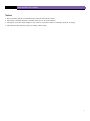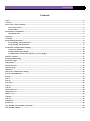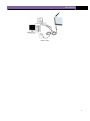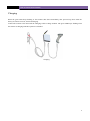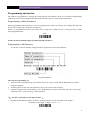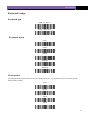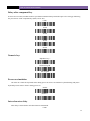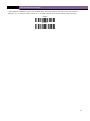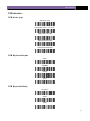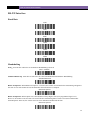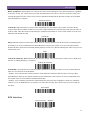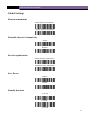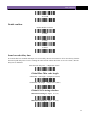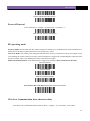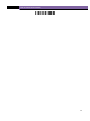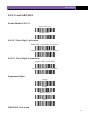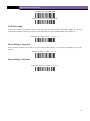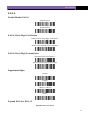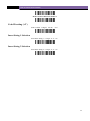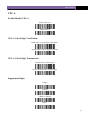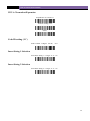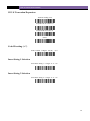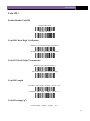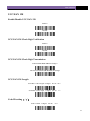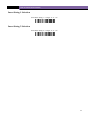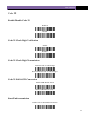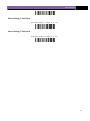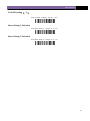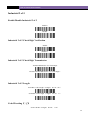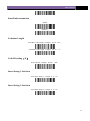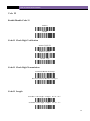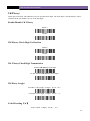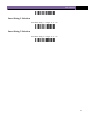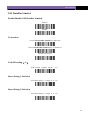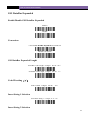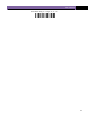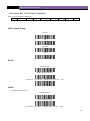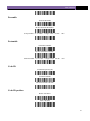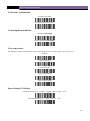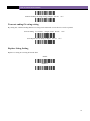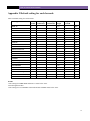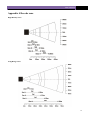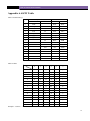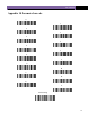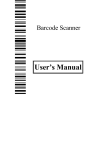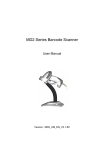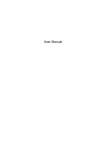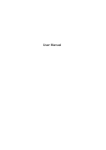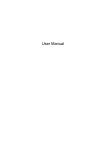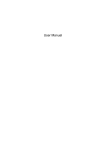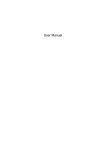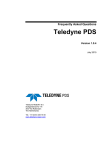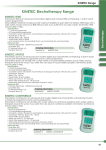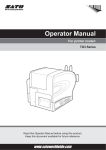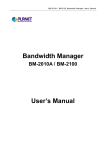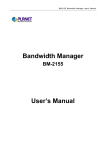Download Scanning Mode Setting
Transcript
Wireless Barcode Scanner
User Manual
WIRE LESS BAR CODE SCANNER
Notice
1. Please carefully read the User Manual before using the barcode the scanner.
2. All software, including firmware, furnished to the user is on a licensed basis.
2. The right is reserved to make changes to any software or product to improve reliability, function, or design.
3. The material in this manual is subject to change without notice.
2
USER MANUAL
Contents
Notice ......................................................................................................................................................................... 2
Contents ..................................................................................................................................................................... 1
Parts of the scanner and Host ..................................................................................................................................... 3
Parts of the scanner............................................................................................................................................. 3
Panels of Host ..................................................................................................................................................... 3
Introduction to installation ......................................................................................................................................... 4
Installation Host .................................................................................................................................................. 4
Charging .................................................................................................................................................................... 6
Scanning..................................................................................................................................................................... 7
Programming instruction ........................................................................................................................................... 8
Programming without Parameter ....................................................................................................................... 8
Programming with Parameter............................................................................................................................. 8
Set Defaults And Information Display ...................................................................................................................... 10
Set Factory Defaults .......................................................................................................................................... 10
Products Information Display ........................................................................................................................... 10
Communication Information and Battery Power Display .................................................................................. 10
Interface selection..................................................................................................................................................... 11
Scanning Mode Setting ............................................................................................................................................. 12
Keyboard wedge ....................................................................................................................................................... 13
USB interface ........................................................................................................................................................... 17
RS-232 Interface....................................................................................................................................................... 20
Global Settings ......................................................................................................................................................... 24
Indication ................................................................................................................................................................. 27
Wire Less Communication Setting .......................................................................................................................... 28
EAN-13 and ISBN/ISSN ........................................................................................................................................... 31
EAN-8 ...................................................................................................................................................................... 33
UPC-A ...................................................................................................................................................................... 35
UPC-E ...................................................................................................................................................................... 37
Code128 C ................................................................................................................................................................ 39
Code 39 .................................................................................................................................................................... 43
Code 93 .................................................................................................................................................................... 46
Interleaved 2 of 5 ...................................................................................................................................................... 48
Industrial 2 of 5 ........................................................................................................................................................ 50
Matrix 2 of 5 ............................................................................................................................................................. 52
Codabar ................................................................................................................................................................... 54
Code 11 .................................................................................................................................................................... 56
MSI/Plessey .............................................................................................................................................................. 58
UK/Plessey ............................................................................................................................................................... 60
GS1 DataBar (GS1 DataBar Truncated) .................................................................................................................. 62
GS1 DataBar Limited ............................................................................................................................................... 63
1
WIRE LESS BAR CODE SCANNER
GS1 DataBar Expanded ........................................................................................................................................... 64
Advanced Bar Code Data Formatting ...................................................................................................................... 66
Prefix ................................................................................................................................................................ 66
Suffix ................................................................................................................................................................ 66
Preamble ........................................................................................................................................................... 67
Postamble.......................................................................................................................................................... 67
Code ID ............................................................................................................................................................. 67
Code ID position ............................................................................................................................................... 67
Code name transmission ................................................................................................................................... 68
Code length transmission .................................................................................................................................. 68
Case conversion: ............................................................................................................................................... 68
Insert String G1 Setting .................................................................................................................................... 68
Insert String G2 Setting .................................................................................................................................... 69
Insert String G3 Setting .................................................................................................................................... 69
Insert String G4 Setting .................................................................................................................................... 69
FN1 substitution string setting .......................................................................................................................... 69
Truncate leading G5 String setting .................................................................................................................... 69
Truncate ending G6 string setting ..................................................................................................................... 70
Replace String Setting ....................................................................................................................................... 70
Test Bar Code ................................................................................................................................................... 71
Appendix 2 Default setting for each barcode ............................................................................................................ 72
Appendix 4 Decode zone ........................................................................................................................................... 73
Appendix 6 ASCII Table .......................................................................................................................................... 74
Appendix 10 Parameter bar code ............................................................................................................................. 75
2
USER MANUAL
Parts of the scanner and Host
Parts of the scanner
① Exit window
②LED
③Trigger
④Cable interface port / charging port
⑤Release-hole of the cable
Panels of Host
1.Host Port
2.Power Port
(Reserved)
3.Charging Port
4.Channel Settings
button
5.Pairing Button
6.LED
3
WIRE LESS BAR CODE SCANNER
Introduction to installation
Installation Host
1. Switch off the host;
2. Refer to the below pictures, connect the PC with the scanner based on different cables;
3. Ensure that all connections are secure.
4. Switch on the host system. If installation is successful, the beeper will beep and LED will light.
USB cable
PS2 cable
4
USER MANUAL
RS232 cable
5
WIRE LESS BAR CODE SCANNER
Charging
When the green LED keeps flashing or the Scanner shut down immediately after powered up, these mean the
battery of Scanner runs out, and need Charging.
Connect the scanner to the Host with the Charging Cable to charge Scanner. The green LED keeps flashing when
the Scanner is charging until this operation is finished.
Charging
6
USER MANUAL
Scanning
When the scanner is scanning, ensure the scan line crosses every bar and space of the bar code.
RIGHT
RIGHT
WRONG
WRONG
the Scan Line on the bar code
7
WIRE LESS BAR CODE SCANNER
Programming instruction
The scanner is programmed by scanning the setting barcode in the Manual. There are two kinds of Programming
instructions. One of them programmed with Parameter and the other one of them without Parameter.
Programming without Parameter
When programming without parameter, only one setting barcode is need to be scanned. For example, shut down the
beeper of the scanner just scan the bar code directly.
When it is programmed successful, the scanner issue a “beep beep” sound, but issue a “beep beep beep” sounds
when programmed fails.
Mute
NOTE: the factory default settings are indicated with asterisks (*).
Programming with Parameter
It is need to scan more than one setting barcode to program the scanner with parameter.
Program Parameters
The steps of programming are:
1. Scan the Function Setting Barcode. The Scanner will issue a "beep” sound, and the Red LED is on until the
program is finished.
2. Scan the parameters bar code. The parameters may be one or more than one digits.
3. Scan the setting barcode “Finish Setting”. If it is programmed successful , the scanner will issue a “beep beep”
sound, but issue a “beep beep beep” sound when fails.
e.g.:Set min. code length of Code 128 to 5 chars :
1:Open the manual and turn chapter "code128 ". Scan the setting bar code “Scan Min. Code Length”.
Scan Min. Code Length(2 Digits;00~99,1*)
8
USER MANUAL
2:Turn to the last page of this Manual Appendix 10 Parameter bar code, scan the parameter bar code “0” and
“5”:
0
5
3:Scan “Finish Setting”, finish the setting。
Finish Setting
9
WIRE LESS BAR CODE SCANNER
Set Defaults And Information Display
Set Factory Defaults
If you wish to return the scanner and the host to the entire factory default settings (radio communication setting is
not included), scan the barcode”Set Defaults”.
Set Defaults
Products Information Display
If you wish to display the firmware version or Serial number of the scanner, scan the barcode below.
Scanner Information Display
Scanner Serial number Display
If you wish to display the firmware version or Serial number of the Host, scan the barcode below.
Host Information Display
Host Serial number Display
Communication Information and Battery Power Display
Battery Power Display
Communication Channel and ID Number or Scanner Display
10
USER MANUAL
Interface selection
This scanner supports interfaces such as keyboard wedge, RS-232 serial wedge, and USB interface.
Typically, host is able to identify the host port type automatically. In extreme cases, host port may need setting
manually if the host fails to identify it.
Automatic Identification*
USB
PS/2 Key Board
RS232
11
WIRE LESS BAR CODE SCANNER
Scanning Mode Setting
Good-read off scanning Mode: The trigger button must be pressed once to activate scanning. The light source of
scanner stops scanning when there is a successful reading or no code is decoded after the Stand-by duration
elapsed.
Select Good-read off scanning Mode *
Auto-detection scanning Mode: The scanner will start scan Automatically if any object enter the scan area. The
laser light of scanner stops scanning when there is a successful reading or no code is decoded after the Stand-by
duration elapsed. Once the laser light stops scanning, the present object must be remove away from the scan area to
enable Auto-detect sensor.
Select Auto-detection scan
Press Scanning Mode:It can continue scan barcode when the button is continuing pressed.
Press Scanning Mode
Click Scanning Mode: When the button is click, the scanner will keep scanning the barcode until the barcode is
reader or the Stand-by duration elapsed.
Click Scanning Mode
Continuous Scanning mode: the scan engine is always scanning and decoding. The module will read the
barcode which gets into the scanning area automatically. Only when the barcode that has been read gets out of the
scanning area, the module can read the next barcode.
Select Continuous Scanning mode
Auto Continue mode: The scanner will start continuous scan Automatically if any object enter the scan area.
When there is no bar code is read for half a minute, the scanner shutdown the laser line and exit continuous
scanning mode.
Auto Continue mode
12
USER MANUAL
Keyboard wedge
Keyboard type
IBM AT,PS/2 *
Other(Reserved)
Keyboard layout
USA *
Italian
French
Turkish F
Turkish Q
Clock period
According to the PS2 protocol, the clock is provided by the device, e.g. keyboard or scanner, with the period
between 60us to 200us.
60 uS
80 uS*
100 uS
200 uS
13
WIRE LESS BAR CODE SCANNER
Delay-after-compound-key
In some rare occasions, machine with low speed PS2 communication portwould require a free time gap following
the press/release of the compound key (Shift, Ctrl or Alt).
0 mS*
10 mS
20 mS
40 mS
80 mS
Numeric key:
Alphabetic key *
Numeric keypad
Alt+ keypad
Power-on simulation
All of the PCs check the keyboard status during power-on self test. It simulates keyboard timing and passes
keyboard present status to the PC during power-on.
Enable
Disable *
Inter-character delay
This delay is inserted after each data character transmitted.
0 mS*
14
USER MANUAL
5 mS
10 mS
20 mS
40 mS
80 mS
Inter-byte delay:
This delay is inserted after each byte transmitted. Normally a character is comprised of three or above bytes.
1 mS*
2 mS
4 mS
8 mS
Caps Lock reversion
By setting enable, the status of Caps Lock key (i.e. being pressed ON or OFF) on the keyboard is simulated in a
reversion status.
Enable Caps Lock *
Disable Caps Lock
Caps Lock override
15
WIRE LESS BAR CODE SCANNER
If this function is enabled, on AT or AT notebook hosts, the keyboard ignores the state of the Caps Lock key.
Therefore, an „A‟ in the bar code is sent as an „A‟ no matter what the state of the keyboard‟s Caps Lock key
Enable
Disable*
16
USER MANUAL
USB interface
USB device type
HID Keyboard*
Virtual RS232 Port(reserved)
IBM Table Top USB
IBM Hand-Held USB
USB OPOS Hand-Held
USB Keyboard layout
USA*
German
French
Other
USB Keystroke Delay
No Delay*
20mS
40mS
17
WIRE LESS BAR CODE SCANNER
USB CAPS Lock Override
Enable*
Disable
USB Ignore Unknown Characters
Enable
Disable*
Emulate Keypad
Enable this to send all characters as ASCII sequences over the numeric keypad. For example, ASCII A transmits as
“ALT make” 0 6 5 “ALT Break
Enable
Disable*
Simulated Caps Lock
Enable this to invert the upper and lower case characters on the scanned bar code as if the Caps Lock state is
enabled on the keyboard. This inversion occurs regardless of the keyboard‟s Caps Lock state
Enable
Disable*
USB Keyboard FN 1 Substitution
This option applies only to the USB HID Keyboard Emulation device. When enabled, this allows replacing any FN
1 characters in an EAN 128 bar code with a Key Category and value chosen by the user.
Enable
18
USER MANUAL
Disable*
19
WIRE LESS BAR CODE SCANNER
RS-232 Interface
Baud Rate
2400
4800
9600*
19200
38400
57600
Handshaking
None:Scan the bar code below if no Hardware Handshaking is desired
None(Default)
Standard RTS/CTS:Scan the bar code below to select Standard RTS/CTS Hardware Handshaking.
Standard RTS/CTS
RTS/CTS Option 1: When RTS/CTS Option 1 is selected, the scanner asserts RTS before transmitting and ignores
the state of CTS. The scanner de-asserts RTS when the transmission is complete.
RTS/CTS Option 1
RTS/CTS Option 2: When Option 2 is selected, RTS is always high or low (user-programmed logic level).
However, the scanner waits for CTS to be asserted before transmitting data. If CTS is not asserted within Host
Serial Response Time-out, the scanner issues an error indication and discards the data
RTS/CTS Option 2
20
USER MANUAL
RTS/CTS Option 3: When Option 3 is selected, the scanner asserts RTS prior to any data transmission, regardless
of the state of CTS. The scanner waits up to Host Serial Response Time-out for CTS to be asserted. If CTS is not
asserted during this time, the scanner issues an error indication and discards the data. The scanner de-asserts RTS
when transmission is complete.
RTS/CTS Option 3
ACK/NAK: When this option is selected, after transmitting data, the scanner expects either an ACK or NAK
response from the host. When a NAK is received, the scanner transmits the same data again and waits for either an
ACK or NAK. After three unsuccessful attempts to send data when NAKs are received, the scanner issues an error
indication and discards the data.
ACK/NCK
ENQ: When this option is selected, the scanner waits for an ENQ character from the host before transmitting data.
If an ENQ is not received within the Host Serial Response Time-out, the scanner issues an error indication and
discards the data. The host must transmit an ENQ character at least every Host Serial Response Time-out to prevent
transmission errors.
ENQ
ACK/NAK with ENQ: This combines the two previous options. For re-transmissions of data, due to a NAK from
the host, an additional ENQ is not required.
ACK/NCK with ENQ
XON/XOFF: An XOFF character turns the scanner transmission off until the scanner receives an XON character.
There are two situations for XON/XOFF:
• XOFF is received before the scanner has data to send. When the scanner has data to send, it waits up to Host
Serial Response Time-out for an XON character before transmission. If the XON is not received within this time,
the scanner issues an error indication and discards the data.
• XOFF is received during a transmission. Data transmission then stops after sending the current byte. When the
scanner receives an XON character, it sends the rest of the data message. The scanner waits up to 30 seconds for
the XON
XON/XOFF
RTS Line State
Host: Low RTS (Default)
Host: High RTS &RH
21
WIRE LESS BAR CODE SCANNER
Host Serial Response Time-out
2 sec(Default)
5 sec
7.5 sec
10 sec
Data Bits
7-Bit
8-Bit(Default)
Stop Bit Select
1 Stop Bit(Default)
2 Stop Bit
Parity
None(Default)
Odd
Even
22
USER MANUAL
Select Mark parity and the parity bit is always 1.
Mart
Select Space parity and the parity bit is always 0.
Space
Inter character Delay
This parameter specifies the inter character delay inserted between character transmissions.
0mS
5mS
25mS
50mS
75mS
99mS
23
WIRE LESS BAR CODE SCANNER
Global Settings
Element amendment
Enable Element amendment *
Disable Element amendment
Printable character Output only
Enable
Disable*
Decoder optimization
Enable Decoder optimization *
Disable Decoder optimization
Save Power
Enable*
Disable
Standby duration
2 second
5 second *
10 second
24
USER MANUAL
20 second
Double confirm
Disable Double confirm*
2 Times
5 Times
10 Times
Same barcode delay time
If a barcode has been scanned and output once successfully, the laser beam must be off or moved away from the
barcode beyond delay time to active scanning the same barcode. When this feature is set to be “0xFF”, then the
delay time is indefinite.
Same barcode delay time(2 Digits;00~99;00*)
Global Max./Min. code length
Global Max. code length(2 Digits;00~99;99*)
Global Min. code length(2 Digits;00~99;XX*)
Global G1-G6 string selection
Global Insert String 1(1 Digits;0~6; 0*)
Global Insert String 2(1 Digits;0~6; 0*)
25
WIRE LESS BAR CODE SCANNER
Decode UPC/EAN Only With Supplementals
Enable
Disable *
26
USER MANUAL
Indication
Volume of beeper
High*
Middle
Low
Mute
Beep tone
High Tone
Middle Tone *
Low Tone
27
WIRE LESS BAR CODE SCANNER
Wire Less Communication Setting
Unpair the scanner from host
Unpair the scanner from host
Pair Scanner with Host
Pairing is the process by which a scanner initiates communication with a host. The scanner with the Host pairing as
follows:
1. Connect the scanner to the Host with the Charging Cable.
2. Press the "Pairing Button” until the Scanner issued a "beep beep" sound.
NOTE: A host is able to work with as more as 99 scanners at the same time.
Clear the Buffer of Scanner
Scan the setting bar code below will clear the bar code data save in the scanner buffer.
Clear the Buffer of Scanner
Wire Less Channel
When there are more than one host work in the same Space, every host has to work in different channel. Channel is
set as follows:
1. Open a Notepad or other text editor.
2. Press the "Channel Settings button" to change the channel of a host, and the channel NO will be displayed in
the screen.
Scanner ID
Set the Scanner ID(2 Digits;00~99;00*)
Add Scanner ID as Prefix
If this item is enabled, the scanner will add its ID as prefix of every barcode. E.g. When scan the bar code
“12345”,if the ID of the scanner is “15”,and the output barcode data will be “ID1512345”.
NOTE: The ID of a scanner can be set manually or assigned by the host automatically. Every scanner work
with the same Host can‟t be with the same ID.
Enable Add Scanner ID as Prefix
28
USER MANUAL
Disable Add Scanner ID as Prefix *
Power off Interval
Power Off Interval(2 Digits;00~99seconds;15seconds*)4
Shut down the Scanner Immediately
RF operating mode:
NO-Store Mode: Do not batch data. The scanner attempts to transmit every scanned barcode. If the transmission is
failed, the barcode data is ignored and issued a "beep beep beep” sound.
Auto-store Mode: The scanner starts storing barcode data when it loses its connection to a host (for example, when
a user holding the scanner walks out of range). Data transmission is triggered by reestablishing the connection with
hsot (for example, when a user holding the scanner walks back into range).
Manual Transmission Mode : Data transmission is triggered by scanning “Start transfer Bar Code Data” .
Auto-Store Mode*
NO-Store Mode
Manual Transmission Mode
Start transfer Bar Code Data (for Manual Transmission Mode)
Wire Less Communication Inter-character delay
Scan Wire Less Communication Inter-character delay(2 Digits;0.0~9.9seconds;0.5seconds*)
29
WIRE LESS BAR CODE SCANNER
30
USER MANUAL
EAN-13 and ISBN/ISSN
Enable/Disable EAN-13
Enable EAN-13* 0
Disable EAN-13
EAN-13 Check Digit Verification
Enable EAN-13 Check Digit Verification *
Disable EAN-13 Check Digit Verification
EAN-13 Check Digit Transmission
Transmit EAN-13 Check Digit*
Do Not Transmit EAN-13 Check Digit
Supplement Digits
2 Digits
5 Digits
2 Digits or 5 Digits
None*
ISBN/ISSN Conversion
31
WIRE LESS BAR CODE SCANNER
Convert EAN-13 to ISBN/ISSN
Do Not Convert EAN-13 to ISBN/ISSN*
Code ID setting
Code ID is a one-or-two-character string used to represent the symbol upon a succeeding reading. If you want
application to transmit Code ID, you must set Code ID transmission to be enabled. Refer to the chapter of
Scan Code ID(2Bit;00~FF; 65* „e‟)C
Insert String 1 Selection
Scan one digits parameter (0~6) that: 0: no string insert to the barcode; 1~6: insert to the barcode G1~G6 to the
barcode.
Scan Insert String 1(1Bit;0~6;0*)
Insert String 2 Selection
Scan Insert String 2(1 Digit;0~6;0*)
32
USER MANUAL
EAN-8
Enable/Disable EAN-8
Enable EAN-8*
Disable EAN-8
EAN-8 Check Digit Verification
Enable EAN-8 Check Digit Verification *
Disable EAN-8 Check Digit Verification
EAN-8 Check Digit Transmission
Transmit EAN-8 Check Digit L*
Do Not Transmit EAN-8 Check Digit
Supplement Digits
2 Digits
5 Digits
2 Digits or 5 Digits
None*
Expand EAN-8 to EAN-13
Expand EAN-8 to EAN-13
33
WIRE LESS BAR CODE SCANNER
Do Not Convert EAN-8 to EAN-13*
Code ID setting (“d”)
Scan Code ID(2 Digits;00~FF; 64*)
Insert String 1 Selection
Scan Insert String 1(1 Digit;0~6;0*)
Insert String 2 Selection
Scan Insert String 2(1 Digit;0~6;0*)
34
USER MANUAL
UPC-A
Enable/Disable UPC-A
Enable UPC-A 0*
Disable UPC-A
UPC-A Check Digit Verification
Enable UPC-A Check Digit Verification *
Disable UPC-A Check Digit Verification
UPC-A Check Digit Transmission
Transmit UPC-A Check Digit *
Do Not Transmit UPC-A Check Digit
Supplement Digits
2 Digits
5 Digits
2 Digits or 5 Digits
None *
35
WIRE LESS BAR CODE SCANNER
UPC-A Truncation/Expansion
Expand UPC-A to EAN-13
Truncate leading zeros
None*
Code ID setting (“b”)
Scan Code ID(2 Digits;00~FF; 62*)
Insert String 1 Selection
Scan Insert String 1(1 Digit;0~6;0*)
Insert String 2 Selection
Scan Insert String 2(1 Digit;0~6;0*)
36
USER MANUAL
UPC-E
Enable/Disable UPC-E
Enable UPC-E*
Disable UPC-E
UPC-E Check Digit Verification
Enable UPC-E Check Digit Verification *
Disable UPC-E Check Digit Verification
UPC-E Check Digit Transmission
Transmit UPC-E Check Digit *
Do Not Transmit UPC-E Check Digit
Supplement Digits
2 Digits
5 Digits
2 Digits or 5 Digits
None*
37
WIRE LESS BAR CODE SCANNER
UPC-E Truncation/Expansion
Truncate leading zeros
Expand UPC-E to EAN-13
Expand UPC-E to UPC-A
None*
Code ID setting (“c”)
Scan Code ID(2 Digits;00~FF; 63*)
Insert String 1 Selection
Scan Insert String 1(1 Digit;0~6;0*)
Insert String 2 Selection
Scan Insert String 2(1 Digit;0~6;0*)
38
USER MANUAL
Code128 C
Enable/Disable Code128
Enable Code 128*0
Disable Code 128
Code128 Check Digit Verification
Enable Code 128 Check Digit Verification *
Disable Code 128 Check Digit Verification
Code 128 Check Digit Transmission
Transmit Code 128 Check Digit *
Do Not Transmit Code 128 Check Digit
Code128 Length
Scan Max. Code Length(2 Digits;00~99;99*)
Scan Min. Code Length(2 Digits;00~99,1*)
Code ID setting(“g”)
Scan Code ID(2 Digits;00~FF; 67*)
39
WIRE LESS BAR CODE SCANNER
Insert String 1 Selection
Scan Insert String 1(1 Digit;0~6;0*)
Insert String 2 Selection
Scan Insert String 2(1 Digit;0~6;0*)
40
USER MANUAL
UCC/EAN 128
Enable/Disable UCC/EAN 128
Enable*
Disable
UCC/EAN 128 Check Digit Verification
Enable*
Disable
UCC/EAN 128 Check Digit Transmission
Transmit UCC/EAN 128 Check Digit *
Do Not Transmit UCC/EAN 128 Check Digit
UCC/EAN 128 Length
Scan Max. Code Length(2 Digits;00~99;99*)
Scan Min. Code Length(2 Digits;00~99,1*)
Code ID setting( „g‟)
Scan Code ID(2 Digits;00~FF; 67*)
41
WIRE LESS BAR CODE SCANNER
Insert String 1 Selection
Scan Insert String 1(1 Digit;0~6;0*)
Insert String 2 Selection
Scan Insert String 2(1 Digit;0~6;0*)
42
USER MANUAL
Code 39
Enable/Disable Code 39
Enable*0
Disable
Code 39 Check Digit Verification
Enable
Disable*
Code 39 Check Digit Transmission
Transmit Code 39 Check Digit
Do Not Transmit Code 39 Check Digit *
Code 39 Full ASCII Conversion
Enable Code 39 Full ASCII
Disable Code 39 Full ASCII *
Start/End transmission
Enable Code 39 Start/End transmission
43
WIRE LESS BAR CODE SCANNER
Disable Enable Code 39 Start/End transmission *
Convert Code 39 to Code 32
Enable Convert Code 39 to Code 32
Disable Convert Code 39 to Code 32*
Code 32 Prefix “A” transmission
Enable Code 32 Prefix “A” transmission
Disable Code 32 Prefix “A” transmission*
“*” as data character
Enable
Disable*
Code39 Length
Scan Max. Code Length(2 Digits;00~99;99*)
Scan Min. Code Length(2 Digits;00~99;1*)
Code ID setting( „a‟)
Scan Code ID(2 Digits;00~FF; 61*)
44
USER MANUAL
Insert String 1 Selection
Scan Insert String 1(1 Digit;0~6;0*)
Insert String 2 Selection
Scan Insert String 2(1 Digit;0~6;0*)
45
WIRE LESS BAR CODE SCANNER
Code 93
Enable/Disable Code 93
Enable*
Disable
Code 93 Check Digit Verification
Enable Code 93 Check Digit Verification *
Disable Code 93 Check Digit Verification
Code 93 Check Digit Transmission
Transmit Code 93 Check Digit **
Do Not Transmit Code 93 Check Digit
Code 93 Full ASCII Conversion
Enable Code 93 Full ASCII
Disable Code 93 Full ASCII *
Code 93 Length
Scan Max. Code Length(2 Digits;00~99;99*)
46
USER MANUAL
Scan Min. Code Length(2 Digits;00~99,1*)
Code ID setting( „h‟)
Scan Code ID(2 Digits;00~FF; 68*)
Insert String 1 Selection
Scan Insert String 1(1 Digit;0~6;0*)
Insert String 2 Selection
Scan Insert String 2 (1 Digit;0~6;0*)
47
WIRE LESS BAR CODE SCANNER
Interleaved 2 of 5
Interleaved 2 of 52 of 5:
校Check digit (one bit ,optional)
Data digits (Variable)
Enable/Disable Format of Interleaved
Enable*
Disable
Interleaved 2 of 5 Check Digit Verification
Enable
Disable*
Interleaved 2 of 5 Check Digit Transmission
Transmit Interleaved 2 of 5 Check Digit
Do Not Transmit Interleaved 2 of 5 Check Digit *
Interleaved 2 of 5 Length
Scan Max. Code Length(2 Digits;00~99;99*)
Scan Min. Code Length(2 Digits;00~99,1*)
48
USER MANUAL
Code ID setting( „i‟)
Scan Code ID(2 Digits;00~FF; 69*)
Insert String 1 Selection
Scan Insert String 1(1 Digit;0~6;0*)
Insert String 2 Selection
Scan Insert String 2(1 Digit;0~6;0*)
49
WIRE LESS BAR CODE SCANNER
Industrial 2 of 5
Enable/Disable Industrial 2 of 5
Enable*
Disable
Industrial 2 of 5 Check Digit Verification
Enable
Disable *
Industrial 2 of 5 Check Digit Transmission
Transmit Industrial 2 of 5 Check Digit
Do Not Transmit Industrial 2 of 5 Check Digit *
Industrial 2 of 5 Length
Scan Max. Code Length(2 Digits;00~99;99*)
Scan Min. Code Length(2 Digits;00~99,1*)
Code ID setting( „j‟)
Scan Code ID(2 Digits;00~FF; 6A*)
50
USER MANUAL
Insert String 1 Selection
Scan Insert String 1(1 Digit;0~6;0*)
Insert String 2 Selection
Scan Insert String 2(1 Digit;0~6;0*)
51
WIRE LESS BAR CODE SCANNER
Matrix 2 of 5
Enable/Disable Matrix 2 of 5
Enable*
Disable
Matrix 2 of 5 Check Digit Verification
Enable
Disable *
Matrix 2 of 5 Check Digit Transmission
Transmit Matrix 2 of 5 Check Digit
Do Not Transmit Matrix 2 of 5 Check Digit *
Matrix 2 of 5 Length
Scan Max. Code Length(2 Digits;00~99;99*)
Scan Min. Code Length(2 Digits;00~99,1*)
Code ID setting( „x‟)
Scan Code ID(2 Digits;00~FF; 78*)
52
USER MANUAL
Insert String 1 Selection
Scan Insert String 1(1 Digit;0~6;0*)
Insert String 2 Selection
Scan Insert String 2(1 Digit;0~6;0*)
53
WIRE LESS BAR CODE SCANNER
Codabar
Enable/Disable Codabar
Enable*
Disable
Codabar Check Digit Verification
Enable
Disable*
Codabar Check Digit Transmission
Transmit Codabar Check Digit
Do Not Transmit Codabar Check Digit *
Start/End type
ABCD/ABCD *
abcd/abcd
ABCD/TN*E
abcd/tn*e
54
USER MANUAL
Start/End transmission
Enable
Disable *
Codarbar Length
Scan Max. Code Length(2 Digits;00~99;99*)
Scan Min. Code Length(2 Digits;00~99,1*)
Code ID setting(„k‟)
Scan Code ID(2 Digits;00~FF; 6B*)
Insert String 1 Selection
Scan Insert String 1(1 Digit;0~6;0*)
Insert String 2 Selection
Scan Insert String 2(1 Digit;0~6;0*)
55
WIRE LESS BAR CODE SCANNER
Code 11
Enable/Disable Code 11
Enable*
Disable
Code 11 Check Digit Verification
Enable1位校验码*
Enable2位校验码
Disable 校验
Code 11 Check Digit Transmission
Transmit Code11 Check Digit
Do Not Transmit Code11 Check Digit *
Code 11 Length
Scan Max. Code Length(2 Digits;00~99;99*)
Scan Min. Code Length(2 Digits;00~99,4*)
56
USER MANUAL
Code ID setting(„m‟)
Scan Code ID(2 Digits;00~FF; 6D*)
Insert String 1 Selection
Scan Insert String 1(1 Digit;0~6;0*)
Insert String 2 Selection
Scan Insert String 2(1 Digit;0~6;0*)
57
WIRE LESS BAR CODE SCANNER
MSI/Plessey
Enable/Disable MSI/Plessey
Enable *0
Disable
MSI/Plessey Check Digit Verification
Enable 1 digit(Mod10)
Enable 2 digit(Mod10/10)
Enable 2 digit(Mod11/10)
Disable*
MSI/Plessey Check Digit Transmission
Transmit MSI/Plessey Check Digit
Do Not Transmit MSI/Plessey Check Digit *
MSI/Plessey Length
Scan Max. Code Length(2 Digits;00~99;99*)
Scan Min. Code Length(2 Digits;00~99,4*)
58
USER MANUAL
Code ID setting(„f‟)
Scan Code ID(2 Digits;00~FF; 66*)
Insert String 1 Selection
Scan Insert String 1(1 Digit;0~6;0*)
Insert String 2 Selection
Scan Insert String 2(1 Digit;0~6;0*)
59
WIRE LESS BAR CODE SCANNER
UK/Plessey
Check digit verification: The UK/Plessey has two optional check digits. The check digit 1 and check digit 2 will be
calculated as the sum module 10 or 11 of the data digits.
Enable/Disable UK /Plessey
Enable *
Disable
UK/Plessey Check Digit Verification
Enable*
Disable
UK /Plessey Check Digit Transmission
Transmit UK /Plessey Check Digit
Do Not Transmit UK /Plessey Check Digit *
UK/Plessy Lenght
Scan Max. Code Length(2 Digits;00~99;99*)
Scan Min. Code Length(2 Digits;00~99,1*)
Code ID setting(„u‟)
Scan Code ID(2 Digits;00~FF; 75*)
60
USER MANUAL
Insert String 1 Selection
Scan Insert String 1(1 Digit;0~6;0*)
Insert String 2 Selection
Scan Insert String 2(1 Digit;0~6;0*)
61
WIRE LESS BAR CODE SCANNER
GS1 DataBar (GS1 DataBar Truncated)
GS1 DataBar Truncated is structured and encoded the same as the standard GS1 DataBar format, except its height
is reduced to a 13 modules minimum; while GS1 DataBar should have a height greaterthan or equal to 33 modules.
Enable/Disable GS1 DataBar
Enable *
Disable
Conversion
Convert GS1 DataBar to UCC/EAN 128
Convert GS1 DataBar to UPC-A or EAN-13
Disable Conversion *
Code ID setting(„r‟)
Scan Code ID(2 Digits;00~FF; 72*)
Insert String 1 Selection
Scan Insert String 1(1 Digit;0~6;0*)
Insert String 2 Selection
Scan Insert String 2(1 Digit;0~6;0*)
62
USER MANUAL
GS1 DataBar Limited
Enable/Disable GS1 DataBar Limited
Enable*
Disable
Conversion
Convert GS1 DataBar Limited UCC/EAN 128
Convert GS1 DataBar Limited UPC-A 或EAN-13
Disable Conversion*
Code ID setting(„s‟)
Scan Code ID(2 Digits;00~FF; 73*)
Insert String 1 Selection
Scan Insert String 1(1 Digit;0~6;0*)
Insert String 2 Selection
Scan Insert String 2(1 Digit;0~6;0*)
63
WIRE LESS BAR CODE SCANNER
GS1 DataBar Expanded
Enable/Disable GS1 DataBar Expanded
Enable*
Disable
Conversion
Convert GS1 DataBar Expanded UCC/EAN 128
Disable Conversion*
GS1 DataBar Expanded Lenght
Scan Max. Code Length(2 Digits;00~99;99*)
Scan Min. Code Length(2 Digits;00~99,1*)
Code ID setting(„p‟)
Scan Code ID(2 Digits;00~FF; 70*)
Insert String 1 Selection
Scan Insert String 1(1 Digit;0~6;0*)
Insert String 2 Selection
64
USER MANUAL
Scan Insert String 2(1 Digit;0~6;0*)
65
WIRE LESS BAR CODE SCANNER
Advanced Bar Code Data Formatting
Format of barcode data transmission:
Prefix
Code name
Preamble
Code ID
Code length
Code data
Code ID
Postamble
Suffix
Suffix Quick Setup
CR *L0
LF
CR & LF
None
Prefix
Transmit Prefix:
Do Not Transmit Prefix *
Scan Prefix(0~16 Chars,2 Digits /Char;00~FF; 00*)
Suffix
The default Suffix is CR。
Transmit Suffix *
Do Not Transmit Suffix
Scan Suffix(0~22 Chars,2 Digits /Char;00~FF; 00*)
66
USER MANUAL
Preamble
Transmit Preamble
Do Not Transmit Preamble *
Scan preamble(0~16 Chars,2 Digits /Char;00~FF; 00*)
Postamble
Transmit Postamble
Do Not Transmit Postamble *
Scan Postamble(0~16 Chars,2 Digits /Char;00~FF; 00*)
Code ID
Transmit Proprietary ID
Transmit AIM ID
Do Not Transmit Code ID*
Code ID position
Before code data *
After code data
67
WIRE LESS BAR CODE SCANNER
Code name transmission
Transmit Code name
Do Not Transmit Code name *
Code length transmission
Transmit Code length
Do Not Transmit Code length *
Case conversion:
The characters within code data or the whole output string can be set in either upper case or lower case
Disable*
Upper (data only)
Lower (data only)
Upper (whole string)
Lower (whole string)
Insert String G1 Setting
Scan Inert String G1(0~16 Chars,2 Digits /Char;00~FF; 00*)
Scan the Position of G1(2 Digits;00~99; 00*)
68
USER MANUAL
Insert String G2 Setting
Scan Inert String G2(0~16 Chars,2 Digits /Char;00~FF; 00*)
Scan the Position of G2(2 Digits;00~99; 00*)
Insert String G3 Setting
G3 is also used as the string to be replaced when the replace function is enabled.
Scan Inert String G3(0~16 Chars,2 Digits /Char;00~FF; 00*)
Scan the Position of G3(2 Digits;00~99; 00*)
Insert String G4 Setting
G4 is also used as the string to replace G3 in a bar code data when the replace function is enabled.
Scan Inert String G4(0~16 Chars,2 Digits /Char;00~FF; 00*)
Scan the Position of G4(2 Digits;00~99; 00*)
FN1 substitution string setting
The FN1 character (0x1D) in an UCC/EAN128 barcode, or a Code 128 barcode, or a GS1 DataBar barcode can be
substituted with a defined string.
Enable FN1 Substitution
Disable FN1 Substitution *
Scan FN1 substitution string setting(0~4 Chars,2 Digits /Char;00~FF; 00*)
Truncate leading G5 String setting
By setting G5, a defined leading character or string can be truncated. G5 can also be set to be repeated.
Scan G5 String(0~16 Chars,2 Digits /Char;00~FF; 00*)
69
WIRE LESS BAR CODE SCANNER
Truncate leading G5 string setting (2 Digits;00~99; 01*)
Truncate ending G6 string setting
By setting G6, a defined ending character or string can be truncated. G5 can also be set to be repeated.
Scan G6 String(0~16 Chars,2 Digits /Char;00~FF; 00*)
Scan Repeat of a G6 String (2 Digits;00~99; 01*)
Replace String Setting
Replace G3 string to G4 string in barcode data.
Enable
Disable *
70
USER MANUAL
Test Bar Code
71
WIRE LESS BAR CODE SCANNER
Appendix 2 Default setting for each barcode
Table 2 Default setting for each barcode
Code type
Read
enable
Check digit
verification
Check digit
transmission
Min. code
length
Proprietary
code ID
AIM
EAN-13
√
√
√
(13)
e
]Em
EAN-8
√
√
√
(8)
d
]Em
ISBN/ISSN1
√
√
√
(13)
e
]Em
UPC-A
√
√
√
(12)
b
]Em
UPC-E
√
√
√
(8)
c
]Em
Code 128
√
√
-
1
g
]Cm
UCC/EAN 128
√
√
-
1
q
]Cm
Code 93
√
√
-
1
h
]Gm
Code 39
√
-
-
1
a
]Am
Code 11
√
√
-
4
m
-
Interleaved 2 of 5
√
-
-
6
i
]Im
Industrial 2 of 5
√
-
-
4
j
]Im
Matrix 2 of 5
√
-
-
6
x
]Im
China Post
√
√
-
(11)
y
]Im
Codabar
√
-
-
5
k
]Fm
MSI/Plessey
√
-
-
4
f
]Mm
UK/Plessey
√
-
-
1
u
]Mm
GS1 DataBar
√
-
-
(16)
r
]em
GS1 DataBar Truncated3
√
-
-
(16)
r
]em
GS1 DataBar Limited
√
-
-
(16)
s
]em
GS1 DataBar Expanded
√
-
-
1
p
]em
PDF417
-
-
-
1
n
]Lm
MicroPDF417
-
-
-
1
w
]Lm
NOTE:
1 The settings for ISBN/ISSN and EAN-13 must be the same.
2 Fixed-length barcodes.
3 The settings for GS1 DataBar Truncated and GS1 DataBar must be the same.
72
USER MANUAL
Appendix 4 Decode zone
High-Density series
Long-Range series
73
WIRE LESS BAR CODE SCANNER
Appendix 6 ASCII Table
Table 3 Function Keys
H
P/S2 keyboard/USB
L
0
RS-232
1
0
1
NUL
DLE
0
Null
1
Up
F1
SOH
DC1
2
Down
F2
STX
DC2
3
Left
F3
ETX
DC3
4
Right
F4
EOT
DC4
5
PgUp
F5
ENQ
NAK
6
PgDn
F6
ACK
SYN
F7
BEL
ETB
7
8
Bs
F8
BS
CAN
9
Tab
F9
HT
EM
F10
LF
SUB
A
B
Home
Esc
VT
ESC
C
End
F11
FF
FS
D
Enter
F12
CR
GS
E
Insert
Ctrl+
SO
RS
F
Delete
Alt+
SI
US
Table 4 Chars
H
2
3
4
5
6
7
0
SP
0
@
P
`
p
1
!
1
A
Q
a
q
2
“
2
B
R
b
r
3
#
3
C
S
c
s
4
$
4
D
T
d
t
5
%
5
E
U
e
u
6
&
6
F
V
f
v
7
„
7
G
W
g
w
8
(
8
H
X
h
x
9
)
9
I
Y
i
y
A
*
:
J
Z
j
z
B
+
;
K
[
k
{
C
,
<
L
\
l
|
D
-
=
M
]
m
}
E
.
>
N
^
n
~
F
/
?
O
_
o
DEL
L
Example:ASCII “!” = “21”。
74
USER MANUAL
Appendix 10 Parameter bar code
0
1
2
3
4
5
6
7
8
9
A
B
C
D
E
F
Finish Setting
75