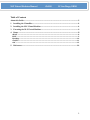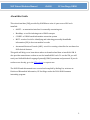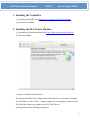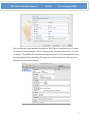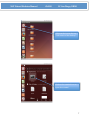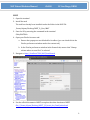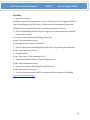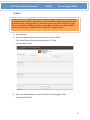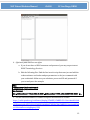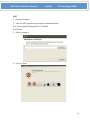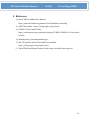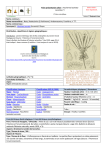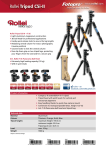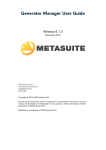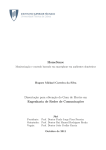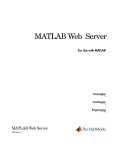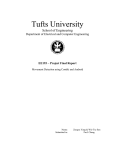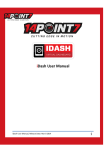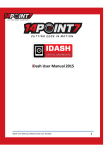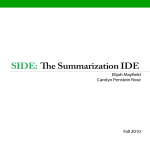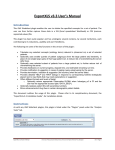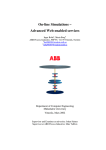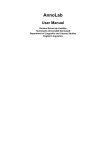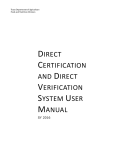Download NLP Virtual Machine Manual - University of California, San Diego
Transcript
Integrating Data for Analysis, Anonymization, and SHaring NLP Virtual Machine Manual Document Version: 1.0.1 University of California, San Diego Division of Biomedical Informatics NLP Virtual Machine Manual iDASH UC San Diego, DBMI Table of Contents About this Guide ..................................................................................................................................... 3 1. Installing the VirtualBox ............................................................................................................... 4 2. Installing the NLP Virtual Machine ........................................................................................... 4 3. Executing the NLP Virtual Machine ........................................................................................... 6 4. Demo .................................................................................................................................................. 8 eHOST ................................................................................................................................................................. 8 MIST .................................................................................................................................................................... 9 MetaMap .......................................................................................................................................................... 10 cTAKES ............................................................................................................................................................ 11 ARC ................................................................................................................................................................... 13 5. References ...................................................................................................................................... 14 2 NLP Virtual Machine Manual iDASH UC San Diego, DBMI About this Guide This virtual machine (VM) provided by iDASH has a suite of open-‐source NLP tools installed: • eHOST -‐ an annotation interface for manually annotating text • MetaMap -‐ a tool for indexing text to UMLS concepts • cTAKES – a UIMA-‐based information extraction system • MIST -‐ a suite of tools for identifying and redacting personally identifiable information (PII) in free-‐text medical records • Automated Retrieval Console (ARC) -‐ a tool for creating a classifier for text based on NLP-‐derived features This guide will help you to learn about where to download and how to install this VM. It also provides some demos on how to use the installed NLP tools. To use the VM, you will need your Unified Medical Language System® (UMLS) username and password. If you do not have one already, go to the UTS website to request one. The NLP VM and this manual were created and compiled by Ruiling Liu, an intern at Division of Biomedical Informatics, UC San Diego under the 2014 iDASH summer internship program. 3 NLP Virtual Machine Manual iDASH UC San Diego, DBMI 1. Installing the VirtualBox 1) Download VirtualBox from https://www.virtualbox.org/wiki/Downloads 2) Install the VirtualBox 2. Installing the NLP Virtual Machine 1) Download NLP virtual machine from http://idash.ucsd.edu/nlp/umls-‐vm 2) Open VirtualBox 3) Import the NLP Virtual Machine The downloaded NLP VM is a single archive file with the .ova extension. To import the “NLP VM.ova”, select “File” -‐> “Import appliance” from manager window. In the file dialog that comes up, navigate to the file “NLP VM.ova”. A dialog similar to the following will appear: 4 NLP Virtual Machine Manual iDASH UC San Diego, DBMI This presents the virtual machine described in “NLP VM.ova” and allows you to change the virtual machine settings by double-‐clicking on the description items. Once you click on “Import”, VirtualBox will copy the disk image and create a local virtual machine with the settings described in the dialog. The imported virtual machine will show up in the Manager’s list of virtual machines. 5 NLP Virtual Machine Manual iDASH UC San Diego, DBMI 3. Executing the NLP Virtual Machine 1) Click on “Start” to start the NLP virtual machine 2) Login the NLP VM The username for this NLP virtual machine is nlpvm, and the password is dbmi123. 3) Open the terminal Click on the icon in the top left corner of the desktop and then click on the terminal icon to open the terminal 6 NLP Virtual Machine Manual iDASH UC San Diego, DBMI Click on the icon in the top left corner of the desktop Click on the terminal icon to open the terminal 7 NLP Virtual Machine Manual iDASH UC San Diego, DBMI 4. Demo eHOST 1. Open terminal 2. Enter the command below in the terminal to open eHOST $ cd /home/nlpvm/Desktop/ehost-‐bp-‐1 $ java –jar eHOST.jar 3. Click “Brower” button to navigate to the demo_workspace folder and click on “Open” The location of the demo_workspace is /home/nlpvm/Desktop/ehost-‐bp-‐ 1/demo_workspace 4. Click on “OK” 5. Use the official document of eHOST and the demo data to explore the functions of eHOST: http://ehost.knowtator.com/html/start.html 8 NLP Virtual Machine Manual iDASH UC San Diego, DBMI MIST 1. Open the terminal 2. Install the task The task has already been installed under the folder in the NLP VM: /home/nlpvm/Desktop/MIST_2_0/src/MAT 3. Start the UI by entering the command in the terminal $ bin/MATWeb 4. Open your Firefox browser and: a. Ensure that popups are not blocked for localhost (you can check this in the Firefox preferences window under the content tab) b. In the Firefox preferences window in the General tab, ensure that “Always ask me where to save files” is selected. 5. Navigate to http://localhost:7801/MAT/workbench 6. Use the official document of MIST to explore the other functions of MIST file:///home/nlpvm/Desktop/MIST_2_0/static_doc/html/index.html 9 NLP Virtual Machine Manual iDASH UC San Diego, DBMI MetaMap 1. Open the terminal MetaMap requires the starting of two servers. The Part-‐of-‐Speech Tagger and Word Sense Disambiguation (WSD) Servers. Both servers will automatically run in the background when started. They can be started and stopped as follows: 2. Start the SKR/Medpost Part-‐of-‐Speech Tagger Server by entering the command below in the terminal $ cd /home/nlpvm/Desktop/MetaMap/public_mm $ sudo ./bin/skrmedpostctl start $ [sudo] password for nlpvm is: dbmi123 3. Start the Word Sense Disambiguation (WSD) Server by entering the command: $ sudo ./bin/wsdserverctl start 4. Using MetaMap $ echo “lung cancer”|./bin/metamap11v2 -‐I 5. Stop the SKR/Medpost Part-‐of-‐Speech Tagger Server $ sudo ./bin/skrmedpostctl stop 6. Stop the Word Sense Disambiguation (WSD) Server $ sudo ./bin/wsdserverctl stop 7. Use the official document of MIST to explore the other functions of MetaMap http://metamap.nlm.nih.gov 10 NLP Virtual Machine Manual iDASH UC San Diego, DBMI cTAKES In the initial setup cTAKES will recognize only few sample concepts in text. If you wish to perform named entity recognition or concept identification for anything other than these few words, you will need to 1) obtain the rights to use UMLS resources 2) add those credentials to cTAKES, and 3) use an aggregate that makes use of those UMLS resources. If you don't, cTAKES will work but won't recognize much. 1. Open terminal 2. Enter the commands below in the terminal to open cTAKES $ cd /home/nlpvm/Desktop/apache-‐ctakes-‐3.1.1/bin $ sh runctakesCPE.sh 3. Enter the command below to open the CAS Visual Debugger (CVD) $ sh runctakesCVD.sh 11 NLP Virtual Machine Manual iDASH UC San Diego, DBMI 4. (Optional) Add UMLS access rights a. If you do not have a UMLS username and password, you may request one at UMLS Terminology Services. b. Edit the following files. Find the line in each script that runs java and add the ctakes.umlsuser and ctakes.umlspw parameters to the java command with your credentials. Make sure you substitute your actual ID and password if you cut and paste the example. 5. Use the official document of cTAKES to explore the functions of cTAKES https://cwiki.apache.org/confluence/display/CTAKES/cTAKES+3.1+User+Install+Guid e%3bjsessionid=0F37630963F4482D9A9AD64578F9E9CD#cTAKES3.1UserInstallGuid e-‐CollectionProcessingEngine(CPE) 12 NLP Virtual Machine Manual iDASH UC San Diego, DBMI ARC 1. Open the terminal 2. Start the ARC program by entering the commands below: $ cd /home/nlpvm/Desktop/ARC-‐2.0-‐cTAKES $ sh ARC.sh 3. Select workspace 4. Click on “Done” 13 NLP Virtual Machine Manual iDASH UC San Diego, DBMI 5. References 1) Oracle VM VirtualBox® User Manual. https://www.virtualbox.org/manual/ch01.html#intro-‐installing 2) eHOST User Guide. https://code.google.com/p/ehost/ 3) cTAKES 3.1 User Install Guide. https://cwiki.apache.org/confluence/display/CTAKES/cTAKES+3.1+User+Instal l+Guide 4) MetaMap. http://metamap.nlm.nih.gov 5) ARC 2.0 Installer with LVG and UMLS pre-‐bundled. https://code.google.com/p/mavericarc/ 6) The MITRE Identification Scrubber Toolkit. http://mist-deid.sourceforge.net 14