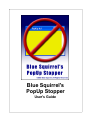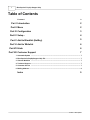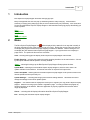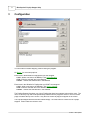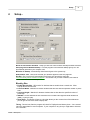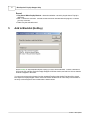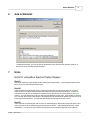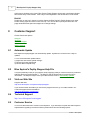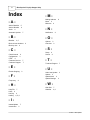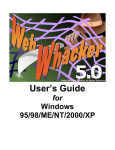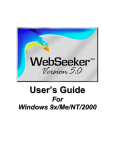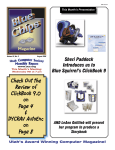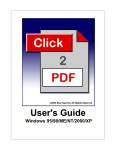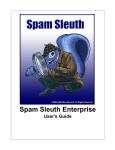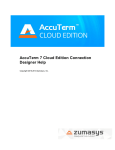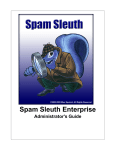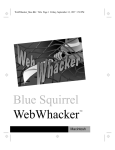Download Blue Squirrel` PopUp Stopper Help
Transcript
Blue Squirrel's PopUp Stopper User's Guide I Blue Squirrel' PopUp Stopper Help Table of Contents Foreword 0 Part I Introduction 2 Part II Menu 2 Part III Configuration 3 Part IV Setup... 4 Part V Add to Blacklist (HotKey) 5 Part VI Add to Whitelist 6 Part VII Hints 6 Part VIII Customer Support 7 1 Automatic Update ................................................................................................................................... 7 2 Blue Squirrel's ................................................................................................................................... PopUp Stopper Help File 7 3 Visit our Web ................................................................................................................................... Site 7 4 Technical Support ................................................................................................................................... 7 5 Customer Service ................................................................................................................................... 7 6 Mailing Address ................................................................................................................................... 8 Index 9 © 2003 ... Blue Squirrel Introduction 1 2 Introduction Blue Squirrel's PopUp Stopper eliminates annoying pop-ups. Many ad supported sites now use pop-up advertising which is really annoying. These browser windows (of varying sizes) that pop-up with an ad can interfere with your productivity. As a result, Blue Squirrel developed Blue Squirrel's PopUp Stopper to eliminate these annoying pop-up ads allowing you to surf in peace. Menu Configuration Setup... Hints Customer Support 2 Menu The Blue Squirrel PopUp Stopper icon will be displayed in the status line icon tray that is usually in the lower right hand corner of the screen (next to your clock). Placing the mouse cursor over the icon will display the program name and if popup stopping is enabled or disabled. Double clicking the icon will display the main window of Blue Squirrel PopUp Stopper. If you right click the icon it displays a popup menu. The options in this menu are as follows: View – selecting this toggles the display of Blue Squirrel's PopUp Stopper main window. Enable Stopping – selecting this toggles the enable stopping checkbox on the main window. A check by this option indicates that the option in currently enabled. Setup... - selecting this brings up the Blue Squirrel PopUp Stopper Setup options windows. Update Now! – selecting this causes Blue Squirrel PopUp Stopper to check to see if there is an update available for the software. An Internet connection is required for this procedure Undo Last Update - selecting this will revert Blue Squirrel PopUp Stopper to the previous version if an Internet update has been previously run. Update Settings... – selecting this brings up the Instant X settings window. This allows the user to change the settings for the online update system. Register... – this selection will be displayed to remind you to register your copy of Blue Squirrel PopUp Stopper. Select this to bring up the Instant X registration page. You may purchase the program by following the links on the window. When the application is properly registered this selection will no longer by displayed. About... – selecting this will display information about Blue Squirrel PopUp Stopper. Exit – selecting this exits Blue Squirrel PopUp Stopper. © 2003 ... Blue Squirrel 3 3 Blue Squirrel' PopUp Stopper Help Configuration You can enable or disable stopping, without closing the program. Hit Setup... for more setup options. Enter items in the Blacklist for PopUps that you want stopped. · Add - Adds a new item to the Blacklist. See Add to Blacklist. · Edit - Edits the selected item in the Blacklist · Delete - Deletes the selected item in the Blacklist. Enter items in the Whitelist for PopUps that you DON'T want stopped. · Add - Adds a new item to the Whitelist. See Add to Whitelist. · Edit - Edits the selected item in the Whitelist · Delete - Deletes the selected item in the Whitelist. The PopUps Stopped list shows you a list of PopUps that have been stopped, along with a count. The list is "in-memory" only and will be permanently erased when the program is closed. The most recent popup is listed at the top of the control. Only the most recent 50 popups will appear in the control. The PopUps Stopped area has a button marked Empty. Click this button to clear the list of PopUps stopped. It also resets the counter to zero. © 2003 ... Blue Squirrel Setup... 4 4 Setup... Block all new browser windows - Keeps you with one active browser and stops all other browsers. Start program on Windows Startup - Puts the program in the Windows StartUp group, so it will automatically start when your computer runs. Minimize on Startup - Automatically minimizes and goes to the system tray. Web Browser Title - Choose the text that your browser appends to the web page title. Hot Key - Set a key that will automatically block future pop-ups with the same title. A list of currently active windows will appear. Choose the one you wish to blacklist, and it will be added to the Blacklist and destroyed. Block by Size · Enable Block by Size - Will monitor for windows that are smaller than a certain size. Most PopUp ads are not full sized. · Less than Width - Watches for browser windows that are less than the specified number of pixels wide. · Less than Height - Watches for browser windows that are less than the specified number of pixels high. · AND/OR - Choose whether the size restriction has to match both height and width restrictions (AND), or just one (OR). · Show Sizes - This button will pop up a box that shows you the current sizes of the windows so you can get an idea of the sizes of PopUp ads. Timing - Choose how often the program will check for PopUp ads and destroy them. A one second interval is appropriate for most computers. If your computer is very slow you might want to increase it to 5 seconds. © 2003 ... Blue Squirrel 5 Blue Squirrel' PopUp Stopper Help Sound · Play Sound When PopUp Blocked - determines whether a sound is played when a PopUp is destroyed. · File: - Choose the sound file. Several sounds have been included with the program, or choose your own .WAV file. · Test - Play the selected sound. 5 Add to Blacklist (HotKey) Hit the HotKey or Add to Blacklist button to bring up a list of active Windows. Choose a Window to kill from the list, and Blue Squirrel's PopUp Stopper will kill the window, and add it to a list so that the window is stopped in the future. You can enter a keyword or phrase from the unwanted PopUp so that similar PopUps will be closed. Blue Squirrel's PopUp Stopper checks each new browser window title for each entry in the blacklist. If the entry is found anywhere in the window title it will be closed. © 2003 ... Blue Squirrel Add to Whitelist 6 6 Add to Whitelist To Whitelist a window, you can choose the window title from all of the open browser windows, or choose one of the recently blocked windows. 7 Hints Hints for using Blue Squirrel PopUp Stopper Hint #1 Start Blue Squirrel's PopUp Stopper before starting your web browser. If you forget then start it when there is only one web browser window open. Hint #2 If Blue Squirrel's PopUp Stopper closes a browser window that you want to see then you can hold down the CTRL key while clicking the link that opened the previously blocked window. Continue to hold down the CTRL key for at least the duration that you specified in the Timing option in the Setup window. You can release the CTRL key after that and window will stay open. If the window is one that you visit often then click the Add button in the Whitelist group and select the window title from the list of previously blocked windows. This will keep this window from being closed in the future. Hint #3 If Blue Squirrel's PopUp Stopper fails to close an unwanted popup window then press the HotKey and click on the title of the unwanted popup and press the OK button. That popup window will be closed immediately. You can enter just a keyword or phrase from the unwanted popup that will cause all © 2003 ... Blue Squirrel 7 Blue Squirrel' PopUp Stopper Help similar popup windows to be closed. Blue Squirrel PopUp Stopper checks each new browser window title for each entry in the blacklist. If the entry is found anywhere in the window title it will be closed. Hint #4 Double-click on the icon in the tray to quickly display the Blue Squirrel's PopUp Stopper main page. Double clicking again will return it to the icon tray. You can use this to quickly check the title of a popup window that has just been stopped or to change settings. 8 Customer Support Choose from these options: Help File Web Site Technical Support Customer Service Mailing Address 8.1 Automatic Update Blue Squirrel's PopUp Stopper can automatically update. By default, it will check once a day for updates. To turn off the automatic update feature: 1) Right-click and choose Update Settings... 2) Choose the Instant Update tab 3) Choose Manual Update Only. 8.2 Blue Squirrel's PopUp Stopper Help File This User's Manual focuses on your specific needs, supplying what you need to know to be productive with Blue Squirrel's PopUp Stopper™. The Help file and the printed manual contain the same information. The Help file may be more up-to-date because it can be automatically updated. 8.3 Visit our Web Site Program Web Site: http://www.bluesquirrel.com/products/PopUpStopper/ If you cannot find the information you need at the program web site, try our FAQs located in our Technical Support area for assistance. http://www.bluesquirrel.com/support/ 8.4 Technical Support http://www.bluesquirrel.com/support/ 8.5 Customer Service You're more than welcome to contact us via telephone. If you would like to speak with a Blue Squirrel representative regarding non-technical issues please select from the following options: © 2003 ... Blue Squirrel Customer Support 8 Phone: 801-352-1551 Toll Free: 800-403-0925 Fax: 801-912-6032 E-mail: [email protected] Note: Hours are: Monday through Friday, 8:00 a.m. to 5:00 p.m. Mountain Standard Time. 8.6 Mailing Address Blue Squirrel 686 E. 8400 South Sandy, UT 84070 © 2003 ... Blue Squirrel 9 Blue Squirrel' PopUp Stopper Help Index -M- -A- Mailing Address Menu 2 Minimize 4 Add to Blacklist 5 Add to Whitelist 6 Audio 4 Automatic Update 7 -N- -B- -O- Blacklist 3, 5 Block all new windows Block by size 4 4 4 Options 2 Overview 2 -S- -C- Setup Sound Check Interval 4 Configuration 3 CTRL 6 Customer Service Customer Support 7 7 -E- 4 4 -TTechnical Support 7 -U- Enable Stopping -FFrequency Notification 8 2 Undo Last Update 2 Update 2 Update Now! 2 Update Settings 2 4 -HHelp File 7 Hints 6 Hot Key 4 HotKey 4, 5, 6 -WWeb Site Whitelist 7 3, 6 -IInstantUpdate 7 Introduction 2 © 2003 ... Blue Squirrel