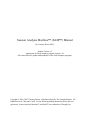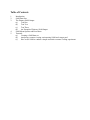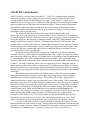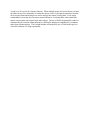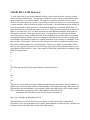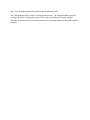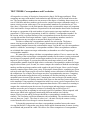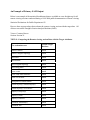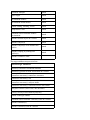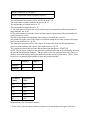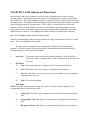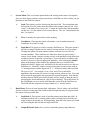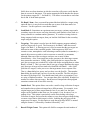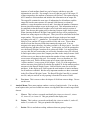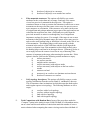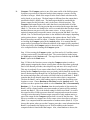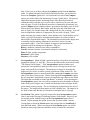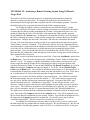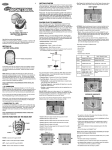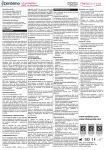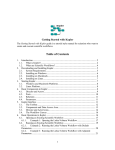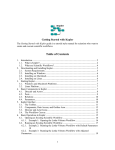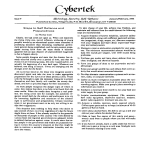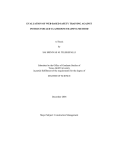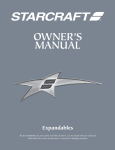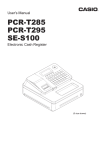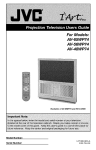Download (SAM) Manual by Cour - The Farsight Institute
Transcript
Session Analysis Machine™ (SAM™) Manual by Courtney Brown, Ph.D. Manual Version 1.2 Appropriate for SAM computer program version 1.01. (The manual may be updated independently of the SAM computer program.) Copyright © 2006, 2007 Courtney Brown. Distributed freely by The Farsight Institute. All Rights Reserved. May not be sold. See the following binding disclaimer policy and user agreement. Session Analysis Machine™ and SAM™ are trademarks of Farsight, Inc. Disclaimer Policy and User Agreement for the Session Analysis Machine (SAM) In consideration of any use of the SAM computer program and all educational materials made available to the public through any media by The Farsight Institute, the User hereby agrees and is deemed to have agreed to waive any and all liability relating to these educational materials as described below. The Farsight Institute offers educational materials and information on its web site and elsewhere relating to the subject of remote viewing in general, Scientific Remote Viewing® in particular, and other relevant or related subject matters. These materials and information include computer software and programs as well as a large variety of educational materials and information in electronic, printed, video, and audio formats. In general (but see the note below), these materials and information are believed to be healthy, safe, and of great educational, scientific, and spiritual value to our world and humanity. These materials are offered by The Farsight Institute as a public good for the benefit of humanity. NOTE: All such materials and information are offered free of charge and on an "as is" basis. All individuals using these materials must be at least 18 years of age. Also, these materials are designed for use by normal, healthy, and well-balanced individuals who are not taking any psychoactive drugs of any type, and who have no history of psychological or psychiatric disorder(s). Individuals who do not satisfy these conditions must not use any of the materials available from The Farsight Institute. All materials provided by The Farsight Institute are copyrighted, including the SAM computer program and this user manual. You (the individual wanting to use these materials) are granted a non-exclusive and non-transferable license to use SAM and this manual for your own interest and benefit. None of the materials offered by The Farsight Institute (including the SAM computer program and this user manual) may be offered for sale or used for any purpose that may be connected directly or indirectly with the sale of any merchandise without the expressed and written permission of the Director of The Farsight Institute. Neither The Farsight Institute, Farsight Research Inc., Farsight Inc., nor any of the individuals related directly or indirectly to the activities involved with the design, production, and distribution of these materials and information, nor any of their heirs and executors, assume any liability whatsoever related directly or indirectly to the use of these materials and information in any way. The use of these materials and information is strictly on a voluntary basis on the part of those who use these materials and information in any way for any purpose. The use of all such materials and information of any type and for any purpose by any person, persons, or any legal entity or entities constitutes the acceptance of a firm and binding agreement between and among these user(s) and all relevant and related parties to hold The Farsight Institute, Farsight Research Inc., Farsight Inc., and any of the individuals related directly or indirectly to the activities involved with the design, production, and distribution of these materials and information, and any of their heirs and executors, free from all liability of any kind related to any real, imagined, or perceived damage or injury of any kind that may be related by any means to the use of these materials, computer programs, and information. Table of Contents 1. 2. 3. 4. 5. Introduction SAM Data Sets The Primary SAM Output (a) Test One (b) Test Two (c) Test Three (d) An Example of Primary SAM Output SAM Menu Options and Procedures Tutorials (a) Creating a SAM data set (b) Analyzing a remote-viewing session using SAM and a target pool (c) How to use SAM to conduct a simple associative remote viewing experiment CHAPTER 1: Introduction SAM™ stands for “Session Analysis Machine™.” SAM™ is a computer-based method of objectively analyzing remote-viewing sessions. It works equally well with all types remote viewing methods, not just Scientific Remote Viewing®. To use SAM™, a remote viewer conducts a remote-viewing session, and then enters the data into form that distills the essential observed characteristics of the target into a numerical data set. There are nearly 100 potential target attributes that can be selected on the form by a remote viewer to describe the remote viewing perceptions. These attributes range from descriptions of surfaces, structures, subjects, temperatures, noises, plus lots more. The numerical SAM data are then collected as a data set that describes each remote-viewing session. Similar types of numerical data sets are constructed for all targets that are used for analysis with SAM. The data sets for the remote-viewing sessions as well as the data sets for the targets are then input into a computer program (called the "SAM program") that is designed specifically to analyze SAM data. This manual describes the SAM program. This program utilizes a variety of procedures to compare data for remote-viewing sessions with data for actual targets. The SAM program is used to statistically analyze remote-viewing data. These statistics are objective measures that can be used to evaluate the ability of a remote viewer to correctly describe a remote-viewing target. The public release of SAM allows anyone with a computer to shift from subjective to scientific evaluations of the remote-viewing phenomenon. Now, remote viewing can be studied more objectively, and the age-old bias of rejecting remote-viewing data because the phenomenon is “not supposed to exist” can be abandoned with greater certainty. More specifically, SAM compares a data set derived from a remote-viewing session with another data set that is based on a “target.” The target is what the remote-viewer is supposed to perceive during the session. Since remote-viewing data are subjective perceptions, it is difficult for some people to evaluate how well a remote viewer is perceiving a target. SAM helps this evaluative process by reducing both the remote-viewing session and the target into two numerical data sets that can be compared statistically. But SAM does much more than work with one target. SAM can be used to conduct a thorough statistical analysis of remote-viewing data using a large variety of useful statistics simultaneously involving hundreds of targets. This includes, for example, making relative comparisons between a remote-viewing session and a host of other targets. That is, researchers may want to know how well a remote-viewing session describes a particular target by comparing how well it describes, say, hundreds of other targets. If the remote-viewing session is accurate with respect to describing its intended target, then its description of other quite different targets should be much worse, and a statistical analysis of relevant data should demonstrate this conclusively. For example, if a remote viewer is supposed to describe the Eiffel Tower, then the remote-viewing data should compare favorably with a numerical data set that contains descriptions of the Eiffel Tower. Those same remote-viewing data should not do a good job describing a scene in Antarctica, or a battle in the 1800's between ships on an ocean. SAM allows a researcher to make such comparisons easily with respect to any number of targets. Crucially, SAM can be utilized in Associative Remote Viewing experiments, an active interest of many who study remote viewing. Recent research has demonstrated conclusively that the remote-viewing experience cannot be separated from the analysis of the remote-viewing data with respect to its intended target. (See Remote Viewing: The Science and Theory of Nonphysical Perception by Courtney Brown.) When multiple targets are involved (one real and the others decoys) it is impossible to isolate the remote-viewer’s perceptual experience from the decoy targets when human judges are used to analyze the remote-viewing data. Cross-target contamination occurs due to post-session mental influences involving those who examine the remote-viewing data with respect to the other targets. The use of SAM can potentially reduce or eliminate this post-session mental influence by having the judging accomplished by a computer rather than a human analyst. The Farsight Institute encourages the use of SAM with respect to Associative Remote Viewing experiments. CHAPTER 2: SAM Data Sets To work with SAM, a user needs minimally to have a data set that describes a remote-viewing session and the intended target. The data set for both the remote-viewing session and the target need to conform to a certain text format. The format is essentially a vertical list of 0s and 1s. There is never more than one 0 or one 1 on each line of a data set. Each 0 or 1 corresponds with a certain attribute, such as whether the target is on flat land. A 0 means that the given attribute is not associated with a target, whereas a 1 means that the attribute is associated with a target. In general, not all lines in a SAM data set have a 0 or a 1. This is because many lines are either left blank or are filled with “999” to enable researchers to add additional attributes in the blank (or 999) spaces as needed. Thus, there may be a 0 or a 1 in four lines of a SAM data set, but the next 5 lines may be empty or filled with 999. One can think of each of these lines as associated with possible attribute, and the first four are being used and the next five are not yet being used. If one thinks of an attribute in terms of a variable, then there exists variables V1 through V4, but then variables V5 through V9 do not yet exist. At some later time a researcher may want to use these latter variable numbers for a special purpose. But for now, simply be aware that a SAM data sets are composed of 0s and 1s, with each entry given its own line, and unused lines may be either blank or filled with 999. Here is an example of how SAM would code five attributes using blanks for unused lines: 0 1 1 0 0 The same data set using 999 instead of blanks would look like this: 0 1 1 999 0 999 0 These two versions of the same data would mean that the target did not have the first attribute, it did have the second and third attribute, fourth attribute is not assigned, the target did not have the fifth attribute, the sixth attribute is not assigned, and the target did not have the seventh attribute. Thus, each attribute is associated with its line number in the SAM data set. An example full SAM data set may be found at the following url: http://www.farsight.org/Workshop/s10a.txt This SAM data set is for the first of my two remote-viewing sessions that I conducted in December of 1999 for experiment #10 in a public demonstration of remote viewing. Readers can find more information about that session at the following url: http://www.farsight.org/demo/Demo1999/exp10/resultsexp10.html The SAM program itself is used for creating SAM data sets. The same procedure is used for creating both remote-viewing data sets as well as data sets that describe targets, and this procedure is described in the section below that covers the menu options for the SAM computer program. CHAPTER 3: The Primary SAM Output TEST ONE: Basic Counts and a Chi-square Test For Test One, all of the data describing the perceptions recorded in the remote-viewing session are displayed together with the matches with respect to the SAM data set for the target. Those target attributes that are not observed by the remote viewer are also presented. Following the description of the session and target data, a variety of counts are presented. Two important proportions (labeled "A" and "B") are then presented. Proportion A is the total matches between the session and the target as a proportion of the total number of target attributes. If one considers the total number of target attributes as representing the total variance in the target, then proportion A tells us how much of this variance is described by the session. When proportion A is high, then a session has described most of the variance in the target. Proportion B looks at this from a mirror perspective, and it is the total matches between the session and the target as a proportion of the total number of session entries (not target attributes as with proportion A). Proportion B tells us how efficient the viewer is in describing the target. Of course, in an extreme and offending case, one can always match all of a target's attributes by entering every possible attribute available in SAM when inputting session data. Inaccuracies in this dimension are revealed by proportion B. When proportion B is low, then a viewer did not do a good job describing the unique characteristics of the target, and the best one can say is that accurate target perceptions may be mixed in with erroneous perceptions. An ideal situation is when both proportions A and B are high, which means that a target was well described with very few erroneous perceptions. The average of proportions A and B is called the "correspondence number" for the session, and it is a general measure of the correspondence between the observed remote viewing data and the actual target attributes. Below proportions A and B, a chi-square test is presented that evaluates the general correlation between the remote viewing data and the actual target's attributes. To calculate the chi-square statistic, a 2X2 table is constructed that associates a 1 for every session entry or target attribute, and a 0 for the lack of a session entry or target attribute. An alternate and more conservative version of the chi-square test which is based only on the observed session entries is also presented. The basic interpretation of the chi-square statistic is as follows: 1. If the value of the chi-square statistic is equal to or greater than the chi-square value for a desired significance level, and if the correlation between the session data and the target attributes is positive, then the session's data are statistically significant descriptors of the target. 2. If the value of the chi-square statistic is less than the chi-square value for a desired significance level, then the remote viewing data for the session are not statistically significant. This normally means that there are decoding errors in the data. 3. If the value of the chi-square statistic is equal to or greater than the chi-square value for a desired significance level but the correlation between the session data and target attributes is negative, then the session either has major decoding errors, or there may be conscious-mind intervention and/or invention in the data gathering process. Following the chi-square analysis, a heuristic comparison is presented. With this comparison, a pseudo target is constructed that has the same number of target attributes as the real target. But with the pseudo target, the attributes are selected randomly. This heuristic comparison offers a general idea of how well the remote viewing data correspond with the real target as compared with a bogus target. Of course, this heuristic comparison is an added procedure used for illustration, not a test. TEST TWO: The Russell Procedure The "Russell Procedure" (due to Dr. John Russell ), has two parts. PART I Part I calculates the expected number of matches between a remote-viewing session and a target based simply on chance. This binomial mean is found by dividing the total number of attributes for a given target by the total possible number of attributes (93), and then multiplying this ratio by the total number of SAM entries for the corresponding remote-viewing session. A standard deviation is then calculated based on the appropriate hypergeometric distribution (see William Feller. 1968. An Introduction to Probability Theory and Its Applications, 3rd edition. New York: John Wiley & Sons, pp. 232-3). Three confidence intervals are then calculated that determine if the actual number of session/target matches is different from chance. An actual match total that is outside of a given confidence interval is different from chance, which leads to the rejection of the null hypothesis. Following this, a weighted number of matches between the session and the target is calculated. This weighted number is an alternative way of looking at this problem. Rather than simply count the number matches between a session and a target, weights are constructed for each SAM entry for the remote-viewing session based on how rare each entry occurs in general. To calculate the weights, a large pool of 240 very diverse SAM targets is used. The formula for deriving the weights is derived as follows: Let, Ci = the total number of times a given attribute (i) occurs in a pool of targets Q = the total number of targets in the pool Thus, the probability of any attribute chosen in a remote-viewing session being represented in the pool is Ci/Q. Since we want a weight that is large when an attribute is relatively rare in the pool, and small otherwise, we use the reciprocal of Ci/Q, times a constant of proportionality (for scaling) for the weight. Thus, our weight is, Wi = weight for attribute i = kQ/Ci = V/Ci, where kQ=V (a constant), and k is our constant of proportionality. We now need to determine V, which we can do by solving for it in one particular instance (since it is always a constant). We know that under conditions that all Ci equal the mean of C, then the weight for attribute i is simply V divided by the mean of C, which equals 1 by definition since all weights must be equal to 1 under such conditions. Thus, V equals the mean of C, which will be true for all distributions of Ci (again, since V is a constant). This means that our desired weight, Wi, is the mean of C divided by Ci. The weighted mean (called the "Russell Mean") is then the summation of all of the weighted SAM entries for a given remote-viewing session. The Russell Mean is then evaluated with respect to the same confidence intervals as with the unweighted mean to determine the significance of the session's SAM entries. This test is quite rigorous (perhaps excessively so), and it evaluates a remote-viewing session based on SAM entries that are relatively rare, and thus more or less unique to a given target. PART II Part II of the Russell Procedure evaluates the remote-viewing session from the perspective of how many random SAM entries would be needed to describe the target as completely (as per the number of session/target matches) as is done by the actual session. To conduct this test, the SAM Program constructs pseudo sessions composed of random SAM entries, with each entry being added one at a time until the total number of matches with the actual target equals that achieved by the actual remote-viewing session. The mean and standard deviation for the total number of SAM entries for each pseudo session are computed from a set of 1000 Monte Carlo samples. Confidence intervals are again constructed, and this test evaluates the efficiency of the remote viewer (as per proportion B used in Test One) in describing the target. When the total number of actual session SAM entries is outside of (that is, less than) an appropriate confidence interval, then the remote viewer's perceptive efficiency is outside of chance, and the null hypothesis is rejected. TEST THREE: Correspondence and Correlation All targets have a variety of descriptive characteristics (that is, SAM target attributes). When comparing one target with another, both similarities and differences will be found between the two. The correspondence numbers are one measure of the degree of similarity between any two sets of SAM data, and these numbers can be used to compare one target with another target, or a remote-viewing session with a target. The correspondence numbers are calculated as per Test One (above). Proportion A is the total matches between the session and the target as a proportion of the total number of target attributes. Proportion B is the total matches between the session and the target as a proportion of the total number of session entries (not target attributes as with proportion A). The average of proportions A and B is called the "correspondence number" for the session, and it is a general measure of the correspondence between the observed remote viewing data and the actual target attributes. Again, correspondence numbers can also be calculated between any two targets to measure their degree of similarity. Test three evaluates the correspondence numbers for each session. The better a remote-viewing session describes all of a target's characteristics, the higher will be the correspondence number between the session and the target. Used in this way, the correspondence number is called the "session/target" correspondence number. When correspondence numbers are calculated that compare one target with another, such numbers are called "target/target" correspondence numbers. We want to do two things with these correspondence numbers. First we want to note the relative ranking of the session/target correspondence number for the remote-viewing session and its real target as compared with the session/target numbers for the session and other (bogus) targets in a pool of targets. If a session describes the actual target relatively well, then its correspondence number should be high relative to alternative correspondence numbers for bogus targets selected from a pool. Second, we want to compare the variation of both the session/target numbers and the target/target numbers with regard to the pool of targets. Since a pool of targets normally contains targets with a great variety of descriptive characteristics, comparing any given real target with other bogus targets will result in finding various collections of similarities across the comparisons. For example, the real target may have a mountain and a structure. Comparing this target with another target that has only a mountain will find the similarity in terms of the mountain but not in terms of the structure. Comparing the same real target with another target that has only a structure will find the similarity with respect to the structure, but not with respect to the mountain. Using a number of comparisons in this way across a pool of targets allows us to account for all or most of the real target's important characteristics. This returns us to wanting to compare the variation between the two sets of session/target and target/target correspondence numbers across the pool of targets as a means of evaluating the overall success of a remote-viewing session in capturing its real target's total set of attributes. When compared with other targets which in the aggregate contain many different attribute sets, both the remote-viewing session and its real target should have correspondence numbers that vary similarly. The correlation coefficient summarizes this relationship. The correlation coefficient can vary between -1 and 1. The closer its value is to 1, the more closely the remote-viewing session describes all of its real target's various characteristics. To begin this comparison in test three, correspondence numbers between the remote viewing data and all 13 targets that were chosen for the public demonstration of remote viewing are calculated and presented in a table. This allows for a direct comparison of correspondence numbers between the remote-viewing session and the real target as compared with those numbers involving the other targets in this small pool. An accurate session should have a correspondence number for the real target that has a relatively high ranking as compared with the correspondence numbers involving the other targets. The correlation coefficient for the session/target and target/target correspondence numbers is also calculated. A high correlation between the two sets of numbers indicates that the session data and the target attributes for the real target for the experiment are similar when compared with target attributes for other targets in the public demonstration pool. In Part II of this test, correspondence numbers for the given remote-viewing session and all targets in a diverse pool of 240 SAM targets are calculated. Additionally, correspondence numbers calculated using the real target for the remote viewing experiment and all targets in the SAM pool are also calculated. If the remote-viewing session describes the real target well, then the two sets of correspondence numbers (that is, one comparing the session with the SAM pool, and the other comparing the real target with the SAM pool) should vary similarly. Since it is impractical to examine and compare each pair of correspondence numbers using this larger pool of targets as is done in Part I for this test, only the correlation coefficient for the two sets of correspondence numbers is calculated and presented. An Example of Primary SAM Output Below is an example of the statistical breakdowns that are available at www.farsight.org for all remote-viewing sessions conducted during a 1999-2000 public demonstration of remote viewing. Statistical Evaluations for Public Experiment #12 Here are three test procedures that evaluate the remote-viewing session with the target data. All of these tests utilize Farsight's Session Analysis Machine (SAM). Viewer: Courtney Brown Session: Session #1 TEST #1: Comparing the Remote-viewing session Data with the Target Attributes The session data are: Session/Target Matches: surface: surface match surface: irregular topology match land: land match land: natural match land: irregular topology match land: steep peaks match water: water match water: land/water interface match water: ice or snow match atmospherics: natural smells match natural object(s): natural object(s) match natural object(s): on a surface match subject(s): subject(s) match subject(s): male match subject(s): one/few match mountain: mountain(s) match mountain: one match mountain: multiple match light: bright match environment: natural match environment: harsh natural match sounds: talking, shouting, voices match temperatures: cold match dominant session elements: natural environment match sketches: natural object on a surface match sketches: subject(s) match sketches: subject(s) on an outside base surface match sketches: sloping or peaking base surface(s) match sketches: extensive water The target attributes not perceived are: Missed Target Attributes: structure(s) materials: manmade materials structure(s) general location: not located on a surface nonsurface structure(s): nonsurface structures nonsurface structure(s): one nonsurface structure(s): subjects inside nonsurface structure(s): noticeable relative movement energetics: kinetic (fast or slow, one direction) activity: activity or movement by object(s) sounds: wind-type sounds dominant session elements: structure(s) not on a surface sketches: structure(s) sketches: structure(s) not on a surface sketches: subject(s) in a structure sketches: significant motion of primary object(s) The total matches between the session and the target are: 28 The total number of target attributes not perceived: 14 The total number of session entries is: 29 The total number of target entries is: 42 A. The total matches between the session and the target as a proportion of the total number of target attributes are: 0.667 B. The total matches between the session and the target as a proportion of the total number of session entries are: 0.966 General session/target correspondence (the average of A and B above): 0.816 The normal chi-square value with 1 degree of freedom testing the fit of the session to the target based on the table below is: 44.938 The alternative chi-square value with 1 degree of freedom based on only the distribution of chosen session attributes (the top row of the table below) is: 30.925 The correlation between this session's data and the target attributes is: POSITIVE NOTE: The chi-square value does not take into account the direction of the relationship between the session data and target attributes. The chi-square value is a useful measure only if there is a positive correlation between the target's attributes and the session's SAM entries. (That is, there needs to be a reasonably high number of target and session matches.) Target 0: Target 1: Session 1: 1 28 Session 0: 50 14 Chi-square Values: Significance Level: 3.84 0.05 5.02 0.025 6.63 0.010 7.88 0.005 10.8 0.001 Interpretation of the Chi-Square Statistic 1. If the value of the chi-square statistic is equal to or greater than the chi-square value for a desired significance level in the table above, and if the correlation between the session data and the target attributes is positive, then the session's data are statistically significant descriptors of the target. 2. If the value of the chi-square statistic is less than the chi-square value for a desired significance level, then the remote-viewing data for the session are not statistically significant. This normally means that there are decoding errors in the data. 3. If the value of the chi-square statistic is equal to or greater than the chi-square value for a desired significance level but the correlation between the session data and target attributes is negative, then the session either has major decoding errors, or there may be conscious-mind intervention and/or invention in the data gathering process. HEURISTIC COMPARISON: Comparing the Session with a Target with Randomly Chosen Attributes The total matches between the session and a target with randomly chosen attributes are: 13 The total number of session data entries is: 29 The total number of target attribute entries is: 42 The total matches between the session and the target as a proportion of the total number of target entries are: 0.310 The total matches between the session and the target as a proportion of the total number of session entries are: 0.448 The normal chi-square value with 1 degree of freedom testing the fit of the session to the target based on the table below is: 0.002 The alternative chi-square value with 1 degree of freedom based on only the distribution of chosen session attributes is: 0.001 TEST #2: The Russell Procedure Part I. The expected mean number of chance matches for this session is: 13.097 The standard deviation (hypergeometric distribution) for this mean is: 2.235 The 90% confidence interval for this is: [9.420, 16.774] The 95% confidence interval for this is: [8.716, 17.478] The 98% confidence interval for this is: [7.900, 18.294] The unweighted (actual) number of matches between the session and the target are: 28 The weighted number of matches between the session and the target are: 36.829 Interpretation: If the unweighted and/or weighted number of matches between the session and the target are outside of (that is, greater than) the desired confidence interval, then the number of matches obtained in the session was not by chance. Part II. If the Session Data Were Random, How Many SAM Entries Would Be Needed to Describe the Target as Completely as Is Done by the Actual Session? From 1000 Monte Carlo samples: The mean number of random session pseudo SAM entries that are needed to achieve 28 matches with the target is: 61.178 The standard deviation is: 5.059 Lowest number of pseudo attributes from sample = 46 Highest number of pseudo attributes from sample = 73 The 90% confidence interval for this is: [52.856, 69.500] The 95% confidence interval for this is: [51.262, 71.094] The 98% confidence interval for this is: [49.415, 72.941] Compare these intervals with the actual number of session entries: 29 Interpretation: If the actual number of session SAM entries is outside of (that is, less than) the desired confidence interval, then the number of entries utilized by the remote viewer to obtain the number of matches between the session and the target was not by chance. TEST#3: Correspondence and Correlation Part I. The correspondence data in the table immediately below are computed using the targets from the public demonstration only. The "Session/Target"correspondence numbers are calculated between the remote-viewing session for this experiment and all of the targets used in the public demonstration. The "Target/Target" correspondence numbers are calculated between the real target for this experiment and all of the other targets in the public demonstration pool. Session/Target Correspondence: Target/Target Correspondence : Experiment #1 0.240 0.495 Experiment #3 0.292 0.325 Experiment #4 0.350 0.381 Experiment #5 0.291 0.333 Experiment #6 0.274 0.326 Experiment #7 0.265 0.313 Experiment #8 0.338 0.381 Experiment #9 0.930 0.821 Experiment #10 0.271 0.314 Experiment #11 0.327 0.513 Experiment #12 0.816 1.0 Experiment #14 0.632 0.546 Experiment #15 0.346 0.353 Experiment Number: The correlation coefficient is: 0.827 with an N of 13. Interpretation: All targets have a variety of descriptive characteristics. When comparing one target with another, both similarities and differences will be found between the two. The correspondence numbers are one measure of the degree of similarity between any two sets of SAM data, and these numbers can be used to compare one target with another target, or a remote-viewing session with a target. The closer a remote-viewing session is to describing all of a target's characteristics, the higher will be the correspondence number between the session and the target. Since a pool of targets normally contains targets with a great variety of descriptive characteristics, comparing correspondence numbers for the remote-viewing session and its target across a variety of other targets tests how closely the session describes all of the essential characteristics of its real target. When compared with other targets with many different characteristics, both the remote-viewing session and its real target should have correspondence numbers that vary similarly. The correlation coefficient summarizes this relationship. The correlation coefficient can vary between-1 and 1. The closer its value is to 1, the more closely the remote-viewing session describes its real target's various characteristics. Part II. The correlation coefficient is computed as in Part I above, but now using a large (240) pool of SAM targets. The correlation coefficient is: 0.855 with an N of 240. The lowest correspondence number for the session and pool is: 0.182 The highest correspondence number for the session and pool is: 0.838 The lowest correspondence number for the target and pool is: 0.277 The highest correspondence number for the target and pool is: 0.75 Interpretation: Similarly as with Part I above. The closer the value of the correlation coefficient is to 1, the more closely the remote-viewing session describes its real target's various characteristics. CHAPTER 4: SAM Options and Menu Items Once one has a data set for a remote-viewing session, and another data set for the remoteviewing session’s intended target, then one can use the SAM program to analyze and compare the two data sets. The SAM computer program is written in Java, but it can be run in nearly any operating system. The program itself has a simple interface that looks much like that of a simple text processing program or word processor. That is, there is a menu at the top of the SAM window, and one conducts analyses of remote-viewing data by choosing among the various menu options. Some of the menu options are obvious and need little explanation, while other options are not so obvious. The sophisticated statistical analyses available at the web page, http://www.farsight.org/demo/statisticalsummary.html can all be obtained using SAM, but it requires that users apply certain menu choices in a certain order. This is all explained in this manual. We begin with a description of the menu options available in the SAM computer program. A clear description of the steps needed to obtain sophisticated statistical analyses using this program is given later in this manual. 1. Overview: The main screen of the Session Analysis Machine (SAM) works like a normal text editor. Anything that is typed or displayed in the text area can be saved. 2. File Menu: A. New: Choose this option if you want to clear the text area and start over. B. Save: This allows you to save whatever is displayed in the text area. C. Save As: This allows you to give a new name to something you are saving that is displayed in the text area. D. Exit: This exits the program. 3. Edit Menu: NOTE: The color menu items take a long time to do, for reasons currently unknown. It is recommended that you not use these items. A. Font Color: This allows you to change the font color of selected text in the text area. B: Foreground Color: This allows you to change the background color of the text area. C: Background Color: This allows you to change the foreground color of the text area. 4. 5. Session Menu: This set of menu options deals with working with remote-viewing data. Once you have input a remote-viewing session into a SAM data set, this is where you put that data set into SAM for analysis. A: Load: This option is used to load session data into SAM. The session data must be found in a text file with a name that follows this example: names25.txt. Here, “name” is the name of the viewer, the “s” stands for session data, and the number (in this case, 2) is the number of the session data set. The “txt” extension after the dot (.) is required. B: Close: Currently, this option does not do anything. C: Coordinates: Choosing this option will produce a set of random numerical coordinates for remote viewing. D: Input Data: This option is used for creating a SAM data set. This same option is used for creating SAM data sets for remote-viewing sessions as well as targets. Clicking this option will open another window where the user can click on relevant attributes. These attributes are either those that were perceived by a remote viewer during a remote-viewing session, or the attributes can be those that an analyst chooses to describe a given target. Users will need to scroll down the window to be sure to click all appropriate attributes. After clicking the Submit button at the bottom of the window, the attributes that were clicked will be displayed in SAM’s display area, and SAM will also ask the user to save the new SAM data set. Normally, remote-viewing session data set names begin with an “s” and target data set names begin with a “t”. All data set names must end with file types of “txt”. For example, s1.txt, s2.txt, and s27.txt would all be appropriate data set names for remote-viewing sessions, whereas t1.txt, t5.txt, and t48.txt would be appropriate data set names for target descriptions. Note that the attributes that are displayed in SAM’s display area are simply to help the user by presenting the chosen attributes in a list for cross-checking. The words shown in the SAM display area are not the SAM data that are saved in the SAM data set. The SAM data are composed of a long column of 0, 1, and 999 entries. Bank Menu: This set of menu options deals with targets. Here is where you load SAM data for a remote-viewing target into SAM so that the target data may be compared with the remote-viewing session data. A: Load Bank 1: This option is used to load the primary target data into SAM. In situations in which one is working with a remote-viewing session and only one target (which is the normal way of doing things), then this is the option you would use for loading the data for that one target into SAM. B: Output B1 Data Labels: Once you have loaded the primary target data into SAM, there are often situations in which a researcher will want to verify that the data are correct for that target. This option outputs the SAM data that are chosen for the primary target (B1 — for Bank #1). This allows a researcher to read what the 0s and 1s in the data represent. C: Fix Bank 1 Item: Once a research has printed the data labels for a target (using option B above), it may be discovered that one or more of the data entries are incorrect. Use this option to correct data in Bank 1. D: Load Bank 2: Sometimes an experiment uses two target, a primary target and a secondary target, the correct one being chosen by some dynamic event (such as a lottery outcome or a random number generator). If a remote-viewing session is being compared with two targets, then you load the SAM data for the secondary target using this option. E: Targeting: This option is used to have the SAM computer program randomly pick two targets out of a pool. The first target is for Bank 1 while the second target is for Bank 2. A filtering process is used to ensure that the two targets are different in some of their essential gestalts. Both targets may NOT have extensive water, atmospherics such as burning or smoke (natural or manmade), a natural object not on a surface (such as a meteor or asteroid), or mountains, although either one of the two targets can have one or more of these characteristics. Also, if one target has surface structures, the other target cannot have nonsurface structures. Finally, after SAM picks the two targets from the pool, the two targets are switched 50% of the time before assigning them to either Bank 1 or Bank 2. This is to ensure that if one type of target dominates the target pool, that type of target will not tend to be identified with Bank 1. After SAM picks the two targets, it asks you to save the target names in two separate files. That is, a Save dialog box opens, and you have save the first file. Then another Save dialog box opens and you have to save the second file. The files only have the names of the target files. You should name both with a .txt extension if you are using a Windows machine. You can open these files with SAM, Wordpad, or another text editor when necessary. But do not use Notepad since that program sometimes cannot read all text files correctly. F: Jumble Pool: This option allows one to take a small or large collection of targets and renumber them so that each target has a different name. For example, in an original target pool of three targets named t1.txt, t2.txt, and t3.txt, the same targets can be jumbled so that what was, for example, t1.txt, becomes t3.txt, or perhaps t2.txt. This option is particularly useful when dealing with a large collection of targets, and a researcher wants to re-use these targets without letting a remote-viewer know which target is which. Jumbling the pool gives all the targets new file names. For this option to work the target files MUST be named using the format “t” followed by a number followed by “.txt”. G: Russell Weight Count: This option tells SAM to compute the total number of instances of each attribute found in a pool of targets, and then to save this information in a text file. For example, let us say that in a pool of 100 target, 25 of those targets have the attribute of structures on flat land. This option sums up all 25 instances of this attribute and includes this information in an output file. The output file contains the same type of information for all attributes, and the output file has the same structure as a normal SAM data set (a column of numbers), except the numbers are not 0 and 1, but rather the number of instances that any particular attribute occurs in the target pool. This information needs to be computed so that the Russell weights can be used in the analysis section of SAM. One chooses this option prior to choosing Compare in the Analysis menu. When choosing the Russell Weight Count option, the user will be prompted to declare how many targets are in the pool. Then you will be asked what is the first target number. This procedure requires that all targets in the pool are named according to the rule “t” + number.txt. For example, the first target would most likely be t1.txt, and the 98th target would be t98.txt, and so on. You are then asked to locate the directory/folder that contains the target pool. You can navigate to the proper directory, but when you find it, do not go into it. Just click on the directory and then click on “Open.” At this point, you will be prompted to save the Russell Weight Count data set in a directory/folder. It is suggested that you save this file in a location that you will easily remember since you will need to find it again when you use the Compare procedure in the Analysis menu. SAM will then save a new data set that contains the number of times each attribute occurs across all targets in the pool. For example, let us say that there are 100 targets in the pool. SAM will then count up how many times the attribute “surface structure” occurs across all 100 targets. If, say, 29 of the targets have surface structures, then SAM will calculate the number 29 for the attribute surface structures in the Russell Weight Count. SAM will do the same for each of the attributes. In the display area, SAM reports the total number of entries attributes for all attributes combined. But the truly important numbers are those contained in the file of Russell Weight Counts. The Russell Weight Count file is a normal text file, and you can look at it by opening it from the File menu of SAM. H: 6. Test Area: This is an area where developers of SAM test out new things. Do not use this area. Analysis Menu: These menu options conduct a variety of analysis tasks. You use these menu options after you have loaded in a remote-viewing SAM data set and a target SAM data set. A: Viewer: This is where a research can identify the viewer as viewer #1, viewer #2, viewer #3, or viewer #4. This gets printed in the display area. B: Tasker: This is where a research can identify the viewer as tasker #1, tasker #2, tasker #3, or tasker #4. This gets printed in the display area. C: Packet: This is used when working with more than one group of targets. Sometimes binary experiments are conducted in which there are groups of target packets, with each packet containing two targets. This option allows one to identify which target packet is being used in those situations. D: Random or File Data?: Usually, the data for a remote-viewing session is compared with a SAM data file for a given target. But sometimes it is useful to see how the remote-viewing data compare with a SAM data set that is composed of random entries. This option allows a researcher to fill Bank 2 with random entries for such a comparison. The use of this option is described below in step 2 for the Compare option. When the incremental option is chosen, random entries are added one at a time to Bank 2 to see how many such entries need to be added until the number of correct entries are equal to the number of correct entries in the remote-viewing data in describing the target (in Bank 1). If the remote-viewing data describe the target well with few or no incorrect entries, then the incrementally random data set would need many more entries before the number of correct entries equals that obtained by remote viewing, since many of the random entries would be incorrect. For example, let us say that a remote-viewing data set contains 16 correct entries and only 2 incorrect entries. A data set containing random entries may require 49 total entries until 16 are correct. This allows SAM to estimate the efficiency of the remote-viewing data. The default setting for this option is Random, since a procedure making a heuristic comparison between the remote-viewing session data and a fictitious target composed of only random entries is presented as part of the output for the Compare option. Note that the number of random entries entered into Bank 2 is exactly the same number as the number of real entries found in Bank 1 relating to the real target. E: Filters: This option allows the user to re-structure or “filter” some of the session and target bank data to correspond with certain analysis requests. There five possible substantive areas in which filtering can be done. The filter options are reset to the defaults when the Reinitialize Sum Count option is chosen from the Analysis menu or when the program is restarted. All filters are initially turned off by default. i. Differentiated Structures?: This option allows a researcher to avoid comparisons of data subtleties relating to the location of structures on a surface. More specifically and for example, if the nondifferentiated structures options is chosen, and if a remote-viewing session contains data stating that the target has nonsurface structure(s), then SAM is instructed to also enter data saying that the remote-viewing sessions also declares that the target has surface structures, even if the remote viewer did not originally record this. The same change occurs with the target data set, in the sense that if a target data set records that the target has a structure on a surface, then the attribute for a structure not on a surface is also coded. Thus, SAM no longer cares where the structure is located on either the session or target data sets. It only evaluates whether or not the remote- viewing data record a structure and compares it to whether or not a target data set records a structure as well. This procedure is sometimes done if the remote viewer perceives a structure but may not be able to perceive (or fails to note) whether or not the structure is on a surface, and if the researcher does not demand a more complete description of structure location. Thus, marking one attribute automatically codes the other attribute when nondifferentiated structures are chosen as an option. When differentiated structures are chosen, SAM does not add to or change anything relating to structures in either the remote-viewing or the target data sets. As with all SAM filters, the default in SAM is not to use this filter, i.e., this filter is turned off unless the user explicitly turns it on with this option. The exact paring for the various structure-related variables are as follows: a) nonsurface structure(s): surface structures b) one nonsurface structure: one surface structure c) multiple nonsurface structures: multiple surface structures d) subjects inside nonsurface structures: subjects inside surface structures e) subjects nearby and outside nonsurface structures: subjects outside and nearby surface structures f) sketches of structures not on a surface: sketches of structure on a surface g) structures not on a surface as a dominant session element: structures not on a surface as a dominant session element ii. Filter all subjects: This option tells SAM to set the following attributes for the session, Bank #1, and Bank #2 data sets to empty: a) surface structure(s) with subjects inside b) surface structure(s) with subjects on the base surface outside c) nonsurface structure(s) with subjects inside d) nonsurface structure(s) with subjects nearby outside e) subject(s) f) male subject(s) g) female subject(s) h) one or a few subject(s) i) many/crowd subject(s) j) subjects in a focused gathering k) lots of subjects as a dominant session element l) sketches of subject(s) m) sketches of subject(s) in a structure n) sketches of subject(s) on an outside base surface iii. Filter subjects from sketches: This option tells SAM to set the following attributes for the session, Bank #1, and Bank #2 data sets to empty: a) sketches of subject(s) b) c) F: sketches of subject(s) in a structure sketches of subject(s) on an outside base surface iv. Filter mountain structures: This options tells SAM to set certain attributes for the session data only to empty if and only if the remote viewer has perceived a mountain at the target site. This option is sometimes chosen to clean-up session data situations in which one or more mountains are the target, but the remote viewer may also perceive one or more structures on a mountain. If the structures are a minor (in the sense of insignificant and perhaps unknown) aspect part of the target and are not coded into the target data sets, then a SAM analysis would count the perceived structures as misses even though they are of insignificant importance and may be correct. For example, if the target is one or more mountains in the Rocky Mountain range, the remote viewer may perceive and record a small hunting lodge or shack that is located on the side of one of the mountains. This hunting lodge would count equally with the mountain in the analysis of the SAM data, and this would degrade the accuracy evaluation even if the mountains are described perfectly since the hunting lodge would not be in the target data set. Element (g) below is set to empty because the remote viewer has no way of knowing if the structure is important to the target when entering the session data. If this option is chosen, SAM sets the following session attributes to empty: a) surface structure(s) b) one surface structure c) multiple surface structures d) surface structure(s) with subjects inside e) surface structure(s) with subjects on the base surface outside f) structures on land g) structure(s) on a surface as a dominant session element h) sketches of structures on a surface v. Unify topology descriptors: This options tells SAM to remove certain topology information from the session, Bank #1, and Bank #2 data sets. This is sometimes done in situations in which the target has both regular and irregular aspects to its topology. The following attributes are set to empty: a) a surface with a level topology b) a surface with an irregular topology c) land with level topology d) land with irregular topology Total Comparisons with Random Data: In one of the procedures under the “Compare” option in the Analysis menu, SAM fills Bank #2 with random entries, one at a time until the total number of entries that match the number of correct entries obtained when comparing the remote-viewing session data with Bank #1 (Bank #1 is the actual target’s data set). This is done a given number of times in a Monte Carlo simulation so that an average number of random entries needed to match the total hits between the session and Bank #1 can be calculated. Typically, the number 1000 is entered for this option. Choose this option is you want to compute the statistics for Part II of the Russell procedure. G: Seed: SAM uses some procedures that require picking targets randomly. Entering a seed number (any random number of, say, four digits) allow for SAM to pick unique targets. This is particularly useful when using the Group procedure in the Analysis menu. H: Reinitialize Sum Count: This option resets a large number of options to their default configuration. For example, filters are reset to “off” when this option is used. Restarting the SAM program accomplishes the same result. Restarting the SAM program is probably more complete in resetting all of the initial conditions. When using the Reinitialize Sum Count option, first test to see if the same results are obtained when restarting the SAM program. I: Group: This option is used to randomly assign two potential targets to Bank #1 and Bank #2. Run this option AFTER entering a seed number in the Seed option in the Analysis menu. The potential targets should have been previously chosen and used in a comparison with remote-viewing data, and the two target data sets need to be named t1.txt and t2.txt. There are two possible binary outcomes, where one target is associated with a 0 outcome while the other target is associated with a 1 outcome. The Group option determines which target will be associated with which outcome. This option is typically employed in binary associative remote viewing experiments (such as to predict whether or not the stock market will rise or fall). Both target data sets are read into Bank #1 and Bank #2 to be used in a separate analysis under the Compare procedure in the Analysis menu. There is no output for the Group option. J: Outcome: Use this option in an associative remote viewing experiment in which two targets have been chosen, one named t1.txt and the other t2.txt using a blind process for determining two highly contrasting targets from a larger pool. Run this option AFTER choosing the Seed option in the Analysis menu. The Outcome option is also used AFTER the outcome of the binary event used in the associative remote viewing experiment is known. For example, if the binary event is a rise or fall in the stock market, use this option after one knows whether or not the stock market rose or fell. This option will then randomly pick one of the two targets (i.e., t1.txt or t2.txt), associate it with either the 0 or 1 binary outcome, and then report which is the correct target for that outcome so that the remote-viewing session can be closed. This option uses the Group option automatically. The only difference between using the Outcome option and the Group option is that the Outcome option allows one to input the result of the binary outcome and report back the correct target for that outcome. K: Compare: The Compare option is one of the most useful of the SAM program. It prepares a great deal of numerical analysis that compares a remote-viewing session to its target. Much of the output is in the form of html code that can be easily placed on a web page. The html output is different from the output that is presented in SAM’s display area. The html output should be considered the primary output for this procedure, and it is the focus of this discussion. The Compare html output begins with a table that lists in an initial table all of the attributes in the remote-viewing session that are matched in the target data bank (Bank 1). The misses are identified as well in a second table that lists those target attributes that are not perceived by the remote viewer. A large variety of statistical comparisons between the remote-viewing session and Bank 1 are also offered. Part 1 of the Russell procedure is also included in this output, depending on the options chosen. Again, depending on the options chosen, Part II of the Russell procedure can also be output. A number of procedures must be done prior to choosing the Compare option in the Analysis menu. It is essential that the proper order of procedures be followed so that all of the output is fully populated. In the steps below, the Compare option is chosen in Step 5. All other steps need to be completed before choosing the Compare option. Step 1: Prior to using the Compare option, you first need to (1) load the remoteviewing session and (2) load the target data. The session data are loaded using the Load option in the Session menu. The target data are loaded using the Load Bank 1 option in the Bank menu. Step 2: If this is the first time you are using the Compare option in order to obtain output comparing the remote-viewing data with the target data up through Part I of the Russell procedure, then skip this step and move on to step 5 below. This step is used only if you want to obtain Part II of the Russell procedure after having run the Compare procedure once previously (which should be run the first time to obtain output up through Part I of the Russell procedure). After loading the session and target data, you need to tell SAM what to do with Bank 2. Bank 2 contains data for an alternate target that is used to make relative comparisons. The data for Bank 2 can be either random entries or actual data describing some location or event. Choose Random or File Data from the Analysis menu. You will then see three options from which to select: Random, File, or Incrementally Random. (1) If you choose Random, then the total number of data entries for Bank 1 will be counted, and the exact same number of entries will be randomly entered into Bank 2. This is the default setting for SAM since Bank 2 is used in this regard to allow SAM to present a heuristic comparison between the remoteviewing session data and a fictitious target composed of only random entries as part of the output for the Compare option when it is run for the first time. This allows a researcher to compare how well a remote viewer describes a real target (Bank 1) as compared with the same number of random entries (Bank 2). If you choose this option, when you run the Compare procedure, some information about Bank 2 is presented in the display area of SAM in addition to the heuristic comparison that is found in the html output. Also, when Random is chosen, the Total Comparisons with Random Data option (under the Analysis menu) is automatically set to the value of 1. (2) If File is chosen from the Random or File Data option, then the user must have previously loaded a target file into Bank 2 by selecting the Load Bank 2 option from the Bank menu. (3) If Incrementally Random is chosen from the Random or File Data option in the Analysis menu, then one random datum is entered into Bank 2 at a time before continuing with the remainder of the Compare procedure. This latter choice is used to determine how many random entries would need to be entered into Bank 2 in order for Bank 2 to describe the real target data (found in Bank 1) as completely as the remoteviewing session. NOTE: You MUST choose option 3 (Incrementally Random) as well as follow step 4 (below) in order to obtain output for Part II of the Russell procedure. Step 3: If this is the second time you are going to choose the Compare option in order to obtain Part II of the Russell procedure, then you must tell SAM how many Monte Carlo simulations should be run. To do this, choose the Total Comparisons with Random Data option under the Analysis menu. You will be prompted to enter the number of Monte Carlo simulations. 1000 is a typically useful number to enter. You should have also chosen the Incrementally Random option in Random or File Data option described in step 3 above. Step 4: If filters are to be used in the analysis, the user should now declare this by choosing the Filters option in the Analysis menu. Step 5: If this is the first time you are running the Compare procedure that will produce output up through Part I of the Russell procedure, you now need to create a file that contains the Russell weights. These weights are used only in Part I of the Russell procedure. These weights are computed from a large pool of targets to describe how commonly each attribute appears among all targets in the pool of targets. This is important in the analysis of remote-viewing data because if an attribute is rare for the target pool, then SAM will want to know this so that it can weight this rare attribute more heavily in some of the Russell analyses. If a different attribute is more common (for example, the existence of a flat dry land base surface), then SAM will want to know this so that it does not count a correct score for this attribute as heavily as a correct score for a rare attribute. The reason for doing this should be obvious upon reflection. If a remote viewer simply states that each target viewed has, say, a flat dry land base surface, then the remote viewer will usually be correct simply due to the fact that this attribute is common to most targets. The Russell weights allow a researcher to discount common attributes and accent rare attributes in evaluating how well a remote viewer is describing a target. The Russell weights are used only with weighted Russell analyses that are clearly identified in the SAM output, and they are not used in any other parts of the SAM statistical analyses. To enter the file containing the Russell weights, choose Russell Weight Count from the Bank menu. See Russell Weight Count above under the options for the Bank menu for exact instructions of what to do for this step. Step 6: Now you are ready to choose the Compare option from the Analysis menu. To obtain both parts I and II of the Russell procedure, you will need to choose the Compare option twice. In between the two runs of the Compare option, you need to follow the instructions for steps 3 and 4 above. The primary output that contains statistics up through Part I of the Russell procedure is contained in html code that you can view with a web browser or paste into your own web page. Part II of the Russell procedure is obtained the second time you run the Compare option, and this output is presented in the display area of SAM. With respect to the primary html output, note that at the top of the html code, there is a place for a header image and a background for your web page. You will want to adapt that to whatever is appropriate for your own web page. SAM makes showing your results to others via the Internet easy! In the display area of SAM, a variety of descriptive information and statistics are offered, some of which differs from the html output. The information presented in the display area is normally used for making judgments for associative remote viewing experiments (ARV). There are a number of categories presented that are sometimes useful in making such judgments. They are: Basics: (attributes scattered across many expandables) Crucial: structure location, environment, energetics, and activity Phase 2: light, sounds, temperature Dominant: (self-evident) Sketches: (self-evident) L: Correspondence: Much of SAM’s statistical analysis is based on two important proportions (labeled "A" and "B"). These are described in the section above titled “The Primary SAM Output.” The Correspondence option calculates and presents the correspondence analysis for the remote-viewing session, the real target, and a small pool of targets. The small pool of targets is normally the targets used in a series of remote-viewing experiments (often around 10). The Correspondence option is normally done after running the Compare procedure (above), but this is not necessary. Before choosing the Correspondence option, the user must have loaded both a remote-viewing and a target data set into SAM. The target data set should be loaded into Bank 1, as normal. After choosing the Correspondence option, the user will be prompted to enter the number of targets in the small pool of targets, one of which will normally be the real target for the given remote-viewing session. The user will then be prompted to locate each of the targets. The output will then appear in SAM’s display area. The output is in the form of html code that the user can then cut and paste into a web page. M: Correlation: This option is typically chosen after the Correspondence option (above) and as the last stage of obtaining Primary SAM Output. However, one can run this option without having run the Correspondence option first if desired. Before running this option, be sure that you have loaded a remoteviewing data set (from the Session menu) and a target data set (Load Bank 1 from the Bank menu). When you choose the Correlation option, you will be asked how many target data sets should be used to calculate the correlation statistics. The first data set MUST be named t1.txt, and subsequent data sets must be named t2.txt, t3.txt, t4.txt, and so on. You will then be asked to locate the specific directory within which the target data sets reside. When you are browsing through directories, be sure not to go “into” the directory that contains the targets. Just find the directory, click on its name ONCE, and then click Open. That will tell SAM the directory path to the target data sets, and the correlation analysis will begin. Depending on how many target data sets are in the directory, you may have to wait a few seconds for the analysis to finish. The results will be presented in the display area of SAM. 7. Help Menu: This our “About” box. To report bugs in the program or manual, please go to the web site, www.farsight.org, and then click on the contact link in the navigation bar. Thanks! CHAPTER 5: Tutorials TUTORIAL #1: Creating a SAM Data Set SAM data sets are best created from within the SAM program itself. Users should read Chapter 2 to familiarize themselves with the structure of SAM data sets. Users need to create SAM data sets for two reasons. First, data sets need to be created for both remote-viewing sessions as well as targets. After launching the SAM computer program, choose Input Data from the Session menu. A new window will open. Users should then click on all attributes that accurately characterize a remote-viewing session or a target. When coding remote-viewing data, it may be necessary to make approximations when choosing attributes, depending on the nature of the verbal descriptions made by the remote viewer. Be sure to scroll down the page to examine all possible attributes. When finished, click the Submit button. SAM will then display a verbal form of all of the chosen attributes in its display area, and it will prompt the user to save the new numerical SAM data set. Normally, remote-viewing session data set names begin with an “s” and target data set names begin with a “t”. All data set names must end with file types of “txt”. For example, s1.txt, s2.txt, and s27.txt would all be appropriate data set names for remoteviewing sessions, whereas t1.txt, t5.txt, and t48.txt would be appropriate data set names for target descriptions. Note that the attributes that are displayed in SAM’s display area are simply to help the user by presenting the chosen attributes in a list for cross-checking. The words shown in the SAM display area are not the SAM data that are saved in the SAM data set. The SAM data are composed of a long column of 0, 1, and 999 entries. TUTORIAL #2: Analyzing a Remote-Viewing Session Using SAM and a Target Pool This tutorial will lead you though the process of producing html output that statistically describes a remote-viewing session. To complete this tutorial, the user needs to have downloaded the SAM target pool that is supplied with the SAM computer program. Note that the SAM target pool is a separate download from the SAM computer program. Let us begin by loading a remote-viewing data set into SAM for analysis. In this instance, we will load a data set for a remote-viewing session that was completed by this author (Courtney Brown) during a public demonstration of remote viewing that took place over a six month period during the years 1999 and 2000. After starting the SAM computer program, choose Load from the Session menu. A dialog box will open that will allow you to navigate to the folder containing the remote viewing sessions completed by Courtney Brown for the public demonstration. Navigate into the folder “cbsessions” and select the session data file named s12a.txt. This is the first remote-viewing session of two conducted for the target involving the “Polar Plateau / Antarctic Continent.” You will then be asked to save a file containing the text descriptions that are associated with the attributes contained in the SAM data file. It is advisable to save this file in a different directory or folder than that which contains the original SAM numerical data. Also, you should name this new file something like s12aTEXT.txt to let you know that this file contains the verbal descriptions of the remote-viewing data, not the numerical data contained in the s12a.txt file. Now we need to load the target data set into SAM. Choose the Load Bank 1 option from the Bank menu. You will need to navigate to the “publicdemo Targets” folder to find the target data file “t12.txt”. To conduct a complete SAM analysis of the remote-viewing session, you need to supply the Russell Weights for the large target pool that is used in the analysis, and which are described in Chapter 3 in the section, Test Two: The Russell Procedure, as well as in Step 5 describing the Compare procedure in Chapter 4. To do this, choose Russell Weight Count from the Bank menu. You will then be asked how many targets are in this target pool. It is assumed that all targets are numerically named using the convention t1.txt, t2.txt, t3.txt, and so on. For this tutorial, we will use the target pool that is supplied with the SAM computer program, so we can enter 240 for the number of targets in the pool. You will then be asked for the first target number, and you can enter the number “1”. The SAM computer program will now ask you to find the directory that contains the target pool. Navigate to the folder “pool” which is inside the directory “SAM Release Target Pool”. Do not navigate into the “pool” directory. Simply navigate to the directory itself, highlight its name with your mouse, and then click “open.” You will then be prompted to save the target pool weight file. Save this file in a place you will remember, and give is a name that makes sense, like “RussellWeightFile.txt”. The display area will then show the combined total number of attributes used by all targets in the pool. Now choose the Compare option from the Analysis menu. You will be prompted to get the file for the Russell weights that you just created. Do that. You will then be prompted to save the output for the Compare procedure to an html file. Give this file a nice name, such as “session12aOutput.html”. This file can now be read with any web browser. To complete the SAM analysis for this remote-viewing session, you now need to open the html output file in a program that can format web pages. We use Dreamweaver. But you can use any number of web design programs, such as GoLive, or even Microsoft Word. Using your web design program, open the file “session12aOutput.html”. Now let us return to the SAM computer program to finish the remainder of the analysis for our remote-viewing session. At this point you need to tell SAM what to do with Bank 2. Bank 2 contains data for an alternate target that is used to make relative comparisons. The data for Bank 2 can be either random entries or actual data describing some location or event. Choose Random or File Data from the Analysis menu. You will then see three options from which to select: Random, File, or Incrementally Random. (1) If you choose Random, then the total number of data entries for Bank 1 will be counted, and the exact same number of entries will be randomly entered into Bank 2. This is the default setting for SAM since Bank 2 is used in this regard to allow SAM to present a heuristic comparison between the remote-viewing session data and a fictitious target composed of only random entries as part of the output for the Compare option when it is run for the first time. This allows a researcher to compare how well a remote viewer describes a real target (Bank 1) as compared with the same number of random entries (Bank 2). If you choose this option, when you run the Compare procedure, some information about Bank 2 is presented in the display area of SAM in addition to the heuristic comparison that is found in the html output. Also, when Random is chosen, the Total Comparisons with Random Data option (under the Analysis menu) is automatically set to the value of 1. (2) If File is chosen from the Random or File Data option, then the user must have previously loaded a target file into Bank 2 by selecting the Load Bank 2 option from the Bank menu. (3) If Incrementally Random is chosen from the Random or File Data option in the Analysis menu, then one random datum is entered into Bank 2 at a time before continuing with the remainder of the Compare procedure. This latter choice is used to determine how many random entries would need to be entered into Bank 2 in order for Bank 2 to describe the real target data (found in Bank 1) as completely as the remote-viewing session. NOTE: You MUST choose the third option (Incrementally Random) in order to obtain output for Part II of the Russell procedure. For the purpose of this tutorial, let us choose Incrementally Random by entering a “2” in the dialog box. Do that now. Now you need to tell SAM how many Monte Carlo simulations it should run. To do this, choose the Total Comparisons with Random Data option under the Analysis menu. You will be prompted to enter the number of Monte Carlo simulations. 1000 is a typically useful number to enter. Enter that now. Now choose the Compare option from the Analysis menu. (This will be the second time you are choosing this option.) In the display area, you will see both previously displayed output as well as the Part II of the Russell procedure. With your mouse, select everything from the words “Part II” to the bottom of the display area, then right-mouse click in the highlighted area and choose “copy”. Then switch to your web page editing program, go to the bottom of the html page, right-mouse click and choose “paste”. This will paste the Part II of the Russell procedure to the end of the previous html output. Now we need to finish the analysis by completing the correspondence and correlation section. We begin with the correspondence analysis. The Correspondence option in the Analysis menu calculates and presents the correspondence analysis for the remote-viewing session, the real target, and a small pool of targets. The small pool of targets is normally the targets used in a series of remote-viewing experiments (often around 10). The Correspondence option is normally done after running the Compare procedure (above), but this is not necessary. Before choosing the Correspondence option, the user must have loaded both a remote-viewing and a target data set into SAM. The target data set should be loaded into Bank 1, as normal. After choosing the Correspondence option, the user will be prompted to enter the number of targets in the small pool of targets, one of which will normally be the real target for the given remote-viewing session. The user will then be prompted to locate each of the targets. The output will then appear in SAM’s display area. The output is in the form of html code that the user can then cut and paste into a web page. The output is in the form of html code rather than simple text because a formatted table is used to present the results. To complete the correspondence analysis, first let us clear the SAM display area by choosing New from the File menu. Now choose the Correspondence option from the Analysis menu. You will be asked how many targets are to be used. Since we will be using the public demonstration targets, enter the number 13. SAM will then ask you to navigate to the first of these targets. Navigate into the folder “publicdemoTargets” and choose the target data file t1.txt and click “open”. SAM will then prompt you to find the second target, and you should choose t3.txt. (The targets t2.txt and t13.txt contained errors and were not used in the public demonstration.) Continue selecting the targets in the same manner until you have finished with t15.txt. (Again, you will be skipping t2.txt and t13.txt.) SAM will now display the html code for the correspondence analysis. Select, copy, and paste this output into the bottom of the html code section of your web page. Again, this output is html code, so it has to be inserted in the html code part of your web page before the </body> statement. We can now complete the SAM analysis by obtaining the correlation output with respect to the large pool of targets. The Correlation option in the Analysis menu is typically chosen after the Correspondence option (above) and as the last stage of obtaining Primary SAM Output. However, one can run this option without having run the Correspondence option first if desired. Before running this option, be sure that you have loaded a remote-viewing data set (from the Session menu) and a target data set (Load Bank 1 from the Bank menu). When you choose the Correlation option, you will be asked how many target data sets should be used to calculate the correlation statistics. The first data set MUST be named t1.txt, and subsequent data sets must be named t2.txt, t3.txt, t4.txt, and so on. You will then be asked to locate the specific directory within which the target data sets reside. When you are browsing through directories, be sure not to go “into” the directory that contains the targets. Just find the directory, click on its name ONCE, and then click Open. That will tell SAM the directory path to the target data sets, and the correlation analysis will begin. Depending on how many target data sets are in the directory, you may have to wait a few seconds for the analysis to finish. The results will be presented in the display area of SAM. For the purposes of this tutorial, let us first clear SAM’s display area by choosing New from the File menu. Then choose the Correlation option in the Analysis menu. Enter 240 for the number of targets, and then navigate to the directory named “pool” in the “SAM Release Target Pool” folder. Select “pool” and click “open”. SAM will now display the output for the correlation analysis in its display area. This time the output is not in html code because a table is not needed. Thus, you can simply copy and paste this output into to the bottom of your web page (i.e., not in the html code part). Save your web page, and open it in your browser to see the final results. You may want to add a background image to spice it up! TUTORIAL #3: How to use SAM to conduct a simple associative remote viewing experiment There are many ways to use SAM to conduct associative remote viewing experiments. The method described below is simple as long as you have two people to work with the data files. First you need pairs of targets, and we will call these “opposite targets.” These targets need to be as different as possible so that SAM can differentiate between the two. Also, the targets need to be of the sort appropriate for a public demonstration in remote viewing. Be sure to read the Appendix to the book, Remote Viewing: The Science and Theory of Nonphysical Perception by Courtney Brown, on how to construct a target for a public demonstration of remote viewing. Remember the old saying, “garbage in, garbage out.” Unless your targets are properly constructed in the first place, no method of analysis, computerized or otherwise, can fix the experiment. You will need a number of pairs of these “opposite targets.” Begin with a freshly “jumbled” pool of targets. SAM can be used to pick opposite targets from the large jumbled pool of targets based on statistical criteria. Using a computer, give each target in each pair the file names t1.txt and t2.txt. Do not use any other names except those two for each pair. Do not look at the targets either; just name them appropriately. Put each pair in its own folder (or directory), and label each folder “Pair 1,” “Pair 2,” “Pair 3,” and so on. Construct about ten pairs. Now you will need a friend to sit down at your computer and rename the folders. It is important that you not watch this process. Have your friend use simple one-word names for the folders, words that have no real meaning. For example, your friend can name the folders “The,” “And,” “But,” “Other,” “If,” “Whatever,” and so on. Be sure NOT to use names like “Car,” “Thief,” “Circus,” “Ocean,” or any other noun or highly descriptive word. It is important that your friend not tell you which new folder names belong to which old folder names. It is also important that neither you nor your friend look into the folders to see which target files are in those folders. Once the folders are renamed, you should have no idea which targets are in which folders. Also, have your friend rename the target names in all of the target folders. The names can be anything, but they should begin with the letter “t”. For example, your friend can rename target t1.txt as t555.txt, and t2.txt can be renamed t295.txt. Your friend should not tell you how each target was renamed. At this point, the remote viewer should conduct a remote-viewing session for your associative remote viewing experiment. (It is actually OK if the remote viewer does this before you even construct your targets, as long as he or she is clear that the session is for this exact experiment.) Have the remote viewer enter the remote-viewing data into a new SAM data set. The data set file name should be something that you will recognize as a remote-viewing data set, like s1.txt. The remote viewer can then send you that file as an email attachment. It is better if you have no face-to-face contact with the remote viewer at this point in the experiment. When you receive the remote-viewing SAM data set, load it into SAM using the Load option of the Session menu. Now pick one of the folders containing the opposite targets. Since you do not know which targets are in which folder, it does not matter which folder you choose. Enter one of the targets into Bank 1, and the other target into Bank 2. Record which target is in each bank so that you can use this information later. Then choose the Compare option in the Analysis menu. You will need to follow the steps for using this option as described in the previous tutorial. The output that is shown in the display area of SAM is what you need to examine to determine which target is more closely described by the remote-viewing data. If the remote-viewing data more closely describes the target in Bank 1, then use that information to make your associative remote viewing prediction. If the remote-viewing data more closely describes the target in Bank 2, then you will want to use this information instead. To conduct an associative remote viewing experiment, you need to associate a target with a predicted outcome for some event. Let us say that you want to predict whether or not the stock market will rise tomorrow. Then you can say that the target in Bank 1 is associated with a rise in the stock market, and the target in Bank #2 is associated with a decrease in the stock market. Once you have done the analysis described in the previous paragraph, you have your prediction. Now you wait until your event actually happens. Using our stock market example, if the stock market rises tomorrow, then you email the SAM target that was in Bank 1 to the remote viewer as feedback. If the stock market goes down tomorrow, then you email the SAM target that was in Bank 2 to the remote viewer. Remember not to email the numerical SAM data set to the remote viewer, but rather email the descriptive SAM target (including the picture) that is associated with that data set. The remote viewer can now “close” his or her remote-viewing session with that target. As for yourself, you must now either delete from your hard drive the folder containing the two targets used for your analysis, or you must ask your friend to come back and rename (again!) all the folders and targets so that you cannot know which is which. Also, tell the remote viewer not to let you know which target was sent to him or her for closing. That is, you should remain totally ignorant of the true target or the target pair that was used in the analysis. All you get is the prediction. End of story. Associative remote viewing experiments can be lots of fun to do. But they do not always work for a variety of reasons. Sometimes SAM cannot differentiate well between the two targets due to characteristics in the remote-viewing data or the targets themselves. Perhaps the remote viewer may not have obtained sufficiently detailed or accurate information, or perhaps the two targets had too many overlapping characteristics. All sorts of things can happen, especially when you first begin. BUT, if you are conducting the experiments cleanly and with professionalism, you will most likely see that your results will soon turn in the direction of being profound. The better you get at doing your job, the better the experiments will turn out. You will learn, either way. Have fun. That is important as well.