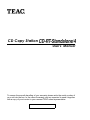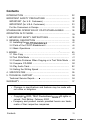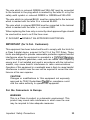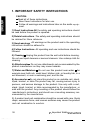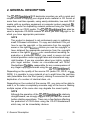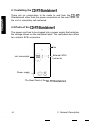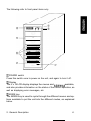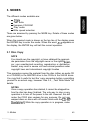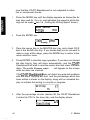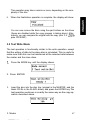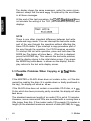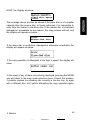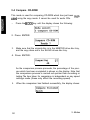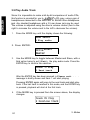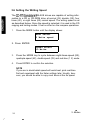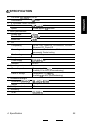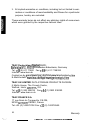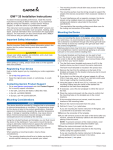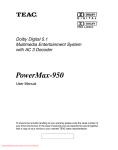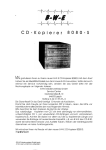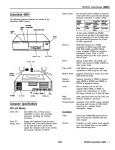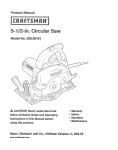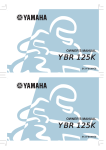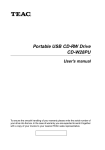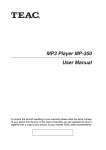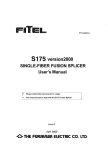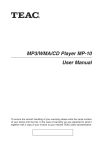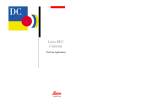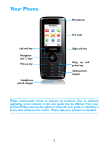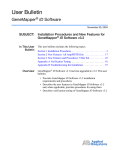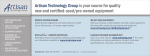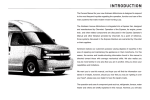Download CD Copy Station CD-RT=Standalone/4
Transcript
TEAC, CD Copy Station CD-RT=Standalone/4 User’s Manual To ensure the smooth handling of your warranty please write the serial number of your unit into the box. In the case of warranty you are expected to send it together with a copy of your invoice to your nearest TEAC sales representative. Contents INTRODUCTION ............................................................................ IMPORTANT SAFETY PRECAUTIONS ......................................... IMPORTANT (for U.K. Customers) ............................................. IMPORTANT (for U.S.A. Customers) .......................................... For the Consumers in Europe .................................................... 32 32 32 33 33 STANDALONE OPERATION OF CD-RT-STAND-ALONE/4 ........... OPERATION IN PC MODE ............................................................. 1. IMPORTANT SAFETY INSTRUCTIONS ..................................... 2. GENERAL DESCRIPTION ......................................................... 2.1 Installing the CD-RTStandalone/4 ....................................... 2.2 Parts of the CD-RT-Standalone/4 ......................................... 2.3 Basic Operations .................................................................. 34 35 36 39 40 40 43 3. MODES . . . . . . . . . . . . . . . . . . . . . . . . . . . . . . . . . . . . . . . . . . . . . . . . . . . . . . . . ..*............................ 3.1 Disc Copy ............................................................................. 3.2 Test Write Mode ................................................................... 3.3 Possible Problems When Copying or in Test Write Mode .... 3.4 Compare CD-ROM .............................................................. 3.5 Play Audio Track ................................................................... 3.6 Setting the Writing Speed .................................................... 45 45 47 48 50 52 54 4. SPECIFICATION ......................................................................... 5. TECHNICAL SUPPORT .............................................................. Technical Service Depots .........’ .................................................. 55 56 56 WARRANTY ................................................................................... 57 l l l Changes in specifications and features may be made without notice or obligation. Copyright 0 2000, TEAC Deutschland GmbH. All rights reserved. First Edition: February 2000 Company and product names provided herein are trademarks of their respective companies. 31 Contents ----- -- __- --~ ~___ INTRODUCTION The stand-alone CD Copy Station reproduces CD-Rs without any PC connection, software or adapter cards. It is equipped with four TEAC SCSI Writers and a 32x SCSI CD-ROM drive, and so can copy CDs quickly and without any problems - the data are simply read by the CD-ROM. So: insert the “master CD”, put the blank CDs into the recorders and start the burn procedure at the press of a button. It could not be any easier! IMPORTANT SAFETY PRECAUTIONS IMPORTANT (for U.K. Customers) DO NOT cut off the mains plug from this equipment. If the plug fitted is not suitable for the power points in your home or the cable is too short to reach a power point, then obtain an appropriate safety approved extension fead or consult your dealer. If nonetheless the mains plug is cut off, remove the fuse and dispose the plug immediately, to avoid a possible shock hazard by inadvertent connection to the mains supply. If this product is not provided with mains plug, or one has to be fitted, then follow the instructions given below: IMPORTANT: The wires in this mains lead are coloured in accordance.with the following code: GREEN-AND-YELLOW EARTH NEUTRAL BLUE LIVE BROWN WARNING: This apparatus must be earthed. As the colours of the wires in the mains lead of this apparatus may not correspond with the coloured markings identifying the terminals in your plug proceed as follows: 32 .‘! :. : Introduction The wire which is coloured GREEN-and-YELLOW must be connected to the terminal in the plug which is marked by the letter E or by the safety earth symbol or coloured GREEN or GREEN-and-YELLOW. The wire which is coloured BLUE, must be connected to the terminal which is marked with the letter N or coloured BLACK. The wire which is coloured BROWN must be connected to the terminal which is marked with the letter L, or coloured RED. When replacing the fuse only a correctly rated approved type should be used and be sure to re-fit the fuse cover. IF IN DOUBT - CONSULT AN APPROVED ELECTRICIAN. IMPORTANT (for U.S.A. Customers) This equipment has been tested and found to comply with the limits for a Class A digital device, pursuant to Part 15 of the FCC Rules. These limits are designed to provide reasonable protection against harmful interference when the equipment is operated in a com.mercial environment.This equipment generates, uses, and can radiate radio frequency energy and, if not installed and used in accordance with the instruction manual, may cause harmful interference to radio communications. Operation of this equipment in a residental area is likely to cause harmful interference in which case the user will be required to correct the interference at his own expense. CAUTION Changes or modifications to ‘this equipment not expressly approved by TEAC Deutschland GmbH for compliance could void the users authority to operate this equipment. For the Consumers in Europe WARNING This is a Class A product in a domestic environment. This product may cause radio interference in which case the user may be required to take adequate measures. Important Safety Precautions 33 STANDALONE OPERATION OF CD-RT-STANDALONE/4 Important Hint according Standalone Operation To avoid malfunction the CD-RT-Standalone/4 can not be connected to a PC while it is operated in standalone mode. Please disconnect the SCSI cables between the copy station and PC before the CD-RTXtandalone/4 is switched on. To ensure errorfree operation both SCSI terminators which were shipped with the unit have to be plugged into the connectors on the backside of the unit. 34 Standalone Operation of CD-RT-Standalone/# -p OPERATION IN PC MODE To operate the CD-RT-Standalone/4 with a personal computer the external SCSI terminators have to be disconnected. To operate the CDRTStandalone/4 the PC must be equipped with two separate SCSI controllers or with the original TEAC SCSI controller which offers two outputs. The connections between the CD-RTStandalone/4 and the PCs controller(s) are made with two appropriete SCSI cables.The software package which is shipped with the unit makes several additional functional features available as for example the combining of copy contents with the PC. Please refer to the manual of the software package for further details. Important Hint according the PC Mode When using the copy station in PC Mode the controls at the CD-RT-Standalone/4 are not allowed to be operated under any circumstances. Important Please ensure the proper termination of the SCSI bus at the PC. The SCSI IDS are factory preset and cannot be changed.The upper SCSI connector makes the master drive (SCSI ID I) and the two CD recorders with the SCSI ID’s 2 and 3 available, The lower connector serves to control the two CD recorders with the SCSI ID’s 4 and 5. Operation in PC Mode 35 1. IMPORTANT SAFETY INSTRUCTIONS CAUTION: - Read all of these instructions. - Save these Instructions for later use. - Follow all warnings and instructions later on the audio equipment. 1) Read Instructions-All the safety and operating instructions should be read before the product is operated. 2) Retain Instructions -The safety and operating instructions should be retained for future reference. 3) Head warnings -All warnings on the product and in the operating instructions should be adhered to. 4) Follow Instructions -All operating and use instructions should be . followed. 5) Cleaning - Unplug this product from the wall outlet before cleaning. Do not use liquid cleaners or aerosol cleaners. Use a damp cloth for cleaning. 6) Attachments - Do not use attachments not recommended by the product manufacturer as they may cause hazards. 7) Water and Moisture - Do not use this product near water - for example near bath rub, wash bowl, kitchen sink, or laundry tab, in a wet basement; or near a swimming pool; and the like. 8) Accessories - Do not place this product on an unstable cart, stand, tripod, bracket, or table.The product may fall, causing serious injury to persons, and serious damage to the product. Use only with a cart, stand, tripod, bracket, or table recommended by the manufacturer, or sold with the product. Any mounting of the product should follow the manufacturer’s instructions, and should use a mounting accessory recommended by the manufacturer. 9) A product and cart combination should be moved with care. Quick stops, excessive force, and uneven surfaces may cause the product and cart combination to overturn. 36 1. Important Safety instructions 10) Ventilation - Slots and openings in the cabinet are provided for ventilation and to ensure reliable operation of the product and to protect it from overheating, and these openings must not be blocked or covered. The openings should never be blocked by placing the product on a bed, sofa, rug, or other similiar surface.This product should not be placed in a built-in installation such as a bookcase or rack unless proper ventilation is provided or the manufacturer’s instructions have been adhered on. 11) Power Sources - This product should be operated only from the type of power source indicated on the marking label. If you are not sure of the type of power supply to your home, consult your product dealer or your local power company. 12) Grounding or Polarization - This product may be equipped with a polarized alternating-current line plug (a plug having one blade wider than the other).This plug will fit into the power outlet only one way.This is a safety feature. If you are unable to insert the plug fully into the outlet, try reversing the plug. If the plug should still fail to fit, contact your electrician to replace your obsolete outlet. Do not defeat the safety purpose of the polarized plug. 13) Power-Cord Protection - Power-supply cords should be routed so that they are not likely to be walked on or pinched by items placed upon or against them, paying particular attention to cords at plugs, convenience re-ceptacles and the point where they exit from the product. 14) Lightning - For added protection for this product during a lightning storm, or when it is left unattended and unused for long periods of time, unplug it from the wall outlet and disconnect the cables system. This will prevent damage to the product due to lightning and power-line surges. 15) Overloading - Do not overload wall outlets, extension cords, or integral convenience receptacles as this can result in the risk of fire or electric shock. 16) Object and Liquid Entry - Never push objects of any kind into this product through openings as they may touch dangerous voltage points or short-out parts that could result in a fire or electric shock. Never spill liquid of any kind on the product. I. hnportan t Safety bnstructions 37 17) Servicing -- Do not attempt to service this product yourself as opening or removing covers may expose you to dangerous voltage or other hazards. Refer all servicing to qualified service personnel. 18) Damage Requiring Service - Unplug this product from the wall outlet and refer servicing to qualified service personnel under the following conditions: a) When the power supply cord or plug is damaged. b If liquid has been spilled, or objects have fallen into the product. c) If the product has been exposed to rain or water. d) If the product does not operate normally by following the operating instructions. Adjust only those controls that are covered by the operating instructions as an improper adjustment of other controls may result in damage and will often require extensive work by a qualified technician to restore the product to its normal operation. e) If the product has been dropped or damaged in any way. f) When the product exhibits a distinct change in performance - this indicates a need for service. 19) Replacement Parts - When replacement parts are required, be sure the service technician has used replacement parts specified by the manufacturer or have the same characteristics as the original part. Unauthorized substitutions may result in fire, electric shocks, or other hazards. 20) Safety check - Upon completion of any service or repairs to this product, ask the service technician to perform safety checks to determine that the product is in proper operating condition. 21) Heat - The product should be situated away from heat sources such as radiatlors, heat registers, stoves, or other products (including amplifiers) that produce heat. 38 1. Important Safety Instructions 2. GENERAL DESCRIPTION The CD-RTStandalone/4 CD duplicator provides you with a quick and simple method of copying your original audio material in CD format at more than real-time speeds, using easily-obtainable, low-cost CD-R media, with no auxiliary equipment or computer system required. It it especially useful for duplicating material produced using the TEAC CD Writer series on CD-R media. The CD-RTStandalone/4 can also be used to duplicate CD-ROM material of which you own copyright or for which you have appropriate permission. NOTE This product is designed to aid professional users in publishing small CD-based circulations. To copy and distribute CDs you have to own the copyright, or the permission from the copyright owner or the rightful licenser. Unless you own the copyright, or have obtained the appropriate permission from the copyright owner or the rightful licenser, your unauthorized recording, reproduction or distribution thereof, may result in severe civil and criminal penalties under copyright laws and international copyright treaties. If you are uncertain about your rights, contact your legal advisor. Under no circumstances will TEAC Deutschland GmbH be responsible for any consequences of any illegal copying performed using the CD-RTStandalone/4. Depending on the quality of the source CD (audio CD, CD-R, or CDROM), it is possible to copy material at up to eight times the real-time rate (selectable from the front panel), making it convenient for rapid duplication of a number of identical discs, etc. Depending on the content of the source CD, you may not be able to read it, or to make a completely accurate copy of the source. Making multiple copies of the same disc may degrade the sound quality. . NOTE Although the operation of the CD-RTStandalone/4 is relatively straightforward, we strongly suggest that you read this manual before starting operations. There are a few factors affecting the production of CD-R discs using the CD-RT-Standalone/4 which may not be immediately obvious. 2. General Description 39 2.1 Installing the CD=RT=Standalone/4 There are no connections to be made to and from the CD-RTStandalone/4 other than the power connection on the rear Panel, as the unit is completely self-contained. 2.2 Parts of the CD-RT-Standalone/4 The power cord has to be plugged into a power supply that matches the voltage shown on the rear panel label. The rear panel also offers two external SCSI connectors. - Fan not connected i External SCSI connector Power supply The Rear Panel of the CD-RTStandalone/4 40 . 2. General Description The following refer to front panel items only. 0 POWER switch Press this switch once to power on the unit, and again to turn it off. 0 Display The 2 x 16 LCD display displays the menus and submenus available, and also provides information on the status of the current operation, as well as displaying error messages, etc. 0 MODE key The MODE key is used to cycle through the different menus and options available to put the unit into the different modes, as explained below. 2. General Description 41 @I ENTER key The ENTER key is used to confirm the selection of menu items and options, and also acts as a “start” key to start operations. 0 MASTER drive The MASTER drive is used to hold the source CD. This may be a prerecorded audio CD or CD-ROM which you have permission to copy, or a CD-R disc.The eject button is used to eject the master disc when no operation is in progress. The indicator on this drive shows when the disc is being accessed. In the “Play audio” mode (see 3.5 “Play Audio Track”), a prerecorded CD may be inserted into this drive, and played back, track by track. The headphone jack and volume controls of this drive are operational in this mode only. @ SLAVE drive The SLAVE drive holds the destination CD.This must be a CD-R disc. The eject button is used to eject the slave disc when no operation is in progress. The indicator on this drive shows when the disc is being accessed for reading or writing. In the “Play audio mode (see 3.5 “Play Audio Track”), an audio CD may be inserted into this drive and played back. The headphone jack and volume controls of this drive are operational in this mode only. NOTE If a disc is in a drive and cannot be removed by using the eject button, you can insert a thin stiff wire (such as the end of a paperclip) into the hole on the front panel of the drive (under the tray). This will open the tray. @ Power On LED The LED panel is lit after switching on the unit. 42 2. General Description . 2.3 Basic Operations 2.3.1 Power-up procedure When the unit is powered up using the POWER switch 0, it performs a self-check operation, and the screen shows the following: TEAC Initializing If the self-check is passed, the display will show the first menu screen, otherwise an error message will be displayed. 2.3.2 Inserting discs Press the eject button of the MASTER or the SLAVE drives to open the disc tray. Place discs label side uppermost in the disc tray. If a disc is placed into a tray upside-down or off-center, an error message will appear on the display. You can close the disc trays by pressing the eject button on the drive, (though many operations will close the disc trays automatically). . 2.3.3 Power down Before powering down the unit, eject discs from all drives (the eject mechanism requires power to work, and so you will not be able to eject the discs once power is turned off). NOTE Do not turn off the CD-RT-Standalone/4 while writing to the slave discs (i.e., part of the way through a disc copy operation). If you do, the disc will be corrupt, and unusable. 2.3.4 Care of CD-R media The Compact Disc medium is a robust medium, and the disc can survive a good deal of physical abuse. However, there are precautions that you should take when handling CD-R discs which are different to those you should take when handling ordinary CDs. Avoid touching the recording (non-label) side of a disc on which you will be recording. Recording on a disc requires a cleaner surface than 2. General Description 43 playing back, and fingerprints, grease, etc. can cause errors in the recording process. CD-R discs are more sensitive to the effects of heat than ordinary CDs. It is important that they are not stored in a location where direct sunlight will fall on them, and which is away from sources of heat such as radiators or heat-generating electrical devices. Always, store CD-R discs in their ,jewel cases“ to avoid dirt and dust accumulating on their surfaces. When labeling CD-R discs, always use a soft felt-tipped pen to write the information. Never use a ballpoint or hard-lipped pen, as this may cause damage to the recorded side. Dirty discs may be cleaned using a soft dry cloth and/or a commerial CD cleaning fluid or ethyl alcohol. Do not use thinner, gasoline, benzene or LP cleaning fluid, as these will damage the disc. If you are in any doubt as to the care and handling of a CD-R disc, read the precautions supplied with the disc, or contact the disc manufacturer directly. 2.3.5 Discs recommended for use with the CD=RT=Standalone/4 The best results and the highest performance are ensured when using TEAC write-once CD-R media. Your dealer will tell you the sources of those CD-Rs. 44 2. General Description . .’ -. 3. MODES The different modes available are: - COPY Test write Compare CD-ROM Play audio Write speed selection These are accessed by pressing the MODE key. Details of these modes are given below. When the required mode is shown on the top line of the display press the ENTER key to enter the mode. When the word ,,Exit” appears on the display, the ENTER key will halt the current operation. 3.1 Disc Copy NOTE You should own the copyright, or have obtained the appropriate permission from the copyright owner or the rightful licensor, your unauthorized recording, reproduction or distribution thereof, may result in severe civil and criminal penalties under copyright laws and international copyright treaties This procedure copies the material from the disc (either an audio CD or a CD-ROM) in the MASTER drive to the CD-Rs in the SLAVE drives. You may find it useful to test the’ copy procedure before committing yourself to an actual copy, however. See 3.2, ,,Test Write Mode” for details. NOTES Once a copy operation has started, it cannot be stopped before the disc has been finalized. The only way to stop a copy operation is to turn off the power to the unit. However, this will make the CD-R disc useless for any purpose. Do not use warped discs or discs with off-center holes with the CD-RTStandalone/4. While the copy operation is in progress, make 3. Modes 45 sure that the CD-RT-Standalone/4 is not subjected to vibration or mechanical shocks. 1. Press the MODE key until the display appears as below (the 8x may also read 4x, 2x or lx, and indicates the speed at which the copy will be made - see 3.6 ,,Setting the Writing Speed“ below). Mode select 1 COPY 2. (8~) Press the ENTER key. COPY (8~) Ready ? 3. Place the source disc in the MASTER disc tray, and a blank CD-R disc in the SLAVE disc tray. If you decide that you do not want to make a copy at this stage, press the MODE key to return to the mode selection menu. 4. Press ENTER to start the copy operation. If you have not closed the disc tray(s), they will close automatically, and the CD-RTStandalone/4 will start to read the master disc and check the slave discs. The words Please wait. . . will appear on the screen while the discs are checked. If the CD-RTStandalone/4 does not detect any potential problems with the discs, copying will start, and the percentage which has been written is shown on the display, along with an animated display to indicate that writing is currently in progress: 5. After the percentage counter reaches 99, the CD-RT-Standalone/ 4 writes the TOC to the slave disc, and the display shows: . 46 Writing LIl Finalizing . . . 3. Modes This operation may take a minute or more, depending on the complexity of the disc. 6. When the finalization operation is complete, the display will show: You can now remove the discs using the eject buttons on the drives (these are disabled while the copy process is taking place). Alternatively, you can compare the original with the copy (see: 3.4. ,,Compare CD-ROM“). 3.2 Test Write Mode The test operation is functionally similar to the write operation, except that the writing of data to the slave disc is simulated. This is useful to make sure that data can be transferred at the selected rate between the master and the slave discs. 1. Press the MODE key until the display shows: 2. Press ENTER 11 3. Insert the disc into the disc tray (original in the MASTER, and the blank CD-Rs in the SLAVE drives) and press the ENTER key.The test operation continues in exactly the same way as the copy operation described above. 3. Modes 47 The display shows the same messages, under the same circumstances, except that the word copy is replaced by the word Test in all these messages. At the end of the test procedure, the CD-RTStandalone/4 does not simulate the writing of the TOC (the finalization process), and displays: NOTE There is one other important difference between test write mode and copy mode. You can interrupt the test write mode part of the way through the operation without affecting the slave CD-R media. If you interrupt a copy procedure part of the way through the operation, the CD-R becomes unusable. To interrupt the test write operation, press and hold down the MODE key.The display will show Exit. When this is displayed, press the ENTER key. This cancels the test write process, and the display returns to the initial status screen. If you press the MODE key while Exit is shown on the display, the display returns to the test write display screen. 3.3 Possible Problems When Copying or inTest Write If the MASTER or SLAVE drives does not contain a disc, or if the disc cannot be read by the drive (it is upside-down or badly positioned in the tray), the display will show NO disc. If the SLAVE drive does not contain a recordable CD-R disc, or a CDR disc which has been previously partly recorded, the display will show Bad disc. The standard maximum length of an audio CD is set at 74 minutes. However, some commercial CDs are recorded with a running time a little longer than this. If the master audio CD exceeds 74 minutes in length (or the standard maximum amount of data (650 MB) for a CD- 48 ./ : 3. Modes ROM), the display will show: Master:Insufficient disc space The message above will also be shown if the slave disc is of a smaller capacity than the source disc. In these instances, it is impossible to copy from the master to the slave disc. If the master disc is scratched, damaged or unreadable for any reason, the copy process will halt, and the display will appear as below. Error Master:Bad disc If the slave disc is scratched, damaged or otherwise unwritable, the display will appear as below. If the copy operation is attempted at too high a speed, the display will show: In the event of any of these errors being displayed, pressing the MODE key will return to the main mode selection menu. Correct the problem, if possible (replace the offending disc correctly in the disc tray, try again with a different disc, etc.) before attempting the copy operation again. 3. Modes 49 3.4 Compare CD-ROM This mode is used for comparing CD-ROM which has just been duplicated using the copy mode. It cannot be used for audio CDs. 1. Press the fVlODE key until the display shows the following: 2. Press ENTER: 3. Make sure that the original disc is in the MASTER drive disc tray, and the copy discs are in the SLAVE drives disc tray. 4. Press ENTER: As the comparison process proceeds, the percentage of the process which has been completed is shown on the display. Note that the comparison process is carried out quicker than recording or testing.The time taken for comparison is independent on any speed settings made (these only affect the recording speed). 5. 50 When the comparison has finished successfully, the display shows: 3. Modes If there has been an error on the copying (i.e. the two CD-ROMs do not match) or if they do not match in any other way (the wrong pair of discs has been loaded), the compare operation will stop at the point at which the mismatch was detected, and the display will show: 3.4.1 Error conditions If no disc has been placed in either the MASTER or the SLAVE drives, the display will show a NO disc error message with the drive from which the disc is missing. If the master or slave disc is damaged, scratched, or is otherwise unreadable, the display shows Disc Err, with either Master or Slave as appropriate. If the discs are different, the display shows a NO match message. The compare operation can be stopped at any time by pressing and holding down the MODE key and pressing the ENTER key. An error message will be displayed and you should use the MODE key to return to the mode selection. 3. Modes 51 3.5 Play Audio Track Since it is impossible to make a bit-by-bit comparison of audio CDs, this function is provided for you to ,,audition” a CD copy, using a pair of headphones connected to the MASTER or SLAVE drive headphone jack. Any standard headphones with a 3.5 mm stereo jack may be used. The volume is adjusted using the drive’s volume control (turn to the right to increase the volume and to the left to decrease the volume). 1. Press the MODE key until the display shows the following: Mode select 4 Play audio 2. Press ENTER: select 3. Use the MODE key to toggle between Master and Slave, with a third option being to exit (Exit) the play audio mode. Press the ENTER key to confirm the selection: Track 01 Play 1 Next track After the ENTER key has been pressed, a Please wait . . . message is briefly shown and track 1 will start playing. Pressing ENTER again will jump to the next track and start playback. If the last track is reached in this mode, and the ENTER key is pressed, playback will start at the first track. 4. 52 If the MODE key is pressed from the screen above, the display changes: 3. Modes Pressing the ENTER key will start playing the track before the current track. If the first track is currently being played, and the ENTER key is pressed, the last track will start playing. 5. Pressing the MODE key from the display shown above will change the display again: Track 05 Play 3 Exit 6. Press the ENTER key from this screen to exit the audio play mode and return to the main mode selection screen. An appropriate error message is displayed if there is no disc in the drive (NO disc), or if the disc is unreadable for any reason (it is not a finalized disc, or is wrongly inserted into the drive, does not contain audio data, etc. (Bad disc)). NOTE If the copied CD contains audio errors, you will be able to hear them, but no message will appear on the display. If a copied CD contains audible errors, you may want to consider rerecording at a lower speed, which will almost certainly reduce the error rate. 3. Modes 53 3.6 Setting the Writing Speed The CD-RTStandalone/4 SLAVE drives are capable of writing information to a CD or CD-ROM drive at normal (IX), double (2X), four times (4X), or eight times (8X) normal speed. The writing speed is set as described below. Once the speed is selected, it is used in the CD copying and testing modes. It has no effect on the compare operations. 1. Press the MODE button until the display shows: Mode select 5 Write speed 2. Press ENTER. Speed select 8x Write 3. Press the MODE key to cycle between eight-times-speed (8X), quadruple-speed (4X), double-speed (2X) and real-time (1 X) mode. 4. Press ENTER to confirm the selection. NOTE If you are in doubt what speed will work best, pick real-time first and experiment with the faster settings later. Usually, however, you should be able to copy most discs at the 8x speed. , 54 3. Modes .’ -... 4. SPECIFICATION 1. CD-ROM: CD532S, 32x, SCSI Performance I 32 x read 2. 4 CD-Writer: TEAC CD-R58S Performance I 24 x read/8x write 650MB approx. IO minutes Speed 3. Drive performance I150ms Access time 1 3.6MB/s Transfer Rate I4MB Buffer size I 4. CD Compatibility Recording mode CD-DA, CD-l, Video-CD, CD-ROM-XA, CD-Plus, Enhanced-CD, Photo-CD Disk-at-once, Track-at-once, Multisession, Incremental, Packet writing 1 Motorized Tray Disc Loading 5. Rear panel Power supply I 23OV, 60Hz, 3A 1 SCSI-2 Interface 6. Operating environment Temperature 5 to 4O*C, Place of operation Humidity 20 to 80% (noncondensing) Temperature -30 to 55*C, Place of storage Humidity IO to 80% (noncondensing) 7. Dimensions/weight Dimensions (WxHxD) Weight 8. Safety standards 9. Reliability MTBF 4. Specification l89x443x461mm 15.1 kg CE 100,000hrs. 55 5. TECHNICAL SUPPORT In case the TEAC CD-RTStandalone/4 does not operate normally in the environment specified in this manual, contact the representative from whom you purchased the drive or our nearest sales office to you. Technical Service Depots Europe: TEAC Deutschland GmbH, ICP Division (Germany) +49 (0),611 7158-654 Technical Support Tel: +49 (0) 611 7158-666 Technical Support Fax: http://www.teac.de/support Internet: www.teac.de/dspd-www/eng/contact-e.htm Contact us by email: www.teac.de/dspd-www/ger/contact-d.htm E-Mail-Kontakt: TEAC UK LIMITED (UK) DATA STORAGE PRODUCTS DIVISION 5 Marlin House, The Croxely Centre, Watford, Herts, WDI 8YA, U. K. +44 (1) 923-225235 Technical Support Tel: +44 (1) 923-236290 Technical Support Fax: http://www.teac.co.uk Internet: TEAC FRANCE S.A. (France) 17 rue Alexis de Tocqueville, CE 005 92182 ANTONY CEDEX +33 (0) 142370102 Tel: +33 (0) 142376545 Fax: 56 5. Technical Support WARRANTY Model Serial No. CD-fWStandalone/4 Owner’s name Address Dealer’s name Date of purchase Dealer’s addressWarranty Period TEAC Deutschland GmbH, hereinafter called TEAC, warrants this product against any defect in material and workmanship for one (1) year from the date of purchase by the original retail purchaser. According to the following terms this TEAC product will be repaired without charge of labor and materials by the authorized TEAC service stations, by the authorized TEAC dealers and/or their authorized service stations.TEAC, the authorized TEAC service stations, the authorized TEAC dealers and/or their authorized service stations may decide wether the defective product will be repaired or replaced as a whole or partially. The TEAC dependancies, the authorized TEAC service stations, the authorized TEAC dealers and/or their authorized service stations will also honour this warranty in the other EC and EFTA member states based on the terms in this warranty conditions. What is Covered and What is Not Covered. Except as specified below, this warranty covers any defects in materials and workmanship of this product.The following are not covered by the warranty: 1. Damage to or deterioration of the external cabinet. 2. Any unit that has been altered or on ‘which the serial number has been defaced, modified, or removed. Warranty 57 3. Damage, deterioration or malfunction resulting from: (a) accident, misuse, abuse or neglect; (b) failure to follow instructions supplied with the product; (c) any shipment of the product. Any damage arising of transportation is the liability of the freigth company. Any damage arising of transportation and any implicit and explicit risks are the liability of the freigth company.This is expressivly not a liability of TEAC; (d) repair or attempted repair by anyone not authorized by TEAC to repair this product; (e) causes other than product defects, including lack of technical skill, competence or experience of the user. Especially damages which may arise of incidential use respectively by improper ventilation, (f) damages caused by improper or incorrect installation of software, (g) periodic check-ups, (h) maintenance respectively repair of parts due to normal wear and tear, (i) adoptions or adjustments to the product in order to conform to different national technical or safety standards of any country other than the one for which the product was originally designed and manufactured. Who May Enforce the Warranty This warranty may be enforced only by the original retail purchaser. What We Will Pay For We will pay all labor and material expenses for items covered by the warranty. Payment of shipping and insurance charge is discussed in the next section of this warranty. 58 Warranty How You Can Get Warranty Service 1. If your unit needs service-during the warranty period, please contact the local authorized distributor for this product. If you are unable to locate such a distributor, please contact your TEAC facility at the address indicated below. 2. After identifying the nearest authorized service station for this product the product or any parts believed to be defective must be shipped freight and insurance prepaid to such service station, together with a copy of this warranty certificate and a copy of your sales receipt, showing the date of purchase. Please ensure to fill out the warranty certificate correctly (do not forget the serial number of the product). TEAC reserves the right to refuse the guarantee service if the documents are missing or incomplete in the understanding of this terms. If the -necessary repairs are covered by the warranty, and if you have sent the product or parts of it to the nearest authorized service station, the return freight and insurance charges will be prepaid. Please do not return your unit to theTEAC factory without out prior authorization (see also RMA form)! . Limitations of Liability and Exclusion of Implied Warranties Unless considered unenforceable or unlawful1 under the applicable national law: 1. TEAC’s liability for any defective product is limited to repair or replacement of the product, at TEAC’s option and the option of authorized service stations, authorized dealers and their authorized service stations,, No one is authorized to assume any greater liability on TEACs behalf.TEAC shall not be liable for any damage to any other properties independant of their virtual or real nature especially there is no liability for any damage to any kind of software and/or any kind of databases caused by TEAC products.Furthermore TEAC is not liable for damages arising out of loss of use, loss of revenue or profits, or any other damages, wether incidential, consequential, or otherwise. Warranty 59 2. All implied warranties or conditions, including but not limited to warranties or conditions of merchantability and fitness for a particular purpose, hereby are excluded. These warranty terms do not affect any statutory rights of consumers which were granted by the respective national laws. TEAC Deutschland GmbH, DSPD: BahnstraOe 12,65205 Wiesbaden-Erbenheim, Germany Tel: +49 (0) 611 71580 Fax: +49 (0) 611 7158392 Internet: www.teac.de Contact us by email: www.teac.deldspd-wwwleng/contact-e.htm E-Mail-Kontakt: www.teac.de/dspd-www/ger/contact-d.htm TEAC UK LIMITED DATA STORAGE PRODUCTS DIVISION: 5 Marlin House, The Croxely Centre, Watford, Herts, WDI 8YA, U.K. Tel: +44 (1) 923 225235 Fax: +44 (1) 0923 236290 Internet: www.teac.co.uk TEAC FRANCE S.A. 17 rue Alexis de Tocqueville, CE 005, 92182 ANTONY CEDEX, France Tel:+33 (0) 142370102 Fax: +33 (0) 142376545 60 Warranty ..I,,’ ~~--. ---___ ----------. . .--- - -