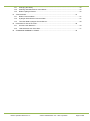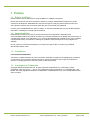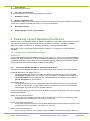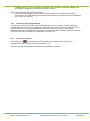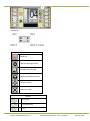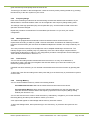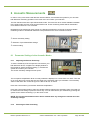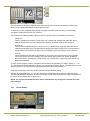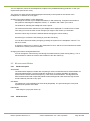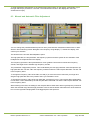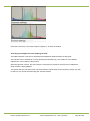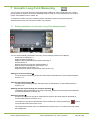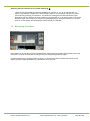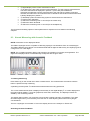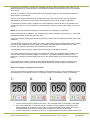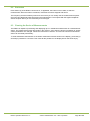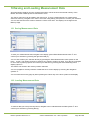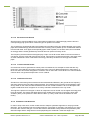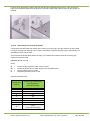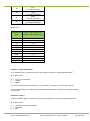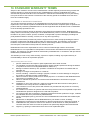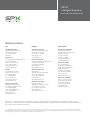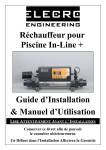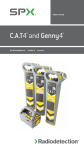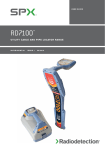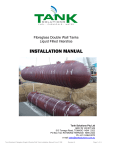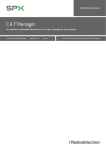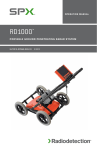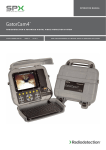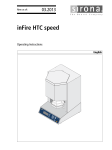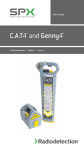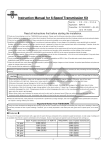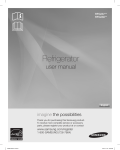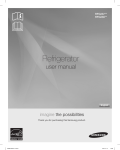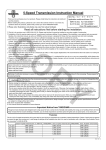Download RD547 Intelligent Geophone
Transcript
O P ERATION M ANUAL RD547 Intelligent Geophone M u lt i - f u n ct i o n l e a k d e t e cto r 9 0 / RD 5 4 7 - O P M AN - EN G / 0 1 I S S UE 1 07/2014 R e a d a n d u n d e r s ta n d t h i s m a n ua l p r i o r to o p e r at i n g t h E s y s t e m Table of Contents 1 Preface .................................................................................................................................... 4 1.1 Before You Begin ......................................................................................................................4 1.2 Important Notice ........................................................................................................................4 1.3 Compliance ...............................................................................................................................4 1.4 Copyright and Trademarks ........................................................................................................4 Introduction to the RD547™ Intelligent Geophone ................................................................. 5 2 2.1 About .........................................................................................................................................5 2.2 Safety warnings .........................................................................................................................5 2.3 Disposal .....................................................................................................................................5 3 RD547 System ........................................................................................................................ 6 3.1 System Components .................................................................................................................6 3.2 Controls .....................................................................................................................................7 4 Powering up and Operating the Device .................................................................................. 8 4.1 5 Headphone socket and sensor port ..........................................................................................8 Navigation and Menu Structure............................................................................................. 10 5.1 Navigation .............................................................................................................................. 10 5.2 Main Menu .............................................................................................................................. 10 5.3 Help ........................................................................................................................................ 10 5.4 Settings 6 ............................................................................................................................. 12 Acoustic Measurements .................................................................................................... 14 6.1 Parameter Settings in the Acoustic Modes ............................................................................ 14 6.2 Measurement Modes ............................................................................................................. 16 6.3 Manual and Automatic Filter Adjustment ............................................................................... 19 7 Acoustic Long-Term Measuring ............................................................................................ 21 7.1 Setting parameters for Acoustic Long-Term Measurements ................................................. 21 7.2 Measuring Procedure ............................................................................................................. 22 8 Trace Gas Detection ............................................................................................................. 23 8.1 Putting the Device into Operation .......................................................................................... 23 8.2 Display .................................................................................................................................... 23 8.3 Normal Measuring with Acoustic Feedback ........................................................................... 24 8.4 Defining Alarm Thresholds ..................................................................................................... 25 8.5 Measuring with Zero Calibration ............................................................................................ 25 8.6 Clearing the Measurement Series.......................................................................................... 27 9 Searching for a Pipe .............................................................................................................. 28 9.1 Setting the Volume, the Sensitivity, and the Frequency ........................................................ 28 9.2 Procedure ............................................................................................................................... 29 9.3 Clearing the Series of Measurements .................................................................................... 29 10 Saving and Loading Measurement Data ............................................................................... 30 10.1 Saving Measurement Data ..................................................................................................... 30 10.2 Loading Measurement Data ................................................................................................... 30 11 Transferring Measurement Data to a PC .............................................................................. 32 12 Troubleshooting .................................................................................................................... 33 13 Changing the battery, cleaning, and maintenance................................................................ 35 RD547 Operation Manual V1 07 © 2014 Radiodetection Ltd – SPX Corporation Page 2 of 46 13.1 Changing the battery .............................................................................................................. 35 13.2 Cleaning and Maintenance of the RD547 .............................................................................. 35 13.3 RD547 Hydrogen Sensor ....................................................................................................... 35 14 Technical Data ...................................................................................................................... 37 14.1 RD547 Technical Data ........................................................................................................... 37 14.2 Hydrogen Hand Sensor Technical Data ................................................................................ 37 14.3 Technical Data Hydrogen Ground Sensor ............................................................................. 38 15 Information for Use in the Field ............................................................................................. 39 15.1 Acoustic Leak Detection ......................................................................................................... 39 15.2 Leak Detection with Trace Gas .............................................................................................. 41 16 STANDARD WARRANTY TERMS ....................................................................................... 45 RD547 Operation Manual V1 07 © 2014 Radiodetection Ltd – SPX Corporation Page 3 of 46 1 Preface 1.1 Before You Begin Please read this user manual before using the RD547™ Intelligent Geophone. Note that this manual and all its contents are subject to change. Radiodetection products are under continuous development. Radiodetection reserves the right to modify the product without notice and some product changes may have taken place after this user manual was published. Contact your local Radiodetection office or dealer, or visit www.radiodetection.com for the latest product information, including this manual and the software. 1.2 Important Notice Radiodetection makes every effort to ensure that all technical information, statements and recommendations about its products are based on information believed to be reliable, but the accuracy or completeness thereof is not guaranteed. In no event shall Radiodetection be liable for any loss, including consequential losses, inconvenience, damage or problems caused through use of any equipment or software. Due to a policy of continued development, we reserve the right to alter or amend any published specification without notice. 1.3 Compliance FCC Compliance Statement This device complies with Part 15 of the FCC Rules. Operation is subject to the following two conditions: (1) this device may not cause harmful interference, and (2) this device must accept any interference received, including interference that may cause undesired operation. 1.4 Copyright and Trademarks Copyright ©2013 Radiodetection Ltd. all rights reserved. Radiodetection is a subsidiary of SPX Corporation. SPX, the green “> ” and “X” are trademarks of SPX Corporation, Inc. Radiodetection, and RD547 are either registered trademarks or trademarks of Radiodetection Ltd. in the United States and/or other countries. RD547 Operation Manual V1 07 © 2014 Radiodetection Ltd – SPX Corporation Page 4 of 46 2 Introduction to the RD547™ Intelligent Geophone 2.1 About The RD547™ Intelligent Geophone is a multi-purpose detector designed to allow you to carry out electroacoustic leak detection on water-carrying pipe systems and acoustic leak detection on pipes, and to perform non-destructive pinpoint leak detection on pipes which have previously been flooded with tracer gas by measuring different hydrogen concentrations. The device may be used for the above-stated purposes only, within the technical data parameters as specified. Do not use the RD547 purposes other than those for which it has been designed. 2.2 Safety warnings Please observe all safety notices and warnings in this manual before operating this device. WARNING: Warnings alert you to possible personal injury. CAUTION: Cautions alert you to possible equipment damage. NOTE: Notes contain useful information. WARNING: Always carry out a risk assessment of the site to be inspected. This equipment is not approved for use in areas where potentially explosive (or otherwise hazardous) gases, vapors, liquids or solids may be present. You are responsible for determining whether the conditions are suitable for using the RD547 WARNING: DO NOT carry out any measurements on components carrying live voltages. WARNING: Clean and sanitize the RD547 system at regular intervals and after conducting an inspection. WARNING: Only use the approved RD547 headphones. CAUTION: Observe the measuring range of the sensors. CAUTION: Observe the operating and storage conditions. CAUTION: DO NOT immerse the sensor head of the hydrogen sensor, RD560, in standing water or any other liquid and DO NOT dip into sludge or any sludge-like substance. CAUTION: DO NOT bring the sensor head of the hydrogen sensor, RD560, into contact with fine powder or powdery substances. CAUTION: Always store the RD547 in a clean and dry environment NOTE: Please observe your company, region and country’s Standard Code of Practice for water leak detection, if applicable, when using this equipment. NOTE: You are responsible for determining whether you consider the measurement results to be valid and for any conclusions that are reached or any measures that are taken as a result thereof. Radiodetection can neither guarantee the validity of any measuring results nor can we accept liability for any such results. We are on no account able to accept liability for any damage which may be caused as a consequence of the use of these results. Please see the Standard Warranty Terms for further information. 2.3 Disposal In accordance with the EU Directive 2002/96/EU on Waste Electrical and Electronic Equipment (WEEE), issued by the European Parliament and by the European Council on 27 January 2003, electronic equipment must not be treated as domestic waste, but must be disposed of professionally. Please dispose of this device in a manner appropriate to the relevant legal requirements at the end of its product life. RD547 Operation Manual V1 07 © 2014 Radiodetection Ltd – SPX Corporation Page 5 of 46 3 RD547 System 3.1 System Components The following components are available 5 2 3 4 1 9 11 8 6 10 7 12 13 14 1 2 3 4 5 6 7 8 9 10 11 12 13 14 RD547 control unit Sound-blocking headphones Wind-protected ground microphone Universal microphone with hand switch Test rod Carry case, large Carry case, small Large tripod with magnets for ground microphone Large and small tripod for universal microphone Magnet for universal microphone Extensions with tip M6 / M10 adapter Hydrogen ground sensor RD550 pulse wave generator for pipe tracing RD547 Operation Manual V1 07 © 2014 Radiodetection Ltd – SPX Corporation Page 6 of 46 3.2 Controls 1 Left-hand dial This dial has two functions: 1A. Turn the dial to adjust the volume of your headphones while measuring is being carried out. 1B. Press the dial switch unit off. This dial is referred to as “dial (1)” throughout this Operation Manual. 2 Left hand button On key, start measurement, automatic amplification, and automatic filter setting This button is referred to as “button (2)” throughout this Operation Manual. 3 Right hand dial This dial has two functions: 3A. Turning the dial accesses the menu and setting functions and specifies settings already selected. 3B. Pressing the dial confirms selections and settings. Continued pressing of the button reveals the relevant dial and button configuration for the measurement menu. This dial is referred to as “dial (3)” throughout this Operation Manual. 4 Cancel key Press briefly to access the menu of the level above the current one. Press and hold to clear the current measurement series. This button is referred to as “button (4)” or the “Cancel button” throughout this Operation Manual. RD547 Operation Manual V1 07 © 2014 Radiodetection Ltd – SPX Corporation Page 7 of 46 5 Touch display The display is touch sensitive 6 PC cable connection port Connect the RD547 to a PC via a cable plugged into this port. 7 Headphone socket 8 Battery compartment lid To replace the batteries, unscrew the battery compartment lid. Remove the spent batteries and insert four C-Cell (LR-14) batteries. Please see Section 13.1 for important details. 9 Microphone socket 10 RD547 hydrogen sensor connection port 4 Powering up and Operating the Device Install four LR14 (C-cell) batteries into the battery compartment of the RD547 and connect the relevant components required to perform the measurement of interest, see below. For battery installation instructions, please see Section 13, Changing the battery, Cleaning and Maintenance. Identification of the components mentioned refers to Section 3.1 Components, unless otherwise specified. 4.1 Headphone socket and sensor port Headphones: Connect the headphones to the headphone socket (see Section 3.2, item 7). Only use original RD547 headphones; these headphones have been designed specifically for acoustic leak detection purposes and feature application-specific electronics incorporated in the high-quality hearing protector capsule, ensuring optimal results while providing excellent soundproofing. 4.1.1 Connecting the Microphones for Acoustic Leak Detection Only use one of the following microphones when performing acoustic leak detection with the RD547: Universal Microphone with Switch, item (4) The Universal Microphones can be used in combination with the extensions (11) as a stick microphone to pinpoint leaks. If the magnet (10) is screwed on, the RD547 can be used as a contact microphone, and if combined with a tripod adapter (9), the RD547 can be used as a ground microphone to pinpoint leaks. Ground Microphone The ground microphone (3) is a wind-protected ground microphone which can be used when carrying out leak detection on solid, stable surfaces. The geophone can be combined with the tripod magnet (8) for use on loose or unstable surfaces. The universal microphone can be connected to the RD547 as follows, depending on the type of acoustic measurement desired: RD547 as a Ground Microphone: Connect the tripod adapter to the base of the microphone and connect the microphone to the microphone socket of the RD547 (see Section 3.2, item (9)). RD547 as a Contact Microphone: Connect the magnet to the base of the Universal Microphone and connect the microphone to the microphone socket of the RD547 (see Section 3.2, item (9)). RD547 as a Probe Microphone: Connect the tip of the test rod to the base of the universal microphone, either with or without an RD547 Operation Manual V1 07 © 2014 Radiodetection Ltd – SPX Corporation Page 8 of 46 extension piece, (11), and connect the microphone to the microphone socket of the RD547. Use the adapter (12) depending on the type of extension chosen. RD547 as a wind-protected Ground Microphone: Connect the tripod magnet (9) to the base of the microphone (3), if necessary. Connect the microphone to the spiral cable and connect the spiral cable to the microphone socket of the RD547 (see Section 3.2, item (9)). 4.1.2 Connecting the Hydrogen Sensor The hydrogen sensors can be connected to the RD547 to carry out non-destructive leak detecting in systems that have previously been flooded with trace gas. Connect the sensor to the hydrogen sensor port (see Section 3.2, item (10)) of the RD547. For further information on how to carry out the measurement procedure, please refer to Section 8. For further practical information guidelines regarding the use of trace gas in leak detection, please refer to Section 15.2. 4.1.3 Powering On and Off Press the ON key, button (2) to power on. The start screen appears and changes to the measurement menu as soon as the device is ready for use. To power off press the left hand dial and hold for approximately 3 seconds. RD547 Operation Manual V1 07 © 2014 Radiodetection Ltd – SPX Corporation Page 9 of 46 5 Navigation and Menu Structure 5.1 Navigation The RD547 has a number of menu and selection boxes which you can select by either using the touch screen or the navigation dial on the right (See Section 3.2, item (3)). When using the touch screen, briefly place your finger on the menu or selection box you wish to select. You can also turn the dial, either clockwise or anti-clockwise, to go through all the menu or selection boxes in order to get to the box you wish to select. Activated menu levels or selection boxes are highlighted in yellow. Press the dial when you are finished to confirm your selection. The menu or selection box you have selected will now be shown. Press the Cancel key to leave the menu or selection box currently being shown and return to the last command line which was confirmed. 5.2 Main Menu Measuring operations: 1. Acoustic measurements (see Section 6) 2. Long-term acoustic measurement (see Section 7) 3. Trace gas detection (see Section 8) 4. Save measurements (see Section 10) 5. Setting menu (see Section 5.4) 6. PC data transfer (see Section 11) 7. Help menu (see Section 5.3) Press menu in the upper screen bar or the Cancel key item. 5.3 to return to the main menu from the selected Help The RD547 is equipped with an integrated help function. Navigate to the Help menu item in the upper menu bar as described in Section 5.1 to get to the Help main page. Scroll to the Help topic of interest and confirm your selection by pressing the dial on the right, Dial (3), to get to the help text you require. Press the on-screen door symbol to navigate back out of the help sector one level at a time. To leave the Help section immediately, press the Cancel key. 5.3.1 You will then return to the main menu. Configuration of the Cancel keys and dials Press the dial (3) continuously to display the functions activated in the particular menu bar as shown in the example below (searching for a pipe): RD547 Operation Manual V1 07 © 2014 Radiodetection Ltd – SPX Corporation Page 10 of 46 Explanation: Function Power off Start measuring process Activate the menu bar Display activated functions Cursor function Leave the menu Action Brief press Press and hold Turn RD547 Operation Manual V1 07 © 2014 Radiodetection Ltd – SPX Corporation Page 11 of 46 5.4 Settings You can reach the Settings menu via the Settings symbol in the main menu. Navigate to the symbol of the settings you wish to amend and select it in order to perform the following configurations: 5.4.1 Time and Date Use dial (3), the dial on the right, to navigate to your entry item of choice. The item chosen will be highlighted in yellow. Press dial (3) to confirm your selection. The field you have selected is now active and highlighted in yellow. To deactivate the field you have selected, press dial (3) again or press the Cancel key. When the selection field is active, you can enter a value by turning dial (3) and then pressing it to confirm that the value you have entered is correct. You can now navigate to the next selection field. To enter a value via the touch screen, first press gently against the selection field you wish to activate and then enter the value using the number pad. Press the tick sign to confirm that the value you have entered is correct. Press DEL to clear the value. Press the Cancel key or the door symbol on the screen to leave the Settings menu. 5.4.2 Languages You can select from a number of languages for the display of the RD547. Scroll down to the language you wish to select and confirm your selection by pressing dial (3). Press the Cancel key or the door symbol on the screen to leave the Settings menu. 5.4.3 Power-Off Time You can conserve battery power by selecting a time between 1 and 60 minutes after which the device automatically powers off when not in use. Repeat the procedure as described in Time and Date (see Section 5.4.1) to enter the Power-Off Time desired. 5.4.4 Backlight The brightness of the display can be adjusted from 0 to 100% to suit your individual requirements. There is also a scale with three individual colour segments which show you how much battery power the brightness setting you have selected consumes. The batteries will last the longest when the scale is RD547 Operation Manual V1 07 © 2014 Radiodetection Ltd – SPX Corporation Page 12 of 46 green and used up most quickly when the scale is red. Turn dial (3) to increase or dim the brightness. Leave the menu by either pressing the dial or by pressing the Cancel key or the door symbol on your screen. 5.4.5 Frequency Range Each of the measuring modes that can be used during acoustic leak detection has a selection of predefined filters or user-defined filters which can be configured in the Frequency Range setting menu. The settings of the high-pass filter (HP), the low-pass filter (LP), and the maximum width of the color spectrum can all be changed. Repeat the procedure as described in Time and Date (see Section 5.4.1) to enter your chosen configuration. 5.4.6 Hearing Protection The RD547 is equipped with an automatic noise level absorber which ensures that the noise requirements according to VBG 121 (VGB – German Association of Institutions for Statutory Accident Insurance and Prevention) are met when the LD6000 headphones included in the scope of delivery are used. The noise protection intensity of the headphones can be adapted individually to suit the user. The intensity ranges from 0 (relatively low) to 3 (maximum). Each of the three stages complies with the requirements as laid down in VGB 121. The configuration procedure corresponds to that for setting the Time and Date as described in Section 5.4.1. 5.4.7 Touch Screen You can use this setting window to deactivate the touch screen or to carry out a calibration or performance check. Use dial (3) to navigate to the selection field of your choice and confirm your selection by pressing the dial. If ON/OFF has been selected, you can activate or deactivate the touch screen function by pressing dial (3). To leave the Touch Screen setting menu either press dial (3) or the Cancel key or press the door symbol on the screen. 5.4.8 Clearing Memory You can clear two different memory values in this setting window. Clear Measurement Data clears all the values that have been saved in the device. Clear Parameter Memory clears all the user-defined configurations for the high-pass filter, lowpass filter and the maximum width of the frequency spectrum in the Frequency Range setting window (see Section 5.4.5). You can also use the touch screen to clear the memory. Alternatively, navigate to your chosen selection field using dial (3) and then press the dial to confirm your choice. A tick symbol will appear to acknowledge that the memory has been cleared. To leave the Settings Menu, either press dial (3) or the Cancel key, or press the door symbol on the screen. RD547 Operation Manual V1 07 © 2014 Radiodetection Ltd – SPX Corporation Page 13 of 46 6 Acoustic Measurements In order to carry out acoustic leak detection with the RD547, first activate the symbol for your acoustic leak detection measuring operation in the main menu and confirm your selection. The first selected mode is the pre-defined smart mode. There are two other modes available in addition to the smart mode: the Geo mode and the PWG mode. These measuring modes will be described in more detail in Sections 6.2 to 6.4 below. Regardless of the measuring mode chosen, the following parameters can be set for all the available measuring modes to enable leak detection to be performed in the same consistent manner: Sensor sensitivity setting Selection of pre-defined filter settings Volume setting 6.1 6.1.1 Parameter Settings in the Acoustic Modes Adjusting the Sensor Sensitivity To set the sensitivity of the microphone connected to your leak detection device, navigate in the display window to the symbol for sensor sensitivity setting (1), activate the symbol and confirm your selection. The sensor sensitivity settings window opens. The microphone amplification factor currently selected is displayed on a scale from 0 to 100%. Turn dial (3) or touch the touch screen and pull your finger to the sensitivity value you would like. The sensitivity value is ideal when the control bar (2) on the left is half red, as shown. Press the Cancel button (4) to activate automatic amplification. Press the Cancel button again to leave the window without changing the sensitivity value. Press dial (3) to confirm the new setting or press the Cancel key. You can also confirm your selection by pressing the symbol for the sensor sensitivity (1) on the touch screen. NOTE: The current measurement series will be cleared when any changes are carried out to the sensitivity settings! 6.1.2 Selecting the Filter Presetting RD547 Operation Manual V1 07 © 2014 Radiodetection Ltd – SPX Corporation Page 14 of 46 You can select one of three predefined filters when carrying out acoustic leak detection. Each of the filters can be changed individually during measurements. To select one of the predefined filter settings, navigate to the filter mode symbol (1) on the display, activate the symbol and confirm your selection. The window for the filter presetting selection opens. There are three pre-settings to select from: Fittings (2) There is a predefined frequency range from 0 to 2,000Hz with a 200Hz high-pass filter and a 800Hz low-pass filter which are designed for checking the status of fittings and hydrants. Ground (3) There is one predefined frequency range from 0 to 1,000Hz with a 50Hz high-pass filter and a 400Hz low-pass filter which are optimised for checking the status of pipe runs. This is the factory default setting and therefore the setting when the RD547 is put into operation for the first time. User (4) This presetting uses the filter range defined by you as the user in the frequency range settings menu (see Section 5.4.5) according to your own specific filter preferences. When the RD547 leaves the factory, the frequency range is from 0 to 1,200Hz with a 100Hz high-pass filter and a 800Hz low-pass filter. To carry out the frequency setting, navigate in the window to the presetting you wish to select (, or ), activate the particular setting and confirm your selection by pressing dial (3). The window then closes and the symbol for the selected filter setting appears as the filter mode symbol . Press the Cancel key to leave the window without changing the filter setting. Besides the predefined filters, you can also change the predefined filter frequencies manually during acoustic leak detection operations in all the measuring modes at any time between single measurements. In order to do so, please refer to Section 6.4. NOTE: The current measurement series will be cleared when any changes are carried out to the filter settings! 6.1.3 Volume Setting RD547 Operation Manual V1 07 © 2014 Radiodetection Ltd – SPX Corporation Page 15 of 46 You can adjust the volume of the headphones, subject to the predefined hearing protection, to suit your requirements (see Section 5.4.6). The volume you have selected will be displayed numerically in the symbol for the volume of the headphones and also as a bar graph. Changing the Volume Before or After Measuring: To change the volume of your headphones before or after measuring, navigate in the window to the symbol for selecting the headphone volume, , activate it and confirm your choice. The window for selecting the headphone volume opens. The volume that has been selected for your headphones is displayed on a scale from 0 to 100%. Turn dial (3) or touch the touch screen and pull your finger to the volume you would like. Press the Cancel key to leave the window without changing the volume setting. Press dial (3) to confirm the new setting or press the Cancel key. You can also confirm the setting change by pressing the symbol for the headphone volume on the touch screen. A change in volume has no effect on the measurement curve, and the current measurement series remains in the memory and is not erased. Changing the Volume during Measurement: You can change the volume at any time during the measurement by either turning dial (1). Turn it anti-clockwise to reduce the volume and clockwise to turn the volume up. 6.2 6.2.1 Measurement Modes Mode Description Smart Mode The Smart Mode displays a double-bar comprising a noise level indicator and a Smart Indicator for enhanced leak detection. The Smart Indicator is based on a complex calculation and analysis system which includes factors like frequency, noise levels, and evaluations. This algorithm has been tried and tested and is especially effective when background noise levels are high and the sound emitted by the leak is very quiet. Geo Mode The leak-borne noise is displayed as noise level (amplitude). The spot showing the noise peak represents the position of the leak. PWG Mode Searching for a pipe (see Section 9) 6.2.2 Mode Selection RD547 Operation Manual V1 07 © 2014 Radiodetection Ltd – SPX Corporation Page 16 of 46 The measurement mode symbol on the display shows which mode has been set. To set a different measurement mode, press dial (3) Smart Mode Geo Mode PWG (see Section 9) 6.2.2.1 Measuring Procedure Smart Mode Press the record button, or the button on the handle of the Universal Microphone, (item (4) in Section 3.1), to start measuring. Keep the button pressed for the duration of the measurement. The device will stop measuring and save the data when the button is released. The display can show a measurement series made up of the last six individual measurements as well as the current measurement. The first measurement saved is displayed in position 1 (see the number “1” beneath the battery status indicator and date). Each additional measurement shifts the previous measurement to the right. When position 6 has been reached, the oldest of the six measurements will be cleared so that the most recent measurement taken is always displayed in position 1. Each double bar displays the following information in Smart Mode: The left-hand, wide bar, , represents the noise amplitude on a scale ranging from 0 to 100. The grey bar shows the minimum value measured, i.e. the lowest noise level, which is relevant for leak detection. This value is also displayed numerically below the bar. The right-hand, narrow bar, , represents the Smart Indicator. The Smart Indicator is based on a complex set of calculations and analysis methods (see Section 6.2.1). The higher the smart indicator value, the more reliable the information on the leak. The smart indicator bar also displays the colour of the frequency which was used for the calculation that is required to provide an indication on the whereabouts of the leak. A rule of thumb is that the closer the leak, the higher the smart indicator bar value and the lighter the colour. The value of the Smart Indicator bar is also displayed numerically, , beneath the noise amplitude value. RD547 Operation Manual V1 07 © 2014 Radiodetection Ltd – SPX Corporation Page 17 of 46 NOTE: You can change the measuring mode during a measurement at any time and analyse or continue previous measurements in another mode. The measurement series is not cleared when the mode is changed. 6.2.2.2 Geo Mode Measurement Procedure Only the noise amplitude of the minimum value measured is displayed in the volume mode, and this is shown in a single bar. Press the record button, or the button on the handle of the Universal Microphone (item (4) in Section 3.1), to start measuring. Keep the button pressed for the duration of the measurement. The device will stop measuring and save the data when the button is released. The display can show the last six individual measurements as well as the current measurement. The first measurement saved is displayed in position 1 (see the number “1” beneath the battery status indicator and date). Each further measurement shifts the previous measurement to the right. When position 6 has been reached, the oldest of the six measurements will be cleared so that the most recent measurement taken is always displayed in position 1. The single bar shows the following information in volume mode: The height of the bar indicates the noise amplitude on a scale ranging from 0 to 100. You are most likely to find the leak at the spot showing the highest amplitude value. 6.2.2.3 Clearing the Current Measurement Series As many as seven individual measurements can be made, and displayed, with the RD547. This series of measurements remains in the memory, even if the device is powered off, unless certain parameters are changed. This function is of particular advantage in the field as this means that the last measurement value can then be “carried over” to the next measurement point where the measurement series can then be continued. Please note that the measurement series will be cleared immediately whenever the sensor sensitivity settings or the predefined filter settings are changed. Follow the instructions in Section 10 to find out more on how the measurement series can be saved permanently. RD547 Operation Manual V1 07 © 2014 Radiodetection Ltd – SPX Corporation Page 18 of 46 To clear individual measurements or the measurement series shown on the display, press button (4) on the right and keep it pressed for 3 seconds. The measurement series in the display has now been cleared and is empty. 6.3 Manual and Automatic Filter Adjustment You can change the predefined filter frequencies at any time between individual measurements in either Smart or Geo measuring modes. Navigate to the frequency range display , activate the display, and confirm your selection. The window for the acoustic filter adaptation opens. The high-pass filter, the low-pass filter, the frequency spectrum and the symbol for the activation of the headphones are all presented on the display. The frequency spectrum is also presented as a colour gradient. Dark colours indicate low-frequency sounds, and bright colours indicate high-frequency sounds The preset filter configuration is active. This is indicated by the red high-pass filter value field and the red high-pass filter bar A and B in the frequency band as well as the red low-pass filter bars A and B in the frequency band. To change the frequency value of the filter, turn dial (3) or touch the touch screen with your finger and drag the high-pass filter bar to the position where you would like it to be. To change the frequency value of the low-pass filter, press dial (1) once. The low-pass filter configuration is now active. This is indicated by the red low-pass filter value field A and the red low-pass filter bar B in the frequency band. When working in the field, the setting for the low-pass filter is ideal when all the high-frequency sounds lie within the selected range and the high-pass filter is set so that the bottom left-hand sector of the selection box is on the right-hand sloping flank of the biggest part of the spectrum: RD547 Operation Manual V1 07 © 2014 Radiodetection Ltd – SPX Corporation Page 19 of 46 Press the Cancel key or the lower frequency display to leave the window Activating the headphones while adapting the filter The RD547 features a function for activating the headphones while the filters are being set. This function can be switched on or off by pressing the left button (2). The symbol in the window indicates the current status of the function. When this function is active, the sound from the microphone is passed on through to the headphones while the filter is being adapted. This means that you can either enter numerical values to set the limits for the frequency ranges you wish to select or you can set the limits using the acoustic method. RD547 Operation Manual V1 07 © 2014 Radiodetection Ltd – SPX Corporation Page 20 of 46 7 Acoustic Long-Term Measuring You can carry out acoustic long-term measuring with the RD547 in order to determine over a longer period whether a certain sound can be attributed to either a leak or to environmental sources such as pumps, flow-related noises in canals, etc. To select the acoustic long-term measuring mode, activate the symbol for acoustic long-term measurements in the main menu and confirm your selection. 7.1 Setting parameters for Acoustic Long-Term Measurements You can set the following parameters and carry out the following actions on the display: Set the sensor sensitivity Select the filter presetting Adapt the filter and activate the acoustics manually Set the volume Set time intervals for long-term measurements Start long-term measurements (see Section 7.2) Clear the display (see Section 7.2) Stop/continue long-term measurements (see Section 7.2) Setting the sensor sensitivity : To set the sensor sensitivity, perform the same steps as described for current measurements in Section 6.1.1. Selecting the filter presetting : To select filter presetting, perform the same steps as described for current measurements in Section 6.1.2. Adapting the filter and activating the acoustics manually : To adapt the filter and activate the acoustics manually, perform the same steps as described for current measurements in Section 6.4. Setting the volume : To select the volume for long-term measurements, perform the same steps as described for current measurements in Section 6.1.3. The volume for long-term measurements can be muted at any time by pressing the on the left hand side of the screen once. symbol The volume that has been set is not affected by the mute function. The mute function just mutes the headphones. RD547 Operation Manual V1 07 © 2014 Radiodetection Ltd – SPX Corporation Page 21 of 46 Selecting the time intervals for long-term measuring : There are four predefined time intervals available for selection: 5, 15, 30, and 60 minutes. To select a time interval, navigate to the time interval symbol on the display, activate the symbol and confirm by pressing your selection. The window for setting the time interval will then open. Navigate to the time interval you wish to select by pressing dial (3), or by touching the touch screen with your finger, and confirm your selection by pressing dial (3) or press the Cancel key. The time scale on the display will now display the time interval you selected. 7.2 Measuring Procedure Press button (2) to start the long-term measurements. Measurements will start and end after the pre-set time period. You can interrupt the recording at any time by pressing button (2) again. Continue measuring by pressing button (2) again. To clear the long-term measurement series on the display, press the right-hand button (4) of the device for 3 seconds. RD547 Operation Manual V1 07 © 2014 Radiodetection Ltd – SPX Corporation Page 22 of 46 8 Trace Gas Detection The RD547 can be used to detect leaks when used with the RD560 hydrogen sensor and 95/5 tracer gas, which are available separately. 95/5 tracer gas comprises 95 % nitrogen and 5 % hydrogen. To select trace gas detection, activate the symbol for the trace gas detection in the main menu and confirm your selection. You are taken to the Trace Gas display. 8.1 Putting the Device into Operation As soon as you change to trace gas detection on the display, the device recognises if the hydrogen sensor is connected and warms it up to operating temperature. This warm-up phase takes approximately 3 minutes and is displayed as a green progress bar below the numerical display. The sensor self-calibrates during the warm-up phase. This self-calibration is designed to determine the base value for the different hydrogen concentrations detected during measurements. The sensor calibrates according to the hydrogen concentration in the surrounding air. Important: ensure that the sensor is not near any hydrogen source during the warm-up phase. Radiodetection recommends that you either take the RD547 outside into the open air during the warm-up phase or remain in a place where you know that the hydrogen concentration is low (<1 ppm H2). As soon as the sensor has reached its operating temperature, the warm-up bar disappears and the RD547 is ready for use. 8.2 Display You can read and adjust the following parameters, and carry out the following actions, on the trace gas detection display: Bar graph with the numerical equivalent of the current measurement beneath it Pre-set alarm threshold RD547 Operation Manual V1 07 © 2014 Radiodetection Ltd – SPX Corporation Page 23 of 46 Digital display of the current measurement value Six bars for the bar graph and the numerical display of the previous measurements. The first measurement is displayed in position 1 (on the left). Each additional measurement shifts the previous measurement to the right. When position 6 has been reached, the oldest of the six measurements is cleared so that the last measurement taken is always displayed in position 1. Start/Stop symbol and Recording symbol to start and end a measurement Perform zero calibration Switch the measuring tone on and off (for the central unit) Define the alarm threshold Switch the measuring tone on and off (for the headphones) The functions and setting options of these parameters is explained in more detail in the following chapters. 8.3 Normal Measuring with Acoustic Feedback NOTE: Information on the displayed values: The RD547 hydrogen sensor is capable of detecting hydrogen concentrations from 10 to 20,000 ppm. The RD547 displays the hydrogen concentrations detected as digits but without any accompanying unit in a range from 0 to 1,000 digits. NOTE: The correlation between display and hydrogen concentration is not linear, but logarithmic. The digital value displayed does not automatically correspond with the ppm value! To starting measuring: Press button (2) on the central unit to start a measurement. The measurement will continue until the button is pressed to stop measuring. A pulsating record symbol indicates that measurements are being performed. The current measurement value is displayed numerically on the digital display . It is also displayed on the right-hand bar display as a bar graph and, below that, numerically. The displayed values are shifted by one measuring interval. The display will increase if you get closer to an area with a higher hydrogen concentration. The value decreases again when you move away from this area or enter adjoining areas with lower hydrogen concentrations. There is a hydrogen concentration of 145 in the display shown in the example in Section 8.2. Activating Acoustic Feedback: RD547 Operation Manual V1 07 © 2014 Radiodetection Ltd – SPX Corporation Page 24 of 46 As it may be difficult to keep an eye on the display the whole time while trying to detect where the biggest trace gas response is coming from, the RD547 is equipped with an acoustic feedback function to assist you during leak detection. The RD547 features an acoustic signal display which is connected to a piezo element and is capable of transmitting a signal tone to the headphones. The acoustic feedback is initially set to “deactivated“. To activate the acoustic feedback, navigate to the measuring tone symbol or to the headphone symbol with dial (3) and activate the symbol by pressing that dial or by directly touching the symbols on the touch screen. When the acoustic feedback has been activated, sound is emitted via both the connected headphones and the internal piezo element. The sound is emitted at the same volume and the same frequency via the piezo element. The tone frequency increases when the measured values increase and decreases when the measured values decrease. 8.4 Defining Alarm Thresholds To allow you to identify certain hydrogen concentrations more easily, the RD547 is equipped with a permanent alarm function with alarm thresholds that can be configured individually. An acoustic alarm sounds when the alarm threshold is exceeded. The alarm sounds different to the standard feedback signal; the standard signal is a continuous tone, while the alarm is a series of long tones separated by short intervals. To set the alarm threshold you wish to select, navigate in the display window to the symbol for the threshold setting, activate the symbol and confirm your selection. The window for setting the alarm threshold will open. The current alarm threshold is displayed on a step scale ranging from 0 to 1,000 digits. You can select a new threshold value by either turning dial (3) or by placing a finger on the touch screen and pulling it to the value you wish to select. Press the Cancel key to leave the window without changing the alarm threshold value. Press either dial (3) or the Cancel key to confirm your selection. 8.5 Measuring with Zero Calibration RD547 Operation Manual V1 07 © 2014 Radiodetection Ltd – SPX Corporation Page 25 of 46 It may become necessary to use the zero calibration function to define a reference value while you are taking measurements so that fluctuating concentrations at different measurement points can be defined more clearly. As soon as a reference value has been defined, a value that is relative to the newly defined reference value appears on the display. This can be of particular advantage when pipe sections are measured in areas with high hydrogen concentrations as it allows you to narrow down the position of the leak on a step-by-step basis. To determine a reference value, navigate to the zero calibration symbol with dial (1) and activate it by pressing the dial. You can also activate the zero calibration symbol by touching the symbol on the touch screen. NOTE: The current measurement series is cleared when zero calibration is performed! When you perform zero calibration, you are defining the existing hydrogen concentration, i.e. the current measurement value, as the new reference value. This in turn changes the displayed measurement value compared to the measurement done without zero calibration. The digit display now shows two values: the relative value (relative to the defined reference value, 000 at the point of zero calibration) as large digits in the middle of the digit display and the absolute value beneath, the reference value when zero calibration was carried out. The displayed values change as follows when the hydrogen concentration increases: The relative value shows the increasing concentrations in relation to the defined reference value. The absolute value shows the actual hydrogen concentration. The relative measured value is not only displayed on the large numerical display but also on the red bar display and on the numerical display below. If the hydrogen concentration values decrease below the defined reference value, the relative value displayed remains on 000, but the absolute value still displays the actual hydrogen concentration. Here is an example to explain how this works: There are three different hydrogen concentrations in three adjoining zones. The concentration in Zone 1 is 250 digits, the concentration in Zone 2 is 300 digits, and the concentration in Zone 3 is 100 digits 1. 2. 3. 4. 1. The first measurement is carried out in Zone 1; the measured value on the display is 250 digits 2. Now a zero calibration is carried out in Zone 1 and the existing hydrogen concentration (250 digits) is defined as the reference value. When a second measurement is carried out in Zone 1, the digital display now shows a relative value of 000 and an absolute value of 250. 3. A new measurement is carried out in Zone 2. The digital display now shows a relative value of 50 RD547 Operation Manual V1 07 © 2014 Radiodetection Ltd – SPX Corporation Page 26 of 46 and an absolute value of 300. 4. Then measurement is carried out in Zone 3. The display only shows the absolute value of 100 and no relative value (000). NOTE: The alarm thresholds are always set with regard to the relative value! An alarm threshold of 150 digits, as shown in the example above, would only trigger a signal after the first measurement in zone 1 before zero calibration, even though the absolute values measured in Zone 1 (after zero calibration) and in Zone 2 are above the alarm threshold. 8.6 Clearing the Measurement Series The current measurement series can be cleared by pressing and holding button (4) for 3 seconds. RD547 Operation Manual V1 07 © 2014 Radiodetection Ltd – SPX Corporation Page 27 of 46 9 Searching for a Pipe To select the “Searching for a Pipe” mode, perform the same steps as described in Section 6.2. Searching for a pipe can be carried out with the optional RD550 pulse wave generator (see Section 3.2 (14)). The RD550 is mounted on the pipe in direct contact with the pressurized liquid (hydrants, boreholes, ventilations, etc.). The RD550 generates a periodic pressure wave which can be received acoustically through the pipe. The pipe amplifies the volume and the frequency of the impulse generated most by the RD550. Displays the maximum level of the current measurement (numerical) Displays the maximum level of the current measurement (bar graph) Time axis displaying the RD550 impulses Saved measurements (bar graphs) Saved measurements (numerical) Displays the current high-pass / low-pass frequencies 9.1 Setting the Volume, the Sensitivity, and the Frequency To set the volume, the sensitivity, and the frequency, please perform the same steps as described in Section 6.1. To set the frequency manually, navigate to the symbol for setting the frequency on the display. To set the frequency, use dial (3) or a finger on the touch screen. This opens the frequency window . Setting the frequency is carried out as described in Section 6.4. RD547 Operation Manual V1 07 © 2014 Radiodetection Ltd – SPX Corporation Page 28 of 46 9.2 Procedure Press button (2) of the RD547 central unit or, if applicable, the button on the handle, to start the measurement. When the button is released, measurement will be stopped and saved. The frequency and the sensitivity need to be set so that you can clearly see the measurement impulse. Cross the pipe diagonally while performing the measurement. The impulse with the highest amplitude shows the point where you are most likely to find the pipe. 9.3 Clearing the Series of Measurements The RD547 is capable of performing and displaying up to 7 individual measurements as a measurement series. The measurement series will remain in the memory, even when the device is powered off, unless certain parameters are changed. Follow the instructions in Section 10 to find out how the measurement series can be saved permanently. To clear individual measurements or the whole measurement series shown on the display, press dial (3) and keep it pressed for 3 seconds. This clears all the positions in the display which now show empty. RD547 Operation Manual V1 07 © 2014 Radiodetection Ltd – SPX Corporation Page 29 of 46 10 Saving and Loading Measurement Data All measurement readings and any measurement series can be saved to the internal memory of the RD547 and either called up later or transferred to a PC. The “Save” menu item can be called in the main menu. To save a measurement or a measurement series into memory, navigate to the “Save” menu item using dial (3) and press it to confirm your selection. You can also use the touch screen to select the “Save” menu item. The display now changes to the Memory Page. 10.1 Saving Measurement Data To save your measurement data, navigate to the display symbol Save Measurement Value and confirm your selection by pressing the right-hand dial (3). You can also confirm your selection directly by pressing the Save Measurement Value symbol on the touch screen. The values can then be saved to any memory location you wish. Turn dial (3) to navigate to one of the 20 memory spaces and confirm your selection by pressing the Save Measuring Value display symbol . The data is now saved in the memory location selected. You can navigate to memory locations outside the touch screen display by touching the navigation symbols . You can leave the memory page by either pressing the Cancel key or the door symbol on the display 10.2 Loading Measurement Data To retrieve data you have previously saved, navigate to the Load Measurement Data symbol and confirm your selection by pressing dial (3). RD547 Operation Manual V1 07 © 2014 Radiodetection Ltd – SPX Corporation Page 30 of 46 You can also confirm your selection directly by pressing the Load Measuring Data symbol on the touch screen. You can then retrieve data from any of the memory spaces. Turn dial (3) to navigate to the memory location you wish to select and confirm your selection by pressing the Load Measurement Data symbol . The data you have selected for retrieval is now displayed. RD547 Operation Manual V1 07 © 2014 Radiodetection Ltd – SPX Corporation Page 31 of 46 11 Transferring Measurement Data to a PC The data you have saved to the RD547’s internal memory can be transferred to your PC for further assessment or documentation. You will need the PC connection cable, which can be ordered separately, and the software tool which you can download from www.radiodetection.com. NOTE: The software tool is provided free of charge and is not part of the standard scope of delivery. The software is provided without any form of support and any form of guarantee. The intuitive user interface is exceptionally easy to work with and understand. Further information regarding the software and its use can be found in the application. To transfer your data to your PC, navigate to the main menu and select the Data Transfer symbol (see Section 5.2). The display now changes to the Memory Transfer page. Please ensure that your PC is connected to the RD547 with the PC connection cable, then navigate to the Data Transfer symbol , confirm your selection, and follow the instructions as shown on your PC RD547 Operation Manual V1 07 © 2014 Radiodetection Ltd – SPX Corporation Page 32 of 46 12 Troubleshooting Acoustic Leak Detection – List of possible errors or faults: Error/Fault Description Possible Cause Recommended Action 1. The sound receiver or the headphones are not connected properly Check all the connections between the sound receiver, the headphones and the RD547. 2. Incorrect filter settings Now carry out the measurement again and adapt the frequency range to suit the measuring operation. No sound in the headphones The screen remains black Display brightness too dim The company logo remains on the display Select a broader frequency range, e.g. 50Hz to 2,000Hz and generate a clearly audible sound by scratching the surface or turning on a radio, for example. If the action you have carried out causes the numerical or bar display to change and these sounds can be clearly heard in your headphones, then you can be sure that the headphones and microphones are working properly. 3. The cable which connects the sound receiver and the unit appears to be defective Check the connections between the sound receiver and the RD547. Replace the cable with a spare cable, if possible, or use the cable from a second RD547 and check if the sound receiver is working properly. 4. The cable between the headphones and the central unit seems to be defective (in this case the sound level indicator on the display works properly) Check the connections between the headphones and the RD547. Connect a spare pair of headphones or another pair from a second RD547 to the unit and check the function again. 5. Memory settings If the actions you have carried out have not been successful, go to “Clear Memory" in the Settings menu and clear the parameter memory. If you can still not hear anything in the headphones, please contact Radiodetection. 1. The batteries are empty Replace the batteries with new ones. Ensure you use high quality batteries, and do not mix batteries of different makes or ages. 2. The central unit is defective Please contact Radiodetection 1. The brightness setting has not been set correctly Go to the Settings menu and increase the display brightness. 2. Battery power very low Replace the batteries with new ones. Ensure you use high quality batteries, and do not mix batteries of different makes or ages. 1. The central unit is defective Please contact Radiodetection RD547 Operation Manual V1 07 © 2014 Radiodetection Ltd – SPX Corporation Page 33 of 46 Acoustic Leak Detection – List of possible errors or faults (cont.): Error/Fault Description Possible Cause Recommended Action Check the connections between the connected Hydrogen sensor and the RD547 1. The sensor cable has not been connected properly Replace the sensor with a spare sensor, if possible, or use the sensor of a second RD547 to check if the sensor is working properly. Check the connections between the connected Hydrogen sensor and the RD547 You cannot start measuring, the cross symbol above the function key does not disappear, the sensor does not warm up 2. Port/Socket or plug defective Replace the sensor with a spare sensor, if possible, or use the sensor of a second RD547 to check if the sensor is working properly. Check the connections between the connected Hydrogen sensor and the RD547 Very little or no gas concentration displayed Reaction time of the sensor is too slow RD547 Operation Manual V1 07 3. Cable defective Replace the sensor with a spare sensor, if possible, or use the sensor of a second RD547 to check if the sensor is working properly. 4. Sensor defective Please contact Radiodetection 1. The sensor was connected to the unit in a room with existing gas concentrations Leave the room and go somewhere where existing hydrogen levels are normal, e.g. out in the open. Power up the unit AGAIN and then return to the room which you had previously left. 2. Sensor defective Please contact Radiodetection 1. Sensor is not working properly Please contact Radiodetection © 2014 Radiodetection Ltd – SPX Corporation Page 34 of 46 13 Changing the battery, cleaning, and maintenance 13.1 Changing the battery There is a battery symbol above the menu bar on the left-hand side of the display that shows you how much power the batteries of the RD547 central unit have left. The more green segments there are, the higher the battery capacity. If there is only one red segment left, the batteries need to be replaced very soon. As soon as the battery voltage drops below the capacity required to power the unit, a warning symbol starts to blink in the middle of the display. In this case, the batteries should be replaced immediately. 13.1.1 Change the batteries as follows: Switch off the unit. Unscrew and remove the battery compartment lid (see Section 3.2,, item (8)), take out the used batteries and replace them with new ones. Please make sure that the polarity of the batteries you are inserting is properly aligned with the polarity symbols inside the battery compartment. To power the RD547, you may either use high-quality batteries type 1.5V LR14 (C-Cells) (recommended capacity > 4,500mAh) or rechargeable batteries. When using rechargeable batteries, please make sure that you only use NIMH rechargeable batteries, type HR14, 1.2 V. Never mix rechargeable and alkaline batteries and never attempt to charge alkaline batteries. Do not mix partially discharged and fully charged cells in the same appliance. Do not mix old cells with new ones. Follow the instructions provided by the battery manufacturer. 13.1.2 Disposal of batteries Do not dispose of batteries in household waste. Batteries should always be disposed of in accordance with applicable governmental law, regulations and best practices. Never disassemble a battery and never expose batteries or battery components to fire or to water. . 13.2 Cleaning and Maintenance of the RD547 Use only a slightly moist, lint-free cloth to clean the main unit. DO NOT use any detergents or cleaning fluids. Use clean, clear water only. We recommend that you remove the batteries from the battery compartment if you are not planning to use your RD547 for an extended period. 13.3 RD547 Hydrogen Sensor The measuring tip of the hydrogen hand sensor is equipped with a brass-colored, hexagonal protection cap, a sintered metal filter which is designed to protect the sensor system. Use compressed air to remove any dirt particles which have settled on it. Unscrew the filter from the measuring tip and direct the jet of compressed air from behind (ie from the RD547 Operation Manual V1 07 © 2014 Radiodetection Ltd – SPX Corporation Page 35 of 46 direction of the inner thread of the filter) towards the filter element to remove any dirt particles from the filter element. Replace the filter back on the sensor tip and screw it back on. The swan-neck of the hydrogen sensors can be cleaned with a slightly moist, lint-free cloth, if necessary. RD547 Operation Manual V1 07 © 2014 Radiodetection Ltd – SPX Corporation Page 36 of 46 14 Technical Data 14.1 RD547 Technical Data Acoustic leak detection (volume, smart, long-term measuring), trace gas detection, and pipe location Operation modes Measuring modes for minimum levels, average levels, pulse wave measurements Measurement functions and device functions Logging function, memory preference for manual filter settings, sound level overmodulation protection, trace gas detection with concentration-dependent signal (optic and acoustic) Control via touch screen or buttons and dials Amplification 120dB with low noise factor Input impedance 1 M Filter up to 256 freely selectable (for stick and ground microphones) Display Colour LCD (automatic backlight), 480 x 272 pixels Battery check via micro-controller Output impedance <10 Power 4 x batteries, type LR14 C, 1.5V up to 14 hrs. In non-stop operation Battery life up to 40 hrs. in normal operation Bayonet (microphone / sensor) Connections 6.3mm phone jack (headphones) Protection class IP54 Housing Aluminum, powder-coated Temperature conditions Operation: 23°F to 130°F (-5°C to +55°C) Storage: -10°F to 150°F (-25°C to +65°C) Dimensions (approx.) L 8¼" x W 6½" x H 2½" L 210 x W160 x H 60 mm Weight (approx.) 1,050 g RD547 Operation Manual V1 07 © 2014 Radiodetection Ltd – SPX Corporation Page 37 of 46 14.2 Microphones Sensitivity 900 pC/g Universal: 100 - 5000Hz Frequency range Ground: 5 - 3000Hz (optimized for lower frequencies) Test rod: 100 - 5000Hz Universal: IP68 Protection Class Ground: IP54 Test rod sensor: IP54 Test rod extensions: IP68 All microphones are piezo ceramic sensors with the following features Design Temperature conditions Universal: Versatile microphone with a range of accessories including magnet, tripods and extension tips which can be used on fittings or on the ground Ground: Optimized for outdoor ground use with wind protection and cable protection against vibration Test rod: Optimized for fittings with extension tips for access Operation: 14°F to 140°F (-10°C to +80°C) Storage: -4°F to 212°F (-20°C to +100°C) 14.3 Hydrogen Ground Sensor Reaction sensitivity 1ppm H2 Measuring range 10ppm H2 to 20,000ppm H2 Resolution 1ppm H2 Response time 0.5 seconds Design Ground sensor with two-part stick (length approx. 3¼ feet (100cm)) and rubber sleeve, connecting cable (length approx. 6½ feet (200cm)) for RD547 and RD560 Temperature conditions Operation: 14°F to 140°F (-10°C to +60°C) Storage: -4°F to 140°F (-20°C to +60°C) RD547 Operation Manual V1 07 © 2014 Radiodetection Ltd – SPX Corporation Page 38 of 46 15 Information for Use in the Field 15.1 Acoustic Leak Detection 15.1.1 How Sound is Created When there is a leak in a high-pressure pipe system, the friction that occurs when the water escapes through the hole at high speed generates sound. This also leads to oscillations in the pipe itself. The sound travels along the pipe and can be picked up at contact points such as valves, hydrants, fittings, etc. which can be quite far removed from the actual leak itself and can be transformed into audible sound by structure-borne microphones. 15.1.1.1 Ground-borne Sound When water escapes from a leak and comes into contact with the ground, parts of the ground oscillate. The sound spreads out from the leak in circles and can be picked up by a ground microphone near the actual leak. The frequency of these signals lies between 30 and 700Hz. Frequencies whose wavelengths are shorter than the depth at which the pipes have been laid are strongly absorbed because of the low-pass effect of the surrounding soil. This means that usually only the low frequencies reach the surface. If the water has been escaping from the leak for a relatively long period of time, a water blister sometimes forms and that contains the water leaking from the pipe. The sound that is transmitted through the ground is therefore barely audible and is almost impossible to pick up with a ground microphone. The sound caused by the leak can be made audible again if compressed air can be fed into the pipe system being examined. In such a case, compressed air can be fed into the pipe system with a minimal amount of overpressure via a hydrant or house connecting point. This combination of water and air generates a sound at the leak which is clearly audible. The diagram below shows the influence of different types of ground material on the distance that sound waves can travel, in yards (metres), for different leak frequencies. Low-frequency sounds spread out further than high-frequency sounds, and compact ground conducts the sound to the surface better than ground which is not as compact. RD547 Operation Manual V1 07 © 2014 Radiodetection Ltd – SPX Corporation Page 39 of 46 15.1.1.2 Structure-borne Sound Structure-borne sound oscillations occur when water escapes from a leak with high pressure and at a correspondingly high speed which causes the pipe in question to oscillate. The sound that is generated at that point spreads out to all sides of the pipe. Small-diameter or thin steel pipes will oscillate strongly and the sound the leak is causing can be picked up at a considerable distance from the leak itself. Thick pipes, and especially pipes made of plastic, on the other hand, do not oscillate as strongly and the sound generated by the leak does not spread out nearly as far. The frequency and the material of the pipes play a major role as far as the distance the sound travels is concerned. As is the case with ground-borne sound, low-frequency sounds travel further, and pipes made of softer materials like PVC or PE absorb the energy caused by the leak more strongly than metallic pipes. 15.1.1.3 Current-induced Sound Current-borne sound is generated at narrow points or bottlenecks, for example at valves that are only partly open, at household connecting points where pipes can have different diameters or dimensions, or when corrosion has formed and pipes are crusted in rust on the inside. These factors can cause turbulent currents which can generate frequencies of over 4,000Hz. 15.1.1.4 Interference Factors Sounds from surrounding sources that have been absorbed and filtered by the ground have a frequency spectrum similar to the sound that a leak generates. The interference this causes can be likened to stopand-go traffic on the roads, but with the difference that such a traffic situation is far more disruptive with regard to traffic-flow when it happens on a country road than somewhere in the city center. The higher the pressure in the pipe on which an inspection is to be carried out, the higher the energy that forms at the leak. This means that leaks become less audible if the pressure in the pipe is lower than 2 2 43.5lb/in (3bar). If the pressure is lower than 27.5lb/in (1.5 bar), a leak cannot be heard even from nearby. 15.1.2 Schematic Leak Detection In order to keep costs down, it often makes sense to adopt a systematic approach to carrying out leak detection. This is especially true where water pipes are concerned, for example. The first thing you need to know is the course of the pipe. You will also need to differentiate clearly between the preliminary leak detection stage and the stage which involves pinpointing the actual leak. If this first stage is not RD547 Operation Manual V1 07 © 2014 Radiodetection Ltd – SPX Corporation Page 40 of 46 performed, the whole length of the pipe will have to be inspected in order to determine the exact location of the leak. 15.1.2.1 Narrowing Down the Position of the Leak Using a Stick Microphone You can narrow down the position of a leak by inspecting the parts of the pipe system which you are able to access with the probe tip of a stick microphone. Particular attention must be paid to the type of sound which is recorded: leaks generate a dull, muffled sound and valves produce a brighter, sharper sound. Both sounds are very helpful when it comes to narrowing down the position of a leak, but it is important to remember that similar sounds, like that of water flowing through a pipe, can be generated when water is taken from the pipe via a tap for example. When narrowing down the position of the leak, it is important to ensure that no value exceeds the range on the display, as otherwise you will not be able to identify the actual maximum value. The fact that the measured values can be saved into internal memory is an added benefit, as they can then be “carried over” to the place where measuring is to be carried out next. This method allows you to determine the particular pipe section with the highest sound level without changing the control settings. The next leak detection stage can then be performed on this particular pipe section over ground. 15.1.2.2 Pinpointing the Leak Using a Ground Microphone If you have managed to detect a defective pipe section using the stick microphone, you can use the ground microphone to pinpoint the leak. Always make sure that the distance between any two points that you have selected for the ground microphone are not too far apart as otherwise you might miss the leak. As a rule, the distance apart should not be more than one yard (meter). 15.2 Leak Detection with Trace Gas 15.2.1 Principle The hydrogen hand sensor accessory is excellently suited to trace gas detection when used in combination with the RD547. The pipe is flooded with type 95/5 forming gas (95% nitrogen, 5% hydrogen). Due to its molecular structure, hydrogen is able to penetrate almost all materials such as earth, concrete, tiles, etc. It can then be easily traced at the surface with the RD547 and the connected hydrogen sensor. Forming gas, type 95/5, is neither toxic nor flammable. It can therefore be considered harmless for leak detection operations and can even be used in fire-protected industrial areas. Please observe your company, region and country’s Standard Code of Practice for water leak detection, if applicable, when using this equipment. 15.2.1.1 How to Carry Out Leak Detection with a Forming Gas After the pipe has been emptied of water, a gas bottle is connected to it and the pipe is then filled slowly from one end until the hydrogen sensor at the other end of the pipe section or at a control point along the pipe signals that gas concentrations have been detected. The second end is sealed and the pressure is gradually increased until the inspection pressure has been reached. It might then take several minutes or even hours for the gas to reach the surface. This depends on the leak and on the type of ground and surface. For example, it takes approximately 60 minutes for the gas to reach the surface in green areas when the ground is slightly moist and the pipes are about 1.5m under the ground. RD547 Operation Manual V1 07 © 2014 Radiodetection Ltd – SPX Corporation Page 41 of 46 Look for trace gas along the path of the pipe until the gas is detected at the surface. Then look for the highest concentration within the area where the gas has escaped and mark this point as the position of the leak. 15.2.1.2 Determining Correct Gas Quantities If a pressure test with water has already been carried out on the pipe, then the pressure at which water no longer escapes from the leak can be used to calculate the required quantity of gas. Alternatively, the operating pressure can be used. The formula and volume tables below can help you calculate the maximum amount of forming gas required to locate the leak: Formula: G = VL x L x D where G VL L D = = = = Volume of gas required in cubic inches or liters Volume of gas per foot or meter of pipe, from the tables below Length of pipe in feet or meters 2 Inspection pressure in lb/in or bar Imperial (standard) units: Pipe diameter (inches) Volume of gas required per foot of pipework (cubic inches/foot) 1 1¼ 2 4 6 8 10 9.42 14.7 37.7 151 339 603 942 12 1357 (0.79 cubic feet/foot) RD547 Operation Manual V1 07 © 2014 Radiodetection Ltd – SPX Corporation Page 42 of 46 15 2121 (1.23 cubic feet/foot) 18 3054 (1.77 cubic feet/foot) 21 4156 (2.41 cubic feet/foot) 24 5429 (3.14 cubic feet/foot) Metric units: Pipe diameter (mm) Volume of gas required per meter of pipework (litres/m) 25 40 50 60 80 100 125 150 200 250 300 0.49 1.26 1.96 2.83 5.03 7.85 12.3 17.7 31.4 49.1 70.7 Example 1 (imperial/standard): 2 A 1¼” diameter pipe is 150 feet long and is to be filled to a pressure of approximately 58lb/in . G = VL x L x D 3 VL = 14.7in (from the table) L = 150feet 2 D = 58lb/in 3 The volume of gas required is therefore 14.7 x 150 x 58 = 127,890in (= 74 cubic feet, approx) You should also keep in mind that you will need additional quantities to allow for the gas that escapes from the leak. Example 2 (metric): A 125mm diameter pipe is 300 meters long and is to be filled to a pressure of approximately 5bar. G = VL x L x D VL = 12.27liters/meter (from the table) L = 300meters D = 5bar RD547 Operation Manual V1 07 © 2014 Radiodetection Ltd – SPX Corporation Page 43 of 46 The volume of gas required is therefore 12.27 x 300 x 5 = 18,405liters A standard 50liter bottle contains 10,000litres of gas at 200bar. Approximately two such bottles of forming gas are required for the Example 2. You should also keep in mind that you will need additional quantities to allow for the gas that escapes from the leak. RD547 Operation Manual V1 07 © 2014 Radiodetection Ltd – SPX Corporation Page 44 of 46 16 STANDARD WARRANTY TERMS Subject to the conditions set out herein, Radiodetection Limited expressly and exclusively provides the following warranty to original end user buyers of Radiodetection products. Radiodetection hereby warrants that its products shall be free from defects in material and workmanship for one year starting from point of sale to end customer. Extensions of this warranty period are available where the same terms and conditions apply. STATEMENT OF WARRANTY CONDITIONS The sole and exclusive warranty for any Radiodetection product found to be defective is repair or replacement of the defective product at Radiodetection's sole discretion. Repaired parts or replacement products will be provided by Radiodetection on an exchange basis and will be either new or refurbished to be functionally equivalent to new. In the event this exclusive remedy is deemed to have failed of its essential purpose, Radiodetection's liability shall not exceed the purchase price of the Radiodetection product. In no event will Radiodetection be liable for any direct, indirect, special, incidental, consequential or punitive damages (including lost profit) whether based on warranty, contract, tort or any other legal theory. Warranty services will be provided only with the original invoice or sales receipt (indicating the date of purchase, model name and dealer's name) within the warranty period. This warranty covers only the hardware components of the Radiodetection product. Data storage media or accessories must be removed prior to submission of the product for warranty service. Radiodetection will not be responsible for loss or erasure of data storage media or accessories. Radiodetection is not responsible for transportation costs and risks associated with transportation of the product. The existence of a defect shall be determined by Radiodetection in accordance with procedures established by Radiodetection. This warranty is in lieu of any other warranty, express or implied, including any implied warranty of merchantability or fitness for a particular purpose. This warranty does not cover: i periodic maintenance and repair or parts replacement due to wear and tear ii consumables (components that are expected to require periodic replacement during the lifetime of a product such as non-rechargeable batteries, bulbs, etc.) iii damage or defects caused by use, operation or treatment of the product inconsistent with its intended use iv damage or changes to the product as a result of: v misuse, including: - treatment resulting in physical, cosmetic or surface damage or changes to the product or damage to liquid crystal displays vi failure to install or use the product for its normal purpose or in accordance with Radiodetection's instructions on installation or use vii failure to maintain the product in accordance with Radiodetection's instructions on proper maintenance viii installation or use of the product in a manner inconsistent with the technical or safety laws or standards in the country where it is installed or used ix virus infections or use of the product with software not provided with the product or incorrectly installed software x the condition of or defects in systems with which the product is used or incorporated except other 'Radiodetection products' designed to be used with the product xi use of the product with accessories, peripheral equipment and other products of a type, condition and standard other than prescribed by Radiodetection xii repair or attempted repair by persons who are not Radiodetection warranted and certified repair houses xiii adjustments or adaptations without Radiodetection's prior written consent, including: xiv upgrading the product beyond specifications or features described in the instruction manual, or xv modifications to the product to conform it to national or local technical or safety standards in countries other than those for which the product was specifically designed and manufactured xvi neglect e.g. opening of cases where there are no user replaceable parts RD547 Operation Manual V1 07 © 2014 Radiodetection Ltd – SPX Corporation Page 45 of 46 xvii accidents, fire, liquids, chemicals, other substances, flooding, vibrations, excessive heat, improper ventilation, power surges, excess or incorrect supply or input voltage, radiation, electrostatic discharges including lighting, other external forces and impacts. RD547 Operation Manual V1 07 © 2014 Radiodetection Ltd – SPX Corporation Page 46 of 46 RD547 Intelligent Geophone M u lt i - f u n ct i o n l e a k d e t e cto r Global locations USA E u rope As i a - Pac i f i c Spx Global Headquarters Radiodetection Ltd. (UK) Radiodetection (Asia-Pacific) 13515 Ballantyne Corporate Place Western Drive, Bristol BS14 0AF, UK Room 708, CC Wu Building Charlotte, NC 28277, USA Tel: +44 (0) 117 976 7776 302-308 Hennessy Road, Wan Chai Tel: +1 704 752 4400 Fax: +44 (0) 117 976 7775 Hong Kong SAR, China www.spx.com [email protected] Tel: +852 2110 8160 www.radiodetection.com Fax: +852 2110 9681 Radiodetection [email protected] 28 Tower Road, Raymond, Maine 04071, USA Radiodetection (France) Tel: +1 (207) 655 8525 13 Grande Rue, 76220, Neuf Marché, France Toll Free: +1 (877) 247 3797 Tel: +33 (0) 2 32 89 93 60 Radiodetection (China) Fax: +1 (207) 655 8535 Fax: +33 (0) 2 35 90 95 58 Room 5-10, Workshop 4 Email: [email protected] [email protected] No. 10 Zhenggezhuang Village www.radiodetection.com http://fr.radiodetection.com Beiqijia Town, Changping District Pearpoint Radiodetection (Benelux) 39-740 Garand Lane, Unit B Industriestraat 11 Palm Desert, CA 92211, USA 7041 GD ’s-Heerenberg, Netherlands Tel: +1 800 688 8094 Tel: +31 (0) 314 66 47 00 Tel: +1 760 343 7350 Fax: +31 (0) 314 66 41 30 Fax: +1 760 343 7351 [email protected] Radiodetection (Australia) [email protected] http://nl.radiodetection.com Unit H1, 101 Rookwood Road, www.radiodetection.com Radiodetection (Germany) Radiodetection (Canada) Groendahlscher Weg 118 344 Edgeley Boulevard, Unit 34 46446 Emmerich am Rhein, Germany Concord, Ontario L4K 4B7, Canada Tel: +49 (0) 28 51 92 37 20 Tel: +1 (905) 660 9995 Fax: +49 (0) 28 51 92 37 520 Toll Free: +1 (800) 665 7953 [email protected] Fax: +1 (905) 660 9579 http://de.radiodetection.com www.radiodetection.com Beijing 102209, China Tel: +86 (0) 10 8178 5652 Fax: +86 (0) 10 8178 5662 [email protected] http://cn.radiodetection.com Yagoona NSW 2199, Australia Tel: +61 (0) 2 9707 3222 Fax: +61 (0) 2 9707 3788 [email protected] www.radiodetection.com [email protected] www.radiodetection.com Radiodetection is a leading global developer and supplier of test equipment used by utility companies to help install, protect and maintain their infrastructure networks. Radiodetection is a unit of SPX (NYSE: SPW), a global Fortune 500 multi-industry manufacturing company. With headquarters in Charlotte, N.C., SPX has 14,000 employees in more than 35 countries worldwide. Visit www.spx.com. © 2014 Radiodetection Ltd. All rights reserved. Radiodetection is a subsidiary of SPX Corporation. SPX, the green “>” and “X” are trademarks of SPX Corporation, Inc. Radiodetection and RD547 are trademarks of Radiodetection. Due to a policy of continued development, we reserve the right to alter or amend any published specification without notice. This document may not be copied, reproduced, transmitted, modified or used, in whole or in part, without the prior written consent of Radiodetection Ltd.