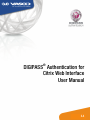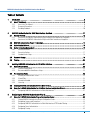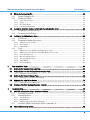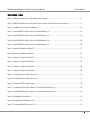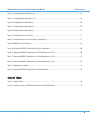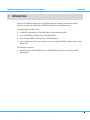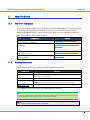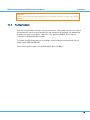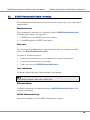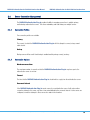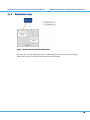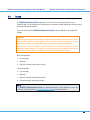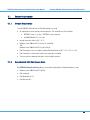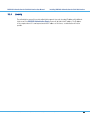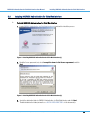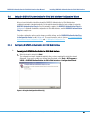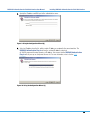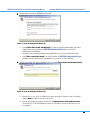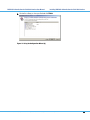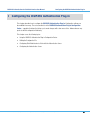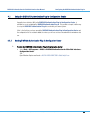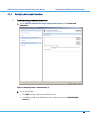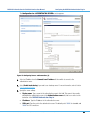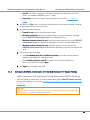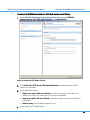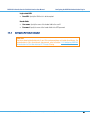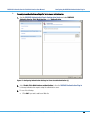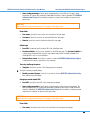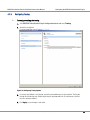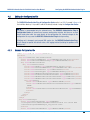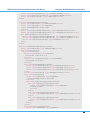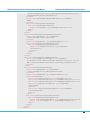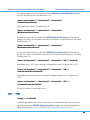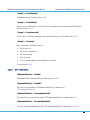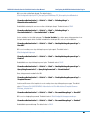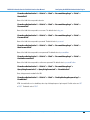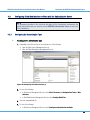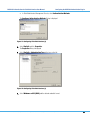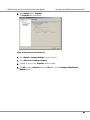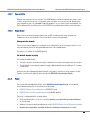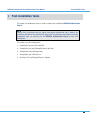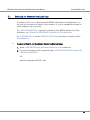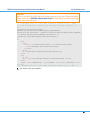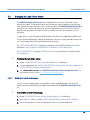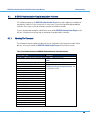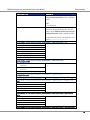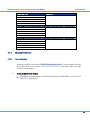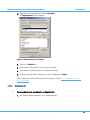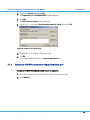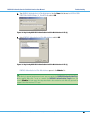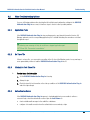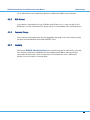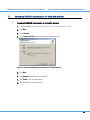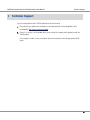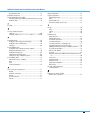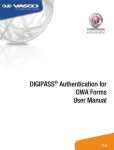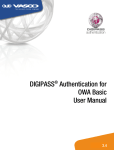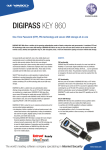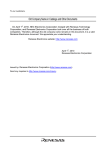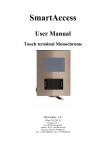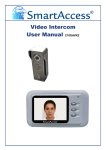Download DIGIPASS Authentication for Citrix Web Interface
Transcript
® DIGIPASS Authentication for Citrix Web Interface User Manual 3.4 DIGIPASS Authentication for Citrix Web Interface User Manual Disclaimer Disclaimer of Warranties and Limitations of Liabilities The Product is provided on an 'as is' basis, without any other warranties, or conditions, express or implied, including but not limited to warranties of merchantable quality, merchantability of fitness for a particular purpose, or those arising by law, statute, usage of trade or course of dealing. The entire risk as to the results and performance of the product is assumed by you. Neither we nor our dealers or suppliers shall have any liability to you or any other person or entity for any indirect, incidental, special or consequential damages whatsoever, including but not limited to loss of revenue or profit, lost or damaged data of other commercial or economic loss, even if we have been advised of the possibility of such damages or they are foreseeable; or for claims by a third party. Our maximum aggregate liability to you, and that of our dealers and suppliers shall not exceed the amount paid by you for the Product. The limitations in this section shall apply whether or not the alleged breach or default is a breach of a fundamental condition or term, or a fundamental breach. Some states/countries do not allow the exclusion or limitation or liability for consequential or incidental damages so the above limitation may not apply to you. Copyright © 2012 VASCO Data Security International Inc. All rights reserved. No part of this publication may be reproduced, stored in a retrieval system, or transmitted, in any form or by any means, electronic, mechanical, photocopying, recording, or otherwise, without the prior written permission of VASCO Data Security Inc. Trademarks VASCO®, VACMAN®, IDENTIKEY®, aXsGUARD™, DIGIPASS®, CertiID™, and the Vasco ‘V’ logo are registered or unregistered trademarks of VASCO Data Security, Inc. and/or VASCO Data Security International GmbH in the U.S. and other countries. Date: 2012-03-02 © 2012 VASCO Data Security International Inc. All rights reserved. Unauthorized duplication or distribution is prohibited. 2 DIGIPASS Authentication for Citrix Web Interface User Manual Table of Contents Table of Contents 1 Introduction ................................................................................................................................. 8 1.1 2 About 1.1.1 1.1.2 1.1.3 This Manual ............................................................................................................................... 9 How to Use This Manual ................................................................................................................................ 9 Document Conventions ................................................................................................................................. 9 Providing Feedback..................................................................................................................................... 10 DIGIPASS Authentication for Citrix Web Interface Overview............................................................... 11 2.1 General Overview ............................................................................................................................... 12 2.1.1 Overview of the DIGIPASS Authentication Plug-In without Citrix SmartAccess Integration ................................. 12 2.1.2 Overview of the DIGIPASS Authentication Plug-In with Citrix SmartAccess Integration...................................... 12 2.2 DIGIPASS Authentication Plug-In Terminology ........................................................................................ 14 2.3 Authentication Methods ....................................................................................................................... 15 2.4 Server Connection Management ........................................................................................................... 17 2.4.1 Connection Profiles ..................................................................................................................................... 17 2.4.2 Connection Options ..................................................................................................................................... 17 2.4.3 Standard Server Setup ................................................................................................................................ 18 2.5 Password Change............................................................................................................................... 19 2.6 Tracing ............................................................................................................................................. 20 3 Installing DIGIPASS Authentication for Citrix Web Interface ............................................................... 21 3.1 System Requirements ......................................................................................................................... 22 3.1.1 Software Requirements ............................................................................................................................... 22 3.1.2 Recommended Citrix SmartAccess Setup ..................................................................................................... 22 3.2 Pre-Installation Tasks ......................................................................................................................... 23 3.2.1 Installing the Authentication Server .............................................................................................................. 23 3.2.2 IIS and Citrix ............................................................................................................................................... 23 3.2.3 Information Needed..................................................................................................................................... 23 3.2.4 Licensing ................................................................................................................................................... 24 3.3 Installing DIGIPASS Authentication for Citrix Web Interface ....................................................................... 25 3.4 4 Using the DIGIPASS Authentication for Citrix Web Interface Configuration Wizard ........................................ 27 3.4.1 Configuring DIGIPASS Authentication for Citrix Web Interface......................................................................... 27 Configuring the DIGIPASS Authentication Plug-In ............................................................................ 31 4.1 Using the DIGIPASS Authentication Plug-In Configuration Center ............................................................... 32 4.1.1 Starting DIGIPASS Authentication Plug-In Configuration Center ...................................................................... 32 4.1.2 Configuring Servers and Connections ........................................................................................................... 33 4.1.3 Configuring DIGIPASS Authentication for Citrix Web Interface HTTP Header Filtering ....................................... 35 4.1.4 Configuring Forms Authentication ................................................................................................................ 37 4.1.5 Configuring Tracing..................................................................................................................................... 42 © 2012 VASCO Data Security International Inc. All rights reserved. Unauthorized duplication or distribution is prohibited. 3 DIGIPASS Authentication for Citrix Web Interface User Manual 4.2 Table of Contents Editing the Configuration File ............................................................................................................... 43 4.2.1 Example Configuration File .......................................................................................................................... 43 4.2.2 Configuration Settings ................................................................................................................................. 46 4.2.2.1 4.2.2.2 4.2.2.3 4.2.2.4 Servers and connections .......................................................................................................................................... 46 Tracing ................................................................................................................................................................... 47 HTTP header filtering ............................................................................................................................................... 48 Forms-based authentication ..................................................................................................................................... 49 4.3 Configuring Citrix Web Interface to Work with the Authentication Server..................................................... 53 4.3.1 Configuring the Authentication Type ............................................................................................................. 53 4.3.2 Configuring Password Change ..................................................................................................................... 55 4.4 Configuring the Authentication Server ................................................................................................... 58 4.4.1 Client Record .............................................................................................................................................. 58 4.4.2 Configuring for Windows User Accounts ....................................................................................................... 58 4.4.2.1 4.4.2.2 4.4.2.3 4.4.3 4.4.3.1 4.4.3.2 4.4.3.3 4.4.3.4 4.4.3.5 4.4.3.6 4.4.3.7 5 Windows user name resolution................................................................................................................................. 58 Case sensitivity ....................................................................................................................................................... 59 Default domain ........................................................................................................................................................ 59 Policy ......................................................................................................................................................... 59 DIGIPASS users log in with OTP only (Windows user accounts) ................................................................................... 60 DIGIPASS users log in with password and OTP (Windows user accounts) .................................................................... 60 Local authentication only ......................................................................................................................................... 61 One-step challenge/response ................................................................................................................................... 62 Two-step challenge/response................................................................................................................................... 62 Virtual DIGIPASS...................................................................................................................................................... 62 HTTP header filtering ............................................................................................................................................... 63 Post-Installation Tasks ................................................................................................................ 64 5.1 Setting Up the Response-Only Login Page ............................................................................................. 65 5.2 Setting Up the One-Step Challenge/Response Login Page ........................................................................ 66 5.2.1.1 5.3 Setting Up the Password Change Page .................................................................................................. 68 5.3.1.1 5.4 6 Modifying the custom change password page ........................................................................................................... 68 Displaying the Login Failure Reason ...................................................................................................... 70 5.4.1.1 5.5 Modifying the custom login page .............................................................................................................................. 66 Modifying the custom feedback page........................................................................................................................ 70 Creating a Two-Step Challenge/Response Template ................................................................................ 72 Troubleshooting .......................................................................................................................... 73 6.1 DIGIPASS Authentication Plug-In Installation Problems ............................................................................ 74 6.1.1 Checking File Placement ............................................................................................................................. 74 6.1.2 Checking Permissions ................................................................................................................................. 76 6.1.2.1 6.1.2.2 6.1.2.3 Trace file directory ................................................................................................................................................... 76 Configuration file ..................................................................................................................................................... 77 Adding the IUSR account and IIS_IUSRS group .......................................................................................................... 78 6.1.3 Ensuring the DIGIPASS Authentication Plug-In Is Registered in IIS .................................................................. 79 6.2 Other Troubleshooting Options ............................................................................................................. 82 © 2012 VASCO Data Security International Inc. All rights reserved. Unauthorized duplication or distribution is prohibited. 4 DIGIPASS Authentication for Citrix Web Interface User Manual Table of Contents 6.2.1 Application Pools ........................................................................................................................................ 82 6.2.2 No Trace File .............................................................................................................................................. 82 6.2.3 Information from Trace File.......................................................................................................................... 82 6.2.4 Authentication Server .................................................................................................................................. 82 6.2.5 Web Browser .............................................................................................................................................. 83 6.2.6 Password Change ....................................................................................................................................... 83 6.2.7 Licensing ................................................................................................................................................... 83 6.3 Repairing the Installation ..................................................................................................................... 84 7 Uninstalling DIGIPASS Authentication for Citrix Web Interface ........................................................... 85 7.1 8 Uninstalling DIGIPASS Authentication for Citrix Web Interface ................................................................... 86 Technical Support ....................................................................................................................... 87 © 2012 VASCO Data Security International Inc. All rights reserved. Unauthorized duplication or distribution is prohibited. 5 DIGIPASS Authentication for Citrix Web Interface User Manual Table of Contents Illustration Index Figure 1: DIGIPASS Authentication for Citrix Web Interface Overview .................................................................................. 12 Figure 2: DIGIPASS Authentication for Citrix Web Interface Overview (with Citrix SmartAccess Integration)............................ 13 Figure 3: Standard Server Connection Configuration ......................................................................................................... 18 Figure 4: Installing DIGIPASS Authentication for Citrix Web Interface (1) ............................................................................. 25 Figure 5: Installing DIGIPASS Authentication for Citrix Web Interface (2) ............................................................................. 25 Figure 6: Installing DIGIPASS Authentication for Citrix Web Interface (3) ............................................................................. 26 Figure 7: Installing DIGIPASS Authentication for Citrix Web Interface (4) ............................................................................. 26 Figure 8: Using the Configuration Wizard (1) ..................................................................................................................... 27 Figure 9: Using the Configuration Wizard (2) ..................................................................................................................... 28 Figure 10: Using the Configuration Wizard (3) ................................................................................................................... 28 Figure 11: Using the Configuration Wizard (4) ................................................................................................................... 29 Figure 12: Using the Configuration Wizard (5) ................................................................................................................... 29 Figure 13: Using the Configuration Wizard (6) ................................................................................................................... 30 Figure 14: Configuring Servers and Connections (1).......................................................................................................... 33 Figure 15: Configuring Servers and Connections (2).......................................................................................................... 34 Figure 16: Configuring HTTP Header Filtering ................................................................................................................... 36 Figure 17: Configuring Authentication Settings for Forms-based Authentication (1) ............................................................. 38 Figure 18: Configuring Authentication Settings for Forms-based Authentication (2) ............................................................. 39 Figure 19: Configuring Tracing Options ............................................................................................................................ 42 Figure 20: Configuring Citrix Web Interface (1) ................................................................................................................. 53 Figure 21: Configuring Citrix Web Interface (2) ................................................................................................................. 54 © 2012 VASCO Data Security International Inc. All rights reserved. Unauthorized duplication or distribution is prohibited. 6 DIGIPASS Authentication for Citrix Web Interface User Manual Table of Contents Figure 22: Configuring Citrix Web Interface (3) ................................................................................................................. 54 Figure 23: Configuring Citrix Web Interface (4) ................................................................................................................. 55 Figure 24: Configuring Password Change (1) .................................................................................................................... 56 Figure 25: Configuring Password Change (2) .................................................................................................................... 56 Figure 26: Configuring Password Change (3) .................................................................................................................... 57 Figure 27: Setting Permissions for Tracing ....................................................................................................................... 77 Figure 28: Setting Permissions for Accessing the Configuration File ................................................................................... 78 Figure 29: Adding the IIS_IUSRS Group ............................................................................................................................ 79 Figure 30: Ensuring the DIGIPASS Authentication Plug-In Is Registered .............................................................................. 80 Figure 31: Registering DIGIPASS Authentication for Citrix Web Interface in IIS (1)................................................................ 80 Figure 32: Registering DIGIPASS Authentication for Citrix Web Interface in IIS (2)................................................................ 81 Figure 33: Registering DIGIPASS Authentication for Citrix Web Interface in IIS (3)................................................................ 81 Figure 34: Repairing the Installation ................................................................................................................................. 84 Figure 35: Removing DIGIPASS Authentication for Citrix Web Interface............................................................................... 86 Index of Tables Table 1: Language Codes................................................................................................................................................ 50 Table 2: Installation Structure of DIGIPASS Authentication for Citrix Web Interface .............................................................. 74 © 2012 VASCO Data Security International Inc. All rights reserved. Unauthorized duplication or distribution is prohibited. 7 DIGIPASS Authentication for Citrix Web Interface User Manual 1 Introduction Introduction Welcome to the DIGIPASS Authentication for Citrix Web Interface User Manual. This document provides information you will need to install and use DIGIPASS Authentication for Citrix Web Interface. This guide provides information about: • the DIGIPASS Authentication for Citrix Web Interface features and functionalities • how to install DIGIPASS Authentication for Citrix Web Interface • how to configure DIGIPASS Authentication for Citrix Web Interface • how to troubleshoot possible issues that may occur when working with DIGIPASS Authentication for Citrix Web Interface This guide does not provide: • detailed information about IDENTIKEY Server or aXsGUARD Identifier (refer to the respective product documentation) © 2012 VASCO Data Security International Inc. All rights reserved. Unauthorized duplication or distribution is prohibited. 8 DIGIPASS Authentication for Citrix Web Interface User Manual 1.1 About This Manual 1.1.1 How to Use This Manual Introduction You can use this manual in different ways, depending on your skill and knowledge level. You can read it from the beginning to the end (highly recommended for novice users), you can browse through the chapter abstracts and read specifically the chapters relevant to your needs, or you can search by key words in the index, if you need to find certain references quickly. If you need to… ...get an overview of the DIGIPASS Authentication for Citrix Web Interface architecture and features ...get instructions to install DIGIPASS Authentication for Citrix Web Interface ...configure DIGIPASS Authentication for Citrix Web Interface and/or Citrix Web Interface ...troubleshoot your DIGIPASS Authentication for Citrix Web Interface installation 1.1.2 Refer to 2 DIGIPASS Authentication for Citrix Web Interface Overview 3 Installing DIGIPASS Authentication for Citrix Web Interface -AND5 Post-Installation Tasks 4 Configuring the DIGIPASS Authentication Plug-In 6 Troubleshooting Document Conventions The following typographic style conventions are used throughout this document. Typography Boldface Meaning Names of user interface widgets, e.g. the OK button Blue Values for options; placeholders for information or parameters that you provide, e.g. select Server name in the list box. Keyboard keys, e.g. CTRL for the Control key Commands you are supposed to type in or are displayed in a command prompt shell, including directories and filenames; API functions and source code examples Internet links UPPERCASE Monospace blue, underlined The following visual hint colour schemes are used throughout this document. TIP Tips contain supplementary information that is not essential to the completion of the task at hand, including explanations of possible results or alternative methods. NOTE Notes contain important supplementary information. © 2012 VASCO Data Security International Inc. All rights reserved. Unauthorized duplication or distribution is prohibited. 9 DIGIPASS Authentication for Citrix Web Interface User Manual Introduction CAUTION Cautions contain warnings about possible data loss, breaches of security, or other more serious problems. 1.1.3 Providing Feedback Every effort has been made to ensure the accuracy and usefulness of this manual. However, as the reader of this documentation, you are our most important critic and commentator. We appreciate your judgment and would like you to write us your opinions, suggestions, critics, questions, and ideas. Please send your commentary to: [email protected]. To recognize the particular document you are referring to, please include the following information in your subject header: DACWI-UM-02032012 Please note that product support is not offered through the above mail address. © 2012 VASCO Data Security International Inc. All rights reserved. Unauthorized duplication or distribution is prohibited. 10 DIGIPASS Authentication for Citrix Web Interface User Manual 2 DIGIPASS Authentication for Citrix Web Interface Overview DIGIPASS Authentication for Citrix Web Interface Overview This chapter gives an overview of the DIGIPASS Authentication for Citrix Web Interface features and functionalities. It provides a list of terms you should be familiar with when working with DIGIPASS Authentication for Citrix Web Interface and outlines various authorization scenarios. This chapter covers the following topics: • General Overview • DIGIPASS Authentication Plug-In Terminology • Authentication Methods • Server Connection Management • Password Change • Tracing © 2012 VASCO Data Security International Inc. All rights reserved. Unauthorized duplication or distribution is prohibited. 11 DIGIPASS Authentication for Citrix Web Interface User Manual DIGIPASS Authentication for Citrix Web Interface Overview 2.1 General Overview 2.1.1 Overview of the DIGIPASS Authentication Plug-In without Citrix SmartAccess Integration The DIGIPASS Authentication Plug-In is an add-on for Internet Information Services (IIS) and can be configured to intercept authentication requests to Web sites using the HTTP forms authentication mechanism. It allows users to use one-time passwords (OTPs) instead of static passwords. The plug-in intercepts authentication requests, validates the OTP, and replaces it with the static password expected by the back-end. The OTPs are validated using an IDENTIKEY Server or aXsGUARD Identifier. The DIGIPASS Authentication Plug-In is a native module for IIS 7.x. Figure 1: DIGIPASS Authentication for Citrix Web Interface Overview 2.1.2 Overview of the DIGIPASS Authentication Plug-In with Citrix SmartAccess Integration Citrix SmartAccess allows users to control access to available applications on computers running Citrix servers through Access Gateway Enterprise policies and filters. SmartAccess permits the use of endpoint analysis as a condition for application access, along with other factors. © 2012 VASCO Data Security International Inc. All rights reserved. Unauthorized duplication or distribution is prohibited. 12 DIGIPASS Authentication for Citrix Web Interface User Manual DIGIPASS Authentication for Citrix Web Interface Overview Citrix SmartAccess integrates Access Gateway Enterprise components with the Web Interface for Citrix and Citrix Presentation Server or Citrix XenApp. Refer to Section 3.1.2 Recommended Citrix SmartAccess Setup for SmartAccess setup recommendations. The authentication process is similar to environments that do not use Citrix SmartAccess. Authentication requests are intercepted so that users can authenticate with one-time passwords (OTPs) instead of their static passwords. Because user credentials are passed on as HTTP headers, you need to configure DIGIPASS Authentication for Citrix Web Interface HTTP header filtering. With this enabled, OTPs are extracted from the HTTP header fields, validated, and replaced with the corresponding static password. For instructions to configure authentication for Citrix SmartAccess, refer to Section 4.1.3 Configuring DIGIPASS Authentication for Citrix Web Interface HTTP Header Filtering. Citrix SmartAccess does not support the HTTP forms mechanism. Consequently, if you use the DIGIPASS Authentication Plug-In in a SmartAccess environment, you will be unable to utilize DIGIPASS Authentication for Citrix Web Interface features such as challenge/response login or password change. Figure 2: DIGIPASS Authentication for Citrix Web Interface Overview (with Citrix SmartAccess Integration) © 2012 VASCO Data Security International Inc. All rights reserved. Unauthorized duplication or distribution is prohibited. 13 DIGIPASS Authentication for Citrix Web Interface User Manual 2.2 DIGIPASS Authentication for Citrix Web Interface Overview DIGIPASS Authentication Plug-In Terminology The following definitions describe how these terms are used in this document. They are also used in other IIS package manuals. Authentication server The term authentication server refers to the component to which the DIGIPASS Authentication Plug-In sends authentication requests. This component is: • For IDENTIKEY Server, the IDENTIKEY Server service or daemon • For aXsGUARD Identifier, the IDENTIKEY Server daemon Client record The client record is the record defined in the authentication server's data store, to represent an installed instance of the DIGIPASS Authentication Plug-In. It is used for the following main purposes: • To indicate that the authentication server is permitted to process a request from that client • To specify a policy to be used to process the request • To hold a license key for the DIGIPASS Authentication Plug-In Forms authentication The method of authentication where a Web site provides its own login page. NOTE Citrix SmartAccess does not support forms authentication. HTTP header filtering A method of authentication that is required when using the DIGIPASS Authentication Plug-In in Citrix SmartAccess environments. DIGIPASS Authentication Plug-In General term for a plug-in to IIS to allow DIGIPASS authentication to take place. © 2012 VASCO Data Security International Inc. All rights reserved. Unauthorized duplication or distribution is prohibited. 14 DIGIPASS Authentication for Citrix Web Interface User Manual 2.3 DIGIPASS Authentication for Citrix Web Interface Overview Authentication Methods See the Product Guide for the authentication server for detailed information on login methods and options. Response-only login Users log in via the current login page with their user name and a one-time password (OTP). One-step challenge/response login A random challenge - of a length configured for all users in the authentication server’s policy - is displayed on the login page. Users log in with their user name and DIGIPASS response to the displayed challenge. This requires modification of the current login page used by Citrix Web Interface. For more information, refer to Section 5.2 Setting Up the One-Step Challenge/Response Login Page. NOTE Citrix SmartAccess does not support one-step challenge/response login. Two-step challenge/response login After the login page, the DIGIPASS Authentication Plug-In redirects users to a ‘Challenge page’ where a random challenge – of the length required by the user’s DIGIPASS – is displayed. The user must enter a response to the challenge in order to complete the login. A challenge page template must be used with this feature. A default template is provided. It can be used without modification or it can be customized to match your preferred look and feel. For more information, refer to Section 5.5 Creating a Two-Step Challenge/Response Template. NOTE Citrix SmartAccess does not support two-step challenge/response login. Virtual DIGIPASS login The Virtual DIGIPASS login process varies depending on whether the DIGIPASS Authentication Plug-In is integrated into a Citrix SmartAccess environment. • Without Citrix SmartAccess Users logging in with a Virtual DIGIPASS use a similar process to the two-step challenge/response login. If the user has a primary Virtual DIGIPASS assigned, or requests use of the backup Virtual DIGIPASS feature during the first step, an OTP will be sent to the user’s mobile phone via text message. The user is then redirected by the DIGIPASS Authentication Plug-In to the challenge page to enter the OTP. © 2012 VASCO Data Security International Inc. All rights reserved. Unauthorized duplication or distribution is prohibited. 15 DIGIPASS Authentication for Citrix Web Interface User Manual DIGIPASS Authentication for Citrix Web Interface Overview This uses the same challenge template used in the two-step challenge/response login. • With Citrix SmartAccess In this environment, users logging in with a Virtual DIGIPASS also need to use a two-step process. They attempt a login with their user ID, password and/or a keyword. The login fails, and triggers the sending of a one-time password to the user’s mobile via text message. The user needs to click the browser’s Back button to return to the login page and re-attempt a login, using their password and OTP. © 2012 VASCO Data Security International Inc. All rights reserved. Unauthorized duplication or distribution is prohibited. 16 DIGIPASS Authentication for Citrix Web Interface User Manual 2.4 DIGIPASS Authentication for Citrix Web Interface Overview Server Connection Management The DIGIPASS Authentication Plug-In provides flexibility in managing connections to multiple primary and/or backup authentication servers. This allows redundancy and load sharing over multiple servers. 2.4.1 Connection Profiles Two connection profiles are available: Primary The server(s) to which the DIGIPASS Authentication Plug-In will first attempt to connect, using a roundrobin scheme. Backup Backup servers will be used if load sharing is enabled and the primary server(s) are busy. 2.4.2 Connection Options Maximum connections The maximum number of connections that the DIGIPASS Authentication Plug-In may have open to the authentication server at one time. Timeout The time that the DIGIPASS Authentication Plug-In should wait for a reply from the authentication server. Reconnect interval If the DIGIPASS Authentication Plug-In cannot connect to an authentication server, it will make another connection attempt to this server only after a time period defined by the reconnect interval. If other servers are configured, connection attempts to these servers are made in the meantime. © 2012 VASCO Data Security International Inc. All rights reserved. Unauthorized duplication or distribution is prohibited. 17 DIGIPASS Authentication for Citrix Web Interface User Manual 2.4.3 DIGIPASS Authentication for Citrix Web Interface Overview Standard Server Setup Figure 3: Standard Server Connection Configuration This setup uses one main authentication server to handle requests from the Web server, with a backup authentication server for use when the main server is busy or unavailable. © 2012 VASCO Data Security International Inc. All rights reserved. Unauthorized duplication or distribution is prohibited. 18 DIGIPASS Authentication for Citrix Web Interface User Manual 2.5 DIGIPASS Authentication for Citrix Web Interface Overview Password Change The DIGIPASS Authentication Plug-In can capture password changes made in Citrix Web Interface. This requires modification of the current password change page used by Citrix Web Interface. For more information, refer to Section 5.3 Setting Up the Password Change Page. NOTE This feature is not available in Citrix SmartAccess environments. © 2012 VASCO Data Security International Inc. All rights reserved. Unauthorized duplication or distribution is prohibited. 19 DIGIPASS Authentication for Citrix Web Interface User Manual 2.6 DIGIPASS Authentication for Citrix Web Interface Overview Tracing The DIGIPASS Authentication Plug-In allows use of a trace file to record plug-in activity, e.g. for troubleshooting. This will include errors that have been encountered, warnings, and general information about performed authentication requests. The level of tracing that the DIGIPASS Authentication Plug-In employs depends on its configuration settings. CAUTION Enabling full tracing should only be done for troubleshooting purposes. There are no limits set on the size of the tracing file, so if the option is left on too long on a high-load system the file may dramatically slow down or crash Windows, due to excessive I/O or filling up the hard drive. Because there are no size limitations set on the trace file, it is not recommended that you have tracing permanently enabled. If your system is set up with tracing always enabled, ensure that the file size does not cause problems by deleting or archiving it whenever it gets too large. Basic tracing includes: • Error messages • Warnings • High-level information about plug-in activity Full tracing includes: • Error messages • Warnings • High-level information about plug-in activity • Detailed information about plug-in activity NOTE The DIGIPASS Authentication Plug-In will require permissions for the directory in which the tracing file is kept. See Section 6.1.2 Checking Permissions for more information. © 2012 VASCO Data Security International Inc. All rights reserved. Unauthorized duplication or distribution is prohibited. 20 DIGIPASS Authentication for Citrix Web Interface User Manual 3 Installing DIGIPASS Authentication for Citrix Web Interface Installing DIGIPASS Authentication for Citrix Web Interface This chapter contains instructions to install DIGIPASS Authentication for Citrix Web Interface. It lists system and other requirements, as well as pre-installation settings and tasks. Be sure to check that all system requirements and pre-installation tasks have been met before installing the DIGIPASS Authentication PlugIn. This will help ensure a smooth, trouble-free installation and integration process. This chapter covers the following topics: • System Requirements • Pre-Installation Tasks • Installing DIGIPASS Authentication for Citrix Web Interface • Using the DIGIPASS Authentication for Citrix Web Interface Configuration Wizard © 2012 VASCO Data Security International Inc. All rights reserved. Unauthorized duplication or distribution is prohibited. 21 DIGIPASS Authentication for Citrix Web Interface User Manual 3.1 System Requirements 3.1.1 Software Requirements Installing DIGIPASS Authentication for Citrix Web Interface To install DIGIPASS Authentication for Citrix Web Interface you need: • 3.1.2 An authentication server running on another machine. This should be one of the following: • IDENTIKEY Server 3.1 or later – IDENTIKEY Server component • aXsGUARD Identifier 3.1.3.x or later • Internet Information Services (IIS) 7 or 7.5 • Windows Server 2008 with SP1 (or later), 32- and 64-bit -ORWindows Server 2008 R2 with SP1 (or later), 64-bit • Citrix Presentation Server or XenApp containing Citrix Web Interface 5.0.1, 5.1.2, 5.2, 5.3, or 5.4 • Citrix SmartAccess environments need to have single sign-on enabled. • The user must have administration rights on the installation machine. Recommended Citrix SmartAccess Setup The DIGIPASS Authentication Plug-In was successfully tested using the following SmartAccess setup: • Windows Server 2008 R2 with SP1, 64-bit • Citrix XenApp 6 • Citrix Web Interface 5.3 • Citrix NetScaler 9.2 © 2012 VASCO Data Security International Inc. All rights reserved. Unauthorized duplication or distribution is prohibited. 22 DIGIPASS Authentication for Citrix Web Interface User Manual 3.2 Installing DIGIPASS Authentication for Citrix Web Interface Pre-Installation Tasks Before installing the DIGIPASS Authentication Plug-In, there are several tasks which need to be completed. Performing these tasks (where applicable) will assist in a quick, smooth installation process. 3.2.1 Installing the Authentication Server An authentication server should be installed on the network before the DIGIPASS Authentication Plug-In is installed. See Section 3.1 System Requirements for compatible servers and Section 4.4 Configuring the Authentication Server for configuration recommendations. CAUTION If the users are Active Directory users on a Windows platform, it is recommended that the Use Windows user name resolution feature on the authentication server is enabled. This uses Windows functions to identify user IDs as Windows user accounts, including the domain to which the account belongs. This feature is not available on Linux platforms or the aXsGUARD Identifier. If the Use Windows user name resolution feature is disabled, it is essential that users always use the same login name. If they try to log in using a different form of their Windows account name, their login will be rejected, unless a second DIGIPASS user account has been created. 3.2.2 IIS and Citrix Ensure IIS and the Citrix environment are installed and working correctly. The DIGIPASS Authentication Plug-In needs to be installed on the computer where Citrix Web Interface, Citrix Presentation Server/XenApp, and IIS are running. 3.2.3 Information Needed Before you begin installation of the DIGIPASS Authentication Plug-In, ensure that you have the following information easily accessible, as you will need to enter this during the installation. • IP address and port number of the authentication server. To check this, open the authentication server configuration and check the Component location and SEAL port fields. • Source IP address on the local machine to use when connecting to the authentication server (if multiple IP addresses are configured for this machine, as this affects licensing – see below). © 2012 VASCO Data Security International Inc. All rights reserved. Unauthorized duplication or distribution is prohibited. 23 DIGIPASS Authentication for Citrix Web Interface User Manual 3.2.4 Installing DIGIPASS Authentication for Citrix Web Interface Licensing The authentication server will associate authentication requests from each incoming IP address with a different client record. Your DIGIPASS Authentication Plug-In license will be tied to that IP address. The IP address of the computer where IIS is running must match the IP address of the license, or authentication will not be possible. © 2012 VASCO Data Security International Inc. All rights reserved. Unauthorized duplication or distribution is prohibited. 24 DIGIPASS Authentication for Citrix Web Interface User Manual 3.3 Installing DIGIPASS Authentication for Citrix Web Interface Installing DIGIPASS Authentication for Citrix Web Interface To install DIGIPASS Authentication for Citrix Web Interface 1. Locate DIGIPASS Authentication for Citrix Web Interface.msi and start the installation process. Figure 4: Installing DIGIPASS Authentication for Citrix Web Interface (1) 2. Read the license agreement text, select I accept the terms in the license agreement, and click Next. Figure 5: Installing DIGIPASS Authentication for Citrix Web Interface (2) 3. Specify the destination folder for DIGIPASS Authentication for Citrix Web Interface and click Next. The default destination folder (referred to as <INSTALLATION DIRECTORY> in this document) is © 2012 VASCO Data Security International Inc. All rights reserved. Unauthorized duplication or distribution is prohibited. 25 DIGIPASS Authentication for Citrix Web Interface User Manual Installing DIGIPASS Authentication for Citrix Web Interface C:\Program Files\VASCO\DIGIPASS Authentication for Citrix Web Interface. Figure 6: Installing DIGIPASS Authentication for Citrix Web Interface (3) 4. Click Install to start the installation. Figure 7: Installing DIGIPASS Authentication for Citrix Web Interface (4) 5. After successful installation, click Finish to exit the setup program. The DIGIPASS Authentication for Citrix Web Interface configuration wizard is started. © 2012 VASCO Data Security International Inc. All rights reserved. Unauthorized duplication or distribution is prohibited. 26 DIGIPASS Authentication for Citrix Web Interface User Manual 3.4 Installing DIGIPASS Authentication for Citrix Web Interface Using the DIGIPASS Authentication for Citrix Web Interface Configuration Wizard After you have finished the installation wizard, the DIGIPASS Authentication for Citrix Web Interface configuration wizard is started automatically. Go through the wizard to define the basic settings for using the DIGIPASS Authentication Plug-In. Once the wizard is complete, the DIGIPASS Authentication Plug-In’s Settings.xml is filled with the default configuration for Citrix Web Interface, and the DIGIPASS Authentication Plug-In is ready for use. For further configuration options and to change your initial settings, use the DIGIPASS Authentication PlugIn Configuration Center or edit Settings.xml. For more information, refer to Sections 4.1 Using the DIGIPASS Authentication Plug-In Configuration Center and 4.2 Editing the Configuration File. 3.4.1 Configuring DIGIPASS Authentication for Citrix Web Interface To configure DIGIPASS Authentication for Citrix Web Interface 1. When the wizard is started, click Next. The configuration wizard is started automatically after you have completed the installation wizard. Afterwards, if you want to modify your settings using the wizard, select Start > All Programs > VASCO > DIGIPASS Authentication for Citrix Web Interface > Configuration Wizard. Figure 8: Using the Configuration Wizard (1) © 2012 VASCO Data Security International Inc. All rights reserved. Unauthorized duplication or distribution is prohibited. 27 DIGIPASS Authentication for Citrix Web Interface User Manual Installing DIGIPASS Authentication for Citrix Web Interface 2. Specify the IP address and SEAL port of the authentication server. Figure 9: Using the Configuration Wizard (2) 3. Select an IP address from the list, which contains IP addresses assigned to the current machine. The DIGIPASS Authentication Plug-In will use the selected IP address exclusively. As VASCO component licensing operates on IP address, this ensures that the DIGIPASS Authentication Plug-In will only use up one component license slot. For more information, refer to Section 3.2.4 Licensing. Figure 10: Using the Configuration Wizard (3) © 2012 VASCO Data Security International Inc. All rights reserved. Unauthorized duplication or distribution is prohibited. 28 DIGIPASS Authentication for Citrix Web Interface User Manual Installing DIGIPASS Authentication for Citrix Web Interface 4. Specify whether to create an IDENTIKEY client record. Figure 11: Using the Configuration Wizard (4) • Select Create client record automatically if you want to specify the administrator login for the authentication server to register the DIGIPASS Authentication Plug-In as a client in the authentication server database. Provide the user name and password to allow administrative access to the authentication server. • Select Don’t create client record if the client record for the DIGIPASS Authentication Plug-In already exists in the authentication server database, or you prefer to create it manually. 5. Specify a license key. This option is available only if you selected Create client record automatically. Figure 12: Using the Configuration Wizard (5) • Browse to the license.dat file to load the license key from where you saved it on your local machine and click Open to load the license key from the file. • If you do not already have a license key file, click on Request license from www.vasco.com. This will take you to the VASCO Web site, where you can request a license key and save it to your local machine. © 2012 VASCO Data Security International Inc. All rights reserved. Unauthorized duplication or distribution is prohibited. 29 DIGIPASS Authentication for Citrix Web Interface User Manual Installing DIGIPASS Authentication for Citrix Web Interface 6. Review the settings you have specified and click Finish. Figure 13: Using the Configuration Wizard (6) © 2012 VASCO Data Security International Inc. All rights reserved. Unauthorized duplication or distribution is prohibited. 30 DIGIPASS Authentication for Citrix Web Interface User Manual 4 Configuring the DIGIPASS Authentication Plug-In Configuring the DIGIPASS Authentication Plug-In This chapter describes how to configure the DIGIPASS Authentication Plug-In. Configuration settings can be modified in two ways. The easiest method is via the DIGIPASS Authentication Plug-In Configuration Center – a graphical interface that allows you to make changes with a few mouse clicks. Advanced users may prefer to edit the configuration file directly. This chapter covers the following topics: • Using the DIGIPASS Authentication Plug-In Configuration Center • Editing the Configuration File • Configuring Citrix Web Interface to Work with the Authentication Server • Configuring the Authentication Server © 2012 VASCO Data Security International Inc. All rights reserved. Unauthorized duplication or distribution is prohibited. 31 DIGIPASS Authentication for Citrix Web Interface User Manual 4.1 Configuring the DIGIPASS Authentication Plug-In Using the DIGIPASS Authentication Plug-In Configuration Center A graphical user interface (GUI) called DIGIPASS Authentication Plug-In Configuration Center, is available for use in configuring the DIGIPASS Authentication Plug-In. This provides a simple, intuitive way to set up the DIGIPASS Authentication Plug-In to work with your current system. If this is the first time you have opened the DIGIPASS Authentication Plug-In Configuration Center and the configuration file has not been edited, the values you will see are those entered when the wizard was last run. 4.1.1 Starting DIGIPASS Authentication Plug-In Configuration Center To start the DIGIPASS Authentication Plug-In Configuration Center • Select Start > All Programs > VASCO > DIGIPASS Authentication for Citrix Web Interface > Configuration Center. -OROpen Windows Explorer and launch <INSTALLATION DIRECTORY>\VdsConfig32.exe. © 2012 VASCO Data Security International Inc. All rights reserved. Unauthorized duplication or distribution is prohibited. 32 DIGIPASS Authentication for Citrix Web Interface User Manual 4.1.2 Configuring the DIGIPASS Authentication Plug-In Configuring Servers and Connections To add and configure authentication servers 1. Start the DIGIPASS Authentication Plug-In Configuration Center and select Servers and Connections. Figure 14: Configuring Servers and Connections (1) 2. Do one of the following: • Click Add if you want to add a new authentication server. • To modify the settings for an authentication server, select the server from the Authentication servers list. © 2012 VASCO Data Security International Inc. All rights reserved. Unauthorized duplication or distribution is prohibited. 33 DIGIPASS Authentication for Citrix Web Interface User Manual Configuring the DIGIPASS Authentication Plug-In The Configuration for <AUTHENTICATION SERVER> section appears. Figure 15: Configuring Servers and Connections (2) 3. Select an IP address from the Connect from IP address list from which to connect to the authentication server. 4. Select Enable load sharing if you want to use a backup server. For more information, refer to Section 2.4.1 Connection Profiles. 5. Specify the server settings. • Display name: Type a name for the authentication server in this field. This name is then used to distinguish the authentication server in the Authentication servers list, but has no effect on the behaviour of the DIGIPASS Authentication Plug-In. • IP address: Type the IP address for the authentication server. • SEAL port: Type the port for the authentication server. The default port is 20003 for standard, and 20004 for SSL connections. © 2012 VASCO Data Security International Inc. All rights reserved. Unauthorized duplication or distribution is prohibited. 34 DIGIPASS Authentication for Citrix Web Interface User Manual Configuring the DIGIPASS Authentication Plug-In • Use SSL: Select this if you want to use SSL when connecting to the authentication server. This option is only available for IDENTIKEY Server 3.1 or later. • Server type: Select the server type. For more information, refer to Section 2.4.1 Connection Profiles. 6. (OPTIONAL) Click Test to test if a connection to the authentication server can be established. A message will appear indicating if the test was successful. 7. Specify the connection parameters. • Timeout (in sec): Specify a timeout period in seconds. • Maximum connections: Specify the maximum number of concurrent connections to be made from the DIGIPASS Authentication Plug-In to the authentication server. • Minimum reconnect interval (in sec): Specify the minimum amount of time that the DIGIPASS Authentication Plug-In should wait before attempting to reconnect to the authentication server. • Maximum reconnect interval (in sec): Specify the maximum amount of time that the DIGIPASS Authentication Plug-In should wait before attempting to reconnect to the authentication server. 8. Specify secure connection settings. • Select Use Windows built-in CA certificate repository if you want to trust the certificate authorities in the Windows CA certificate repository. • Select Load CA certificates from file if you want to use your own CA certificate list. Browse to the certificate file and click Open. 9. Click Apply for your changes to take effect. 4.1.3 Configuring DIGIPASS Authentication for Citrix Web Interface HTTP Header Filtering DIGIPASS Authentication for Citrix Web Interface HTTP header filtering integrates DIGIPASS OTP technology with Citrix SmartAccess environments. For more information about how the DIGIPASS Authentication PlugIn works with SmartAccess, refer to Section 2.1.2 Overview of the DIGIPASS Authentication Plug-In with Citrix SmartAccess. CAUTION Use HTTP header filtering only if you work with Citrix SmartAccess. For other Citrix environments, refer to Section 4.1.4 Configuring Forms Authentication. © 2012 VASCO Data Security International Inc. All rights reserved. Unauthorized duplication or distribution is prohibited. 35 DIGIPASS Authentication for Citrix Web Interface User Manual Configuring the DIGIPASS Authentication Plug-In To configure DIGIPASS Authentication for Citrix Web Interface header filtering 1. Start the DIGIPASS Authentication Plug-In Configuration Center and under DIGIPASS Authentication for Citrix HTTP Header Filtering, select Authentication. Figure 16: Configuring HTTP Header Filtering 2. Select Enable Citrix HTTP Header Filtering authentication to enable authentication to Citrix SmartAccess environments. 3. Specify authentication settings. • Replace user names with user attributes: Select this to replace each user ID with a user attribute. If this option is not selected, each user ID will be left unmodified. • Replace passwords with user attributes: Select this to replace each user’s password with a user attribute. • Attribute group: Type the attribute group name to use. 4. Specify settings for HTTP header filtering. © 2012 VASCO Data Security International Inc. All rights reserved. Unauthorized duplication or distribution is prohibited. 36 DIGIPASS Authentication for Citrix Web Interface User Manual Configuring the DIGIPASS Authentication Plug-In Login submit URL • Base URL: Specify the URL that is to be intercepted. Header fields 4.1.4 • User name: Specify the name of the header field for the user ID. • Password: Specify the name of the header field for the OTP/password. Configuring Forms Authentication CAUTION Use forms-based authentication only if your Citrix environment does not include SmartAccess. For authentication to Citrix SmartAccess environments, refer to Section 4.1.3 Configuring DIGIPASS Authentication for Citrix Web Interface HTTP Header Filtering. © 2012 VASCO Data Security International Inc. All rights reserved. Unauthorized duplication or distribution is prohibited. 37 DIGIPASS Authentication for Citrix Web Interface User Manual Configuring the DIGIPASS Authentication Plug-In To configure authentication settings for forms-based authentication 1. Start the DIGIPASS Authentication Plug-In Configuration Center and under DIGIPASS Authentication for Citrix Web Interface, select Authentication. Figure 17: Configuring Authentication Settings for Forms-based Authentication (1) 2. Select Enable Citrix Web Interface authentication to allow the DIGIPASS Authentication Plug-In to intercept authentication requests using the authentication server. 3. Do one of the following: • Click Add if you want to add a new Web site. © 2012 VASCO Data Security International Inc. All rights reserved. Unauthorized duplication or distribution is prohibited. 38 DIGIPASS Authentication for Citrix Web Interface User Manual • Configuring the DIGIPASS Authentication Plug-In To modify the settings for a Web site, select the Web site from the Web Sites list. Figure 18: Configuring Authentication Settings for Forms-based Authentication (2) 4. Specify the settings for the Web site. • Site name: Specify a name for the Web site. This name is used to distinguish the Web site in the Web Sites list. • Identify as client type: Select a client type from the list. The client type is used when connecting to an authentication server, to assist in finding the correct client record. The client type must match the license’s client type, or authentication will not be possible. • Character encoding: Select the character encoding for HTML form parameters from the list. 5. Specify the login settings for the selected Web site. Login submit URL • Base URL: Specify the base URL if required. © 2012 VASCO Data Security International Inc. All rights reserved. Unauthorized duplication or distribution is prohibited. 39 DIGIPASS Authentication for Citrix Web Interface User Manual • Configuring the DIGIPASS Authentication Plug-In Query string parameters: Specify query string parameters for the Web site. The query string parameters list contains URL parameters required by Citrix when a login is submitted. The DIGIPASS Authentication Plug-In will only identify a request as a login if these variables are present in the query string. CAUTION You need to type the parameter exactly as it will appear in the query string. Form fields • User name: Specify the name for the user name field of the login page. • Password: Specify the name for the password field of the login page. • Domain: Specify the name for the domain field of the login page. Failed login • Base URL: If required, specify the base URL of the failed login page. • Session variables: Specify session variables for the failed login page. The Session Variables list contains query string parameters from the login submit request which should be included in the failed login URL, such as session identifiers. • Return failure reason: Select this if you want to enable the DIGIPASS Authentication Plug-In to add information about a login failure to the login page. Two-step challenge/response • Template: Specify the location of the challenge/response template. 6. Specify the change password settings. • Enable password change: Select this if you want to allow the DIGIPASS Authentication PlugIn to capture password changes. Change password submit URL • Base URL: Specify the base URL of the change password page. • Query string parameters: Specify query string parameters for the change password page. The query string parameters list contains URL parameters required by Citrix when a change password request is submitted. The DIGIPASS Authentication Plug-In will only identify a change password request if these variables are present in the query string. CAUTION You need to type the parameter exactly as it will appear in the query string. Form fields • User name: Specify the name for the user name field on the change password page. © 2012 VASCO Data Security International Inc. All rights reserved. Unauthorized duplication or distribution is prohibited. 40 DIGIPASS Authentication for Citrix Web Interface User Manual Configuring the DIGIPASS Authentication Plug-In • Password: Specify the name for the password field on the change password page. • Domain: Specify the name for the domain field on the change password page. • New password: Specify the name for the new password field on the change password page. • Confirm password: Specify the name for the confirm password field on the change password page. 7. Specify the settings for one-step challenge/response. • Enable one-step challenge/response: Select this to allow one-step challenge/response logins. • Base URL: Specify the base URL of the login request page. • Query string parameters: Specify query string parameters for the Web site. The query string parameters list contains URL parameters required by Citrix when a login is submitted. The DIGIPASS Authentication Plug-In will only identify a request as a login if these variables are present in the query string. CAUTION You need to type the parameter exactly as it will appear in the query string. CAUTION If a Web site is configured to use the same base URL and query string parameters for both response-only and one-step challenge/response login, the DIGIPASS Authentication Plug-In will not be able to distinguish between them. In this case, it will attempt to perform a one-step challenge/response authentication. In addition, if you have multiple Web sites configured to use the same base URL and query string parameters, the topmost Web site definition in the list will take precedence for authentication. 8. Click Apply for your changes to take effect. © 2012 VASCO Data Security International Inc. All rights reserved. Unauthorized duplication or distribution is prohibited. 41 DIGIPASS Authentication for Citrix Web Interface User Manual 4.1.5 Configuring the DIGIPASS Authentication Plug-In Configuring Tracing To configure settings for tracing 1. Start DIGIPASS Authentication Plug-In Configuration Center and select Tracing. 2. Specify the tracing level. For more information, refer to Section 2.6 Tracing. Figure 19: Configuring Tracing Options 3. If you have selected basic or full tracing, specify the path and filename for the tracing file. The file path must be the full absolute path. Relative paths may be misinterpreted in the IIS environment so that the trace file cannot be written to. 4. Click Apply for your changes to take effect. © 2012 VASCO Data Security International Inc. All rights reserved. Unauthorized duplication or distribution is prohibited. 42 DIGIPASS Authentication for Citrix Web Interface User Manual 4.2 Configuring the DIGIPASS Authentication Plug-In Editing the Configuration File The DIGIPASS Authentication Plug-In Configuration Center writes to an XML file named Settings.xml in the installation directory. It is possible to edit this file directly instead of using the Configuration Center. NOTE This option is recommended only for advanced users. The DIGIPASS Authentication Plug-In Configuration Center will prevent most common configuration mistakes, but there are no such checks made when edits are made directly to the configuration file. Incorrect changes to the configuration file may cause the DIGIPASS Authentication Plug-In to stop working. If Settings.xml is damaged, uses incorrect XML syntax, etc., the DIGIPASS Authentication PlugIn will attempt to operate with default values, with logging enabled (including the problems with Settings.xml). 4.2.1 Example Configuration File <?xml version="1.0" encoding="UTF-8" ?> <Profile> <Key Name="Servers and Connections"> <Value Name="LocalIPAddress" Type="STRING">192.168.47.11</Value> <Value Name="ServerLoadBalancing" Type="BOOL">FALSE</Value> <Key Name="ConnectionList"> <Key Name="Connection0"> <Value Name="Name" Type="STRING">Main Server</Value> <Value Name="ServerIPAddress" Type="STRING">192.168.1.1</Value> <Value Name="ServerPort" Type="INT">20003</Value> <Value Name="ServerType" Type="STRING">Primary</Value> <Value Name="MaxConcurrentConnections" Type="INT">10</Value> <Value Name="ConnectionTimeoutSeconds" Type="INT">10</Value> <Value Name="MinReconnectIntervalSeconds" Type="INT">10</Value> <Value Name="MaxReconnectIntervalSeconds" Type="INT">10</Value> <Key Name="SSL"> <Value Name="EnableSSL" Type="BOOL">FALSE</Value> <Value Name="EnableCustomCertificateArchiveFile" Type="BOOL"> FALSE </Value> <Value Name="CustomCertificateArchiveFilePath" Type="STRING"> </Value> </Key> </Key> </Key> </Key> <Key Name="Tracing"> <Value Name="TraceFilePath" Type="STRING"> C:\Program Files\VASCO\DIGIPASS Authentication for Citrix Web Interface\Log\DIGIPASSPlugin_IIS_Citrix.trace </Value> <Value Name="TraceFileEnable" Type="BOOL">FALSE</Value> © 2012 VASCO Data Security International Inc. All rights reserved. Unauthorized duplication or distribution is prohibited. 43 DIGIPASS Authentication for Citrix Web Interface User Manual Configuring the DIGIPASS Authentication Plug-In <Value Name="TraceCodeInfo" Type="BOOL">FALSE</Value> <Value Name="TraceProcessInfo" Type="BOOL">FALSE</Value> <Value Name="TraceLevel" Type="INT">100</Value> </Key> <Key Name="HttpHeaderFiltering"> <Value Name="Enabled" Type="BOOL">FALSE</Value> <Value Name="BaseURL" Type="STRING"> /Citrix/XenApp/Auth/login.aspx </Value> <Value Name="UsernameHeaderField" Type="STRING">User</Value> <Value Name="PasswordHeaderField" Type="STRING">Password</Value> <Key Name="CredentialOverrides"> <Value Name="ReplaceUsernameEnabled" Type="BOOL">FALSE</Value> <Value Name="ReplacePasswordEnabled" Type="BOOL">FALSE</Value> <Value Name="AttributeGroup" Type="STRING"></Value> </Key> </Key> <Key Name="FormsBasedAuthentication"> <Value Name="Enabled" Type="BOOL">TRUE</Value> <Key Name="SiteList"> <Key Name="Site0"> <Value Name="Name" Type="STRING"> Citrix Web Interface 5.4 </Value> <Value Name="ComponentType" Type="STRING"> Citrix Web Interface </Value> <Key Name="LoginRequestFields"> <Value Name="DomainField" Type="STRING">domain</Value> <Value Name="UsernameField" Type="STRING">user</Value> <Value Name="PasswordField" Type="STRING">password</Value> </Key> <Value Name="Encoding" Type="STRING">UTF-8</Value> <Key Name="LoginPage"> <Value Name="BaseURL" Type="STRING"> /Citrix/XenApp/auth/login.aspx </Value> <Key Name="QueryStringParameterList"> <Key Name="QueryStringParameter0"> <Value Name="NameValuePair" Type="STRING"> param0=value0 </Value> </Key> <Key Name="QueryStringParameter1"> <Value Name="NameValuePair" Type="STRING">param1</Value> </Key> <Key Name="QueryStringParameter2"> <Value Name="NameValuePair" Type="STRING">param2</Value> </Key> </Key> </Key> <Key Name="FailedLoginPage"> <Value Name="BaseURL" Type="STRING"> © 2012 VASCO Data Security International Inc. All rights reserved. Unauthorized duplication or distribution is prohibited. 44 DIGIPASS Authentication for Citrix Web Interface User Manual Configuring the DIGIPASS Authentication Plug-In /Citrix/XenApp/auth/login.aspx?CTX_MessageType=Error& CTX_MessageKey=InvalidCredentials </Value> <Value Name="ReturnErrorReasonEnabled" Type="BOOL"> TRUE </Value> <Key Name="SessionVariableList"> <Key Name="SessionVariable0"> <Value Name="Name" Type="STRING">sessid</Value> </Key> </Key> </Key> <Key Name="OneStepChallengeResponsePage"> <Value Name="BaseURL" Type="STRING"> /Citrix/XenApp/auth/login.aspx </Value> <Value Name="Enabled" Type="BOOL">TRUE</Value> <Key Name="QueryStringParameterList"> <Key Name="QueryStringParameter0"> <Value Name="NameValuePair" Type="STRING"> method=oscr </Value> </Key> </Key> </Key> <Key Name="TwoStepChallengeResponse"> <Value Name="TemplateFilename" Type="STRING"> C:\Program Files\VASCO\DIGIPASS Authentication for Citrix Web Interface\Templates\Common\Challenge_template.html </Value> </Key> <Key Name="PasswordChangePage"> <Value Name="BaseURL" Type="STRING"> /Citrix/XenApp/site/changepassword.aspx </Value> <Value Name="Enabled" Type="BOOL">TRUE</Value> <Key Name="Fields"> <Value Name="DomainField" Type="STRING"></Value> <Value Name="UsernameField" Type="STRING">dp_user</Value> <Value Name="PasswordField" Type="STRING">password</Value> <Value Name="NewPasswordField" Type="STRING"> passwordNew </Value> <Value Name="ConfirmPasswordField" Type="STRING"> passwordConfirm </Value> </Key> <Key Name="QueryStringParameterList"> <Key Name="QueryStringParameter0"> <Value Name="NameValuePair" Type="STRING">param0</Value> <Value Name="FormMethod" Type="STRING">POST</Value> </Key> </Key> </Key> </Key> © 2012 VASCO Data Security International Inc. All rights reserved. Unauthorized duplication or distribution is prohibited. 45 DIGIPASS Authentication for Citrix Web Interface User Manual Configuring the DIGIPASS Authentication Plug-In </Key> </Key> </Profile> 4.2.2 Configuration Settings This section lists configuration settings and their default values. After DIGIPASS Authentication Plug-In installation, Settings.xml contains only a few basic settings. After the configuration wizard is completed, the file is filled with the default configuration for Citrix Web Interface. 4.2.2.1 Servers and connections “Servers and Connections” > “LocalIPAddress” The address from which to connect to the authentication server. The default value is the IP address automatically detected by the install program. If more than one IP address was detected, this value will be the IP address selected during installation. “Servers and Connections” > “ServerLoadBalancing” Enable/disable load balancing for connections to authentication servers. The default value is FALSE. “Servers and Connections” > “ConnectionList” > “Connection0” > “Name” The server name that will be displayed in the Authentication servers list in the DIGIPASS Authentication Plug-In Configuration Center. The default value is Main Server. “Servers and Connections” > “ConnectionList” > “Connection0” > “ServerIPAddress” The authentication server’s IP address. “Servers and Connections” > “ConnectionList” > “Connection0” > “ServerPort” The authentication server’s port. The default value is 20003. “Servers and Connections” > “ConnectionList” > “Connection0” > “ServerType” Either primary or backup authentication server. This setting affects load-balancing. The default value is Primary. “Servers and Connections” > “ConnectionList” > “Connection0” > “MaxConcurrentConnections” © 2012 VASCO Data Security International Inc. All rights reserved. Unauthorized duplication or distribution is prohibited. 46 DIGIPASS Authentication for Citrix Web Interface User Manual Configuring the DIGIPASS Authentication Plug-In The maximum number of concurrent connections which the DIGIPASS Authentication Plug-In may hold open to the authentication server. The default value is 10. “Servers and Connections” > “ConnectionList” > “Connection0” > “ConnectionTimeoutSeconds” Session idle timeout in minutes. The default value is 10. “Servers and Connections” > “ConnectionList” > “Connection0” > “MinReconnectIntervalSeconds” The minimum amount of time in seconds that the DIGIPASS Authentication Plug-In will leave between attempts to reconnect to an authentication server after an unsuccessful connection attempt (e.g. server busy). The default value is 10. “Servers and Connections” > “ConnectionList” > “Connection0” > “MaxReconnectIntervalSeconds” The maximum amount of time in seconds that the DIGIPASS Authentication Plug-In will leave between attempts to reconnect to an authentication server after an unsuccessful connection attempt (e.g. server busy). The default value is 10. “Servers and Connections” > “ConnectionList” > “Connection0” > “SSL” > “EnableSSL” Enable/disable the use of SSL when connecting to this authentication server. The default value is FALSE. “Servers and Connections” > “ConnectionList” > “Connection0” > “SSL” > “EnableCustomCertificateArchiveFile” Enable/disable certificate archive file for use instead of the Windows certificate store. The default value is FALSE. “Servers and Connections” > “ConnectionList” > “Connection0” > “SSL” > “CustomCertificateArchiveFilePath” File location and name of custom certificate store. 4.2.2.2 Tracing “Tracing” > “TraceFilePath” The absolute path and file name of the file to which internal state tracing will be written. The file but not the path will be created by the DIGIPASS Authentication Plug-In if it does not exist, whenever information is logged. The default value is <INSTALLATION DIRECTORY>\Log\DIGIPASSPlugin_IIS_Citrix.trace. © 2012 VASCO Data Security International Inc. All rights reserved. Unauthorized duplication or distribution is prohibited. 47 DIGIPASS Authentication for Citrix Web Interface User Manual Configuring the DIGIPASS Authentication Plug-In “Tracing” > “TraceFileEnable” Enable/disable tracing. The default value is FALSE. “Tracing” > “TraceCodeInfo” Defines if source code information is traced. Use this for troubleshooting in collaboration with VASCO support. The default value is FALSE. “Tracing” > “TraceProcessInfo” Defines if process information is dumped at start and end of tracing session. The default value is FALSE. “Tracing” > “TraceLevel” Basic or full tracing. The possible values are: • 300 for errors only • 200 for errors and warnings • 100 for basic tracing • 50 for full tracing • 25 for full tracing including connection diagnostics information The default value is 100. 4.2.2.3 HTTP header filtering “HttpHeaderFiltering” > “Enabled” Enable/disable HTTP header-based filtering. The default value is FALSE. “HttpHeaderFiltering” > “BaseURL” URL that is to be intercepted for HTTP header-based filtering. The default value is /Citrix/XenApp/Auth/login.aspx. “HttpHeaderFiltering” > “UsernameHeaderField” The name of the user name field to be used in HTTP header-based filtering. The default value is User. “HttpHeaderFiltering” > “PasswordHeaderField” The name of the password field to be used in HTTP header-based filtering. The default value is Password. © 2012 VASCO Data Security International Inc. All rights reserved. Unauthorized duplication or distribution is prohibited. 48 DIGIPASS Authentication for Citrix Web Interface User Manual Configuring the DIGIPASS Authentication Plug-In “HttpHeaderFiltering” > “CredentialOverrides” > “ReplaceUsernameEnabled” Enable/disable user name replacement with user attribute. If enabled, the DIGIPASS Authentication Plug-In will retrieve a user name attribute from a DIGIPASS user account. It will replace the user ID entered during login with the attribute value before passing the request to the Web server. The default value is FALSE. “HttpHeaderFiltering” > “CredentialOverrides” > “ReplacePasswordEnabled” Enable/disable password replacement with user attribute. If enabled, the DIGIPASS Authentication Plug-In will retrieve a password attribute from a DIGIPASS user account. It will replace the password entered during login with the attribute value before passing the request to the Web server. The default value is FALSE. “HttpHeaderFiltering” > “CredentialOverrides” > “AttributeGroup” The attribute group name to use in retrieving credentials from a DIGIPASS user account. 4.2.2.4 Forms-based authentication “FormsBasedAuthentication” > “Enabled” Enable/disable forms-based authentication with the DIGIPASS Authentication Plug-In. The default value is TRUE. “FormsBasedAuthentication” > “SiteList” > “Site0” > “Name” Text to display in the Web Sites list in the DIGIPASS Authentication Plug-In Configuration Center. The default value is Citrix Web Interface <VERSION>. “FormsBasedAuthentication” > “SiteList” > “Site0” > “ComponentType” The DIGIPASS Authentication Plug-In to use. The default value is Citrix Web Interface. “FormsBasedAuthentication” > “SiteList” > “Site0” > “LoginRequestFields” > “DomainField” Name of the field that corresponds to domain. The default value is domain. “FormsBasedAuthentication” > “SiteList” > “Site0” > “LoginRequestFields” > “UsernameField” Name of the field that corresponds to user name. The default value is user. “FormsBasedAuthentication” > “SiteList” > “Site0” > “LoginRequestFields” > “PasswordField” © 2012 VASCO Data Security International Inc. All rights reserved. Unauthorized duplication or distribution is prohibited. 49 DIGIPASS Authentication for Citrix Web Interface User Manual Configuring the DIGIPASS Authentication Plug-In Name of the field that corresponds to password. The default value is password. “FormsBasedAuthentication” > “SiteList” > “Site0” > “Encoding” Character set to use in sending a login request to the Web server. If you are using non-Western European characters, the DIGIPASS Authentication Plug-In may need to be configured to use a specific character set when submitting login requests to the Web site. The default value is UTF-8. CAUTION The DIGIPASS Authentication Plug-In can only be configured to use a single character set – it is not able to handle multiple character sets simultaneously. Table 1: Language Codes Language ISO Code Windows Code Arabic ISO-8859-6 CP1256 Baltic CP1257 Central European ISO-8859-4 or ISO8859-13 ISO-8859-2 Chinese Simplified ISO-2022-CN CP1257 GB2312 Chinese Traditional Cyrillic Greek Hebrew Japanese Korean Thai Turkish Vietnamese Western European Other Code(s) Big5 ISO-8859-2 ISO-8859-7 ISO-8859-8-I ISO-2022-JP ISO-2022-KR ISO-8859-11 ISO-8859-9 ISO-8859-1 CP1251 CP1253 CP1255 CP874 CP1258 CP1252 “FormsBasedAuthentication” > “SiteList” > “Site0” > “LoginPage” > “BaseURL” URL to use in submitting a login. The default value is /Citrix/XenApp/auth/login.aspx. “FormsBasedAuthentication” > “SiteList” > “Site0” > “LoginPage” > “QueryStringParameterList” > “QueryStringParameter0” > “NameValuePair” Query string parameter needed in the URL. “FormsBasedAuthentication” > “SiteList” > “Site0” > “FailedLoginPage” > “BaseURL” © 2012 VASCO Data Security International Inc. All rights reserved. Unauthorized duplication or distribution is prohibited. 50 DIGIPASS Authentication for Citrix Web Interface User Manual Configuring the DIGIPASS Authentication Plug-In URL to use after a failed login attempt. The default value is /Citrix/XenApp/auth/login.aspx?CTX_MessageType=ERROR&CTX_MessageKey=InvalidCredentials. “FormsBasedAuthentication” > “SiteList” > “Site0” > “FailedLoginPage” > “ReturnErrorReasonEnabled” Enable/disable returning the error reason after a failed login attempt. The default value is TRUE. “FormsBasedAuthentication” > “SiteList” > “Site0” > “FailedLoginPage” > “SessionVariableList” > “SessionVariable0” > “Name” Session variables for the failed login page. The Session Variables list contains query string parameters from the login submit request which should be included in the failed login URL, such as session identifiers. “FormsBasedAuthentication” > “SiteList” > “Site0” > “OneStepChallengeResponsePage” > “BaseURL” URL to use in making a one-step challenge/response login request. The default value is /Citrix/XenApp/auth/login.aspx. “FormsBasedAuthentication” > “SiteList” > “Site0” > “OneStepChallengeResponsePage” > “Enabled” Enable/disable one-step challenge/response logins. The default value is FALSE. “FormsBasedAuthentication” > “SiteList” > “Site0” > “OneStepChallengeResponsePage” > “QueryStringParameterList” > “QueryStringParameter0” > “NameValuePair” Query string parameter needed in the URL. “FormsBasedAuthentication” > “SiteList” > “Site0” > “TwoStepChallengeResponsePage” > “TemplateFilename” Location and file name of the template to use in creating a two-step challenge/response page. The default value is C:\Program Files\VASCO\DIGIPASS Authentication for Citrix Web Interface\Templates\Common \Challenge_template.html. “FormsBasedAuthentication” > “SiteList” > “Site0” > “PasswordChangePage” > “BaseURL” URL to use in changing the password. The default value is /Citrix/XenApp/site/changepassword.aspx. “FormsBasedAuthentication” > “SiteList” > “Site0” > “PasswordChangePage” > “Enabled” Enable/disable password change. The default value is FALSE. © 2012 VASCO Data Security International Inc. All rights reserved. Unauthorized duplication or distribution is prohibited. 51 DIGIPASS Authentication for Citrix Web Interface User Manual Configuring the DIGIPASS Authentication Plug-In “FormsBasedAuthentication” > “SiteList” > “Site0” > “PasswordChangePage” > “Fields” > “DomainField” Name of the field that corresponds to domain. “FormsBasedAuthentication” > “SiteList” > “Site0” > “PasswordChangePage” > “Fields” > “UsernameField” Name of the field that corresponds to user name. The default value is dp_user. “FormsBasedAuthentication” > “SiteList” > “Site0” > “PasswordChangePage” > “Fields” > “PasswordField” Name of the field that corresponds to password. The default value is password. “FormsBasedAuthentication” > “SiteList” > “Site0” > “PasswordChangePage” > “Fields” > “NewPasswordField” Name of the field that corresponds to new password. The default value is passwordNew. “FormsBasedAuthentication” > “SiteList” > “Site0” > “PasswordChangePage” > “Fields” > “ConfirmPasswordField” Name of the field that corresponds to confirm new password. The default value is passwordConfirm. “FormsBasedAuthentication” > “SiteList” > “Site0” > “PasswordChangePage” > “QueryStringParameterList” > “QueryStringParameter0” > “NameValuePair” Query string parameter needed in the URL. “FormsBasedAuthentication” > “SiteList” > “Site0” > “TwoStepChallengeResponsePage” > “FormMethod” HTML form method to use in submitting a two-step challenge/response login request. Possible values are GET or POST. The default value is POST. © 2012 VASCO Data Security International Inc. All rights reserved. Unauthorized duplication or distribution is prohibited. 52 DIGIPASS Authentication for Citrix Web Interface User Manual 4.3 Configuring the DIGIPASS Authentication Plug-In Configuring Citrix Web Interface to Work with the Authentication Server NOTE The procedures described in this section do not apply to Citrix SmartAccess environments. No further configuration steps are necessary for the DIGIPASS Authentication Plug-In to work with Citrix SmartAccess. 4.3.1 Configuring the Authentication Type To configure the authentication type 1. Depending on the Citrix version you are using, do one of the following: • Open the Citrix Access Management Console. • Open the Citrix Web Interface Management Console. Figure 20: Configuring Citrix Web Interface (1) 2. Do one of the following: • In Citrix Access Management Console, select Citrix Resources > Configuration Tools > Web Interface. • In Citrix Web Interface Management Console, select XenApp Web Sites. 3. Select the required Web site. 4. Do one of the following: • In Citrix Access Management Console, select Configure authentication methods. © 2012 VASCO Data Security International Inc. All rights reserved. Unauthorized duplication or distribution is prohibited. 53 DIGIPASS Authentication for Citrix Web Interface User Manual • Configuring the DIGIPASS Authentication Plug-In In Citrix Web Interface Management Console, select Authentication Methods. The Configure Authentication Methods Dialog is displayed Figure 21: Configuring Citrix Web Interface (2) 5. Select Explicit and click Properties. The Properties Dialog is displayed. 6. Select Explicit > Authentication Type in the tree on the left. Figure 22: Configuring Citrix Web Interface (3) 7. Select Windows or NIS (UNIX) and the desired credential format. © 2012 VASCO Data Security International Inc. All rights reserved. Unauthorized duplication or distribution is prohibited. 54 DIGIPASS Authentication for Citrix Web Interface User Manual Configuring the DIGIPASS Authentication Plug-In 8. Select Two-factor Authentication in the tree. Figure 23: Configuring Citrix Web Interface (4) 9. Select Disable from the Two-factor setting list. 10. Complete the sections of the Properties Dialog as needed. 11. Click OK to close the Properties Dialog, then OK again to close the Configure Authentication Methods Dialog. 4.3.2 Configuring Password Change To configure password change 1. Depending on the Citrix version you are using, do one of the following: • Open the Citrix Access Management Console. © 2012 VASCO Data Security International Inc. All rights reserved. Unauthorized duplication or distribution is prohibited. 55 DIGIPASS Authentication for Citrix Web Interface User Manual • Configuring the DIGIPASS Authentication Plug-In Open the Citrix Web Interface Management Console. Figure 24: Configuring Password Change (1) 2. Do one of the following: • In Citrix Access Management Console, select Citrix Resources > Configuration Tools > Web Interface. • In Citrix Web Interface Management Console, select XenApp Web Sites. 3. Select the required Web site. 4. Do one of the following: • In Citrix Access Management Console, select Configure authentication methods. • In Citrix Web Interface Management Console, select Authentication methods. The Configure Authentication Methods Dialog is displayed Figure 25: Configuring Password Change (2) © 2012 VASCO Data Security International Inc. All rights reserved. Unauthorized duplication or distribution is prohibited. 56 DIGIPASS Authentication for Citrix Web Interface User Manual Configuring the DIGIPASS Authentication Plug-In 5. Select Explicit and click Properties. The Properties Dialog is displayed. Figure 26: Configuring Password Change (3) 6. Select Explicit > Password Settings in the tree on the left. 7. Select Allow users to change passwords. 8. Complete the sections of the Properties Dialog as needed. 9. Click OK to close the Properties Dialog, then OK again to close the Configure Authentication Methods Dialog. © 2012 VASCO Data Security International Inc. All rights reserved. Unauthorized duplication or distribution is prohibited. 57 DIGIPASS Authentication for Citrix Web Interface User Manual 4.4 Configuring the Authentication Server 4.4.1 Client Record Configuring the DIGIPASS Authentication Plug-In A client record must be configured in the authentication server for the DIGIPASS Authentication Plug-In. The configuration wizard can create the required record if a connection to the authentication server and an administrator account with sufficient privileges are available. If the configuration wizard does not create a client record, this must be done manually. • The Component type should be set to Citrix Web Interface. • The Location should be set to the same IP address as in the Connect from IP address setting in the DIGIPASS Authentication Plug-In Configuration Center. • Select a policy for the authentication server to use when processing authentication requests from the DIGIPASS Authentication Plug-In. A valid license key must be obtained for the DIGIPASS Authentication Plug-In and loaded in to the client record. 4.4.2 Configuring for Windows User Accounts 4.4.2.1 Windows user name resolution If the authentication server is installed on a Windows platform and is using an ODBC database (including the embedded database) as its data store, it is recommended that you enable Windows user name resolution. This allows the authentication server to use Windows functionality to resolve a user ID – as entered during a login – into a user ID and domain. It is highly recommended if dynamic user registration will be enabled. This setting is not required where the authentication server is using Active Directory as its data store - name resolution will occur automatically. This setting is not available on IDENTIKEY Server on Linux, or aXsGUARD Identifier. If the Use Windows user name resolution feature is disabled or unavailable, it is essential that users always use the same login name. If they try to log in using a different form of their Windows account name, their login will be rejected, unless a second DIGIPASS user account has been created. © 2012 VASCO Data Security International Inc. All rights reserved. Unauthorized duplication or distribution is prohibited. 58 DIGIPASS Authentication for Citrix Web Interface User Manual 4.4.2.2 Configuring the DIGIPASS Authentication Plug-In Case sensitivity Windows user names are not case-sensitive. If the ODBC database used by the authentication server is casesensitive, ensure that user ID case is converted to lower case. Upper case may also be used, but will involve extra configuration steps. The embedded PostgreSQL database is set to convert to lower case by default. See the Encoding and Case Sensitivity section in the IDENTIKEY Server Administrator Guide for more information. 4.4.2.3 Default domain Where users log in without entering a domain name or UPN, the authentication server will need to be configured to use the correct domain. There are two basic scenarios that might apply: Change master domain If users will only ever be logging in to one domain via the authentication server, the simplest solution is to set the master domain name to the fully qualified domain name of the required domain. This option is not available for aXsGUARD Identifier. Set default domain in policy This strategy should be used if: • You wish to keep the master domain strictly for administration accounts and separate from user accounts • The authentication server may be required to handle a different default domain for different IIS 7 modules or other clients Each policy may be configured with a default domain, to be used if a user does not enter a domain on login. Typically, you will need to modify the policy used by each DIGIPASS Authentication Plug-In. 4.4.3 Policy The client record created during installation of the DIGIPASS Authentication Plug-In uses the default password replacement policy for the package. It will be named: • IDENTIKEY Windows Password Replacement (IDENTIKEY Server) • IDENTIKEY Microsoft AD Password Replacement (aXsGUARD Identifier) This policy is configured with the following settings: • Back-end authentication is set to Always (used for dynamic user registration, password autolearn, etc. Not all logins). • Windows is used as the back-end authenticator in the IDENTIKEY Windows Password Replacement policy. • Dynamic user registration, password autolearn and stored password proxy are enabled. © 2012 VASCO Data Security International Inc. All rights reserved. Unauthorized duplication or distribution is prohibited. 59 DIGIPASS Authentication for Citrix Web Interface User Manual • Configuring the DIGIPASS Authentication Plug-In Group check mode is set to Pass Back and DIGIPASS Users is placed in the Group list. This will mean that any logins by users not in the DIGIPASS users group will be ignored – not rejected – by the authentication server in the IDENTIKEY Windows Password Replacement policy. If you need different settings, either select a different policy (e.g. Self-Assignment or Auto-Assignment) for the DIGIPASS Authentication Plug-In component or copy the password replacement policy to a new record, modify the new policy as required, and use the new policy for the DIGIPASS Authentication Plug-In component. 4.4.3.1 DIGIPASS users log in with OTP only (Windows user accounts) The following settings are recommended for this scenario: Back-end authentication • Back-end authentication: if needed • Back-end protocol: Windows (IDENTIKEY Server) or Microsoft AD (aXsGUARD Identifier) These settings allow the authentication server to check user login details with Active Directory in case of DUR, password autolearn and Self-Assignment logins through the DIGIPASS Authentication Plug-In. DIGIPASS user account handling • Dynamic user registration: enabled • Password autolearn: enabled • Stored password proxy: enabled These settings allow the authentication server to create an account for an unrecognized user based on a successful Windows or Active Directory authentication. The authentication server can then store the user’s Active Directory password and replay it to the DIGIPASS Authentication Plug-In in place of the one-time password entered by the user on future logins. DIGIPASS assignment mode Either Self-Assignment or Auto-Assignment would typically be used in this scenario, although manual assignment may also be used. Local authentication The typical setting for local authentication would be DIGIPASS/Password, meaning that users usually need to use an OTP when logging in, but are not required to in some circumstances (e.g. in grace period). 4.4.3.2 DIGIPASS users log in with password and OTP (Windows user accounts) The following settings are recommended for this scenario: © 2012 VASCO Data Security International Inc. All rights reserved. Unauthorized duplication or distribution is prohibited. 60 DIGIPASS Authentication for Citrix Web Interface User Manual Configuring the DIGIPASS Authentication Plug-In Back-end authentication • Back-end authentication: if needed • Back-end protocol: Windows (IDENTIKEY Server) or Microsoft AD (aXsGUARD Identifier) These settings allow the authentication server to check user login details with Windows or Active Directory in case of DUR and Self-Assignment logins through the DIGIPASS Authentication Plug-In. DIGIPASS user account handling • Dynamic user registration: enabled • Password autolearn: disabled • Stored password proxy: disabled These settings allow the authentication server to create an account for an unrecognized user based on a successful Windows or Active Directory authentication. The authentication server will not store or replay a user’s Active Directory password. DIGIPASS assignment mode Either Self-Assignment or Auto-Assignment would typically be used in this scenario, although manual assignment may also be used. Local authentication The typical setting for local authentication would be DIGIPASS/Password, meaning that users usually need to use an OTP when logging in, but are not required to in some circumstances (e.g. in grace period). 4.4.3.3 Local authentication only These settings are typically used where: • The authentication server does not check authentication details against Windows accounts. Back-end authentication • Back-end authentication: none The authentication server will not check user login details with Active Directory. DIGIPASS user account handling • Dynamic user registration: disabled • Password autolearn: disabled • Stored password proxy: disabled New DIGIPASS user accounts must be created manually (no DUR). An Active Directory password is not stored, because back-end authentication is disabled. © 2012 VASCO Data Security International Inc. All rights reserved. Unauthorized duplication or distribution is prohibited. 61 DIGIPASS Authentication for Citrix Web Interface User Manual Configuring the DIGIPASS Authentication Plug-In DIGIPASS assignment mode Manual assignment would be used in this scenario. Local authentication The typical setting for local authentication would be Digipass Only, requiring users to log in with an OTP. 4.4.3.4 One-step challenge/response If you use one-step challenge/response, you will need these policy settings: • One-step challenge/response permitted: yes – server challenge • Challenge length: 4 digits • Add check digit as required • Challenge check mode: 0 For more information, see the Policies section of the IDENTIKEY Server Product Guide. 4.4.3.5 Two-step challenge/response If you use two-step challenge/response, you will need these policy settings: • Request method: as required • Request keyword: as required For more information, see the Policies section of the IDENTIKEY Server Product Guide. 4.4.3.6 Virtual DIGIPASS If you use Virtual DIGIPASS login, you will need these policy settings: • Delivery method: as required • Primary/Backup Virtual DIGIPASS: as required • Request method: as required • Request keyword: as required • BVDP mode: as required • Time limit: as required • Max. uses/user: as required For more information, see the Policies section of the IDENTIKEY Server Administrator Guide. © 2012 VASCO Data Security International Inc. All rights reserved. Unauthorized duplication or distribution is prohibited. 62 DIGIPASS Authentication for Citrix Web Interface User Manual 4.4.3.7 Configuring the DIGIPASS Authentication Plug-In HTTP header filtering If you use HTTP header filtering, you will need these policy settings: • Default domain: specify the domain of the users. © 2012 VASCO Data Security International Inc. All rights reserved. Unauthorized duplication or distribution is prohibited. 63 DIGIPASS Authentication for Citrix Web Interface User Manual 5 Post-Installation Tasks Post-Installation Tasks This chapter lists and describes tasks you need to complete after installing the DIGIPASS Authentication Plug-In. NOTE Because Citrix SmartAccess does not support forms-based authentication and its features, the procedures described in this chapter do not apply to Citrix SmartAccess environments. No further configuration steps are necessary for the DIGIPASS Authentication Plug-In to work with SmartAccess. This chapter covers the following topics: • Setting Up the Response-Only Login Page • Setting Up the One-Step Challenge/Response Login Page • Setting Up the Password Change Page • Displaying the Login Failure Reason • Creating a Two-Step Challenge/Response Template © 2012 VASCO Data Security International Inc. All rights reserved. Unauthorized duplication or distribution is prohibited. 64 DIGIPASS Authentication for Citrix Web Interface User Manual 5.1 Post-Installation Tasks Setting Up the Response-Only Login Page An example loginMainForm.inc is delivered along with DIGIPASS Authentication for Citrix Web Interface. You may create your own based on this template, use the template as is, or use the standard Citrix login page. No further configuration steps are necessary. The <INSTALLATION DIRECTORY> is typically the install directory of the DIGIPASS Authentication for Citrix Web Interface, e.g. C:\Program Files\VASCO\DIGIPASS Authentication for Citrix Web Interface. The <CITRIX DIRECTORY> is located in <WEB ROOT>\Citrix\XenApp, where Web root is typically located in C:\inetpub\wwwroot. If you do not want to use the standard Remote Desktop login page 1. Backup <CITRIX DIRECTORY>\app_data\include\loginMainForm.inc to a suitable place. 2. Copy over the existing page with the supplied login page in <INSTALLATION DIRECTORY>\Templates\CWI <VERSION>\loginMainForm.inc. -ORmodify the existing page with VASCO's code. © 2012 VASCO Data Security International Inc. All rights reserved. Unauthorized duplication or distribution is prohibited. 65 DIGIPASS Authentication for Citrix Web Interface User Manual 5.2 Post-Installation Tasks Setting Up the One-Step Challenge/Response Login Page Implementing one-step challenge/response login requires the login page used by Citrix Web Interface to be modified. The standard login page has been modified and the correct page for the Citrix Web Interface version has been placed in <INSTALLATION DIRECTORY>\Templates\CWI <VERSION>. To use a login page which has been customized for your company – e.g. colors and graphics used – follow the instructions in Section 5.2.1.1 Modifying the custom login page. Some file names and locations, and code used in the login page, will vary depending on the version of Citrix Web Interface in use. Follow the instructions for your current version of Citrix Web Interface. The instructions for modifying the Citrix login page vary slightly between the versions of Citrix that are supported. The differences are in the location of the Citrix directory, and the name of the login page. The <INSTALLATION DIRECTORY> is typically the install directory of the DIGIPASS Authentication for Citrix Web Interface, e.g. C:\Program Files\VASCO\DIGIPASS Authentication for Citrix Web Interface. The <CITRIX DIRECTORY> is located in <WEB ROOT>\Citrix\XenApp, where Web root is typically located in C:\inetpub\wwwroot. To install the one-step challenge/response page 1. Backup <CITRIX DIRECTORY>\app_data\auth\include\loginMainForm.inc to a suitable place. 2. Copy the modified login page from <INSTALLATION DIRECTORY>\Templates\CWI <VERSION>\loginMainForm.inc to <CITRIX DIRECTORY>\app_data\include\loginMainForm.inc 3. Enable one-step challenge/response in the DIGIPASS Authentication Plug-In Configuration Center. Modify the base URL and/or query string parameters as required. 5.2.1.1 Modifying the custom login page If you have a current login page in use which differs from the standard Citrix login page, you may need to modify it rather than replacing it with the login page provided with the DIGIPASS Authentication Plug-In. To modify the custom login page for one-step challenge/response 1. Backup <CITRIX DIRECTORY>\app_data\auth\include\loginMainForm.inc to a suitable place. 2. Open loginMainForm.inc, which is located in <INSTALLATION DIRECTORY>\Templates\CWI <VERSION>\. 3. Copy the following piece of code to the appropriate location in your custom login file: © 2012 VASCO Data Security International Inc. All rights reserved. Unauthorized duplication or distribution is prohibited. 66 DIGIPASS Authentication for Citrix Web Interface User Manual Post-Installation Tasks CAUTION Make sure you insert the VASCO code to the correct location in the file. Refer to the example login file delivered with the DIGIPASS Authentication Plug-In to find out where the VASCO code needs to go in your custom login page. <!-- DIGIPASS Pack for Citrix Web Interface modifications : START --> <!-- The following is required for one-step-challenge response --> <% System.String VascoChallenge = Request.ServerVariables["HTTP_VASCO_CHALLENGE"]; System.String VascoState = Request.ServerVariables["HTTP_VASCO_STATE"]; if(!System.String.IsNullOrEmpty(VascoState) && !System.String.IsNullOrEmpty(VascoChallenge)) { %> <tr> <td> <label id='lblVascoChallenge' for='fldVascoChallenge' title='DIGIPASS Challenge'>Challenge: </label> </td> <% if(Include.isCompactLayout(wiContext)){%> </tr> <tr> <% }%> <td colspan="2"> <%= VascoChallenge %></td> </tr> <input name='DPExtState' type='hidden' value='<%= VascoState %>'> <% } %> <!-- DIGIPASS Pack for Citrix Web Interface modifications : END --> 4. Save and close the custom login file. © 2012 VASCO Data Security International Inc. All rights reserved. Unauthorized duplication or distribution is prohibited. 67 DIGIPASS Authentication for Citrix Web Interface User Manual 5.3 Post-Installation Tasks Setting Up the Password Change Page The DIGIPASS Authentication Plug-In can capture password changes within Citrix Web Interface. To enable this, the password change page used by Citrix Web Interface must be modified. A modified version of the standard password change page is provided with the DIGIPASS Authentication Plug-In, and is installed to <INSTALLATION DIRECTORY>\Templates\CWI <VERSION>\changepassword.inc. Some file names and locations, and code used in the change password page, will vary depending on the version of Citrix Web Interface in use. Follow the instructions for your current version of Citrix Web Interface. NOTE Password change is only supported in the case that the user is forced to change their expired password, as they log in. If the user changes their password during their session, this will not be recorded. The <INSTALLATION DIRECTORY> is typically the install directory of the DIGIPASS Authentication for Citrix Web Interface, e.g. C:\Program Files\VASCO\DIGIPASS Authentication for Citrix Web Interface. The <CITRIX DIRECTORY> is located in <WEB ROOT>\Citrix\XenApp, where Web root is typically located in C:\inetpub\wwwroot. To install the password change page 1. Backup <CITRIX DIRECTORY>\app_data\include\changepassword.inc and <CITRIX DIRECTORY>\app_code\PagesJava\com\citrix\wi\pageutils\SessionUtils.java to a suitable place. 2. Copy the modified password change page from <INSTALLATION DIRECTORY>\Templates\CWI <VERSION>\changepassword.inc to <CITRIX DIRECTORY>\app_data\include\changepassword.inc 3. Copy <INSTALLATION DIRECTORY>\Templates\CWI <VERSION>\SessionUtils.java to <CITRIX DIRECTORY>\app_code\PagesJava\com\citrix\wi\pageutils\SessionUtils.java. 4. Select Enable password change in the DIGIPASS Authentication Plug-In Configuration Center. Modify the base URL and/or query string parameters if required. For more information, refer to Section 4.1.4 Configuring Forms Authentication. 5.3.1.1 Modifying the custom change password page If you have a current change password page in use which differs from the standard Citrix page, you may need to modify it rather than replacing it with the change password page provided with the DIGIPASS Authentication Plug-In. © 2012 VASCO Data Security International Inc. All rights reserved. Unauthorized duplication or distribution is prohibited. 68 DIGIPASS Authentication for Citrix Web Interface User Manual Post-Installation Tasks A piece of code must be inserted into the page to include a hidden field used by the DIGIPASS Authentication Plug-In. The code required can be found below or taken directly from the change password page added to the <INSTALLATION DIRECTORY>\Templates\CWI <VERSION> directory during installation. To modify the custom change password page 1. Backup <CITRIX DIRECTORY>\app_data\auth\include\changepassword.inc to a suitable place. 2. Open changepassword.inc, which is located in <INSTALLATION DIRECTORY>\Templates\CWI <VERSION>\. 3. Copy the following piece of code to the appropriate location in your custom change password file: CAUTION Make sure you insert the VASCO code to the correct location in the file. Refer to the example change password file delivered with the DIGIPASS Authentication Plug-In to find out where the VASCO code needs to go in your custom change password page. <!-- DIGIPASS Pack for Citrix Web Interface modifications : START --> <!-- The following hidden field is required to learn password changes -> <input type='hidden' name='dp_user' value='<%=wiContext.getWebAbstraction().getSessionAttribute("dp_user")% >'> <!-- DIGIPASS Pack for Citrix Web Interface modifications : END 4. Save and close the custom change password file. © 2012 VASCO Data Security International Inc. All rights reserved. Unauthorized duplication or distribution is prohibited. --> 69 DIGIPASS Authentication for Citrix Web Interface User Manual 5.4 Post-Installation Tasks Displaying the Login Failure Reason The DIGIPASS Authentication Plug-In may be configured to pass information to Citrix when it fails an authentication request. This information may be used to provide users with an explanation of why their login failed, and steps that they may be able to take to rectify the problem. The DIGIPASS Authentication Plug-In will pass the error or status code and message text for the authentication server to Citrix, which may then display the message verbatim or interpret the code to provide the user with a clear explanation or set of instructions. A simple option is to replace the default Citrix Web Interface files with those provided with the DIGIPASS pack. This will allow Citrix Web Interface to display an authentication server error or status code and message on the user’s screen underneath the Citrix-generated login failure information. The <INSTALLATION DIRECTORY> is typically the install directory of the DIGIPASS Authentication for Citrix Web Interface, e.g. C:\Program Files\VASCO\DIGIPASS Authentication for Citrix Web Interface. The <CITRIX DIRECTORY> is located in <WEB ROOT>\Citrix\XenApp, where Web root is typically located in C:\inetpub\wwwroot. To display the login failure reason 1. Backup <CITRIX DIRECTORY>\app_data\include\feedback.inc to a suitable place. 2. Copy the modified page from: <INSTALLATION DIRECTORY>\Templates\CWI <VERSION>\feedback.inc to <CITRIX DIRECTORY>\app_data\include\feedback.inc 3. Select Return failure reason in the DIGIPASS Authentication Plug-In Configuration Center. For more information, refer to Section 4.1.4 Configuring Forms Authentication. 5.4.1.1 Modifying the custom feedback page If you have a current feedback page in use which differs from the standard Citrix page, you may need to modify it rather than replacing it with the feedback page provided with the DIGIPASS Authentication PlugIn. To modify the custom feedback page 1. Backup <CITRIX DIRECTORY>\app_data\auth\include\feedback.inc to a suitable place. 2. Open feedback.inc, which is located in <INSTALLATION DIRECTORY>\Templates\CWI <VERSION>\. 3. Copy the following pieces of code to the appropriate location in your custom feedback file: © 2012 VASCO Data Security International Inc. All rights reserved. Unauthorized duplication or distribution is prohibited. 70 DIGIPASS Authentication for Citrix Web Interface User Manual Post-Installation Tasks CAUTION Make sure you insert the VASCO code to the correct location in the file. Refer to the example feedback file delivered with the DIGIPASS Authentication Plug-In to find out where the VASCO code needs to go in your custom change password page. <!-- DIGIPASS Pack for Citrix Web Interface modifications : START --> <!-- The following is required to display DIGIPASS failure reason --> <% System.String VascoFailCode = System.Web.HttpUtility.UrlDecode(Request.QueryString["failcode"]); System.String VascoFailMessage = System.Web.HttpUtility.UrlDecode(Request.QueryString["failmessage"]); if(!System.String.IsNullOrEmpty(VascoFailCode)) VascoFailMessage = "(" + VascoFailCode + ") " + VascoFailMessage; if(!System.String.IsNullOrEmpty(VascoFailMessage)) Response.Write("DIGIPASS error: " + VascoFailMessage); else { %> <!-- DIGIPASS Pack for Citrix Web Interface modifications : END --> <!-<!-<% } <!-- DIGIPASS Pack for Citrix Web Interface modifications : START --> The following is required to display DIGIPASS failure reason --> %> DIGIPASS Pack for Citrix Web Interface modifications : END --> 4. Save and close the custom feedback file. © 2012 VASCO Data Security International Inc. All rights reserved. Unauthorized duplication or distribution is prohibited. 71 DIGIPASS Authentication for Citrix Web Interface User Manual 5.5 Post-Installation Tasks Creating a Two-Step Challenge/Response Template The example Challenge_template.html is found in <INSTALLATION DIRECTORY>\Templates\Common. You may create your own based on this template, or use the example template as is. The template must contain a number of key words which the DIGIPASS Authentication Plug-In will replace with the appropriate HTML code. NOTE These fields may appear more than once in the file, and each instance will be replaced. These fields are: • DPEXT_FORM_METHOD - This is replaced with the configured form method. The replaced content represents the value of the method attribute of the HTML form. • DPEXT_FORM_ACTION - This is replaced with the configured login submit base URL and query strings. The replaced content represents the value of the action attribute of the HTML form. • DPEXT_PASSWORD_FIELD_NAME – This is replaced with the configured password field name and has to be the value of the name attribute of the corresponding HTML form field. • DPEXT_CHALLENGE_TEXT - This string is replaced with the challenge issued. • DPEXT_HIDDEN_FIELDS - This is replaced with any fields submitted from the login page and has to be part of the HTML form. © 2012 VASCO Data Security International Inc. All rights reserved. Unauthorized duplication or distribution is prohibited. 72 DIGIPASS Authentication for Citrix Web Interface User Manual 6 Troubleshooting Troubleshooting This chapter provides information about possible issues that may occur when working with DIGIPASS Authentication for Citrix Web Interface. Read this chapter carefully as it may help you find and identify issues. This chapter covers the following topics: • DIGIPASS Authentication Plug-In Installation Problems • Other Troubleshooting Options • Repairing the Installation © 2012 VASCO Data Security International Inc. All rights reserved. Unauthorized duplication or distribution is prohibited. 73 DIGIPASS Authentication for Citrix Web Interface User Manual 6.1 Troubleshooting DIGIPASS Authentication Plug-In Installation Problems The installation program for the DIGIPASS Authentication Plug-In will usually complete the following tasks automatically. However, if it fails in these tasks for some reason, an error message will be displayed during installation. These steps can then be followed to complete the installation manually. If you are having trouble running the authentication server and the DIGIPASS Authentication Plug-In for the first time, following these steps may help you track down the problem and fix it manually. 6.1.1 Checking File Placement The following files must be placed in the directory they are listed under. If they have been moved to another directory, or incorrectly copied, the DIGIPASS Authentication Plug-In will not function correctly. Table 2: Installation Structure of DIGIPASS Authentication for Citrix Web Interface Folders and Files Description <PROGRAMS FOLDER>\VASCO\DIGIPASS Authentication for Citrix Web Interface VdsConfig32.exe DIGIPASS Authentication Plug-In Configuration Center VdsDIGIPASSPlugin_ConfigWizard32.exe Configuration wizard DIGIPASSPlugin_IIS_CitrixMT32.dll Dynamic link libraries for the DIGIPASS GUI32.dll Authentication Plug-In Configuration Center and ikaal3seal.dll the configuration wizard libeay32.dll libxml2.dll PPDIGIPASSPlugin_Common32.dll PPDIGIPASSPlugin_IIS_HeaderFiltering32.dll PPDIGIPASSPlugin_IIS_FormsBased32.dll ProcCore32.dll ssleay32.dll StdGUI32.dll stlport.5.2.dll vdsconfig.dll vdscore.dll vdscrypto.dll vdsdata.dll vdsdatamodel.dll vdsnetwork.dll vdsprocess.dll vdsseal.dll zlib1.dll © 2012 VASCO Data Security International Inc. All rights reserved. Unauthorized duplication or distribution is prohibited. 74 DIGIPASS Authentication for Citrix Web Interface User Manual Folders and Files Config.sxml Settings.xml Troubleshooting Description Configuration file of the DIGIPASS Authentication Plug-In Configuration Center and the configuration wizard. NOTE: Do not edit this file! Configuration file containing settings for servers and connections, tracing, and authentication. This file is written to by the DIGIPASS Authentication Plug-In Configuration Center and the configuration wizard. For information about how to work with the file, refer to Section 4.2 Editing the Configuration File. <PROGRAMS FOLDER>\VASCO\DIGIPASS Authentication for Citrix Web Interface \1033 String.xml Resource files Config.xrs DIGIPASSPlugin_ConfigWizard.xrs GUIFx.xrs PPDIGIPASSPlugin_Common.xrs PPDIGIPASSPlugin_IIS_HeaderFiltering.xrs PPDIGIPASSPlugin_IIS_FormsBased.xrs StdGUI.xrs <PROGRAMS FOLDER>\VASCO\DIGIPASS Authentication for Citrix Web Interface \Documentation\1033 DIGIPASS Authentication for CWI Product documentation and license agreement Manual.pdf DIGIPASS Authentication for CWI Release Notes.pdf License.pdf <PROGRAMS FOLDER>\VASCO\DIGIPASS Authentication for Citrix Web Interface \Templates\Common Challenge_template.html Common templates <PROGRAMS FOLDER>\VASCO\DIGIPASS Authentication for Citrix Web Interface \Templates\CWI 5.0.1 changepassword.inc Templates for CWI 5.0.1 feedback.inc loginMainForm.inc Readme.txt SessionUtils.java <PROGRAMS FOLDER>\VASCO\DIGIPASS Authentication for Citrix Web Interface \Templates\CWI 5.1.2 changepassword.inc Templates for CWI 5.1.2 feedback.inc loginMainForm.inc Readme.txt SessionUtils.java <PROGRAMS FOLDER>\VASCO\DIGIPASS Authentication for Citrix Web Interface \Templates\CWI 5.2 © 2012 VASCO Data Security International Inc. All rights reserved. Unauthorized duplication or distribution is prohibited. 75 DIGIPASS Authentication for Citrix Web Interface User Manual Folders and Files Troubleshooting Description changepassword.inc Templates for CWI 5.2 feedback.inc loginMainForm.inc Readme.txt SessionUtils.java <PROGRAMS FOLDER>\VASCO\DIGIPASS Authentication for Citrix Web Interface \Templates\CWI 5.3 changepassword.inc Templates for CWI 5.3 feedback.inc loginMainForm.inc Readme.txt SessionUtils.java <PROGRAMS FOLDER>\VASCO\DIGIPASS Authentication for Citrix Web Interface \Templates\CWI 5.4 changepassword.inc Templates for CWI 5.4 feedback.inc loginMainForm.inc Readme.txt SesstionUtils.java 6.1.2 Checking Permissions 6.1.2.1 Trace file directory Permissions need to be set to allow the DIGIPASS Authentication Plug-In to access and write to the trace file. By default, the trace file is stored in <INSTALLATION DIRECTORY>\Log. Follow these steps for the folder the trace file will be written to. To set permissions for tracing 1. Open Windows Explorer and browse to the directory that the trace file will be written to (<INSTALLATION DIRECTORY>\Log by default). © 2012 VASCO Data Security International Inc. All rights reserved. Unauthorized duplication or distribution is prohibited. 76 DIGIPASS Authentication for Citrix Web Interface User Manual Troubleshooting 2. Right-click on the relevant directory and select Properties. The Log Properties Dialog is displayed. Figure 27: Setting Permissions for Tracing 3. Switch to the Security tab. 4. Ensure that the IUSR account has Write permissions selected. 5. Ensure that the IIS_IUSRS group has Write permissions selected. 6. If changes need to be made to the permissions, make changes and click Apply. If the IIS_IUSRS group and/or the IUSR account are not listed, see Section 6.1.2.3 Adding the IUSR account and IIS_IUSRS group. 6.1.2.2 Configuration file To set permissions for accessing the configuration file 1. Open Windows Explorer and browse to the installation directory. © 2012 VASCO Data Security International Inc. All rights reserved. Unauthorized duplication or distribution is prohibited. 77 DIGIPASS Authentication for Citrix Web Interface User Manual Troubleshooting 2. Right-click on the Settings.xml file and select Properties. The Settings Properties Dialog is displayed. Figure 28: Setting Permissions for Accessing the Configuration File 3. Switch to the Security tab. 4. Ensure that the IUSR account has Read permission selected. 5. Ensure that the IIS_IUSRS group has the Read permission selected. 6. If changes were made to the permissions, click Apply. If the IIS_IUSRS group and/or the IUSR account are not listed, see Section 6.1.2.3 Adding the IUSR account and IIS_IUSRS group. 6.1.2.3 Adding the IUSR account and IIS_IUSRS group If the IUSR account and/or IIS_IUSRS group are not listed for the trace file directory or configuration file, you will need to add it. To add the IIS_IUSRS group and/or the IUSR account manually 1. Right-click the file or directory for which you want to add the IIS_IUSRS group and/or the IUSR account and select Properties. The <FILE/DIRECTORY> Properties Dialog is displayed. © 2012 VASCO Data Security International Inc. All rights reserved. Unauthorized duplication or distribution is prohibited. 78 DIGIPASS Authentication for Citrix Web Interface User Manual Troubleshooting 2. Switch to the Security tab and click Edit. The Permissions for <FILE/DIRECTORY> Dialog is displayed. 3. Click Add. The Select Users or Groups Dialog is displayed. 4. Type IUSR or IIS_IUSRS into the Enter the object names to select field and click OK. Figure 29: Adding the IIS_IUSRS Group 5. Check that the IIS_IUSRS group or IUSR user is listed. 6. Click OK. The account should now be listed in the Group or user names list. 6.1.3 Ensuring the DIGIPASS Authentication Plug-In Is Registered in IIS To ensure the DIGIPASS Authentication Plug-In is registered 1. Open Internet Information Services (IIS) Manager and select the appropriate server. 2. Select Modules. © 2012 VASCO Data Security International Inc. All rights reserved. Unauthorized duplication or distribution is prohibited. 79 DIGIPASS Authentication for Citrix Web Interface User Manual Troubleshooting 3. Verify that DIGIPASS Authentication for Citrix Web Interface is in the Modules list. Figure 30: Ensuring the DIGIPASS Authentication Plug-In Is Registered If DIGIPASS Authentication for Citrix Web Interface is not listed 1. In the Actions panel, select Configure Native Modules. The Configure Native Modules Dialog is displayed. Figure 31: Registering DIGIPASS Authentication for Citrix Web Interface in IIS (1) 2. Click Register. The Register Native Modules Dialog is displayed. © 2012 VASCO Data Security International Inc. All rights reserved. Unauthorized duplication or distribution is prohibited. 80 DIGIPASS Authentication for Citrix Web Interface User Manual Troubleshooting 3. Type DIGIPASS Authentication for Citrix Web Interface into the Name field, browse to<INSTALLATION DIRECTORY>DIGIPASSPlugin_IIS_CitrixMT32.dll and click OK. Figure 32: Registering DIGIPASS Authentication for Citrix Web Interface in IIS (2) 4. Select DIGIPASS Authentication for Citrix Web Interface and click OK. Figure 33: Registering DIGIPASS Authentication for Citrix Web Interface in IIS (3) DIGIPASS Authentication for Citrix Web Interface appears in the Modules list. TIP Alternatively, to prevent performance issues, you can register the DIGIPASS Authentication PlugIn for specific Web sites. To do so, remove the DIGIPASS Authentication Plug-In from the server’s Modules list and repeat the steps described in this section for each Web site you want to support Citrix Web Interface OTP login. © 2012 VASCO Data Security International Inc. All rights reserved. Unauthorized duplication or distribution is prohibited. 81 DIGIPASS Authentication for Citrix Web Interface User Manual 6.2 Troubleshooting Other Troubleshooting Options If you are still having problems after checking that all installation and configuration settings for the DIGIPASS Authentication Plug-In are correct, follow these steps to check for other possible problems. 6.2.1 Application Pools If the DIGIPASS Authentication Plug-In stops working properly, open Internet Information Services (IIS) Manager and make sure the corresponding application pool is started. Restarting the server does not restart the application pool. TIP The following error message is likely to result from a stopped application pool: “HTTP Error 503. The service is unavailable.” 6.2.2 No Trace File If there is no trace file, or no new entries are written to the file, check the Windows events for any warnings or errors generated by a failure to load the DIGIPASS Authentication Plug-In into IIS. 6.2.3 Information from Trace File To view trace file information 1. Set the DIGIPASS Authentication Plug-In to tracing. 2. Attempt a login. 3. Check the trace file for information on the start-up conditions of the DIGIPASS Authentication Plug-In and of the login attempt. 6.2.4 Authentication Server If the DIGIPASS Authentication Plug-In appears to load and update but you are unable to achieve a successful login, check the authentication server. Open the Audit Viewer to: • check available audit messages in the audit files or database. • configure a live audit connection from the authentication server and retry a login. © 2012 VASCO Data Security International Inc. All rights reserved. Unauthorized duplication or distribution is prohibited. 82 DIGIPASS Authentication for Citrix Web Interface User Manual Troubleshooting See the authentication server's Administrator Reference or Administrator Guide for more information. 6.2.5 Web Browser If you experience login problems that occur in Windows Internet Explorer only, i.e. login is possible in other Web browsers, you may need to delete the IE browser history, the corresponding cookies, and temporary files. 6.2.6 Password Change If users experience login problems after they have changed their passwords, make sure the static passwords have been synchronized between Citrix and the IDENTIKEY Server. 6.2.7 Licensing Check that the DIGIPASS Authentication Plug-In has a valid client record in the authentication server data store, which has a valid license loaded. Make sure the configured local IP address and component type correspond to the client record. See the Licensing section of the authentication server's Administrator Reference for more information on licensing options. © 2012 VASCO Data Security International Inc. All rights reserved. Unauthorized duplication or distribution is prohibited. 83 DIGIPASS Authentication for Citrix Web Interface User Manual 6.3 Troubleshooting Repairing the Installation The installation of the DIGIPASS Authentication Plug-In may need to be repaired if files have been corrupted, deleted, or lost. To repair the DIGIPASS Authentication Plug-In installation 1. Locate and double-click on the DIGIPASS Authentication for Citrix Web Interface.msi file. 2. Click Next. 3. Select Repair to enter the repair function and click Next. Figure 34: Repairing the Installation 4. Click Install to confirm the repair. 5. Click Finish to exit the setup program. If you have deleted or moved the configuration file, changed the IP address for the machine or received a new license for the DIGIPASS Authentication Plug-In, you will need to run the DIGIPASS Authentication for Citrix Web Interface configuration wizard after the installation repair. © 2012 VASCO Data Security International Inc. All rights reserved. Unauthorized duplication or distribution is prohibited. 84 DIGIPASS Authentication for Citrix Web Interface User Manual 7 Uninstalling DIGIPASS Authentication for Citrix Web Interface Uninstalling DIGIPASS Authentication for Citrix Web Interface This chapter contains instructions to remove an existing DIGIPASS Authentication for Citrix Web Interface installation. This chapter covers the following topics: • Uninstalling DIGIPASS Authentication for Citrix Web Interface © 2012 VASCO Data Security International Inc. All rights reserved. Unauthorized duplication or distribution is prohibited. 85 DIGIPASS Authentication for Citrix Web Interface User Manual 7.1 Uninstalling DIGIPASS Authentication for Citrix Web Interface Uninstalling DIGIPASS Authentication for Citrix Web Interface To uninstall DIGIPASS Authentication for Citrix Web Interface 1. Locate and double-click on the DIGIPASS Authentication for Citrix Web Interface.msi file. 2. Click Next. 3. Select Remove. 4. Select Keep trace files if you want to preserve existing trace files. Figure 35: Removing DIGIPASS Authentication for Citrix Web Interface 5. Click Next. 6. Click Remove to confirm the remove function. 7. Click Finish to exit the setup program. 8. After uninstallation, restart the system. © 2012 VASCO Data Security International Inc. All rights reserved. Unauthorized duplication or distribution is prohibited. 86 DIGIPASS Authentication for Citrix Web Interface User Manual 8 Technical Support Technical Support If you encounter problems with a VASCO product please do the following: 1. Check whether your problem has already been solved and reported in the Knowledge Base at the following URL: http://www.vasco.com/support. 2. If there is no solution in the Knowledge Base, please contact the company which supplied you with the VASCO product. If your supplier is unable to solve your problem, they will automatically contact the appropriate VASCO expert. © 2012 VASCO Data Security International Inc. All rights reserved. Unauthorized duplication or distribution is prohibited. 87 DIGIPASS Authentication for Citrix Web Interface User Manual Index Index IP address of the local machine ........................................ 28 license key ...................................................................... 29 SEAL port of authentication server .................................... 28 A authentication methods ........................................................ 15 one-step challenge/response login ................................... 15 response-only login ......................................................... 15 two-step challenge/response login.................................... 15 virtual DIGIPASS login ...................................................... 15 virtual DIGIPASS login, with Citrix SmartAccess ................. 16 authentication server case sensitivity ................................................................ 59 caution ........................................................................... 23 client record, configuring ................................................. 58 configuring ...................................................................... 58 default domain ................................................................ 59 default domain, changing master domain .......................... 59 default domain, setting default domain in policy ................ 59 explanation ..................................................................... 14 IP address ....................................................................... 28 policy, configuring ........................................................... 59 policy, local authentication only ........................................ 61 policy, login with OTP only................................................ 60 policy, login with password and OTP ................................. 60 policy, one-step challenge/response ................................. 62 policy, two-step challenge/response ................................. 62 policy, Virtual DIGIPASS ................................................... 62 SEAL port ........................................................................ 28 Windows user accounts, configuring ................................. 58 Windows user name resolution ......................................... 58 C character set language codes ............................................................... 50 Citrix SmartAccess............................................................... 12 configuring authentication settings ................................... 35 HTTP header filtering ....................................................... 35 recommended setup ........................................................ 22 Virtual DIGIPASS login ...................................................... 16 Citrix Web Interface configuring CWI ............................................................... 53 client record explanation ..................................................................... 14 configuration file .................................................................. 43 configuration settings....................................................... 46 configuration settings, servers and connections ................. 46 configuration settings, tracing .......................................... 47 language codes ............................................................... 50 revision number............................................................... 43 sample file ...................................................................... 43 servers and connections .................................................. 46 tracing ............................................................................ 47 configuration wizard ............................................................. 27 client record .................................................................... 29 IP address of authentication server ................................... 28 D DIGIPASS Authentication Plug-In configuring, using configuration wizard ............................. 27 explanation ..................................................................... 14 installation problems ....................................................... 74 overview ......................................................................... 12 overview, with Citrix SmartAccess .................................... 12 DIGIPASS Authentication Plug-In .......................................... 12 DIGIPASS Authentication Plug-In configuring, using Configuration Center ............................ 32 DIGIPASS Authentication Plug-in Configuration Center attribute group ................................................................ 36 replace password with user attributes ............................... 36 replace user names with user attributes ........................... 36 DIGIPASS Authentication Plug-In Configuration Center character encoding.......................................................... 39 client type ....................................................................... 39 configuring tracing .......................................................... 42 enabling Citrix Web Interface authentication ...................... 38 enabling password change .............................................. 40 enabling two-step challenge/response .............................. 40 specifying login settings ................................................... 39 specifying password settings............................................ 40 specifying settings for failed login ..................................... 40 specifying settings for one-step challenge/response .......... 41 specifying Web site settings ............................................. 39 DIGIPASS Authentication Plug-In Configuration Center ........... 32 configuring servers and connection .................................. 33 enabling load sharing ...................................................... 34 secure connection settings .............................................. 35 server settings ................................................................ 34 specifying connection settings.......................................... 35 starting ........................................................................... 32 testing the connection ..................................................... 35 displaying login failure reason .............................................. 70 CWI 5.0.1, 5.1.2, 5.2, 5.3 ............................................... 70 document conventions ........................................................... 9 dynamic user registration ..................................................... 58 F forms authentication explanation ..................................................................... 14 H HTTP header filtering explanation ..................................................................... 14 I installation © 2012 VASCO Data Security International Inc. All rights reserved. Unauthorized duplication or distribution is prohibited. 88 DIGIPASS Authentication for Citrix Web Interface User Manual pre-installation tasks........................................................ 23 installation instructions......................................................... 25 Internet Information Services (IIS) manually registering the DIGIPASS Authentication Plug-In .. 80 troubleshooting ............................................................... 79 L licensing ............................................................................. 24 O one-step challenge/response setting up........................................................................ 66 setting up, CWI 5.0.1, 5.1.2, 5.2, 5.3, and 5.4 ........... 65, 66 P password change ................................................................ 19 modifying custom change password page ......................... 68 modifying custom feedback page ..................................... 70 setting up........................................................................ 68 post-installation tasks creating two-step challenge/response template ................. 72 displaying login failure reason .......................................... 70 modifying the login page .................................................. 65 setting password change page ......................................... 68 setting up one-step challenge/response ............................ 66 pre-installation tasks ............................................................ 23 authentication server, installing ........................................ 23 Citrix ............................................................................... 23 IIS 23 licensing information........................................................ 24 S server connection management ............................................ 17 backup ........................................................................... 17 maximum connections ..................................................... 17 primary ........................................................................... 17 reconnect interval ............................................................ 17 timeout ........................................................................... 17 support information ............................................................. 87 system requirements ........................................................... 22 authentication server ....................................................... 22 Citrix .............................................................................. 22 Citrix SmartAccess .......................................................... 22 Internet Information Services (IIS) ..................................... 22 T tracing ................................................................................ 20 basic .............................................................................. 20 caution ........................................................................... 20 full ................................................................................. 20 troubleshooting application pools ............................................................. 82 authentication server ....................................................... 82 checking file placement ................................................... 74 checking permissions ...................................................... 76 checking permissions, configuration file............................ 77 checking permissions, trace file directory.......................... 76 DIGIPASS Authentication Plug-In installation problems ....... 74 IIS_IUSRS group, adding .................................................. 78 IUSR account, adding ...................................................... 78 licensing ......................................................................... 83 manually registering the DIGIPASS Authentication Plug-In in IIS .............................................................................. 80 no trace file..................................................................... 82 password change ............................................................ 83 registration in IIS ............................................................. 79 repairing the installation................................................... 84 Web browser .................................................................. 83 two-step challenge/response creating template ............................................................ 72 W Windows user name resolution dynamic user registration ................................................. 58 © 2012 VASCO Data Security International Inc. All rights reserved. Unauthorized duplication or distribution is prohibited. 89