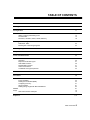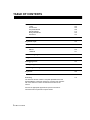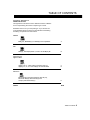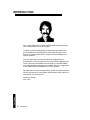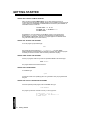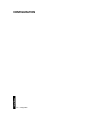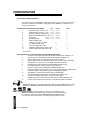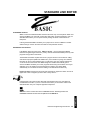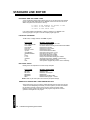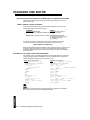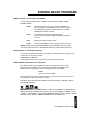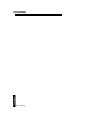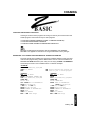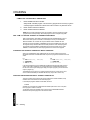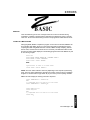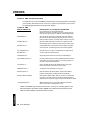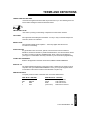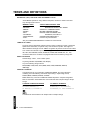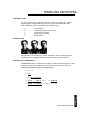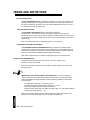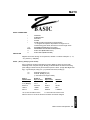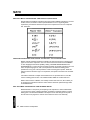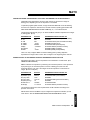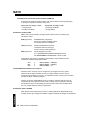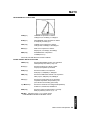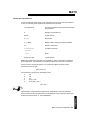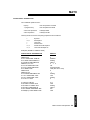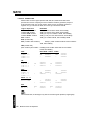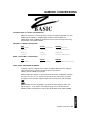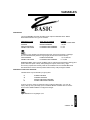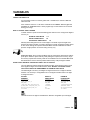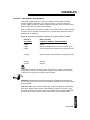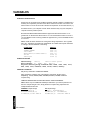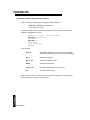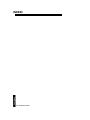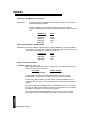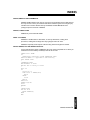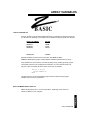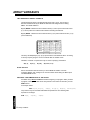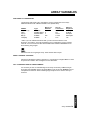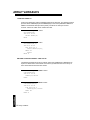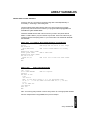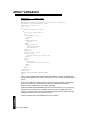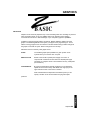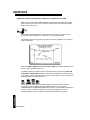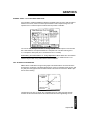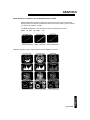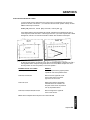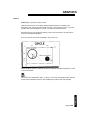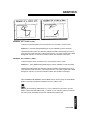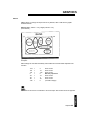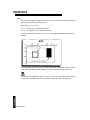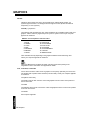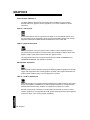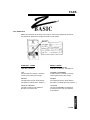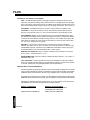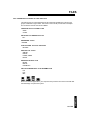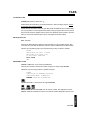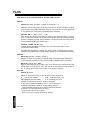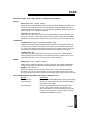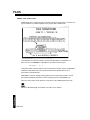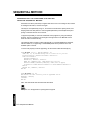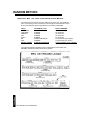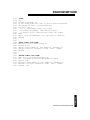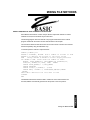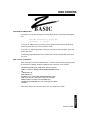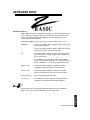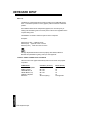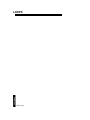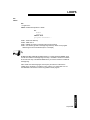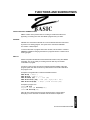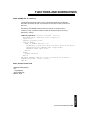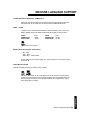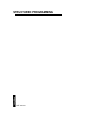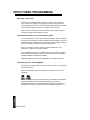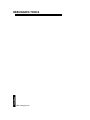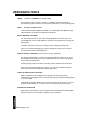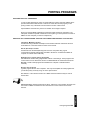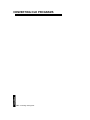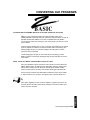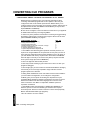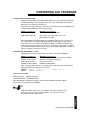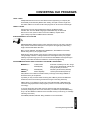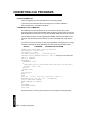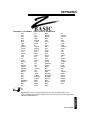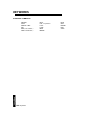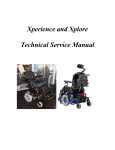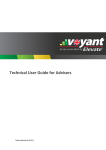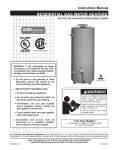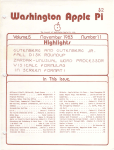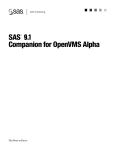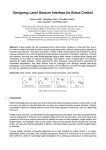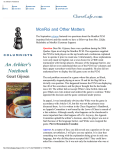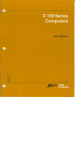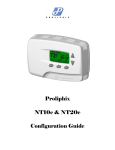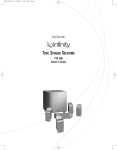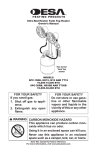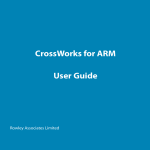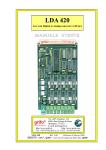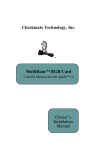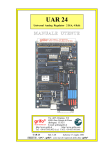Download ZBasic Manual
Transcript
Interactive BASIC Compiler
by
Andrew R. Gariepy,
Scott Terry, David Overton,
Greg Branche and Halbert Liang
Documentation by
Michael A. Gariepy
© Copyright 1985, 1986, 1987
All Rights Reserved
Zbasic™ is a Trademark of Zedcor, Inc.
Fourth Edition: 4/87
First Edition: 8/85
Second Edition: 10/85
Third Edition: 5/86
TECHNICAL SUPPORT: 1-(602) 795-3996
Support hours: Monday-Friday, Noon to 5PM, Mountain Standard Time
Zedcor provides free phone support. Be sure to have your invoice number and license agreement number ready. You
may need them to get support. Also be sure you understand the problem clearly and describe it is simply as possible.
It is usually a good idea to test the problem a few times before calling. Sometimes it’s just a syntax problem. Collect
or toll free calls will not be accepted for technical support.
In addition, you may contact us on the Genie Information Service by sending electronic mail (EM AIL) to:
ZBASIC. We check our mailbox semi-regularly and will respond to you via electronic mail. We also have topics set up
on the various Round-Table Bulletin Boards for general information.
Notes on the Fourth Edition
This edition of the Zbasic ™ manual contains all the computer appendices. This includes the appendix for MS-DOS™,
APPLE™ //e, //c (DOS 3.3 and ProDOS), MACINTOSH™, CP/M™, and TRS-80™ Model 1, 3 and TRS-80 Model 4.
The appendices are at the back of the manual and the new index includes entries for both the reference section and
the appendices. It is important to study the appendix for the computer you are using since there are usually
enhancements and variations that are important to note.
Acknowledgements
Special thanks to John Kemeny and Thomas Kurtz for creating BASIC, the easiest and most powerful of all the
general purpose languages. To Joanne Gariepy for many late hours of editing. An extra special thanks to the
programming teams that have meant so much to the success of the product. Scott Terry, Dave Overton , Greg
Branche and Hal Liang and to Thomas Dimitri and David Cooper for their help with the MSDOS version. Special
thanks to Karen Moesh and Leyla Blisard for making sure Zbasic gets mailed as fast as it does and to Apple
Computer, Inc. for the Macintosh™, Laserwriter™, MacDraw, and MacPaint graphic software and to Microsoft for
Word™; on which this entire manual was composed and printed (both text and graphics).
Many thanks to the multitudes of Zbasic™ users who provided helpful suggestions for this fourth edition.
Copyright Notice
The Zbasic software and manual are © Copyright 1985, 1986, 1987, Zedcor Inc., All Rights Reserved. It is against
the law to copy the Zbasic software or Documentation on cassette, diskette, tape, listing or any other medium for
any purpose other than the purchaser’s archival use without the express written permission of Zedcor Inc.
Trademarks
Because Zbasic™ runs on so many different products, this manual makes reference to many manufacturers and products that are trademarks of their
respective owners. We acknowledge these companies and thank those that have been so helpful in making Zbasic™ a success: Zbasic™ is a
trademark of Zedcor, Inc. Apple, //GS, //e, II+, //c, Macintosh Plus, MAC XL, LISA and Macintosh™ are registered or licensed trademarks of Apple
Computer, IBM PC, IBM PCjr., IBM PC-XT, PC-AT, and PC-DOS are registered trademarks of International Business Machines Corporation.
MSBASIC, MS, Xenix, and MS-DOS are registered trademarks of Microsoft Corporation. CP/M is a registered trademark of Digital Research. Turbo
Pascal is a registered trademark of Borland International. TRS-80, Radio Shack, Tandy 2000, Tandy and Tandy 1000, 1200, 3000 are registered
trademarks of Tandy Corporation. Kaypro II, 4, 10, 16 and 286I are registered trademarks of Kaypro Corporation. Amiga, Commodore 64 and 128 are
trademarks of Commodore International. Franklin Ace 1000 is a trademark of Franklin Corporation. Osborne is a trademark of Osborne Corporation.
Compaq and Deskpro are trademarks of Compaq Computers. Panasonic Senior and Executive Partners are trademarks of Panasonic Industrial
Corporation. Data General One is a trademark of Data General Corporation. Quadram is a trademark of Quadram Corporation. VAX is a trademark of
Digital Equipment Corporation. Unix is a trademark of AT&T Corporation. We apologize for any unintentional omissions.
Zedcor Incorporated reserves the right to make changes to the specifications of Zbasic™ and to the Zbasic™ documentation without obligation to
notify any persons or organization of such changes.
ZEDCOR, INC.
4500 East Speedway Blvd. Suite 22
Tucson, Arizona 85712-5305
(602) 795-3996
(602) 881-8101
Orders: 800- 482-4567
TABLE OF CONTENTS
Introduction
5
Getting Started
7
Configuration
11
Standard Line Editor
Adding, Inserting and Deleting Lines
The Line Editor
Renumber, Calculator, SAVE, LOAD, DIRectory
14
14
15
18
Running Zbasic Programs
RUN, RUN+, RUN*
Breaking Out of Executing Programs
22
23
24
Chaining Programs
26
Compile and Runtime Errors
28
Terms and Definitions
32
Math
36
36
37
40
41
42
44
Operators
Expression Evaluation types
Other Math Functions
Derived Math Functions
Order of Precedence
Conditional and Logical Operators
Numeric Conversions
46
Constants
48
Variables
Integer Variables
Floating Point Variables (REAL)
Configuring Accuracy
String Variables
Defining String Lengths with DIM and DEFLEN
INDEX$
Arrays
Shell and Quick Sort examples
50
53
54
57
61
64
67
72
76
Graphics
110
Table of Contents 2
TABLE OF CONTENTS
Files
Terms
File Structure
Sequential Method
Random Method
Mixing File Methods
Disk Errors
Screen and Printer
126
Keyboard Input
130
Loops FOR-NEXT, WHILE-WEND, DO-UNTIL
135
Functions and Subroutines
DEF FN
LONG FN
140
140
141
Machine Language
143
Program Structure
147
Debugging Tools
153
Porting Programs
156
Converting Old Programs
161
Keywords
168
Glossary
The reference section contains a complete alphabetical list of all
Standard ZBasic commands, statements, functions and operators
with cross reference to other commands and sections of the
manual.
170
Also see the appropriate appendix for special commands or
enhancements for a particular computer model.
3 Table of Contents
98
100
106
108
115
120
122
TABLE OF CONTENTS
Computer Appendices
VERSION NOTES
Throughout this manual are notes to different versions of ZBasic.
An Icon representing the various computer type is used.
Remember the icon for your computer type. If you see the icon
in the standard reference manual, a note will follow it describing
something of importance for that version.
MSDOS
IBM(r) PC, MSDOS(tm), PC-DOS(tm) and compatibles
A
Z80(tm), TRS-80(tm) Model 1,3 and 4 and CP/M(tm)-80
B
Z80
Apple DOS 3.3
Apple ProDOS
Apple(r) IIe, IIc, Laser 128(tm) and //GS: DOS 3.3
Apple(r) II+, //e, //c Laser 128(tm) and //GS ProDOS
C
D
Macintosh
Macintosh(tm), Macintosh Plus(tm), MAC XL(tm),
Macintosh SE(tm), Macintosh II(tm) and
LISA(tm) with Macworks(tm)
INDEX
E
END
Table of Contents
4
INTRODUCTION
As the original developer of ZBasic and the head of the programming
team I want to thank you for your support.
I’ve been involved in writing Zbasic for eight years now and am very
proud of what we’ve accomplished. It hasn’t been easy but it’s sure
been fun. How many times does a complex product like ZBasic ever
make it to market?
Over the years I have received thousands of suggestions from
programmers. I’ve tried to implement as many of these suggestions as I
could. I still need your feedback and comments so I can make ZBasic
the most powerful programming tool available. Send your suggestions
to the "ZBasic Wish-List Department" or to my attention.
Special thanks to my wife Janis for putting up with my programming late
into the night and to the many ZBasic users that have taken the time to
send letters of encouragement.
Andrew R. Gariepy
April, 1997
5
Introduction
INTRODUCTION
ZBasic has come a long way since it was introduced in 1985. Many
thousands of copies, on many different computers, have been distributed
all over the planet.
We have accomplished what we set out out to do; to provide a powerful,
fast, interactive, simple-to-use, inexpensive BASIC compiler that works
the same way on many different computers so you only have to learn a
language once.
I’ve worked hard to make the manual simple to follow and easy to
understand.
I highly recommend that you subscribe to the ZBasic newsletter; "Z". It
covers all sorts of topics about ZBasic and has listings for public domain
ZBasic subroutines on diskette you can get cheap. It’s jammed with hints
and tricks from other ZBasic users all over the world and from the ZBasic
programmers themselves. Call 800-482-4567 to order.
Thank you for your support of ZBasic. Please let us know if you have any
ideas of how to improve the product.
Michael A. Gariepy
April, 1987
Introduction
6
GETTING STARTED
7
Getting Started
GETTING STARTED
GETTING STARTED
ZBasic is provided on a diskette for your computer. Before loading ZBasic do the following:
1.
Read, sign and return the License agreement in the front of this manual.
Keep track of your serial number, you may need it for support.
2.
Read the Appendix for your computer. It will explain any variations or
enhancements for your version of ZBasic and also has important
information about hardware requirements or limitations.
3.
MAKE A BACKUP COPY OF THE ORIGINAL ZBasic DISKETTE. Never
use the original diskette. If you do not know how to make backups,
refer to your DOS or User Manual.
4.
Using the BACKUP, load ZBasic according to the instructions for your
computer below:
MS-DOS
CP/M-80
TRS-80
Apple DOS 3.3
Apple ProDOS
Macintosh
From A>:
From A>:
From DOS READY:
From FP prompt:
From FP prompt:
Using the mouse:
ZBASIC
ZBASIC
ZBASIC
BRUN ZBASIC
-/ZBASIC/ZBASIC.SYSTEM
Double Click ZBasic Icon
HOW TO BE A ZBASIC EXPERT IN TEN MINUTES OR LESS
The following is a quick-and-dirty course that teaches you how to TYPE, RUN, SAVE, QUIT
and LOAD a program using ZBasic.
First LOAD ZBasic according to the instructions for your computer above or in your
computer appendix. Some versions require that you press <E> to enter the editor. If a
prompt appears asking for input, press <E>. See CONFIGURE for more information about
the options being offered.
Macintosh users note that the following lessons are done in the COMMAND window.
Getting Started
8
GETTING STARTED
LESSON ONE: TYPING IN A SIMPLE PROGRAM
When you see the message; ZBasic Ready, you may begin entering programs. So
we may demonstrate the simplicity of ZBasic, please type in the following program exactly as
shown. Always type COMMANDS in UPPERCASE and remember to press <ENTER> or
<RETURN> at the end of each line.
10 FOR Count = 1 to 10
20 PRINT "Hi, I’m ZBasic!---"
30 NEXT Count
Congratulations, you’ve just entered your first ZBasic program. To see a listing of the
program type: LIST<ENTER>. To find out more about entering and editing programs,
see: STANDARD LINE EDITOR. Also see your computer appendix for information about
using a full screen editor (if your version has one).
LESSON TWO: RUNNING THE PROGRAM
To run the program you just entered type:
RUN
The program will print the message; Hi, I’m ZBasic!--- ten times. ZBasic
actually compiles the program but does it so fast that you’ll barely notice. When the program
is finished you’re back in the editor. That’s the beauty of interactive compiling.
LESSON THREE: SAVING THE PROGRAM
To save your program, make sure you have an unprotected diskette in the drive and type:
SAVE MYPROG
The program will be saved to disk for future use.
LESSON FOUR: EXITING ZBASIC
To exit ZBasic type:
QUIT
You will now be back in the operating system. It’s a good idea to save your programs before
doing this.
LESSON FIVE: HOW TO LOAD EXISTING PROGRAMS
To load the previously saved program, first re-load ZBasic then type:
LOAD MYPROG
The program you saved is now back in memory. To see it, type LIST:
10 FOR Count = 1 to 10
20
PRINT "Hi, I’m ZBasic!---"
30 NEXT Count
9
Getting Started
GETTING STARTED
A NOTE TO EXPERIENCED BASIC PROGRAMMERS:
Since the ZBasic Compiler is very similar to the BASIC interpreters found on most
microcomputers (except for graphic commands and file I/O), use the Reference Section
and your Computer Appendix to check syntax differences from other BASIC’s. Use the
Index to find more in-depth answers. The appendices in the back of this manual contain the
commands and enhancements for specific computers. These appendices are also very
useful for converting programs from one machine to another.
If you have been frustrated with incredibly slow interpreters and awkward, complicated
compilers, you will be pleased with the power and ease of ZBasic.
A NOTE TO INEXPERIENCED BASIC PROGRAMMERS
This manual is not intended to teach you BASIC programming from scratch. If you lack
programming experience we suggest picking up some of the BASIC tutorials for the IBM
PC, CP/M systems or the TRS-80, available from most major bookstores and libraries.
Once you learn the beginning concepts of BASIC programming, like GOSUB, FOR/NEXT
and that type of thing, this manual should be all you need.
ZBasic is very similar to the IBM PC, TRS-80, MSBASIC and GW BASIC interpreters;
however, most Graphic commands and Random File commands are different (sequential file
commands are very similar).
For those with some experience, this section and the section "Standard Line Editor" are
written in a tutorial format.
Be sure to examine the appendix in the back of this manual for your computer. It will tell you
about any differences and enhancements that are important to know before you start.
Getting Started
10
CONFIGURATION
1 1 Configuration
CONFIGURATION
CONFIGURATION OPTIONS
Since no two programmers are alike, we allow you to configure your version of ZBasic. Most
versions start with a screen something like this:
As you can see below, configuring your version of ZBasic is simple. Simply set the
parameters the way you want, then save the reconfigured ZBasic:
<E>dit
Type "E" to enter the Standard Line Editor. Once in the editor, you may
LOAD, TYPE, RUN, EDIT, SAVE or DEBUG your programs.
<C>onfigure
Typing "C" allows you to configure certain parts of ZBasic. Note that in most
cases you will not have to change parameters. See next page for options.
<S>ave
Typing "S" allows you to save ZBasic with the configuration defaults set to your
options. This way you don’t have to reconfigure ZBasic every time you load it.
<P>atch
Type "P" allows you to make patches to ZBasic. If we make minor changes you
won’t have to return you disk to us for an upgrade. Not available on all versions.
Configuration 1 2
CONFIGURATION
CHANGING CONFIGURATION
It is simple to change configurations. If the default value is not to your liking simply type in
the value you want. Press <ENTER> to skip inputs, Press <BREAK> or <CNTR C> to go
back to the main menu.
STANDARD CONFIGURE QUESTIONS
HEX
1.
Double Precision Accuracy 6-54 000E
2.
Single Precision Accuracy 2-52
0006
3.
Scientific Precision 2-Double Prec. 0006
4.
Maximum File Buffers Open 0 - 99 0002
5.
Array Base
0 or 1 0000
6.
Rounding Number
0 - 99 0031
7.
Default Variable Type:
<S>ingle, <D>ouble, <I>nteger
8.
Test Array Bounds <Y/N>
9.
Convert to uppercase <Y/N>
10.
*Optimize expressions as Integer? Y/N
11.
*Space required after Keywords? Y/N
Decimal
INPUT
00014
00006
00006
00002
00000
00049
?_
?_
?_
?_
?_
?_
I
N
N
Y
N
?_
?_
?_
?_
?_
* Not all versions.
DEFINITIONS
1.
2.
3.
4.
5.
6.
7.
8.
9.
10.
11.
OF THE STANDARD CONFIGURE QUESTIONS
Set from six to 54 digits of precision for Double Precision math. Defaults to 14.
Set from four up to two digits less than Double precision. Defaults to 6.
Digits of math precision for Scientific functions (ATN, COS etc.)
Set the number of files you want OPEN at one time. Up to 99. Two is the default.
Array Base 0 or 1. Set zero or one as ARRAY start. Zero is default.
Rounding Factor. Sets rounding for PRINT USING and other things.
Set variable default to Integer, Single or Double precision.
Press I, S or D key. Same as DEFDBL, DEFSNG, DEFINT A-Z.
Check the runtime program (object code) for array values going out of DIM bounds.
(Slows the program down but is very good for debugging purposes)
Tells ZBasic to convert all lowercase entries to UPPERCASE.
The variable "FRED" is the same as the variable "Fred" if this is done.
Two ways to evaluate expressions. Integer or Floating Point.
Defaults to integer for speed and size. Set to NO if you want defaults as real.
Forcing a space after keywords allows you to embed keywords in variables.
IMPORTANT NOTE: If you change configuration, make sure all CHAINED programs have
EXACTLY THE SAME CONFIGURATION. Otherwise unpredictable results may occur.
Macintosh: Select the "Configure" menu item to change or save configuration options.
MSDOS and ProDOS versions of ZBasic have a CONFIG command that allows resetting
the options from the Standard line editor. *CP/M, Apple DOS 3.3 and TRS-80 versions
may not have the last two options offered. Check the appropriate appendix for specifics.
13
Configuration
STANDARD LINE EDITOR
STANDARD EDITOR
ZBasic comes with a Standard Editor that works the same way on all computers. While most
versions of ZBasic now come with a full screen editor which is easier and faster to use, the
Standard Editor allows you to do quick-and-dirty editing and direct commands like an
interpreter.
Learning the Standard Editor will allow you to jump from one version of ZBasic to another
without having to re-learn the full screen editor for that particular machine.
ENTERING THE EDITOR
Load ZBasic. When the screen says: ZBasic Ready you have entered the ZBasic
Interactive Programming Environment ( a fancy name for the Standard Editor) and may enter
programs and type direct commands.
The Standard Line Editor requires each line of a program to have a line number for editing
and reference purposes (labels are available too.) Line numbers may range from 0-65534.
Each line can be up to 250 characters long. To add a line, type a line number and the text,
or use the AUTO command to have ZBasic assign line numbers automatically (some
versions of ZBasic will allow you to enter programs without using line numbers. Check your
appendix). If you are loading a program without line numbers, they will be added
automatically. Line numbers are used for editing in the Standard Line Editor only.
Important Note: Always type keywords and commands in uppercase. Select "Convert to
Uppercase" under Configure if you don’t want to worry about it.
Important Note: This entire section deals with commands that are to be executed from
the Standard Line Editor. If you are in the full screen editor you will need to switch to the
Standard Editor. See your computer appendix for Specifics.
This section of the manual refers to the COMMAND window. Switching between the
COMMAND and EDIT windows is accomplished with COMMAND E.
Interactive Programming Environment 14
STANDARD LINE EDITOR
ENTERING AND DELETING LINES
Type in the following example. Enter it exactly as shown, as we will use this text to illustrate
the use of the line editor. Remember to use <ENTER> at the end of each line. This is how
ZBasic recognizes a line and stores it in memory:
10 THIS IS AN EXAMPLE OF ADDING A LINE
20 THIS IS THE SECOND LINE
30 THIS IS THE THIRD LINE
If you make a mistake use <BACKSP> or <DEL> to delete it. If you <ENTER> a line
incorrectly just type it over again. To see the complete program type LIST:
LISTING A PROGRAM
To list a line, or range of lines, use LIST or just L:
YOU TYPE
ZBASIC RESPONDS
LIST or L
LIST "SUBROUTINE"
LIST "FRED"LIST 100-200
LLIST-100
LIST 100- or L100<period>
<UP ARROW>
<DOWN ARROW>
L+
LLIST+
L+-100
<SPACE>
</>
LIST*
Lists the complete program to the screen
Lists the line with that label
List all lines after and including the line with the label "FRED"
Lists lines from 100-200
Lists lines up to 100 to printer
Lists lines from 100 on
Lists the last line listed or edited
Lists previous line (or plus <+> key)
Lists next line (or minus <-> key)
Lists program without line numbers
Lists to printer without line numbers
Lists up to line 100 without showing line numbers
Single steps long listings. <ENTER> continues listing
Lists PAGE of lines (10 lines) to screen
Some systems: Highlights keywords on screen while listing
DELETING LINES
Deleting lines is accomplished in a number of ways. Examples:
YOU TYPE
ZBASIC RESPONDS
1000 <ENTER>
DEL 1000
DEL 10-50
DELETE 50
DELETE 50NEW
Deletes line 1000
Delete line 1000
Delete lines 10 through 50
Delete line 50
Delete line 50 and all lines after
Delete the entire program Careful!
NOTE: Labels may be used in place of line numbers (except first example)
ADDING OR INSERTING A NEW PROGRAM LINE
Add or insert a line by typing in a new line number followed by text (be careful not to use the
number of a line already being used unless you want to replace it). To insert a line between
line 10 and line 20, assign a number such as 15 to the new line (or another number
between 10 and 20). To add a line at the end of the program, assign the line a number
greater than the largest line in the program.
15
Interactive Programming Environment
STANDARD LINE EDITOR
HOW TO EDIT TEXT ON A LINE
The Standard Line editor is used to edit lines in a program and to give commands directly to
the compiler. Deleting inserting, changing or adding new text is easy and fast.
EDIT ANYTHING ON A LINE... EVEN LINE NUMBERS!
Unlike most BASICs, ZBasic allows you to edit anything on a line, even the line number.
When a line number is edited, ZBasic creates a new line with that line number. The old line
will not be deleted or changed. Very handy for avoiding redundant typing.
The ZBasic line editor functions the same way on all versions of ZBasic. Here are ALL the
line edit keys you need to remember:
STANDARD LINE EDITOR KEYS
CURSOR MOVEMENT
<SPACE> Move RIGHT
<BACKSP> Move LEFT
<S>earch for <letter>
DELETE TEXT
<D>elete one character
<K>ill, Delete up to <letter>
<H>ack to end of line
INSERT TEXT
< I > insert characters
e<X>tend line
<ESC>ape Insert mode
OTHER
<A>bort changes
<ENTER> Keep changes
<C>hange character under the cursor
<BREAK> Abort changes (CTRL C on some systems)
CURSOR ARROW keys are often used instead of <SPACE> and <BACKSP>.
Macintosh: <ESC>=<TAB>, <COMMAND Period>=<BREAK>. MSDOS and Apple //: Cursor
keys=<SPACE> and <BACKSP>. Delete key also works as <BACKSP>. <CNTRL C>=<BREAK>.
MSDOS: Insert key = <I>. CP/M: <CNTRL C>=<BREAK>. TRS-80: <SHIFT up-arrow>=<ESC>.
USING THE LINE EDITOR
The command to edit a line is "EDIT" (or just "E") followed by a line number (or label). If no
line number is used, the last line LIST(ed) or EDIT(ed) will be assumed (<COMMA> without
<ENTER> will also edit the current line).
"EDIT 20" and "E20" do the same thing.
The following page describes the simple commands used to edit the characters on the line.
Interactive Programming Environment 1 6
STANDARD LINE EDITOR
LEARNING THE COMPLETE STANDARD LINE EDITOR
IN 10 MINUTES OR LESS
LISTING THE LINE YOU ARE EDITING
<L>
To see the complete line you are editing, and put the cursor at the beginning of the line, press the <L>
key. Remember: Line editor commands do not require <ENTER>.
MOVING THE CURSOR ON THE LINE
n <SPACE> <BACKSPACE>
To move the cursor back and forth on a line, use <SPACE> or <BACKSP> (<DEL> some systems)
(don’t use <ENTER>). To move the cursor multiple positions, use a number first.
SEARCH FOR CHARACTER
n <S>
To move the cursor to a specific character on a line quickly, use the <S> key, (SEARCH), followed by
the character to find. To move the cursor from the "T" in "THIS" to the "L" in "EXAMPLE", just type <S>
and <L>.
00010 THIS IS AN EXAMPLE OF ADDING A LINE
00010 THIS IS AN EXAMP_
CHANGE CHARACTER UNDER CURSOR
n <C>
To change the character under the cursor, press <C> followed by the new character. To change five
characters, press the <5> key first, the <C> key, then the five keys to replace the old characters.
ABORT (UNDO) CHANGES
<A>
To undo changes press the <A> key. All changes, additions and deletions will be aborted.
DELETE CHARACTERS
n <D>
To delete characters in a line use the <D> key. Pressing <D> will delete the character under the
cursor. To delete five characters press <D> 5 times or press the <5> key and the <D> key.
ESCAPE PRESENT MODE
<ESC>
To escape from INSERT, SEARCH, CHANGE, EXTEND or KILL modes, press <ESC>.
DELETE UP TO A SPECIFIC CHARACTER
n <K>
To delete, or KILL, a range of characters from the cursor to a specified character, use the <K> key.
INSERT CHARACTERS
<I>
To insert text in a line, position the cursor where insertion is desired. Press the <I> key. Type in text
or <BACKSP> to erase text. Almost any key may be typed except <ESC>, <ENTER> or <BREAK>.
<ESC>ape exits the INSERT mode.
DELETE TO END OF LINE
<H>
To delete all the characters from the cursor position to the end of the line, press the <H> key (Hacks
off the remainder of the line).
MOVE TO END OF LINE AND ADD
<X>
To move the Cursor to the end of the line and enter the INSERT MODE, press the "X" key (For
eXtend). <ESC> will return to the regular line editor mode.
EXIT THE LINE EDITOR
<ENTER>:
<BREAK>:
<ENTER> or <BREAK>
Exit the line edit mode and ACCEPT all changes and additions.
To exit the line edit mode and IGNORE all changes and additions.
* n is a number. If you type 4D, four characters are deleted, n=nth occurrence or n times.
1 7 Interactive Programming Environment
STANDARD LINE EDITOR
USING OTHER EDITORS OR WORD PROCESSORS
Most versions of ZBasic now come with a Full Screen Editor. Check your computer
appendix to see if you have one for your version. If you choose, you may also edit ZBasic
programs with a word processor or some other editor. You will need to save the ZBasic
program in ASCII using the SAVE* or SAVE+ commands before editing.
In order for ZBasic to load a text file it requires that:
Line lengths must be less that 250 characters
Every line must be followed by a Carriage Return
If the text file does not contain line numbers, ZBasic will assign line numbers to the program
starting with one, in increments of one. Use RENUM to renumber a program. ASCII text
takes longer to LOAD and SAVE.
RENUMBER PROGRAM LINES
ZBasic renumbers lines in a program using the RENUM command.
Format:
RENUM [[NEW LINE NUMBER][[, OLD START,][ INCREMENT]]]
YOU TYPE
RENUM
RENUM 100,,5
RENUM 100,20,5
RENUM,,100
ZBASIC RESPONDS
Lines start with 10, Increments of 10
Lines start with 100, Increments of 5
Renumber From line 20, Start with 100, Increments of 5
Renumbers all lines by 100
THE CALCULATOR (DIRECT MODE)
ZBasic has a built in calculator. Use "?" or "PRINT" in front of a calculation to see the results.
You may also convert number bases like HEX, Binary, Octal and Unsigned Integer. (See
BASE CONVERSIONS) Examples:
YOU TYPE
PRINT 123.2*51.3
?SQR(92.1)
PRINT 3/2*6
?3./2*6
?320/.0001
ZBASIC RESPONDS
6320.16
9.5968745
6 (Calculated in INTEGER)
9 (Calculated in FLOATING POINT)
3200000
NOTE: Unless you have configured ZBasic to default to floating point, Integer is
assumed. If configured for "Optimize expressions as Integer", use a decimal point in an
expression to force the result of a calculation to be floating point (see CONFIGURE).
Interactive Programming Environment 1 8
STANDARD LINE EDITOR
SAVE, LOAD, APPEND and MERGE
ZBASIC uses the LOAD and SAVE commands to load and save programs. Subroutines
saved in ASCII without line numbers may be inserted in your program with APPEND.To
SAVE in ASCII use "*". To SAVE ins ASCII without line numbers use "+". Examples:
SAVE MYPROG
SAVE CHECKERS 2
SAVE* MYPROG
SAVE+ TEST
LOAD CHECKERS
LOAD* CHECKERS
MERGE MYPROG
MERGE* MYPROG
APPEND 2000 MYSUB
APPEND* 50 SORT
Saves in tokenized format.
Saves tokenized to TRS-80 drive 2.
Saves MYPROG in ASCII.
Saves TEST without line#’s in ASCII.
Loads Checkers.
Loads Checkers but strips REMarks and Spaces.
Merges program MYPROG.
Merges ASCII program, strips REM’s and Spaces.
Loads non-line# ASCII subroutine, MYSUB, to line 2000.
Loads SORT to line 50 in increments of 1, strips all
REM’s and Spaces from the routine.
NOTE: Only non-line numbered ASCII programs may be APPENDED (SAVE+). Only line
numbered programs may be merged (SAVE or SAVE*).
When LOAD(ing) programs without line numbers, ZBasic assumes the end-of-line is
terminated with <CR>, <CRLF> or 250 characters, whichever comes first. Lines are
assigned line numbers starting with one, in increments of one.
FILE DIRECTORY OR CATALOG
To see the names of files on the current storage device type DIR. Examples:
MS-DOS (also see PATH and CHDIR)
Apple DOS 3 . 3 and CP/M:
DIR
DIR B:
DIR A:
DIR C:
Lists all the files on the present drive
Lists the files on drive B
Lists all the files on drive A
Lists all the files on drive C
NOTE: The Apple DOS 3.3 version of ZBasic uses A, B, C... for drive
specs instead of D1, D2...
APPLE ProDOS: (also see PATH)
DIR
DIR FRED
DIR FRED/TOM
Lists all files in current directory
Lists all files in subdirectory FRED
Lists all files in subdirectory TOM
TRSDOS:
DIR 0
DIR 2
DIR 1
Lists the files on drive zero
Lists the files on drive two
Lists the files on drive one
Macintosh: (also see FILES$)
DIR HD30:Fred
LDIR HD30:Fred
Lists files in folder called "Fred" on root directory call HD30
Lists all files to the printer
Be sure to see your COMPUTER APPENDIX for variations.
19
Interactive Programming Environment
STANDARD LINE EDITOR
THE MINI-COMPILER (Direct mode similar to an interpreter)
The Mini-compiler permits compilation of one line programs while in the standard editor. This
is very convenient for testing logic or math without having to run the entire program. You
are limited to one line but may use a colon ":" to divide a line into multiple statements.
Remember to use ? or PRINT to see the results. Examples:
YOU TYPE
ZBASIC RESPONDS
PRINT LEFT$("HELLO",2)
PRINT CHR$(65)
PRINT ASC("A")
FOR X=1 TO 500:? X;:NEXT
? ABS( TAN(1)* EXP(2)+ LOG(9))
: LPRINT "HELLO"
PLOT 0,0 TO 1024, 767
? &AB
HE
A
65
1 2 3 4 5 ...500
13.704997622614
Prints "HELLO" to the printer
Plots a line across the screen
171 (HEX to decimal)
*Note: A Mini-Compiler line may not start with an "E" or "L" since these are used for
abbreviations for EDIT and LIST. To do a command that starts with "E" or "L", use a colon ":"
first; :LPRINT
THE FIND COMMAND
ZBASIC will FIND variables, quoted strings, labels, line numbers and commands within a
program quickly and easily. In most cases simply type FIND followed by the text you want to
find. The only two exceptions are:
1. To find quoted strings, use one leading quote;
FIND "HELLO
Note 1: First characters in quoted string are significant.
Note 2: "A" and "a" are considered different characters.
2. Use "#" in front of a line number reference:
FIND #1000
YOU TYPE
ZBASIC FINDS
FIND "HELLO
FIND A$
01010 A=20:PRINT"HELLO THERE"
01022 Z=1:A$=B$:PRINTA$+B$
01333 ABA$="goodbye"
05122 F=2:X=X+2+F/999
08000 GOTO 12345
02000 X=100
03050 A=1:T=ABS(X(C)/9-293+F)
03044 ZX(C)=4
00230 A=92:PRINTA
00345 "SUB500": CLS
03744 GOSUB "SUB500"
03400 OPEN"R",1,"FILE54",23
09922 F=2:X=X+2+F/999
Finds next occurrence
Finds next occurrence
or...
FIND 99
FIND #12345 (line number)
FIND 100 (not a line number)
FIND X(C)
or...
FIND PRINT
FIND "SUB5
or...
FIND OPEN
FIND X=X+2
FIND <ENTER>
<;> (semi-colon key)
To FIND data in remarks or DATA statements use FIND REM ..., FIND DATA ...
Note: If your version of ZBasic comes with a full screen editor, you may have other FIND or REPLACE options.
See your computer appendix for specifics.
Interactive Programming Environment 2 0
STANDARD LINE EDITOR
SETTING CHARACTER WIDTH AND MARGINS FOR PROGRAM LISTINGS
ZBasic has powerful formatting commands for making program listings to the screen or
printer easier to read.
WIDTH, WIDTH LPRINT AN DPAGE
Since screen and printer widths vary depending on the hardware, the user may set the
width of listing to either the printer or the screen.
COMMAND
RESULT
WIDTH=0 THROUGH 255
Sets Screen width for listings.
WIDTH LPRINT= 0 THROUGH 255Sets the printer width for listings.
PAGE 0-255(1), 0-255(2), 0-255(3) Formats LINES PER PAGE for printer.
(1) Desired lines printed per page
(2) Actual lines per page
(3) Top Margin
An example of using these commands for printer listings: To set the top and bottom
margins to 3 lines each (to skip perforations) and the printer width to 132, type:
WIDTH LPRINT=132: PAGE 60,66,3
NOTE: WIDTH, WIDTH LPRINT and PAGE may also be used from within a program. Check
the reference section for specifics. (In a program, the PAGE function returns the last line
printed. The PAGE statement will send a form feed to the printer. A ZERO value disables all
the functions above.
AUTOMATIC LOOP AND STRUCTURE INDENTING
For readability, loops are automatically indented two spaces. When WIDTH is set, lines that
wrap around will be aligned for readability as in line 10. Completed loops on the same line
will show an asterisk at the beginning of the line as in line 120:
LIST+ (without line numbers)
CLS: REM THIS IS A LONG
STATEMENT THAT CONTINUES...
FOR X= 1 TO 10
DO G=G+1
GOSUB "Graphics"
UNTIL G=3
NEXT
"MENU"
CLS
END
"Graphics": X=0
DO X=X+16
PLOT X, 0 TO X, 767
UNTIL X>1023
*FOR X= 1 TO 100: NEXT
RETURN
LIST (with line numbers)
00010 CLS: REM THIS IS A LONG
STATEMENT THAT CONTINUES...
00020 FOR X= 1 TO 10
00025
DO G=G+1
00030
GOSUB "Graphics"
00035
UNTIL G=3
00040 NEXT
00050 "MENU"
00060 CLS
00070 END
00080 "Graphics": X=0
00090 DO X=X+16
00100
PLOT X, 0 TO X, 767
00115 UNTIL X>1023
00120 *FOR X= 1 TO 100: NEXT
00125 RETURN
Note: LLIST*+ may also be used to do program listings to the Imagewriter or Laserwriter
without line numbers and with keywords highlighted as above.
21
Interactive Programming Environment
RUNNING ZBASIC PROGRAMS
RUNNING ZBASIC PROGRAMS
There are a number of ways to compile your programs with ZBasic. The most commonly
used is a simple RUN. This lets you compile and debug interactively. Definitions:
RUN
COMPILE PROGRAM IN MEMORY AND EXECUTE
The interactive mode is the easiest and fastest way to write and debug your programs. In
many ways it is similar to a BASIC interpreter since you may:
1. RUN a program to check for errors
2. *BREAK out of a running program by pressing <BREAK>.
3. Return to ZBasic to re-edit the program.
Interactive compiling is limited to available memory. If a program gets too large you will have
to use one of the methods below. ZBasic will tell you when this is necessary with and "Out of
Memory" message.
RUN filename
COMPILE PROGRAM FROM DISK AND RUN
If a program gets too large for interactive compiling using just RUN, the program text may be
saved (not in ASCII), compiled, and executed. This is possible because the text to be
compiled is no longer resident and frees up memory for the compiled program.
RUN* COMPILE PROGRAM IN MEMORY AND SAVE TO DISK
RUN* filename COMPILE FROM DISK AND SAVE TO DISK
Compiles the program from memory (RUN*) or disk (RUN* "filename") and saves it to disk. A
few moments later ZBasic will request the filename of the resulting compiled program to be
saved (For IBM or CP/M use a .COM suffix. For TRS-80 use a /CMD suffix).
This method frees up the most memory for the final program because the source code and
ZBasic are no longer resident in memory. Compiled programs saved to disk are machine
language programs and should be executed from the operating system like any other
machine language program. See column three of the COMPILE MEMORY CHART.
RUN+ COMPILE PROGRAM IN MEMORY AND SAVE AS CHAIN PROGRAM
RUN+ filename COMPILE FORM DISK AND SAVE AS CHAIN
See CHAINING PROGRAMS for details.
Running ZBasic Programs 22
RUNNING ZBASIC PROGRAMS
DETERMINING MEMORY REQUIREMENTS
MEM returns the available memory. (The table may vary on some versions).
TYPE MEM:
00123 Text
49021 Memory
00000 Object
00000 Variable
MEANING
Program text memory used (source code).
Free memory.
Compiled program size of object code.*
Memory required for variables.*
*Type MEM immediately after compiling to get the correct totals. At other
times the results of "Object and Variable" may be invalid.
TYPICAL MEMORY USAGE BY "RUN" TYPE
RUN
Program text is resident in
memory with ZBasic, the
compiled program and the
variables used by that
program. The user may
press <BREAK> when running
the program, re-enter
RUN filename
RUN* [filename]
The program text is saved to
disk and compiled from the
disk to memory and RUN.
Larger programs may be
compiled this way because
the program to be compiled
is not in memory.
the editor and debug any
mistakes and re-compile.
The program is compiled
from memory or disk and the
resulting machine language
program is saved to disk.
The program is executed as a
machine language program.
When this program is executed
the program text and ZBasic
are no longer resident, leaving
more memory for the program.
*See your Computer Appendix to determine actual memory usage.
23
Running ZBasic Programs
RUNNING ZBASIC PROGRAMS
<BREAK>ING OUT OF RUNNING PROGRAMS
To make a program STOP when the <BREAK> key is pressed, use TRON, TRONS,
TRONB or TRONX.
TRONB
Checks at the start of every line to see if the <BREAK> key
has been pressed. If pressed ZBasic returns control to DOS or
to the Standard line editor (if in interactive mode). To disable
TRONB use the TROFF command.
TRONS
Single step trace. CNTR Z to engage/disengage
any other key to single step through the program a statement
at a time.
TRON
Displays line numbers during runtime.
TRONX
Checks for the <BREAK> key at the beginning of that line only.
NOTE: TRONX, TRON, TRONS and TRONB may cause INKEY$ to miss keys. TROFF
turns all the TRON functions off. All TRONs will slow down programs AND increase size.
USING INKEY$ TO SET BREAK POINTS
You may also use INKEY$ to break out of a program. Put the following line in a program loop
or wherever you may want to escape:
IF I N K E Y $ ="S" THEN STOP
Program will stop if the "S" key is pressed (any key could have been used).
CASES WHERE BREAK WILL NOT FUNCTION
Since ZBasic compiles your programs into machine language, there occurs certain
situations where the <BREAK> key will be ignored. Remember; the <BREAK> key is
checked only at the beginning of a line. The following example will not break:
TRONB
*FOR X= 1 TO 10: X=1: NEXT
This is obviously and endless loop (X never gets to 10). One obvious way around this is to
avoid putting the entire loop construct on one line.
Examples of other cases where the <BREAK> key is ignored; INPUT, LINE INPUT, DELAY
and SOUND statements.
Macintosh: <BREAK>=<COMMAND Period>. <CNTR Z>=<COMMAND <Z>. Most people use
BREAK ON instead of TRONB with the Macintosh. See Appendix. Apple //: <BREAK> means:
<CNTR C>, <CNTR RESET> may be preferable. MSDOS: <BREAK> means: <CNTR C>. CP/M:
<BREAK> means: <CNTR C>: TRS-8 0 : <BREAK> means the <BREAK> key.
Running ZBasic Programs
24
CHAINING
25
Chaining
CHAINING
CHAINING PROGRAMS TOGETHER
Chaining is convenient when programs are too large for memory and must be broken into
smaller programs. There are three ways to chain programs:
o CHAIN WITH SHARED VARIABLES (GLOBAL or COMMON VARIABLES)
o CHAIN WITH INDEPENDENT VARIABLES
o CHAIN WITH SOME VARIABLES COMMON AND OTHERS NOT
Macintosh CHAIN programs are limited to 28k. See "SEGMENT" and "SEGMENT
RETURN" in the appendix for instructions on using the Macintosh memory manager.
EXAMPLES OF CHAINING PROGRAMS WITH SHARED VARIABLES
Programs that will share variables must have those variables defined in exactly the same
order in all the programs being chained. ZBasic allows common or shared variables to be
DEFINED within DIM statements (even if they are not arrays). CLEAR or CLEAR END
should always be used to clear variables that are not shared. Examples:
"STARTB"
DIM A(10),100A$(100),Z,F5,W99
OPEN"I",1,"PROG1"
RUN 1
"CHAIN1"
REM THIS IS PROG1
TRONB: REM ENABLE <BREAK> KEY
DIM A(10),100A$(100),Z,F5,W99
CLEAR END
TV=23: PR=4
CLS: PRINT"THIS IS PROGRAM #1"
PRINT"Z=";Z,"F5=";F5
Z=RND(10) :F5=RND(10)
PRINT"Z=";Z;" F5=";F5
PRINT"JUMPING TO PROGRAM #2"
DELAY 2000
OPEN"I",1,"PROG2"
RUN 1: REM RUNs Prog2
:REM
:REM
Always execute this program 1st
This is just a starter program
"CHAIN2"
REM THIS IS PROG2
TRONB
DIM A(10),100A$(100),Z,F5,W99
CLEAR END
ZZ=99: MYVAR=9191
PRINT "THIS IS PROGRAM #2"
PRINT"Z=";Z,"F5=";F5
Z=RND(10) :F5=RND(10)
PRINT"Z=";Z;" F5=";F5
PRINT"JUMPING TO PROGRAM #1"
DELAY 2000
OPEN"I",1,"PROG1"
RUN 1:REM RUNs Prog1
Chaining 2 6
CHAINING
COMPILING THE EXAMPLE PROGRAMS
1.
RUN* STARTB and save as START
Always RUN* a START program. This is a dummy program and is used only to get the
chained programs started and contains the runtime routines. Any filename will do.
2.
3.
RUN+ CHAIN1 and save as PROG1
RUN+ CHAIN2 and save as PROG2
NOTE: Always compile a START program using the RUN* command so that the chained
programs have a runtime package. All chained programs must be compiled using RUN+.
USE "DIM" TO DEFINE SHARED OR COMMON VARIABLES
When chained together, both PROG1 and PROG2 will share variables defined on line 10
after the DIM. If F5 equals 10 in PROG1, it will still equal 10 when you RUN PROG2.
Because variables "TV" and "PR" are unique to PROG1 and the variables "ZZ" and
"MYVAR" are unique to PROG2, CLEAR END must be used to initialize them (they must
be assigned values). Otherwise false values will be passed from other CHAIN programs.
The example programs (PROG1 and PROG2) will chain back and forth until you press
<BREAK>. Lines 80 and 90 are where the programs branch off to the other program.
CLEARING NON-SHARED VARIABLES WHEN CHAINING
Always use CLEAR END to clear variables that are not common between the programs.
All variables that follow a CLEAR END will be unique to that program and will start out as null
values.
(1)
10 DIM 200A$(100), 65B$(300)
20 CLEAR END
30 DIM FR(900)
(2)
10 DIM 200A$(100), 65B$(300)
20 CLEAR END
30 A9=10: Z=33
In the above examples, the array variables A$ and B$ are shared and will contain the same
values, while all other variables in the program following the CLEAR END statement will
be null or zero and unique to that program. FR(n) is unique to program (1) and A9 and Z are
unique to program (2).
This statement may be used in non-chained programs as well. It is a handy way to null or
zero out selected variables (the variables still exist, they are just set to zero or null).
CHAINING PROGRAMS WITHOUT SHARING VARIABLES
This is done exactly as the same as the previous examples for shared variables, except
CLEAR is used on the first line of each chained program.
In the example programs CHAIN1 and CHAIN2, add a line:
3 CLEAR
Variables are not shared and CLEAR clears all variables (sets them to zero or null) each
time a program is entered or chained.
To selectively share some variables and not others use the CLEAR END statement
described on the previous page and in the reference section.
2 7 Chaining
ERRORS
ERRORS
There are different types of error messages. When errors are encountered during
compilation, compiling is stopped and the offending line is displayed. This is a Compile
Time error. Errors encountered during execution of a program are called Runtime Errors.
COMPILE TIME ERRORS
After typing RUN, ZBASIC compiles the program. If errors are encountered, ZBASIC will
stop compiling and display the error on the screen along with the offending line (when
compiling form disk using RUN "Filename" or RUN*, ZBasic will stop compiling, load the
Source Code, and LIST the line where the error occurred.) The Statement within the line
and the line number will be displayed. The following program would cause ZBASIC to print
an error during compile:
00010
00020
00030
00040
CLS
PRINT "HELLO THERE MR. COMPUTER USER!"
PRINT "I AM A COMPUTER"
Z=Z+1: X=X+Z: PWINTX
RUN
Syntax Error in Stmt 03 at Line 00040
00040 Z=Z+1: X=X=Z: PWINT X
NOTE: The error will be marked in some way depending on the computer system being
used. The error marker indicates the general error location on the line where compilation
stopped. To edit line 40 above type: EDIT 40 (or just comma). Fix the spelling of PRINT.
ZBasic will often display the missing character it expected.
00010 INPUT"Enter a number" A$
RUN
";" expected error in Stmt 01 at line 00010
00010 INPUT"Enter a number"_A$
00010 DIM A(10,10)
00020 A(X)=100
RUN
"," expected error in Stmt 01 at line 00020
00020 A(X_)
Error Messages 28
ERRORS
COMPILE TIME ERROR MESSAGES
A compile time error is one that ZBasic encounters after you type RUN (while it is compiling
your program). More often than not, the error is a syntax error. Edit the line to fix the error
an type RUN again until all the errors have been deleted.
COMPILE TIME
ERROR MESSAGE
DIM Error in Stmt...
DEFINITIONS and POSSIBLE REMEDIES
Only constants may be used in DIM statements:
DIM A(X) or Z(A+4) are not allowed. If you have a need to erase and
reuse dynamic staring arrays see: INDEX$, CLEAR INDEX$, MEM.
No DIM Error in ...
Array variable being used was not Dimmed. Make sure variable is
Dimmed correctly. Most interpreters allow ten elements of an array
before and DIM is required. A compiler requires a DIM for every array.
Overflow Error in ...
DEF LEN or DIM string length is less than one or greater than 255.
Also if CLEAR =zero or CLEAR is too large. Check an d adjust range.
Syntax Error in ...
Anything ZBasic does not understand. Check for spelling, formatting
errors and syntax. The offending part of the line is often highlighted.
Too Complex Error...
String function is too complex to compile. Break up complex strings.
Re-DEF Error...
An FN or LONG FN was defined twice.
Variable Error in...
String assignment problem: A$=123:Change to A$=STR$(123)
Out of Memory Error in...
Program is getting too large. Check large DIM statements and defined
string lengths, or compile using RUN*. For very large programs you
may wish to CHAIN programs together.
Line # Error in...
GOTO, GOSUB, ON GOTO, ON GOSUB, THEN or some other
branching command can’t find line number or a label.
Mismatch error in...
The assignment to a variable is the wrong type.
Structure Error in...
FOR without NEXT, DO without UNTIL, WHILE without WEND,
LONG IF without END IF or LONG FN without and END FN.
Structure Error in 65535*
Missing NEXT, WEND, END IF, END FN, or UNTIL. If unable to find
error quickly, LLIST the program. structures are indented two spaces.
backtrack from the end of the program until the extra indentation is located.
"?" Expected error in ...
ZBasic expected some form of punctuation that was not provided.
Check cursor position in displayed line for error.
*NOTE: Each ZBasic loop command must have one, and only one, matching partner. Each
FOR need a NEXT, each WHILE needs a WEND, each LONG FN needs and End FN, each
LONG IF needs an END IF and each DO needs an UNTIL.
29
Error Messages
ERRORS
RUN TIME ERRORS
A Run Time (execution) error is an error that occurs when the compiled program is running
(Object Code). The only Run Time error messages produced are:
DISK ERRORS (Unless trapped by the user). See Disk Errors in the FILES section of
this manual.
OUT OF MEMORY ERROR when loading a compiled program saved to disk that is too
large to execute in memory.
ARRAY BOUNDS ERROR will be shown if the user configures ZBasic to check for this.
This will slow down a program execution but is extremely handy during the debug phase of
programming. You may turn this off after the program is completely tested. If access to an
array element out of bounds is made, the program is stopped and the line number with the
error printed.
STRING LENGTH ERROR. Some versions of ZBasic have a configure option that tells
ZBasic to check for string assignments greater than the length allowed. This does slow
execution speed and add memory overhead, so you may want to remove this error
checking after the program is debugged. See your appendix for specifics. If an attempt is
made to assign a string a value longer than its length, the program is stopped and the line
number with the error is printed.
RECOVERING FORM FATAL RUNTIME ERRORS
Since ZBasic is a compiler and converts your code into machine language, there is always a
risk that you may unintentionally enter an endless loop or hang up the system (the
computer will not respond to anything).
In these instances you may not be able to get a response form the computer or be able to
<BREAK> out o f the program. The system may have to be reset or turned off, and back on
again to regain control. To avoid losing valuable time, it is very important that you SAVE
PROGRAMS and MAKE BACKUPS FREQUENTLY. See you computer appendix for
possible alternatives.
USING SINGLE STEP DEBUGGING TO FIND THE SOURCE OF "CRASHES"
Should you encounter a situation where your program goes so far and then the system
hangs-up or you get a system error of some kind that you just can’t locate, there is a simple
way to find the problem.
First put a TRONS and TRON in the program somewhere before the crash occurs. The
TRON is added so that you can see a listing of the line numbers as the program executes.
Press the space bar a statement at a time, keeping track of the line numbers as they go by.
When the system crashes, make a note of the line number where the crash occurred and fix
the problem in your program.
Error Messages 3 0
TERMS AND DEFINITIONS
31
Terms and Definitions
TERMS AND DEFINITIONS
TERMS AND DEFINITIONS
I use terms throughout this manual that may be unknown to you. The following terms are
used to make reading the technical information easier.
IMPORTANT NOTE
"The Hand" is pointing out something of importance for that section. Read it!
OPTIONAL
Items [enclosed in brackets] are OPTIONAL. You may or may not include that part of a
command, function or statement.
RE P E T I T ION
Three periods (ellipsis) mean repetition ... when they appear after the second
occurrence of something.
PUNCTUATION
Any punctuation such as commas, periods, colons and semi-colons included in
definitions, other than brackets or periods described above, must be included as shown.
Any text in Courier font, like this: COURIER FONT TEXT, means it is something for
you to type in or a simulation of the way it will look on your screen like a program listing.
COMPUTER APPENDIX
Refers to the appendix in the back of this manual, ABOUT YOUR COMPUTER.
SPECIAL 3 2
The superscripted 32 means this command, function or statement only works on 32 bit
computers. See you COMPUTER APPENDIX to see if your computer supports 32 bits.
In this edition of the manual it refers to the Macintosh computer only.
ABBREVIATIONS
Frequently used line editor commands have convenient abbreviations:
USE WITH <ENTER>
?
PRINT
DEL
DELETE
E
EDIT
L
LIST
USE WITHOUT <ENTER>
,comma
EDIT present line
.period
LIST present line
/slash
LIST next 10 lines
;(semi-colon)
FIND next occurrence
Terms and Definitions 32
TERMS AND DEFINITIONS
DIFFERENT (KEY) STROKES FOR DIFFERENT FOLKS
Since ZBASIC operates on many different computers, reference is made to the same
keys throughout this manual.
MANUAL USES
<SPACE>
<BACKSP>
<BREAK>
<ENTER>
<ESC>
<UP ARROW>
<DOWN ARROW>
<letter>
YOUR COMPUTER MAY USE
SPACE BAR
BACKSPACE, DELETE, LEFT ARROW
CONTROL C, COMMAND PERIOD
RETURN, CARRIAGE RETURN
ESCAPE, CNTRL UP ARROW, TAB
CURSOR UP, PLUS KEY<+>
CURSOR DOWN, MINUS KEY<->
Press the Key with that letter
See your COMPUTER APPENDIX for variations or enhancements.
LABELS ON LINES
A line may have a label directly following the line number consisting of upper or lowercase,
alphanumeric characters, or symbols in any order enclosed in quotes. The length of a
label is limited to the length of a line. ZBasic recognizes only the first occurrence of a label.
Line numbers are essential only for line EDIT(ing), MERGE, and APPEND. Statements
like; LIST, EDIT APPEND, GOTO, ON GOTO, GOSUB, ON GOSUB, DEL, etc., may
use either Labels or line numbers. List programs without line numbers by using LIST+.
SIMPLE STRINGS
Quoted strings: "Hello", "This is within quotes"
Any String variables: A$, NAME$, FF$, BF$(23).
Any of the following string functions:
MKI$, MKB$, CHR$, HEX$, OCT$, BIN$, UNS$, STR$, ERRMSG$, INKEY$,
INDEX$(9).
COMPLEX STRINGS
Complex strings are any combination of SIMPLE STRINGS. Any string operations
containing one of the following commands: simple string + simple string, LEFT$,
RIGHT$, MID$, STRING$, SPACE$, UCASE$
ZBasic allows only one level of COMPLEX STRING expression. Complex strings MAY
NOT be used with IF THEN statements. Convert all multi-level complex strings to simple
strings:
CHANGE COMPLEX STRINGS
B$=RIGHT$(A$+C$,2)
B$=UCASE$(LEFT$(A$,3))
IF LEFT$(B$,2)="IT"THEN 99
TO SIMPLE STRINGS
B$=A$+C$: B$=RIGHT$(B$,2)
B$LEFT$(A$,3): B$=UCASE$(B$)
D$=LEFT$(B$,2): IFD$="IT"THEN 99
The Macintosh version allows much deeper levels of complex strings.
33
Terms and Definitions
TERMS AND DEFINITIONS
VARIABLE TYPES
A$, A#, A!, A%, and A%(n,n) represent different variables. If no type is given, integer is
assumed (unless configured differently by the user or changed with DEF DBL, DEF
SNG or DEF STR). A and A% would be the same variable. Types:
%
&
!
#
$
Integer variable
4 byte Integer (32 bit machines only)
Single precision variable
Double precision variable
String variable
EXPRESSIONS
Throughout this manual reference is made to expressions. There are different types of
expressions and the following words will be used to refer to specific expressions.
DEFINITION OF EXPRESSION
EXPRESSION refers to a combination of constants, variables, relational operators or math
operators in either integer, floating point or string used to yield a numeric result. The
following UNDERLINED examples are EXPRESSIONS.
CLEAR 2000
A= T+1
TEST= X^ 2.23* 5+1
IF X*3.4 <= Y*98.3 THEN
IF A$>B$ AND B$<>C$
Z= 45*84^R
THEN GOTO 1000
Terms and Definitions 34
TERMS AND DEFINITIONS
BYTE EXPRESSION
A BYTE EXPRESSION always results in a number from 0 to 255. The expression may
be floating point, integer or string, but if the actual result is more than 255 or less than 0,
the final result will return the positive one byte remainder. ZBasic will not return an error if
the calculation result is out of this range.
INTEGER EXPRESSION
An INTEGER EXPRESSION results in an integer number form
-32768 to 32767. The expression may be floating point, integer or string, but if the
actual result is more than 32767 or less than -32768, the final result will return the integer
remainder which is incorrect. ZBasic will not return an error if the calculation result is out of
integer range.
Note: 32 bit computers have a LongInteger range of +-2,147,483,647.
UNSIGNED INTEGER EXPRESSION
An UNSIGNED INTEGER EXPRESSION always results in an unsigned integer
number from 0 to 65535. The expression may be floating point or integer but if the actual
result is more than 65535 or less than 0 the final result will return the remainder which will
be incorrect. See UNS$ for displaying signed integers as unsigned.
Note: 32 bit computers have an unsigned LongInteger range of 0 to 4,294,967,300.
CONDITIONAL EXPRESSION
Conditional expressions like A=B, A>B, A<B etc., will return negative one if
TRUE(-1), and zero (0) if FALSE.
It should be noted that a condition like IF X THEN... would be TRUE if X is non-zero and
FALSE if X=zero.
IMPORTANT NOTE ABOUT MATH EXPRESSIONS: If you have configured
numeric expressions to be optimized as integer, the final result of an expression will be
evaluated by ZBasic as integer UNLESS one of the following conditions is found within
that expression:
* Constant with a type of (#, !, or exponent: D or E)
* Constant with a decimal point (period). Example: .34 or 1.92
*Non-integer variable. (Single or Double precision #, !)
* MATH Functions: COS, SIN, ATN, SQR, LOG, EXP, TAN, VAL, CVB, FRAC, AND FIX.
* Floating point math symbols \, ^ or [
Note: One expression may be made up of other expressions within parentheses. Each
expression is evaluated separately and must meet the criteria above.
3 5 Terms and Definitions
MATH
MATH OPERATORS
+
*
/
\
^ or [
MOD
<<
>>
ADDITION
SUBTRACTION
MULTIPLY
DIVIDE
DIVIDE (Floating point Divide or Integer Divide)*
* If configured as "Optimize Expressions as Integer" the \ is
forced floating point divide, otherwise it is forced integer divide.
EXPONENTIATION (raise to the power)
REMAINDER OF INTEGER DIVIDE (MODulo)
SHIFT LEFT (BASE2 MULTIPLY)
SHIFT RIGHT (BASE2 DIVIDE)
NEGATION
Negation will reverse the sign of an expression, variable or constant. Examples: -A, -12,
-.32, -(X*B+3^7), -ABS(Z*R)
SHIFT (binary multiply and divide)
Since computers do internal calculations in binary (BASE 2), SHIFT is used to take
advantage of this computer strength. Multiply or divide SHIFTS are faster than floating
point multiply or divide and may be used when speed is a factor. (Integer Shift Right loses
sign). A good example; ATN(1)<<2 = pi (instead of the slower; ATN(1)*4)
>>n
<<n
SHIFT
FUNCTIONS
4>>1 (Divide)
4<<1 (Multiply)
Shift right (Divide by 2^n)
Shift left (Multiply by 2^n)
(n Truncates to an integer number)
DECIMAL
Equivalent
4/2
4*2
RESULT
2
8
89.34<<2
BASE 2
Equivalent*
4/2^1
4*2^1
89.34*2 2
89.34*4
357.36
.008>>1
.008/2 1
.008/2
4E-3
999.>>7
999/2 7
999/128
7.8046875
*2 1=2, 23 is the same as 2*2*2,
2^7 is the same as 2*2*2*2*2*2*2
With 10>>8.231 or 10<<8.231 the 8.231 would be converted to integer 8
Math Functions and Operators 3 6
MATH
REGULAR MATH EXPRESSIONS AND ZBASIC EQUIVALENTS
Regular math and algebraic expressions are quite similar to ZBasic expressions. The user
should, however, be aware of some important differences. As in regular algebraic
expressions, parentheses determine the part of the expression that is to be completed
first. Examples:
FORCING EXPRESSION EVALUATION TO DEFAULT TO FLOATING POINT
ZBasic normally optimizes expression evaluation by assuming integer if no floating point
types are seen in the expression. This can cause confusion for those used to MSBASIC
or other languages without this capability. Setting "OPTIMIZE EXPRESSIONS FOR
INTEGER MATH?" to "NO" sets the expression evaluator to interpret expressions as most
other computer languages do; that is, all expressions will default to floating point if
parentheses or any part of the expressions contain a floating point operator. While this
makes it easier to follow the logic in an expression, the speed of execution time will suffer
greatly.
It should be noted that a compiler cannot determine if an expression like C%=A%*B%
returns a floating point number. If A%=20000 and B%=20000 an overflow will occur.
NOTE: Some versions of ZBasic, most notably versions older than 4.0, will not allow you
to configure the expression evaluator. Older versions default to optimized integer math
as described below.
WHY OPTIMIZE EXPRESSIONS FOR INTEGER MATH?
ZBasic defaults to a unique way of interpreting math expressions. Under CONFIGURE,
you are given the option of setting expression evaluation to optimized integer or regular
floating point. The default is INTEGER. This requires some extra thought on the part of
the user but forces programs to execute much faster and much more efficiently.
3 7 Math Functions and Operators
MATH
UNDERSTANDING EXPRESSIONS THAT ARE OPTIMIZED FOR INTEGER MATH
Optimized Integer Expressions return the final result of an expression in integer or
floating point, depending on how the expression is evaluated.
To optimize program speed and size, *integer is assumed UNLESS one of the following
is found in an expression: decimal Point, scientific function, \(floating point divide: SEE
NEXT PAGE DEFINITIONS OF DIVIDE SYMBOLS) , #, ! or a constant>65,535.
The following examples will give you an idea how ZBasic evaluates expressions as Integer
or floating point. (B=10)
EXPRESSION
B* .123
B* 23
B *23#
B* 32000
B* 32000.
SIN(B)
B*0+65535
B*4800
RESULT
1.23
230
230
-11264
320000
-.54402111
-1
-17536
EXPRESSION EVALUATED AS
FLOATING POINT (Decimal point force REAL)
INTEGER
FLOATING POINT (# forces Double Precision)
INTEGER (Overflow error)
FLOATING POINT (Decimal point)
FLOATING POINT (Scientific Function)
INTEGER (UNS$(-1)=65535)
INTEGER (UNS$(-17536)=48000)
*Note: You may configure ZBasic to assume floating point by setting "Optimize
expressions for integer math" to "NO". See "Configure" in the beginning of this manual.
PARENTHESES IN OPTIMIZED INTEGER EXPRESSION EVALUATION
Parentheses are used to force an expression to be evaluated in a certain order. (See
ORDER OF PRECEDENCE)
ZBasic evaluates an expression by examining the outermost portions. In the expression:
X*(2*(4.03+4))*5, the innermost portion of 4.03+4 is floating point, but since the
outermost portions of X* and *5 are integer the whole expression is returned as an
integer. (B=10 in examples)
EXPRESSION
B*(32000+1)
B*(32000.+1)+0!
B+(.23)+1200
B+(.23)+1200.
B+(200*(.001^2))
B+200*.001^2
B+ATN(2)
RESULT
-7670
320010
1210
1210.23
10
10.0002
11.107149
EXPRESSION EVALUATED AS
INTEGER (Out of range error)
FLOATING POINT (! forces REAL)
INTEGER
FLOATING POINT (period forces REAL)
INTEGER
FLOATING POINT
FLOATING POINT (Scientific Function)
The expression within each level of parentheses is still evaluated according to the
precision in that level.
NOTE: Newer versions of ZBasic may be configured to expression evaluation you are
more used to . See "OPTIMIZE EXPRESSIONS FOR INTEGER MATH" above.
Math Functions and Operators
38
MATH
INTEGER AND FLOATING POINT DIVIDE SYMBOLS
It should be noted that the Divide symbols / and \ take on different meanings depending
on the type of expression evaluation being used:
Optimized for Integer "YES"
/ = Integer Divide
\ =Floating Point divide
Optimized of Integer "NO"
/ =Floating Point Divide
\ =Integer Divide
SCIENTIFIC FUNCTIONS
ZBasic offers several scientific and trigonometric math functions for making many
calculations easier.
SQR(expression)
SQUARE ROOT of expression.
Returns the number multiplied by itself
that equals expression. SQR(9)=3
LOG(expression)
Natural LOGARITHM if expression
(sometimes referred to as LN(n)).
Common LOG10 =LOG(n)/LOG(10)
E X P (expression)
Natural logarithm base value:
e=2.718281828459045235602874135266249775724
TO THE POWER of EXPRESSION. Inverse of LOG.
LOG and EXP may speed up calculations dramatically in certain situations. Some
comparative equalities using LOG and EXP:
X*Y
X/Y
X^Y
=
=
=
EXP (LOG(X) + LOG(Y))
EXP (LOG(X) - LOG(Y))
EXP (LOG(X) * Y)
CONFIGURING SCIENTIFIC ACCURACY
Scientific function accuracy may be configured up to 54 digits of accuracy (32 bit
machines may be higher). Default accuracy is 6 digits. Scientific accuracy may be
configured from two digits of accuracy, up to Double Precision accuracy (not necessarily
the same as Single or Double precision).
Precision is set when loading ZBasic under <C>onfigure. Scientific math functions are
complicated; the more digits of precision used, the longer the processing time required.
See "Setting Accuracy" in the floating point section of this manual for information about
accuracy, speed charts and memory requirements.
SCIENTIFIC MATH SPEED
When speed is more important than accuracy, configure DIGITS OF PRECISION (under
configure at start-up) to 6 digits for DOUBLE, 4 digits for SINGLE and 6 digits for SCIENTIFIC.
3 9 Math Functions and Operators
MATH
TRIGONOMETRIC FUNCTIONS
TAN(expr)
TANGENT of expression in radians.
TAN(A)=Y/X, X=Y/TAN(A), Y=TAN(A)*X
ATN(expr)
ARCTANGENT of the expression in radians.
A=ATN(Y/X), Pi=ATN(1)<<2
COS(expr)
COSINE of the expression in radians.
COS(A)=X/H, H*COS(A)=X, X/COS(A)=H
S I N (expr)
SINE of the expression in radians.
SIN(A)=Y/H, Y=H*SIN(A), H=Y/SIN(A)
SQR(expr)
SQUARE ROOT of expression.
H=SQR(X*X+Y*Y)
TAN, ATN, COS AND SIN return results in Radians.
OTHER ZBASIC MATH FUNCTIONS
FRAC(expr)
Returns FRACTIONAL portion of an expression
FRAC(23.232)-.232, FRAC(-1.23)=-.23
INT(expr)
Returns expression as a whole number
INT(3.5)=3, INT(99231.2)+0=99231
SGN(expr)
Returns the SIGN of an expression
SGN(-23)=-1, SGN(990)=1, SGN(0)=0
ABS(expr)
Returns the ABSOLUTE VALUE of an expression
ABS(-15)=15, ABS(152)=152, ABS(0)=0
F I X (expr)
Returns the whole number of an expression
FIX(99999.23)=99999, FIX(122.6231)=122
(Like INT but forces floating point mode)
expr MOD expr
Returns the remainder of an integer divide (MODulo)
9 MOD 2=1, 10 MOD 2=0, 20 MOD 6=2
RND(expr)
Returns a random number between 1 and expr
RND(10) randomly returns 1,2,3,4...10
MAYBE Randomly returns -1 or 0. (50-50 chance)
IF MAYBE PRINT "HEADS" ELSE PRINT "TAILS"
Math Functions and Operators 4 0
MATH
DERIVED MATH FUNCTIONS
MATH FUNCTION
PI
e
Common LOG 10
Area of a CIRCLE
Area of a SQUARE
Volume of a RECTANGLE
Volume of a CUBE
Volume of a CYLINDER
Volume of a CONE
Volume of a SPHERE
TERM
( ∏ ) PI
e
LOG
∏R^2
ZBasic EQUIVALENT EQUATION
ATN(1)<<2 (accurate to double precision)
EXP(1)
LOG(X)/LOG(10)
Y#=(ATN(1)<<2)*Radius*Radius
Y#=Length*Width
Y#=Length*Width*Height
Y#=Length*length*length
Y#=(ATN(1)<<2)*Height*Radius*Radius
Y#=(ATN(1)<<2)*Height*Radius*Radius/3
Y#=(ATN(1)<<2)*Radius*Radius*Radius*4/3
SECANT
COSECANT
COTANGENT
SEC(X)
CSC(X)
COT(X)
Y#=1/COS(X)
Y#=1/SIN(X)
Y#=1/TAN(X)
Inverse SINE
Inverse COSINE
Inverse COSECANT
Inverse COTANGENT
ARCSIN(X)
ARCCOS(X)
ARCCSC(X)
ARCCOT(X)
Y#ATN(X/SQR(1-X*X))
Y#ATN(1)*2-ATN(X/SQR(1-X*X))
Y#ATN(1/SQR(X*X-1))+(X<0)*(ATN(1)<<2)
Y#=ATN(1)*2-ATN(X)
Hyperbolic Sine
Hyperbolic Cosine
Hyperbolic Tangent
Hyperbolic Secant
Hyperbolic Cosecant
Hyperbolic Cotangent
SINH(X)
COSH(X)
TANH(X)
SECH(X)
CSCH(X)
COTH(X)
Y#(EXP(X)-EXP(-X))/2.
Y#=(EXP(X)+EXP(-X))/2.
Y#=(EXP(X)-EXP(-X))/(XP(X)+EXP(-X))
Y#=2./(EXP(X)+EXP(-X))
Y#=2./(EXP(X)-EXP(-X))
Y#=(EXP(X)+EXP(-X))/(EXP(X)-EXP(-X))
Inverse Hyperbolic Sine
Inverse Hyperbolic Cosine
Inverse Hyperbolic Tangent
Inverse Hyperbolic Secant
Inverse Hyperbolic Cosecant
Inverse Hyperbolic Cotangent
ARCSINH(X)
ARCCOSH(X)
ARCTANH(X)
ARCSECH(X)
ARCCSCH(X)
ARCCOTH(X)
Y#=LOG(X+SQR(X*X+1))
Y#=LOG(X+SQR(X*X-1))
Y#=LOG((1+X)/(1-X))/2
Y#=LOG((1+SQR(1-X*X))/X)
Y#=LOG((1-SGN(X)*SQR(1+X*X))/X)
Y#=LOG((X+1)/(X-1))/2
Derivative of LN(X) (Natural LOG)
Derivative of SIN(X)
Derivative of TAN(X)
Derivative of COT(X)
Derivative of ARCSIN(X)
Derivative of ARCCOS(X)
Derivative of ARCTAN(X)
Derivative of ARCCOT(X)
Derivative of ARCSEC(X)
Derivative of ARCCSC(X)
Derivative of ARCSINH(X)
Derivative of ARCCOSH(X)
Derivative of ARCTANH(X)
Derivative of ARCCOTH(X)
Derivative of ARCSECH(X)
Derivative of ARCCOSSECH(X)
Y3=1/X
Y#=COS(X)
Y#=1+TAN(X)^2
Y#=-(1+(1/TAN(X)^2)))
Y#=SQR(1-X*X)
Y#=-SQR(1-X*X)
Y#=1/(1+X*X)
Y#=1/(X*X+1)
Y#=1/(X*SQR(X*X-1))
Y#=-1/(X*SQR(X*X-1))
Y#=1/SQR(1+X*X)
Y#=-1/SQR(X*X-1)
Y#=1/(1-X*X)
Y#=-1/(X*X-1)
Y#=-1/(X*SQR(1-X*X))
Y#=-1/(SQR(1+X*X))
See DEF FN and LONG FN for adding these math functions to your programs.
4 1 Math Functions and Operators
MATH
ORDER OF PRECEDENCE
In order to determine which part of a math expression is done first an order of precedence
is used. The following math operators are performed in the this order.
1. (((1st)2nd)3rd)
Innermost expressions within parentheses always
performed first
2. -
Negation (not subtraction)
3. NOT
Logical operator
4. ^ or [
Exponential
5. *,/,\,MOD
Multiply, Divide, Floating point Divide, MODulo
6. +,-
Addition, Subtraction
7. =,>=,=>,<=,=<,
>,<,<>,><
Conditional operators
>>, <<
Shifts
8. AND, OR, XOR
Logical operator
ZBasic will calculate each operation of an expression in order of precedence, as defined
by the table above. The final result of an expression depends on the order of operations.
If there are items of equal precedence in a n expression, ZBasic will perform those
operations from left to right.
A#=2+5-3*6+1/4
This expression is performed in the following order;
1.
2.
3.
4.
5.
3*6
1/4
2+5
(2+5) - (3*6)
(2+5-(3*6)) + (1/4.)
A#=-10.75
Important Note: If expressions are optimized for Integer Math, the decimal point after
the 4 forces the result of the expression to be floating point. If the decimal point had been
omitted, the result would be -11. See CONFIGURE.
Math Functions and Operators 42
MATH
USING PARENTHESES TO FORCE PRECEDENCE
Parentheses are used in math expressions to force ZBasic to calculate that part of an
expression first. If a math operation is enclosed in parentheses, which in turn is enclosed
within parentheses, the innermost expression will be calculated first.
A#=2+5-3*6+1/4
To force the 2+5-3 part of the above equation to be calculated first, and then multiply that
by 6 and add 1 second, with division by 4 last, you would express the equation like this:
A#=( (2+5-3) * 6+1) / 4.
The order of operations in this expression would be:
1.
2.
3.
(2+5-3)
(2+5-3)*6+1
((2+5-3)*6+1)/4.
A#=6.25
Note: If Expressions are optimized for Integer Math; the outermost expression is used by
ZBasic to determine whether the final result will be returned as integer or floating point.
The decimal point after the 4 forces the expression to be calculated as floating point
(although each expression within parentheses is evaluated as floating point or integer
depending on the rules of expressions). If the decimal point had been omitted the result
would have been 6.
To use the standard rules of expression evaluation, set "Optimize Expression evaluation
to Integer" to NO under configure. Math expressions will be done in the usual manner if
this is done.
43
Math Functions and Operators
MATH
CONDITIONAL OPERATORS
The conditional operators return:
0 (zero)
-1 (negative one)
If the Comparison is FALSE
If the Comparison is TRUE
A non-zero expression
A zero expression
Is always TRUE
Is always FALSE
These symbols are used for comparing expressions and conditions.
=
<>,><
<
>
>=, =>
<=, =<
Equal To
Not Equal To
Less Than
Greater Than
Greater Than OR Equal To
Less Than OR Equal To
Examples: (A$"HELLO" AND A%=2000)
CONDITIONAL EXPRESSION
X=12<20
PRINT 23=45
IF 10>5 THEN PRINT "SURE IS"
IF A%-2000>100-99 PRINT A%
IF VAL(A$)=0 THEN PRINT A$
PRINT 2>5, 3<5, 5>5
IF A%>120 THEN PRINT "OK"
IF A%*5>=10000 THEN STOP
IF A% PRINT "YES"
PRINT 50>50
PRINT 50>=50
IF A%>30000 THEN PRINT "OK"
X=1: IF X THEN PRINT "YEP"
X=0: IF X THEN PRINT "YEP"
X=77.321>77.320+1
RESULT
X=-1
0
SURE IS
Nothing
HELLO
0 -1 0
OK
Program STOPs
YES (Non zero is True)
0
-1
Nothing
YEP
Nothing
0
X= "HELLO"="HELLO"
IF A$="HELLO" PRINT "YES"
IF A$="HELLLO" PRINT "YES"
IF A$>"HEL" THEN PRINT A$
IF A$<>"GOON" THEN PRINT "NO"
IF STR$(A%)=" 2000" PRINT "YES"
X=-1
YES
Nothing
HELLO
NO
YES
Math Functions and Operators 4 4
MATH
LOGICAL OPERATORS
Zbasic makes use of the logical operators AND, OR, NOT, SHIFTS and XOR. These
operators are used for comparing two 16 bit conditions and binary operations (except on
32 bit computers which can compare 32 bits). When used in comparative operations a
negative one (-1) is returned for TRUE, and a zero (0) is returned for FALSE.
Logical Operators
condition AND condition
condition OR condition
condition XOR condition
condition SHIFT condition
NOT condition
RETURNS
TRUE(-1) if both conditions TRUE, else FALSE(0)
TRUE(-1) if either or both is TRUE, else FALSE(0)
TRUE(-1) if only one condition is TRUE, else FALSE(0)
TRUE(-1) if any non-zero value returned, else FALSE(0)
TRUE(-1) if condition FALSE, else FALSE(0) if TRUE
E Q V (emulate with)
NOT (condition XOR condition)
TRUE(-1) if both conditions FALSE or both conditions
TRUE, else FALSE(0)
I M P (emulate with)
(NOT condition) OR condition FALSE(0) if first condition TRUE and second condition
FALSE, else TRUE(-1)
AND
1 AND
0 AND
1 AND
0 AND
OR
1 OR
0 OR
1 OR
0 OR
1
1
0
0
1
1
0
0
=
=
=
=
=
=
=
=
BOOLEAN "16 BIT" LOGIC
00000001
AND
00001111
AND
=
00000001
=
1
0
0
0
1
1
1
0
XOR
1 XOR 1 = 0
0 XOR 1 = 1
1 OR 0 = 1
0 XOR 0 = 0
OR
=
00000001
00001111
00001111
=
00000001
XOR
00001111
00001110
=
10000101
OR
10000111
00000010
=
11111111
>>
00000010
00111111
=
00010111
<<
00000011
10111000
NOT
=
11001100
00110011
01111011
10000100
SHIFT >>, <<
255 >> 2 = 63
23 << 3 =184
NOT
NOT 1 = 0
NOT 0 = 1
00000111
00001111
00000111
OR
=
NOT
=
10000101
10000111
10000111
With the Macintosh, 32 bit integers may also be used with logical operators (LongInteger&).
45
Math Functions and Operators
NUMERIC CONVERSIONS
INTEGER BASE and SIGN CONVERSIONS
ZBasic has functions for converting integer constants to hexadecimal (BASE 16), octal
(BASE 8), binary (BASE 2), unsigned integer and back to decimal (BASE 10).
UNS$, HEX$, OCT$ and BIN$ are the functions used to convert an integer to the string
representation of that SIGN or BASE.
DECIMAL TO BASE CONVERSION
HEX
HEX$(48964)
="BF44"
OCTAL
OCT$(54386)
="152162"
BINARY
BIN$(255)
="0000000011111111"
HEX$(32)
="0020"
OCT$(8)
="000010"
BIN$(512)
="0000000100000000"
OCTAL
VAL("&O000011")
=9
BINARY
VAL("&X0000000001100011")
= 99
BASE TO DECIMAL CONVERSION
HEX
VAL("&0030")
=48
DISPLAYING UNSIGNED INTEGERS
To display or print an unsigned integer number use UNS$. UNS$ returns the unsigned
value of the number by not using the leftmost bit as a sign indicator:
UNS$(-1)=65,535, UNS$(-2311)=63,225
ZBasic interprets the integers, -1 and 65,535 as the same value. In BINARY format they
are both 1111111111111111. The left-most bit sets the sign of the number to positive
or negative. This is the same unsigned integer format used by many other languages.
The same holds true with LongIntegers, only 32 bits are used instead of 16 bits. The
signed range is +- 2,147,483,647. The unsigned range is 0 to 4,294,967,293. See
DEFSTR LONG in the appendix for ways of using 32 bit HEX$, OCT$, UNS$ and BIN$.
Numeric Conversions 46
NUMERIC CONVERSIONS
CONVERSION BETWEEN DIFFERENT VARIABLE TYPES
ZBasic will convert variables from one type to another as long as the conversion is within
the range of the target variable.
DOUBLE or SINGLE PRECISION VARIABLE =INTEGER VARIABLE will
convert exactly (unless single precision is set less then 6 digits).
INTEGER VARIABLE=DOUBLE or SINGLE PRECISION VARIABLE will
convert correctly if the double or single precision variables are within the integer range of
-32,768 to 32,767 (unsigned 0 to 65,535). Any fractional part of the number will be
truncated. Results outside integer range will be the rounded integer result, which is
incorrect, and no error will be generated.
SINGLE PRECISION VARIABLE=DOUBLE PRECISION VARIABLE
conversions will be exact to the number of significant digits set for single precision since
the calculations are done in double precision. If the single precision default is 6 digits and
double precision is 14 digits, the 14 digit number would be rounded down to 6 digits in
this example (precision is configurable by the user).
STRING VARIABLE=STR$(INTEGER, DOUBLE OR SINGLE PRECISION
VARIABLE) will convert exactly. The first character of the string produced is used for
holding the sign. If the number is positive or zero, the first character of the string
produced will be a SPACE, otherwise the first character of the string will be a minus (-).
INTEGER VARIABLE=VAL(STRING VARIABLE) will convert correctly, up to the
first non-numeric character, if the string variable represents a number in integer range.
Fractional portions will be ignored. Zero will be returned if not convertible.
DOUBLE OR SINGLE PRECISION VARIABLE=VAL(STING VARIABLE) will
convert correctly within the range of floating point precision set by the user (rounding will
occur if it is more digits than the set precision).
LongInteger conversions are the same as regular integers with the exception that
the range is much larger. Since all internal integer calculations are done in LongInteger,
conversions are simple. See DEFSTR LONG in the Macintosh appendix.
47
Numeric Conversions
CONSTANTS
CONSTANTS
Constants are values used in expressions, variable assignments, or conditionals. In the
following underlined program lines, the constants values remain constant, while values
of A$, Z and T are variable.
10 PRINT"HELLO THERE":
PRINT A$:
Z=Z+T+2322.12
ZBasic users both string (alphanumeric) and numeric constants.
INTEGER CONSTANTS
An integer constant is in the range of -32,768 to 32,767 (or unsigned integer in the range
of 0 to 65,535).
The BASE of an integer may be represented in Decimal, Hexadecimal, Octal or Binary.
See "Numeric Conversions" for information about converting integers to and from HEX,
OCTAL, BINARY and DECIMAL.
MEMORY REQUIRED FOR INTEGER CONSTANTS
Two bytes each in the same format as integer variables.
The Macintosh also has LongInteger constants with a range of +-2,147,483,647.
LongInteger constants require four bytes memory each. Macintosh format of integer is
the opposite of other versions. i.e. MSB is first and LSB is last.
Constants 4 8
CONSTANTS
FLOATING POINT CONSTANTS
The range of floating point constants is +-1.0E-64 to +-9.999E+63*. Constants may be
expressed in scientific notation and/or up to 54 digits of significant accuracy.
Floating point constants are significant up to the double precision accuracy set by the
user. If the number of digits is greater than the accuracy of double precision, it will be
rounded to that precision. If the double precision default of 14 digits is assumed, a
constant of 1234567890.123456 will be rounded to 1234567890.12345.
Constants may be forced as double or single precision by including a decimal point in the
constant or by using # for double precision or ! for single precision.
MEMORY REQUIRED FOR FLOATING POINT CONSTANTS
ZBasic will store floating point constants in Binary Coded Decimal format (See Floating
point variables memory requirements). This is based on the actual memory requirement
of each constant, with a minimum memory requirement of 3 bytes per constant. To
calculate the memory requirements of a specific constant use the formula:
NUMBER of DIGITS in the constant/2+1=Bytes needed*
Minimum of 3 bytes required per Floating point constant.
*the range of Double precision constants is E+-16,383 (single precision remains the same
for compatibility). To calculate the memory required use the following equation ; Number
of Digits/2+2=bytes needed (single precision is the same as above).
Important Note: Some versions of ZBasic offer an optional high speed binary-floatingpoint option. While the speed of binary math packages is superior, the accuracy, range
and memory requirements of binary math are much different from the standard BCD math
described above. See the manual provided with the binary math package for details.
STRING CONSTANTS
String constants are alphanumeric information enclosed in double quotes with the
number of characters limited by line length (255 characters maximum).
"This is a string of characters"
"12345 etc."
"Hello there Fred"
Any character except quotes may be included between the quotes. To include quotes in
string constants use CHR$(34). PRINT CHR$(34) ;"HELLO";CHR$(34) would print:
"HELLO". To conserve memory when using many string constants see PSTR$.
MEMORY REQUIRED FOR STRING CONSTANTS
One byte plus the number of characters, including spaces, within the string constant.
See PSTR$ for ways of conserving memory with string constants.
4 9 Constants
VARIABLES
VARIABLES
The word VARIABLE describes the label used to represent alterable values. ZBasic
differentiates between four types of variables.
VARIABLE TYPE
STRING
INTEGER
SINGLE PRECISION
DOUBLE PRECISION
TYPE OF STORAGE
ALPHANUMERIC
INTEGER NUMBERS
FLOATING POINT NUMBERS
FLOATING POINT NUMBERS
RANGE
0 TO 255 CHARACTERS
+-32,767
E+- 63
E+- 63
In addition to the variable types described above this version also supports LongInteger
and an extended double precision range (single precision is the same as above).
LONG INTEGER
FOUR BYTE INTEGER
+-2,147,483,647
DOUBLE PRECISION
FLOATING POINT NUMBERS
E+-16,383
Important Note: Some versions of ZBasic offer an optional high speed binary-floating-pointoption. While the speed of binary math packages is superior, the accuracy, range
and memory requirements of binary math are much different from the standard BCD math
described above. See the manual provided with the binary math package for details.
VARIABLE TYPE DECLARATION
Variable names may be followed by a type symbol:
$
%
!
#
STRING VARIABLE
INTEGER VARIABLE
SINGLE PRECISION VARIABLE
DOUBLE PRECISION VARIABLE
If type is not given, integer is assumed (unless configured differently). A, A!, A$, A#,
A(2,2), A#(2,2), A!(2,2) and A$(2,2) are considered different variables. Note: A and A%
are the same variable if ZBasic is configured to Integer.
Type declaration for LongInteger is; &
Variables 5 0
VARIABLES
DEFINING VARIABLE TYPES
If you want to define variables beginning with a specific letter to be a specific type, use the
DEF statement at the beginning of a program.
DEFSTR A-M,Z
DEFSNG A-C
DEFDBL F,W
DEFINT A,G,T-W
Defines all variables starting with A thru M and Z as string
variables. M and M$ are the same variable.
Defines all variables starting with A thru C as single
precision variables. C and C! are the same variable.
Defines all variables starting with F and
W as Double precision variables. F and F# are the same.
Defines all variables starting with A,G and T thru W as
integer variables. No % needed. A and A% are
considered the same variable.
Note: Even if a range of letters is defined as a certain type, a declaration symbol will still
force it to be that type. For instance, if A-Z are defined as integer using DEFINT, A$ is still
considered a string, and A# is still considered a double precision variable.
DEFDBL INT A-M Defines variables starting with A thru M as LongIntegers. No &
needed. A and A& are the same variable.
VARIABLE NAMES
Variable names must have the following characteristics:
o
o
o
o
Variable names may be up to 240 characters in length but only the first 15 characters
are recognized as a unique variable.
First character must be in the alpha range of A-Z, or a-z.
Additional characters are optional and may be alphanumeric or underline.
Symbols not allowed: ",^/+->=<][()? etc.
SPACE REQUIRED AFTER KEYWORDS
Many versions of ZBasic have this as a configure option. See "Configure". If you don’t
want to worry about embedding keywords in variables, set "Space Required after
Keywords" option to "yes". It will require that keywords be followed by spaces or nonvariable symbols. This allows variable names like FORD or TOM.
If you do not set this parameter, or do not have this option for your version of ZBasic, you
must not embed keywords in variables.
UPPER/LOWERCASE WITH VARIABLES
If you want the variable TOM and the variable tom to be the same variable, you must
configure "Convert to Uppercase" to "yes". See "Configure".
If you do not set this parameter, or do not have this option for your version of ZBasic, you
must match case when using variables. i.e. TOM and tom are different variables.
5 1 Variables
VARIABLES
MEMORY REQUIRED FOR VARIABLES
VARIABLES
INTEGER %
MEMORY REQUIRED
2 bytes
STRING $
256 bytes (default). String variable length is definable
from 1 to 255 characters (plus one for length byte).
SINGLE PRECISION !
4 bytes (default)
DOUBLE PRECISION #
8 bytes (default)
If Single or Double precision digits of precision is
changed, use this equation to calculate memory
requirements:
DIGITS of ACCURACY /2+1=BYTES REQUIRED*
ARRAY VARIABLES
ARRAY VARIABLES
INTEGER %
MEMORY REQUIRED PER ELEMENT
2 bytes per element
STRING $
256 bytes (default) per element. String variable length
is definable from 1 to 255 characters per element.
Add one byte per element to the defined length of the
string for the length byte. DEFLEN 200=201 bytes
required per element.
INDEX$(element)
1 byte plus the number of characters in an element
SINGLE PRECISION !
4 bytes (default) per element
DOUBLE PRECISION #
8 bytes (default) per element
If FLOATING POINT digits of precision are changed,
use this equation to calculate memory requirements:
NUMBER OF DIGITS/2+1=BYTES REQUIRED*
Note: Remember to count the zero element if BASE zero is used.
Important Note:Some versions of ZBasic offer a high speed binary-floating-point
option. While the speed of binary math packages is superior, the accuracy, range and
memory requirements of binary math are much different from the standard BCD math
described above. See the manual provided with the binary math package for details.
*LongInteger variables and arrays use four bytes each. To determine double precision
memory requirements for the Macintosh version: DIGITS/2+2=BYTES REQUIRED per
variable or per double precision array element.
Variables 5 2
VARIABLES
INTEGER VARIABLES
Because ZBasic always attempts to optimize execution size and speed, it will always
assume a variable is integer unless the variable is followed by a type declaration (#, !, $,
&) or that range of letters has been defined DEFSTR, DEFDBL, DEFDBL INT or
DEFSTR. Although it will slow down program performance, you may force ZBasic to
assume floating point variables under configuration. See "Configure". Integer
calculations may be 100 to 200 times faster than floating point!
INTEGER RANGE
-32,768 to +32767
LongInteger range is +-2,147,483,647. Speed is as fast as regular integers.
DEFINING VARIABLES AS INTEGER
ZBasic assumes all unDEFined variables, or variables without type declarations (#,!,$,&),
are integer (unless configured differently by the user).
DEFINT may be used to force a range of variables starting with a certain letter to be
integer with the DEFINT statement followed by a list of characters. For example: DEFINT
A-G defines all variables starting with A,B,C...G to be integer. (G and G% would be the
same in this case.)
To force a specific variable to be integer, even if that letter type has been DEF(ined)
differently, follow a variable with %. TEST%, A% and F9% are integer variables.
INTEGER OVERFLOW RESULTS
If a program calculation in an integer expression exceeds the range of an integer number,
ZBasic will return the overflowed integer remainder of that calculation. The result will be
incorrect. ZBasic does not return an Integer Overflow Error. Check program
logic to insure results of an operation remain within integer range.
HOW INTEGER VARIABLES ARE STORED IN MEMORY
Integer variables and integer array elements require two bytes* of memory. To find the
address (location in memory) of an integer variable:
ADDRESS 1 = VARPTR(INTEGER VARIABLE[(SUBSCRIPT[,SUBSCRIPT[,Ö.])])
ADDRESS 2 = ADDRESS1 +1
The value of INTEGER VARIABLE is calculated using this equation:
INTEGER VARIABLE=VALUE OF ADDRESS 2 *256 + VALUE OF ADDRESS 1
*Requires four bytes for LongInteger. The MSB and LSB are stored in reverse order with
regular integers. See the Macintosh appendix for more information.
5 3 Variables
VARIABLES
FLOATING POINT (BCD) VARIABLES
There are three floating point precisions that may be configured by the programmer to
return accuracy up to 54 significant digits:
ZBasic does all BCD calculations in DOUBLE PRECISION. This is extremely important
when speed is a factor. If you only need 6 or 7 digits of precision and speed is important
be sure to CONFIGURE DIGITS OF ACCURACY AS FOLLOWS:
DOUBLE PRECISION
= 6
SINGLE PRECISION
= 4
SCIENTIFIC PRECISION = 4
This setting will give you maximum speed in BCD floating point. See the appendix for
your computer for variations or enhancements. This is not a factor for the optional binary
math package available for some version of ZBasic.
The Macintosh accuracy can be configured up to 240 digits. Optimum BCD speed is
realized by configuring double precision to 8, single and scientific precision to 6.
Important Note: Some versions of ZBasic offer an optional high speed binary-floatingpoint option. While the speed of binary math packages is superior, the accuracy, range
and memory requirements of binary math are much different from the standard BCD math
described above. See the manual provided with the binary math package for details.
DEFINING VARIABLES AS SINGLE OR DOUBLE PRECISION
To force the precision of a specific variable to be single precision, follow every occurrence
of that variable with an exclamation point (!).
To force a variable to be double precision, follow the variable name with a pound sign (#).
To force ZBasic to define a range of variables as double or single precision, use the
DEFDBL or DEFSNG statement:
DEFDBL A-G
Makes all variables beginning with A-G as Double precision.
A# and A would be the same variable in this case.
DEFSNG C
Makes all variables beginning with C as Single precision.
C! and C would be the same variable.
Note: Some versions of BASIC default to single precision variables instead of integer. Use
DEFSNG A-Z in programs being converted or configure to assume Floating Point. Also
see "Optimize Expression Evaluation as Integer" under "Configure".
Variables 5 4
VARIABLES
SCIENTIFIC - EXPONENTIAL NOTATION
ZBasic expresses large numbers like:
like this:
50,000,000,000
5E+10 or 5E10
The plus sign (+) after the "E" indicates the decimal point moves to the right of the
number. Ten places in this example.
Technically: 5*10*10*10*10*10*10*10*10*10*10 or 5*10^10.
ZBasic expresses very small numbers like:
like this:
.000005
5E-06
A minus sign after the "E" indicates the decimal point is moved to the left of the number
that many places, six in this example. Technically: 5/10/10/10/10/10/10 or 5*10^(-6).
STANDARD NOTATION
9,123,000,000,000,000
-3,400,002,000,000,000,000
.000,000,000,000,000,000,011
-.000,012
SCIENTIFIC NOTATION
9.123E+15 (or E15)
-3.400002E18 (or E+18)
1.1E-20
-1.2E-05
Note: Some BASICs use scientific notation with a "D" instead of an "E". (like 4.23D+12
instead of 4.23E+12) ZBasic will read old format values correctly but will use the more
common "E" when printing scientific notation.
WHEN SCIENTIFIC NOTATION IS EXPRESSED
Constants and variables will be expressed in scientific notation when the value is less than
.01 or exceeds 10 digits to the left of the decimal point.
You can force ZBasic to print all significant digits in regular notation with: PRINT USING
See PRINT USING in the Reference Section of this manual.
RANGE OF ZBASIC FLOATING POINT VARIABLES
The range of floating point numbers, regardless of the accuracy configured is:
+-1E-64 to +-9.9E+63.*
The digits of accuracy are 14 digits for double and 6 digits for single (this is the default for
most systems and may be set by the user).
Double Precision exponent may range from E-16,384 to E+16,383. Single Precision
exponent is the same for compatibility with 8 and 16 bit machines.
5 5 Variables
VARIABLES
OVERFLOW RESULTS
If an expression results in a number greater then +-9.999E+63, a result of 9.999E+63
will be returned.
If the number is less then +-1.0E-64 the result will be zero. ZBasic will not give an
overflow or underflow error. Check program logic so that numbers do not exceed
floating point range.
BCD FLOATING POINT SPEED
To obtain maximum speed out of BCD floating point math be sure to configure the digits of
accuracy to:
DOUBLE PRECISION
= 6
SINGLE PRECISION
= 4
SCIENTIFIC PRECISION
= 4
Normally these settings are fine at 14 and 6 digits. The should only be changed when
speed is extremely important. Converting equations to integer will greatly increase speed
as well. These settings are important because ZBasic does all calculations in Double
precision. Single precision is used for saving memory only.
Important Note: Some versions of ZBasic offer an optional high speed binary-floatingpoint option. While the speed of binary math packages is superior, the accuracy, range
and memory requirements of binary math are much different from the standard BCD math
described above. See the manual provided with the binary math package for details.
SINGLE AND DOUBLE PRECISION DIGITS OF ACCURACY
The only difference between Single and Double Precision is that Single Precision holds
fewer significant digits than Double Precision. ALL ZBASIC FLOATING POINT
CALCULATIONS ARE PERFORMED IN DOUBLE PRECISION.
The default digits of accuracy are 6 digits for Single Precision and 14 digits for Double
Precision. The accuracy is configurable from 6 to 54 digits for Double and 2 to 52 digits
for Single Precision.*
ACTUAL
NUMBER
12,000,023
.009,235,897,4
988,888
.235,023,912,323,436,129
9,999,999 .999,900,001,51
88.000,000,912,001,51
12.34147
SINGLE
PRECISION*
12000000
9.2359E-03
988,888
.235024
10000000
88
12.3415
DOUBLE
PRECISION*
120000023
9.2358974E-03
988,888
.23502391232344
9999999.9999
88.000000912002
12.34147
*Defaults are 8 and 12 digits for the Macintosh. Both are configurable up to 240 digits.
Variables 5 6
VARIABLES
ROUNDING
If the digit just to the right of the least significant digit is greater than 5, it will round up,
adding one to the least significant digit.
In the example for .009,235,898,4 above, the last significant 6 digit number is
nine, but since the digit after 9 is 7, the 9 is rounded up by one to 10 (and subsequently
the 8 is rounded up to 9 to give us 9.2359E-03, which more accurately represents the
single precision value. See "Configure" for ways of setting the rounding factor.
NUMBER
####49
####50
####51
####52
DEFAULT
.49+.49 =
.50+.49 =
.51+.49 =
.52+.49 =
ROUNDING FACTOR IS: 49
.98 which is less than one
.99 which is less than one
1 which is equal to one
1.1 which is greater than one
No Rounding
No Rounding
Rounds up
Rounds up
This rounding option will not be available for optional binary floating point packages.
CONFIGURING ACCURACY
ZBasic allows the user to configure the digits of accuracy for single, double or scientific
precision functions (like LOG, TAN, SIN, etc.)
LIMITATIONS:
Double precision must be at least 2 digits more significant than single.
Digits of Accuracy must be in multiples of two (four with Macintosh).
TYPE
PRECISION
SINGLE
DOUBLE
SCIENTIFIC
MINIMUM DIGITS
OF ACCURACY
2 DIGITS
6 DIGITS
2 DIGITS
MAXIMUM DIGITS
OF ACCURACY*
2 DIGITS less than Dbl.
54 DIGITS
54 DIGITS
*Note: All floating point calculations are done in DOUBLE PRECISION. For
programs where floating point speed is important be sure to set the digits of accuracy to:
DOUBLE PRECISION
= 6
SINGLE PRECISION
= 4
SCIENTIFIC PRECISION = 4
Important Note: Some versions of ZBasic offer an optional high speed binary-floatingpoint option. While the speed of binary math packages is superior, the accuracy, range
and memory requirements of binary math are much different from the standard BCD math
described above. See the manual provided with the binary math package for details.
WARNING: Programs sharing disk files and CHAINED programs with single or double
precision variables must have the same accuracy configuration. If one program is set for 6
and 14 digits, and another program is set for 10 and 20 digits, the programs will not be
able to read and write each others files.
Configurable up to 240 digits. For hi-speed set Double to 8, single and scientific to 6.
5 7 Variables
VARIABLES
ACCURACY AND MEMORY REQUIREMENTS
The number of bytes of memory or disk space required for storing single and double
precision variables is dependent on the digits of accuracy. If you do not change the
accuracy, ZBasic will assume 6 digits for single precision (which requires 4 bytes), and 14
digits for double precision (which requires 8 bytes).*
When you change accuracy, disk files, variables, and constants memory requirements will
change as well. The equation to calculate memory or disk file space required for single or
double precision variables is:
Digits of Accuracy / 2+1=Bytes required per Floating Point variable
DIGITS of
ACCURACY
2 digits
4 digits
5 digits
6 digits
.
.
.
14 digits
.
.
.
52 digits
54 digits
DISK FILE AND
VARIABLE MEMORY REQUIREMENTS
2 bytes
3 bytes
Will round odd digits UP to the next even number, 6 here
4 bytes (Single precision default if not configured by user)
8 bytes (Double precision default if not configured by user)
27 bytes
28 bytes
*The Macintosh defaults to 8 digits for single (four bytes) and 12 digits for double (eight
bytes). Digits of accuracy are configurable in multiples of four (instead of two as above).
To figure memory: Digits of Accuracy/2+2=bytes required.
WARNING: Different ZBasic programs sharing files and CHAINED programs MUST be
set to the same accuracy. Failure to do this will result in program errors, faulty data reads or
program crashes.
Important Note: Some versions of ZBasic offer an optional high speed binary-floatingpoint option. While the speed of binary math packages is superior, the accuracy, range
and memory requirements of binary math are much different from the standard BCD math
described above. See the manual provided with the binary math package for details.
Variables 5 8
VARIABLES
HOW BCD FLOATING POINT VARIABLES ARE STORED IN MEMORY
Single precision default is 6 digits (4 bytes). Double precision default is 14 digits (8 bytes).
To locate the address (memory location) of either a Single or Double precision variable:
ADDRESS1=VARPTR(FLOATING POINT VARIABLE [(SUBSCRIPT[,SUBSCRIPT[,...])])
Single and Double precision variables are stored in Binary Coded Decimal format (BCD).
Bit
*ADDRESS1=
Bit 7:
Bit 6:
Bit 5-0:
ADDRESS2
ADDRESS3
ADDRESS4
ADDRESS5
ADDRESS6
ADDRESS7
ADDRESS8
.
.
ADDRESS28
7 6 5 ... 0
........
Mantissa sign (0=POSITIVE, 1=NEGATIVE)
The exponent sign (0-E+, 1=E-)
The exponent value (0 to 64)
Digit 1 and 2 (Four bits for each digit)
Digit 3 and 4
Digit 5 and 6 (Single precision default)
Digit 7 and 8
Digit 9 and 10
Digit 11 and 12
Digit 13 and 14 (Double precision default)
Digit 53 and 54 (Limit of significant digits)
*Single precision defaults to 4 bytes (six digits) and Double precision defaults to 8 bytes
(12 digits). Macintosh computers use two bytes for mantissa and exponent for its high
precision double precision variable type:
ADDRESS1 & 2
Bit
Bit 15:
Bit 14:
Bit 13-0
15 14 13 ... 0
...............
Mantissa sign
Exponent sign
Exponent value 0-16383
Range of 32 bit double precision is +-1.0E-16,383 to +-9.999E+16,384
Note: Single precision range is the same on all machines.
Important Note: Some versions of ZBasic offer an optional high speed binary-floatingpoint option. While the speed of binary math packages is superior, the accuracy, range
and memory requirements of binary math are much different from the standard BCD math
described above. See the manual provided with the binary math package for details.
5 9 Variables
VARIABLES
ACCURACY VERSUS PROCESSING SPEED
While ZBasic is capable of configuration to extremely high accuracy, you should be aware
that calculation time is in direct relation to the number of digits of accuracy.
The following chart will clarify the relationship of processing time to accuracy.
Math
|Function
Add/Subtract
Multiply
Divide
SQR
SIN
COS
TAN
EXP
LOG
ATN
X^n
X^(integer)
Shift <<,>>
ACCURACY versus PERFORMANCE
Relative
|----------- Digits of Accuracy
--------Speed
4/6*
6/6*
14
24
36
54
INTEGER
1
2/3
1
1.20
1.50
2.0
1/77
3
1/7
1
1.25
3.10
5.8
1/33
12
1/6
1
1.25
1.75
3.0
1/33
50
1/5
1/4
1
2.50
5.75
13.0
70
1/5
1/4
1
2.50
5.75
13.0
See USR8(0)
70
1/5
1/4
1
2.50
5.75
13.0
See USR9(0)
150
1/5
1/4
1
2.50
5.75
13.0
100
1/5
1/4
1
2.50
5.75
13.0
65
1/5
1/4
1
2.50
5.75
13.0
80
1/5
1/4
1
2.50
5.75
13.0
140
1/5
1/4
1
2.50
5.75
13.0
30
1/2
1
1.67
2.75
5.0
2
3/4
1
1.25
1.75
2.2
1/20
EXPLANATIONS OF HEADINGS
Math Function
The type of math function being timed.
Relative Speed
All speeds are relative to ADD and SUBTRACT (SQR takes 50 times
longer than add and subtract). The numbers also correspond to the
approximate time (in milliseconds) it takes to perform 14 digit math on a
Z80 at 4 MHZ.
Digits of accuracy
The numbers under the digits are all relative to 14 digit accuracy.
Examples: 54 digit divide takes 3 times longer than 14 digit
6 digit divide takes 1/7th the time of 14 digit multiply.
INTEGER
Integer calculations are relative to 14 digit processing time. Integer add
and subtract operations take 1/77th the time of 14 digit operations.
*4/6
Scientific Accuracy operations were set for LOG, TAN, EXP, ^, SIN,
COS and ATN only. Other functions remain at double precision.
SPEED
To obtain maximum speed with BCD floating point calculations, configure the digits of
precision to : DOUBLE PRECISION=6, SINGLE PRECISION=4, SCIENTIFIC
PRECISION=4. ZBasic does ALL calculations in DOUBLE PRECISION.
Important Note: Some versions of ZBasic offer an optional high speed binary-floatingpoint option. While the speed of binary math packages is superior, the accuracy, range
and memory requirements of binary math are much different from the standard BCD math
described above. See the manual provided with the binary math package for details.
Variables 6 0
VARIABLES
STRING VARIABLES
String variables are used for storing alphanumeric, symbol, and control characters.
ZBasic string variables may hold up to a maximum of 255 characters. Any character with
an ASCII code in the range of zero to 255 may be used. ASC(A$) will return zero if A$ is a
null string: IF LEN(A$)>0 AND ASC(A$)= 0 THEN ASCII CODE=0
STRING, NUMBER CONVERSIONS
VAL
STR$
CVI, CVB
MKI$, MKB$
Converts a string to a number: X=VAL(A$)
Converts a number to a string: A$=STR$(43)
Converts a condensed string to a number
Converts numbers to condensed strings.
See DEFSTR LONG for using CVI and MKI$ with LongIntegers
DEFINING STRING VARIABLES
Use a $ symbol following a variable name to make it a string variable. A$ will always be a
string variable because of the $.
To define a range of variables beginning with a certain character to be string variables (so
you do not have to use $ every time), use the statement DEFSTR:
DEFSTR A-M
DEFSTR X,Y,Z
Makes all variables starting with A, B, C. up
to M as string variables. A is the same as A$
Makes all variables starting with X,Y and Z
as string variables. Z is the same as Z$.
STRING VARIABLE ASSIGNMENTS
String variables are assigned alphanumeric values like this:
A$="Hello there"
ART$="VanGogh"+" DaVinci"
Z$=B$
Z$=B$+C$
Z$="Hello"+C$+TEST$
MID$(A$,2,3)="YES"
6 1 Variables
(+) connects the strings (concatenates)
Puts "YES" into A$ starting at position 2
VARIABLES
STRING FUNCTIONS AND RELATED COMMANDS
String variables are used for storing and manipulating character information. Here are
some examples of ZBasic's string capabilities:
STRING FUNCTIONS
DIM 10 A$
DEF LEN 20
W$=LEFT$(A$,3)
W$=RIGHT$(A$,1)
B$=MID$(A$,4,2)
MID$(A$,2,3)=B$
C$=CHR$(65)
X=ASC("A")
X=INSTR(2,A$,B$)
A$=STR$(2345)
X=VAL(A$)
X=LEN(A$)
INPUTA$
LINEINPUTA$
A$=INKEY$
A$=UCASE$("Hello")
X=VARPTR(A$)
WRITE#1,A$;20
READ#1,A$;20
A$=STRING$(10,"#")
PRINT SPACE$(4)
SWAP A$,B$
LPRINTA$
PRINT A$
PRINT #2,A$
OPEN"R",1,F$,129
KILL A$
A$=DATE$
A$=TIME$
A$=B$+C$
A$="HI"+"THERE"
PSTR$
D EF IN ITION
sets the string variable A$ to a length of ten.
Sets the following strings to 20 character length.
W$= 3 characters from the left of A$.
W$= 1 character from the right of A$.
B$=2 characters from A$ beginning at position 4.
Puts first 3 characters of B$ into A$ starting at position 2.
C$= the character represented by ASCII 65 (letter A).
X= the ASCII code of "A" (65).
Looks for B$ in A$ starting at position 2, and makes X equal to the
position if found, otherwise X=zero.
Makes A$ equal "2345"
Makes X equal the VALue of A$ (2345 if above).
X= the number of characters in A$.
Gets input from the keyboard and stores it in A$.
Accepts any keyboard characters, stores them in A$ and terminates
input only with the <ENTER> key.
Makes A$= the last key pressed without using <ENTER>
Converts A$ to UPPERCASE. (A$ now equals "HELLO").
X= the memory address of the variable A$.
Writes 20 characters of A$ out to the disk file#1.
Reads 20 characters off the disk into A$.
Makes A$ equal to "##########".
PRINTs 4 spaces.
Make A$ equal B$ and B$ equal A$.
Prints A$ out to the printer.
Prints A$ to the screen.
Prints A$ to disk file 2.
Opens the random access file named F$.
Erases the file specified by A$ off the storage device.
Puts the date into A$ (MM/DD/YY) (Most systems).
Puts the time into A$ (HH/MM/SS) (Most systems).
Makes A$ equal to B$ plus C$ (Concatenates).
Makes A$ equal to "HI THERE".
Special command to avoid duplication of string constants.
SPECIAL INDEX$ COMMANDS
INDEX$ (n)="simple string" INDEX$="Simple string"
INDEX$I (n)=A$
INSERT A$ at INDEX$(n), moves up all other elements.
INDEX$D(n)
DELETE element (n) of INDEX$ and move up other elements.
X=INDEXF(A$)
Looks for A$ in INDEX$ (all) X equals element if A$ found. Else equals -1.
X=INDEXF("END",950)
Look for "END" in INDEX$ starting at the 950th element.
CLEAR nnnnn
Set aside nnnnn bytes for INDEX$.
CLEAR INDEX$
Nullify the contents of the entire INDEX$ array.
Variables 6 2
VARIABLES
STRING CONDITIONALS
Strings may be compared using conditional operators just like numbers. The difference is
that they are compared by the value of the ASCII code for that number. For instance, the
ASCII code for "A" is 65 and "B" is 66. Therefore the expression "A"<"B" would be true (-1).
See ASCII Chart in your computer manual. ASCII characters may vary from computer to
computer and from printer to printer.
Be aware that ZBasic differentiates between upper and lowercase characters. "a" is
greater than "A" because the ASCII code for "a" is 97 and the ASCII code for "A" is 65. If
you want ZBasic to look at a string variable as uppercase only, use the UCASE$ function
to convert it.
ZBasic "looks" at all the characters in a string when doing comparisons. "Aa" is greater
than "AA". "AAAAAAa" is greater than "AAAAAAAA" etc. ZBasic will compare characters
in a string to the last character in that string.
CONDITION
"RRRRR"<"S"
"FRANK"="FRANK"
"abc">"ABC"
TEST$="Hello"(If TEST$="Hello")
"A">"B"
"YES"="yes"
RESULT
True (-1)
True (-1)
True (-1)
True (-1)
False (0)
False (0)
SIMPLE STRINGS
Quoted string:
"Hello",
"This is within quotes"
String variable:
A$, NAME$, FF$,
BF$(2,3)
Any of the following string commands: MKI$, MKB$, CHR$, HEX$, OCT$,
BIN$, UNS$, STR$, ERRMSG$, TIME$, DATE$, INKEY$, INDEX(n)
COMPLEX STRINGS
May be any combination of SIMPLE STRINGS.
String operations containing one of the following commands: simple- string +
simplestring. LEFT$, RIGHT$, MID$, STRING$, SPACE$, UCASE$ would be a
complex string.
COMPLEX STRINGS MAY NOT BE USED WITH IF-THEN STATEMENTS.
ZBasic allows only one COMPLEX STRING per statement. If you wish to perform more
than one complex sting at a time, simply divide the complex string expression into
multiple statements like this:
CHANGE complex strings
B$=RIGHT$(A$+C$,2)
B$=UCASE$(LEFT$(A$,3))
IF LEFT$(B$,2)="IT" THEN 99
6 3 Variables
TO simple strings
B$=A$+C$: B$=RIGHT$(B$,2)
B$=LEFT$(A$,3): B$=UCASE$(B$)
D$=LEFT$(B$,2): IFD$="IT" THEN 99
VARIABLES
USING STRING VARIABLES EFFICIENTLY
String variables will require 256 bytes of memory for each string used if the string lengths
are not defined by the user. It is important to realize that extensive use of string variables
or string array variables may require the user to define string lengths to avoid running out
of memory.
Note: Some BASIC(s) have what is referred to as "Garbage collection". ZBasic's
method of storing strings NEVER creates time wasting "Garbage Collection".
DEFINING THE LENGTH OF STRING VARIABLES
ZBasic strings have a default length of 255 characters. This can cause excessive memory
usage. To obtain maximum memory efficiency, there are two ways of defining the length
of string variables and string array variables:
DEF LEN = number (Numbers only. No expressions .)
DIM number STRING VARIABLE, or number STRING ARRAY, ...
DEFINING STRING LENGTHS WITH DIM
DIM X$(10), 20 A$, Z$(5), 45 TEST$, 10 MD$(20,20)
In this example the strings are allocated:
X$(10)
255 each element (255 is the default. 2816 bytes)
A$
20 (21 bytes)
Z $ (5 )
each element of Z$ as 20*
(21*6=105 total bytes of memory used.)
TEST$
45 (46 bytes)
MD$( 20, 20)
each element of MD$(20,20) as 10.
(21 * 21 *11=4851 total bytes of memory used.)
* If no length is defined, the last given length in that DIM statement is used (20 for A$ in
this example). If no length was defined in that DIM statement then the DEFined LENgth is
assumed (255 if the string length has not been previously defined)
Note: Add one to the defined length of each string to determine the actual memory
requirement of the string PLUS ONE for the LENGTH BYTE.
Variables 6 4
VARIABLES
DEFINING STRING LENGTHS WITH DEFLEN
Another command for DEF(ining) the LEN(gth) of string variables is:
DEF LEN = NUMBER (No expressions)
(In the range of 1 to 255)
Each string variable located AFTER the statement will have that length, unless another
DEFLEN or DIM statement is used.
DIM A$(9,9), X(99), H#(999), 4Bull$
DEF LEN=50:B$="HOPE"
C$="HELLO"
DEF LEN=100
ART$="COOL"
DIM Coolness$(9)
A$=ART$
In the example:
A$(9,9)
allocated 255 characters for each array element (ZBasic
automatically allocates 255 if length has not been defined).
Bull$
allocated 4 characters.
B$ and C$
allocated 50 characters each.
ART$
allocated 100 characters
Coolness$
allocated 100 characters for each element.
A$
allocated 100 characters.
Note: The actual memory required for each string (each string element in an array) is the
defined length plus one byte for the length byte.
6 5 Variables
VARIABLES
HOW STRING VARIABLES ARE STORED IN MEMORY
ADDRESS=VARPTR(STRING VARIABLE[( SUBSCRIPT[,SUBSCRIPT[,Ö.])])
ADDRESS
ADDRESS+1
ADDRESS+2
.
.
.
ADDRESS+n
ADDRESS+255
ADDRESS+Defined Length
Length Byte: Holds number of characters in the string.
First character of the string variable
Second character
Last character of the string variable
Last address available for undefined string variable
Last address available for defined string variable
WARNING 1: Strings should never be assigned a character length longer than the
assigned length. If the length of A$ is 5 and a program line is executed that has:
A$="1234567890", the characters "6" through "0" will overwrite the variables following
A$, possibly causing system errors or faulty data.
WARNING 2: If using INPUT to input strings with set length, always make sure the string
length is at least one longer than the length being used for input.
For most versions of ZBasic, no error is generated if string assignments exceed the
length of the string.
See "Configure" in the Macintosh appendix for setting string length error checking.
Variables 6 6
INDEX$
6 7 INDEX$ Variables
INDEX$
SPECIAL INDEX$ STRING ARRAY
INDEX$ is a special ZBasic string array with some powerful and unique capabilities.
The following commands work with INDEX$ variables only.
INDEX$ COMMAND
INDEX$(n)=simple string
MEANING
Assigns a value to INDEX$(n)
I N D E X $ I ( n ) =simple string
Move element n and all consecutive elements
up one and INSERT simple string at element n
(the value in element 3 moves up to element
4). Actually inserts the value into the array
without destroying any other elements.
INDEX$ D(n)
DELETE element n and move all
consecutive elements back down to fill
the space (value in element 4 moves down to
element 3).
X=INDEXF(simple string [,start#])
FIND simplestring in INDEX$.
Begin looking at element START#.
If found X=element number
If not found X = -1.
USING INDEX$
INDEX$ array variables may be assigned values like other string variables. To illustrate the
power of INDEX$, the following values have been stored into INDEX$ elements
INDEX$(0) through INDEX$(3) and will be used in the examples on the following pages:
ELEMENT #
INDEX$(0)=
INDEX$(1)=
INDEX$(2)=
INDEX$(3)=
DATA
"AL"
"BOB"
"DON"
"ED"
INDEX$ Variables 6 8
INDEX$
INSERTING ELEMENTS INTO INDEX$
INDEX$ I (n)
To INSERT "CHRIS" into INDEX$, between "BOB" and "DON", you would use the
command INDEX$ I(2)="CHRIS".
This instructs ZBasic to move "DON" and "ED" down and insert "CHRIS" in
element 2. (INDEX$ I(2)=A$ would also be legitimate) INDEX$ would now look like
this:
ELEMENT #
INDEX$(0)=
INDEX$(1)=
INDEX$(2)=
INDEX$(3)=
INDEX$(4)=
DATA
"AL"
"BOB"
"CHRIS"
"DON"
"ED"
DELETING ELEMENTS FROM INDEX$
INDEX$ D (n) To DELETE "BOB" from INDEX$ use the command INDEX$ D(1). This instructs ZBasic
to delete element one, and move "CHRIS" and "DON" and all the other elements up to fill
in that space. The INDEX$ array would now look like this:
ELEMENT #
INDEX$(0)=
INDEX$(0)=
INDEX$(0)=
INDEX$(0)=
DATA
"AL"
"CHRIS"
"DON"
"ED"
FIND A STRING IN INDEX$
X=INDEXF(simplestring [,element n])
ZBasic will begin searching from element n (element zero if not specified) for the string
specified by simple string. Examples:
IF FOUND
X=ELEMENT NUMBER
IF NOT FOUND
X=NEGATIVE ONE(-1)
To FIND "DON" in the above list let's say that A$="DON". Using the command
X=INDEXF(A$), X would return 2 to show that "DON" is in element 2 of INDEX$.
To FIND "CHR" (part of "CHRIS"), you would use the command X=INDEXF("CHR"). X
would return with the value of 1 since a match was found in the first three characters of
"CHRIS".
If you tried to FIND "RIS": X=INDEXF("RIS"), X would return with a value of -1 (negative
one) since the FIND command begins the search at the first character of each element,
which MUST be significant ("C" must be part of the search).
If the command had been INDEXF("CHRIS", 3), X would have equaled -1 since the
search began at element 3 and "CHRIS" is at element 1 it would never find "CHRIS."
6 9 INDEX$ Variables
INDEX$
INDEX$ MEMORY REQUIREMENTS
INDEX$ variable elements use memory only if there are characters stored in that element
and only as much memory as needed to hold those characters (plus one for length byte).
CLEAR nnnnn is used to allocate memory for INDEX$. CLEAR INDEX$ will clear
(nullify) the present contents of INDEX$.
INDEX$ LIMITATIONS
INDEX$ may not be used with SWAP.
USES OF INDEX$
INDEX$ is a valuable tool for disk indices, in-memory data bases, creating word
processors, holding lists of strings with varying lengths and much more.
INDEX$ is especially useful anytime unknown string elements lengths are needed.
USING INDEX$ FOR AN INSERTION SORT
A good example of the power of INDEX$ is using it to create a perpetual sort. It allows you
to add items to a list instantly and always have the list in order:
CLEAR 10000: TRONB
DO
INPUT"Input String";A$: GOSUB "INSERTION SORT"
UNTIL A$="END" <--- Type END to end inserting
GOTO "PRINT LIST"
:
"INSERTION SORT"
REM N=Number of items
REM A$= New to string to insert
:
B=N: S=0
DO
H=(B-S+1)>>1.
LONG IF A$ <= INDEX$(B-H)
B=B-H
XELSE
S=S+H
END IF
UNTIL B=S
INDEX$ I(B)=A$
N=N+1
RETURN
:
"PRINT LIST"
FOR X=1 TO N
PRINT INDEX$(X)
NEXT
END
INDEX$ Variables 7 0
INDEX$
HOW INDEX$ ARRAY VARIABLES ARE STORED IN MEMORY
The INDEX$ array is stored in memory in one contiguous block. The distance between
each element is the number of characters in the string plus one byte for the length byte of
the string.
WARNING: It is suggested that strings in INDEX$ not be manipulated with PEEK and
POKE.
Note: CLEAR is used on some computers to allocate memory for INDEX$. CLEAR
INDEX$ is used to nullify the contents of INDEX$.
This version has the ability to use up to ten INDEX$ arrays at the same time. See
appendix for details. Also see MEM(-1) for determining memory remaining for INDEX$.
7 1 INDEX$ Variables
ARRAY VARIABLES
ARRAY VARIABLES
An Array variable is a multi-celled variable followed by coordinates for specifying which cell
is to be used. The following is an example of a one dimension string array with 101 elements.
ARRAY ELEMENT
NAME$(0)=
NAME$(1)=
NAME$(2)=
NAME$(3)=
.
.
.
NAME$(100)
VALUE
"ABE"
"ADAM"
"ALEX"
"AMOS"
"ZORRO"
Separate variables could be used for each value, like NAME1$="ABE",
NAME2$="ADAM"Ö but typing a hundred different variables would become very tiring.
Array variables are much easier to use when inputting, saving, loading, printing long lists,
moving data around in a list, sorting lists of information, etc. This example shows how
easy it is to print a complete list of the names in the array of variables.
FOR X= 0 TO 100
PRINT NAMES$(X)
NEXT
Computers are very good at manipulating large amounts of data and using regular
variables to do this is very impractical.
MULTI-DIMENSIONED ARRAYS
ZBasic will allow arrays of 1,2,3 or more dimensions, depending on the amount of
memory available on your computer.
Array Variables 7 2
ARRAY VARIABLES
TWO DIMENSION ARRAY EXAMPLE
The following chart shows a two dimensional integer array; A(3,3). The number of
elements are determined by the BASE OPTION that was configured when loading
ZBasic. The default is Base 0:
A(3,3) BASE 0 dimensions are 4 elements down (0,1,2 and 3) and 4 elements across
(0,1,2 and 3). Base zero utilizes all the elements including the italicized.
A(3,3) BASE 1 dimensions are 3 elements down (1,2,3) and 3 elements across (1,2,3)
(not the italicized):
This array was DIM(med) A(3,3). A(1,3) represents the cell underlined above. Accessing
a cell only requires giving the correct coordinate after the variable name.
Variables, constants or expressions may be used in specifying coordinates:
A(3,2),
A(X,Y),
A(2,X),
A(X*2/3,2+Y).
BASE OPTION
Zero is considered an element unless you set the BASE OPTION to one when
configuring ZBasic. See "Configure" for more information about setting the Base option.
The default BASE is zero.
DEFINING THE DIMENSIONS OF AN ARRAY
All variable arrays MUST be DIMensioned at the beginning of a program. When you RUN
a program, memory is set aside for the array based on the number of elements you have
DIMensioned.
An example of DIM:
DIM A%(10,10,10),
A#(5), A!(9,7), B$(10), 5Cool$(20)
Only numbers may be used within DIM statement parentheses. The following DIM
expressions are Illegal:
DIM A(X),
7 3 Array Variables
A(2*X),
A(FR).
ARRAY VARIABLES
HOW ARRAYS USE MEMORY
The following chart shows how to calculate the memory requirements of the arrays
DIMensioned above with a BASE OPTION of zero (default value).
ARRAY
A%(10,10,10)
A#(5)
A!(9,7)
B$(10)
Cool$(20)
Type
INTEGER
DOUBLE PREC.
SINGLE PREC.
STRING
STRING
Bytes per
Element
2
8
4
256
6
How to
Calculate**
11*11*11*2
6*8
10*8*4
11*256
21*6
Memory
Required
2662 Bytes
48 Bytes
320 Bytes
2816 Bytes
126
**Note: If you use a BASE OPTION of ONE, you will not need to add one to the
dimension. For instance, in the first example the way to calculate the memory required
would be: 10*10*10*2. Also see DEF LEN and DIM under STRING VARIABLES for info
about defining sting lengths.
Macintosh also has LongInteger arrays. Each element takes 4 bytes.
ARRAY BOUNDS CHECKING
During the initial stages of writing a program, it is a good idea to configure ZBasic to check
array bounds in runtime. See "Configure" for more information.
OUT OF MEMORY ERROR FROM DIMMING
It is necessary to have an understanding of how arrays use memory. DIMensioning an
array larger than available memory will cause ZBasic to give an OUT OF MEMORY error at
Compile time or RUN time. When calculating large arrays be sure to check if memory is
sufficient.
Array Variables 7 4
ARRAY VARIABLES
PRINTING ARRAYS
Arrays were designed to make manipulating large lists of data easy. The following routines
print the values of ARRAY(50) and/or ARRAY(50,5) to the screen (Substitute LPRINT for
PRINT or use ROUTE 128 to print to the printer). Use AUTO or make your own line
numbers. It does not matter which numbers are used.
“One Dimension array PRINT routine”
DIM ARRAY(50)
FOR X=0 TO 50
PRINT ARRAY(X)
NEXT
“Two Dimension array PRINT routine”
DIM ARRAY(50,5)
FOR X=0 TO 50
FOR X2=0 TO 5
PRINT ARRAY(X,X2),
NEXT X2
PRINT
NEXT X
MAKING AN ENTIRE ARRAY ONE VALUE
The following examples show how to make an entire array (ARRAY(50) or ARRAY(50,5))
equal to a certain value. This would be convenient if you wanted to zero out an array or
have all the elements start the same values.
“One Dimension array ASSIGNMENT routine”
DIM ARRAY(50)
FOR X=0 TO 50
ARRAY(X)=VALUE
NEXT
“Two Dimension array ASSIGNMENT routine”
DIM ARRAY(50,5)
FOR X=0 TO 50
FOR X2=0 TO 5
ARRAY(X,X2)=VALUE
NEXT X2
NEXT X
7 5 Array Variables
ARRAY VARIABLES
USING ARRAYS FOR SORTING
Arrays are also very convenient for organizing large lists of data alphabetically or
numerically, in ascending or descending order.
The first program below creates random data to sort. This program is for example
purposes only and should not be included in your programs. These programs are
included on your master disk.
Follow the GOSUB with the label of the sort routine you wish to use (either “QUICK
SORT” or “SHELL SORT”). Any line numbers may be used. These sort routines may be
copied and saved to disk (using SAVE* or +) as a subroutine to be loaded with APPEND.
See APPEND.
SORT.BAS FILL ARRAY WITH RANDOM DATA FOR SORTING
DIM SA(500), ST(30,1):
REM ST (30,1) FOR QUICK SORT ONLY.
NI=500:
REM Change DIM 500 and NI if sort larger
FOR X=0TO NI
SA(X)=RND(1000):
REM Stores random numbers for sorting
NEXT
PRINT”Start Time:”;TIME$
GOSUB “QUICK SORT”:
REM Or SHELL SORT
PRINT”Finish Time:”;TIME$
FOR =NI-10 TO NI
PRINT SA (X):
REM Print last to make sure SORT worked.
NEXT
END
SHELL.APP
SHELL-METZNER SORT
“SHELL SORT”
Y=NI
“Z1” Y=Y/2
IF Y=0 THEN RETURN:
REM Sort complete
Z99=NI-Y
FOR K9=1 TO Z99
I=K9
“X2” E2=I+Y
REM: In line below change <= to >= for descending order
IF SA ( I ) <= SA (E2) THEN “X3” ELSE SWAP SA ( I ), SA (E2)
I=I-Y
IF I>0 THEN “X2”
“X3” NEXT K9
GOTO “Z1”
END
Note: To sort string arrays instead of numeric arrays add a “$” to the appropriate variables.
Also see “Perpetual Sort” using INDEX$ in the previous chapter.
Array Variables 7 6
ARRAY VARIABLES
QUICK.APP
QUICK SORT
“QUICK SORT”
REM Improve Quicksort submitted by Johan Brouwer, Luxembourg.
REM Thanks for the submission, Johan.
SP=0:ST(0,0)=0:ST(0,1)=0
ST(0,1)=NI
DO
L=ST(SP,0): R=ST(SP,1):SP=SP-1
DO
LI=L: R1=R: SA=SA((L+R)/2)
DO
WHILE SA(LI) < SA
LI=LI+1
WEND
WHILE SA(RI)>SSA
RI=RI-1
WEND
LONG IF LI<= RI
SWAP SA(LI), SA(RI)
LI=LI+1:RI=RI-1
END IF
UNTIL LI>RI
LONG IF (R-LI) >(RI-L)
LONG IF L<RI
SP=SP+1:ST(SP,0)=L: ST(SP,1)=RI
END IF
L=LI
XELSE
LONG IF LI<R
SP=SP+1:ST(SP,0)=LI:ST(SP,1)=R
END IF
R=R1
ENDIF
UNTIL R<=L
UNTIL SP=-1
RETURN: REM QUICK SORT FINISHED HERE
END
Note: To use the QUICK SORT or SHELL SORT with STRING variables, use DEFSTR with
the appropriate variables on the first line of the program or put a “$” after all variables that are
strings.
Be sure to use DEFLEN or DIM to define the length of the string variables. If each element
needs 50 characters, then set the length of SA$ to 50. The default is 256 bytes per
element for string variables if you do not define the length.
HINTS ON TYPING IN THE PROGRAM: First of all, use line numbers of your own choosing.
Indentation in this program is the way ZBasic shows the loops or repetitive parts of the
program. You do not need to type in spaces (Make everything flush left). ZBasic will indent
the listing automatically when you type LIST or LLIST.
Also see “Perpetual Sort” using INDEX$ in the previous chapter.
7 7 Array Variables
ARRAY VARIABLES
ARRAY ELEMENT STORAGE
The following chart illustrates how array elements for each type of variable are stored in memory.
Assumptions:
1. Memory starts at address zero (0)
2. Strings were dimmed: DIM 15 VAR$(1,2,2) (Each element uses 16 bytes*)
3. Other arrays dimmed: DIM VAR%(1,2,2) VAR!(1,2,2), VAR#(1,2,2)
(SINGLE and DOUBLE precision assumed as 6 and 14 digit accuracy.)
4. BASE OPTION of ZERO is assumed.
RELATIVE ADDRESSES
Array
ELEMENTS
VAR(0,0,0)
VAR(0,0,1)
VAR(0,0,2)
VAR(0,1,0)
VAR(0,1,1)
VAR(0,1,2)
VAR(0,2,0)
VAR(0,2,1)
VAR(0,2,2)
VAR(1,0,0)
VAR(1,0,1)
VAR(1,0,2)
VAR(1,1,0)
VAR(1,1,1)
VAR(1,1,2)
VAR(1,2,0)
VAR(1,2,1)
VAR(1,2,2)
STRING$
00000
00016
00032
00048
00064
00080
00096
00112
00128
00144
00160
00176
00192
00208
00224
00240
00256
00272
INTEGER%
00000
00002
00004
00006
00008
00010
00012
00014
00016
00018
00020
00022
00024
00026
00028
00030
00032
00034
SINGLE
Precision!
00000
00004
00008
00012
00016
00020
00024
00028
00032
00036
00040
00044
00048
00052
00056
00060
00064
00070
DOUBLE
Precision#
00000
00008
00016
00024
00032
00040
00048
00056
00064
00072
00080
00088
00096
00104
00112
00120
00128
00136
*Length byte adds one extra byte in front of each string element.
Note: Arrays are limited to 32,768 (0-32,767) elements.
LongInteger arrays are also supported. Each element takes four bytes. Macintosh is
limited to 2,147,483,647 elements.
MSDOS version 4.0 has a limit of 32,768 (0-32,767) elements for integer arrays and a limit
of 65,536 (0-65535) for string and floating point arrays.
Array Variables 7 8
GRAPHICS
7 9 Graphics
GRAPHICS
GRAPHICS
Graphics are an extremely important way of communicating ideas. The old adage “A picture is
worth a thousand words” is very true. ZBasic offers many powerful screen imaging
commands and functions to take advantage of your computer’s graphics capabilities.
In addition to having powerful graphic commands,, ZBasic defaults to utilizing the same
graphic coordinates regardless of the system you happen to be programming on. This is
ideal for moving programs from one machine to another without having to make changes to
the graphic commands or syntax. Quite a change from the old days.
Definitions of some commonly used graphic terms:
PIXEL
The smallest graphic point possible for a given system. Some
systems allow you to set the color of a pixel.
RESOLUTION
Refers to the number of pixels (dots of light) on a screen. A
computer with a resolution of 400 x 400 has 160,000 pixels (high
resolution). A computer with 40 x 40 resolutions has only 1600 pixels
(low resolution).
COORDINATE
By giving a horizontal and vertical coordinate you can describe a
specific screen location easily. With ZBasic the origin (0,0) is the
upper left hand corner of the screen or window.
With a standard device independent coordinate system you can
specify a location on the screen without worrying about pixel
positions.
Graphics 8 0
GRAPHICS
ZBASIC’S DEVICE INDEPENDENT GRAPHIC COORDINATE SYSTEM
ZBasic uses a unique DEVICE INDEPENDENT COORDINATE SYSTEM to describe the
relative positions on a video screen, instead of a pixel system which describes specific
graphic dots on the screen.
The standard coordinate system is 1024 points across (0-1023) by 768 points down
(0-767). The width is broader to be in proportion to a normal video monitor.
This approach allows writing graphic programs the same way regardless of a computer’s
graphic capabilities.
Device independent graphics means the coordinate syntax is the same regardless of the
device or type of graphics being used!
The ZBasic approach to graphics makes commands function the same way EVEN ON
DIFFERENT COMPUTERS! ZBasic handles all the transformations needed to match
up the ZBasic coordinates to the actual resolution of the computer. This is an ideal way of
handling graphics in a standardized way.
,
,
On the Macintosh the standard coordinates apply to the current window, not to the
screen. Macintosh and MSDOS versions of ZBasic have the extra commands;
COORDINATE and COORDINATE WINDOW which allow you to set relative coordinates of
your own or pixel coordinates, respectively. See the Apple appendix for ways of
configuring ZBasic to pixel coordinates. Some Z80 See appendix for specifics.
8 1 Graphics
GRAPHICS
SCREEN PIXEL versus SCREEN POSITION
It is important to realize that ZBasic’s standard coordinate system of 1024 x 768 has a direct
relation to the screen, NOT to the actual pixel resolution of the computer being used. It is
important not to confuse the pixel coordinate with the position coordinate:
You can see that plotting coordinates; 0,0 through 3,2, sets the same pixel on a screen with
256 x 256 resolution. If the pixel resolution of a computer is 64 x 64 then PLOTing 0,0 or
15,11 will plot the same pixel (16 to 1 horizontal and 12 to 1 vertical).
Fortunately this Information is rarely Important. ZBasic takes care of the tedious
transformations between different graphic modes and resolutions. Skills learned on one
machine may be used on any other machine that uses ZBasic!
OFF SCREEN COORDINATES
ZBasic allows coordinates to be given with graphic commands that are out of bounds of the
actual screen coordinates. This allows drawing lines, circles or rectangles off the screen, with
only that part of the graphics that are within bounds to be shown on the screen. ZBasic ‘clips’
the rest of the drawing.
The limits are from -8191 to +8192. Any coordinates given out of this range will cause an
overflow and the actual result will be the overflowed amount without generating an error.
Graphics 8 2
GRAPHICS
DIFFERENT TYPES OF GRAPHICS
Graphic appearance and quality will depend on the resolution of the computer or terminal you
are using. Resolution is the number of graphics pixels on a screen. A computer with a
resolution of 40 x 40 has 1600 different pixels. This is low resolution graphics because the
graphic pints (pixels) are very large.
For computers without graphics, ZBasic will simulate the graphics as closely as possible
using an asterisk. The resolution would be the number of characters across by characters
down. See MODE.
GRAPHICS TYPE
HIGH RESOLUTION
LOW RESOLUTION
CHARACTER
RESOLUTION
about 200 x 150 or More
about 150 x 100 or Less
TEXT graphics simulation.
A COMPARISON OF LOW AND HIGH RESOLUTION IMAGES
Notice the variation in quality. Programmers porting programs over to other machines should
keep the resolution of the target computer in mind when creating programs.
8 3 Graphics
GRAPHICS
MORE GRAPHIC EXAMPLES AT DIFFERENT RESOLUTIONS
Quality deteriorates as graphic complexity increases and screen resolution decreases,
although usually the lower the resolution the faster the execution speed. I this line example
you can see the variation of quality.
The ZBasic statement to create all the lines in the first example was the same:
PLOT
60,660
TO 1000,
10:
Additional examples of more complex graphics forms in different resolutions:
Graphics 8 4
GRAPHICS
MODE
ZBasic offers different modes of text and graphics output depending on hardware and
model. The ability to change modes allows you to simulate the output for different machines.
Syntax:
MODE expression
The following chart gives the modes for some popular microcomputers, and illustrates how
modes are grouped according to resolution.
Note: Check your computer appendix for variations.
8 5 Graphics
GRAPHICS
PLOTTING POINTS AND LINES
To set a specific screen position(s) to the current color or to draw lines from one screen
position To another, TO another..., or to draw from the last screen position used (in another
ZBasic statement) TO another...
PLOT [TO] horizontal , vertical [TO [ horizontal , vertical [TO...]]]]
PLOT draws with the last color defined by COLOR. COLOR=0 is the background color of
most computers, while COLOR=-1 is the foreground color. If you have a system with a black
background, COLOR -1 is white and COLOR 0 is black. See COLOR in this chapter.
As with all other graphic commands, PLOT uses the standard ZBasic coordinates of 1024 x
768 regardless of the computer being used. When TO is used, ZBasic will plot a line from
the first position TO the next position, TO the next position...
EXAMPLES OF PLOTTING
PLOT 4,5
RESULT
Turns on the pixel at the graphic position
4 positions over and 5 positions down.
PLOT 0,0 TO 1023,767
Plots a line from upper left corner
of the screen down to the lower
right corner of the screen.
PLOT TO 12,40
Draws a line from the last position
used with the PLOT command TO
the point on the screen 12 positions
over by 40 positions down.
PLOT 0,0 TO 400,0 TO 0,300 TO 0,0
Plots a triangle in the upper left
corner of the screen.
Note: All the examples above will plot in the current COLOR.
Graphics 8 6
GRAPHICS
P O IN T
POINT (horizontal coordinate, vertical coordinate)
Returns the COLOR of the pixel at the ZBasic coordinate. Point is available on many
computers to inquire about the COLOR of a specific screen graphic position (some
computers do not have the capability to “see” pixels).
As with other commands, ZBasic Device Independent Graphic coordinates may overlap
pixels. The following illustration shows the pixels and color types associated with them.
In this example:
0=BACKGROUND (WHITE)
1=FOREGROUND (BLACK)
As with all other ZBasic graphic commands the standard device independent coordinate
system of 1024 x 768 is used.
Note: The ZBasic device independent coordinate system specifies positions on the screen,
not pixels. See below for ways of setting your system to actual pixel coordinates, if needed.
,
,
,
Macintosh and MSDOS systems can be set to use pixel coordinates with COORDINATE
WINDOW. See Apple appendix for ways of configuring to pixel coordinates. Z80 see your
hardware technical manual and the Z80 appendix for specifics of your machine.
8 7 Graphics
GRAPHICS
CIRCLE
CIRCLE [FILL] horizontal, vertical, radius
CIRCLE draws a circle in the currently defined COLOR and RATIO. COLOR=0 is the
background color of most computers, while COLOR=-1 is the foreground color. If you have
a system with a black background, COLOR -1 is white and COLOR 0 is black.
See RATIO for ways of changing the shapes of circles. Also see CIRCLE TO and CIRCLE
PLOT for creating PIES and ARCS.
If FILL is used, the circle will be a solid ball in the current color.
As with all ZBasic graphic commands, the Device Independent Graphic Coordinates of 1024
x 768 are the default.
FILL is taken from PEN pattern; PEN,,,,n. Where n is one of the pen patterns used under the
control panel. Quickdraw circles are also available using toolbox calls. See appendix.
Graphics 8 8
GRAPHICS
GRAPHICS THAT EXTEND OFF THE SCREEN (CLIPPING)
If coordinates are given that exceed the limits of the ZBasic screen coordinates, that part
of the image exceeding the limits will be “CLIPPED”.
It is still permissible to use these numbers and in many cases it is important to have them
available for special effects.
CIRCLE, or other graphic commands like PLOT, BOX, PRINT% etc., with coordinates
that are off the screen but are within the limits of -8192 to +8192 are permissible and that
part out of range will be “clipped”:
As with all ZBasic graphic commands, the Device Independent Coordinates of 1024 x 768
are used.
8 9 Graphics
GRAPHICS
SEGMENT OF A CIRCLE (PIE)
To draw an enclosed segment of the circumference of a circle (PIE), use this syntax:
CIRCLE h,v,radius TO starting BRAD degree, number of BRADs (counter clockwise)
CIRCLE draws with the last color defined by COLOR. COLOR=0 is the background color of
most computers, while COLOR=-1 is the foreground color. If you have a system with a black
background, COLOR -1 is white and COLOR 0 is black. See COLOR in this chapter.
SEGMENT OF A CIRCLE (ARC)
To draw a segment of the circumference of a circle (an ARC) use the syntax:
CIRCLE h, v, radius PLOT starting BRAD degree, number of BRADs (counter clockwise)
CIRCLE draws with the last color defined by COLOR. COLOR=0 is the background color of
most computers, while COLOR=-1 is the foreground color. If you have a system with a black
background, COLOR -1 is white and COLOR 0 is black. See COLOR in this chapter.
Note: 256 BRADS=360 DEGREES. See the BRAD chart on the next page. As with all ZBasic
graphic commands, the standard coordinates of 1024 x 768 are used.
FILL may be used with the CIRCLE FILL x,y,r, TO s,n statement on this version. The FILL
pattern is taken from PEN pattern; PEN,,,,n. Where n is one of the pen patterns used under
the control panel. Quickdraw arcs are also available using toolbox calls.
Graphics 9 0
GRAPHICS
BRADS
Brads are used with ZBasic CIRCLE commands to determine a position on the circumference
of a circle. Instead of DEGREEs of zero to 359, BRADs range from zero to 255. (Starting at
3 O’clock going counter-clockwise.)
CONVERSIONS FROM ONE TYPE TO ANOTHER
RADIANS=DEGREES*ATN(1)/45
GRADS=10 * DEGREES/9
RADIANS=9*GRADS/10
GRADS=RADIANS*63.66197723
RADIANS=BRADS/40.7436666
GRADS=BRADS*1.5625
DEGREES=RADIANS*45/ATN(1)
DEGREES=BRADS*1.40625
DEGREES=GRAD/63.66197723
BRADS=DEGREES/1.40625
BRADS=GRADS/1.5625
BRADS=RADIANS*40.743666
Also see USR8 and USR9 for high-speed Integer SIN and COS.
9 1 Graphics
GRAPHICS
RATIO
ZBasic allows you change the aspect ratio of any CIRCLE, ARC or PIE with the graphic
statement RATIO:
RATIO Width (-128 thru + 127), Height(-128 thru +127)
(See CIRCLE)
Examples:
Ratio settings are executed immediately and all CIRCLE commands will be adjusted to the
last ratio.
+127
+64
+32
0
-32
-64
-96
-128
=
=
=
=
=
=
=
=
2
1.5
1.25
0
.75
.5
.25
0
times normal
times normal
times normal
Normal proportion
times normal
times normal
times normal
(no width or height)
Quickdraw circles use box coordinates to set circle shape. See toolbox section of appendix.
Graphics 9 2
GRAPHICS
BOX
Box is used for drawing rectangles in the current color. The size of a rectangle is specified by
giving the coordinates of opposing corners.
BOX [FILL] h1, v1 TO h2, v2
h1, v2
h2, v2
The first corner coordinate of the BOX.
The opposite corner coordinate of the BOX.
The BOX is plotted in the current color. If FILL is used the BOX will be filled with the current
COLOR.
As with all ZBasic graphic commands, the device independent coordinates of 1024 x 768 are
used. Notice the different quality of BOXes on various computers and different modes.
FILL is taken from PEN pattern; PEN,,,,n. Where n is one of the pen patterns used under the
control panel. Quickdraw boxes are also available using toolbox calls. See appendix.
9 3 Graphics
GRAPHICS
FILL
FILL Horizontal expression, Vertical expression
The fill command will fill a screen position from upper left most position it can reach
without finding a color other than the background color, and down to the right and to the left
until a non-background color is found.
This command will not function on computers lacking the capability to read screen pixel
coordinates. See computer appendix.
Example:
As with all ZBasic graphic commands, the Device Independent Coordinates of 1024 x 768
are used.
Also see CIRCLE FILL and BOX FILL
FILL pattern is taken from PEN pattern; PEN,,,,n. Where n is one of the pen patterns used
under the control panel. A much faster way to fill screen segments is using Quickdraw FILL
with polygons, circles and rectangles. See appendix.
Graphics 9 4
GRAPHICS
COLOR
COLOR is used to signify the color to be used with PLOT, CIRCLE, BOX and FILL. All
systems support zero and -1 for background and foreground colors. (BLACK and WHITE
respectively on most systems).
COLOR [=] expression
The following chart represents the color codes for IBM PC and compatible systems with color
graphics. Colors codes vary significantly from system to system so check your computer
appendix for variations.
IBM PC and Compatible
0= BLACK
1= BLUE
2= GREEN
3= CYAN
4= RED
5= MAGENTA
6= BROWN
7= WHITE
COLOR codes
8= GRAY
9= LIGHT BLUE
10= LIGHT GREEN
11=LIGHT CYAN
12= LIGHT RED
13= LIGHT MAGENTA
14= YELLOW
15= BRIGHT WHITE
Color intensities will vary depending on the graphics hardware and monitor being used.
Check your computer appendix for variations.
While most Macintoshes are black and white, COLOR is useful when printing to the
ImageWriter II with a color ribbon. See appendix for details.
CLS, CLSLINE, CLSPAGE
CLS is used to clear the entire screen of graphics or text quickly. Optionally, the text screen
may be filled with a specific ASCII character (in most modes). Check your computer appendix
for variations.
CLS [ASCII code:0-255 ]
CLS LINE is used to clear a text line of text and graphics from the current cursor position to
the end of that line.
CLS LINE
CLS PAGE is used to clear a text screen of text and graphics from the current cursor position
to the end of the screen.
CLS PAGE
See Computer Appendix
9 5 Graphics
GRAPHICS
BUSINESS GRAPHS, CHARTS ETC.
Business graphs and charts are easily accomplished with ZBasic graphics. An added benefit
is that the graphs are also easily transported to different computers.
To further assist you in porting graph programs, ZBasic has two text commands that
correspond to the graphic position on the screen instead of the text position:
PRINT%(h,v)
Prints from the position specified by the
ZBasic graphic coordinates.
INPUT%(h,v)
Positions the input to be from the graphic
position specified by h,v.
The syntax of these commands is the same as PRINT and INPUT. Also see PRINT@.
Graphics 9 6
GRAPHICS
SPECIALIZED GRAPHICS
The Apple, MSDOS, Macintosh and some Z80 versions of ZBasic have some added
powerful features for graphics. See the appendix for your version of ZBasic for specific
information:
APPLE // GRAPHICS
Double Hi-Res with 16 colors is supported for the Apple //e, //c and //GS with 128k or more.
Text and graphic may be integrated on the screen and customizable character sets are also
supported. LONG FN’s for DRAW, BLOAD and BSAVE are on the master disk.
IBM PC, MSDOS GRAPHICS
Version 4.0 supports most of the graphic modes of IBM PC’s and compatibles including;
Hercules Monochrome Graphics, Hercules PLUS, Enhanced Graphics Adaptor (EGA), Color
Graphics Adaptor (CGA), Monochrome and all other graphics modes.
Also supported are GET and PUT graphic commands, PLOT USING, COORDINATE and
COORDINATE WINDOW. See appendix for specifics.
MACINTOSH GRAPHICS
The master disk contains examples of printing and displaying MacPaint graphics and TIFF bit
images. Also supported is GET and PUT graphics. PICTURE, TEXT, Apple’s QuickDraw and
toolbox routines, PEN and many more. See appendix for specifics.
TRS-80, CP/M-80 GRAPHICS
Most TRS-80 graphics are supported including Radio Shack’s Hi-Res and Micro-Lab’s Hi-Res
boards on the Model 4 in MODE 8 and 15 (text and graphic integration is not supported with
the Radio Shack Hi-Res board). Hi-Res is not supported on the model one or three.
Because of the diversity of machines for CP/M systems and because of a lack of common
interface, graphics are not supported with CP/M systems (although we have special graphics
versions for Kaypro 4 and 10 with graphics capabilities).
9 7 Graphics
FILES
FILE HANDLING
ZBasic file commands are the same on all versions. This section explains file commands
and statements. ZBasic file concepts are similar to a file cabinet:
EVERYDAY TERMS
FILE CABINET
Holds files in drawers.
ZBASIC TERMS
DISK OPERATING SYSTEM
Holds files on diskettes, cartridges etc.
FILE
Contains data for a mail list or inventory
control system among other things.
FILENAME, FILENUMBER
Contains data for a mail list or inventory
control system among other things.
RECORD
One logical part of a file: All the data for
Mr. Smith in a mail list (name, address...)
RECORD
One logical part of a file: All the data for
Mr. Smith in a mail list file (name, address...)
PARTS OF A RECORD
One part of a Record: The address or
the City in a mail list record.
LOCATION
One part of a RECORD: The address in
a mail list record or even one character
in the address.
Files 9 8
FILES
GLOSSARY OF ZBASIC FILE TERMS
DOS: The Disk Operating System is a program residing in a computer's memory which
takes care of the actual reading, writing and file control on a storage device such as floppy
drives, hard drives, tape backup devices, etc. ZBasic works with the formats and syntax of
each disk operating system using its syntax for such things as filenames, drive specs, etc.
FILENAME: Tells ZBasic which file to access. A string constant or variable is used.
FILESPEC: The part of a filename (or some other indicator) that specifies the device,
directory or sub-directory a file is on. See your DOS manual for correct filespec syntax.
FILENUMBER: ZBasic may be configured to have from 0 to 99 files OPEN at the same
time (if DOS and available memory permit). Filenumbers are used in a program with disk file
commands to instruct ZBasic which file is being referred to. For example; if you open a file
called "Fred" as number one, when doing file commands you need only refer to file number
one, not "Fred". This saves a lot of typing.
RECORD: A record is one segment of a file. A mail list record might include Name,
Address, City, State, ZIP, etc. If you want data from a specific record, it is called up using
the RECORD command. The first record in a ZBasic file is RECORD 0. There may be up to
65,535 RECORDs in a file.* RECORD #filenumber, record, location.
SEQUENTIAL METHOD: This is a method of reading a file one element or record at a
time, in order ---one after another i.e. 1,2,3,.. .
RANDOM METHOD: This is the method of reading file items randomly--- out of order. i.e.
RECORD 20,90,1,22 ....
FILE POINTER: It is often important to know how to manipulate the file pointer. ZBasic
allows you to position the file pointer by using RECORD, and tells you where the file pointer
is currently positioned by using REC(filenumber) and LOC(filenumber).
COMPATIBILITY WITH MSBASIC TM
Experienced BASIC programmers will like the power and simplicity of ZBasic file commands.
For the first time, BASIC file handling commands have been made compatible and portable.
All ZBasic disk commands function the same way regardless of the computer being used.
Sequential file commands are very similar. The main difference being that items written with
PRINT# should be separated with quoted commas in ZBasic if being read back with INPUT#.
Random file commands have been made simpler, yet just as powerful. Those experienced
with MSBASIC file commands should find the conversion painless:
ZBASIC COMMANDS
READ, WRITE, RECORD
PRINT#, INPUT#, LINEINPUT#
9 9 Files
MSBASIC EQUIVALENTS
FIELD, GET, PUT, MKI$, CVI, MKS$,
CVS, MKD$,CVD, LSET, RSET
PRINT#, INPUT#, LINEINPUT#
FILES
FILE COMMANDS COVERED IN THIS SECTION
This outline gives an overall perspective of file commands available in this section and
groups commands in logical order. This section of the manual provides lots of examples
and a tutorial for the file commands of ZBasic.
OPENING AND CLOSING FILES
OPEN
CLOSE
DELETING OR ERASING FILES
KILL
RENAMING A FILE
RENAME
POSITIONING THE FILE POINTER
RECORD
WRITING TO A FILE
WRITE#
PRINT#
PRINT#, USING
ROUTE
READING FROM A FILE
READ#
INPUT#
LINEINPUT#
GETTING IMPORTANT FILE INFORMATION
LOF
LOC
REC
,
,
,
Be sure to read the appendix for your computer. Many versions have extra commands that
take advantage of a particular system.
Files 1 0 0
FILES
CREATING AND OPENING FILES
OPEN ["O, I or R"], filenumber, "filename" [,record length]
All ZBasic files must be opened before processing.
OPEN "O"
Opens a file for "O"utput only. If the file does not exist, it is created. If it does exist, all data
and pointers are erased and it is opened as a new file.
OPEN "I"
Opens a file for "I"nput only. If the file does not exist, a "File Not Found" error is generated
for that file number.
OPEN "R"
Opens a "R"andom access file for reading and/or writing. If the file does not exist, it is
created. If the file exists, it is opened, as is, for reading or writing.
filenumber
ZBasic may be configured to have from 1 to 99 files open at one time in a program
(depending on the DOS and available memory for that computer). Files are assigned
numbers so ZBasic knows to which file it is being referred. The original copy of ZBasic is
configured to allow up to two open files at a time. If you wish to have more files open, you
may configure ZBasic for up to 99 open files. See "Configure".
record length
Record length is optional. If it is omitted, a record length of 256 characters is assumed.
Maximum record length is 65,535 characters, or bytes (check appendix for variations).
EXAMPLES OF OPENING FILES
OPEN "O", 2, "NAMES", 99
Opens filenumber 2 as "NAMES", with a record length of 99 characters, for OUTPUT only. If
"NAMES" doesn't exist, a file named "NAMES" is created. If a file called "NAMES" exists, all
data and pointers in it are deleted and it is opened as a new file.
OPEN "I",1, A$
Opens filenumber 1 whose filename is the contents of A$, with assumed record length of
256 for INPUT only. If A$ doesn't exist, a "File Not Found" error is generated for filenumber
one. See "Disk Error Trapping" for more information.
OPEN "R", 2, "BIGFILE" , 90
Opens filenumber 2 named "BIGFILE", with a record length of 90, for Reading and Writing.
OPEN"IR", "OR", "RR" for resource forks. OPEN "A" for append also supported. Volume
number is used after record number i.e. OPEN"R",1,"Fred",99, vol%. A number of other
enhancements are covered in the appendix.
1 0 1 Files
FILES
CLOSING FILES
CLOSE[# filenumber [, filenumber,...]]
All files should be closed when processing is finished or before ending a program. Failure
to close files may result in lost data.
CLOSE without a filenumber closes all open files (STOP and END will also CLOSE all files).
It is very important to close all opened files before exiting a program. When a file is closed,
the end-of-file-marker is updated and any data in the disk buffer is then written to the disk.
After you close a file, that filenumber may be used again with another OPEN.
DELETING FILES
KILL "filename"
Files may be deleted from the disk from within a program or from the editor with the "KILL"
command. From the editor the filename must be in quotes on Macintosh and Z80 versions.
Filename is a simplestring and may be represented by a string constant or variable:
TRONB
INPUT"FILE TO KILL: ";FILE$
INPUT"ARE YOU SURE? ";A$
IF A$<>"YES" THEN END
KILL FILE$
END
RENAMING FILES
RENAME "oldfilename" TO [or comma] "newfilename"
Files may be renamed on the disk from within a program or directly using RENAME.
Filenames may be a string constant or variable. Example:
TRONB
INPUT"FILE TO RENAME";OLDFILE$
INPUT"NEW NAME: ";NEWFILE$
RENAME OLDFILE$ TO NEWFILE$
The TRS-80 Model 1,3 version does not support RENAME.
,
,
Macintosh: Both KILL and RENAME also use Volume number. See appendix for syntax.
MSDOS: CHDIR and Pathnames may be used. APPLE ProDOS: Pathnames may be used.
Files 1 0 2
FILES
WRITING TO A FILE USING PRINT#, WRITE# AND ROUTE#
PRINT#
PRINT# filenumber, (variables, constants or equations)[;","...]
PRINT# is used for writing data in TEXT format. It is saved to the disk quite like an image is
saved to paper using LPRINT. PRINT# is useful for many things but it is not the fastest way
or most efficient way to save data. See WRITE# below. Examples:
PRINT#1, A$ ;","; C$;","; Z% ;","; X#
Prints A$, C$, Z%, and X#, to filenumber one starting at the current file pointer. A carriage
return* is written after the X#. This command stores data the same way it would be printed.
Syntax is compatible with older versions of BASIC. The file pointer will point at the location
in the file directly following the carriage return.*
PRINT#1, USING "##.##"; 12.1
Formats output to filenumber one starting at the current file pointer (stores 12.10).
Functions like PRINT USING.
*Data MUST be separated by a delimiter of a quoted comma or a carriage return if reading
data back using INPUT#. Some systems write a carriage return and a linefeed (two bytes).
WRITE#
WRITE[#] filenumber, variable [, variable...]
WRITE# is used for storing data in condensed format at the fastest speed. WRITE# may
only be used with variables and data is read back with the READ# statement. Example:
WRITE#1, A$;10, Z%, K$;2
Writes 10 characters from A$, the value of Z%, and 2 characters from K$ to filenumber one,
starting at the current file pointer. In the example; A$;10 stores A$ plus enough spaces, if
any, to make up ten characters (or truncates to ten characters if longer).
ROUTE#
ROUTE [#] device
ROUTE is used to route output to a specific device. Device numbers are:
0
video monitor (default)
128 PRINTER (same as LPRINT)
1-99
DISK filenumber (1-99)
-1 or -2 SERIAL port 1 or 2*
Example of routing screen data to a disk file or serial port:
1. Open a file for output (use OPEN "C" and -1 or -2 for serial ports)
2. ROUTE to filenumber or serial port number that was opened.
all screen PRINT statements will be routed to the device specified.
3. ROUTE 0 (so output goes back to the video)
4. Close the file or port using: CLOSE# n.
* Be sure to see your computer appendix for specifics.
1 0 3 Files
FILES
READING FROM A FILE USING INPUT#, LINEINPUT# AND READ#
INPUT#
INPUT# filenumber, variable[, variable...]
INPUT# is used to read text data from files normally created with PRINT#. The data must be
read back in the same format as it was sent with PRINT#. When using PRINT# be sure to
separate data items with quoted comma or carriage return delimiters, otherwise data may be
read incorrectly or out of sequence. Example:
INPUT#1, A$, C$, Z%, X#
Inputs values from filenumber one from the current RECORD and LOCATION pointer, into
A$, C$, Z%, and X#. In this example the data is input which was created using the PRINT#
example on the previous page. The file pointer will be pointing to the next location after X#.
LINEINPUT#
LINEINPUT# filenumber, variable (One variable only)
LINEINPUT# is used primarily for reading text files without the code limitations of INPUT#.
Commas, quotes and other many other ASCII characters are read without breaking up the
line. It will accept all ASCII codes accept carriage returns or linefeeds. TEXT is read until a
carriage return or linefeed is encountered or 255 characters, whichever comes first:
LINEINPUT#5, A$
Inputs a line into A$ from filenumber five from the current file pointer. Accepts all ASCII
codes including commas and quotes, except linefeed (chr10) and carriage return (chr 13).
Terminates input after a chr 13, chr 10, End-of-file, or 255 characters.
READ#
READ [#] filenumber, variable [, variable...]
READ# is the counterpart of WRITE#. It is used to read back data created with WRITE# in
condensed high-speed format. This is the most efficient way of reading files. Example:
READ#1, A$;10, Z%, K$;2
Reads 10 characters into A$, an integer number into Z%, and 2 characters into K$ from
filenumber one, from the current file pointer. The file pointer will be pointing to the location
directly following the last character in K$ (includes trailing spaces if string was less than ten).
GETTING IMPORTANT INFORMATION ABOUT A SPECIFIC FILE
Syntax
REC( filenumber)
Description
Returns the current RECORD number location for filenumber.
LOC( filenumber)
Returns the current location within the current RECORD for
filenumber (the byte offset).
LOF( filenumber)
Returns the last RECORD number of filenumber. If there
are one or zero records in the file, LOF will return one.
Due to the limitations of some disk operating systems this
function is not always exact on some systems. Check the
COMPUTER APPENDIX for specifics.
Files 1 0 4
FILES
ZBASIC FILE STRUCTURE
All ZBasic files are a contiguous string of characters and/or numbers (bytes). The order and
type of characters or numbers depends on the program that created the file.
In the illustration, the name "Fred Stein" was stored in RECORD six of "TESTFILE". To
point to the "d" in FILENUMBER 1, RECORD 6, LOCATION 3 use the syntax:
RECORD#1,
6,
3
The location within a record is optional, zero is assumed if no location is given. If RECORD 1,
6 had been used (without the 3), the pointer would have been positioned at the "F" in
"Fred" which is LOCATION zero.
If RECORD is not used, reading or writing starts from the current pointer position. If a file
has just been OPEN(ed), the pointer is at the beginning of the file. (RECORD#n,0,0)
After each read or write, the file pointer is moved to the next available position in the file.
Macintosh: RECORD length and number of records is 2,147,483,647.
1 0 5 Files
FILES
POSITIONING THE FILE POINTER
RECORD [#] filenumber, RECORD number [, LOCATION number]
To point to any LOCATION in any RECORD in any FILE, use:
RECORD 3,23,3
Sets the pointer of filenumber 3 to RECORD 23, LOCATION 3.
If RECORD 23 contained "JOHN", then LOCATION 3
of this record would be "N", since zero is significant.
RECORD #3,23
Sets the pointer for file#3 to location zero in RECORD 23. If
RECORD 23 contained JOHN, the character being pointed at
would be "J".
RECORD IS OPTIONAL
If the RECORD statement is not used in a program, the pointer will have a starting position of
RECORD 0, LOCATION 0 and is automatically incremented to the next position (for reading
or writing) depending on the length of the data.
FILE SIZE LIMITATIONS*
The file size limitations for sequential files are either the physical limitations of the storage
device or the limit of the Disk Operating system for that computer.
The limitation for Random access files is 65,536 records with each record containing up to
65,536 characters. Maximum file length is 4,294,967,296 characters (although multiple
files may be linked to create larger files).
It is important to note that most Disk Operating Systems do not have this capability. Check
your DOS manual for maximum file sizes and limitations.
Macintosh: RECORD length and number of records is 2,147,483,647.
CONFIGURING THE NUMBER OF FILES IN A ZBASIC PROGRAM
If the number of files is not configured, ZBasic assumes only 2 files will be used and sets
aside only enough memory for two files.
To use more than 2 files, configure ZBasic for the number of files you need under
"Configure".
ZBasic allows the user to configure up to 99 disk files for use in a program at one time
(memory and disk operating system permitting). Each type of computer requires a different
amount of buffer (memory) space for each file used so check your computer appendix for
specifics (usually there are 256-1024 bytes allocated per file; 10 files would require
between 2,560-10,240 bytes).
*See computer appendix for variations.
Files 1 0 6
SEQUENTIAL METHOD
1 0 7 Sequential File Method
SEQUENTIAL METHOD
SEQUENTIAL METHOD
This section covers some of the methods that may used when reading or writing files
sequentially. It covers the use of READ, WRITE, PRINT#, INPUT# and LINEINPUT#.
SEQUENTIAL METHOD USING PRINT# AND INPUT#
These two programs demonstrate how to create, write, and read a file with PRINT# and
INPUT# using the Sequential Method:
PRINT#
INPUT#
OPEN"O",1,"NAMES"
DO: INPUT"Name: ";NAME$
INPUT "Age:"; AGE
PRINT#1, NAME$","AGE
UNTIL NAME$="END"
CLOSE#1: END
OPEN"I",1,"NAMES"
DO: INPUT#1, NAME$, AGE
PRINT NAME$","AGE
UNTIL NAME$="END"
CLOSE#1:END
Type "END" to finish inputting names in the PRINT# program. The INPUT#
program will INPUT the names until "END" is read.
Unless a semi-colon is used after the last data being printed to the disk, the
end of each PRINT# statement is marked with a carriage return.
PRINT# USING
USING is used to format the PRINT# data. See "PRINT USING".
COMMAS IN PRINT# AND INPUT#
It is important to remember when using PRINT# with more than one data item,
that quoted commas (",") must be used to set delimiters for data being written. If
commas are not quoted, they will merely put spaces to the disk (as to the printer)
and INPUT# will not be able to discern the breaking points for the data.
Sequential File Method 1 0 8
SEQUENTIAL METHOD
SEQUENTIAL METHOD USING READ# AND WRITE#
Other commands which may be used to read and write sequential data are READ# and
WRITE#. The main difference between READ#--WRITE# and PRINT#--INPUT# is that the
latter stores numeric data and string data, much the same way as it appears on a printer;
READ# and WRITE# store string and numeric data in a more condensed and predictable
format. In most cases this method is also much faster.
VARIABLES MUST BE USED WITH READ# AND WRITE#
READ# and WRITE# require that variables be used for data. Constants or expressions may
not be used with these commands except the string length, which may be an expression,
constant or variable.
HOW STRINGS ARE STORED USING WRITE#
When using WRITE# or READ# with strings, you must follow the string variable with the
length of the string:
WRITE#1,A$;10,B$;LB
READ#1, A$;10, B$;LB
An expression may be used to specify the string length and must be included. When
WRITE#ing strings that are shorter than the specified length, ZBasic will add spaces to the
string to make it equal to that length. If the string is longer than the length specified, it will be
"Chopped off" (If the length of A$ is 20 and you WRITE#1,A$;10, the last 10 characters of
A$ will not be written to the file).
Normally, you will READ# strings back exactly the same way you WRITE# them. Notice that
the spaces become a part of the string when they are READ# back. If you WRITE# A$;5,
and A$="HI" when you READ# A$;5, back, A$ will equal "HI " (three spaces at the end of
it). The length of A$ will be 5.
To delete the spaces from the end of a string (A$ in this example), use this statement
directly following a READ# statement:
WHILE ASC(RIGHT$(A$,1))=32: A$LEFT$(A$,LEN(A$)-1): WEND
You can use READ# and WRITE# using variable length strings as well. See the two format
examples on the following pages.
1 0 9 Sequential File Method
SEQUENTIAL METHOD
READ# AND WRITE# IN CONDENSED NUMBER FORMAT
Numbers are stored in condensed format when using READ# and WRITE#. This is done to
conserve disk space AND to make numeric space requirements more predictable. ZBasic
automatically reads and writes condensed numbers in this format. Just be sure to read the
data in exactly the same order and precision with which it was written. Space requirements
by numeric variable type are as follows:
PRECISION
INTEGER
SINGLE PRECISION
DOUBLE PRECISION
MAXIMUM DIGITS
4.3 (+-32,767)
6 (default)
14 (default)
SPACE REQUIRED
2 bytes
4 bytes
8 bytes
Since single and double precision may be configured by the user, use this equation to
calculate the disk space required if different than above:
(Digits of precision / 2) +1 = number of bytes per variable
LongInteger has 9.2 digits and requires 4 bytes for storage. To calculate the storage
needs for Macintosh Double precision; Digits/2+2=space required per variable.
INTEGER NUMBER CONVERSIONS
For those programmers that want to control conversions these commands are available.
They are not required with READ and WRITE since these commands do it automatically.
X=CVI (simplestring) Converts the first two bytes of simple-string to integer (X).
A$=MKI$ (integer) Converts an integer to a 2 byte string
SINGLE AND DOUBLE PRECISION NUMBER CONVERSIONS
For those programmers that want to control conversions these commands are available.
They are not required with READ and WRITE since these commands do it automatically.
X#=CVB (simplestring)
A$=MKB$ (X#)
Converts up to the first 8 bytes* of simplestring to an uncondensed double precision equivalent and stores the value in X#.
(If string length is less than eight characters, only that many
characters will be converted. At least two bytes are needed.)
Converts a Double precision number to an 8 byte string.*
X!=CVB (simplestring)
Converts the first 4 bytes* of simplestring into a single precision
A$=MKB$ (X!)
number and stores the value in X! If string length is less than
eight characters, only that many characters will be converted.
At least two bytes are needed.
Converts a single precision number to a 4 byte string.*
*Note: The number of bytes of string space in the conversions depends on the precision
set by the user. Use the equation above for calculating the space requirements. ZBasic
assumes 8 bytes for double precision and 4 bytes for single precision if the user does not
set precision.
To manipulate LongIntegers with MKI$/CVI use DEFSTR LONG. See Macintosh appendix.
Sequential File Method 1 1 0
SEQUENTIAL METHOD
SEQUENTIAL FILE METHOD USING READ# AND WRITE#
The following programs illustrate how to use READ# and WRITE# using the sequential file
method.
USING READ# AND WRITE# WITH SET LENGTH STRINGS
The programs below create and read back a file with the sequential method using READ#
and WRITE#. String length is set to 10 characters by the “10” following NAME$. ZBasic
adds spaces to a string to make it 10 characters in length, then saves it to the disk.
AGE is assumed to be an integer number since it was not defined and is stored in
condensed integer format.
WRITE#
READ#
OPEN”O”,1,”NAMES”
DO: INPUT”Name: “; NAME$
INPUT”Age:”; AGE
WRITE#1,NAME$;10, AGE
UNTIL NAME$=”END”
CLOSE#1: END
OPEN”I”,1,”NAMES”
DO: READ#1, NAME$;10,
PRINT NAME$;”,”;AGE
A$=LEFT$(NAME$,3)
UNTIL NAME$=”END”
CLOSE#1:END
AGE
Type “END” to finish inputting names for the WRITE# program. The READ# program will
READ the names until “END” is encountered.
FIXED STRING LENGTH WRITE#
This illustration shows how strings saved with set lengths appear in a disk file:
The reason the ages 23, 45 and 17 are not shown in the file boxes is because the numbers
are stored in condensed format (2 byte integer).
1 1 1 Sequential File Method
SEQUENTIAL METHOD
USING READ# AND WRITE# with VARIABLE LENGTH STRINGS
READ# and WRITE# offer some benefits over PRINT# and INPUT# in that they will read and
write strings with ANY ASCII characters. This includes quotes, commas, carriage returns or
any ASCII characters with a code in the range of 0-255. The following programs will save
strings in condensed format, using the amount of storage required for each string variable.
WRITE#
OPEN”O”,1,”NAMES”
DO: INPUT”Name: “; NAME$
INPUT”Age:”; AGE
LB$CHR$(LEN(NAME$))
WRITE#1, LB$;1
WRITE#1, NAME$;ASC(LB$),AGE
UNTIL NAME$=”END”
LAST$=”END”:
WRITE#1,LAST$;3;CLOSE#1
END
READ#
OPEN”I”,1,”NAMES”
REM
DO: READ#1,LB$;1
READ#1, NAME$;ASC(LB$), AGE
PRINT NAME$”,”AGE
UNTIL A$=”END”
CLOSE#1
END
The WRITE# program stores a one byte string called LB$ (for Length Byte). The ASCII of
LB$ (a number from 0 to 255) tells us the length of NAME$.
VARIABLE STRING LENGTH WRITE#
This illustration shows how the data is saved to the disk when string data is saved using the
variable length method. LB for “Tom” would be 3, LB for “Harry” would be 5, etc...
Sequential File Method 1 1 2
SEQUENTIAL METHOD
APPENDING DATA TO AN EXISTING FILE CREATED
USING THE SEQUENTIAL METHOD
Sometimes it is faster (and easier) to append data to the end of an existing text file, instead
of reading the file back in, and then out again.
This may be accomplished by using “R”, for random access file when opening the file, and
keeping track of the last position in a file using REC(filenumber) and LOC(filenumber) and
putting a character 26 at the end of the file.
To append sequentially to a text file created with other programs try using this example
program. The key is setting the record length to the right amount. The MS-DOS version
uses 128. Other versions will vary.
This example creates a function called: FN Open(f$, F%) and will OPEN the file named f$,
with file number f%, for appending. The RECORD pointer will be positioned to the next
available space in the file.
To close a file properly for future appending, use the function called FN Close (f$,f%).
LONG FN Open (f$,f%): REM FN OPEN(f$, f%)
OPEN “R”, f%, f$,128:REM Change 128 to correct # for your DOS
Filelen%=LOF(f%): NextRec%=FileLen%: NextLoc%=0
LONG IF FileLen%>0
NextRec%=NextRec%-1
RECORD #f%, NextRec%, NextLoc%
READ #f%, NextRec$;128: REM Change this 128 too!
NextLoc%=INSTR(1,NextRec$,CHR$(26)): REM (zero on Apple)
IF NextLoc%>0 THEN NextLoc%=NextLoc%-1 ELSE NextRec%=NextRec%+1
END IF
RECORD #%f, NextRec%, NextLoc%
END FN
LONG FN Close (f$, F%)
REM TCLOSE the file correctly with an appended chr 26.
PRINT#f%, CHR(26);
CLOSE#f%
END FN
Note: This method will work with ASCII text files ONLY!
See Open “A” in the appendix for opening files for Append.
1 1 3 Sequential File Method
RANDOM METHOD
CREATING FILES USING THE RANDOM ACCESS METHOD
Random access methods are very important in disk file handling. Any data in a file may be
stored or retrieved without regard to the other data in the file. A character or field from the
last record in a file may be read (or written) without having to read any other records.
A simple example of the Random access method is the following program that reads or
writes single characters to any LOCATION in a file:
RANDOM ACCESS EXAMPLE USING A ONE BYTE RECORD LENGTH
OPEN
REM
“R” , 1 ,”DATA”,1
RECORD LENGTH = 1 character
“Get record number”
DO: INPUT “Record number: “;RN
INPUT “<R>ead,
<W>rite, <E>nd: “;A$
IF A$=”R” GOSUB “Read” ELSE IF A$ = “W” GOSUB “Write”
UNTIL A$=”E”: CLOSE#1: END
“Write”
INPUT “Enter character: “ ‘ A$
RECORD #1, RN
WRITE #1,A$;1 :RETURN
“Read”
RECORD #1,RN :REM Point at record# RN
READ #1,A$;1
PRINT” Character in RECORD# “; RN ;” was “ ;A$: RETURN
To change this program to one that would read or write people’s names, merely change the
RECORD LENGTH to a larger number and increase the number after the A$ in the READ#
and WRITE# statements.
The following pages will demonstrate a more practical use of the Random Access method
by creating a mail list program in easy to understand, step by step procedures.
Random Access File Method 1 1 4
RANDOM METHOD
CREATING A MAIL LIST USING THE RANDOM ACCESS METHOD
This mail list uses: First and Last name, Address, City, State, Zip, Age and Money
spent. The first thing to do is calculate the record length for the mail list file. This is
done by calculating the space requirements for each field in a RECORD.
FIELD
FIRST NAME
LAST NAME
ADDRESS
CITY
STATE
ZIP
AGE
MONEY SPENT
Totals:
VARIABLE TYPE
STRING$
STRING$
STRING$
STRING$
STRING$
DOUBLE PRECISION
INTEGER
SINGLE PRECISION
8 VARIABLES
SPACE NEEDED
10 characters
18 characters
35 characters
25 characters
15 characters
8 bytes (holds up to 14 digits)
2 bytes (Holds up to 32,767)
4 bytes (Holds up to 6 digits)
117 bytes per RECORD
The following illustration illustrates how the mail list data is stored within each
RECORD. LOCATION numbers are shown by position.
1 1 5 Random Access File Method
RANDOM METHOD
MAIL LIST PROGRAM
The following program will READ# and WRITE# mail list data as described on previous
pages. The names are input from the user and a mail list record is created for each
name.
You will be able to retrieve, print, and search for names in the mail list and, with some simple
modifications (like using the sort routines in the ARRAY section of this manual) you will
have a complete mail list program ready to use.
EXPLANATIONS OF THE MAIL LIST PROGRAM BY LINE NUMBER
10-21
Asks if you want to create a new file. If you say
yes the old data is written over.
22
If old data is being used, the data in RECORD zero is READ
to find out how many names are on the disk. NR holds the
number of records on the disk.
25-77
Puts a menu on the screen and awaits user input.
80
“END” routine. Closes file and exits the program.
100-210
“ADD” names to mail list. Gets data from user,
checks if OK. If not OK starts over. Note that the spaces in the
input statements are for looks only. Space may be omitted.
220
If not OK then redo the input.
230-255
Gets the disk record (DR) from NR. Saves the
variables to disk, then increments the number of
records. (NR=NR+1) and saves it to disk record zero.
500-590
PRINT(s) all the names in the file to the printer.
(Change LPRINT to PRINT for screen output).
700-780
“FIND” all occurrences of LAST NAME or PART of a LAST NAME.
To find all the names that start with “G” just type in “G”.
To find “SMITH” type in “SMITH” or “SMIT” or “SM”.
1000-1040
“READ A MAIL LIST ITEM”
READ(s) RECORD DR from the disk into the variables
FIRST_NAME$, LAST_NAME$, ADDRESS$, ...
1100-1140
“WRITE A MAIL LIST ITEM”
WRITES the variables FIRST_NAME$, LAST_NAME$,
ADDRESS$, ... out to the RECORD specified by DR.
HINTS: Spaces are not important when typing in the program, except between double
quotes (if you have set “Spaces required between keywords” they will be required).
Random Access File Method 1 1 6
RANDOM METHOD
MAIL LIST PROGRAM EXAMPLE
0010
0015
0016
0021
0022
0025
0030
0040
0050
0052
0055
0060
0075
0077
0079
0080
0099
0100
101
102
0130
0140
0150
0160
0170
0180
0190
0200
0210
0220
0230
0240
0250
0255
0260
0261
0500
0510
0515
0520
0530
0540
0550
0560
0570
0575
0580
0585
0590
CLS
OPEN”R”,1,”MAIL”,117
INPUT”CREATE A NEW FILE:Y/N”;A$: IF A$><“Y” THEN 22
NR=1: RECORD1,0: WRITE#1,NR:REM NR=Number of names in list
RECORD 1,0: READ#1, NR
DO: CLS
PRINT”MAIL LIST PROGRAM”
PRINT”1. Add names to list”, “Number of names: “;NR-1
PRINT”2. Print list”
PRINT”3. Find names”
PRINT”4. End”
INPUT@ (0,7)”Number: “;ANSWER: IF ANSWER<1 OR ANSWER>4THEN60
ON ANSWER GOSUB “ADD”, “PRINT”, “FIND”
UNTIL ANSWER=4
:
“END”: CLOSE#1: END
:
“ADD”
CLS
PRINT”MAIL LIST INPUT”: PRINT
INPUT”First Name: “;FIRST_NAME$
INPUT”Last Name: “;LAST_NAME$
INPUT”Address: “;ADDRESS$
INPUT”City: “;CITY$
INPUT”State: “;STATE$
INPUT”ZIP: “ZIP#
INPUT”AGE: “;AGE%
INPUT”Money Spent:”;SPENT!
PRINT
INPUT”Is everything correct? Y/N: “;A$: IFA$<>”Y”THEN “ADD”
RECORD 1,0:READ#1,NR: DR=NR: NR=NR+1: REM NR is incremented
GOSUB”WRITE A MAIL LIST ITEM”: REM when names added
RECORD 1,0: WRITE#1, NR :
REM Stores records to record zero
RETURN
:
:
“PRINT”
REM Change LPRINT to PRINT if screen output preferred
RECORD 1,0: READ#1,NR
FOR X=1TO NR-1:
DR=X
:REM DR=DISK RECORD
GOSUB”READ A MAIL LIST ITEM”
LPRINT FIRST_NAME$;” “;LAST_NAME$
LPRINT ADDRESS$
LPRINT CITY$;”,”;STATE$;”
“;ZIP#
LPRINT AGE%, “SPENT:”; USING”$###,###.##”;SPENT!
LPRINT:IF FLAG=99 RETURN
NEXT
DELAY 3000
RETURN
Continued next page
1 1 7 Random Access File Method
RANDOM METHOD
0700
0704
0705
0710
0720
0730
0740
0750
0755
0760
0770
0780
0781
0782
1000
1001
1020
1030
1035
1040
1041
1042
1100
1101
1110
1120
1130
1135
1140
“FIND”
CLS
RECORD 1,0:READ#1, NR
IF NR=1 THEN PRINT “No names to find!”:DELAY 999:RETURN
INPUT”NAME TO FIND: “;F$:F$=UCASE$(F$)
FOR X=1 TO NR-1
DR= X: GOSUB”READ A MAIL LIST ITEM”
T$=UCASE$(LAST_NAME$) :REM CASE must match
IF INSTR(1,T$,F$) THEN FLAG=99: GOSUB 540: FLAG=0
NEXT
INPUT “LOOK FOR ANOTHER? Y/N:”;A$:IFA$=”Y” THEN 700
RETURN
:
:
“READ A MAIL LIST ITEM”
REM:This routine READS RECORD DR
RECORD 1, DR
READ#1, FIRST_NAME$;10, LAST_NAME$;18, ADDRESS$;35,
READ#1, CITY$;25, STATE$;15, ZIP#, AGE%, SPENT!
RETURN
:
:
“WRITE A MAIL LIST ITEM”
REM: This routine WRITES RECORD DR
REM CALL WITH DR=DISK RECORD NUMBER TO WRITE
RECORD 1,DR
WRITE#1, FIRST_NAME$;10, LAST_NAME$;18, ADDRESS$;35
WRITE#1, CITY$;25, STATE$;15, ZIP#, AGE%, SPENT!
RETURN: END
Random Access File Method 1 1 8
MIXING FILE METHODS
1 1 9 Mixing File Methods
MIXING FILE METHODS
MIXING SEQUENTIAL AND RANDOM FILE METHODS
Since ZBasic stores data as a series of bytes whether sequential methods or random
methods are used, these methods may be intermixed.
The following program uses both methods. The program reads files from the mail list
program created with the random access method earlier in this chapter.
The second and third lines read the number of records in the file. Then the list is read off
the disk sequentially using the DO/UNTIL loop.
To read and print the mail list in sequential order:
OPEN”I”,1”MAIL”,117
RECORD 1.0:READ#1, NR:REM Gets a number of records to read
RECORD 1,1: REM Set the pointer to the first record
REM
Change LPRINT to PRINT if screen output preferred
DO: NR=NR-1: REM Counts down the number of names
READ#1, FIRST_NAME$;10, LAST_NAME$;18, ADDRESS$;35,
CITY$;25, STATE$;15, ZIP#, AGE% SPENT!
LPRINT FIRST_NAME$;” “;LAST_NAME$
LPRINT ADDRESS$
LPRINT CITY$;”,”;STATE$;” “;ZIP#
LPRINT AGE%, “SPENT: “; USING”$###,###.##”;SPENT!
LPRINT
UNTIL NR=1: REM Until the last name is read
CLOSE#1
END
The READ#1 after the DO reads the data in. Whenever read or write functions are
executed, ZBasic automatically positions the file pointer to the next position.
Mixing File Methods 1 2 0
DISK ERRORS
1 2 1 Disk Errors
DISK ERRORS
DISK ERROR MESSAGES
If a disk error occurs while a program is running, ZBasic will print a message something like
this:
File Not Found Error in File #02
(C)ontinue or (S)top?
If you type “S”, ZBasic will stop execution of the program and return to the disk operating
system (or to the editor if you are in interactive mode).
If you press “C”, ZBasic will ignore the disk error and continue with the program. This could
destroy disk data!!
The following pages will describe how to “TRAP” disk errors and interpret disk errors which
may occur.
END OF FILE CHECKING
Some versions do not have and “END OF FILE” command because some operating systems
do not have this capability. Example of END OF FILE checking for some versions:
ON ERROR GOSUB 65535: REM Set for User Error trapping
OPEN”I”,1,”DEMO”:IF ERROR PRINT ERRMSG$(ERROR):STOP
DO
LINEINPUT#1,A$
UNTIL ERROR <>0
IF ERROR >< 257 THEN PRINT ERRMSG$(ERROR): STOP
REM 257=EOF Error in filenumber 1 (See error messages)
ERROR=0:REM You MUST reset the ERROR flag.
ON ERROR RETURN:REM Give error checking back to ZBasic
CLOSE#1
Note: Many versions have an EOF function. See your appendix for details.
Disk Errors 1 2 2
DISK ERRORS
TRAPPING DISK ERRORS
ZBasic provides three functions for disk error trapping:
ON ERROR GOSUB 65535
Gives complete error trapping control
to the user. User must check ERROR
(if ERROR<>0 then a disk error has
occurred) and take corrective action if
any disk errors occur. (Remember to set
ERROR=0 after a disk error occurs). ZBasic
will not jump to a subroutine when the error
occurs. The 65535 is just a dummy number.
See the ON ERROR GOSUB line:
ON ERROR GOSUB line
GOSUB to the line number or
label specified whenever and wherever,
ZBasic encounters a disk error.
ON ERROR RETURN
Gives error handling control
back to ZBasic. Disk error messages
will be displayed if a disk error occurs.
When you are doing the ERROR trapping it is essential that ERROR be set to zero after an
error is encountered (as in line#45 and #1025 in the program example). Failure to set
ERROR=0 will cause additional disk errors.
DISK ERROR TRAPPING EXAMPLE
The following program checks to see if a certain data file is there. If disk error 259 occurs
(File Not Found error for file #1), a message is printed to insert the correct diskette:
10
15
20
30
40
45
46
50
ON ERROR GOSUB “CHECK DISK ERROR”
REM Line above Jumps to line 1000 if any disk error occurs
OPEN”I”,1,”TEST”
IF ERROR=0 THEN 50
INPUT”Insert Data diskette: press <ENTER>”;A$
ERROR=0:REM You MUST reset ERROR to zero!
GOTO 20 :REM Check diskette again...
ON ERROR RETURN: REM ZBASIC DOES DISK ERROR MESSAGES NOW...
.
.
.
1000
1003
1005
1010
1015
1020
1025
1030
“CHECK DISK ERROR”
REM ERROR 259 is “File Not Found Error in File #01”
IF ERROR=259 RETURN
PRINT ERRMSG$(ERROR)
:REM Prints error if not 259
INPUT” (C)ont. or (S)top? “;A$
A$=UCASE$(A$) : IFA$<>”C” THEN STOP
ERROR=0:REM
You MUST reset ERROR to zero!
RETURN
Note: This method may not work on some Disk Operating Systems (like CP/M). Check
your computer appendix for specifics.
1 2 3 Disk Errors
DISK ERRORS
DISK ERROR CODES AND MESSAGES
If you wish to do the disk error trapping yourself (using ON ERROR GOSUB), ZBasic will
return the ERROR CODE in the reserved variable word “ERROR”.
For instance, if a “File not Found Error in file# 2” occurs, then ERROR will equal 515. To
decode the values of ‘ERROR’, follow this table:
DISK ERROR CODES & MESSAGES
ERROR
No Error in File #
End of File Error in File #
Disk Full Error in File #
File Not Found Error in File #
File Not Open Error in File #
Bad File Name Error in File #
Bad File Number Error in File #
Write Only Error in File #
Read Only Error in File #
Disk Error in File #
ERROR CODE
0
1 (257=file#1, 513=file#2, 769=file#3, etc.)
2
3
4
5
6
7
8
9-255
ERROR CODE=ERROR AND 255
FILE NUMBER=ERROR>>8
ERROR FUNCTION
ERROR returns a number between 0 and 32,767. IF ERROR does not equal zero than a
disk error has occurred. The disk error code of the value returned in ERROR is deciphered
by using one of the following equations or statements:
IF ERROR =515 calculate the disk error type by:
ERROR AND 255 =3 File Not Found Error in File #
ERROR>>8 =2 File Number is 2
ERRMSG$(ERROR)= File Not Found Error in File #02
Also See ERROR and ERRMSG$ in the reference section.
Important Note: To avoid getting the same error again...ALWAYS set ERROR back to
zero after and error occurs; ERROR=0.
Also see SYSERROR in the Macintosh appendix.
Disk Errors 1 2 4
SCREEN AND PRINTER
1 2 5 Screen and Printer Control
SCREEN AND PRINTER
SCREEN AND PRINTER
ZBasic has several functions and commands for screen and printer control. PRINT
or LPRINT are the most frequently used. The following syntax symbols are used to
control the carriage return and TAB for either PRINT or LPRINT:
PRINT SYNTAX
Semi-Colon “;”
RESULT
Suppress Carriage return and linefeed after printing.
subsequent prints will start at the cursor position.
Comma “,”
TAB over to the next TAB stop. The default is 16: TAB stops are:
16, 32, 48, 64, ... 25 (also see DEF TAB below).
DEF TAB=n
Defines the space between the TAB stops for comma (,). Any
number from 1-255. If 10 is used then positions 10, 20, 30,
...250, are designated as TAB stops.
PRINT EXAMPLES
PRINT”HI”
RESULT
Screen PRINT “HI” to the current cursor position and move to the
beginning of the next line. <CR>
PRINT “HI”;
Screen PRINT “HI” and DON’T move to next line (the semi-colon
suppresses the carriage return)
PRINT “HI”,
Screen PRINT “HI” and move over to next TAB position.
PRINT TAB(20)”HI”
Print “HI” at the 20th position over from the left or at the current
position if past column 20.
PRINT ,”HI”
Print “HI” at the next TAB stop position. See “ DEF TAB”.
PRINT USING”##.##”;23.2
PRINTS 23.20 and moves to the next line. See “USING” in the
reference section for further information.
POS(0)
Returns the horizontal cursor position on the screen where the
next character will be printed.
POS(1)
Returns horizontal cursor position of the printer where the next
character will be printed.
Screen and Printer Control 1 2 6
SCREEN AND PRINTER
PRINTING AT A SPECIFIC SCREEN LOCATION
PRINT @(H,V)”HI”
Start print H characters over horizontally
and V lines down vertically from the upper left hand
corner of the screen, then move to the
beginning of the next line (Use a SEMI-COLON or
COMMA to control the carriage return).
PRINT %(Ghoriz,m Gvert)
Position the print output to be at the graphics
coordinates specified by Ghoriz, Gvert (or as close as
possible for that computer. Great for easy porting of
programs.
CLS [ASCII]
Fill Screen with spaces to the end of the LINE or to the
end of the PAGE (screen).
STRING$(Qty, ascii or string) Used to print STRINGS of characters. STRING$(10,”X”)
prints 10 X’s to the current cursor position.
STRING$ (25, 32) will print 25 spaces.
SPACE$(n) or SPC(n)
Prints n spaces from current cursor position.
COLOR [=] n
Sets the color of Graphics output and sometimes
text. (0= background color, usually black.
-1= foreground, usually white).*
MODE [=] n
Sets screen attributes. Some computers allow
80 character across or 40 characters across, etc..
Graphics may also be definable.*
ROUTE byte integer
Used to route output to the screen, printer or
disk drive. *
* See Computer Appendix for specifics.
1 2 7 Screen and Printer Control
SCREEN AND PRINTER
PRINT %
The PRINT % command functions exactly the same way as PRINT @ except
the X-Y coordinate specifies a screen graphic position instead of a character
position.
Since ZBasic utilizes device independent graphics, this is a handy way of
making sure the text goes to the same place on the screen regardless of the
computer being used.
Use MODE to set certain character styles for some computers.
Examples:
PRINT % (512, 383)
PRINT % (0,0)
PRINT % (0,767)
Print to middle of screen
Upper left corner of screen
Lower left corner of screen
Same as the toolbox MOVETO function. ZBasic coordinates unless
COORDINATE WINDOW is used.
TYPICAL VIDEO CHARACTER LAYOUTS
Here are some of the typical character layouts for a few of the more popular
computers:
COMPUTER
IBM PC and compatible
APPLE //E, //C
TRS-80 Model I, III
TRS-80 Model 4, 4p
CP/M-80 computers
Macintosh
Columns (across)
80 or 40
80 or 40
64 or 32
80 or 40*
80
Almost anything...
Rows (down)
25
24
16
24
24
See appendix
*Will also run TRS-80 models 1,3 version.
Screen and Printer Control 1 2 8
KEYBOARD INPUT
1 2 9 Keyboard Input
KEYBOARD INPUT
KEYBOARD INPUT
ZBasic utilizes the INPUT and LINEINPUT statements of getting keyboard data from
a user. There are many options allowed so that input may be configured for most
input types. Parameters may be used together or by themselves in any order.
Syntax for INPUT and LINEINPUT:
[LINE]INPUT[;][[@or%] (horiz,vert);] [!] [& n,] [“string constant”;] ar [, var[,...]
LINEINPUT
Optional use if INPUT. Allows inputting quotes, commas, and
some control characters.
;
A semi-colon directly following “INPUT” disables the carriage
return (cursor stays on same line after input).
& n,
“&” directly following “INPUT” or semi-colon, sets the limit of
input characters to n. Length of strings used in INPUT must
be one greater than n.
!
An exclamation point used with “&” terminates the INPUT
when the character limit, defined by “&” , is reached, without
pressing <ENTER>. If “!” is not used, <ENTER> ends input.
@(horiz, vert);
Positions the INPUT message to appear at character
coordinates horiz characters over & vert lines down.
%(horiz, vert);
Positions the INPUT message to appear at the closest
graphic coordinates horiz pixels over & vert pixels down.
“string constant”;
Prints a message in front of the input.
var [,var][,...]
The variable(s) to receive the input. Using more than one
variable at a time is allowed except with LINEINPUT.
Important Note: When using strings with INPUT make sure that you define the
length of the string at least one character more than will be input.
Keyboard Input 1 3 0
KEYBOARD INPUT
EXAMPLES OF REGULAR INPUT
EXAMPLE
INPUT A$
RESULT
Wait for input from the keyboard and store the input in
A$. Quotes, commas and control characters cannot be
input. <ENTER> to finish. A carriage return is generated
when input is finished (cursor moves to beginning of
next line).
INPUT”NAME: “;A$
Prints “NAME: “ before input. A semi-colon must follow
the last quote. A carriage return is generated after input
(cursor moves to next line).
INPUT;A$
Same as INPUT A$ above, only the semi-colon directly
after INPUT disables the carriage return (cursor stays on
the same line).
EXAMPLES OF LIMITING THE NUMBER OF CHARACTERS WITH INPUT
EXAMPLE
INPUT &10, A$
RESULT
Same as INPUT A$ only a maximum of ten characters may
be input. (&10) A carriage return is generated after
input (cursor moves to the beginning of the next line).
The limit of input is set for ALL variables, not each.
INPUT ;&10, I%
Same as INPUT &10, except the SEMI-COLON following
INPUT stops the carriage return (cursor stays on line).
INPUT !&10, A$
Same as INPUT & 10 except INPUT is terminated as soon
as 10 characters are typed (or <ENTER> is pressed).
INPUT ;!&10, “NAME: “;A$
Same as INPUT ;&10,A$ except no carriage return is
generated (semi-colon). INPUT is terminated after 10
characters(&10 and Exclamation pint). and the
message “NAME: “ is printed first.
LINEINPUT;!&5,”NAME: “;A$
LINEINPUT A$ until 5 characters or <ENTER> is
pressed. (no carriage return after <ENTER> or after the
5 characters are input. Accepts commas and quotes.)
Note 1: Wherever INPUT is used, LINEINPUT may be substituted when commas,
quotes or some other control characters need to be input (except with multiple
variables).
Note 2: If more than one variable in INPUT, commas must be included from the user to
separate input. If all the variables are not input, the value of those variables will be null.
In certain cases EDIT FIELD, MENU or BUTTON may be preferable. See appendix.
1 3 1 Keyboard Input
KEYBOARD INPUT
INPUTTING FROM A SPECIFIC SCREEN LOCATION
INPUT @(H,V); A$
Wait for input at TEXT screen POSITION defined by Horizontal
and Vertical coordinates. No "?" is printed. A carriage return is
generated.
INPUT %(gH,gV);A$
Input from a graphic coordinate. Syntax is the same as "@".
Very useful for maintaining portability without having to worry
about different screen widths or character spacing.
INPUT@(H,V);!10,"AMT: ";D#
Prints "AMT:" at screen position H characters over by V
characters down. D# is input until 10 characters, or <ENTER>,
are typed in, and the input is terminated without generating a
carriage return (the cursor DOES NOT go to the beginning of
the next line).
INPUT%(H,V);!10,"AMT: ";D#
Prints "AMT:" at Graphic position H positions over by V
positions down. D# is input until 10 characters, or <ENTER>,
are typed in, and the input is terminated without generating a
carriage return (the cursor DOES NOT go to the beginning of
the next line).
Note: Replace INPUT with LINEINPUT whenever there is a need to input quotes, commas and
control characters (except with multiple variables).
Keyboard Input 1 3 2
KEYBOARD INPUT
INPUT %
The INPUT % command functions exactly the same way as INPUT@ except
the X-Y coordinate specifies a screen graphic position instead of a character
position.
Since ZBasic utilizes device independent graphics, this is a handy way of
making sure the INPUT goes to the same place on the screen regardless of the
computer being used.
Use MODE to set certain character styles for some computers.
Examples:
INPUT%(512, 383) middle of screen
INPUT%(0,0) upper left corner of screen
INPUT%(0,767) lower left corner of screen
Although all parameters above function properly, EDIT FIELD, MENU or
BUTTON are preferable for getting user input. See appendix.
TYPICAL VIDEO CHARACTER LAYOUTS
Here are some of the typical character layouts for a few of the more popular
computers:
COMPUTER
IBM PC and compatible
APPLE // series
TRS-80 Model I, III
TRS-80 Model 4, 4p
CP/M-80 computers
Macintosh
1 3 3 Keyboard Input
Columns (across)
80 or 40
80 or 40
64 or 32
80 or 40
80
Almost anything...
Rows (down)
25
24
16
24
24
See appendix
KEYBOARD INPUT
INKEY$
Unlike INPUT which must WAIT for characters, INKEY$ can receive characters from
the keyboard "on the fly". When INKEY$ is encountered in a program, the
keyboard buffer is checked to see if a key has been pressed. For computers with
no buffer, the keyboard is checked when the command is encountered. If a key is
pressed, INKEY$ returns the key. If no key has been pressed, INKEY$ returns a
null string. Examples:
I$=INKEY$
When the program reaches the line with this
command on it, ZBasic checks to see if a
character is in the input buffer. If a key has
been pressed it will be returned in I$.
Otherwise I$ will contain nothing (I$ will equal
"" or LEN(I$)=zero).
IF INKEY$="S" STOP
If the capital "S" key is pressed the program will
stop. Sometimes more appropriate than using
TRONB or TRONX for debugging purposes.
DO: UNTIL LEN(INKEY$)
DO: UNTIL LEN(INKEY$)=0
Wait for any key press, then continue
Clears characters out of INKEY$ buffer
Note: TRONX, TRON or TRONB may cause INKEY$ to function improperly!
,
Macintosh: If doing EVENT Trapping or any TRON type, the INKEY$ function may operate
incorrectly. Use DIALOG(16) instead. See appendix for examples. MSDOS: See
appendix for special ways of getting function keys (INKEY$ returns two characters).
INKEY$ EXAMPLE
The program below will wait awhile for a key to be pressed. If you make it wait to long, it will
complain loudly. If you do press a key, it will tell you which key was pressed. If you press "S"
or "s", the program will stop.
"Start": CLS
DO
A$INKEY$:REM Check if a key has been pressed
X=X+1: IF X>3000 THEN GOSUB"YELL FOR INPUT!":REM Timer
UNTIL LEN(A$): REM If a key is pressed then LEN(A$)=1
PRINT "You pressed ";A$
X=0: REM Reset timer
IF A$="S" OR A$="s" THEN STOP: REM PRESS "S" to STOP!
GOTO "Start":REM Go look for another key
:
"YELL FOR INPUT!": REM
This routine complains
PRINT"HURRY UP AND PRESS A KEY! I'M TIRED OF WAITING"
X=0:REM Reset Timer
RETURN
Keyboard Input 1 3 4
LOOPS
1 3 5 Loops
LOOPS
LOOPS
Loops are sections of a program that repeat over and over again until a condition is
met.
Loops are used to make programs easier to read by avoiding IF THEN and GOTO,
(although these commands may also be used to loop). ZBasic has a number of
ways of looping or executing a routine until a condition is met.
* FOR, NEXT, STEP
*DO, UNTIL
WHILE, WEND
* Each of these loop types is executed at least once.
ENTERING OR EXITING LOOPS
ZBasic loops may be entered or exited without ill affects. Some compilers require
you to use a loop EXIT statement. This is not required with ZBasic. Just use a
GOTO or RETURN to exit as appropriate.
IMPORTANT LOOP REQUIREMENTS
ZBasic requires that each FOR has one, and only one, NEXT. Each WHILE must
have one WEND and each DO must have one UNTIL. Otherwise a STRUCTURE
error will result when you attempt to RUN the program.
AUTOMATIC INDENTING OF LOOPS
ZBasic automatically indents loops two characters in listings for readability (LIST).
Loops 1 3 6
LOOPS
FOR-TO-STEP
NEXT
FOR VAR counter= start expression TO end expression [STEP expression]
Program flow...
NEXT [VAR counter]
STEP is an optional part of FOR/NEXT. If STEP is omitted, the step is one. An
example of a FOR-NEXT-STEP loop:
FOR X=0 TO 20 STEP 2
PRINT X;
NEXT X
program continues...
LINE 1: Begin the loop where X is incremented in STEPs of 2 (0,2,4,6...20)
LINE 2: Prints the value of X each time the loop is executed.
LINE 3: If X => 20 the loop falls through to line 4. X will equal 22 in line 4 of this
example program.
FOR-NEXT loops will go through the loop at least once regardless of
the values in the FOR instruction. See WHILE-WEND for immediate exiting.
To count backwards in a FOR/NEXT loop set STEP to a negative number.
Note 1: STEP zero will cause and endless loop.
*Note 2: With integer loops, be sure the maximum number is less than 32,767;
otherwise an endless loop may occur for some systems. The reason for this is that
the sign of the number increments to -32768 after 32767 which restarts the loop all
over again! Endless loop example:
FOR X%= 1 TO 32767 <--Endless loop!
NEXT X%
Note 3: STEP number must stay within the integer range. STEP 32767 would
create an endless loop.
Note 4: Unlike most other languages, FOR-NEXT loops may be entered or exited
in the middle with no ill effects.
*The same problem arises with four byte integers when the maximum LongInteger
number in the FOR loop exceeds 2,147,483,647.
1 3 7 Loops
LOOPS
DO
UNTIL
DO
Program flow...
UNTIL conditional expression is TRUE
DO
X=X+2
PRINT X;
UNTIL X>19
program continues...
LINE 1: Start of the DO loop
LINE 2: Make X=X+2
LINE 3: PRINT the value of X each time the loop is executed.
LINE 4: If X<20 then go back to the beginning of the loop. When X>19 program
falls through to the next statement (line 4 in example)
A DO loop will execute at least once. In contrast to WHILE-WEND, which
checks the condition at the beginning of the loop, DO-UNTIL checks the condition
at the end of the loop. Use WHILE-WEND when you need to check the condition at
the beginning.
Note: Unlike most other languages, the loop may be entered or exited in the
middle with no ill effects. For instance, in line 2 above, you could used: IF X>10
then RETURN. This would not cause any problems in the program.
Loops 1 3 8
LOOPS
WHILE
WEND
WHILE conditional expression
Program flow...
WEND end loop here when condition of WHILE is FALSE
WHILE X<20
X=X+2
PRINT X;
WEND
program continues...
LINE 1: Continue the loop while X is less than 20.
LINE 2: Make X=X+2
LINE 3: Print the value of X each time the loop is executed.
LINE 4: If X is less than or equal 20 then go back to the WHILE and do the loop
again, otherwise continues at the first statement after WEND.
In contrast to DO-UNTIL and FOR-NEXT (which check the condition at the end of a
loop), WHILE-WEND checks the condition at the beginning of the loop
and will exit immediately if the condition is not met.
Note: Unlike most other languages, a WHILE-WEND loop may be entered or exited
in the middle with no ill effects. For instance, in line 30 above, you could have used:
IF X>10 then RETURN. This would not cause any problems in the program.
1 3 9 Loops
FUNCTIONS AND SUBROUTINES
FUNCTIONS AND SUBROUTINES
ZBasic contains some powerful tools for creating re-usable subroutines and
appending or inserting them into other ZBasic programs that you create.
APPEND
APPEND is a command that will take an un-line numbered subroutine and insert it
anywhere in an existing program. The syntax for the command is APPEND
line number or label, filespec.
To save a subroutine or program without line numbers, use the SAVE+ command.
MERGE is available for merging subroutines or programs with line numbers into an
existing program.
DEF FN
Zbasic incorporates the DEF FN and FN statements similar to many other BASIC
languages. This is very handy for creating functions that may be used like
commands in a program.
A function is given a name and may be called and passed variables. FN's save
program space. Note that functions may utilize other functions within definitions
and program code.
Examples of using DEF FN to create Derived Math functions.
DEF
DEF
DEF
DEF
DEF
FN
FN
FN
FN
FN
e# = EXP(1.)
Pi# = ATN(1) << 2
SEC# (X#) = 1. \ COS (X#)
ArcSin# (X#) = ATN (X# \ SQR(1-X# * X#))
ArcCos#(X#) = ATN(1.)*2-FN ArcSin# (X#)
Examples of program use:
PRINT FN Pi#
Angle# = SIN (FN ArcSin#(I#))
PRINT FN ArcCos#(G#)
Note: Be sure to define the function at the beginning of the program before
attempting to use it otherwise an UN DEF error will result at compile time.
Functions and Subroutines 1 4 0
FUNCTIONS AND SUBROUTINES
LONG FN
Included is a sophisticated and powerful multiple line function called LONG FN.
LONG FN allows you to create multi-line functions as large as a subroutine and
allows you to pass variables to the routine. This comes in very handy for creating
reusable subroutines that you can insert or APPEND to other programs.
LONG FN is similar to DEF FN except that the function being defined may be many
lines long. Use END FN to end the LONG FN subroutine. WARNING: Do not exit a
LONG FN except at END FN otherwise system errors may result.
Example of LONG FN to remove trailing spaces from a string:
LONG FN Remove trailing spaces from a string:
WHILE ASC(RIGHT$(x$,1)=32
x$= LEFT$(x$, LEN(x$)-1)
WEND
END FN= x$
Name$="ANDY
"
PRINT X$, FN RemoveSpace$(Name$)
z$=FN RemoveSpace$(fred$)
Example of a LONG FN for doing a simple matrix multiplication:
DIM A%(1000)
LONG FN MatrixMult%(number%, last%)
FOR temp%= 0 to last%
A%(temp%)=A%(temp%)*number%
NEXT
END FN
A% (0)=1: A%(1)=2:A%(2)=3
FN MatrixMult%(10,3)
PRINT A%(0), A%(1), A%(2)
SYNTAX OF DEF FN AND LONG FN NAMES
FN names have the same syntax as variable names. A function that returns a string
value should end with a $. A function that returns a double precision value should
end with a #.
AUTOMATIC INDENTATION
ZBasic automatically indents that code between a LONG FN and END FN so
programs are easier to read.
SAVING FUNCTIONS FOR USE IN OTHER PROGRAMS
To save DEF FN'S or LONG FN's (or any subroutine) for future use, use SAVE+.
This saves the subroutine without line numbers so it may be used in other programs
by loading with the APPEND command (be sure to avoid line number references
and GOTOs in subroutines to make them easily portable).
1 4 1 Functions and Subroutines
FUNCTIONS AND SUBROUTINES
MORE EXAMPLES OF LONG FN
The following example will check to see if a random file specified by the filename
file$ exists. If it does it will open it as a random file. If it does not exist, it will return a
disk error.
Remember; with OPEN"R" if the file exists it is opened, if it doesn't exist it is
created. You may not want it created in certain circumstances (like if the wrong
diskette is in a drive).
LONG FN Openfile%(files$, filenum%, reclen%)
ON ERROR 65535: REM Disk error trapping on
"Open file"
OPEN"I",filenum%,file$
LONG IF ERROR
LONG IF (ERROR AND 255) <>3
PRINT@(0,0);"Could not find ";file$;" Check disk drive"
INPUT"and press <ENTER> when ready";temp%
ERROR=0: GOTO "Open file"
END IF
XELSE
CLOSE# filenum%
END IF
ON ERROR RETURN: REM Give error checking back to ZBasic
OPEN"R",filenum%, file$, reclen%
END FN
EASY GETKEY FUNCTION
LONG FN GetKey$(Key$)
DO
Key$=INKEY$
UNTIL LEN(Key$)
END FN - Key$
Functions and Subroutines 1 4 2
MACHINE LANGUAGE SUPPORT
1 4 3 Machine Language Support
MACHINE LANGUAGE SUPPORT
MACHINE LANGUAGE
Occasionally it is important to be able to use machine language programs with your
program, whether for speed or to utilize special features of the hardware of that
machine. ZBasic incorporates a number of special commands to integrate machine
language subroutines into your programs.
CAUTION: Unless you have a working knowledge of the machine language of the
source computer and target computer, use extreme caution when porting programs
with machine language commands or subroutines.
MACHLG
This statement allows you to put bytes or words directly into your program:
CALL LINE "Machlg": END
"Machlg": REM EXAMPLE ONLY--> DO NOT USE!
MACHLG 10, 23 ,233, 12, 0, B%, A, 34, 12, &EF
MACHLG 23, 123, 222, 123, 2332, GameScore%, &AA
Hex, Binary, Octal or Decimal constants, Integer variables, or VARPTR may be
used. Be sure to put a machine language RETURN at the end of the routine if
using CALL. Be sure you understand the machine language of your computer
before using this command.
LINE
This gives you the address of a specific line as it appears in the object code. This
allows you to CALL machine language programs starting at specific line numbers or
labels. Syntax is
LINE label
or LINE line number
Since the Macintosh is a 16 bit machine, MACHLG code is stored in WORDS not
BYTES. The code above would be stored in every other byte. With LINE
parentheses are required because it is also a toolbox call i.e. LINE (n).
Machine Language Support 1 4 4
MACHINE LANGUAGE SUPPORT
CALL
Allows you to CALL a machine language program. The syntax is:
CALL address
Be sure the routine being called has a RETURN as the last statement if you wish to
return control to your program.
If you wish to CALL a machine language subroutine in your program that was made
with MACHLG, use CALL LINE line number or label.
,
These versions have additional parameter passing capabilities. See appropriate
appendix under CALL for specifics.
The ProDOS version provides a special interface to the ProDOS Machine
Language Interface (MLI). See appendix for specifics.
DEF USR 0 - 9
Allows you to set up to 10 different machine language user routines. The syntax
for using this statement is:
DEFUSR digit =address
This command may be used to pass parameters or registers. See your computer
appendix for the specifics about your computer. There are also default routines.
See USR in the reference section.
INTEGER BASE CONVERSIONS
ZBasic makes integer BASE conversions simple. Some of the commands for
converting between BASED:
B I N $ , &X
H E X $ , &H or &
UNS$
OCT$, &O
See “Numeric Conversions” for specifics.
See DEFSTR LONG for configuring conversions above for LongInteger (and also
CVI and MKI$).
1 4 5 Machine Language Support
MACHINE LANGUAGE SUPPORT
OTHER MACHINE LANGUAGE COMMANDS
Other tools for machine language programmers include powerful PEEK and POKE
statements that can work with 8, 16 or 32 bit numbers and BOOLEAN MATH
PEEK, POKE
In addition to the “standard” BYTE PEEK and POKE provided by many versions of
BASIC, WORD (16 bit) and LONG (*32 bit) PEEK and POKE are also provided:
PEEK
PEEKWORD
PEEKLONG
8 BIT
16 BIT
*32 BIT
POKE
POKEWORD
POKELONG
8 BIT
16 BIT
*32 BIT
* Macintosh only at this time.
BINARY/BOOLEAN MATH FUNCTIONS
OR AND
XOR NOT
SHIFT LEFT
SHIFT RIGHT
EXP and IMP may be emulated easily. See “Logical Operators” in the “Math” section
of the manual.
VARIABLE POINTER
VARPTR (variable) will return the address of that variable.
,
Macintosh: Remember to use LongIntegers to store the address since Macintosh
memory exceeds 65,535 (the limit of regular integers). Also see DEFSTR LONG for
defining integer functions to do LongInteger. MSDOS: Check appendix for way of
determining SEG of variable.
Machine Language Support 1 4 6
STRUCTURED PROGRAMMING
1 4 7 Structure
STRUCTURED PROGRAMMING
STRUCTURE
Much has been said about the difficulty of reading BASIC programs and the socalled spaghetti code created (the program flow is said to resemble the
convoluted intertwinings of string spaghetti).
While we believe structure is important, we don’t believe that a language
should dictate how a person should compose a program. This inhibits
creativity and may even paint programmers into corners.
Nevertheless, we have provided powerful structure support in ZBasic.
THAT NASTY “GOTO” STATEMENT
The GOTO statement has been classified by many as a programmer’s
nightmare. If you want programs that are easy to read, do not use this
command. If you must use GOTO, do not use line numbers, use labels to
make the code easier to follow.
LINE NUMBERS VERSUS LABELS
The standard line editor (command mode) uses line number for three reasons:
1. Remain compatible with older versions of BASIC
2. For the Standard line editor commands
3. To give more easily understandable error messages
To make programs easier to read you should use alphanumeric labels for
subroutines or any other area of a program that does a specific function.
It is much easier to follow the flow of a program if GOSUB, GOTO and other
branching statements use labels instead of line numbers.
To LIST programs without line numbers use LIST+. Many versions of ZBasic
now use full screen editors that don’t require line numbers. See your appendix
for specifics.
Structure 1 4 8
STRUCTURED PROGRAMMING
INDENTATION OF LOOPS, LONG FN and LONG IF
Some versions of structured languages require that you manually indent
nested statements for readability.
ZBasic does all the indenting automatically!
Each nested portion of a program will be indented 2 spaces when the program
is listed. Program statements like FOR-NEXT, WHILE-WEND, DO-UNTIL,
LONG FN, LONG-IF etc. will be indented.
Example using LIST+:
LONG FN KillFile(file$)
PRINT@(0,10);”Erase “;file$;” Y/N”;
DO
temp$=INKEY$
UNTIL LEN(temp$)
LONG IF temp$=”y” or temp$=”Y”
KILL temp$
END IF
END FN
FOR X=1 TO 100
DO : G=G+1
WHILE X<95
PRINT “HELLO”
LONG IF J< 4
J=J+1
END IF
WEND
UNTIL G >= 3.5
NEXT X
MULTIPLE LINE STATEMENTS
ZBasic allows putting more than one statement on a line with “:” (colon). While
this is handy for many reasons, over-use of this capability can make a program
line very difficult to understand.
UNSTRUCTURED 10*FORX=1TO100:DO:G=G+1:PRINT G:UNTILG=99:NEXT
STRUCTURED
FOR X = 1 TO 100
DO : G=G+1
PRINT G
FOR V=1 TO 20:NEXT
UNTIL G=99
NEXT X
*FOR V=1 TO 20:NEXT
*Note: An asterisk will appear at the beginning of a line containing a complete
loop if that line is not already indented. In that case the line will be un-indented
two spaces (as in the examples above).
1 4 9 Structure
STRUCTURED PROGRAMMING
SPACES BETWEEN WORDS
To make code more readable, you should insert spaces between words,
variables and commands, just as you do when writing in English. While
ZBasic does not care if spaces are used (unless you configure ZBasic to require
spaces), it is a good practice to insert spaces at appropriate places to make
reading the program easier.
Hard to Read
Easier to Read
IFX=93*24THENGOSUB”SUB56”ELSEEND
IF X=93*24 THEN GOSUB “SUB56” ELSE END
VARIABLE NAMES
To make code more readable, use logical words for variables.
Hard to Read
Easier to Read
B=OP+I
Balance = Old_Principle + Interest
ZBasic allows variable name lengths up to the length of a line, but only the first
15 characters in the name are significant. Do not use spaces or symbols to
separate words in a name, use underlines; Building_Principle, Freds_House.
Keywords may not be used in variable names unless they are in lowercase and
“Convert to Uppercase” is “NO” (this is the default). Also see next paragraph.
INCLUDING KEYWORDS IN VARIABLES
To allow keyword in variables configure ZBasic for; “Spaces Required after
Keywords” (not available on all systems). See “Configure”.
HOW CASE AFFECTS VARIABLE NAMES
To make the variable “FRED” and “fred” the same variable configure ZBasic for
“Convert to Uppercase”. See “Configure”.
GLOBAL VERSUS LOCAL VARIABLES
Programmers familiar with LOCAL variables in PASCAL and some other
languages can structure their variable names to approximate this in ZBasic. (all
ZBasic variables are global.)
GLOBAL variables should start with a capital letter.
LOCAL variables should start with lowercase. Many programmers also use
(and re-use) variables like temp$ or local$ for local variables.
Structure 1 5 0
STRUCTURED PROGRAMMING
DEFINING FUNCTIONS
Use DEF FN or LONG FN to define functions and then call that function by
name. This is easy reading for people trying to decipher your programs. It
saves program space as well. FN names have the same definition as variable
names. Passing values to functions in variables is also very easy.
LONG FN may be used when a function the size of a subroutine is needed.
One FN may call previously defined functions.
LOADING PREVIOUSLY CREATED SUBROUTINES
To insert subroutines you have used in previous programs, use the APPEND
command. This will append (or insert) a program saved with SAVE+ (a non-line
numbered program or subroutine), into the current program starting at the line
number you specify; APPEND linenumber or label filename
Be sure to avoid the use of line numbers or GOTO statements in your
subroutine to make then more easily portable.
If using variables that are to be considered LOCAL, we recommend keeping
those variables all lowercase characters to differentiate them for GLOBAL
variables (all ZBasic variables are GLOBAL).
Sometimes LONG FN may be more appropriate for re-usable subroutines.
LISTINGS WITHOUT LINE NUMBERS
To make program listings easier to read, use LIST+ or LLIST+ to list a program
without line numbers.
ZBasic automatically indents nested statements with LIST for even more
readability.
,
Macintosh: Listings can be sent to the Screen,m LaserWriter or ImageWriter
without linenumbers and with keywords boldfaced by using LLIST+*.
MSDOS: Screen listings with highlighted keywords and no linenumbers are
accomplished with LIST+* (no printer support for highlighted keywords).
1 5 1 Structure
STRUCTURED PROGRAMMING
LONG IF
For more control of the IF statement, ZBasic provides LONG IF for improved
readability and power.
UNSTRUCTURED
10 IIFX=ZTHENY=10+H:G=G+Y:F=F+RELSEGOSUB122:T=T-1
STRUCTURED
LONG IF X=Z
Y=10+H
G=G+Y
F=F+R
XELSE
GOSUB”READ”
T=T-1
END IF
UNSTRUCTURED
10 FORI=-3TO3:PRINT”I= “;I:IF I> THEN IF I>-3 AND I<3
PRINT I;”>0”,ELSEPRINT”Inner If False”:GOTO 30
20 *PRINT I;”<=0”,:X=-4:DO:X=X+1:PRINT”X=”;X:UNTILX=I
30 NEXT I
STRUCTURED
FOR I = -3 TO 3: PRINT “I= “;I
LONG IF I> 0
LONG IF I > -3 AND I < 3
PRINT I;”> 0”,
XELSE
PRINT “Inner LONG IF false”
END IF
XELSE
PRINT I;”<= 0”,
X = -4
DO X=X+1
PRINT”X=”;X
UNTIL X=I
END IF
NEXT I
Important Note: Any loops enclosed in LONG IF structures must be
completely contained with the LONG IF, END IF construct.
,
The Macintosh and IBM versions also support SELECT CASE, a structured,
multi-conditional LONG IF statement. See appendices for syntax.
Structure 1 5 2
DEBUGGING TOOLS
1 5 3 Debugging Tools
DEBUGGING TOOLS
DEBUGGING TOOLS
To get programs running bug-free in the shortest amount of time, ZBasic has incorporated
some powerful error catching tools.
TRON
Display program flow
Turns on the line trace statement. As the program is running, ZBasic will display the line
number where the program is being executed on the screen.
Also see TRON 128 for sending the line numbers to the printer so the display is not
affected.
TRONS
Single Step
SINGLE STEP line trace debugging. Allows you to single step through that part of a
program. To activate single step mode press CTRL Z. To single step press any key. To
return to regular mode press CTRL Z again. To single step and display line numbers use
TRONS:TRON. Note: CTRL S and CTRL Z will function during any TRON type.
TRONB
Check for <BREAK> key
Sets a break point on that line and all the following lines of that program (until a TROFF is
encountered). As each line is executed, the program will check if CTRL C or <BREAK> is
being pressed.
If <BREAK> is pressed, the program will return to the edit mode (the operating system if
RUN* was used). Without a break point the program will not respond to the <BREAK> key.
No line numbers are displayed unless TRON was also used.
BREAK ON is often preferable as a check for <COMMAND PERIOD>. See appendix.
Debugging Tools 1 5 4
DEBUGGING TOOLS
TRONX
Check for <BREAK> on that line only
Sets a break point only on that line. If CTRL C or <BREAK> is pressed as that line is
executed, the program will return to the edit mode (if interactive) or to the operating system.
TROFF
Disable all TRON modes
Turns off TRON, TRONB, TRONX and TRONS. Line number display and <BREAK> points
will be disabled in the program flow following this statement.
ARRAY BOUNDS CHECKING
Set “Check Array Bounds” to “YES” when configuring ZBasic to make sure you do not
exceed DIM limits. This is a RUN TIME error check and is very important for use during the
debug phase.
Exceeding array limits could cause overwriting of other variables and faulty data.
After you have finished debugging your program, disable this function since it will slow
execution speed and increase program size.
STRING LENGTH CHECKING (not all versions; check your appendix)
Set “String Length Checking” to “YES” when configuring ZBasic to make sure you do not
exceed defined string length limits. This is a RUN TIME error check and is very important
for use during the debug phase.
Exceeding string lengths could cause overwriting of other variables and/or faulty data.
After you have finished debugging your program, you may wish to disable this function
since it will slow execution speed and increase program size.
COMPILE TIME ERROR CHECKING
ZBasic compile time error messages help you pinpoint the cause of the problem
immediately by highlighting the error on the line and printing a descriptive message instead
of an error number.
Unlike BASIC interpreters, ZBasic will not execute a program with syntax errors in it. If the
program compiles without an error you can be sure it is at least free of syntax errors.
DISK ERROR CHECKING
ZBasic gives the programmer a choice of trapping disk errors themselves or letting ZBasic
display the disk error. See “Disk Error Trapping” for more information.
1 5 5 Debugging Tools
PORTING PROGRAMS
PORTING PROGRAMS
Porting means taking a program from one computer and moving it to another computer of
different type or model. As from an Apple to an IBM.
Because most ZBasic commands contained in the reference section of this manual (except
USR, OUT, INP, PEEK, POKE, VARPTR, CALL and MACHLG) function the same way, it is
very easy to move the source code from one machine to another.
The following pages will describe some of the problems and solutions of porting programs.
OBJECT CODE AND SOURCE CODE
There are two separate types of programs created with ZBasic and you should understand
the differences.
SOURCE CODE
This is the text part of a program you type into the computer and
looks like the commands and functions you see in this manual. In
order to turn SOURCE CODE into OBJECT CODE, ZBasic compiles
it when you type RUN (or RUN* or RUN+).
OBJECT CODE
The OBJECT CODE is what ZBasic creates from the SOURCE
CODE after you type RUN. Object code is specific to a certain
machine. i.e. an IBM PC uses an 8088 CPU and an Apple // uses a
6502 CPU. The ZBASIC OBJECT CODE for each of these
machines is different and cannot be ported. Port the SOURCE
CODE to the target machine and then recompile it into the OBJECT
CODE of that computer.
FILE COMMANDS
ZBasic file commands work almost exactly the same way from one computer to the next.
The areas to be aware of when porting code from one machine to another are covered in
the following two paragraphs.
Porting Programs 1 5 6
PORTING PROGRAMS
DISK CAPACITIES
Make sure the target machine has enough storage space to accommodate the program and
program files being ported.
COMMON DRIVE CAPACITIES
IBM PC, XT, jr.
5.25”
3.50”
IBM PC AT
5.25
3.50”
variable density
Apple // series
5.25”
3.50”
Macintosh
single sided
Macintosh Plus
double sided
Other:
SSSD
5.25”
SSSD
8.00”
SSDD
5.25”
DSDD
5.25”
DSDD
8.00”
320K-360K
780K
360K
780K
1200k
143k
800k
400K
800K
80K
200-500K
160K
320K
600-2000K
SSSD: Single sided Single density
SSDD: Single sided Double density
DSDD: Double sided Double density
FILESPECS
ZBasic filenames/filespecs work within the limitations of the disk operating system. When
porting programs make sure the filespecs are corrected. For instance; if porting a program
from a TRS-80 Model 3 to an IBM PC, you must change all references to a file like; FRED:1
to A:Fred
Some computers cannot do RENAME or EOF. Others are incapable of certain DISK
ERRORS. Be sure to study the DOS manual of the target machine for variations.
MEMORY
Memory is another area of importance when porting programs from one machine to another.
Porting from smaller machines to machines with larger memory should not be a problem, as
long as other hardware is similar. Programs from TRS-80 MODEL I, III, 4, Apple //e and //c
and CP/M 80 machines should port over to an IBM PC or Macintosh with little or no changes.
Porting a large program (128K or more) from a larger machine like an IBM PC or Macintosh to
a smaller machine will require a number of memory saving measures covered in the following
paragraphs:
CHAINING PROGRAMS TOGETHER
If a 128K program is being moved to a 64K system, you will have to split it up into two or
more separate programs and CHAIN them together. Since ZBasic allows sharing variables
while chaining, this should solve most problems.
1 5 7 Porting Programs
PORTING PROGRAMS
CHECK STRING MEMORY ALLOCATION
ZBasic allows the user to change the size of strings. Since some programmers on larger
machines may not be concerned with creating efficient code or keeping variable memory
use down, check if string size has been set. Setting string size from the 256 byte default to
32 or 64 will reduce string variable memory requirements dramatically.
See DEFLEN, DIM and “String Variables” in this manual for more information about
allocating memory for strings.
QUOTED STRINGS
Excessive use of quoted strings often occurs on larger computers because there is so
much free memory. Shortening quoted strings may save memory. Also see ZBasic
PSTR$ function for an extremely efficient way of utilizing string constants in DATA
statements and in regular statements.
EFFICIENT CODE
Careful examination of source code may uncover ways to decrease code size by making
repeated commands into subroutines or FN’s, or just cleaning up inefficiencies.
RAM DISKS
Some smaller computers allow the use of RAM disks. The Apple // ProDOS version for
example, allows RAM disks up to 8 megabytes, while program and variable size are limited to
40K-50K. Utilizing a RAM disk to store indices, large arrays or whatever is nearly as fast as
having that data in direct memory.
USE DISK INSTEAD OF MEMORY
If very large arrays or indices have been used in a large program you may have to store and
access them from disk in a random file. This is slower than RAM access but is usually quite
acceptable on most systems.
TEXT WIDTHS
Some computers have only 64 or 40 characters across the screen or 16 rows down the
screen. You may have to adjust the program to accommodate this.
You should think about using the PRINT% or INPUT% commands if you plan on
porting programs often. PRINT% puts text at ZBasics’ device independent graphic
coordinates, not text column/row coordinates. This makes porting programs much
simpler. Here are some typical character layouts:
COMPUTER
IBM PC and compatible
Apple // series
TRS-80 Model I, III
TRS-80 Model 4, 4p
CP/M (typical)
Macintosh
Columns (across)
80 or 40
80 or 40
64 or 32
80, 64 or 32
80
Almost anything...
Rows (down)
25
24
16
16 or 24
24
See appendix
Porting Programs 1 5 8
PORTING PROGRAMS
CHARACTER SETS
Screen and printer characters vary form one computer to the next. Check the ASCII chart in
the owners manuals to see the differences. (Most between 32-127 are the same.)
KEYBOARD, JOYSTICK AND MOUSE
Keyboards vary from computer to computer so be sure the target computer has the same
keys available. If not, make changes in the program to use other keys.
Joystick and MOUSE devices vary considerably. Test the controls on the target computer
and make adjustments for the hardware.
SOUND
Sound tone may vary from machine to machine. Check program and make any adjustments
needed. Some machines may not have this capability at all.
DEVICE INDEPENDENT GRAPHICS
ZBasic makes use of very powerful and simple graphic commands that work the same way
regardless of the graphic capabilities of the target computer (or lack of).
You will have to determine if the graphic hardware on the target computer is of sufficient
quality to display the graphics of your program. Note: Colors and grey levels may have to be
adjusted. Here are some of the typical graphic types available for some major computers:
COMPUTER
IBM PC and compatibles
Apple //e, //c, //GS
Apple //e,//c,//GS
Macintosh
TRS-80 Model I, III
TRS-80 Model 4,4p
CP/M-80 (typical)
KAYPRO with graphics
Horizontal x Vertical pixels
CGA: 640x200 (3 color) or 320x200 (8 color)
EGA: 640x348 (many colors)
HERCULES and HERCULES PLUS: 720x348
MDA: 80x25 (text simulation)
Hi-Res 280x192 (6 color)
Double Hi-Res 560x192 (16 color)
512,340 (larger monitors also supported)
128x48
160x72
RS and Micro-Lab’s hi-res boards 640-240
80x24 (text simulation)
160x100
MACHINE DEPENDENT SUBROUTINES
If the program being ported contains machine language subroutines, you will need to
rewrite those routines in the machine language of the target computer. Watch out for:
DEFUSR
MACHLG
PEEK
POKE
USR
LINE
PEEKWORD
POKEWORD
OUT
CALL
PEEKLONG
POKELONG
INP
Unless you completely understand the machine language of both the target and source
computer, use extreme caution when porting programs with these commands.
1 5 9 Porting Programs
PORTING PROGRAMS
MACHINE SPECIFIC COMMANDS
In order to take advantage of unique or special features of some computers, ZBasic offers
special commands that will not work or function on others. Be sure the program you are
porting contains only commands from the reference section of this manual.
Special ZBasic commands may have to be rewritten for the target computer.
Be sure to read the ZBasic appendices for both the Target and Source computers. They
will explain in detail the special commands for each system (you must purchase a version of
ZBasic for each computer you wish to compile from).
METHODS OF TRANSFERRING SOURCE CODE FROM ONE MACHINE TO ANOTHER
Telephone Modem Transfer
Transfer files using a Modem and simple communications software routines like the ones
under OPEN”C” in the main reference section of this manual.
Serial (RS-232) Transfer
Transfer files over the Serial (RS-232) ports of the two computers using a good
communication software package like Crosstalk or SmartCom. Crosstalk is available at
computer or software stores nationally.
Diskette File Transfer Utility Programs
Use Diskette file transfer utility programs like Uniform or Interchange. These programs will
convert a file from one disk format, like from a TRS-80 diskette to another disk format, like
MS-DOS or CP/M. These programs are available from computer or software dealers
nationally.
Re-type the Program
Type the program into the other computers. This may be acceptable for small programs but
you will save plenty of time by using one of the options above.
See OPEN”C” in the reference section for a ZBasic terminal routine that may be used to
transfer files.
Important Note: Always transfer files in ASCII. Tokens are not necessarily the same from
one version of ZBasic to another and from old versions to newer versions on the same
machine.
Porting Programs 1 6 0
CONVERTING OLD PROGRAMS
1 6 1 Converting old Programs
CONVERTING OLD PROGRAMS
CONVERTING PROGRAMS WRITTEN IN OTHER VERSIONS OF BASIC
ZBasic is a very powerful and improved version of BASIC. Many of the
traditional BASIC commands have been retained to make conversion as easy as
possible. Nevertheless, ZBasic is not 100% compatible with every BASIC.
You will have to make some changes to your old programs if you wish to convert
them to ZBasic.
If file and graphic handling are not used, conversion will normally be very simple.
If files or graphics are used the conversion will take a little more thinking. The
following pages will give you important insights into making the conversion
process as easy as possible.
The following pages will give you some ideas about converting your older
BASIC programs. Following the paragraphs step-by-step will make conversion
much easier.
SAVE YOUR OLD BASIC PROGRAM AS ASCII OR TEXT
Save your old BASIC program in ASCII or TEXT format so it can be loaded into
ZBasic. ZBasic tokens are different from other BASIC tokens so loading them
without first converting them to ASCII will make programs loaded look like
random control codes or the wrong commands (if the program will load at all).
See the owners manual for the older BASIC to determine how to save in ASCII
or TEXT format for your computer. The typical syntax is; SAVE “filename”,A.
Note: When upgrading to newer versions of ZBasic, programs may have to be
saved in ASCII in the older version before loading into the newer version since
tokens may have changed.
Converting old Programs 1 6 2
CONVERTING OLD PROGRAMS
CONFIGURING ZBASIC TO MAKE CONVERSIONS A LOT EASIER
ZBasic has been configured to give you maximum performance. When
converting older BASIC programs this can be a problem. Often they are
configured for ease of use instead of performance. ZBasic allows you to
configure options so that converting your programs is simpler. Setting some of
the options below will also make ZBasic more like BASIC you may be used
to (like MSBASIC and BASICA).
Be sure to see “Configure” in the main reference section and in your appendix
for details about other ways of configuring ZBasic.
To solve many of the problems encountered in converting we suggest setting
the following options when converting other programs. Be sure to set these
options BEFORE LOADING your program:
CONFIGURE OPTION
SET TO
1. Double precision digits of accuracy
2. Single precision Accuracy
3. Array bounds checking Y/N
4. Default Variable type <S>ingle, <D>ouble, <I>nteger
5. Convert to Uppercase Y/N
*6. Optimize expressions for Integer Y/N
*7. Spaces Required between Keywords Y/N
6 or 8
4 or 6
Y
S
Y
N
Y
1. Since ZBasic does all floating point operations in double precision, it is
important to configure ZBasic for the speed and accuracy that you need. In
most cases the configuration above will be suitable (but not in all cases). If
you wish disk files and memory requirements to be the same as MSBASIC
leave the digits of accuracy at 14 and 6 as they take up 8 bytes of Double
and 4 bytes for single (the same as MSBASIC).
2. Set to two digits less than Double precision.
3. Sets array bounds checking to give runtime errors. Set to “N” when your
program is debugged.
4. Set to Single (S) if you want code to be most like other BASICs. We highly
recommend you set it to integer if possible. Integer will often increase
program speeds 10 to 100 times.
5. Setting allows variables like “Fred” and “FRED” to be the same variable. If
you want CASE to be significant, do not change the configuration.
6. ZBasic gives you two options for deciding how expressions may be
evaluated. ZBasic defaults to optimizing expressions for Integer to get the
fastest and smallest code. Most other languages do not. Set to “N” for
easier conversions. See “Math” for explanation of ZBasic options for
expression evaluations.
7. Some BASICs allow using keywords in variables (like INTEREST). To
allow this, spaces or other non-variable type characters are required
around keywords. Set this for easier conversion in most cases (especially
IBM PC and Macintosh BASIC type programs).
*Note: Not available on all versions of ZBasic.
1 6 3 Converting old Programs
CONVERTING OLD PROGRAMS
CONVERTING RANDOM FILES
ZBasic incorporates FIELD, LSET, MKI$, MKS$, MKD$, CVI, CVS and CVD into the READ
and WRITE statements saving the programmer a lot of time. RECORD is used instead of
GET and PUT for positioning the file pointer.
The OPEN and CLOSE statements are the same for both BASICs except for MSBASIC use
of OPEN FOR RANDOM type. This is changed easily.
ZBASIC statements
OPEN”R”
MSBASIC equivalents
OPEN”R” or OPEN FOR RANDOM
READ, WRITE, RECORD
FIELD, GET, PUT, LSET, RSET, CVS, CVD,
MKS$, MKD$,CVI, MKI$
Note: While ZBasic also supports MKI$, CVI and MKB$, CVB, they are not necessary for
use n Random files since ZBasic’s READ and WRITE automatically store and retrieve
numeric data in the most compact format (ZBasic’s MKI$, CVI, MKB$ and CVB are most
useful for condensing numbers for other reasons). Since ZBasic allows using any variable
type in READ and WRITE statements, the user is not faced with complicated conversions of
strings-to-numbers and numbers-to-strings.
CONVERTING SEQUENTIAL FILES
Most ZBasic Sequential file commands are very similar or the same to MSBASIC.
ZBASIC statements
OPEN”I” or OPEN”O”
OPEN”A” some versions
EOF(n) some versions
MSBASIC equivalents
OPEN”I”, OPEN”O” or OPEN”A” or OPEN FOR INPUT,
OUTPUT or APPEND some versions
EOF(n) some versions
LINEINPUT, INPUT, PRINT
LINEINPUT,INPUT,PRINT
Note: The biggest difference when converting sequential file statements is that ZBasic’s
PRINT# statements should have quoted commas:
MSBASIC: PRINT#1, A$,B$,C$
or
PRINT#1, A$ B$ C$
ZBASIC:
PRINT#1, A$”,”B$”,”C$
DISK ERROR TRAPPING
ZBASIC statement MSBASIC equivalent
ON ERROR GOSUB ON ERROR GOSUB
Read “ON ERROR” and “Disk Error Trapping” in this manual for detailed information. ZBasic
error codes are much different from MSBASIC.
Important Note: ZBasic does not necessarily store data in disk files in the
same way or format as other versions of BASIC. You may have to convert
existing BASIC files to ZBasic format.
Converting old Programs 1 6 4
CONVERTING OLD PROGRAMS
CONVERTING GRAPHIC COMMANDS
ZBasic’s Device Independent Graphics are very powerful and simple to understand.
Conversion should be painless in most cases:
ZBASIC GRAPHICS
PLOT
CIRCLE
BOX
COLOR
MODE
POINT
GET, PUT (some systems)
RATIO
FILL
PLOT USING
MSBASIC equivalent
LINE,PSET,PRESET
CIRCLE
LINE (with parameters)
COLOR (PSET, PRESET black and white)
SCREEN
POINT
GET, PUT (some systems)
aspect parameter of CIRCLE
PAINT
DRAW
ZBasic defaults to a relative coordinate system of 1024x768. This system does
not pertain to pixels but to imaginary positions on the screen. Most older
versions of BASIC use pixel coordinates.
,
Macintosh and MSDOS: Use COORDINATE WINDOW at the beginning of
program to set a program to pixel coordinates. Apple: See appendix for ways
of using POKE to set system to pixel coordinates.
LOOP PAIRS
All ZBasic FOR-NEXT, WHILE-WEND and DO-UNTIL loops must have matching pairs.
Some BASIC interpreters allow the program to have two NEXTs for on FOR, or two
WENDs for one WHILE. Since ZBasic is a compiler it will not allow this. A STRUCTURE
ERROR will be generated when you compile a program with unmatched LOOP pairs.
Another way to find unmatched pairs is to LIST a program. Since ZBasic automatically
indents loops, just read back from the end of the LISTing, looking for the extra indent, to
find the unmatched statement.
COMPLEX STRINGS
Complex strings may have to be converted to simple strings (some machines).
Improper
Proper
B$=LEFT$(Right$(A$,12), 13)
B$=RIGHT$(A$,12): B$=LEFT$(B$,13)
IF-THEN statements may have only one level of complex string.
Improper
Proper
1 6 5 Converting old Programs
IF B$=LEFT$(A$,5) THEN GOSUB “END”
C$=LEFT$(A$,5): IF B$=C$ THEN GOSUB “END”
CONVERTING OLD PROGRAMS
LONG LINES
Multiple statement lines with over 253-256 characters (depending on computer) will
automatically be shortened by ZBasic when loading. That part of the line longer than
253 will be added to a new line number. Most programs do not have lines of that length.
TIMING LOOPS
Timing loops may have to be lengthened to make up for ZBasic’s faster
execution time. For some BASIC Languages a FOR-NEXT loop of 1000 would
take second or two. (About 1/1000 of a second in ZBasic!) Replace these
types of delay loops with the ZBasic DELAY statement.
STRING MEMORY ALLOCATION
Important Note: ZBasic assumes a 255 character length for every string and string
array element and allocates 256 bytes for each (255+1 for length byte) unless string
length is defined with DIM or DEF LEN.
Many versions of BASIC, like BASICAtm, MSBASICtm, APPLESOFTtm and others,
allocate string memory as a program needs.
While this may seem efficient on the surface, immense amounts of time are wasted in
“String Garbage Collection”. Garbage Collection is what happens when your program
suddenly stops and hangs up for two or three minutes while BASIC rearranges strings in
memory. This makes this method unusable for most serious programming.
HOW DIMMING STRING ARRAYS AFFECT PROGRAM CONVERSION
MSBASIC TM :
CLEAR 10000
DIM A$(1000)
ZBASIC TM :
ZBASIC TM :
DIM A$(1000)
DIM 10 A$(1000)
Sets aside 10,000 bytes for ALL strings
Uses memory allocated with CLEAR plus
3-8 byte pointers per element.
256,256 bytes allocated (100x256)
10,010 bytes allocated (1001x10)
Many BASICs use CLEAR to set aside memory for strings. Each string in ZBasic is
allocated memory at compile time.
A problem you may encounter while converting: Out of Memory Error from DIMension
statements, like the ones above (just define the length of the string elements).
ZBasic allows you to define the length of any string with DEFLEN or DIM statements.
Check the string requirements of the program you wish to convert and set the lengths
accordingly.
If you have large string arrays that must have elements with wide ranging lengths
(constantly changing from zero to 255 characters), use ZBasic’s special INDEX$ string
array. Like other BASIC’s CLEAR is used to set aside memory for this array (no “Garbage
collecting” here either).
See INDEX$, DEFLEN, DIM and “String Variables” for more information.
Converting old Programs 1 6 6
CONVERTING OLD PROGRAMS
OTHER INFORMATION
Check your appendix for more information about converting programs.
A good resource for information about converting from one version of BASIC to
another is David Lien’s “The BASIC Handbook”.
CONVERTING OLD COMMANDS
Some BASIC(s) have commands that may be converted over quickly using a word
processing program. Simply load the BASIC ASCII file into the word processor and use the
FIND and REPLACE commands. (You may also use ZBasic FIND command if you choose.)
A good example would be converting Applesofttm’s HOME commands into ZBasic’s CLS
command. Have the word processor FIND all occurrences of HOME and change them to
CLS.
If you don’t have a word processor try using this simple ZBasic convert program to change
commands in a BASIC file quickly (file MUST have been saved in ASCII using SAVE*).
SINGLE
COMMAND
CONVERSION PROGRAM
ON ERROR GOSUB “DISK ERROR”: REM Trap Disk Error
INPUT”Command to Change:”;Old$
INPUT$”Change to:”;New$
CLS: PRINT” Changing File....One Minute please”
OLDFILE$=”oldfile”:NEWFILE$=”newfile”: REM <-- Change to correct filenames
OPEN”I”,1, OLDFILE$
OPEN”O”,2, NEWFILE$
WHILE ERROR=0
LINEINPUT#1, Line$
DO
Line$=LEFT$(Line$,I-1)+New$+RIGHT$(Line$,LEN(Line$)-I+1+LEN(Old$))
I=INSTR(1, Line$, Old$)
UNTIL I=0
PRINT#2, Line$
WEND
“Done changing”
ERROR=0
CLOSE
PRINT “All ‘”;Old$;”’ have been converted to ‘”;New$;”’”
INPUT”Rename OLD file? Y/N: “;A$:
A$=UCASE$(A$)
IF A$=”Y” THEN KILL OLDFILE$
RENAME “NEWFILE” TO OLDFILE$
END
“DISK ERROR”
PRINT ERRMSG$(ERROR)
CLOSE: STOP
Important: Practice on a dummy file until you are sure the program is working properly.
1 6 7 Converting old Programs
KEYWORDS
STANDARD STATEMENTS, FUNCTIONS AND OPERATORS
ABS
AND
ASC
ATN
BIN$
BOX
CALL
CHR$
CIRCLE
CLEAR
CLOSE
CLS
COLOR
COS
CVB
CVI
DATA
DATE$
DEF
DEFDBL
DEFINT
DEFSNG
DEFSTR
DELAY
DIM
DO
ELSE
END
ERRMSG$
ERROR
EXP
FILL
FIX
FN
FOR
FRAC
GOSUB
GOTO
HEX$
IF
INDEX$
INDEXF
INKEY$
INP
INPUT
INSTR
INT
KILL
LEFT$
LEN
LET
LINE
LOC
LOCATE
LOF
LOG
LONG
LPRINT
MACHLG
MAYBE
MEM
MID$
MKB$
MKI$
MOD
MODE
MOUSE
NEXT
NOT
OCT$
ON
OPEN
OR
OUT
PAGE
PEEK
PLOT
POINT
POKE
POS
PRINT
PSTR$
RANDOM
RATIO
READ
REC
RECORD
REM
RENAME
RESTORE
RETURN
RIGHT$
RND
ROUTE
RUN
SGN
SIN
SOUND
SPACE$
SPC
SQR
STEP
STOP
STR$
STRING$
SWAP
TAB
TAN
THEN
TIME$
TO
TROFF
TRON
UCASE$
UNS$
UNTIL
USING
USR
VAL
VARPTR
WEND
WHILE
WIDTH
WORD
WRITE
XELSE
XOR
IMPORTANT: See your computer appendix for other keywords that pertain to your
version of ZBasic. Most versions of ZBasic offer more and also use two-word keywords like
LONG FN, POKE WORD etc.
Keywords 1 6 8
KEYWORDS
STANDARD COMMANDS
APPEND
AUTO
DELETE or DEL
DIR
EDIT, E or comma “,”
FIND or semicolon “;”
1 6 9 Keywords
HELP
LIST, L or period ”.”
LLIST
LOAD
MEM
MERGE
NEW
QUIT
RENUM
RUN
SAVE