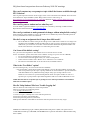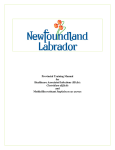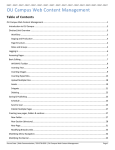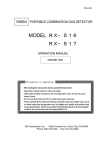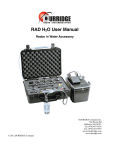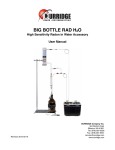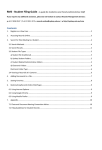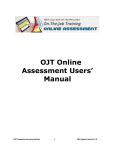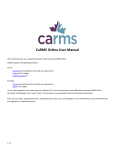Download FAQ sheet based on questions from our February 2010 FLC
Transcript
FAQ sheet based on questions from our February 2010 FLC meetings What resources are available to help me? 1. 2. 3. 4. Need more face-to face contact? Drop-in Labs are available- the next one will be Tuesday, April 23 2:00-3:30 in IT 300 More TBA. Professor Kim Morin can answer your questions via email [email protected] She is also available to meet with you or with a department to go over specifics about logging on, creating a class, etc. Blackboard (ISWI Organization) has useful links, tips, and handouts Numerous resources are available through ETS Criterion® Are there videos available? Yes! The Criterion web site provides a series of video presentations, which cover the following topics: http://criterion2.ets.org/cwe/News/inst_ref_videos.htm • How to Create an Assignment from the Topics Library • How to Use the Grade ‘N’ Scored Instructor Topics Feature • How to Access and Work in Student Portfolios • How to View/Use Criterion Reports • How to Have Students Self-Register This information can also be found in the “Resources” tab of the Criterion tool. Where Can I find additional resources on ETS Criterion? ETS Criterion® Web site has many resources available. This URL takes you to the “Higher Education Additional Resources” http://criterion2.ets.org/cwe/News/hed_resources.htm It includes these documents: • How the Criterion Service Works • Criterion Research Foundation • Criterion Teaching Guide for the College Classroom • Instructor Quick Access Guide • Student Quick Access Guide Who do I contact at ETS Criterion if I have problems or questions? Our ETS Criterion Representative Susan Yetman at [email protected] She has done an excellent job answering our questions so far! Are there simplified “Quick Start” materials for helping students and faculty set up and use Criterion for the first time? • • • • • • • Yes, there are already a number of materials available to help you! You can access all of them through the ISWI Blackboard Organization. If you have not been added to the ISWI Organization, contact JoLynne Blake at [email protected] Materials include: Student Quick Start Guide (through ETS Criterion®) Faculty Quick Start Guide (through ETS Criterion®) Faculty Tips Student Tips John Farell’s Student Registration Guides Who adds the words for Spell-check? How Do I update the Dictionary? • You can add terms to the dictionary by emailing ETS at [email protected] • Another option- have students verify spelling and note it in the “comments” section. Criterion User Manual Copyright © 2009 by Educational Testing Service (ETS). All rights reserved. 7/20/09 ETS, the ETS logo, E-RATER, and CRITERION are registered trademarks of Educational Testing Service (ETS). FAQ sheet based on questions from our February 2010 FLC meetings How can I construct my own prompt or topic with all the features available through ETS Criterion? There is great help from Criterion! Look on pages 24-27 or the Criterion® User’s Manual. Also look at the Scored Instructor Topic Guidelines (under “Help”) There is also a video! Just go to http://criterion2.ets.org/cwe/News/inst_ref_videos.htm and click on How to use the (Grade "N" Scored Instructor Topic) feature How can I log on as a student and see what they see? You can obtain a registration number so you can log on as a student by contacting our ETS Criterion Representative Susan Yetman at [email protected] How can I get students to make grammatical changes without using holistic scoring? Some instructors require students to correct “all fixable errors” identified by Criterion and take points off for every identifiable error that is not addressed. How do I set up an assignment that is longer than 1000 words? • The word limit for holistic scoring at the College level is 1,000 words. Grades 4-12 scoring levels are 800 words, and TOEFL prompts are 800 words as well. If you have writing that is more than 1000 words, you can use the “text editor” which will allow submissions higher than 1000 words. Just be aware that there is no holistic score when using the text editor. Can I turn off the holistic scoring? Yes, you can set the assignment so that students do not see the trait level score OR use the “Text Editor” option, which does not have holistic scoring (see p 26-27 of User’s Manual). • To set an assignment so students do not see the score: • Use the second screen that appears when you “Create an assignment” • Uncheck the box marked “Show Holistic Score and Trait Levels to Students” • The instructor will still be able to see the trait levels, but students will not. What is the “Text Editor” option? (See the following from p. 26-27 in Criterion® User’s Manual) • The “Text Editor” option allows teachers and students to receive full trait feedback on writing that does not respond to a specific topic or prompt. Students can use Text Editor to provide themselves with full feedback for any submitted writing sample on any topic, though without a score. Instructors can create more open-ended assignments that do not require students to write on a specific topic or prompt. These open-ended assignments will receive full feedback but no score. NOTE: Because there is no specific topic or prompt, no score will be provided for text submitted under the Text Editor option. How Do I help Students Who have Trouble Logging On? Here are directions some faculty have used to help students. How to Log On Once You Have Registered: 1. Go To http://criterion.ets.org. 2. Click on "Go To Student Criterion Website" 3. Click on “Log In” (I already have a user name and password) 4. Enter the User Name (Your Student ID) 5. Enter the password (password you entered) With specific students I will include the actual user name and password in case they forgot. Criterion User Manual Copyright © 2009 by Educational Testing Service (ETS). All rights reserved. 7/20/09 ETS, the ETS logo, E-RATER, and CRITERION are registered trademarks of Educational Testing Service (ETS). FAQ sheet based on questions from our February 2010 FLC meetings How do I find the user names and passwords for my students? You can easily access your student's user name and password by: 1. Go To http://criterion.ets.org. and log in as instructor 2. Click on the class you want to work with. 3. At the top you will see "Select a Report" 4. Scroll down and select "Student Access Information Report." You will then be able to see a list of your students and their access info. How do I get my own topic added to Criterion? • Topics are only added to the topics library when ETS is able to complete a bank of new prompts. Adding topics is a labor-intensive process, which is why it is not done on a regular basis. • However, the <Scored Instructor Topic> options allow instructors to create their own topics. Instructors may gather prompts from textbooks or public domain sources and then simply copy/paste the prompt text into the essay text box on the <Create Assignment> screen. This option allows a great many prompt possibilities. <Text Editor>, which provides feedback with no holistic score, may also be used for this purpose. Do we need to use this program again after this semester? • Participation in the pilot program is voluntary. The ISWI Assessment team will be looking at program effectiveness, but whether or not you continue to use Criterion will be up to you. • Is there a clear description of the essay format that Criterion is looking for? I'd like to give my students a simple and clear model to follow. A 5-paragraph essay generally has an introduction with a thesis, 3 paragraphs supporting the thesis, and a conclusion that summarizes main points in the essay. Students can refer to the Criterion® Writer's Handbook for more details. It has really good information about the Introduction, Thesis statement, Topic sentences, and Conclusion. Many instructors have found that the best way to help students with organization is to have them use the "Make a Plan" feature. What is the “Make A Plan Feature? • The <Make a Plan> feature lets the student make a plan before writing an essay, depending on choices made by the instructor when the assignment is created. Students may choose one of eight different planning templates: Outline, List, Idea Tree, Free Writing, Idea Web, Compare & Contrast, Cause & Effect, and Persuasive. This feature can help students see the overall structure of the essay and follow the logic of their thought processes. Can Criterion handle equations, formulas, symbols, tables, or charts? This program is primarily designed to assess essay writing; students may want to insert tables or charts after they have checked/edited the body of their paper. I found a high school topic that fits the content for my course. How do I change the scoring to College level? Quick description: After you log on and see your classes on the screen: 1. Check box of the class that has the assignment you want to change 2. Click "Assignment Options" (on the left) 3. Check box of assignment you wish to edit. 4. Click "Edit/View Assignment" (on the left) Hint: Copy the prompt you already have in the "Enter essay Prompt" box at this point! 5. Put "Essay Topic Category" as College Level first Year or College Level 2nd year (depending on the level of your course) 6. Put "Topic Mode" that fits your original prompt. Criterion User Manual Copyright © 2009 by Educational Testing Service (ETS). All rights reserved. 7/20/09 ETS, the ETS logo, E-RATER, and CRITERION are registered trademarks of Educational Testing Service (ETS). FAQ sheet based on questions from our February 2010 FLC meetings 7. For "Essay Topic" scroll all the way to the bottom to find "College Level Scored Instructor Topic" that fits your level (usually at or near the bottom) 8. Click "Save and Return." Is there a graduate level Scored Instructor Topic? • GRE level does not have a "Scored Instructor Level" topic available - you need to use College level 2. Help! Many of my students registered with the user names instead of their student ID #’s! What should I do? • • If you have a student who has already registered with a different user name, do not make any changes. Let's keep it as easy as possible for the students. During the summer we will be using student ID #'s to collect data from targeted classes so we can assess the program’s effectiveness. We will be able to make necessary corrections at the end of the semester. How do I make changes to an Assignment once I have set it up? From the Criterion® User’s Manual Pps 28-29: 6.2 Edit/View an Assignment 1. In the Main Navigation (Classes Report) screen, click in the box next to the class for which you will be making an Assignment. 2. In the Assignment for Class screen, click in the checkbox next to the Assignment that you want to edit/view, as shown in the example below. 3. In the MENU field, click on the Edit/View Assignment link. 4. Make your revisions in the fields that appear in the Edit Assignment screen. NOTE: If you want to change the grade/level of a previously created assignment, follow the three steps immediately above. To keep from losing the prompt, copy it from the text box onto your clipboard. Choose the new grade/level at which you want the topic to be scored, and then choose the appropriate <Grade ―nǁ‖ Scored Instructor Topic>. If the prompt has disappeared from the text box, copy it from your clipboard. The new grade/level scoring will only apply to essays submitted after the grade/level was changed. It will have no effect on previously submitted assignments. 5. 6. Click <Save Changes>. Click <OK> in the ―Assignment Savedǁ‖ message box that appears. The changes will be made and you will be returned to the Assignment for Class screen. NOTE: Changes made to any assignment will only be reflected in future submissions on this assignment. Changes will not be reflected in essays submitted before the assignment changes were made. How do I delete submissions from students? These directions are from the User Manual p. 30 1. 2. 3. 4. 5. In the Main Navigation (Classes Report) screen, click in the checkbox next to the name of the class for which you will be deleting an assignment. In the MENU field, click on the Assignment Options link. In the Assignment for Class screen, click in the checkbox next to the assignment you want to delete. In the MENU field, click on the Delete Assignment link. In the Delete Assignment screen that appears (see below), if you are certain that you want delete the Assignment, click <Yes>. The Assignment will be deleted and you will be returned to the Assignments for Class screen Criterion User Manual Copyright © 2009 by Educational Testing Service (ETS). All rights reserved. 7/20/09 ETS, the ETS logo, E-RATER, and CRITERION are registered trademarks of Educational Testing Service (ETS).