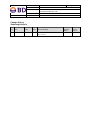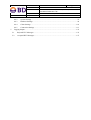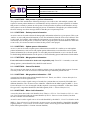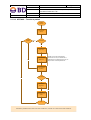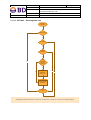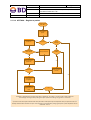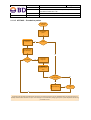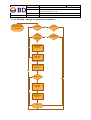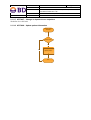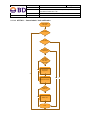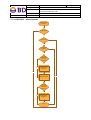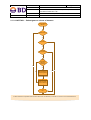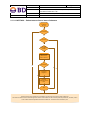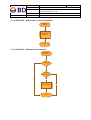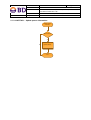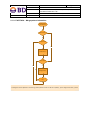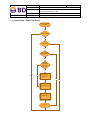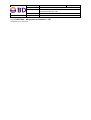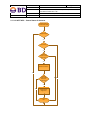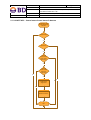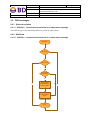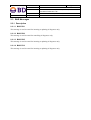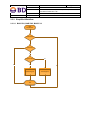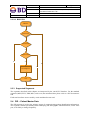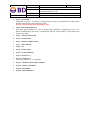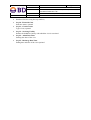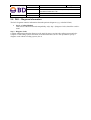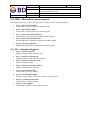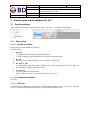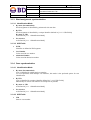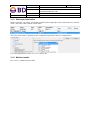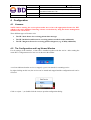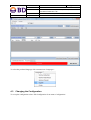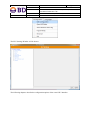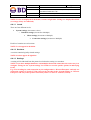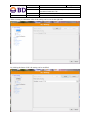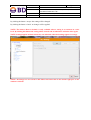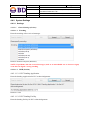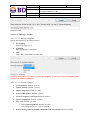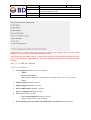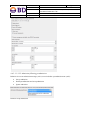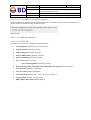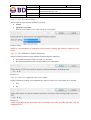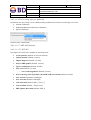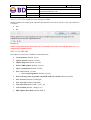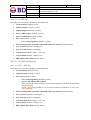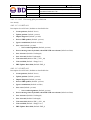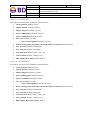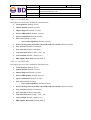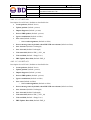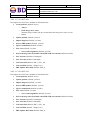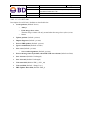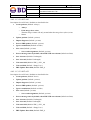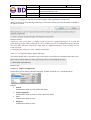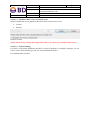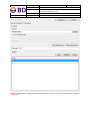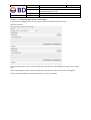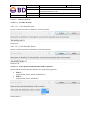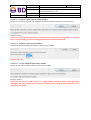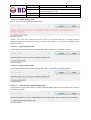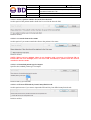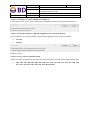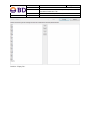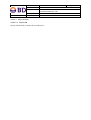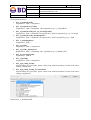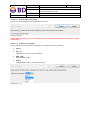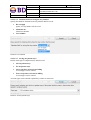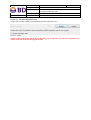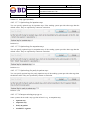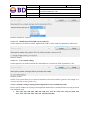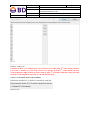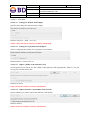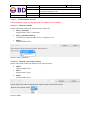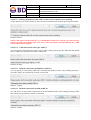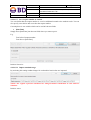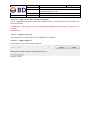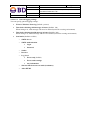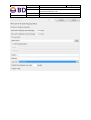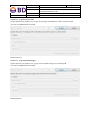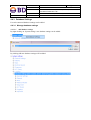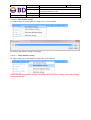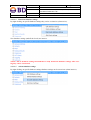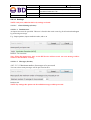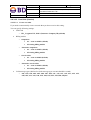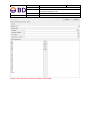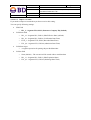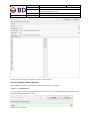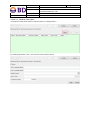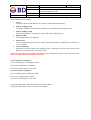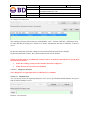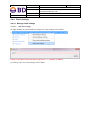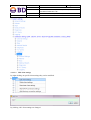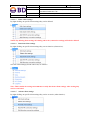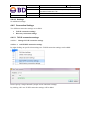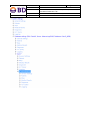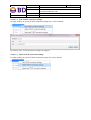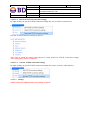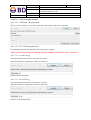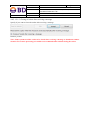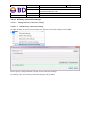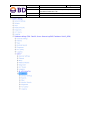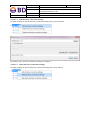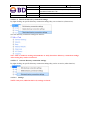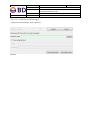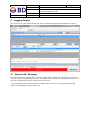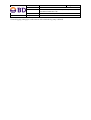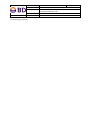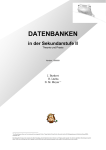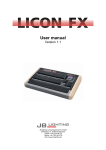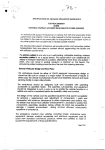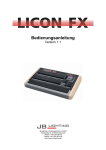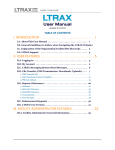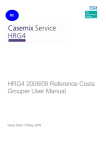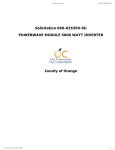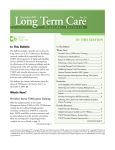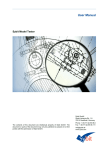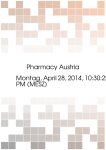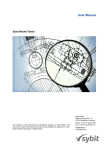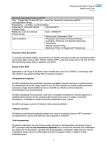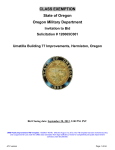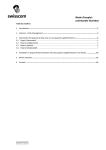Download Untitled - Cato.eu
Transcript
Doc.-ID: Revision: Folder and File: Medication Workflow Solutions Template: Template-Rev.: Page 2 of 128 MWS-SW-USRMAN-CATO-HL7-2.32-EN 01 001 Product Documents\Cato HL7\2.32 EN\ User Manual Cato HL7 2.32 FO Other Documents (MWS-FO-OD) 02 Change History Änderungshistorie Rev. ECO Rev. ECO Date Datum Auth. Autor Short Description Kurzbeschreibung 01 11 Mar 2014 SS Created based MWS-SW-USRMAN-CATO- 14 Mar 2014 HL7-2.30-EN - Release date Freigabedatum Released by Freigegeben von HH Doc.-ID: Revision: Folder and File: Medication Workflow Solutions Template: Template-Rev.: Page 3 of 128 MWS-SW-USRMAN-CATO-HL7-2.32-EN 01 001 Product Documents\Cato HL7\2.32 EN\ User Manual Cato HL7 2.32 FO Other Documents (MWS-FO-OD) 02 Table of Contents 1 Preface ............................................................................................................................................. 5 2 Supported Message Types ............................................................................................................... 6 2.1 ADT Messages ........................................................................................................................ 6 2.1.1 Description ...................................................................................................................... 6 2.1.2 Simplified Workflow ..................................................................................................... 10 2.2 ORU messages ...................................................................................................................... 30 2.2.1 Short description............................................................................................................ 30 2.2.2 Workflow....................................................................................................................... 30 2.3 3 BAR Messages ...................................................................................................................... 31 2.3.1 Description .................................................................................................................... 31 2.3.2 Simplified Workflow ..................................................................................................... 32 2.3.3 Supported Segments ...................................................................................................... 33 2.4 PID – Patient Master Data ..................................................................................................... 33 2.5 PV1 – Patient Visits (Ward Assignments) ............................................................................ 35 2.6 ZBE – Patient Moving Information ....................................................................................... 37 2.7 MRG – Patient Merge Information ....................................................................................... 37 2.8 DG1 – Diagnose Information ................................................................................................ 38 2.9 OBX – Observation / Medical results ................................................................................... 39 2.10 OBR – Observation request segment .................................................................................... 40 2.11 IN1 – Insurance Segment ...................................................................................................... 40 Preparing the cato® database for HL7 .......................................................................................... 41 3.1 4 Synchronization ..................................................................................................................... 41 3.1.1 Description .................................................................................................................... 41 3.1.2 Patient synchronization ................................................................................................. 42 3.1.3 Ward assignment synchronization ................................................................................. 43 3.1.4 Case synchronization ..................................................................................................... 43 3.1.5 Ward synchronization.................................................................................................... 44 3.1.6 Medical results .............................................................................................................. 44 Configuration................................................................................................................................. 45 4.1 Licenses ................................................................................................................................. 45 4.2 The Configuration and Log-Viewer Window ....................................................................... 45 4.3 Changing the Configuration .................................................................................................. 46 4.4 HL7 Settings .......................................................................................................................... 48 4.4.1 Fundamentals................................................................................................................. 48 Doc.-ID: Revision: Folder and File: Medication Workflow Solutions 5 Template: Template-Rev.: Page 4 of 128 MWS-SW-USRMAN-CATO-HL7-2.32-EN 01 001 Product Documents\Cato HL7\2.32 EN\ User Manual Cato HL7 2.32 FO Other Documents (MWS-FO-OD) 02 4.4.2 System Settings ............................................................................................................. 52 4.4.3 Database Settings........................................................................................................... 99 4.4.4 Client Settings ............................................................................................................. 110 4.4.5 Connection Settings ..................................................................................................... 113 Logging Output ........................................................................................................................... 125 5.1 Rejected HL7 Messages ...................................................................................................... 125 5.2 Accepted HL7 Messages: .................................................................................................... 127 Doc.-ID: Revision: Folder and File: Medication Workflow Solutions Template: Template-Rev.: Page 5 of 128 MWS-SW-USRMAN-CATO-HL7-2.32-EN 01 001 Product Documents\Cato HL7\2.32 EN\ User Manual Cato HL7 2.32 FO Other Documents (MWS-FO-OD) 02 1 Preface This document describes the configuration and operation of the cato® HL7 Interface. The interface imports patient relevant data via the open standard HL7 in the version 2.5. For the use with other versions please make sure that the compatibility is proven for all message segments and fields used by the cato® HL7 Interface as described in this document. Further information regarding using the interface for processing RDE Order Messages can be found in Manual User Manual Cato HL7 2.32 RDE Order Interface This document is written for IT-administrators or advanced users. Doc.-ID: Revision: Folder and File: Medication Workflow Solutions Template: Template-Rev.: Page 6 of 128 MWS-SW-USRMAN-CATO-HL7-2.32-EN 01 001 Product Documents\Cato HL7\2.32 EN\ User Manual Cato HL7 2.32 FO Other Documents (MWS-FO-OD) 02 2 Supported Message Types The cato® HL7 Interface supports the following message types. 2.1 ADT Messages 2.1.1 Description Source: HL7 manual version 2.5, chapter 3 – Patient administration 2.1.1.1 ADT/A01 – Admit/visit notification An A01 event is intended to be used for ‘Admitted’ patients only. An A01 event is sent as a result of a patient undergoing the admission process which assigns the patient to a bed. It signals the beginning of a patient’s stay in a healthcare facility. Normally, this information is entered in the primary Patient Administration system and broadcast to the nursing units and ancillary systems. 2.1.1.2 ADT/A02 – Transfer a patient An A02 event is issued as a result of the patient changing his or her assigned physical location. The fields included when this message is sent should be the fields pertinent to communicate this event. When other important fields change, it is recommended that the A08 (update patient information) event be used in addition. 2.1.1.3 ADT/A03 – Discharge/end visit An A03 event signals the end of a patient’s stay in a healthcare facility. It signals that the patient’s status has changed to ‘discharged’ and that a discharge date has been recorded. The patient is no longer in the facility. The patient’s location prior to discharge should be entered in PV1-3 - Assigned Patient Location. 2.1.1.4 ADT/A04 – Register a patient An A04 event signals that the patient has arrived or checked in as a one-time, or recurring outpatient, and is not assigned to a bed. One example might be its use to signal the beginning of a visit to the Emergency Room (= Casualty, etc.) admissions. PV1-44 - Admit Date/Time is used for the visit start date/time. 2.1.1.5 ADT/A05 – Pre-admit a patient An A05 event is sent when a patient undergoes the pre-admission process. For example, a pre-admit may be performed prior to inpatient or outpatient surgery so that lab tests can be performed prior to the surgery. This event can also be used to pre-register a non-admitted patient. 2.1.1.6 ADT/A06 – Change an outpatient to an inpatient An A06 event is sent when a patient who was present for a non-admitted visit is being admitted after an evaluation of the seriousness of the patient’s condition. This event changes a patient’s status from nonadmitted to admitted. The new patient location should appear in PV1-3 - Assigned Patient Location, while the old patient location (if different) should appear in PV1-6 - Prior Patient Location. The new patient class should appear in PV1-2 - Patient Class. Doc.-ID: Revision: Folder and File: Medication Workflow Solutions Template: Template-Rev.: Page 7 of 128 MWS-SW-USRMAN-CATO-HL7-2.32-EN 01 001 Product Documents\Cato HL7\2.32 EN\ User Manual Cato HL7 2.32 FO Other Documents (MWS-FO-OD) 02 2.1.1.7 ADT/A07 – Change an inpatient to an outpatient An A07 event is sent when a patient who was admitted changes his/her status to ‘no longer admitted’ but is still being seen for this episode of care. This event changes a patient from an ‘admitted’ to a ‘nonadmitted’ status. The new patient location should appear in PV1-3 - Assigned Patient Location, while the old patient location (if different) should appear in PV1-6 - Prior Patient Location. 2.1.1.8 ADT/A08 – Update patient information This trigger event is used when any patient information has changed but when no other trigger event has occurred. For example, an A08 event can be used to notify the receiving systems of a change of address or a name change. 2.1.1.9 ADT/A11 – Cancel admit / visit notification For ‘admitted’ patients, the A11 event is sent when an A01 (admit/visit notification) event is cancelled, either because of an erroneous entry of the A01 event, or because of a decision not to admit the patient after all. For ‘non-admitted’ patients, the A11 event is sent when an A04 (register a patient) event is cancelled, either because of an erroneous entry of the A04 event, or because of a decision not to check the patient in for the visit after all. To cancel an A05 (pre-admit a patient) event, use the A38 (cancel pre-admit), which was new for Version 2.3 of this Standard. 2.1.1.10 ADT/A12 – Cancel transfer The A12 event is sent when an A02 (transfer a patient) event is cancelled, either because of erroneous entry of the A02 event or because of a decision not to transfer the patient after all. PV1-3 - Assigned Patient Location must show the location of the patient prior to the original transfer. 2.1.1.11 ADT/A13 – Cancel discharge / end visit The A13 event is sent when an A03 (discharge/end visit) event is cancelled, either because of erroneous entry of the A03 event or because of a decision not to discharge or end the visit of the patient after all. PV1-3-Assigned Patient Location should reflect the location of the patient after the cancellation has been processed. 2.1.1.12 ADT/A21 – Patient goes on a leave of absence An A21 event is sent to notify systems that an admitted patient has left the healthcare institution temporarily. It is used for systems in which a bed is still assigned to the patient, and it puts the current admitted patient activities on hold. For example, it is used to notify dietary services and laboratory systems when the patient goes home for the weekend. 2.1.1.13 ADT/A22 – Patient returns from a leave of absence An A22 event is sent to notify systems that an admitted patient has returned to the healthcare institution after a temporary ‘leave of absence’. It is used for systems in which a bed is still assigned to the patient, and it takes their current admitted patient activities off of ‘hold’ status. For example, it is used to notify dietary services and laboratory systems when the patient returns from a weekend trip to his/her home. Doc.-ID: Revision: Folder and File: Medication Workflow Solutions Template: Template-Rev.: Page 8 of 128 MWS-SW-USRMAN-CATO-HL7-2.32-EN 01 001 Product Documents\Cato HL7\2.32 EN\ User Manual Cato HL7 2.32 FO Other Documents (MWS-FO-OD) 02 2.1.1.14 ADT/A28 – Add person or patient information The purpose of this and the three following messages was to allow sites with multiple systems and respective master patient databases to communicate activity related to a person regardless of whether that person is currently a patient on each system. Each system has an interest in the database activity of the others in order to maintain data integrity across an institution. Though they are defined within the ADT message set, these messages differ in that they are not patient-specific. 2.1.1.15 ADT/A29 – Delete person information An A29 event can be used to delete all demographic information related to a given person. This event ‚undoes‘ an A28 (add person information) event. The information from the A28 event is deleted. This event is used, for example, when adding the information was performed in error, or when another record already exists for the person, or when one wants to purge the person from the database. When this event occurs, all visit and account level data for this person is also purged. 2.1.1.16 ADT/A31 – Update person information An A31 event can be used to update person information on an MPI. It is similar to an A08 (update patient information) event, but an A08 (update patient information) event should be used to update patient information for a current episode. An A28 (add person information) or A31 can also be used for backloading MPI information for the person, or for backloading person and historical information. 2.1.1.17 ADT/A34 – Merge patient information Event A34 has been retained for backward compatibility only. From V2.3.1 onwards, event A40 (Merge patient - patient identifier list) should be used instead. 2.1.1.18 ADT/A38 – Cancel Pre-Admit The A38 event is sent when an A05 (pre-admit a patient) event is cancelled, either because of erroneous entry of the A05 event or because of a decision not to pre-admit the patient after all. 2.1.1.19 ADT/A40 – Merge patient information – PID A merge has been done at the patient identifier list level. That is, two PID-3 - Patient Identifier List identifiers have been merged into one. An A40 event is used to signal a merge of records for a patient that was incorrectly filed under two different identifiers. The ‘incorrect source identifier’ identified in the MRG segment (MRG-1 - Prior Patient Identifier List) is to be merged with the required ‘correct target identifier’ of the same ‘identifier type code’ component identified in the PID segment (PID-3 - Patient Identifier List). 2.1.1.20 ADT/A45 – Move visit information A move has been done at the visit identifier level. That is, a PV1-19 - Visit Number or PV1-50 - Alternate Visit ID associated with one account identifier (PID-18 - Patient Account Number) has been moved to another account identifier. An A45 event is used to signal a move of records identified by the MRG-5 - Prior Visit Number or the MRG-6 - Prior Alternate Visit ID from the ‘incorrect source account identifier’ identified in the MRG segment (MRG-3 - Prior Patient Account Number) to the ‘correct target account identifier’ identified in the PID segment (PID-18 - Patient Account Number). Doc.-ID: Revision: Folder and File: Medication Workflow Solutions Template: Template-Rev.: Page 9 of 128 MWS-SW-USRMAN-CATO-HL7-2.32-EN 01 001 Product Documents\Cato HL7\2.32 EN\ User Manual Cato HL7 2.32 FO Other Documents (MWS-FO-OD) 02 2.1.1.21 ADT-A52 – Cancel leave of absence The A52 event is sent when an A21 (patient goes on ‘leave of absence’) event is cancelled, either because of erroneous entry of the A21 event or because of a decision not to put the patient on ‘leave of absence’ after all. 2.1.1.22 ADT-A53 – Cancel return from a leave of absence The A53 event is sent when an A22 (patient returns from ‘leave of absence’) event is cancelled, either because of erroneous entry of the A22 event or because of a decision not to return the patient from ‘leave of absence’ after all. Doc.-ID: Revision: Folder and File: Medication Workflow Solutions Template: Template-Rev.: Page 10 of 128 MWS-SW-USRMAN-CATO-HL7-2.32-EN 01 001 Product Documents\Cato HL7\2.32 EN\ User Manual Cato HL7 2.32 FO Other Documents (MWS-FO-OD) 02 2.1.2 Simplified Workflow 2.1.2.1 ADT/A01 – Admit/visit notification Admission ADT-A01 Insert/Update patient Case exists? No Create case Insert case action (Admission) Ward known? Yes Insert ward assignment No Link ward assignment to case action End Yes Doc.-ID: Revision: Folder and File: Medication Workflow Solutions Template: Template-Rev.: Page 11 of 128 MWS-SW-USRMAN-CATO-HL7-2.32-EN 01 001 Product Documents\Cato HL7\2.32 EN\ User Manual Cato HL7 2.32 FO Other Documents (MWS-FO-OD) 02 2.1.2.2 ADT/A02 – Transfer a patient Transfer ADT-A02 Insert/Update patient Transfer possible? Yes Case exists? No Create case Yes Insert case action (Admission) Usually a case must exist before a transfer can occur, but sometimes it happens that no admission was sent, so we just insert a dummy admission Insert case action (Transfer) No Ward known? Yes Insert ward assignment No Link ward assignment to case action End A transfer is possible if the last case action was an admission, a transfer or a return from a leave of absence Doc.-ID: Revision: Folder and File: Medication Workflow Solutions Template: Template-Rev.: Page 12 of 128 MWS-SW-USRMAN-CATO-HL7-2.32-EN 01 001 Product Documents\Cato HL7\2.32 EN\ User Manual Cato HL7 2.32 FO Other Documents (MWS-FO-OD) 02 2.1.2.3 ADT/A03 – Discharge/end visit Discharge ADT-A03 Patient exists? Yes Case exists? Yes Discharge possible? Yes Last case action linked with ward assignment? No Yes No Set ward assignments discharge date No No Insert case action (Discharge) End A discharge is possible if the last case action was an admission, a transfer or a return from a leave of absence Page 13 of 128 MWS-SW-USRMAN-CATO-HL7-2.32-EN 01 001 Product Documents\Cato HL7\2.32 EN\ User Manual Cato HL7 2.32 FO Other Documents (MWS-FO-OD) 02 Doc.-ID: Revision: Folder and File: Medication Workflow Solutions Template: Template-Rev.: 2.1.2.4 ADT/A04 – Register a patient Register a patient ADT–A04 Insert/update patient Create case No Case exists? Yes Ignore message? No Should previous case be closed? Yes Close previous case Transfer Possible? No Insert case action (Admission) Yes Ward known? Insert case action (Transfer) No Yes Yes Insert ward assignment Link ward assignment to case action End No A transfer is possible if the last case action was an admission, a transfer or a return from a leave of absence. The message can be ignored by setting the option ‚A04-insert settings‘ to ‚Ignore if a case exists‘ A previous case will only be closed if both cases (the new and the previous) are outpatient cases, the previous case isn‘t already closed and the ward Ids are equal. The message can be activated by changing the option ‚Close outpatient case on new admit‘ to true. Doc.-ID: Revision: Folder and File: Medication Workflow Solutions Template: Template-Rev.: Page 14 of 128 MWS-SW-USRMAN-CATO-HL7-2.32-EN 01 001 Product Documents\Cato HL7\2.32 EN\ User Manual Cato HL7 2.32 FO Other Documents (MWS-FO-OD) 02 2.1.2.5 ADT/A05 – Pre-admit a patient Pre-Admission ADT-A05 Insert/Update patient Create case No Case exists? Insert case action (Pre-Admission) Yes Ward known? Yes Insert ward assignment Link ward assignment to case action Should previous case be closed? No Yes Close previous case End No A previous case will only be closed if both cases (the new and the previous) are pre-admitted cases, the previous case isn‘t already closed and the ward Ids are equal. The message can be activated by changing the option ‚Close outpatient case during pre-admit‘ to true. Doc.-ID: Revision: Folder and File: Medication Workflow Solutions Template: Template-Rev.: Page 15 of 128 MWS-SW-USRMAN-CATO-HL7-2.32-EN 01 001 Product Documents\Cato HL7\2.32 EN\ User Manual Cato HL7 2.32 FO Other Documents (MWS-FO-OD) 02 2.1.2.6 ADT/A06 – Change an outpatient to an inpatient Change outpatient to inpatient and vice versa ADT-A06/A07 Patient exists? Yes Case exists? Yes Last case action linked with ward assignment? Yes Last case action is Admission Yes No Delete ward assignment Delete last case action Insert case action (Admission) No Ward known? No No Yes Insert ward assignment No Link ward assignment to case action End Doc.-ID: Revision: Folder and File: Medication Workflow Solutions Template: Template-Rev.: Page 16 of 128 MWS-SW-USRMAN-CATO-HL7-2.32-EN 01 001 Product Documents\Cato HL7\2.32 EN\ User Manual Cato HL7 2.32 FO Other Documents (MWS-FO-OD) 02 2.1.2.7 ADT/A07 – Change an inpatient to an outpatient Workflow: See ADT-A06 2.1.2.8 ADT/A08 – Update patient information Update patient ADT-A08 Patient exists? Yes No Update patient End Page 17 of 128 MWS-SW-USRMAN-CATO-HL7-2.32-EN 01 001 Product Documents\Cato HL7\2.32 EN\ User Manual Cato HL7 2.32 FO Other Documents (MWS-FO-OD) 02 Doc.-ID: Revision: Folder and File: Medication Workflow Solutions Template: Template-Rev.: 2.1.2.9 ADT/A11 – Cancel admit / visit notification Cancel Admit ADT-A11 Patient exists? Yes Case exists? Yes Last case action is admission Yes Last case action linked with ward assignment? Yes No Delete ward assignment No No Delete case action Case action count is 0 Yes No Delete case End No Doc.-ID: Revision: Folder and File: Medication Workflow Solutions Template: Template-Rev.: Page 18 of 128 MWS-SW-USRMAN-CATO-HL7-2.32-EN 01 001 Product Documents\Cato HL7\2.32 EN\ User Manual Cato HL7 2.32 FO Other Documents (MWS-FO-OD) 02 2.1.2.10 ADT/A12 – Cancel transfer Cancel Transfer ADT-A12 Patient exists? Yes Case exists? Yes Last case action is transfer Yes Last case action linked with ward assignment? Yes No Delete ward assignment No Delete case action Last case action linked with ward assignment? Yes No Reopen ward assignment End No No Doc.-ID: Revision: Folder and File: Medication Workflow Solutions Template: Template-Rev.: Page 19 of 128 MWS-SW-USRMAN-CATO-HL7-2.32-EN 01 001 Product Documents\Cato HL7\2.32 EN\ User Manual Cato HL7 2.32 FO Other Documents (MWS-FO-OD) 02 2.1.2.11 ADT/A13 – Cancel discharge / end visit Cancel Discharge ADT-A13 Patient exists? Yes Case exists? Yes Last case action is discharge Yes Last case action linked with ward assignment? No Yes No Reopen ward assignment Delete case action End No No Doc.-ID: Revision: Folder and File: Medication Workflow Solutions Template: Template-Rev.: Page 20 of 128 MWS-SW-USRMAN-CATO-HL7-2.32-EN 01 001 Product Documents\Cato HL7\2.32 EN\ User Manual Cato HL7 2.32 FO Other Documents (MWS-FO-OD) 02 2.1.2.12 ADT/A21 – Patient goes on a leave of absence Leave of absence ADT-A21 Patient exists? Yes Case exists? Yes Leave of absence possible Yes Last case action linked with ward assignment? No Yes No Set end date/time of ward assignment No No Insert Case action (Leave of absence) End A leave of absence is possible if the last case action was an admission, a transfer or a return from a leave of absence. Page 21 of 128 MWS-SW-USRMAN-CATO-HL7-2.32-EN 01 001 Product Documents\Cato HL7\2.32 EN\ User Manual Cato HL7 2.32 FO Other Documents (MWS-FO-OD) 02 Doc.-ID: Revision: Folder and File: Medication Workflow Solutions Template: Template-Rev.: 2.1.2.13 ADT/A22 – Patient returns from a leave of absence Return from a leave of absence ADT-A22 Patient exists? Yes Case exists? Yes Return from a leave of absence possible Yes Insert case action (Return from a leave of absence) Ward known? No Yes No No Insert ward assignment No Link ward assignment to case action End A return from a leave of absence is possible if the last case action was a leave of absence. The new case action and the ward assignment will be inserted with the ward of last presence (admission, transfer, return from a leave of absence) before the leave of absence. The ward can be unknown, too! Doc.-ID: Revision: Folder and File: Medication Workflow Solutions Template: Template-Rev.: Page 22 of 128 MWS-SW-USRMAN-CATO-HL7-2.32-EN 01 001 Product Documents\Cato HL7\2.32 EN\ User Manual Cato HL7 2.32 FO Other Documents (MWS-FO-OD) 02 2.1.2.14 ADT/A28 – Add person or patient information Add person ADT-A28 Insert/Update patient End 2.1.2.15 ADT/A29 – Delete person information Delete person ADT-A29 Patient exists? Yes Patient has therapy plans? No No Delete patient End Yes Doc.-ID: Revision: Folder and File: Medication Workflow Solutions Template: Template-Rev.: Page 23 of 128 MWS-SW-USRMAN-CATO-HL7-2.32-EN 01 001 Product Documents\Cato HL7\2.32 EN\ User Manual Cato HL7 2.32 FO Other Documents (MWS-FO-OD) 02 2.1.2.16 ADT/A31 – Update person information Update person ADT-A31 Patient exists? Yes No Update patient End Doc.-ID: Revision: Folder and File: Medication Workflow Solutions Template: Template-Rev.: Page 24 of 128 MWS-SW-USRMAN-CATO-HL7-2.32-EN 01 001 Product Documents\Cato HL7\2.32 EN\ User Manual Cato HL7 2.32 FO Other Documents (MWS-FO-OD) 02 2.1.2.17 ADT/A34 – Merge patient information Merge patients ADT-A34/A40 Winner exists? No Create winner? Yes Create winner Loser exists? No Yes No Merge patients End Creating the winner depends on the setting ‚Create patients‘ which can be set to ‚Always‘, ‚If the merge-slave exists‘, ‚Never‘ Page 25 of 128 MWS-SW-USRMAN-CATO-HL7-2.32-EN 01 001 Product Documents\Cato HL7\2.32 EN\ User Manual Cato HL7 2.32 FO Other Documents (MWS-FO-OD) 02 Doc.-ID: Revision: Folder and File: Medication Workflow Solutions Template: Template-Rev.: 2.1.2.18 ADT/A38 – Cancel Pre-Admit Cancel Pre-Admit ADT-A38 Patient exists? Yes Case exists? Yes Last case action is pre-admission Yes Last case action linked with ward assignment? Yes No No Delete ward assignment No Delete case action Delete case End No Doc.-ID: Revision: Folder and File: Medication Workflow Solutions Template: Template-Rev.: Page 26 of 128 MWS-SW-USRMAN-CATO-HL7-2.32-EN 01 001 Product Documents\Cato HL7\2.32 EN\ User Manual Cato HL7 2.32 FO Other Documents (MWS-FO-OD) 02 2.1.2.19 ADT/A40 – Merge patient information - PID Workflow: See ADT-A40 Page 27 of 128 MWS-SW-USRMAN-CATO-HL7-2.32-EN 01 001 Product Documents\Cato HL7\2.32 EN\ User Manual Cato HL7 2.32 FO Other Documents (MWS-FO-OD) 02 Doc.-ID: Revision: Folder and File: Medication Workflow Solutions Template: Template-Rev.: 2.1.2.20 ADT/A45 – Move visit information Move visit ADT-A45 Winner exists? No Create winner? Yes Create winner Loser exists? Yes Case exists? No No Move case No Move all ward assignments linked to case actions End Creating the winner depends on the setting ‚Create patients‘ which can be set to ‚Always‘, ‚If the merge-slave exists‘, ‚Never‘ Doc.-ID: Revision: Folder and File: Medication Workflow Solutions Template: Template-Rev.: Page 28 of 128 MWS-SW-USRMAN-CATO-HL7-2.32-EN 01 001 Product Documents\Cato HL7\2.32 EN\ User Manual Cato HL7 2.32 FO Other Documents (MWS-FO-OD) 02 2.1.2.21 ADT-A52 – Cancel leave of absence Cancel Leave of absence ADT-A52 Patient exists? Yes Case exists? Yes Last case action is leave of absence Yes Delete case action No Last case action linked with ward assignment? Yes No Reopen ward assignment End No No Doc.-ID: Revision: Folder and File: Medication Workflow Solutions Template: Template-Rev.: Page 29 of 128 MWS-SW-USRMAN-CATO-HL7-2.32-EN 01 001 Product Documents\Cato HL7\2.32 EN\ User Manual Cato HL7 2.32 FO Other Documents (MWS-FO-OD) 02 2.1.2.22 ADT-A53 – Cancel return from a leave of absence Cancel Return from a Leave of absence ADT-A53 Patient exists? Yes Case exists? Yes Last case action is return from a leave of absence Yes Last case action linked with ward assignment? No Yes No Delete ward assignment No Delete case action End No Doc.-ID: Revision: Folder and File: Medication Workflow Solutions Template: Template-Rev.: Page 30 of 128 MWS-SW-USRMAN-CATO-HL7-2.32-EN 01 001 Product Documents\Cato HL7\2.32 EN\ User Manual Cato HL7 2.32 FO Other Documents (MWS-FO-OD) 02 2.2 ORU messages 2.2.1 Short description 2.2.1.1 ORU/R01 – Unsolicited transmission of an observation message The ORU message is for transmitting laboratory results to other systems 2.2.2 Workflow 2.2.2.1 ORU/R01 – Unsolicited transmission of an observation message ORU-R01 Valid license? Patient exists? Yes Cancel medical result values? Yes No Cancel medical results with given request number Import medical results End No No Doc.-ID: Revision: Folder and File: Medication Workflow Solutions Template: Template-Rev.: Page 31 of 128 MWS-SW-USRMAN-CATO-HL7-2.32-EN 01 001 Product Documents\Cato HL7\2.32 EN\ User Manual Cato HL7 2.32 FO Other Documents (MWS-FO-OD) 02 2.3 BAR Messages 2.3.1 Description 2.3.1.1 BAR^P01 This message is used in cato® for inserting or updating of diagnoses only. 2.3.1.2 BAR^P02 This message is used in cato® for cancelling of diagnoses only. 2.3.1.3 BAR^P05 This message is used in cato® for inserting or updating of diagnoses only. 2.3.1.4 BAR^P12 This message is used in cato® for inserting or updating of diagnoses only. Doc.-ID: Revision: Folder and File: Medication Workflow Solutions Template: Template-Rev.: Page 32 of 128 MWS-SW-USRMAN-CATO-HL7-2.32-EN 01 001 Product Documents\Cato HL7\2.32 EN\ User Manual Cato HL7 2.32 FO Other Documents (MWS-FO-OD) 02 2.3.2 Simplified Workflow 2.3.2.1 BAR^P01, BAR^P05, BAR^P12 BAR P01/P05/P12 Patient exists? Valid licence? Yes Diagnosis exists? No No Yes Update diagnosis End No Insert diagnosis Doc.-ID: Revision: Folder and File: Medication Workflow Solutions Template: Template-Rev.: Page 33 of 128 MWS-SW-USRMAN-CATO-HL7-2.32-EN 01 001 Product Documents\Cato HL7\2.32 EN\ User Manual Cato HL7 2.32 FO Other Documents (MWS-FO-OD) 02 2.3.2.2 BAR^P02 BAR P02 Patient exists? Valid licence? Yes Diagnosis exists? No Yes No No Cancel diagnosis End 2.3.3 Supported Segments The segments described in this chapter are interpreted by the cato® HL7 Interface. For the standard segments (MSH, EVN, ERR, MSA, and so on) not mentioned here please refer to a HL7 documentation. Fields not listed here are not used by cato® and therefore not read. 2.4 PID – Patient Master Data The PID segment is used as the primary means of communicating patient identification information. This segment contains permanent patient identifying and demographic information that, for the most part, is not likely to change frequently. Doc.-ID: Revision: Folder and File: Medication Workflow Solutions Template: Template-Rev.: Page 34 of 128 MWS-SW-USRMAN-CATO-HL7-2.32-EN 01 001 Product Documents\Cato HL7\2.32 EN\ User Manual Cato HL7 2.32 FO Other Documents (MWS-FO-OD) 02 Seq 2 – Patient ID Depending on [4.4.2.1.1.4 Import Configuration] this field is synchronized with the patient number or the patient UID registered in cato®. NOTE: Used for backward compatibility only! Seq 3– Patient Identifier List One single patient identifier or a list of unique patient identifiers. Depending on [4.4.2.1.1.4 Import Configuration] this field is synchronized with the patient number or the patient UID registered in cato®. Seq 4 – Alternate Patient ID Seq 5 – Patient Name Seq 6 – Mother's Maiden Name Seq 7 – Date of Birth Seq 8 – Sex Seq 9 – Patient Alias Seq 11 – Patient Address Seq 13 – Phone Nr. 1 Seq 14 – Phone Nr. 2 Used only if Phone Nr. 1 is left blank Seq 19 – SSNR (Social Security Number) Seq 21 – Mother’s Identifier Seq 29 – Death Date Seq 30 – Death Indicator Doc.-ID: Revision: Folder and File: Medication Workflow Solutions Template: Template-Rev.: Page 35 of 128 MWS-SW-USRMAN-CATO-HL7-2.32-EN 01 001 Product Documents\Cato HL7\2.32 EN\ User Manual Cato HL7 2.32 FO Other Documents (MWS-FO-OD) 02 2.5 PV1 – Patient Visits (Ward Assignments) The PV1 segment is used by Registration/Patient Administration applications to communicate information on a visit-specific basis. This segment can be used to send multiple-visit statistic records to the same patient account or single-visit records to more than one account. Seq 2 – Patient Class Defines a patient as in- or outpatient. In cato® the patient class is defined by the ward which can be marked as inpatient or outpatient. Seq 3 – Assigned Patient Location The current ward of the patient. Mainly used for synchronization of wards (See 4.4.2.1.3.1 Ward’s ID). Please notice that not only the UID has to match but also the type of the ward (inpatient ward or outpatient ward) depending on Seq 2 – Patient Class. Seq 6 – Prior Patient Location The ward the patient is moved from. Optional Seq 7 – Attending doctor This field contains the attending physician information. Optional Seq 8 – Referring doctor This field contains the referring physician information. Optional Seq 11 – Temporary Location Seq 19 – Visit Number This field can be mapped to either the admission number of a cato® ward assignment or to the case number. (See 0 Doc.-ID: Revision: Folder and File: Medication Workflow Solutions Template: Template-Rev.: Page 36 of 128 MWS-SW-USRMAN-CATO-HL7-2.32-EN 01 001 Product Documents\Cato HL7\2.32 EN\ User Manual Cato HL7 2.32 FO Other Documents (MWS-FO-OD) 02 Database field for saving the stay number) Seq 20 – Financial Class Insurance status, optional Seq 24 – Contract Code Type of case, optional Seq 39 – Servicing Facility Defines the healthcare facility with which the visit is associated. Seq 44 – Admit Date Time Starting date time of the visit. Seq 45 – Discharge Date Time Ending date and time of the visit. Optional. Doc.-ID: Revision: Folder and File: Medication Workflow Solutions Template: Template-Rev.: Page 37 of 128 MWS-SW-USRMAN-CATO-HL7-2.32-EN 01 001 Product Documents\Cato HL7\2.32 EN\ User Manual Cato HL7 2.32 FO Other Documents (MWS-FO-OD) 02 2.6 ZBE – Patient Moving Information For a correct synchronization of the full history of the patient moves within the hospital some systems use the ZBE segment. With this segment each move of a patient has its own entity with a unique ID which allows a full synchronization with the ward assignments in cato®. Seq 1 – Unique Move ID The ID representing the specific transfer of the patient Seq 2 – Start Date Time Starting date time of the transfer / visit. Seq 3 – End Date Time Ending date time of the transfer / visit. Seq 4 – Action Possible values are: o INSERT o UPDATE o DELETE 2.7 MRG – Patient Merge Information The MRG segment provides cato® with information necessary to initiate the merging of patient data. In cato® it is possible to merge two patients (ADT-A34, A40) or to shift cases/visits from one patient to another (ADT-A45) Seq 1 – Prior Patient Identifier List The UID of the patient losing the merge process. The patient specified here will no longer exist in the cato® database, all its visits, medical results, diagnoses, therapies and so on are transferred (merged) with the winning patient (as specified in the PID segment) Seq 5 – Prior Visit ID Used for the A45 Message to indicate the old (wrong) visit ID. Doc.-ID: Revision: Folder and File: Medication Workflow Solutions Template: Template-Rev.: Page 38 of 128 MWS-SW-USRMAN-CATO-HL7-2.32-EN 01 001 Product Documents\Cato HL7\2.32 EN\ User Manual Cato HL7 2.32 FO Other Documents (MWS-FO-OD) 02 2.8 DG1 – Diagnose Information The DG1 Segment contains information about the patient's diagnoses (e.g. coded in ICD10). Seq 2 – Coding Method This field is read for backward compatibility only! Seq 3 (Diagnose Code) should be used instead. Seq 3 – Diagnose Code Contains information about the diagnose code, and (for newer versions) the coding system and a description. Valid coding systems for cato® are ICD9 and ICD10, but it is also possible to specify a diagnose code without a coding system. (See 0 Doc.-ID: Revision: Folder and File: Medication Workflow Solutions Template: Template-Rev.: Page 39 of 128 MWS-SW-USRMAN-CATO-HL7-2.32-EN 01 001 Product Documents\Cato HL7\2.32 EN\ User Manual Cato HL7 2.32 FO Other Documents (MWS-FO-OD) 02 Diagnosis type) Seq 4 – Diagnose Description This field is read for backward compatibility only! Seq 3 (Diagnose Code) should be used instead. Seq 5 – Diagnose Date Time Seq 6 – Diagnose Type For future use. Seq 7 – Diagnose Priority For future use. 2.9 OBX – Observation / Medical results The OBX segment is used to transfer a single patient's medical result. Seq 2 – Value Type Type of the result value. (See 4.4.2.1.5.4 Valid observation value types (OBX-2)) Seq 3 – Observation Identifier The medical result UID. This field is used to synchronize with the possible medical results of the cato® database. Seq 5 – Observation value Value of the medical result. Seq 6 – Observation unit Used for comparing the configured sending system’s unit with the actually sent unit. If these units differ the medical result value will NOT be imported! Seg 7 – References range Defines the standard range for a particular medical result. (See 4.4.2.1.5.8 Import standard range) Seq 11 – Result Status This field defines the status of the result. (See 4.4.2.1.5.5 Medical result status (preliminary) (OBX-11) and 4.4.2.1.5.6 Medical result status (invalid) (OBX-11)) Seq 14 – Date Time of the Observation Doc.-ID: Revision: Folder and File: Medication Workflow Solutions Template: Template-Rev.: Page 40 of 128 MWS-SW-USRMAN-CATO-HL7-2.32-EN 01 001 Product Documents\Cato HL7\2.32 EN\ User Manual Cato HL7 2.32 FO Other Documents (MWS-FO-OD) 02 2.10 OBR – Observation request segment The OBR segment acts (in some message types) as header for a list of OBX segments. Seq 2 – Placer Order Number Can be used as request number for medical results Seq 3 – Filler Order Number Can be used as request number for medical results Seq 7 – Observation Start date/time First fallback if no date/time field stated in OBX-segment Seq 8 – Observation End date/time Second fallback if no date/time field stated in OBX-segment Seq 14 – Receiving date/time Third fallback if no date/time field stated in OBX-segment 2.11 IN1 – Insurance Segment Seq 2 – Insurance Plan ID Unique identifier for the insurance plan. Seq 3 – Insurance Company ID Unique identifier for the insurance company. Seq 4 – Insurance Company Name Insurance company name Seq 5 – Insurance Company Address Address of the insurance company Seq 12 – Plan Effective Date Can be used for cost unit validity Seq 13 – Plan Expiration Date Insurance Card Validity; can also be used for cost unit validity Seq 29 – Verification Date/Time Can be used for cost unit validity Seq 36 – Policy Number Can be used as patient’s social security number Doc.-ID: Revision: Folder and File: Medication Workflow Solutions Template: Template-Rev.: Page 41 of 128 MWS-SW-USRMAN-CATO-HL7-2.32-EN 01 001 Product Documents\Cato HL7\2.32 EN\ User Manual Cato HL7 2.32 FO Other Documents (MWS-FO-OD) 02 3 Preparing the cato® database for HL7 3.1 Synchronization The synchronization can be changed as seen below: (See 4.4.2.1.1.4 Import Configuration) 3.1.1 Description 3.1.1.1 Identification-Mode Defines how an entity should be identified. Possible modes: By name A patient will be identified by name and birth date. A ward assignment will be identified by ward and visit start date/time. By UID The entity will be identified by the field specified by ‘UID-Field’ By name or UID A combination of UID and name; at first the entity will be identified by UID, if the entity was not found then it will be identified by name No selection The entity should not be identified. NOTE: This mode is not recommended for most use cases. 3.1.1.2 Synchronization-Mode Not used 3.1.1.3 UID-Field The entity will be identified by UID-Field if the ‘Identification-Mode’ is set to ‘By UID’ or ‘By name or UID’. Possible fields depend on the entity, so they will be described below. Doc.-ID: Revision: Folder and File: Medication Workflow Solutions Template: Template-Rev.: Page 42 of 128 MWS-SW-USRMAN-CATO-HL7-2.32-EN 01 001 Product Documents\Cato HL7\2.32 EN\ User Manual Cato HL7 2.32 FO Other Documents (MWS-FO-OD) 02 3.1.2 Patient synchronization 3.1.2.1 Identification-Mode By name Patient is identified by first name, last name and birth date By UID (Recommended) Patient is identified by a unique identifier defined in [3.1.2.2 UID-Fields] By name or UID As defined in [3.1.1.1 Identification-Mode] No selection As defined in [3.1.1.1 Identification-Mode] 3.1.2.2 UID-Fields PatNr (Recommended) The patient’s number. 3.1.2.3 Starting the interface connecting to an existing database When starting the HL7 Interface in an environment where cato® was already used without the HL7 interface, the attention should be drawn on the patient synchronization, to avoid the doubling of patients! There are two possibilities: 1. If patient numbers have been correctly manually entered by the users, there should be no problem starting the interface. 2. If no patient numbers exist, the following configuration modes are possible: a. Update all patient numbers manually (the secure method) or b. Allow the synchronization by Name and Birth Date: This means: If the patient to be inserted or updated, could not be found by patient number (because it was not entered in cato®), the HL7 Interface tries to find the patient by Name (first name and last name) and the birth date. Problems with this method of synchronization can occur, if multiple patients have the same firstname, lastname and birth date. Different spelling of names is also a problem. E.g. The patient last name is stored in the hospital information system as ‘MacAllister’, but in cato® as ‘McAllister’. If the decision is to use this faulty method of synchronization, please choose ‘By Name or UID’ as synchronization mode for the patient. Doc.-ID: Revision: Folder and File: Medication Workflow Solutions Template: Template-Rev.: Page 43 of 128 MWS-SW-USRMAN-CATO-HL7-2.32-EN 01 001 Product Documents\Cato HL7\2.32 EN\ User Manual Cato HL7 2.32 FO Other Documents (MWS-FO-OD) 02 3.1.3 Ward assignment synchronization 3.1.3.1 Identification-Mode By name (Recommended) Ward assignment is identified by patient and visit start date. By UID Ward assignment is identified by a unique identifier defined in [3.1.3.2 UID-Fields] By name or UID As defined in [3.1.1.1 Identification-Mode] No selection As defined in [3.1.1.1 Identification-Mode] 3.1.3.2 UID-Fields EUID Identifier as defined in ZBE segment CaseNumber Value stored in case number AdmissionNumber Value stored in admission number 3.1.4 Case synchronization 3.1.4.1 Identification-Mode By name (Recommended) Case is identified by patient and case number. To avoid problems with multiple case numbers, this mode is the preferred option for case identification By UID Case is identified by a unique identifier defined in [3.1.4.2 UID-Fields] Should only be used if case numbers are unique for all patients. By name or UID As defined in [3.1.1.1 Identification-Mode] No selection As defined in [3.1.1.1 Identification-Mode] 3.1.4.2 UID-Fields UID Same as case number Doc.-ID: Revision: Folder and File: Medication Workflow Solutions Template: Template-Rev.: Page 44 of 128 MWS-SW-USRMAN-CATO-HL7-2.32-EN 01 001 Product Documents\Cato HL7\2.32 EN\ User Manual Cato HL7 2.32 FO Other Documents (MWS-FO-OD) 02 3.1.5 Ward synchronization Before a patient's visit can be successfully transferred, the unique Ids of the wards need to be stored in cato®. This can be done with the cato® client: The value of the ward no. depends on the configuration specified in the HL7 configuration: For a description please refer to 4.4.2.1.3.1 Ward’s ID 3.1.6 Medical results See 4.4.3.2.3.2 Medical result values Doc.-ID: Revision: Folder and File: Medication Workflow Solutions Template: Template-Rev.: Page 45 of 128 MWS-SW-USRMAN-CATO-HL7-2.32-EN 01 001 Product Documents\Cato HL7\2.32 EN\ User Manual Cato HL7 2.32 FO Other Documents (MWS-FO-OD) 02 4 Configuration 4.1 Licenses NOTE: Before starting the service please make sure to have the appropriate licenses for HL7 added to the cato® database! Inserting a license can be done by using the license management module of the cato® client. Three different types of licenses exist: The HL7 basic license for receiving patient data messages The HL7 medical result license for receiving patient's medical results (additional) The HL7 diagnoses license for receiving patient's diagnoses (e.g. ICD10) (additional) 4.2 The Configuration and Log-Viewer Window For all settings of the interface, a front end is installed together with the service. After starting the cato® HL7 Configuration tool a new icon is shown in the taskbar: A red icon indicates that the service is stopped; a green icon stands for a running service. By right-clicking on this icon, the service can be started and stopped and the configuration tool can be accessed: Click on “Open...” (or double-click the icon) to open the configuration dialog: Doc.-ID: Revision: Folder and File: Medication Workflow Solutions Template: Template-Rev.: Page 46 of 128 MWS-SW-USRMAN-CATO-HL7-2.32-EN 01 001 Product Documents\Cato HL7\2.32 EN\ User Manual Cato HL7 2.32 FO Other Documents (MWS-FO-OD) 02 To select the preferred language click on menu item ‘Languages’: 4.3 Changing the Configuration To set up the configuration select ‘Edit Configuration’ from menu ‘Configuration’: Doc.-ID: Revision: Folder and File: Medication Workflow Solutions Template: Template-Rev.: Page 47 of 128 MWS-SW-USRMAN-CATO-HL7-2.32-EN 01 001 Product Documents\Cato HL7\2.32 EN\ User Manual Cato HL7 2.32 FO Other Documents (MWS-FO-OD) 02 The HL7 Settings Window will be shown: The following chapters describe the configuration options of the cato® HL7 Interface. Doc.-ID: Revision: Folder and File: Medication Workflow Solutions Template: Template-Rev.: Page 48 of 128 MWS-SW-USRMAN-CATO-HL7-2.32-EN 01 001 Product Documents\Cato HL7\2.32 EN\ User Manual Cato HL7 2.32 FO Other Documents (MWS-FO-OD) 02 4.4 HL7 Settings 4.4.1 Fundamentals HL7 settings are hierarchically structured and they consist of levels, sections and settings. Example: Doc.-ID: Revision: Folder and File: Medication Workflow Solutions Template: Template-Rev.: Page 49 of 128 MWS-SW-USRMAN-CATO-HL7-2.32-EN 01 001 Product Documents\Cato HL7\2.32 EN\ User Manual Cato HL7 2.32 FO Other Documents (MWS-FO-OD) 02 NOTE: Levels are displayed in dark blue, sections in light blue. Settings are displayed in black (or orange, if they are inherited). 4.4.1.1 Levels There are four different levels: System settings (Occurrence: Once) o Database settings (Occurrence: Multiple) Client settings (Occurrence: Multiple) Connection settings (Occurrence: Multiple) Each level contains several sections. NOTE: Levels appear in dark blue 4.4.1.2 Sections A section contains logically related settings. NOTE: Sections appear in light blue 4.4.1.3 Settings A setting will be inherited from the parent-level unless the setting is overwritten. NOTE: If you have multiple databases with multiple clients and connections the easiest way is to configure settings in the ‘System settings’ level and to overwrite specific options in underlying levels! E.g.: The encoding for each connection in you configuration is ‘Western European’ and only one connection requires ‘Unicode (UTF-8)’ then set the encoding in the ‘System settings’ to ‘Western European’ and only in the specific connection you have to set it to ‘Unicode (UTF-8)’. Doc.-ID: Revision: Folder and File: Medication Workflow Solutions Template: Template-Rev.: Page 50 of 128 MWS-SW-USRMAN-CATO-HL7-2.32-EN 01 001 Product Documents\Cato HL7\2.32 EN\ User Manual Cato HL7 2.32 FO Other Documents (MWS-FO-OD) 02 When a setting is selected the value of the setting can be seen on the right side. By clicking the button “Edit” the setting can be modified: Doc.-ID: Revision: Folder and File: Medication Workflow Solutions Template: Template-Rev.: Page 51 of 128 MWS-SW-USRMAN-CATO-HL7-2.32-EN 01 001 Product Documents\Cato HL7\2.32 EN\ User Manual Cato HL7 2.32 FO Other Documents (MWS-FO-OD) 02 By clicking the button ‘Accept’ the setting will be changed. By clicking the button ‘Cancel’ no changes will be applied. NOTE: The button ‘Reset to default’ is only available when a setting is overwritten in a sublevel. By clicking this button the setting will be cleared and so inheritance will take effect again. NOTE: Settings appear in black unless they are inherited; inherited settings appear in orange. NOTE: All changes are not saved to disk unless the button OK in the bottom right part of the window is clicked! Doc.-ID: Revision: Folder and File: Medication Workflow Solutions Template: Template-Rev.: Page 52 of 128 MWS-SW-USRMAN-CATO-HL7-2.32-EN 01 001 Product Documents\Cato HL7\2.32 EN\ User Manual Cato HL7 2.32 FO Other Documents (MWS-FO-OD) 02 4.4.2 System Settings 4.4.2.1 Settings 4.4.2.1.1 General Settings (Section) 4.4.2.1.1.1 Encoding Enter the encoding of the received messages Default: Western European (Windows) NOTE: If problems with the received messages (such as an unreadable text or incorrect signs) occur this can signal a wrong encoding 4.4.2.1.1.2 MSH (Section) 4.4.2.1.1.2.1 HL7 Sending Application Enter the Sending Application for HL7 Acknowledgements. Default: CATO 4.4.2.1.1.2.2 HL7 Sending Facility Enter the Sending Facility for HL7 Acknowledgements. Doc.-ID: Revision: Folder and File: Medication Workflow Solutions Template: Template-Rev.: Page 53 of 128 MWS-SW-USRMAN-CATO-HL7-2.32-EN 01 001 Product Documents\Cato HL7\2.32 EN\ User Manual Cato HL7 2.32 FO Other Documents (MWS-FO-OD) 02 Default: CATO 4.4.2.1.1.3 Messages (Section) 4.4.2.1.1.3.1 Message mapping Specify the mapping of incoming messages: No mapping Process message as it is Neuchatel Special mapping for Neuchatel ORU Maps ORU (without R01) to ORU^R01 Default: No mapping NOTE: Usually there is no need of a message mapping. If you need a special mapping please contact Cato Software Solutions. 4.4.2.1.1.3.2 General Settings Create patients (Default: yes/true) Update patients (Default: yes/true) Import diagnoses (Default: yes/true) Process ZBE updates (Default: yes/true) Create as temporary messages (Default: no/false) Ignore consultation (Default: no/false) Save cases (Default: yes/true) o Save ward assignments (Default: yes/true) Only changeable if save cases is selected Process message anew by default, when ZBE-UID non-existent (Default: no/false) Doc.-ID: Revision: Folder and File: Medication Workflow Solutions Template: Template-Rev.: Page 54 of 128 MWS-SW-USRMAN-CATO-HL7-2.32-EN 01 001 Product Documents\Cato HL7\2.32 EN\ User Manual Cato HL7 2.32 FO Other Documents (MWS-FO-OD) 02 NOTE: Please be careful when deactivating one or more of the options! You avoid the stated action for ALL message types when deactivating a setting. This means that NO patient will be created on any message received when removing the hook from ‘Create patients’ (and similar for the other settings) independent from specific message settings! 4.4.2.1.1.3.3 ADT-A01 (Section) 4.4.2.1.1.3.3.1 ADT-01 Create patients (Default: If cases are inserted) o Always o If cases are inserted Then a patient will only be created when the setting “Save cases” is set to yes/true o Never Update patients (Default: yes/true) Import diagnoses (Default: yes/true) Process ZBE updates (Default: yes/true) Ignore consultation (Default: no/false) Save cases (Default: yes/true) o Save ward assignments (Default: yes/true) Only selectable if save cases is chosen Process message anew by default, when ZBE-UID non-existent (Default: no/false) Doc.-ID: Revision: Folder and File: Medication Workflow Solutions Template: Template-Rev.: Page 55 of 128 MWS-SW-USRMAN-CATO-HL7-2.32-EN 01 001 Product Documents\Cato HL7\2.32 EN\ User Manual Cato HL7 2.32 FO Other Documents (MWS-FO-OD) 02 Save visit start (Default: Unchanged) The begin of a visit can be changed if needed. o Unchanged Process visit start as received o Current timestamp Only used for some HL7 Query customers, sets the current date/time o Begin of day Visit start time is set to 00:00 or the earliest possible time (depending of previous visits) Save visit end (Default: Unchanged) The end of a visit can be changed if needed. o Unchanged Process visit start as received o Keep open End of visit will not be saved o End of day Visit end is set to 00:00 of the next day (in relation to the received visit end) o End of day, if time is not available Visit end is set to 00:00 of the next day (in relation to the received visit end), if no time is stated Visit start field (Default: ZBE_2, PV1_44) Several fields with a specific order can be specified for the visit start. So the HL7 interface will step through each field until it finds a valid entry (valid -> when a date is stated). Fallbacks can be specified - if for some reasons - fields are not filled properly. Possible values are: o EVN_2 Segment EVN, field 2 (Recorded date/time) o EVN_3 Segment EVN, field 3 (Date/time planned) o EVN_6 Segment EVN, field 3 (Date/time event occurred) o ZBE_2 Segment ZBE, field 2 (Start date/time) o PV1_44 Segment PV1, field 44 (Admission date/time) o MSH_7 Segment MSH, field 7 (Message date/time) Doc.-ID: Revision: Folder and File: Medication Workflow Solutions Template: Template-Rev.: Page 56 of 128 MWS-SW-USRMAN-CATO-HL7-2.32-EN 01 001 Product Documents\Cato HL7\2.32 EN\ User Manual Cato HL7 2.32 FO Other Documents (MWS-FO-OD) 02 Visit end field (Default: <Empty List>) Several fields with a specific order can be specified for the visit end. Same behavior as visit start field Possible values are o EVN_2 Described above o EVN_3 Described above o EVN_6 Described above o ZBE_2 Described above o ZBE_3 Segment ZBE, field 3 (End date/time) o PV1_45 Segment PV1, field 45 (Discharge date/time) o MSH_7 Described above ZBE-Update: Date field (Default: ZBE_2) Several fields for visit updates can be selected with a specific order, when a ZBE segment is stated. Possible values are: o ZBE_2 Described above o ZBE_3 Described above Doc.-ID: Revision: Folder and File: Medication Workflow Solutions Template: Template-Rev.: Page 57 of 128 MWS-SW-USRMAN-CATO-HL7-2.32-EN 01 001 Product Documents\Cato HL7\2.32 EN\ User Manual Cato HL7 2.32 FO Other Documents (MWS-FO-OD) 02 4.4.2.1.1.3.3.2 Admission following preadmission Behavior in case an admission message (A01) is received after a preadmission one (A05): Set up admission Delete preadmission and set up admission Ignore admission Default: Set up admission Doc.-ID: Revision: Folder and File: Medication Workflow Solutions Template: Template-Rev.: Page 58 of 128 MWS-SW-USRMAN-CATO-HL7-2.32-EN 01 001 Product Documents\Cato HL7\2.32 EN\ User Manual Cato HL7 2.32 FO Other Documents (MWS-FO-OD) 02 4.4.2.1.1.3.4 ADT-A02 Description: See ADT-A01, Defaults as described below Create patients (Default: If cases are inserted) Update patients (Default: yes/true) Import diagnoses (Default: yes/true) Process ZBE updates (Default: yes/true) Ignore consultation (Default: no/false) Save cases (Default: yes/true) o Save ward assignments (Default: yes/true) Process message anew by default, when ZBE-UID non-existent (Default: no/false) Save visit start (Default: Unchanged) Save visit end (Default: Unchanged) Visit start field (Default: ZBE_2, EVN_6, EVN_2) Visit end field (Default: <Empty List>) ZBE-Update: Date field (Default: ZBE_2) 4.4.2.1.1.3.5 ADT-A03 (Section) 4.4.2.1.1.3.5.1 ADT-03 Description: See ADT-A01, Defaults as described below Create patients (Default: Never) Update patients (Default: yes/true) Import diagnoses (Default: yes/true) Process ZBE updates (Default: yes/true) Ignore consultation (Default: no/false) Save cases (Default: yes/true) o Save ward assignments (Default: yes/true) Process message anew by default, when ZBE-UID non-existent (Default: no/false) Save visit start (Default: Unchanged) Save visit end (Default: Unchanged) Visit start field (Default: <Empty List>) Visit end field (Default: ZBE_3, PV1_45, EVN_6) ZBE-Update: Date field (Default: ZBE_2) Doc.-ID: Revision: Folder and File: Medication Workflow Solutions Template: Template-Rev.: Page 59 of 128 MWS-SW-USRMAN-CATO-HL7-2.32-EN 01 001 Product Documents\Cato HL7\2.32 EN\ User Manual Cato HL7 2.32 FO Other Documents (MWS-FO-OD) 02 4.4.2.1.1.3.5.2 Conclude last valid unit assignment Allows configuring whether unit assignments should be concluded even if the unit assignment is not the last in the case when receiving an A03 message. Default: false 4.4.2.1.1.3.6 ADT-A04 (Section) 4.4.2.1.1.3.6.1 ADT-A04 Description: See ADT-A01, Defaults as described below Create patients (Default: If cases are inserted) Update patients (Default: yes/true) Import diagnoses (Default: yes/true) Process ZBE updates (Default: yes/true) Ignore consultation (Default: no/false) Save cases (Default: yes/true) o Save ward assignments (Default: yes/true) Process message anew by default, when ZBE-UID non-existent (Default: no/false) Save visit start (Default: Unchanged) Save visit end (Default: Unchanged) Visit start field (Default: ZBE_2, PV1_44, EVN_6, EVN_2) Visit end field (Default: < Empty List>) ZBE-Update: Date field (Default: ZBE_2) Doc.-ID: Revision: Folder and File: Medication Workflow Solutions Template: Template-Rev.: Page 60 of 128 MWS-SW-USRMAN-CATO-HL7-2.32-EN 01 001 Product Documents\Cato HL7\2.32 EN\ User Manual Cato HL7 2.32 FO Other Documents (MWS-FO-OD) 02 4.4.2.1.1.3.6.2 A04-insert settings Specify when an A04 message should be processed: Always Ignore if a case exists Will be ignored when a case exists with given case number Default: always NOTE: To avoid transfers on outpatient cases you have to change this setting to ‘Ignore if a case exists’ 4.4.2.1.1.3.6.3 Ambulatory daytime admissions Defines whether an A04-message should be treated as daytime admission. Yes (ward assignments will be inserted as a day entry) No (ward assignments will be inserted with the given date/time) Default: No 4.4.2.1.1.3.6.4 Close outpatient case on new admit Defines whether an existing open outpatient case will be closed if a new equivalent one is inserted. Yes No Default: No NOTE: Equivalent means that both cases are linked to the same ward ID and both cases are outpatient cases. Doc.-ID: Revision: Folder and File: Medication Workflow Solutions Template: Template-Rev.: Page 61 of 128 MWS-SW-USRMAN-CATO-HL7-2.32-EN 01 001 Product Documents\Cato HL7\2.32 EN\ User Manual Cato HL7 2.32 FO Other Documents (MWS-FO-OD) 02 4.4.2.1.1.3.6.5 Processing after pre-admission Determines how processing is to be conducted after preadmissions when an A04 message is received: Process notification Delete preadmission and process notification Ignore notification Default: Process notification 4.4.2.1.1.3.7 ADT-A05 (Section) 4.4.2.1.1.3.7.1 ADT-A05 Description: See ADT-A01, Defaults as described below Create patients (Default: If cases are inserted) Update patients (Default: yes/true) Import diagnoses (Default: yes/true) Process ZBE updates (Default: yes/true) Ignore consultation (Default: no/false) Save cases (Default: yes/true) o Save ward assignments (Default: yes/true) Process message anew by default, when ZBE-UID non-existent (Default: no/false) Save visit start (Default: Unchanged) Save visit end (Default: Unchanged) Visit start field (Default: ZBE_2, EVN_3) Visit end field (Default: < Empty List>) ZBE-Update: Date field (Default: ZBE_2) Doc.-ID: Revision: Folder and File: Medication Workflow Solutions Template: Template-Rev.: Page 62 of 128 MWS-SW-USRMAN-CATO-HL7-2.32-EN 01 001 Product Documents\Cato HL7\2.32 EN\ User Manual Cato HL7 2.32 FO Other Documents (MWS-FO-OD) 02 4.4.2.1.1.3.7.2 Close outpatient case during pre-admit Defines whether an existing open outpatient pre-admitted case will be closed if a new equivalent one is inserted. Yes No Default: No NOTE: Equivalent means that both cases are linked to the same ward ID and both cases are outpatient pre-admitted cases. 4.4.2.1.1.3.8 ADT-A06 Description: See ADT-A01, Defaults as described below Create patients (Default: Never) Update patients (Default: yes/true) Import diagnoses (Default: yes/true) Process ZBE updates (Default: yes/true) Ignore consultation (Default: no/false) Save cases (Default: yes/true) o Save ward assignments (Default: yes/true) Process message anew by default, when ZBE-UID non-existent (Default: no/false) Save visit start (Default: Unchanged) Save visit end (Default: Unchanged) Visit start field (Default: ZBE_2, PV1_44) Visit end field (Default: <Empty List>) ZBE-Update: Date field (Default: ZBE_2) Doc.-ID: Revision: Folder and File: Medication Workflow Solutions Template: Template-Rev.: Page 63 of 128 MWS-SW-USRMAN-CATO-HL7-2.32-EN 01 001 Product Documents\Cato HL7\2.32 EN\ User Manual Cato HL7 2.32 FO Other Documents (MWS-FO-OD) 02 4.4.2.1.1.3.9 ADT-A07 Description: See ADT-A01, Defaults as described below Create patients (Default: Never) Update patients (Default: yes/true) Import diagnoses (Default: yes/true) Process ZBE updates (Default: yes/true) Ignore consultation (Default: no/false) Save cases (Default: yes/true) o Save ward assignments (Default: yes/true) Process message anew by default, when ZBE-UID non-existent (Default: no/false) Save visit start (Default: Unchanged) Save visit end (Default: Unchanged) Visit start field (Default: ZBE_2, PV1_44) Visit end field (Default: <Empty List>) ZBE-Update: Date field (Default: ZBE_2) 4.4.2.1.1.3.10 ADT-A08 (Section) 4.4.2.1.1.3.10.1 ADT-A08 Description: See ADT-A01, Defaults as described below Create patients (Default: Never) Update patients (Default: yes/true) Save cases (Default: no/false) o Save ward assignments (Default: no/false) o Process A08 without ZBE segment Some systems also allow inserting of cases/ward assignment with A08. So this setting must be activated. NOTE: This setting should not be activated without consultation of Cato Software Solutions! Process message anew by default, when ZBE-UID non-existent (Default: no/false) Save visit start (Default: Unchanged) Save visit end (Default: Unchanged) Visit start field (Default: ZBE_2, PV1_44) Visit end field (Default: <Empty List>) ZBE-Update: Date field (Default: ZBE_2) Doc.-ID: Revision: Folder and File: Medication Workflow Solutions Template: Template-Rev.: Page 64 of 128 MWS-SW-USRMAN-CATO-HL7-2.32-EN 01 001 Product Documents\Cato HL7\2.32 EN\ User Manual Cato HL7 2.32 FO Other Documents (MWS-FO-OD) 02 4.4.2.1.1.3.10.2 Processing after pre-admission See A04 (0) 4.4.2.1.1.3.11 ADT-A11 Description: See ADT-A01, Defaults as described below Create patients (Default: Never) Update patients (Default: yes/true) Import diagnoses (Default: yes/true) Process ZBE updates (Default: yes/true) Ignore consultation (Default: no/false) Save cases (Default: yes/true) o Save ward assignments (Default: yes/true) Process message anew by default, when ZBE-UID non-existent (Default: no/false) Save visit start (Default: Unchanged) Save visit end (Default: Unchanged) Visit start field (Default: ZBE_2, PV1_44) Visit end field (Default: <Empty List>) ZBE-Update: Date field (Default: ZBE_2) 4.4.2.1.1.3.12 ADT-A12 Description: See ADT-A01, Defaults as described below Create patients (Default: Never) Update patients (Default: yes/true) Import diagnoses (Default: yes/true) Process ZBE updates (Default: yes/true) Ignore consultation (Default: no/false) Save cases (Default: yes/true) o Save ward assignments (Default: yes/true) Process message anew by default, when ZBE-UID non-existent (Default: no/false) Save visit start (Default: Unchanged) Save visit end (Default: Unchanged) Visit start field (Default: ZBE_2, PV1_44) Visit end field (Default: <Empty List>) ZBE-Update: Date field (Default: ZBE_2) Doc.-ID: Revision: Folder and File: Medication Workflow Solutions Template: Template-Rev.: Page 65 of 128 MWS-SW-USRMAN-CATO-HL7-2.32-EN 01 001 Product Documents\Cato HL7\2.32 EN\ User Manual Cato HL7 2.32 FO Other Documents (MWS-FO-OD) 02 4.4.2.1.1.3.13 ADT-A13 Description: See ADT-A01, Defaults as described below Create patients (Default: Never) Update patients (Default: yes/true) Import diagnoses (Default: yes/true) Process ZBE updates (Default: yes/true) Ignore consultation (Default: no/false) Save cases (Default: yes/true) o Save ward assignments (Default: yes/true) Process message anew by default, when ZBE-UID non-existent (Default: no/false) Save visit start (Default: Unchanged) Save visit end (Default: Unchanged) Visit start field (Default: ZBE_2, PV1_44) Visit end field (Default: <Empty List>) ZBE-Update: Date field (Default: ZBE_2) 4.4.2.1.1.3.14 ADT-A21 Description: See ADT-A01, Defaults as described below Create patients (Default: Never) Update patients (Default: yes/true) Import diagnoses (Default: yes/true) Process ZBE updates (Default: yes/true) Ignore consultation (Default: no/false) Save cases (Default: yes/true) o Save ward assignments (Default: yes/true) Process message anew by default, when ZBE-UID non-existent (Default: no/false) Save visit start (Default: Unchanged) Save visit end (Default: Unchanged) Visit start field (Default: ZBE_2, PV1_44) Visit end field (Default: <Empty List>) ZBE-Update: Date field (Default: ZBE_2) Doc.-ID: Revision: Folder and File: Medication Workflow Solutions Template: Template-Rev.: Page 66 of 128 MWS-SW-USRMAN-CATO-HL7-2.32-EN 01 001 Product Documents\Cato HL7\2.32 EN\ User Manual Cato HL7 2.32 FO Other Documents (MWS-FO-OD) 02 4.4.2.1.1.3.15 ADT-A22 Description: See ADT-A01, Defaults as described below Create patients (Default: Never) Update patients (Default: yes/true) Import diagnoses (Default: yes/true) Process ZBE updates (Default: yes/true) Ignore consultation (Default: no/false) Save cases (Default: yes/true) o Save ward assignments (Default: yes/true) Process message anew by default, when ZBE-UID non-existent (Default: no/false) Save visit start (Default: Unchanged) Save visit end (Default: Unchanged) Visit start field (Default: ZBE_2, PV1_44) Visit end field (Default: <Empty List>) ZBE-Update: Date field (Default: ZBE_2) 4.4.2.1.1.3.16 ADT-A28 Description: See ADT-A01, Defaults as described below Create patients (Default: Never) Update patients (Default: yes/true) Import diagnoses (Default: yes/true) Process ZBE updates (Default: yes/true) Ignore consultation (Default: no/false) Save cases (Default: no/false) o Save ward assignments (Default: no/false) Process message anew by default, when ZBE-UID non-existent (Default: no/false) Save visit start (Default: Unchanged) Save visit end (Default: Unchanged) Visit start field (Default: ZBE_2, PV1_44) Visit end field (Default: <Empty List>) ZBE-Update: Date field (Default: ZBE_2) Doc.-ID: Revision: Folder and File: Medication Workflow Solutions Template: Template-Rev.: Page 67 of 128 MWS-SW-USRMAN-CATO-HL7-2.32-EN 01 001 Product Documents\Cato HL7\2.32 EN\ User Manual Cato HL7 2.32 FO Other Documents (MWS-FO-OD) 02 4.4.2.1.1.3.17 ADT-A29 Description: See ADT-A01, Defaults as described below Create patients (Default: Never) Update patients (Default: yes/true) Import diagnoses (Default: yes/true) Process ZBE updates (Default: yes/true) Ignore consultation (Default: no/false) Save cases (Default: no/false) o Save ward assignments (Default: no/false) Process message anew by default, when ZBE-UID non-existent (Default: no/false) Save visit start (Default: Unchanged) Save visit end (Default: Unchanged) Visit start field (Default: ZBE_2, PV1_44) Visit end field (Default: <Empty List>) ZBE-Update: Date field (Default: ZBE_2) 4.4.2.1.1.3.18 ADT-A31 Description: See ADT-A01, Defaults as described below Create patients (Default: Never) Update patients (Default: yes/true) Import diagnoses (Default: yes/true) Process ZBE updates (Default: yes/true) Ignore consultation (Default: no/false) Save cases (Default: no/false) o Save ward assignments (Default: no/false) Process message anew by default, when ZBE-UID non-existent (Default: no/false) Save visit start (Default: Unchanged) Save visit end (Default: Unchanged) Visit start field (Default: ZBE_2, PV1_44) Visit end field (Default: <Empty List>) ZBE-Update: Date field (Default: ZBE_2) Doc.-ID: Revision: Folder and File: Medication Workflow Solutions Template: Template-Rev.: Page 68 of 128 MWS-SW-USRMAN-CATO-HL7-2.32-EN 01 001 Product Documents\Cato HL7\2.32 EN\ User Manual Cato HL7 2.32 FO Other Documents (MWS-FO-OD) 02 4.4.2.1.1.3.19 ADT-A34 Description: See ADT-A01, Defaults as described below Create patients (Default: Never) o Always o If the merge-slave exists Then the merge-winner will only created when the merge-loser (slave) exists o Never Update patients (Default: yes/true) Import diagnoses (Default: yes/true) Process ZBE updates (Default: yes/true) Ignore consultation (Default: no/false) Save cases (Default: yes/true) o Save ward assignments (Default: yes/true) Process message anew by default, when ZBE-UID non-existent (Default: no/false) Save visit start (Default: Unchanged) Save visit end (Default: Unchanged) Visit start field (Default: ZBE_2, PV1_44) Visit end field (Default: <Empty List>) ZBE-Update: Date field (Default: ZBE_2) 4.4.2.1.1.3.20 ADT-A38 Description: See ADT-A01, Defaults as described below Create patients (Default: Never) Update patients (Default: yes/true) Import diagnoses (Default: yes/true) Process ZBE updates (Default: yes/true) Ignore consultation (Default: no/false) Save cases (Default: yes/true) o Save ward assignments (Default: yes/true) Process message anew by default, when ZBE-UID non-existent (Default: no/false) Save visit start (Default: Unchanged) Save visit end (Default: Unchanged) Visit start field (Default: ZBE_2, PV1_44) Visit end field (Default: <Empty List>) ZBE-Update: Date field (Default: ZBE_2) Doc.-ID: Revision: Folder and File: Medication Workflow Solutions Template: Template-Rev.: Page 69 of 128 MWS-SW-USRMAN-CATO-HL7-2.32-EN 01 001 Product Documents\Cato HL7\2.32 EN\ User Manual Cato HL7 2.32 FO Other Documents (MWS-FO-OD) 02 4.4.2.1.1.3.21 ADT-A40 Description: See ADT-A01, Defaults as described below Create patients (Default: Never) o Always o If the merge-slave exists Then the merge-winner will only created when the merge-loser (slave) exists o Never Update patients (Default: yes/true) Import diagnoses (Default: yes/true) Process ZBE updates (Default: yes/true) Ignore consultation (Default: no/false) Save cases (Default: yes/true) o Save ward assignments (Default: yes/true) Process message anew by default, when ZBE-UID non-existent (Default: no/false) Save visit start (Default: Unchanged) Save visit end (Default: Unchanged) Visit start field (Default: ZBE_2, PV1_44) Visit end field (Default: <Empty List>) ZBE-Update: Date field (Default: ZBE_2) Doc.-ID: Revision: Folder and File: Medication Workflow Solutions Template: Template-Rev.: Page 70 of 128 MWS-SW-USRMAN-CATO-HL7-2.32-EN 01 001 Product Documents\Cato HL7\2.32 EN\ User Manual Cato HL7 2.32 FO Other Documents (MWS-FO-OD) 02 4.4.2.1.1.3.22 ADT-A45 Description: See ADT-A01, Defaults as described below Create patients (Default: Always) o Always o If the merge-slave exists Then the merge-winner will only created when the merge-loser (slave) exists o Never Update patients (Default: yes/true) Import diagnoses (Default: yes/true) Process ZBE updates (Default: yes/true) Ignore consultation (Default: no/false) Save cases (Default: yes/true) o Save ward assignments (Default: yes/true) Process message anew by default, when ZBE-UID non-existent (Default: no/false) Save visit start (Default: Unchanged) Save visit end (Default: Unchanged) Visit start field (Default: ZBE_2, PV1_44) Visit end field (Default: <Empty List>) ZBE-Update: Date field (Default: ZBE_2) 4.4.2.1.1.3.23 ADT-A52 Description: See ADT-A01, Defaults as described below Create patients (Default: Never) Update patients (Default: yes/true) Import diagnoses (Default: yes/true) Process ZBE updates (Default: yes/true) Ignore consultation (Default: no/false) Save cases (Default: yes/true) o Save ward assignments (Default: yes/true) Process message anew by default, when ZBE-UID non-existent (Default: no/false) Save visit start (Default: Unchanged) Save visit end (Default: Unchanged) Visit start field (Default: ZBE_2, PV1_44) Visit end field (Default: <Empty List>) ZBE-Update: Date field (Default: ZBE_2) Doc.-ID: Revision: Folder and File: Medication Workflow Solutions Template: Template-Rev.: Page 71 of 128 MWS-SW-USRMAN-CATO-HL7-2.32-EN 01 001 Product Documents\Cato HL7\2.32 EN\ User Manual Cato HL7 2.32 FO Other Documents (MWS-FO-OD) 02 4.4.2.1.1.3.24 ADT-A53 Description: See ADT-A01, Defaults as described below Create patients (Default: Never) Update patients (Default: yes/true) Import diagnoses (Default: yes/true) Process ZBE updates (Default: yes/true) Ignore consultation (Default: no/false) Save cases (Default: yes/true) o Save ward assignments (Default: yes/true) Process message anew by default, when ZBE-UID non-existent (Default: no/false) Save visit start (Default: Unchanged) Save visit end (Default: Unchanged) Visit start field (Default: ZBE_2, PV1_44) Visit end field (Default: <Empty List>) ZBE-Update: Date field (Default: ZBE_2) 4.4.2.1.1.3.25 Skyline Description: See ADT-A01, Defaults as described below Create patients (Default: always) Update patients (Default: yes/true) Import diagnoses (Default: yes/true) Process ZBE updates (Default: yes/true) Ignore consultation (Default: no/false) Save cases (Default: yes/true) o Save ward assignments (Default: yes/true) Process message anew by default, when ZBE-UID non-existent (Default: no/false) Save visit start (Default: Unchanged) Save visit end (Default: Unchanged) Visit start field (Default: PV1_44, ZBE_2, EVN_6, EVN_2) Visit end field (Default: PV1_45) ZBE-Update: Date field (Default: ZBE_2) Doc.-ID: Revision: Folder and File: Medication Workflow Solutions Template: Template-Rev.: Page 72 of 128 MWS-SW-USRMAN-CATO-HL7-2.32-EN 01 001 Product Documents\Cato HL7\2.32 EN\ User Manual Cato HL7 2.32 FO Other Documents (MWS-FO-OD) 02 4.4.2.1.1.3.26 Reply to already received messages with Application Accept (AA) Specify if already received messages (Message Control ID is already stored in the database) should be accepted or rejected. Default: no/false NOTE: In some cases when a sending system receives an ‘Application Reject’ it resends the same message again. This would lead to a never-ending process of sending this message because the cato® HL7 Interface will always reply with an ‘Application Reject’ if the message was already received. So changing this setting to yes/no would be reasonable. 4.4.2.1.1.3.27 Special option: ignore day stays This option should only be activated if you wish to ignore stays which are communicated as day cases. Default: false 4.4.2.1.1.4 Import Configuration Defines how specific entities should be imported. (Further described in 3.1 Synchronization) Default: Patient Identification Mode: by UID, UID-Field: PatNr WardAssignment Identification Mode: by name or UID, UID-Field: EUID Case Identification Mode by name Diagnosis Identification Mode by name Doc.-ID: Revision: Folder and File: Medication Workflow Solutions Template: Template-Rev.: Page 73 of 128 MWS-SW-USRMAN-CATO-HL7-2.32-EN 01 001 Product Documents\Cato HL7\2.32 EN\ User Manual Cato HL7 2.32 FO Other Documents (MWS-FO-OD) 02 4.4.2.1.1.5 Shutdown HL7 service on critical errors Defines whether the service should be shut down when a critical error occurs. Yes/true No/false Default: No/false NOTE: Please do not change this setting unless there is no other way to handle critical errors. 4.4.2.1.1.6 File forwarding If you have a file-based installation and there is a need of duplicate (or multiply) messages you can select a source folder and file type and one or more destination folders. Use authentication if needed. Doc.-ID: Revision: Folder and File: Medication Workflow Solutions Template: Template-Rev.: Page 74 of 128 MWS-SW-USRMAN-CATO-HL7-2.32-EN 01 001 Product Documents\Cato HL7\2.32 EN\ User Manual Cato HL7 2.32 FO Other Documents (MWS-FO-OD) 02 NOTE: In this sample configuration all incoming files of type ‘hl7’ in the path a will be copied to path b and c. Doc.-ID: Revision: Folder and File: Medication Workflow Solutions Template: Template-Rev.: Page 75 of 128 MWS-SW-USRMAN-CATO-HL7-2.32-EN 01 001 Product Documents\Cato HL7\2.32 EN\ User Manual Cato HL7 2.32 FO Other Documents (MWS-FO-OD) 02 4.4.2.1.1.7 Settings for files with several messages It is possible to configure HL7 service to process files containing multiple messages. Default: not active In the incoming data section, a network path expecting the files with multiple messages can be configured. In the outgoing data section, a network path where the split files will be saved can be configured. The file type field expects a file mask in the form “*.hl7” for instance. Doc.-ID: Revision: Folder and File: Medication Workflow Solutions 4.4.2.1.2 Template: Template-Rev.: Page 76 of 128 MWS-SW-USRMAN-CATO-HL7-2.32-EN 01 001 Product Documents\Cato HL7\2.32 EN\ User Manual Cato HL7 2.32 FO Other Documents (MWS-FO-OD) 02 Patients (Section) 4.4.2.1.2.1 Sex IDs (Section) 4.4.2.1.2.1.1 Sex identifier male Specify comma separated sex identifiers for male patients. Default: M 4.4.2.1.2.1.2 Sex identifier female Specify comma separated sex identifiers for female patients. Default: F;W 4.4.2.1.2.2 Select preferred identification field for patients Specify which field contains the identifier for synchronizing patients: PID<3> Segment PID, field 3 (Patient identifier list) PID<2> Segment PID, field 2 (Patient ID) Default PID<3> Doc.-ID: Revision: Folder and File: Medication Workflow Solutions Template: Template-Rev.: Page 77 of 128 MWS-SW-USRMAN-CATO-HL7-2.32-EN 01 001 Product Documents\Cato HL7\2.32 EN\ User Manual Cato HL7 2.32 FO Other Documents (MWS-FO-OD) 02 4.4.2.1.2.3 Integrate client name in patient number Specify if you want to integrate the client into the patient number (separated by an underscore) Default: no/false NOTE: You have multiple clients in one database with a separate set of Patient IDs (so a Patient ID can occur multiple) you have to distinguish them by a synthetic Patient ID. 4.4.2.1.2.4 Field for social security number Specifies the field containing the patient’s social security number. Default: PID<19> 4.4.2.1.2.5 Accept 4-digit Social Security number Specify if you want to accept 4-digit social security numbers. Default: no/false NOTE: In Austria the SSNR consists of a 4-digit number and then 6-digit coded birth date (ddmmyy) and some systems only send the first 4 digits of this SSNR, so the SSNR can be automatically put together. Doc.-ID: Revision: Folder and File: Medication Workflow Solutions Template: Template-Rev.: Page 78 of 128 MWS-SW-USRMAN-CATO-HL7-2.32-EN 01 001 Product Documents\Cato HL7\2.32 EN\ User Manual Cato HL7 2.32 FO Other Documents (MWS-FO-OD) 02 4.4.2.1.2.6 Disable change check Specify if you want to disable the change check. Default: no/false NOTE: The cato® HL7 Interface checks if there are relevant changes on existing patients (changing name, sex, birth date; at least 2 changes must apply) so errors by the sending system can be avoided. 4.4.2.1.2.7 Ignore patient prefix Set this option if the patient prefix (Segment PID, field 5, component 5) should be ignored. Default: no/false 4.4.2.1.2.8 Ignore patient suffix Set this option if the patient prefix (Segment PID, field 5, component 4) should be ignored. Default: no/false 4.4.2.1.2.9 Delete patients without therapy plan Set this option if you want to delete a patient without a therapy plan when receiving an A03 message (Discharge a patient) Default: no/false Doc.-ID: Revision: Folder and File: Medication Workflow Solutions Template: Template-Rev.: Page 79 of 128 MWS-SW-USRMAN-CATO-HL7-2.32-EN 01 001 Product Documents\Cato HL7\2.32 EN\ User Manual Cato HL7 2.32 FO Other Documents (MWS-FO-OD) 02 4.4.2.1.2.10 Save patient number also in the barcode field Set this option if the patient number shall also be saved in the barcode field. Default: no/false 4.4.2.1.2.11 Attach client to first name Set this option if you want to attach the client to the patient’s first name. Default: no/false NOTE: When you have multiple clients in one database with a separate set of Patient IDs (so Patient IDs can occur multiple) users can easier find and identify a patient when the client is attached to the first name. 4.4.2.1.2.12 Standard patient type for import Specifies the standard patient type for import. Default: Both (Cyto and TPN) 4.4.2.1.2.13 Extract ZIP and city from County/Parish code Set this option to true if you want to import the ZIP and City from PID-County/Parish code. Default: no/false Doc.-ID: Revision: Folder and File: Medication Workflow Solutions Template: Template-Rev.: Page 80 of 128 MWS-SW-USRMAN-CATO-HL7-2.32-EN 01 001 Product Documents\Cato HL7\2.32 EN\ User Manual Cato HL7 2.32 FO Other Documents (MWS-FO-OD) 02 4.4.2.1.2.14 Patient’s 2nd phone number from PID<14> Set this option to true if you want to import the second phone number of the patient from PID<14>. 4.4.2.1.2.15 Patients without a valid unit assignment to be entered as blocked Specify whether a new patient without (valid) ward assignments will be entered as blocked. Yes/true No/false Default: yes/true 4.4.2.1.2.16 Save case# as patient barcode Specify for which incoming message types the case# should also be stored in the patient barcode field. A01, A02, A03, A04, A05, A06, A07, A08, A11, A12, A13, A19, A21, A22, A23, A28, A29, A31, A34, A38, A39, A40, A45, A52, A53, R01, Skyline Doc.-ID: Revision: Folder and File: Medication Workflow Solutions Default: <Empty list> Template: Template-Rev.: Page 81 of 128 MWS-SW-USRMAN-CATO-HL7-2.32-EN 01 001 Product Documents\Cato HL7\2.32 EN\ User Manual Cato HL7 2.32 FO Other Documents (MWS-FO-OD) 02 Doc.-ID: Revision: Folder and File: Medication Workflow Solutions 4.4.2.1.3 Template: Template-Rev.: Page 82 of 128 MWS-SW-USRMAN-CATO-HL7-2.32-EN 01 001 Product Documents\Cato HL7\2.32 EN\ User Manual Cato HL7 2.32 FO Other Documents (MWS-FO-OD) 02 Stays (Section) 4.4.2.1.3.1 Ward’s ID Specify which field(s) contains the ward ID (See 0 Doc.-ID: Revision: Folder and File: Medication Workflow Solutions Template: Template-Rev.: Page 83 of 128 MWS-SW-USRMAN-CATO-HL7-2.32-EN 01 001 Product Documents\Cato HL7\2.32 EN\ User Manual Cato HL7 2.32 FO Other Documents (MWS-FO-OD) 02 Ward synchronization): PV1_3_PointOfCareID Segment PV1, field 3, component 1 PV1_3_PointOfCare_Facility Segment PV1, field 3, components 1 & 4 separated by @ e.g.: INT@MED1 PV1_3_PointOfCareID_PV1_39_ServicingFacility Segment PV1, field 3, component 1 & segment PV1, field 39 separated by @ e.g.: CYTO@S PV1_3_PointOfCareID_AttendingDoctor Segment PV1, field 3, component 1 & segment PV1, field 7 separated by @ e.g.: A@B PV1_7_AttendingDoctor Segment PV1, field 7 PV1_3_Facility Segment PV1, field 3, component 4 PV1_3_Facility_PointOfCare Segment PV1, field 3, components 4 & 1 separated by @ e.g.: MED1@INT PV1_39_ServicingFacility Segment PV1, field 39 PV1_3_RoomID Segment PV1, field 3, component 2 PV1_Agfa_Orbis_Facility Special Setting for Agfa Orbis, please contact Cato Software Solutions if none of the above settings is appropriate PV1_Agfa_Orbis_Facility_LocationStatus Special Setting for Agfa Orbis, please contact Cato Software Solutions if none of the above settings is appropriate Default: PV1_3_PointOfCareID Doc.-ID: Revision: Folder and File: Medication Workflow Solutions Template: Template-Rev.: Page 84 of 128 MWS-SW-USRMAN-CATO-HL7-2.32-EN 01 001 Product Documents\Cato HL7\2.32 EN\ User Manual Cato HL7 2.32 FO Other Documents (MWS-FO-OD) 02 4.4.2.1.3.2 Find wards also by client Specify if a ward should be also identified by the client. Default: no/false NOTE: This is useful if you have multiple wards with the same identifier but in different hospitals/facilities. 4.4.2.1.3.3 Field for stay number Specify which field contains the stay number (case number, admission number) Ignore PV1_19 Segment PV1, Field 19 (Visit Number) ZBE_UID Segment ZBE, Field 1 PID_4 Segment PID, Field 4, Alternate Patient ID Default: PV1_19 Doc.-ID: Revision: Folder and File: Medication Workflow Solutions Template: Template-Rev.: Page 85 of 128 MWS-SW-USRMAN-CATO-HL7-2.32-EN 01 001 Product Documents\Cato HL7\2.32 EN\ User Manual Cato HL7 2.32 FO Other Documents (MWS-FO-OD) 02 4.4.2.1.3.4 Database field for saving the stay number Specify the database field where the stay number shall be saved: Do not apply Ignore, no stay number will be saved Admission no. Admission Number Case number Default: Case number 4.4.2.1.3.5 Saving out-patient stays Define which type of outpatient stays should saved. All out-patient stays No out-patient stays All except those irrelevant for billing Account types can be entered None except those relevant for billing Account types can be entered Account types can be entered separated by comma or semicolon. Default: All out-patient stays Doc.-ID: Revision: Folder and File: Medication Workflow Solutions Template: Template-Rev.: Page 86 of 128 MWS-SW-USRMAN-CATO-HL7-2.32-EN 01 001 Product Documents\Cato HL7\2.32 EN\ User Manual Cato HL7 2.32 FO Other Documents (MWS-FO-OD) 02 4.4.2.1.3.6 Parallel outpatient cases Set this option if the sending system provides parallel outpatient cases. Default: no/false NOTE: When setting this option, after a discharge (of an inpatient case) the last outpatient case will be reopened in the ward assignment table. Doc.-ID: Revision: Folder and File: Medication Workflow Solutions Template: Template-Rev.: Page 87 of 128 MWS-SW-USRMAN-CATO-HL7-2.32-EN 01 001 Product Documents\Cato HL7\2.32 EN\ User Manual Cato HL7 2.32 FO Other Documents (MWS-FO-OD) 02 4.4.2.1.3.7 Stay types (Section) 4.4.2.1.3.7.1 Optional tag for inpatient stays You can specify optional tags for inpatient stays if the sending system provides other tags than the default values. They are separated by comma or semicolon. Default: I;S 4.4.2.1.3.7.2 Optional tag for outpatient stays You can specify optional tags for outpatient stays if the sending system provides other tags than the default values. They are separated by comma or semicolon. Default: O;A 4.4.2.1.3.7.3 Optional tag for partly in-patient stays You can specify optional tags for partly inpatient stays if the sending system provides other tags than the default values. They are separated by comma or semicolon. Default: T;TS 4.4.2.1.3.7.4 Interpret missing stay type as Some systems do not send a stay type but in fact it is e.g. an outpatient stay. inpatient stay outpatient stay Partly in-patient invalid PV1 segment Doc.-ID: Revision: Folder and File: Medication Workflow Solutions Template: Template-Rev.: Page 88 of 128 MWS-SW-USRMAN-CATO-HL7-2.32-EN 01 001 Product Documents\Cato HL7\2.32 EN\ User Manual Cato HL7 2.32 FO Other Documents (MWS-FO-OD) 02 Default: invalid PV1 segment 4.4.2.1.3.8 Include private ID (PID-21) in ward’s ID Set this option if you want to include segment PID, field 21 in the ward id (separated by underscore) Default: no/false 4.4.2.1.3.9 Case-related editing Set this option if you want to include the visit number to visit and case UID, separated by a dot. Default: yes/true NOTE: This option must be set when the identifier stated in the ZBE-segment is not unique over all visits but only in the specific case. 4.4.2.1.3.10 Don’t change existing ward assignments in case of unknown wards Please specify whether an existing ward assignment should not be truncated when receiving an action with unknown ward. A01, A02, A03, A04, A05, A06, A07, A08, A11, A12, A13, A19, A21, A22, A23, A28, A29, A31, A34, A38, A39, A40, A45, A52, A53, R01, Skyline Doc.-ID: Revision: Folder and File: Medication Workflow Solutions Template: Template-Rev.: Page 89 of 128 MWS-SW-USRMAN-CATO-HL7-2.32-EN 01 001 Product Documents\Cato HL7\2.32 EN\ User Manual Cato HL7 2.32 FO Other Documents (MWS-FO-OD) 02 Default: <Empty list> Example: If there is an admission for case 12345 on ward ABC (May 4th, 2012, 10am) and then you receive a transfer to ward XYZ (which is not known) by May 5 th, 11am usually the first ward assignment (ABC) will be cut and it ends by May 5th, 10:59am. With this setting activated the prior ward assignment will NOT be cut and remains open. 4.4.2.1.3.11 Evaluate PV1-10 for ward-Ids Determines whether PV1-10 shall be evaluated for wards-Ids Default: false Doc.-ID: Revision: Folder and File: Medication Workflow Solutions 4.4.2.1.4 Template: Template-Rev.: Page 90 of 128 MWS-SW-USRMAN-CATO-HL7-2.32-EN 01 001 Product Documents\Cato HL7\2.32 EN\ User Manual Cato HL7 2.32 FO Other Documents (MWS-FO-OD) 02 Cost units 4.4.2.1.4.1 Settings for insured status import Specifies the settings for insurance status import. Default: Not active / Field = PV1<20> NOTE: Only relevant for Austria, Germany, Switzerland 4.4.2.1.4.2 Setting for co-payment waived import Allows configuring the settings for co-payment waived import Default: Inactive / Field = IN1.15.3 4.4.2.1.4.3 Import validity of the insurance card Set this option if you want to save the validity of the insurance card (Segment IN1, field 13). You can also specify a format for the date. Default: not active Only relevant for Austria, Germany, Switzerland 4.4.2.1.4.4 Import insurance card number from IN1<36> Specify whether you want to import the insurance card number. Default: no/false Only relevant for Austria, Germany, Switzerland Doc.-ID: Revision: Folder and File: Medication Workflow Solutions 4.4.2.1.5 Template: Template-Rev.: Page 91 of 128 MWS-SW-USRMAN-CATO-HL7-2.32-EN 01 001 Product Documents\Cato HL7\2.32 EN\ User Manual Cato HL7 2.32 FO Other Documents (MWS-FO-OD) 02 Medical Results (Section) NOTE: Medical results are only imported if a valid license is available! 4.4.2.1.5.1 Medical result ID Define which field contains the medical result’s unique ID OBX_3_Identifier Segment OBX, field 3, component 1 OBX_3_IdentifierAndText Combination of segment OBX, field 3, component 1 & 2 OBR_4 Segment OBR, field 4 Default: OBX_3_Identifier 4.4.2.1.5.2 Medical result request number Define which field contains the medical result request number. OBR2 Segment OBR, field 2 ORC3 Segment ORC, field 3 OBR3 Segment OBR, field 3 Default: OBR2 Doc.-ID: Revision: Folder and File: Medication Workflow Solutions Template: Template-Rev.: Page 92 of 128 MWS-SW-USRMAN-CATO-HL7-2.32-EN 01 001 Product Documents\Cato HL7\2.32 EN\ User Manual Cato HL7 2.32 FO Other Documents (MWS-FO-OD) 02 4.4.2.1.5.3 Deleting all medical results with a certain request number before updating Set this option if you want to delete (in fact: cancel) all medical results with the given request number. Default: no/false NOTE: This option can be useful if e.g. 4 valid medical results were sent in a previous message and now 1 of these is invalid because of an error. Then all 4 will be cancelled and only the 3 valid results will be inserted again. 4.4.2.1.5.4 Valid observation value types (OBX-2) You can specify valid observation values types, if the sending system provides other than the default entries. Entries are separated by comma or semicolon. Default: ST;NM; 4.4.2.1.5.5 Medical result status (preliminary) (OBX-11) You can specify an observation result status for temporary medical results, if the sending system provides this. Entries are separated by comma or semicolon. Default: <Empty> 4.4.2.1.5.6 Medical result status (invalid) (OBX-11) You can specify an observation result status for invalid medical results, if the sending system provides this. Entries are separated by comma or semicolon. Default: <Empty> Doc.-ID: Revision: Folder and File: Medication Workflow Solutions Template: Template-Rev.: Page 93 of 128 MWS-SW-USRMAN-CATO-HL7-2.32-EN 01 001 Product Documents\Cato HL7\2.32 EN\ User Manual Cato HL7 2.32 FO Other Documents (MWS-FO-OD) 02 4.4.2.1.5.7 Save request number as remark You can define that the request number is saved as additional remark to the medical result. You can also specify a text before and a text after the request number. Currently there is one variable which can be used in both text fields: [DateTime] Simply insert [DateTime] into the text fields where you want to put it: E.g: Text before: Request number: Text after: at [DateTime] Default: Not active 4.4.2.1.5.8 Import standard range By activating this setting standard ranges for each medical result value are imported. NOTE: The regular expression should not be changed without consultation of Cato Software Solutions. Default: Active Doc.-ID: Revision: Folder and File: Medication Workflow Solutions Template: Template-Rev.: Page 94 of 128 MWS-SW-USRMAN-CATO-HL7-2.32-EN 01 001 Product Documents\Cato HL7\2.32 EN\ User Manual Cato HL7 2.32 FO Other Documents (MWS-FO-OD) 02 4.4.2.1.5.9 Apply current time as medical result date Allows configuring whether the current time should be used as a medical result date if no other time has been specified. ATTENTION: This setting can lead to unintended problems and should only be used in case of necessity. Default: False 4.4.2.1.6 Diagnoses (Section) Note: Diagnoses are only imported if a valid license is available! 4.4.2.1.6.1 Import diagnoses Set this option if you want to import diagnoses. Default: yes/true Doc.-ID: Revision: Folder and File: Medication Workflow Solutions Template: Template-Rev.: Page 95 of 128 MWS-SW-USRMAN-CATO-HL7-2.32-EN 01 001 Product Documents\Cato HL7\2.32 EN\ User Manual Cato HL7 2.32 FO Other Documents (MWS-FO-OD) 02 4.4.2.1.6.2 Diagnosis type You can specify which type of diagnoses is sent. ICD10 ICD9 Default: ICD10 4.4.2.1.7 HL7 Query (Section) NOTE: For internal use 4.4.2.1.7.1 HL7 query – activation NOTE: For internal use 4.4.2.1.8 RDE medication import Medication import is a part of the HL7-interface but is described in the RDE-manual. 4.4.2.1.9 Logging (Section) Doc.-ID: Revision: Folder and File: Medication Workflow Solutions Template: Template-Rev.: Page 96 of 128 MWS-SW-USRMAN-CATO-HL7-2.32-EN 01 001 Product Documents\Cato HL7\2.32 EN\ User Manual Cato HL7 2.32 FO Other Documents (MWS-FO-OD) 02 4.4.2.1.9.1 General logging settings You can specify general logging settings: Write to Windows-Event log (Default: yes/true) Time before deleting valid messages in hours (Default: 120) When setting to 0, valid message will never be deleted (useful for a testing environment) Time before deleting invalid message in hours (Default: 240) When setting to 0, invalid message will never be deleted (useful for a testing environment) Send mails (Default: no/false) o SMTP-Server o SMTP-Authentication Login Password o Sender o Receiver o Log Level: Errors only (default) Errors and warnings Any information o Shortest time between two mails (in minutes) o Allow HTML Doc.-ID: Revision: Folder and File: Medication Workflow Solutions Template: Template-Rev.: Page 97 of 128 MWS-SW-USRMAN-CATO-HL7-2.32-EN 01 001 Product Documents\Cato HL7\2.32 EN\ User Manual Cato HL7 2.32 FO Other Documents (MWS-FO-OD) 02 Doc.-ID: Revision: Folder and File: Medication Workflow Solutions Template: Template-Rev.: Page 98 of 128 MWS-SW-USRMAN-CATO-HL7-2.32-EN 01 001 Product Documents\Cato HL7\2.32 EN\ User Manual Cato HL7 2.32 FO Other Documents (MWS-FO-OD) 02 4.4.2.1.9.2 Log incorrect wards Set this option if you want to save a copy of a message with unknown ward to a network path. You can use authentication if needed. Default: Inactive 4.4.2.1.9.3 Log accepted messages Set this option if you want to save a copy of an accepted message to a network path. You can use authentication if needed. Default: Inactive Doc.-ID: Revision: Folder and File: Medication Workflow Solutions Template: Template-Rev.: Page 99 of 128 MWS-SW-USRMAN-CATO-HL7-2.32-EN 01 001 Product Documents\Cato HL7\2.32 EN\ User Manual Cato HL7 2.32 FO Other Documents (MWS-FO-OD) 02 4.4.3 Database Settings For each connected database settings can be added. 4.4.3.1 Manage database settings 4.4.3.1.1 Add database settings By right-clicking on ‘System settings’ new database settings can be added: By clicking OK new database settings will be added: Doc.-ID: Revision: Folder and File: Medication Workflow Solutions 4.4.3.1.2 Template: Template-Rev.: Page 100 of 128 MWS-SW-USRMAN-CATO-HL7-2.32-EN 01 001 Product Documents\Cato HL7\2.32 EN\ User Manual Cato HL7 2.32 FO Other Documents (MWS-FO-OD) 02 Edit database settings By right-clicking on specific database settings, they can be modified: By clicking OK database settings are changed. 4.4.3.1.3 Delete database settings By right-clicking on specific database settings they can be deleted: NOTE: By deleting database settings all existing sub-levels (client settings, connection settings) will also be deleted! Doc.-ID: Revision: Folder and File: Medication Workflow Solutions 4.4.3.1.4 Template: Template-Rev.: Page 101 of 128 MWS-SW-USRMAN-CATO-HL7-2.32-EN 01 001 Product Documents\Cato HL7\2.32 EN\ User Manual Cato HL7 2.32 FO Other Documents (MWS-FO-OD) 02 Deactivate database settings By right-clicking on specific database settings they can be set inactive (when active): Now database settings (and all sub-levels) are inactive: NOTE: This is useful for testing environments to easily deactivate database settings. After testing they can be reactivated. 4.4.3.1.5 Activate database settings By right-clicking on specific database settings database settings can be set activate (when inactive): Doc.-ID: Revision: Folder and File: Medication Workflow Solutions Template: Template-Rev.: Page 102 of 128 MWS-SW-USRMAN-CATO-HL7-2.32-EN 01 001 Product Documents\Cato HL7\2.32 EN\ User Manual Cato HL7 2.32 FO Other Documents (MWS-FO-OD) 02 4.4.3.2 Settings NOTE: Only new (added at this level) settings are listed. 4.4.3.2.1 General Settings (Section) 4.4.3.2.1.1 Database user An import user must be specified. This user is listed in the cato® event log for all actions that happen by processing a message. E.g.: Import patients, import medical results, and so on Default: <No selection> Note: When the import user isn’t set the HL7Service will not start! An error message will be written to the Windows event log. 4.4.3.2.1.2 Messages (Section) 4.4.3.2.1.2.1 Maximum number of messages to be processed You can set how many messages will be processed at once. Default: 100 NOTE: By settings this option to 0 all available messages will be processed. Doc.-ID: Revision: Folder and File: Medication Workflow Solutions Template: Template-Rev.: Page 103 of 128 MWS-SW-USRMAN-CATO-HL7-2.32-EN 01 001 Product Documents\Cato HL7\2.32 EN\ User Manual Cato HL7 2.32 FO Other Documents (MWS-FO-OD) 02 4.4.3.2.2 Cost Units (Section) 4.4.3.2.2.1 Create cost units If you need to automatically create cost units then you have to active this setting. You can specify following settings: UID-Field o Billing models o o o o IN1_3 segment IN1, field 3 (Insurance Company ID) (default) Outpatient n.a. – none available (default) all existing billing models Alternative outpatient n.a. – none available (default) all existing billing models Oncol. Office n.a. – none available (default) all existing billing models Alternative oncol. Office n.a. – none available (default) all existing billing models Valid message types (Defines for which message type cost unit should be created) o A01, A02, A03, A04, A05, A06, A07, A08, A11, A12, A13, A19, A21, A22, A23, A28, A29, A31, A34, A38, A39, A40, A45, A52, A53, R01, Skyline Doc.-ID: Revision: Folder and File: Medication Workflow Solutions Template: Template-Rev.: Page 104 of 128 MWS-SW-USRMAN-CATO-HL7-2.32-EN 01 001 Product Documents\Cato HL7\2.32 EN\ User Manual Cato HL7 2.32 FO Other Documents (MWS-FO-OD) 02 NOTE: Only relevant for Austria, Germany, Switzerland Doc.-ID: Revision: Folder and File: Medication Workflow Solutions Template: Template-Rev.: Page 105 of 128 MWS-SW-USRMAN-CATO-HL7-2.32-EN 01 001 Product Documents\Cato HL7\2.32 EN\ User Manual Cato HL7 2.32 FO Other Documents (MWS-FO-OD) 02 4.4.3.2.2.2 Import cost units If you need to import cost units then you have to active this setting. You can specify following settings: UID-Field o Valid from-field o IN1_12 – Segment IN1, field 12 (Plan Effective Date) (default) o IN1_29 – Segment IN1, field 29 (Verification Date/Time) o EVN_2 – Segment EVN, field 2 (Recorded Date/Time) o PV1_44 – Segment PV1, field 44 (Admission Date/Time) Valid from-regex o IN1_3 – Segment IN1, field 3 (Insurance Company ID) (default) A regular expression for parsing the provided date/time Valid to-field o None (default) – The cost unit will be stored with no end-date/time o IN1_13 – Segment IN1, field 13 (Plan Expiration Date) o PV1_45 – Segment PV1, field 45 (Discharge Date/Time) Doc.-ID: Revision: Folder and File: Medication Workflow Solutions Template: Template-Rev.: Page 106 of 128 MWS-SW-USRMAN-CATO-HL7-2.32-EN 01 001 Product Documents\Cato HL7\2.32 EN\ User Manual Cato HL7 2.32 FO Other Documents (MWS-FO-OD) 02 NOTE: Only relevant for Austria, Germany, Switzerland 4.4.3.2.3 Medical Results (Section) Note: Medical results are only imported if a valid license is available! 4.4.3.2.3.1 Database user You can specify a user for importing medical results. If no user is specified the default database user specified in General Settings is used. Default: <No selection> Doc.-ID: Revision: Folder and File: Medication Workflow Solutions Template: Template-Rev.: Page 107 of 128 MWS-SW-USRMAN-CATO-HL7-2.32-EN 01 001 Product Documents\Cato HL7\2.32 EN\ User Manual Cato HL7 2.32 FO Other Documents (MWS-FO-OD) 02 4.4.3.2.3.2 Medical result values All medical results which shall be imported must be configured here: By clicking the button ‘New’ you can enter a new medical result: Doc.-ID: Revision: Folder and File: Medication Workflow Solutions Template: Template-Rev.: Page 108 of 128 MWS-SW-USRMAN-CATO-HL7-2.32-EN 01 001 Product Documents\Cato HL7\2.32 EN\ User Manual Cato HL7 2.32 FO Other Documents (MWS-FO-OD) 02 Several fields must be entered: Active A medical result can entered but set to inactive, when unused temporarily UID in sending system The unique identifier of the medical result how it is provided by the sending system Unit in sending system The unit of the medical result how it is provided by the sending system Medical result The medical result to be imported Unit in Cato Can be entered manually but also by clicking the button ‘Select’ (Enabled when a medical result is selected) Conversion factor Sometimes a unit provided by the sending system is different to the unit stored in the cato® database. You can specify a conversion factor. NOTE: The incoming value from the sending system is multiplied with the conversion factor and this value will be stored as medical result value. Conversion factor example 1: Unit in sending system: milligram per liter Unit in cato: milligram per milliliter Conversion factor must be set to 0.001 Conversion factor example 2: Unit in sending system: gram per deciliter Unit in cato: milligram per deciliter Conversion factor must be set to 1000 By pressing the button ‘Add’ the medical result will be added. By pressing the button ‘Cancel’ no entry will be added. Doc.-ID: Revision: Folder and File: Medication Workflow Solutions Template: Template-Rev.: Page 109 of 128 MWS-SW-USRMAN-CATO-HL7-2.32-EN 01 001 Product Documents\Cato HL7\2.32 EN\ User Manual Cato HL7 2.32 FO Other Documents (MWS-FO-OD) 02 An example for leukocytes: The sending system provides leukocytes with identifier “LEU” and unit “Billion/L” (Billion per liter). In cato® the unit for leukocytes is stored as 10^9/liter, which means the same as Billion/L, so the factor is 1. By pressing the button ‘Edit’ the settings for the selected medical result can be changed. By pressing the button ‘Delete’ the selected medical result will be deleted. NOTE: Entering units is an additional security feature! A medical result will not be saved when the units do not match: When the sending system provides another unit than configured When the unit in cato® has been modified 4.4.3.2.4 Diagnoses (Section) Note: Diagnoses are only imported if a valid license is available! 4.4.3.2.4.1 Database user You can specify a user for importing diagnoses. If no user is specified the default database user specified in General Settings is used. Default: <No selection> Doc.-ID: Revision: Folder and File: Medication Workflow Solutions Template: Template-Rev.: Page 110 of 128 MWS-SW-USRMAN-CATO-HL7-2.32-EN 01 001 Product Documents\Cato HL7\2.32 EN\ User Manual Cato HL7 2.32 FO Other Documents (MWS-FO-OD) 02 4.4.4 Client Settings 4.4.4.1 Manage client settings 4.4.4.1.1 Add client settings By right-clicking on specific database settings new client settings can be added: NOTE: If you don’t work with clients, just enter “*”, “default” or similar. By clicking ‘OK’ new client settings will be added: Doc.-ID: Revision: Folder and File: Medication Workflow Solutions 4.4.4.1.2 Template: Template-Rev.: Page 111 of 128 MWS-SW-USRMAN-CATO-HL7-2.32-EN 01 001 Product Documents\Cato HL7\2.32 EN\ User Manual Cato HL7 2.32 FO Other Documents (MWS-FO-OD) 02 Edit client settings By right-clicking on specific client settings they can be modified: By clicking ‘OK’ client settings are changed. Doc.-ID: Revision: Folder and File: Medication Workflow Solutions 4.4.4.1.3 Template: Template-Rev.: Page 112 of 128 MWS-SW-USRMAN-CATO-HL7-2.32-EN 01 001 Product Documents\Cato HL7\2.32 EN\ User Manual Cato HL7 2.32 FO Other Documents (MWS-FO-OD) 02 Delete client settings By right-clicking on specific client settings they can be deleted: NOTE: By deleting client settings all existing sub-levels (connection settings) will also be deleted! 4.4.4.1.4 Deactivate client settings By right-clicking on specific client settings they can set inactive (when active): Now the client settings (and all sub-levels) are inactive: Note: This is useful for testing environments to easily deactivate client settings. After testing they can be reactivated. 4.4.4.1.5 Activate client settings By right-clicking on specific client settings they can be set active (when inactive): Doc.-ID: Revision: Folder and File: Medication Workflow Solutions Template: Template-Rev.: Page 113 of 128 MWS-SW-USRMAN-CATO-HL7-2.32-EN 01 001 Product Documents\Cato HL7\2.32 EN\ User Manual Cato HL7 2.32 FO Other Documents (MWS-FO-OD) 02 4.4.4.2 Settings No additional settings! 4.4.5 Connection Settings Two different connection settings are available: TCP/IP connection settings Directory connection settings 4.4.5.1 TCP/IP connection settings 4.4.5.1.1 Manage TCP/IP connection settings 4.4.5.1.1.1 Add TCP/IP connection settings By right-clicking on specific client settings new TCP/IP connection settings can be added: Please specify a unique identifier (Unique for all connection settings) By clicking ‘OK’ new TCP/IP connection settings will be added: Doc.-ID: Revision: Folder and File: Medication Workflow Solutions Template: Template-Rev.: Page 114 of 128 MWS-SW-USRMAN-CATO-HL7-2.32-EN 01 001 Product Documents\Cato HL7\2.32 EN\ User Manual Cato HL7 2.32 FO Other Documents (MWS-FO-OD) 02 Doc.-ID: Revision: Folder and File: Medication Workflow Solutions Template: Template-Rev.: Page 115 of 128 MWS-SW-USRMAN-CATO-HL7-2.32-EN 01 001 Product Documents\Cato HL7\2.32 EN\ User Manual Cato HL7 2.32 FO Other Documents (MWS-FO-OD) 02 4.4.5.1.1.2 Edit TCP/IP connection settings By right-clicking on specific TCP/IP connection settings they can be modified: By clicking ‘OK’ TCP/IP connection settings are changed. 4.4.5.1.1.3 Delete TCP/IP connection settings By right-clicking on specific TCP/IP connection settings they can be deleted: Doc.-ID: Revision: Folder and File: Medication Workflow Solutions Template: Template-Rev.: Page 116 of 128 MWS-SW-USRMAN-CATO-HL7-2.32-EN 01 001 Product Documents\Cato HL7\2.32 EN\ User Manual Cato HL7 2.32 FO Other Documents (MWS-FO-OD) 02 4.4.5.1.1.4 Deactivate TCP/IP connection settings By right-clicking on specific TCP/IP connection settings they can set inactive (when active): Now the TCP/IP connection settings are inactive: Note: This is useful for testing environments to easily deactivate TCP/IP connection settings. After testing they can be reactivated. 4.4.5.1.1.5 Activate TCP/IP connection settings By right-clicking on specific TCP/IP connection settings they can be set active (when inactive): 4.4.5.1.2 Settings NOTE: Only new (added at this level) settings are listed. Doc.-ID: Revision: Folder and File: Medication Workflow Solutions Template: Template-Rev.: Page 117 of 128 MWS-SW-USRMAN-CATO-HL7-2.32-EN 01 001 Product Documents\Cato HL7\2.32 EN\ User Manual Cato HL7 2.32 FO Other Documents (MWS-FO-OD) 02 4.4.5.1.2.1 General Settings (Section) 4.4.5.1.2.1.1 KIR2008 – Response path This is a special setting for a specific system where the response path can be specified. 4.4.5.1.2.1.2 LLTP Framing (Section) LLTP framing specifies the start and end of a message in a stream. NOTE: This setting shouldn’t be changed unless the sending system provides other parameters. 4.4.5.1.2.1.2.1 Start String This option specifies the start of a message in a stream. Input: Hexadecimal, separated by comma or semicolon. Default: 0b (Hexadecimal) 4.4.5.1.2.1.2.2 End String This option specifies the end of a message in a stream. Input: Hexadecimal, separated by comma or semicolon. Default: 1c,0d (Hexadecimal) Doc.-ID: Revision: Folder and File: Medication Workflow Solutions Template: Template-Rev.: Page 118 of 128 MWS-SW-USRMAN-CATO-HL7-2.32-EN 01 001 Product Documents\Cato HL7\2.32 EN\ User Manual Cato HL7 2.32 FO Other Documents (MWS-FO-OD) 02 4.4.5.1.2.1.3 Closing of socket after receiving a message Specify if you want to close the socket after receiving a message. Default: yes/true Note: Some systems need the socket to be closed after receiving a message to shutdown communication. For a faster processing it is useful to test communication without closing the socket. Doc.-ID: Revision: Folder and File: Medication Workflow Solutions Template: Template-Rev.: Page 119 of 128 MWS-SW-USRMAN-CATO-HL7-2.32-EN 01 001 Product Documents\Cato HL7\2.32 EN\ User Manual Cato HL7 2.32 FO Other Documents (MWS-FO-OD) 02 4.4.5.2 Directory connection settings 4.4.5.2.1 Manage directory connection settings 4.4.5.2.1.1 Add directory connection settings By right-clicking on specific client settings new directory connection settings can be added: Please specify a unique identifier (Unique for all connection settings) By clicking ‘OK’ new directory connection settings will be added: Doc.-ID: Revision: Folder and File: Medication Workflow Solutions Template: Template-Rev.: Page 120 of 128 MWS-SW-USRMAN-CATO-HL7-2.32-EN 01 001 Product Documents\Cato HL7\2.32 EN\ User Manual Cato HL7 2.32 FO Other Documents (MWS-FO-OD) 02 Doc.-ID: Revision: Folder and File: Medication Workflow Solutions Template: Template-Rev.: Page 121 of 128 MWS-SW-USRMAN-CATO-HL7-2.32-EN 01 001 Product Documents\Cato HL7\2.32 EN\ User Manual Cato HL7 2.32 FO Other Documents (MWS-FO-OD) 02 4.4.5.2.1.2 Edit directory connection settings By right-clicking on specific directory connection settings they can be modified: By clicking ‘OK’ directory connection settings are changed. 4.4.5.2.1.3 Delete directory connection settings By right-clicking on specific directory connection settings they can be deleted: Doc.-ID: Revision: Folder and File: Medication Workflow Solutions Template: Template-Rev.: Page 122 of 128 MWS-SW-USRMAN-CATO-HL7-2.32-EN 01 001 Product Documents\Cato HL7\2.32 EN\ User Manual Cato HL7 2.32 FO Other Documents (MWS-FO-OD) 02 4.4.5.2.1.4 Deactivate directory connection settings By right-clicking on specific directory connection settings they can set inactive (when active): Now the directory connection settings are inactive: Note: This is useful for testing environments to easily deactivate directory connection settings. After testing they can be reactivated. 4.4.5.2.1.5 Activate directory connection settings By right-clicking on specific directory connection settings they can be set active (when inactive): 4.4.5.2.2 Settings NOTE: Only new (added at this level) settings are listed. Doc.-ID: Revision: Folder and File: Medication Workflow Solutions Template: Template-Rev.: Page 123 of 128 MWS-SW-USRMAN-CATO-HL7-2.32-EN 01 001 Product Documents\Cato HL7\2.32 EN\ User Manual Cato HL7 2.32 FO Other Documents (MWS-FO-OD) 02 4.4.5.2.2.1 General Settings (Section) 4.4.5.2.2.1.1 KIR2008 – Response path This is a special setting for a specific system where the response path can be specified. 4.4.5.2.2.1.2 File type A file type can be specified. E.g.: *.hl7, *.msg Default: *.* (All files) 4.4.5.2.2.1.3 Path for reply messages A path for reply messages can be specified. Default: . Doc.-ID: Revision: Folder and File: Medication Workflow Solutions Template: Template-Rev.: Page 124 of 128 MWS-SW-USRMAN-CATO-HL7-2.32-EN 01 001 Product Documents\Cato HL7\2.32 EN\ User Manual Cato HL7 2.32 FO Other Documents (MWS-FO-OD) 02 4.4.5.2.2.1.4 Path for invalid messages A path for invalid messages can be specified. Default: . Doc.-ID: Revision: Folder and File: Medication Workflow Solutions Template: Template-Rev.: Page 125 of 128 MWS-SW-USRMAN-CATO-HL7-2.32-EN 01 001 Product Documents\Cato HL7\2.32 EN\ User Manual Cato HL7 2.32 FO Other Documents (MWS-FO-OD) 02 5 Logging Output The output can be seen in the following tab after selected the appropriate DSN (Data source name): 5.1 Rejected HL7 Messages The upper list shows rejected HL7 messages which either contain not supported message types / events or which are syntactically incorrect. A Message is also rejected if it was already received, i.e. a message with the same message control ID was sent earlier. A rejected message will be answered by an ‘Application Error (AE)’ or an ‘Application Rejected (AR)’ Acknowledgement. Please refer to [0 Doc.-ID: Revision: Folder and File: Medication Workflow Solutions Template: Template-Rev.: Page 126 of 128 MWS-SW-USRMAN-CATO-HL7-2.32-EN 01 001 Product Documents\Cato HL7\2.32 EN\ User Manual Cato HL7 2.32 FO Other Documents (MWS-FO-OD) 02 General logging settings] to set the interval after which the log entry is deleted. Doc.-ID: Revision: Folder and File: Medication Workflow Solutions Template: Template-Rev.: Page 127 of 128 MWS-SW-USRMAN-CATO-HL7-2.32-EN 01 001 Product Documents\Cato HL7\2.32 EN\ User Manual Cato HL7 2.32 FO Other Documents (MWS-FO-OD) 02 5.2 Accepted HL7 Messages: The lower list shows information about the processing of accepted HL7 messages. A message can be in one of the following states: OK Everything OK, information about the data imported is displayed on click Error An error occurred. More information about the error is displayed on click of the erroneous message. Ignored Everything OK, but no data has been imported due to the business logic. E.g.: The patient was not found. Case not found E.g.: When a discharge message (ADT-A03) is received and the case is not existent in cato® this special ignore status will be set. Case event not possible E.g.: When a case is already closed after the discharge event (ADT-A03) an other transfer is sent, then this special ignore status will be set. The list can be filtered by: Message type Message status Text All error information are also logged to the windows event log or sent by mail if the appropriate options are selected (see 0 Doc.-ID: Revision: Folder and File: Medication Workflow Solutions Template: Template-Rev.: General logging settings) Page 128 of 128 MWS-SW-USRMAN-CATO-HL7-2.32-EN 01 001 Product Documents\Cato HL7\2.32 EN\ User Manual Cato HL7 2.32 FO Other Documents (MWS-FO-OD) 02