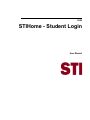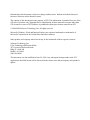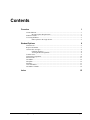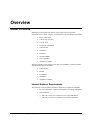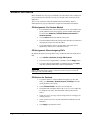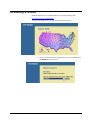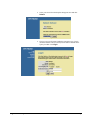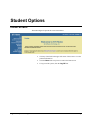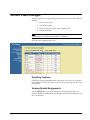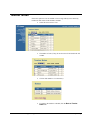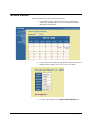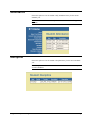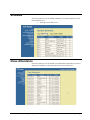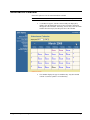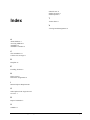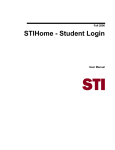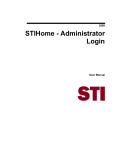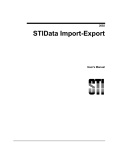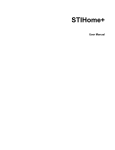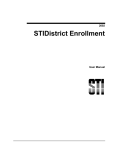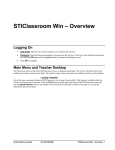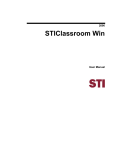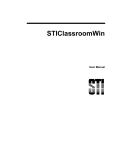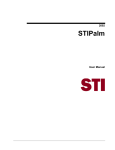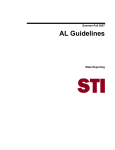Download Student Login
Transcript
2009 STIHome - Student Login User Manual Information in this document is subject to change without notice. Student and school data used herein are fictitious unless otherwise noted. The contents of this document are the property of STI. This information is intended for users of the STI suite of products only. Reproduction or redistribution of these materials to anyone other than STI customers or users of STI Software is prohibited without prior written consent from STI. © 2006-2009 Software Technology, Inc. All rights reserved. Microsoft, Windows, Word and Internet Explorer are registered trademarks or trademarks of Microsoft Corporation in the United States and other countries. Other product and company names herein may be the trademarks of their respective owners. Software Technology, Inc. USA Technology and Research Park 307 University Boulevard North Bldg. IV, Suite 400 Mobile, AL 36688 (800) 844-0884 This document was last modified on June 29, 2009. Any subsequent changes made to the STI applications described herein will be discussed in the release notes that accompany each product’s update. Contents Overview 1 About STIHome......................................................................................................................... 1 Internet Explorer Requirements................................................................................... 1 Student Accounts ....................................................................................................................... 2 Accessing STIHome .................................................................................................................. 3 Other Options in the Login Screen .............................................................................. 5 Student Options 6 Home Screen.............................................................................................................................. 6 Report Card Grades ................................................................................................................... 7 Current Class Averages ............................................................................................................. 8 E-mailing Teachers...................................................................................................... 8 Viewing Graded Assignments ..................................................................................... 8 Teacher Notes ............................................................................................................................ 9 Homework Assignments.......................................................................................................... 10 School Events .......................................................................................................................... 11 Attendance ............................................................................................................................... 12 Discipline................................................................................................................................. 12 Schedule................................................................................................................................... 13 Class Attendance ..................................................................................................................... 13 Attendance Calendar................................................................................................................ 14 Index 2009 STIHome - Student Login 15 STI_0629091750 Contents • iii Overview About STIHome STIHome provides parents and students with a means of accessing school information from a remote computer, via the Internet. This information may include: • Report Card Grades • Current Class Averages • Teacher Notes • Homework Assignments • School Events • Attendance • Discipline • Student Schedule • Class Attendance • Attendance Calendar Teachers and other school employees may also access STIHome. Options available with the teacher login are as follows: • School Events • Planner • Class Roster • Attendance • Attendance Calendar Internet Explorer Requirements The followings versions of Microsoft Internet Explorer are required for STIHome: 2009 STIHome - Student Login • PC Users (Windows): Version 6.0 with latest service packs and updates • Macintosh users o Mac OS 9: Version 5.1 with latest service packs and updates o Mac OS X: Version 5.2 with latest service packs and updates STI_0629091750 Overview • 1 Student Accounts Before the home user may log on to STIHome, the school must create a unique PIN (Personal Identification Number) for each User ID that will be used to access the application. The User ID will always match the Student Number in STIOffice. Before a student/parent may log in, a PIN must be assigned to each student in STIOffice. PIN Assignment: Per Student Method • For each student who will access STIHome (or for each student whose parent/guardian will use the program), open the student demographic record in either Students | Add/Edit Student Information or Student Desktop. • Click the More button at the bottom of the screen. • Enter the STIHome PIN in the field provided. The PIN will function as the login password for the selected student. • Up to eight characters may be used for PIN’s. Characters may be alphabetical, numerical or a combination of both. PIN Assignment: Mass-Assigning PIN’s By default, this option will assign PIN’s to any student who does not already have a PIN. • Go to Utilities | Students | Assign PIN Numbers. • If you have never assigned PIN’s to students, click the Apply button. • If you have already assigned PIN’s to students and you click Apply, only those students without PIN’s will be assigned them. WARNING: Checking the Overwrite ALL Pin #’s box will remove and reassign all PIN’s to all students. If this option is selected, it will be necessary to inform all students/parents of the PIN change. PIN Notices for Students 2 • Overview STI_0629091750 • To generate notices to send to students listing their User ID’s and PIN’s, go to Students | Student Reports | PIN Slips. Enter the report parameters as necessary. • Select STIHome PIN # in the PIN # to Print drop-list. • The default URL will appear in the URL for Access: box, but this may be changed as necessary. This information will be printed on the notices. • Check One Notice Per Page to print a single notice on each page (for mailing purposes). • Check Include Instructions to print instructional information on each PIN notice. • Click Apply to generate the notices. 2009 STIHome - Student Login Accessing STIHome In Internet Explorer (the recommended browser), enter the following URL: https://home.sti-k12.com/default.htm To log in to the program, click on your state in the opening screen. • 2009 STIHome - Student Login Select your district from the drop-list in the next screen and then click the Submit button to proceed. STI_0629091750 Overview • 3 4 • Overview STI_0629091750 • Select your school from the drop-list that appears next and click Submit. • The Login screen will appear. Bullet the appropriate type of login (Student) and then enter your Identification Number and PIN in the spaces provided. Click Login. 2009 STIHome - Student Login Other Options in the Login Screen Prior to logging in, the user may view Activities (or school announcements); the school Calendar (see “School Events” on page 11); or the STI Home Page by clicking any of the appropriate links in the upper left corner of the Login screen. 2009 STIHome - Student Login STI_0629091750 Overview • 5 Student Options Home Screen The student login will present the screen shown below: 6 • Student Options STI_0629091750 • Click any of the links in the upper left corner of the screen to view the pertinent information. • Click the Home link at any time to return to the home screen. • To log out of the system, click the Log Off link. 2009 STIHome - Student Login Report Card Grades Choose this option to view the student’s report card grades. Note: Report card grades may be viewed after each grading period concludes and the grades have been posted by teachers in STIOffice. 2009 STIHome - Student Login • Select the appropriate grading period from the drop-list. • Report card grades are only available for grading periods for which grades have been posted. STI_0629091750 Student Options • 7 Current Class Averages Choose this option to view the following information for each course in the student’s schedule: • Teacher of the course; • Current class average; • Notes entered by the teacher, where applicable; and • Graded assignments. Note: Current class averages may be viewed at any time, assuming that teachers have entered grades into the STIClassroom Module’s Grade Book. Select the correct grading period to view. E-mailing Teachers If the teacher’s name is highlighted (such as the teacher Allen, Jeffery H. in the above screen shot), the user may click on the teacher’s name to open a blank e-mail to send to that teacher. Viewing Graded Assignments Click the View button to view grades that have been entered by the teachers for student assignments. Grades must first be entered by the teacher at school before you may view them here. 8 • Student Options STI_0629091750 2009 STIHome - Student Login Teacher Notes Choose this option to view the student’s class average and any notes entered by teachers for each course in the student’s schedule. 2009 STIHome - Student Login • Select the correct term to view. • The number of notes (if any) for each course will be listed in the left column. • Click on this number to view the note(s). • To return to the student’s schedule, click the Back to Teacher Notes link. STI_0629091750 Student Options • 9 Homework Assignments Choose this option to view homework assignments for each course in the student’s schedule. 10 • Student Options STI_0629091750 • Select the correct term to view. • Click the Show button in the far right column to view assignments for a course. • To return to the student’s schedule, click the Back to Homework Assignments link at the bottom of the list of assignments (it may be necessary to scroll down to locate this link). 2009 STIHome - Student Login School Events Choose this option to view any upcoming school events. 2009 STIHome - Student Login • A calendar will appear, with the current month/year displayed by default. Click the << and >> arrows to move forward or backward through the school calendar. • Forthcoming events entered by the appropriate school personnel will be displayed on the calendar. Click on any event to view details. • To return to the calendar, click the Back to School Events link. STI_0629091750 Student Options • 11 Attendance Choose this option to view the student’s daily attendance history for the current academic year. Note: Attendance must be entered and posted at the school before it will appear in STIHome. Discipline Choose this option to view the student’s discipline history for the current academic year. Note: Discipline records must be entered at school before this information may be viewed in STIHome. 12 • Student Options STI_0629091750 2009 STIHome - Student Login Schedule Choose this option to view the student’s schedule (as created in STIOffice) for the current academic year. • Select the correct term to view. Class Attendance Choose this option to view the student’s period attendance information (as entered and posted in STIOffice or STIClassroom) for the current school year. 2009 STIHome - Student Login STI_0629091750 Student Options • 13 Attendance Calendar Choose this option to view the school attendance calendar. Note: This information is drawn from the attendance calendar as set up in STIOffice. 14 • Student Options STI_0629091750 • A calendar will appear, with the current month/year displayed by default. Click the << and >> arrows to move forward or backward through the school calendar. Alternately, the user may select the month and date from the Display date drop-lists above the calendar. • The calendar displays the type of attendance day. Any date marked with the * (asterisk) symbol is an in-school day. 2009 STIHome - Student Login School Events 11 Student Accounts 2 Student Options 6 T Index Teacher Notes 9 V Viewing Graded Assignments 8 A About STIHome 1 Accessing STIHome 3 Attendance 12 Attendance Calendar 14 C Class Attendance 13 Current Class Averages 8 D Discipline 12 E E-mailing Teachers 8 H Home Screen 6 Homework Assignments 10 I Internet Explorer Requirements 1 O Other Options in the Login Screen 5 Overview 1 R Report Card Grades 7 S Schedule 13 2009 STIHome - Student Login STI_0629091750 Index • 15